AUX TOYOTA LAND CRUISER 2020 Accessories, Audio & Navigation (in English)
[x] Cancel search | Manufacturer: TOYOTA, Model Year: 2020, Model line: LAND CRUISER, Model: TOYOTA LAND CRUISER 2020Pages: 277, PDF Size: 8.4 MB
Page 7 of 277
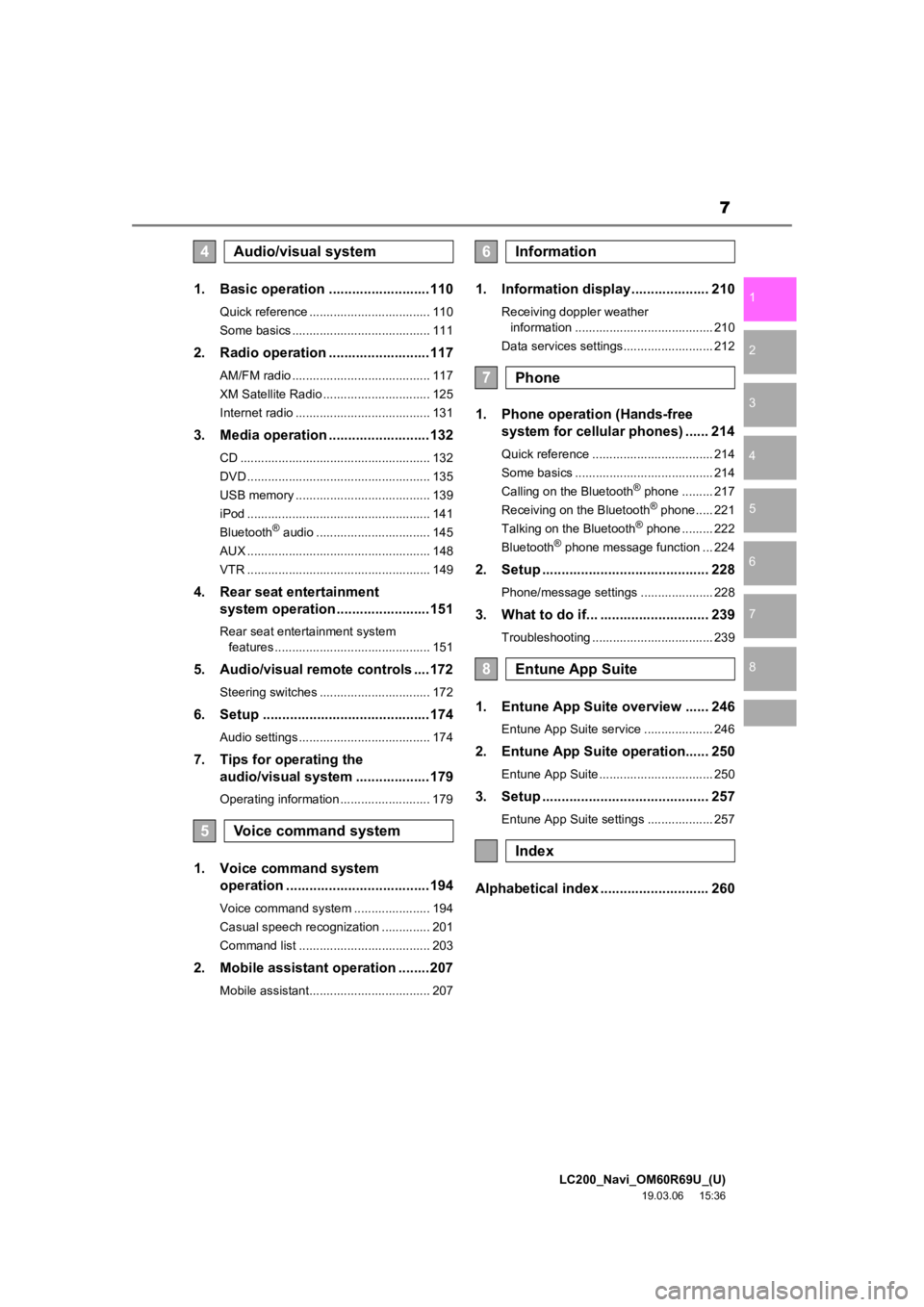
LC200_Navi_OM60R69U_(U)
19.03.06 15:36
1
2
3
4
5
6
7
8
7
1. Basic operation ..........................110
Quick reference ................................... 110
Some basics ........................................ 111
2. Radio operation ..........................117
AM/FM radio ........................................ 117
XM Satellite Radio ............................... 125
Internet radio ....................................... 131
3. Media operation ..........................132
CD ....................................................... 132
DVD ..................................................... 135
USB memory ....................................... 139
iPod ..................................................... 141
Bluetooth
® audio ................................. 145
AUX ..................................................... 148
VTR ..................................................... 149
4. Rear seat entertainment system operation ........................151
Rear seat entertainment system
features ............................................. 151
5. Audio/visual remote controls ....172
Steering switches ................................ 172
6. Setup ...........................................174
Audio settings ...................................... 174
7. Tips for operating the audio/visual system ...................179
Operating information .......................... 179
1. Voice command system
operation .....................................194
Voice command system ...................... 194
Casual speech recognization .............. 201
Command list ...................................... 203
2. Mobile assistant operation ........207
Mobile assistant................................... 207
1. Information display.................... 210
Receiving doppler weather
information ........................................ 210
Data services settings.......................... 212
1. Phone operation (Hands-free system for cellular phones) ...... 214
Quick reference ................................... 214
Some basics ........................................ 214
Calling on the Bluetooth
® phone ......... 217
Receiving on the Bluetooth® phone..... 221
Talking on the Bluetooth® phone ......... 222
Bluetooth® phone message function ... 224
2. Setup ........................................... 228
Phone/message settings ..................... 228
3. What to do if... ............................ 239
Troubleshooting ................................... 239
1. Entune App Suite overview ...... 246
Entune App Suite service .................... 246
2. Entune App Suite operation...... 250
Entune App Suite ................................. 250
3. Setup ........................................... 257
Entune App Suite settings ................... 257
Alphabetical index ............................ 260
4Audio/visual system
5Voice command system
6Information
7Phone
8Entune App Suite
Index
Page 108 of 277
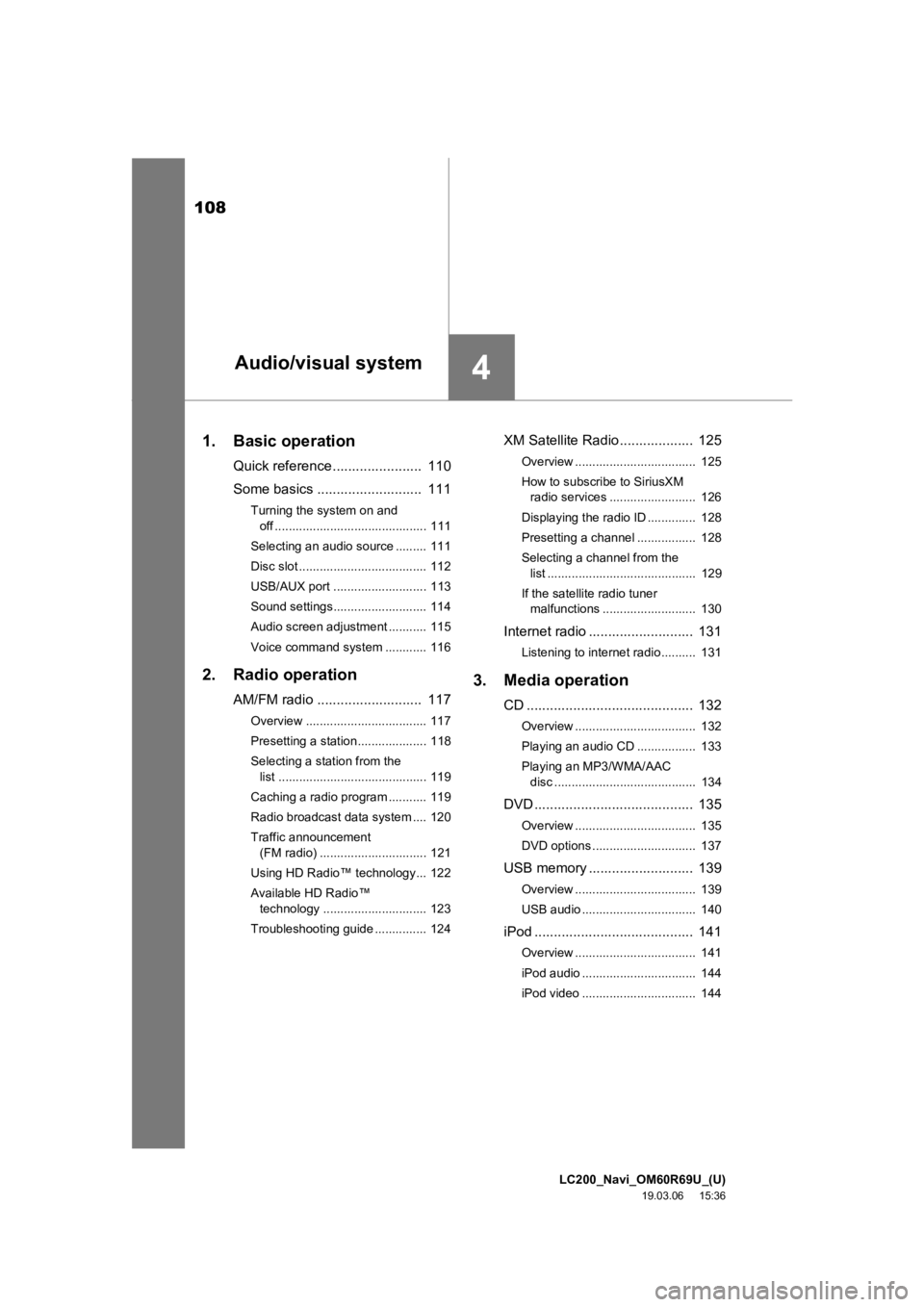
LC200_Navi_OM60R69U_(U)
19.03.06 15:36
108
1. Basic operation
Quick reference ....................... 110
Some basics .......... ................. 111
Turning the system on and
off ............................................ 111
Selecting an audio source ......... 111
Disc slot ..................................... 112
USB/AUX port ........................... 113
Sound settings........................... 114
Audio screen adjustment ........... 115
Voice command system ............ 116
2. Radio operation
AM/FM radio ........................... 117
Overview ................................... 117
Presetting a station.................... 118
Selecting a station from the list ........................................... 119
Caching a radio program ........... 119
Radio broadcast data system .... 120
Traffic announcement (FM radio) ............................... 121
Using HD Radio™ technology... 122
Available HD Radio™ technology .............................. 123
Troubleshooting guide ............... 124
XM Satellite Radio ................... 125
Overview ................................... 125
How to subscribe to SiriusXM radio services ......................... 126
Displaying the radio ID .............. 128
Presetting a channel ................. 128
Selecting a channel from the list ........................................... 129
If the satellite radio tuner malfunctions ........................... 130
Internet radio ........................... 131
Listening to internet radio.......... 131
3. Media operation
CD ........................................... 132
Overview ................................... 132
Playing an audio CD ................. 133
Playing an MP3/WMA/AAC
disc ......................................... 134
DVD ......................................... 135
Overview ................................... 135
DVD options .............................. 137
USB memory ........................... 139
Overview ................................... 139
USB audio ................................. 140
iPod ......................................... 141
Overview ................................... 141
iPod audio ................................. 144
iPod video ................................. 144
4Audio/visual system
Page 109 of 277
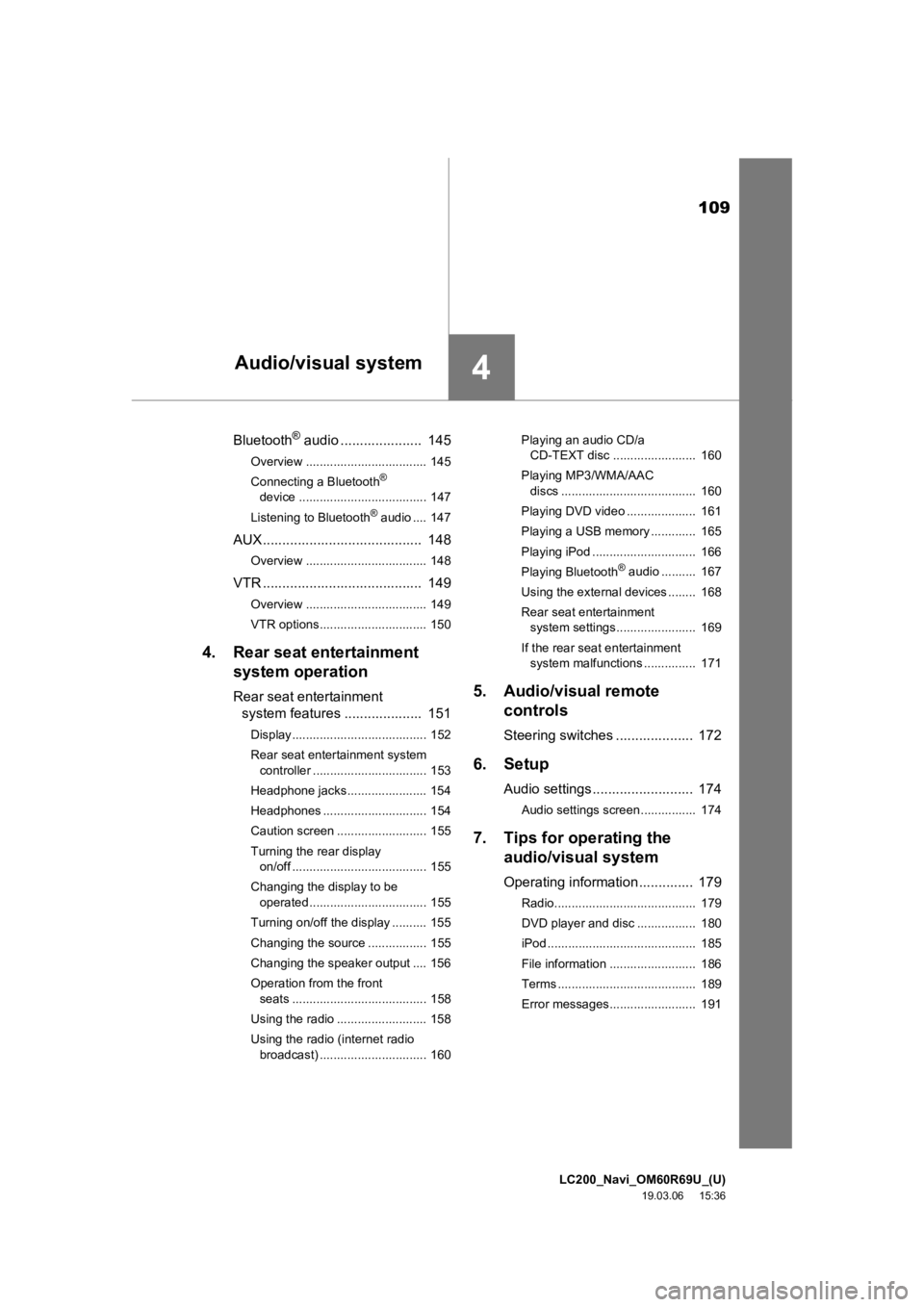
LC200_Navi_OM60R69U_(U)
19.03.06 15:36
109
4
Bluetooth® audio ..................... 145
Overview ................................... 145
Connecting a Bluetooth®
device ..................................... 147
Listening to Bluetooth
® audio .... 147
AUX ......................................... 148
Overview ................................... 148
VTR ......................................... 149
Overview ................................... 149
VTR options............................... 150
4. Rear seat entertainment system operation
Rear seat entertainment
system features .................... 151
Display....................................... 152
Rear seat entertainment system
controller ................................. 153
Headphone jacks....................... 154
Headphones .............................. 154
Caution screen .......................... 155
Turning the rear display on/off ....................................... 155
Changing the display to be operated .................................. 155
Turning on/off the display .......... 155
Changing the source ................. 155
Changing the speaker output .... 156
Operation from the front seats ....................................... 158
Using the radio .......................... 158
Using the radio (internet radio broadcast) ............................... 160 Playing an audio CD/a
CD-TEXT disc ........................ 160
Playing MP3/WMA/AAC discs ....................................... 160
Playing DVD video .................... 161
Playing a USB memory ............. 165
Playing iPod .............................. 166
Playing Bluetooth
® audio .......... 167
Using the external devices ........ 168
Rear seat entertainment system settings....................... 169
If the rear seat entertainment system malfunctions ............... 171
5. Audio/visual remote controls
Steering switches .................... 172
6. Setup
Audio settings .......................... 174
Audio settings screen................ 174
7. Tips for operating theaudio/visual system
Operating information .............. 179
Radio......................................... 179
DVD player and disc ................. 180
iPod ........................................... 185
File information ......................... 186
Terms ........................................ 189
Error messages......................... 191
Audio/visual system
Page 110 of 277
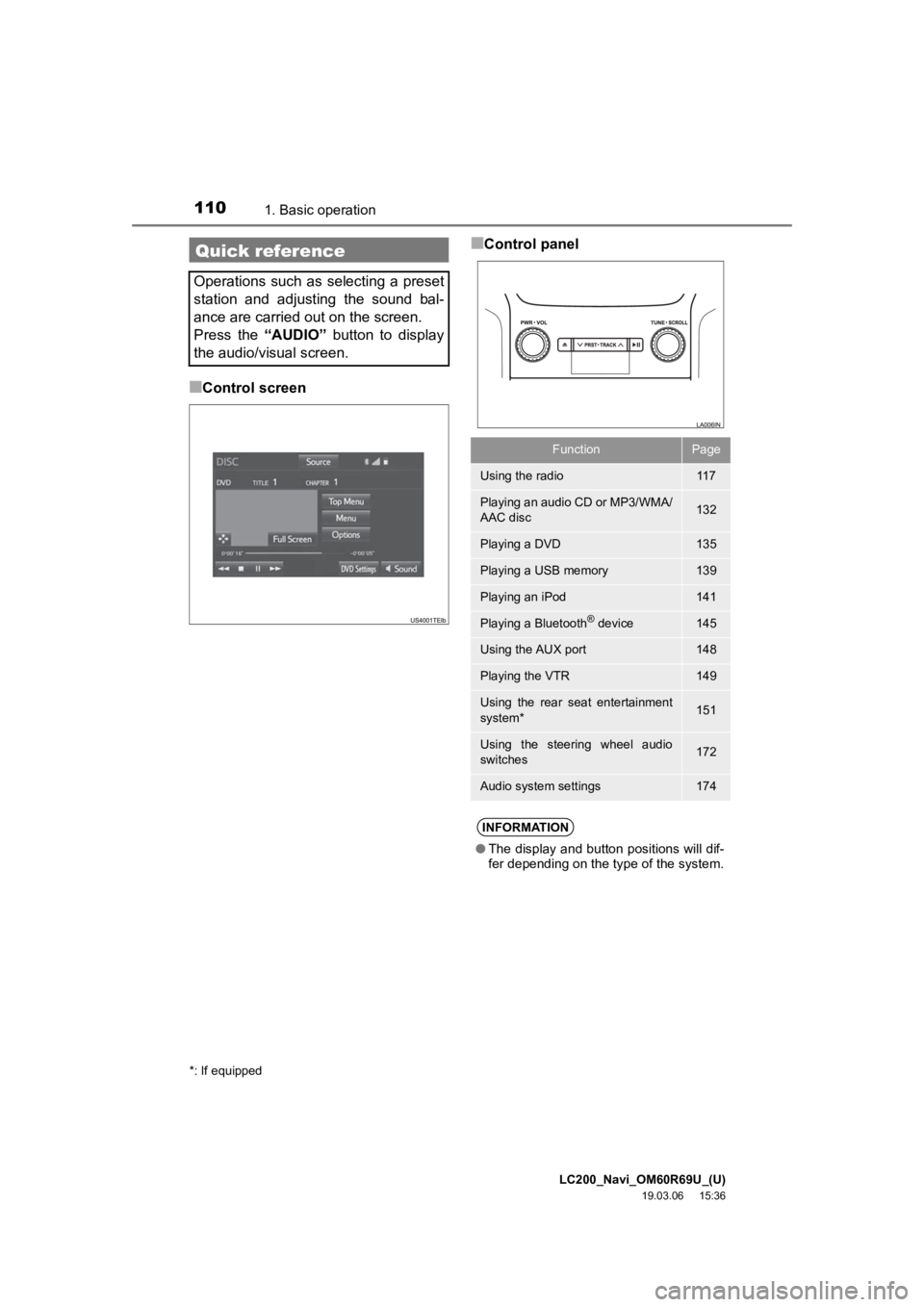
LC200_Navi_OM60R69U_(U)
19.03.06 15:36
1101. Basic operation
■Control screen
■Control panelQuick reference
Operations such as selecting a preset
station and adjusting the sound bal-
ance are carried out on the screen.
Press the “AUDIO” button to display
the audio/visual screen.
*: If equipped
FunctionPage
Using the radio11 7
Playing an audio CD or MP3/WMA/
AAC disc132
Playing a DVD135
Playing a USB memory139
Playing an iPod141
Playing a Bluetooth® device145
Using the AUX port148
Playing the VTR149
Using the rear seat entertainment
system*151
Using the steering wheel audio
switches172
Audio system settings174
INFORMATION
● The display and button positions will dif-
fer depending on the type of the system.
Page 113 of 277
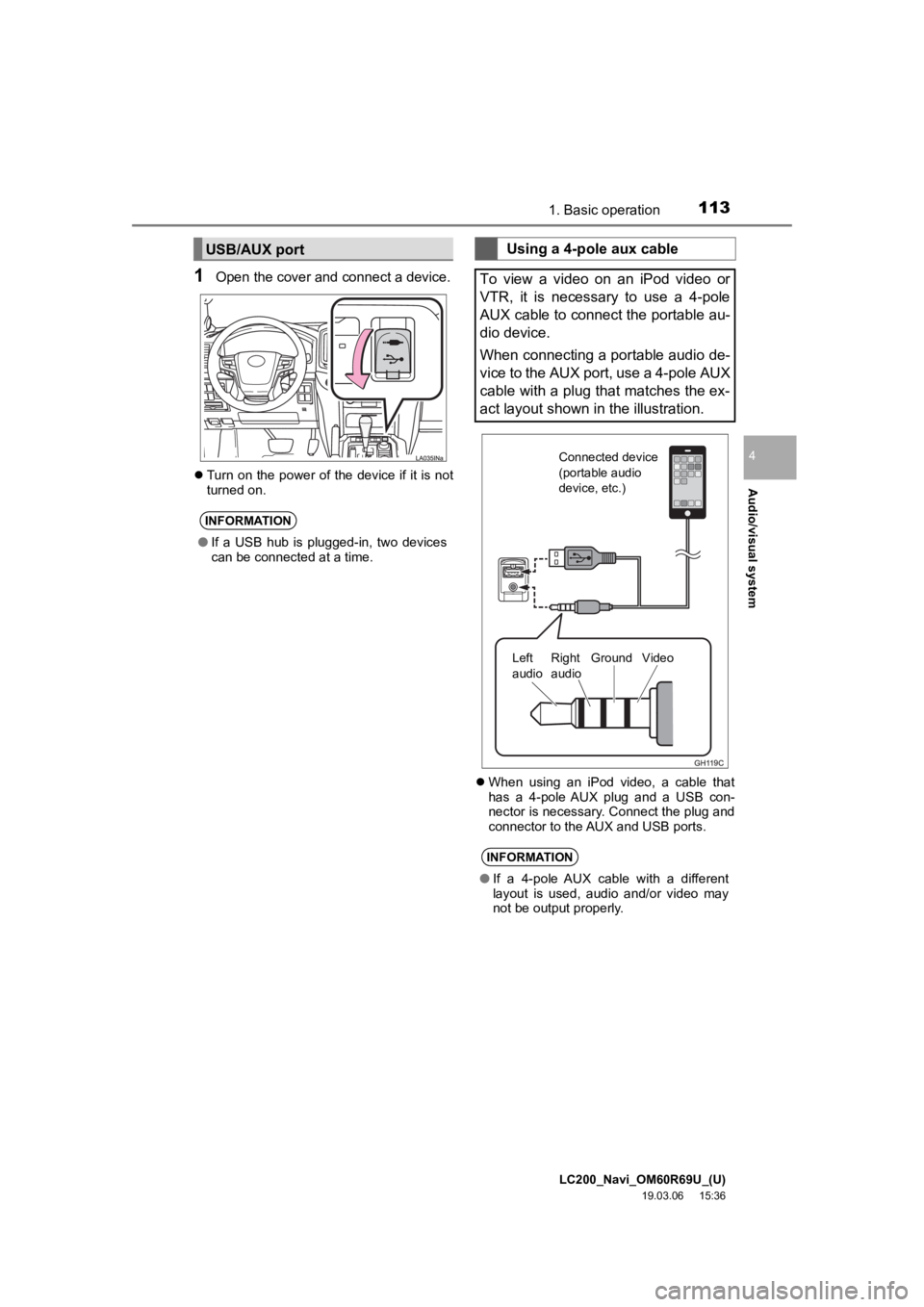
LC200_Navi_OM60R69U_(U)
19.03.06 15:36
Audio/visual system
4
1131. Basic operation
1Open the cover and connect a device.
Turn on the power of the device if it is not
turned on.
When using an iPod video, a cable that
has a 4-pole AUX plug and a USB con-
nector is necessary. Connect the plug and
connector to the AUX and USB ports.
USB/AUX port
INFORMATION
● If a USB hub is plugged-in, two devices
can be connected at a time.
Using a 4-pole aux cable
To view a video on an iPod video or
VTR, it is necessary to use a 4-pole
AUX cable to connect the portable au-
dio device.
When connecting a portable audio de-
vice to the AUX port, use a 4-pole AUX
cable with a plug that matches the ex-
act layout shown in the illustration.
INFORMATION
● If a 4-pole AUX cable with a different
layout is used, audio and/or video may
not be output properly.
Connected device
(portable audio
device, etc.)
Left
audio Right
audio Ground Video
Page 127 of 277

LC200_Navi_OM60R69U_(U)
19.03.06 15:36
Audio/visual system
4
1272. Radio operation
NOTICE
●It is prohibited to copy, decompile, disas-
semble, reverse engineer, hack, manip-
ulate, or otherwise make available any
technology or software incorporated in
receivers compatible with the SiriusXM
Satellite Radio System or that support
the SiriusXM website, the streaming ser-
vice or any of its content. Furthermore,
the AMBE
® voice compression software
included in this product is protected by
intellectual property rights including pat-
ent rights, copyrights, and trade secrets
of Digital Voice Systems, Inc.
● Note: this applies to SiriusXM Satellite
Radio receivers only and not SiriusXM
Ready devices.
INFORMATION
●About SiriusXM Services:
Most in-car trials today include Siri-
usXM’s best package — All Access. It
includes every channel available on your
radio, plus streaming.
● SiriusXM All Access subscription:
Listen everywhere with All Access. You
get every channel available in your ride,
plus you can listen on the app and
online — so you can enjoy the best Siri-
usXM has to offer, anywhere life takes
you. It’s the only package that gives you
all of our premium programming, includ-
ing Howard Stern, every NFL, MLB
® and
NBA game, every NASCAR® race,
NHL® games, 24/7 talk channels dedi-
cated to the biggest leagues, and more.
You get all kinds of commercial-free
music, including artistdedicated chan-
nels and more, plus sports, news, talk
and entertainment.
● SiriusXM radio operation:
Look for the Sirius, XM, SiriusXM, Band,
SAT, AUX, Radio or Source button and
you’re in.
If you can’t hear us, it’s easy to get
started:
U.S.A.
• Locate your Radio ID by turning to
Channel 0. If you don’t see your num-
ber there, go to siriusxm.com/
activationhelp to find it.
• Visit siriusxm.com/refresh or call
1-855-MYREFRESH (697-3373) to
send a refresh signal to your radio.
Page 148 of 277
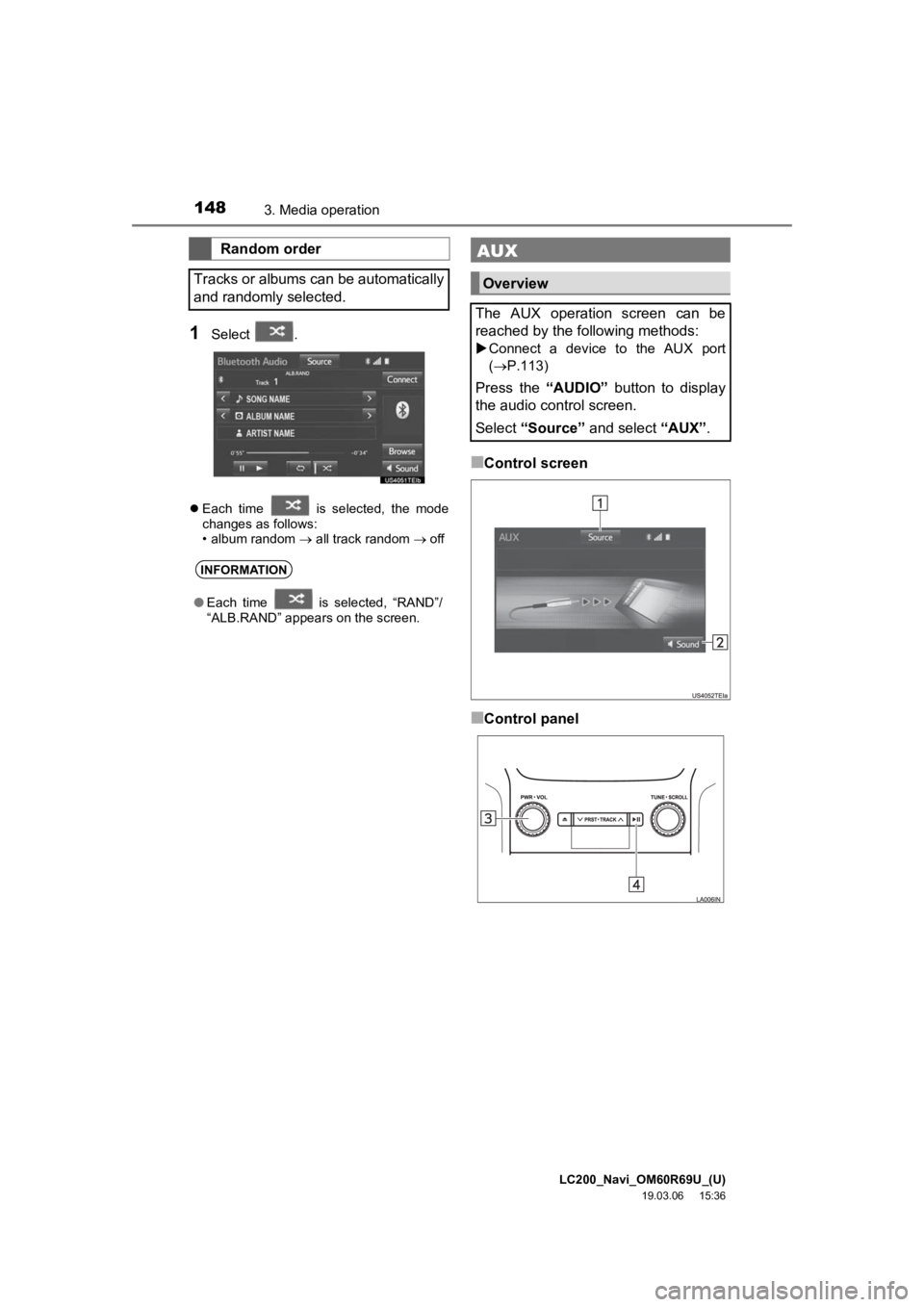
LC200_Navi_OM60R69U_(U)
19.03.06 15:36
1483. Media operation
1Select .
Each time is selected, the mode
changes as follows:
• album random all track random off
■Control screen
■Control panel
Random order
Tracks or albums can be automatically
and randomly selected.
INFORMATION
● Each time is selected, “RAND”/
“ALB.RAND” appears on the screen.
AUX
Overview
The AUX operation screen can be
reached by the following methods:
Connect a device to the AUX port
(P.113)
Press the “AUDIO” button to display
the audio control screen.
Select “Source” and select “AUX”.
Page 149 of 277
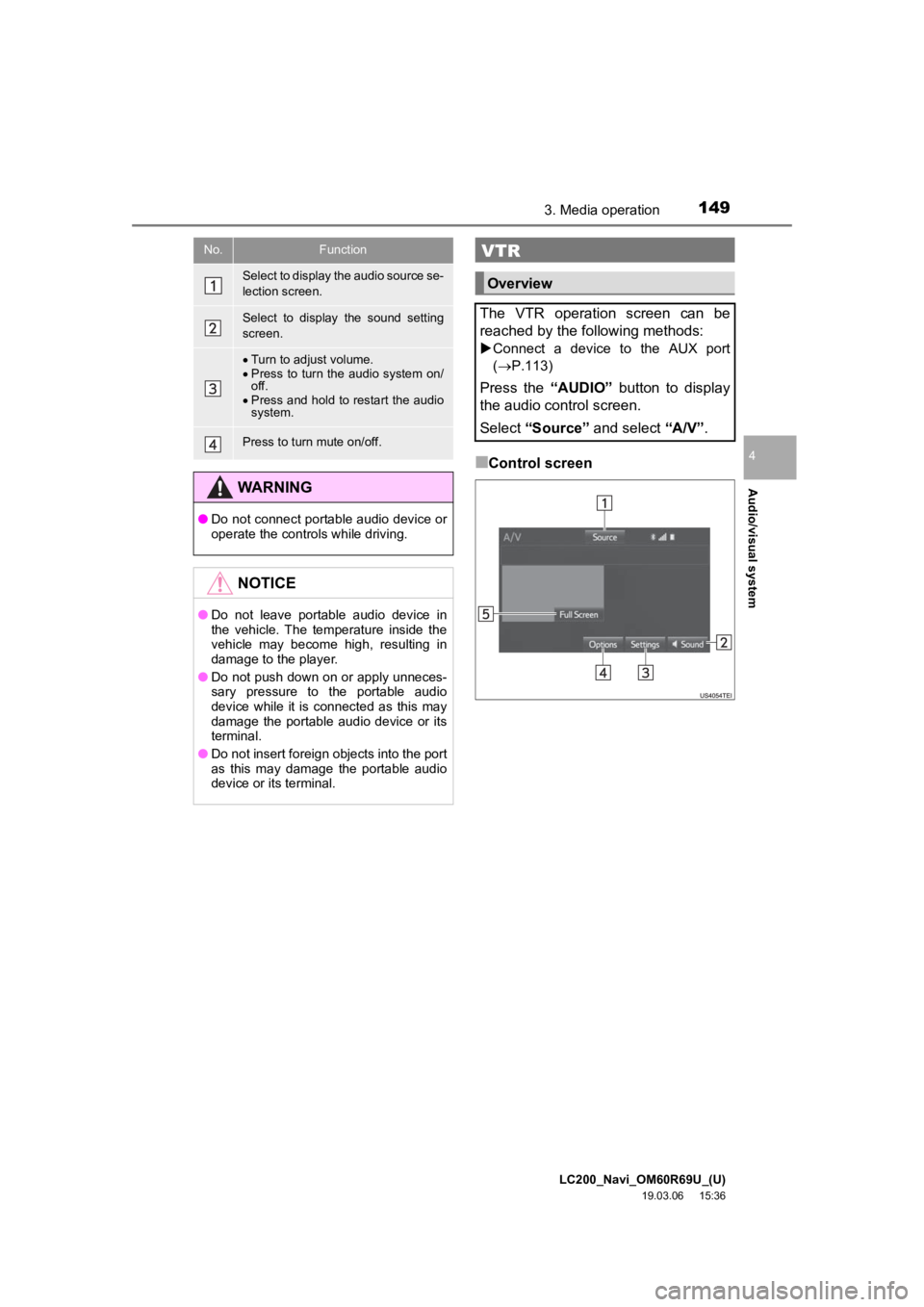
LC200_Navi_OM60R69U_(U)
19.03.06 15:36
Audio/visual system
4
1493. Media operation
■Control screen
No.Function
Select to display the audio source se-
lection screen.
Select to display the sound setting
screen.
Turn to adjust volume.
Press to turn the audio system on/
off.
Press and hold to restart the audio
system.
Press to turn mute on/off.
WARNING
● Do not connect portable audio device or
operate the controls while driving.
NOTICE
●Do not leave portable audio device in
the vehicle. The temperature inside the
vehicle may become high, resulting in
damage to the player.
● Do not push down on or apply unneces-
sary pressure to the portable audio
device while it is connected as this may
damage the portable audio device or its
terminal.
● Do not insert foreign objects into the port
as this may damage the portable audio
device or its terminal.
VTR
Overview
The VTR operation screen can be
reached by the following methods:
Connect a device to the AUX port
(P.113)
Press the “AUDIO” button to display
the audio control screen.
Select “Source” and select “A/V”.
Page 168 of 277
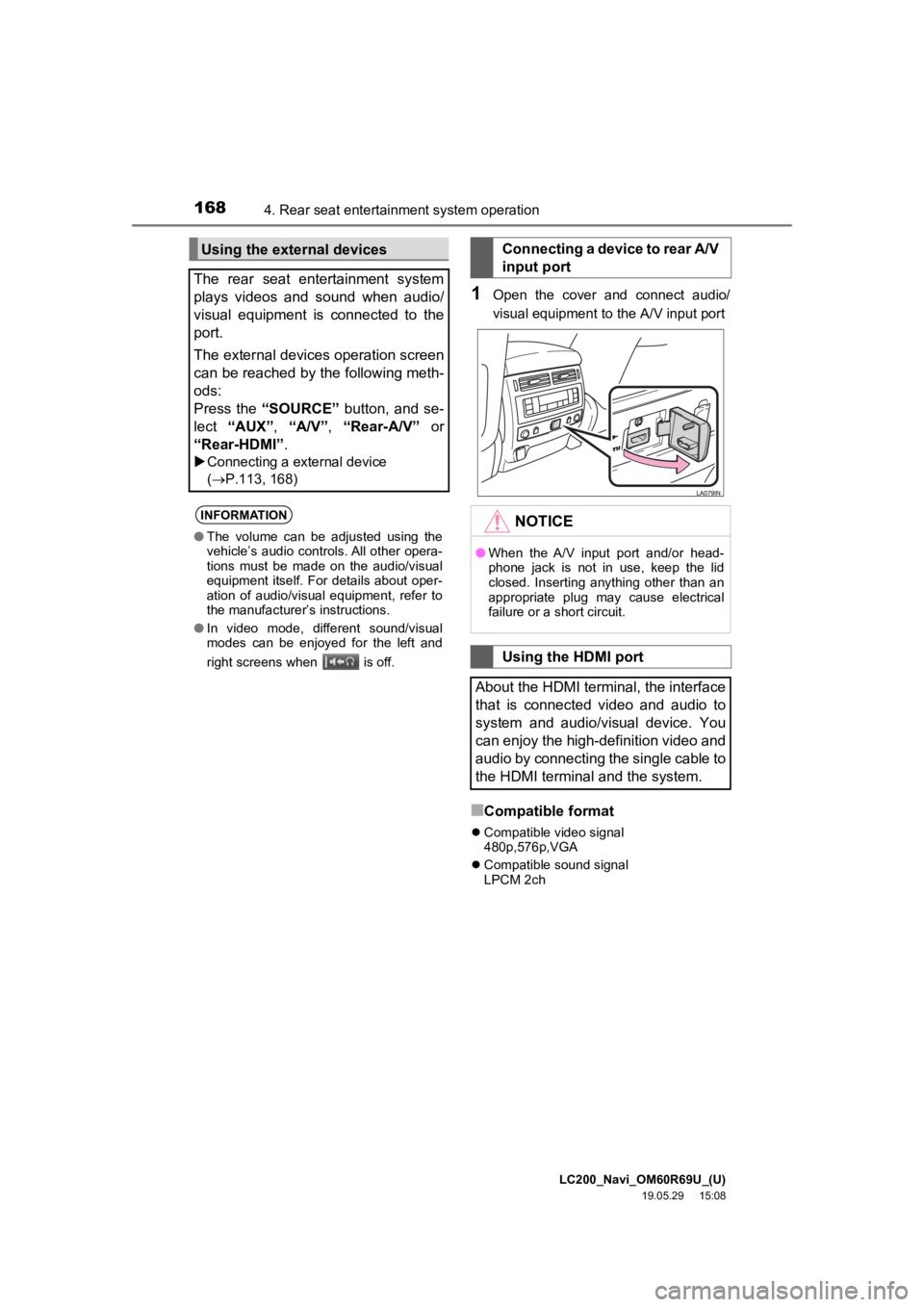
LC200_Navi_OM60R69U_(U)
19.05.29 15:08
1684. Rear seat entertainment system operation
1Open the cover and connect audio/
visual equipment to the A/V input port
■Compatible format
Compatible video signal
480p,576p,VGA
Compatible sound signal
LPCM 2ch
Using the external devices
The rear seat entertainment system
plays videos and sound when audio/
visual equipment is connected to the
port.
The external devices operation screen
can be reached by the following meth-
ods:
Press the “SOURCE” button, and se-
lect “AUX”, “A/V”, “Rear-A/V” or
“Rear-HDMI”.
Connecting a external device
(P.113, 168)
INFORMATION
● The volume can be adjusted using the
vehicle’s audio controls. All other opera-
tions must be made on the audio/visual
equipment itself. For details about oper-
ation of audio/visual equipment, refer to
the manufacturer’s instructions.
● In video mode, different sound/visual
modes can be enjoyed for the left and
right screens when is off.
Connecting a device to rear A/V
input port
NOTICE
●When the A/V input port and/or head-
phone jack is not in use, keep the lid
closed. Inserting anything other than an
appropriate plug may cause electrical
failure or a short circuit.
Using the HDMI port
About the HDMI terminal, the interface
that is connected video and audio to
system and audio/visual device. You
can enjoy the high-definition video and
audio by connecting the single cable to
the HDMI terminal and the system.
Page 173 of 277
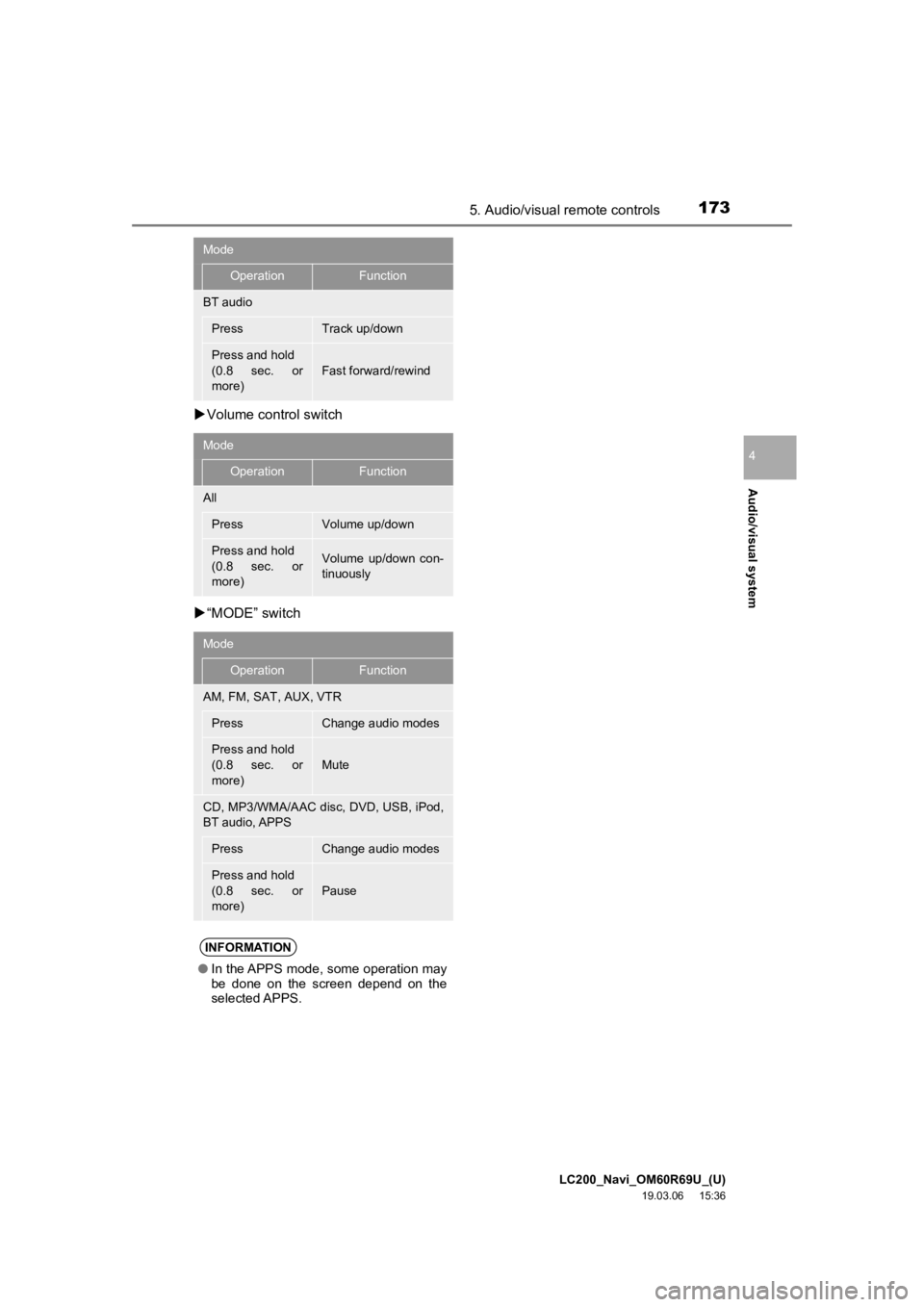
LC200_Navi_OM60R69U_(U)
19.03.06 15:36
Audio/visual system
4
1735. Audio/visual remote controls
Volume control switch
“MODE” switch
BT audio
PressTrack up/down
Press and hold
(0.8 sec. or
more)
Fast forward/rewind
Mode
OperationFunction
All
PressVolume up/down
Press and hold
(0.8 sec. or
more)Volume up/down con-
tinuously
Mode
OperationFunction
AM, FM, SAT, AUX, VTR
PressChange audio modes
Press and hold
(0.8 sec. or
more)
Mute
CD, MP3/WMA/AAC disc, DVD, USB, iPod,
BT audio, APPS
PressChange audio modes
Press and hold
(0.8 sec. or
more)
Pause
INFORMATION
● In the APPS mode, some operation may
be done on the screen depend on the
selected APPS.
Mode
OperationFunction