radio TOYOTA LAND CRUISER 2020 Accessories, Audio & Navigation (in English)
[x] Cancel search | Manufacturer: TOYOTA, Model Year: 2020, Model line: LAND CRUISER, Model: TOYOTA LAND CRUISER 2020Pages: 277, PDF Size: 8.4 MB
Page 7 of 277
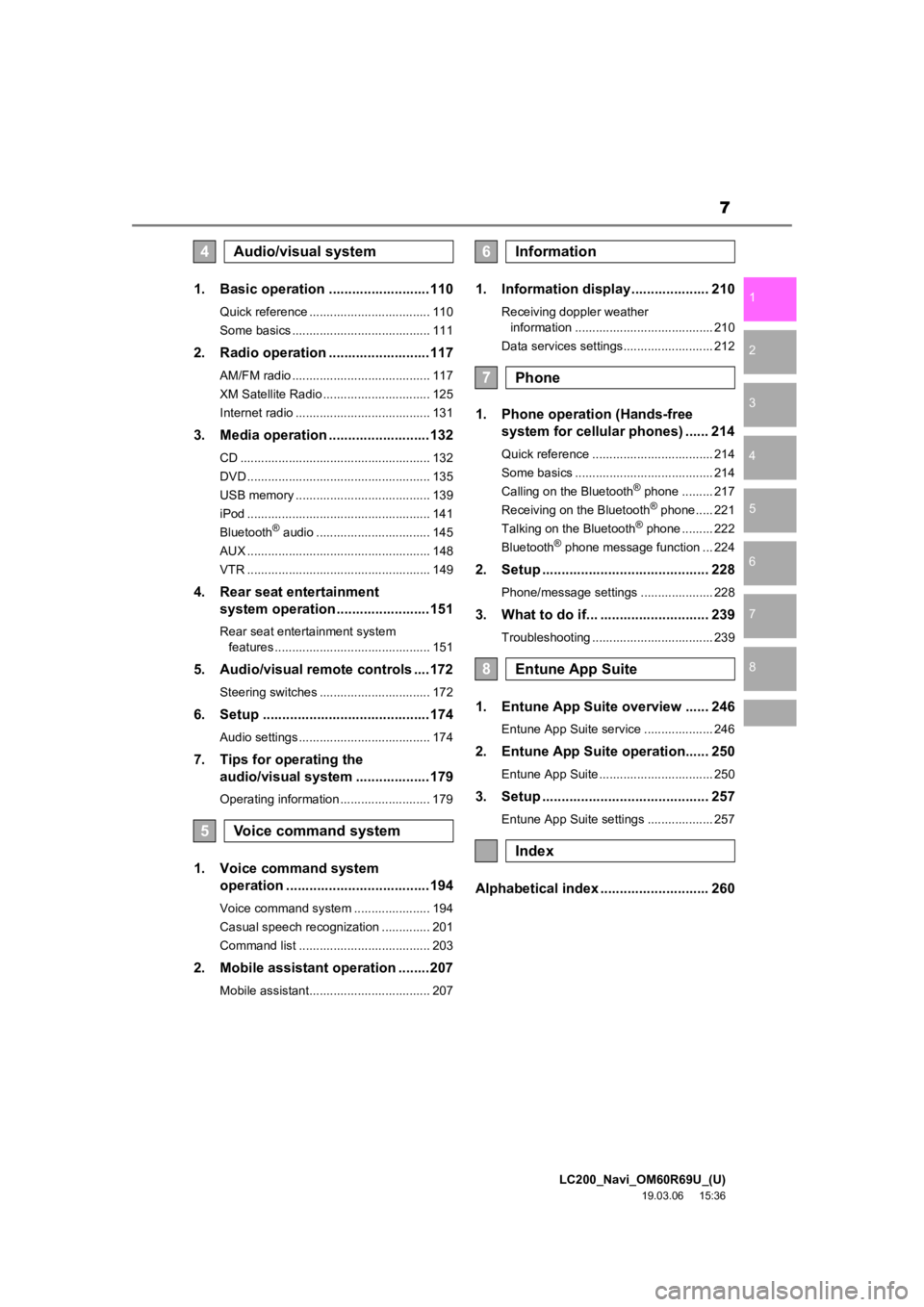
LC200_Navi_OM60R69U_(U)
19.03.06 15:36
1
2
3
4
5
6
7
8
7
1. Basic operation ..........................110
Quick reference ................................... 110
Some basics ........................................ 111
2. Radio operation ..........................117
AM/FM radio ........................................ 117
XM Satellite Radio ............................... 125
Internet radio ....................................... 131
3. Media operation ..........................132
CD ....................................................... 132
DVD ..................................................... 135
USB memory ....................................... 139
iPod ..................................................... 141
Bluetooth
® audio ................................. 145
AUX ..................................................... 148
VTR ..................................................... 149
4. Rear seat entertainment system operation ........................151
Rear seat entertainment system
features ............................................. 151
5. Audio/visual remote controls ....172
Steering switches ................................ 172
6. Setup ...........................................174
Audio settings ...................................... 174
7. Tips for operating the audio/visual system ...................179
Operating information .......................... 179
1. Voice command system
operation .....................................194
Voice command system ...................... 194
Casual speech recognization .............. 201
Command list ...................................... 203
2. Mobile assistant operation ........207
Mobile assistant................................... 207
1. Information display.................... 210
Receiving doppler weather
information ........................................ 210
Data services settings.......................... 212
1. Phone operation (Hands-free system for cellular phones) ...... 214
Quick reference ................................... 214
Some basics ........................................ 214
Calling on the Bluetooth
® phone ......... 217
Receiving on the Bluetooth® phone..... 221
Talking on the Bluetooth® phone ......... 222
Bluetooth® phone message function ... 224
2. Setup ........................................... 228
Phone/message settings ..................... 228
3. What to do if... ............................ 239
Troubleshooting ................................... 239
1. Entune App Suite overview ...... 246
Entune App Suite service .................... 246
2. Entune App Suite operation...... 250
Entune App Suite ................................. 250
3. Setup ........................................... 257
Entune App Suite settings ................... 257
Alphabetical index ............................ 260
4Audio/visual system
5Voice command system
6Information
7Phone
8Entune App Suite
Index
Page 11 of 277
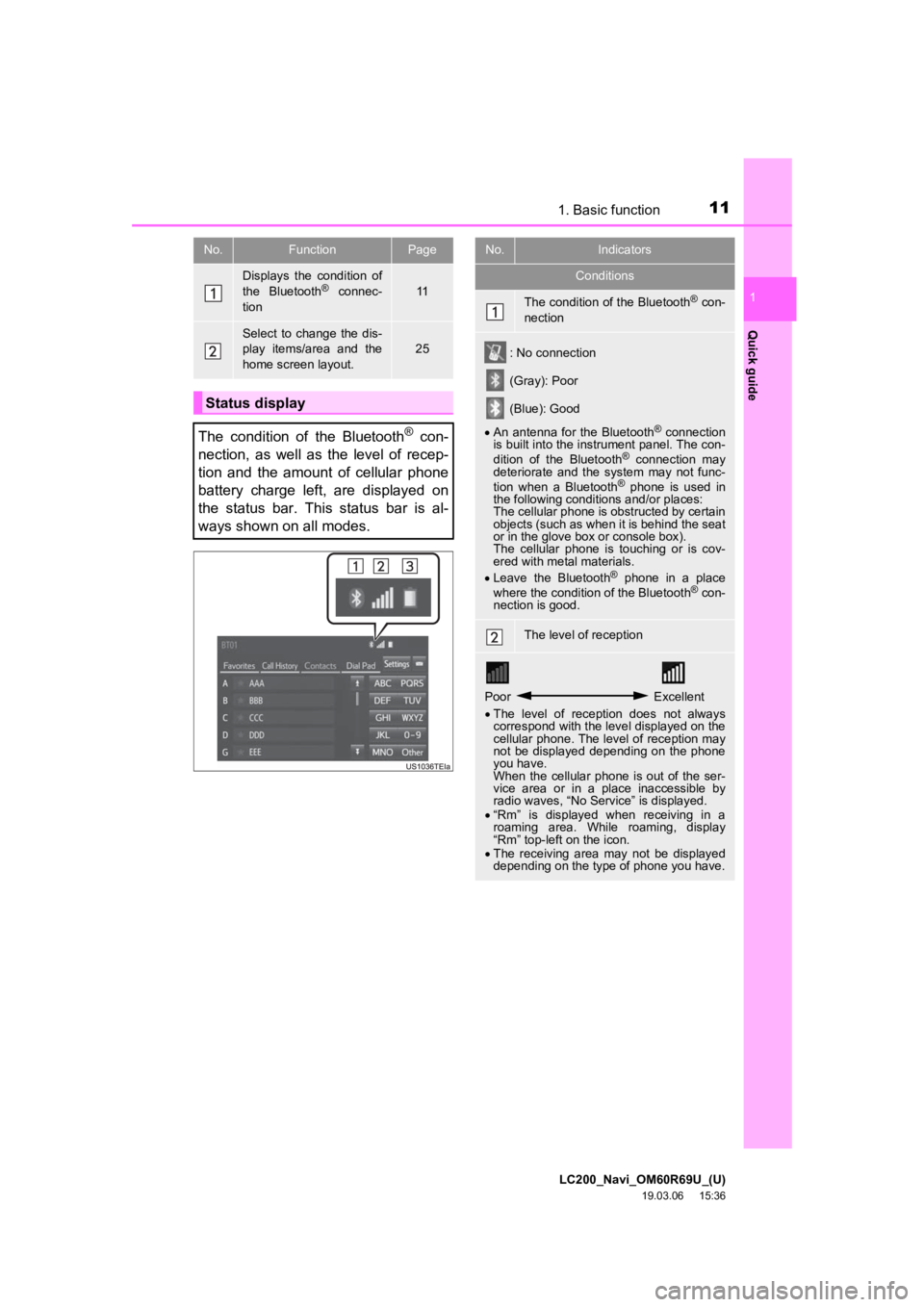
111. Basic function
LC200_Navi_OM60R69U_(U)
19.03.06 15:36
Quick guide
1
No.FunctionPage
Displays the condition of
the Bluetooth® connec-
tion11
Select to change the dis-
play items/area and the
home screen layout.
25
Status display
The condition of the Bluetooth
® con-
nection, as well as the level of recep-
tion and the amount of cellular phone
battery charge left, are displayed on
the status bar. This status bar is al-
ways shown on all modes.
No.Indicators
Conditions
The condition of the Bluetooth® con-
nection
: No connection
(Gray): Poor
(Blue): Good
An antenna for the Bluetooth
® connection
is built into the instrument panel. The con-
dition of the Bluetooth
® connection may
deteriorate and the system may not func-
tion when a Bluetooth
® phone is used in
the following conditions and/or places:
The cellular phone is obstructed by certain
objects (such as when it is behind the seat
or in the glove box or console box).
The cellular phone is touching or is cov-
ered with metal materials.
Leave the Bluetooth
® phone in a place
where the condition of the Bluetooth® con-
nection is good.
The level of reception
Poor Excellent
The level of reception does not always
correspond with the level displayed on the
cellular phone. The level of reception may
not be displayed depending on the phone
you have.
When the cellular phone is out of the ser-
vice area or in a place inaccessible by
radio waves, “No Service” is displayed.
“Rm” is displayed when receiving in a
roaming area. While roaming, display
“Rm” top-left on the icon.
The receiving area may not be displayed
depending on the type of phone you have.
Page 13 of 277
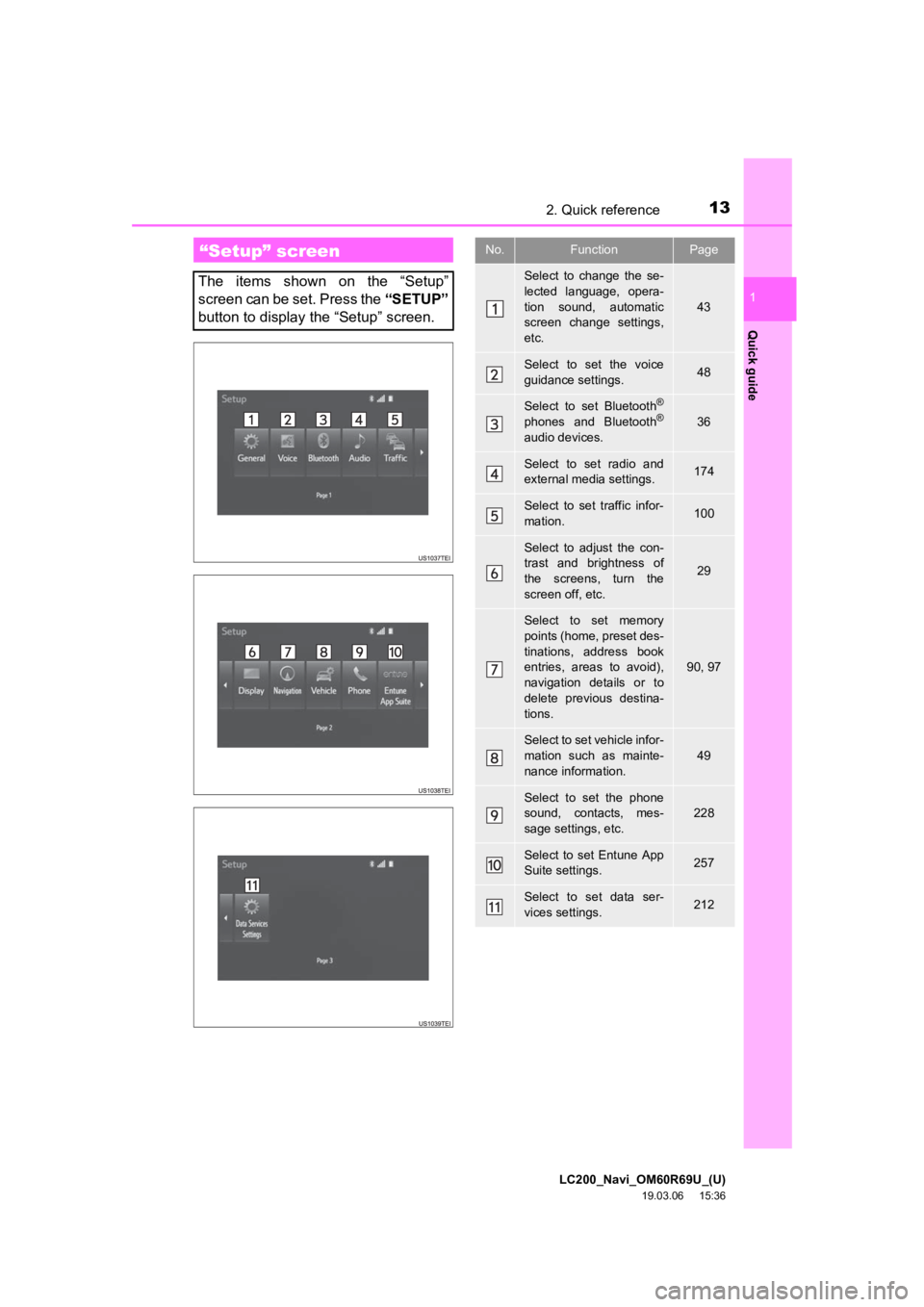
LC200_Navi_OM60R69U_(U)
19.03.06 15:36
13
Quick guide
1
2. Quick reference
“Setup” screen
The items shown on the “Setup”
screen can be set. Press the “SETUP”
button to display the “Setup” screen.
No.FunctionPage
Select to change the se-
lected language, opera-
tion sound, automatic
screen change settings,
etc.
43
Select to set the voice
guidance settings.48
Select to set Bluetooth®
phones and Bluetooth®
audio devices.
36
Select to set radio and
external media settings.174
Select to set traffic infor-
mation.100
Select to adjust the con-
trast and brightness of
the screens, turn the
screen off, etc.
29
Select to set memory
points (home, preset des-
tinations, address book
entries, areas to avoid),
navigation details or to
delete previous destina-
tions.
90, 97
Select to set vehicle infor-
mation such as mainte-
nance information.
49
Select to set the phone
sound, contacts, mes-
sage settings, etc.228
Select to set Entune App
Suite settings.257
Select to set data ser-
vices settings.212
Page 108 of 277
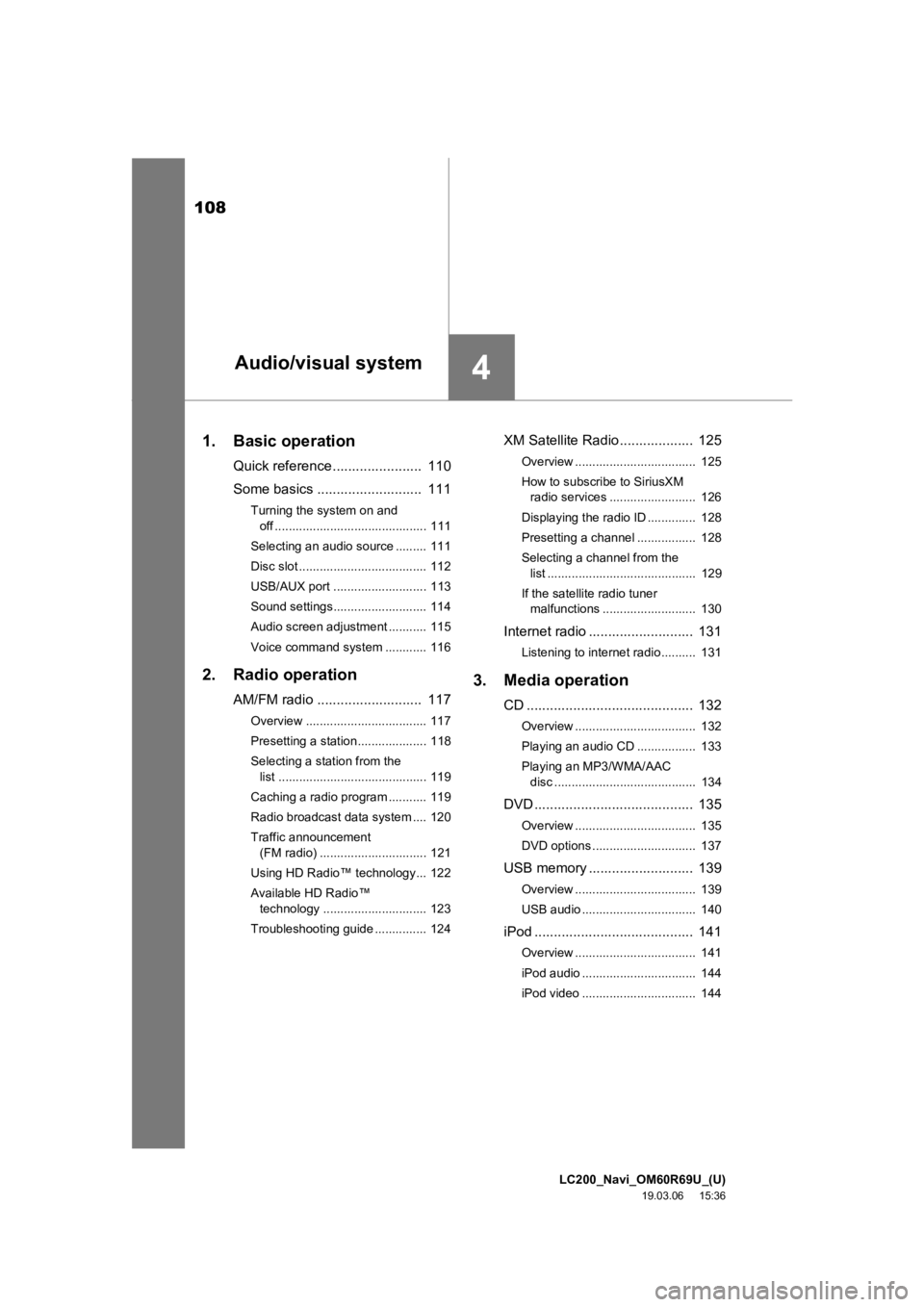
LC200_Navi_OM60R69U_(U)
19.03.06 15:36
108
1. Basic operation
Quick reference ....................... 110
Some basics .......... ................. 111
Turning the system on and
off ............................................ 111
Selecting an audio source ......... 111
Disc slot ..................................... 112
USB/AUX port ........................... 113
Sound settings........................... 114
Audio screen adjustment ........... 115
Voice command system ............ 116
2. Radio operation
AM/FM radio ........................... 117
Overview ................................... 117
Presetting a station.................... 118
Selecting a station from the list ........................................... 119
Caching a radio program ........... 119
Radio broadcast data system .... 120
Traffic announcement (FM radio) ............................... 121
Using HD Radio™ technology... 122
Available HD Radio™ technology .............................. 123
Troubleshooting guide ............... 124
XM Satellite Radio ................... 125
Overview ................................... 125
How to subscribe to SiriusXM radio services ......................... 126
Displaying the radio ID .............. 128
Presetting a channel ................. 128
Selecting a channel from the list ........................................... 129
If the satellite radio tuner malfunctions ........................... 130
Internet radio ........................... 131
Listening to internet radio.......... 131
3. Media operation
CD ........................................... 132
Overview ................................... 132
Playing an audio CD ................. 133
Playing an MP3/WMA/AAC
disc ......................................... 134
DVD ......................................... 135
Overview ................................... 135
DVD options .............................. 137
USB memory ........................... 139
Overview ................................... 139
USB audio ................................. 140
iPod ......................................... 141
Overview ................................... 141
iPod audio ................................. 144
iPod video ................................. 144
4Audio/visual system
Page 109 of 277
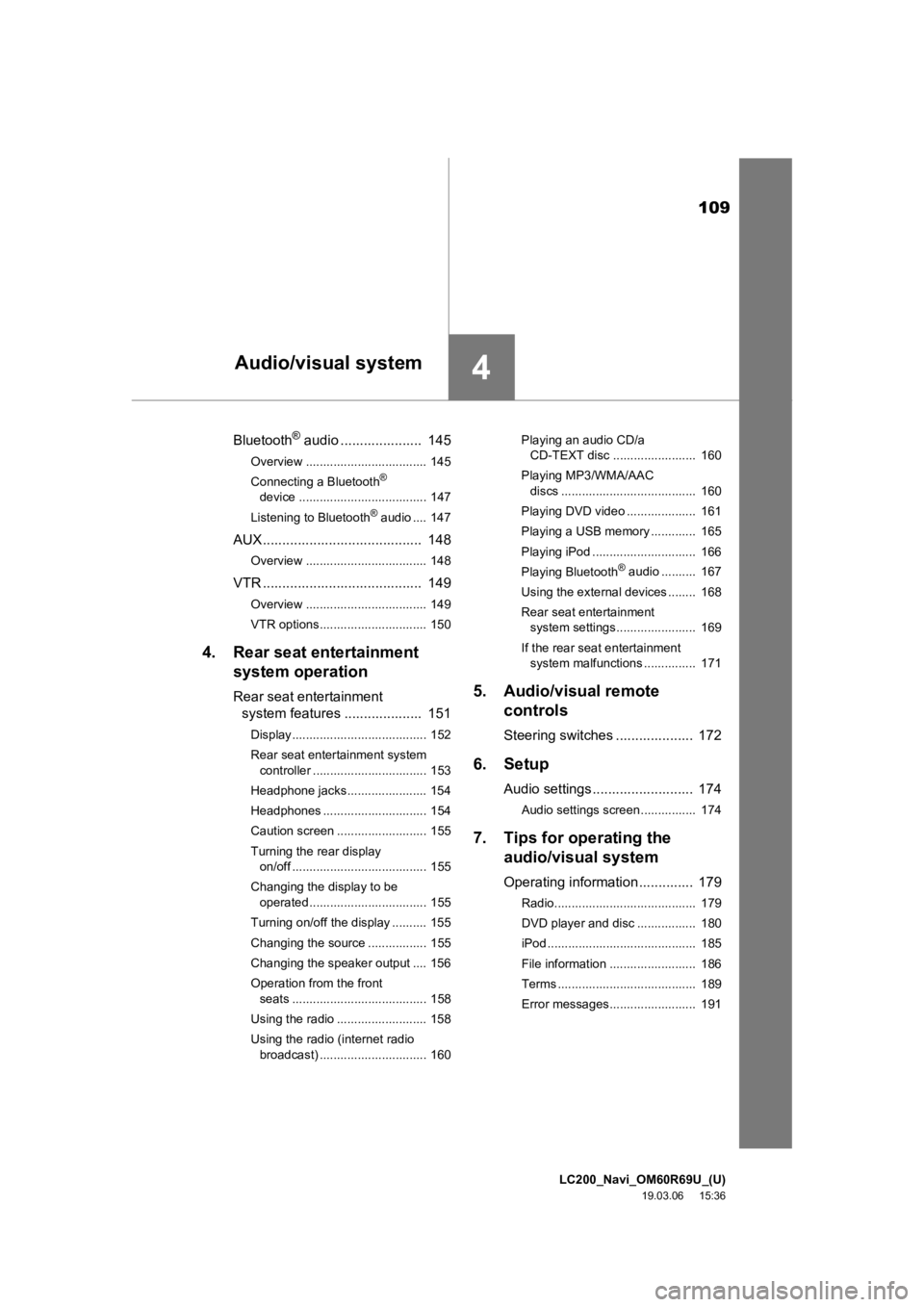
LC200_Navi_OM60R69U_(U)
19.03.06 15:36
109
4
Bluetooth® audio ..................... 145
Overview ................................... 145
Connecting a Bluetooth®
device ..................................... 147
Listening to Bluetooth
® audio .... 147
AUX ......................................... 148
Overview ................................... 148
VTR ......................................... 149
Overview ................................... 149
VTR options............................... 150
4. Rear seat entertainment system operation
Rear seat entertainment
system features .................... 151
Display....................................... 152
Rear seat entertainment system
controller ................................. 153
Headphone jacks....................... 154
Headphones .............................. 154
Caution screen .......................... 155
Turning the rear display on/off ....................................... 155
Changing the display to be operated .................................. 155
Turning on/off the display .......... 155
Changing the source ................. 155
Changing the speaker output .... 156
Operation from the front seats ....................................... 158
Using the radio .......................... 158
Using the radio (internet radio broadcast) ............................... 160 Playing an audio CD/a
CD-TEXT disc ........................ 160
Playing MP3/WMA/AAC discs ....................................... 160
Playing DVD video .................... 161
Playing a USB memory ............. 165
Playing iPod .............................. 166
Playing Bluetooth
® audio .......... 167
Using the external devices ........ 168
Rear seat entertainment system settings....................... 169
If the rear seat entertainment system malfunctions ............... 171
5. Audio/visual remote controls
Steering switches .................... 172
6. Setup
Audio settings .......................... 174
Audio settings screen................ 174
7. Tips for operating theaudio/visual system
Operating information .............. 179
Radio......................................... 179
DVD player and disc ................. 180
iPod ........................................... 185
File information ......................... 186
Terms ........................................ 189
Error messages......................... 191
Audio/visual system
Page 110 of 277
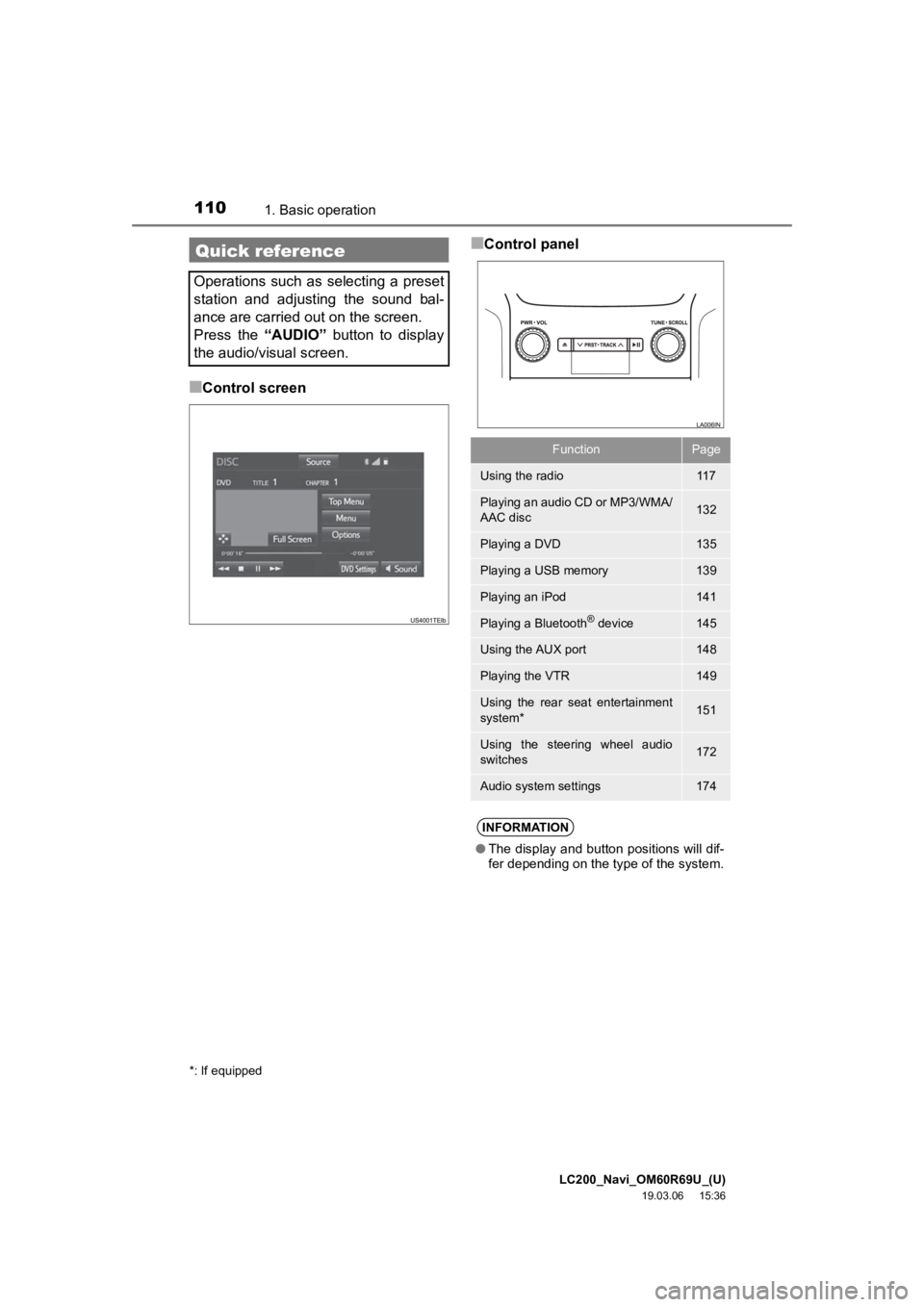
LC200_Navi_OM60R69U_(U)
19.03.06 15:36
1101. Basic operation
■Control screen
■Control panelQuick reference
Operations such as selecting a preset
station and adjusting the sound bal-
ance are carried out on the screen.
Press the “AUDIO” button to display
the audio/visual screen.
*: If equipped
FunctionPage
Using the radio11 7
Playing an audio CD or MP3/WMA/
AAC disc132
Playing a DVD135
Playing a USB memory139
Playing an iPod141
Playing a Bluetooth® device145
Using the AUX port148
Playing the VTR149
Using the rear seat entertainment
system*151
Using the steering wheel audio
switches172
Audio system settings174
INFORMATION
● The display and button positions will dif-
fer depending on the type of the system.
Page 117 of 277
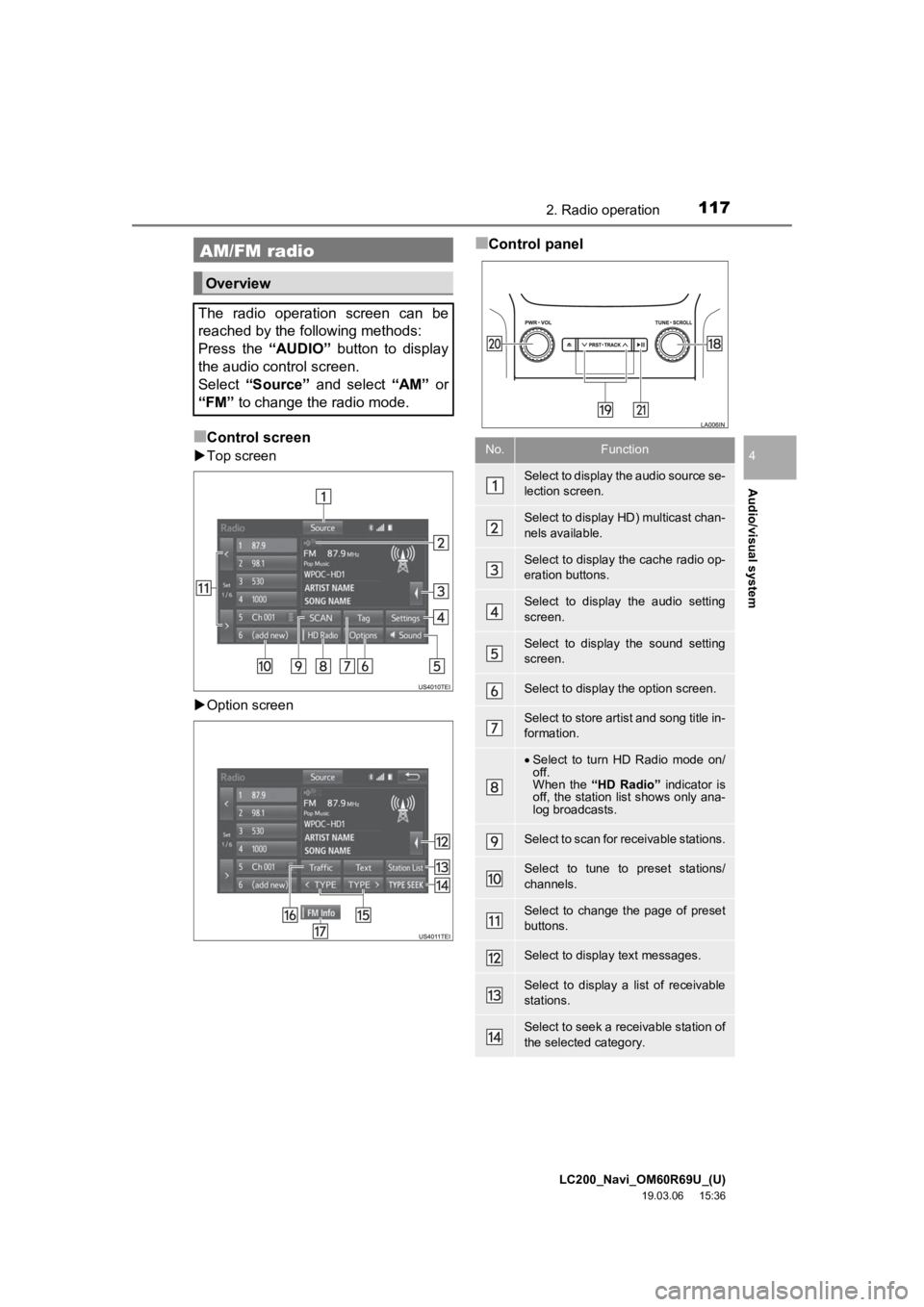
LC200_Navi_OM60R69U_(U)
19.03.06 15:36
Audio/visual system
4
1172. Radio operation
■Control screen
Top screen
Option screen
■Control panelAM/FM radio
Overview
The radio operation screen can be
reached by the following methods:
Press the “AUDIO” button to display
the audio control screen.
Select “Source” and select “AM” or
“FM” to change the radio mode.
No.Function
Select to display the audio source se-
lection screen.
Select to display HD) multicast chan-
nels available.
Select to display the cache radio op-
eration buttons.
Select to display the audio setting
screen.
Select to display the sound setting
screen.
Select to display the option screen.
Select to store artist and song title in-
formation.
Select to turn HD Radio mode on/
off.
When the “HD Radio” indicator is
off, the station list shows only ana-
log broadcasts.
Select to scan for receivable stations.
Select to tune to preset stations/
channels.
Select to change the page of preset
buttons.
Select to display text messages.
Select to display a list of receivable
stations.
Select to seek a receivable station of
the selected category.
Page 118 of 277
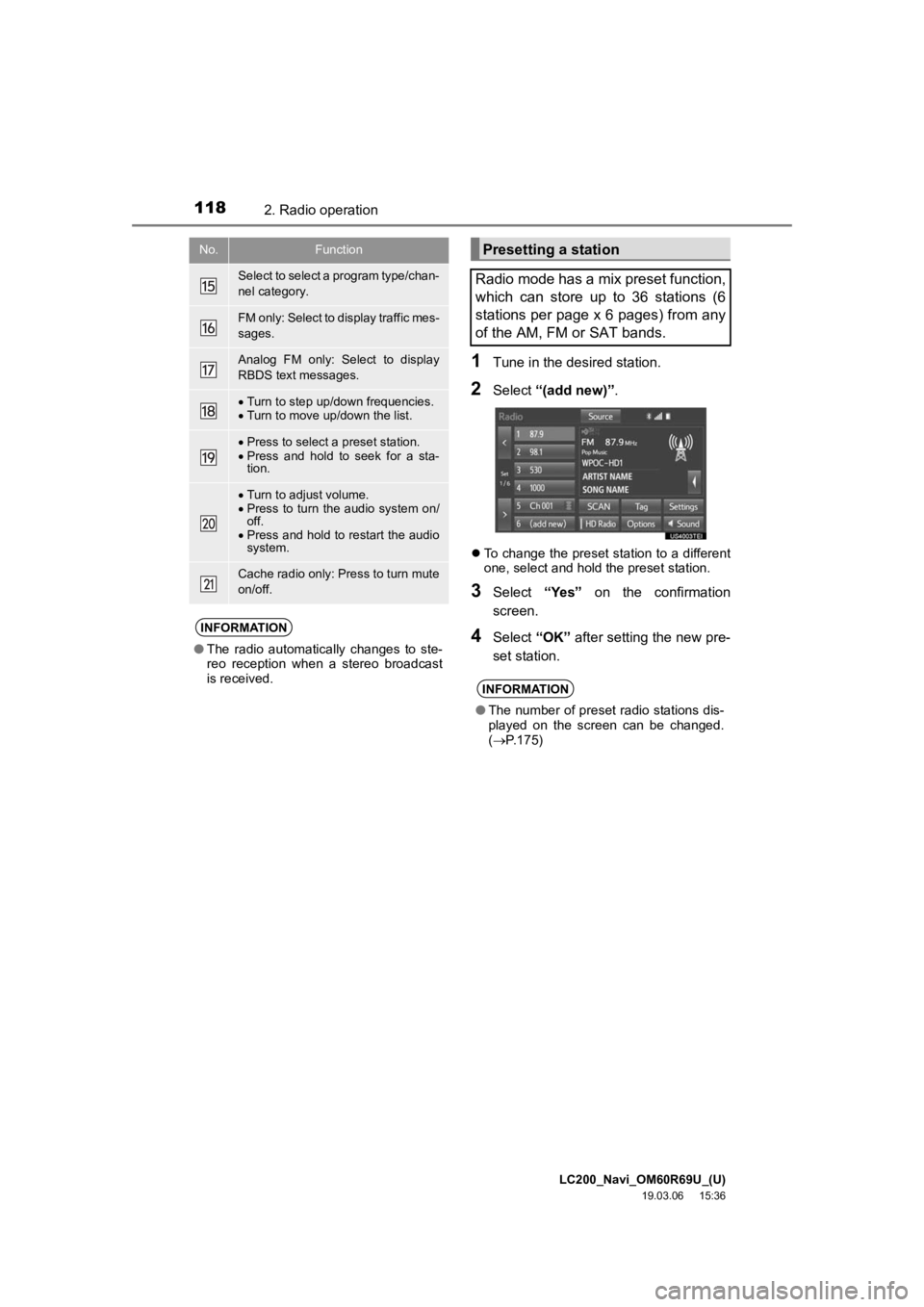
LC200_Navi_OM60R69U_(U)
19.03.06 15:36
1182. Radio operation
1Tune in the desired station.
2Select “(add new)” .
To change the preset station to a different
one, select and hold the preset station.
3Select “Yes” on the confirmation
screen.
4Select “OK” after setting the new pre-
set station.
Select to select a program type/chan-
nel category.
FM only: Select to d isplay traffic mes-
sages.
Analog FM only: Select to display
RBDS text messages.
Turn to step up/down frequencies.
Turn to move up/down the list.
Press to select a preset station.
Press and hold to seek for a sta-
tion.
Turn to adjust volume.
Press to turn the audio system on/
off.
Press and hold to restart the audio
system.
Cache radio only: Press to turn mute
on/off.
INFORMATION
● The radio automatically changes to ste-
reo reception when a stereo broadcast
is received.
No.FunctionPresetting a station
Radio mode has a mix preset function,
which can store up to 36 stations (6
stations per page x 6 pages) from any
of the AM, FM or SAT bands.
INFORMATION
● The number of preset radio stations dis-
played on the screen can be changed.
( P.175)
Page 119 of 277
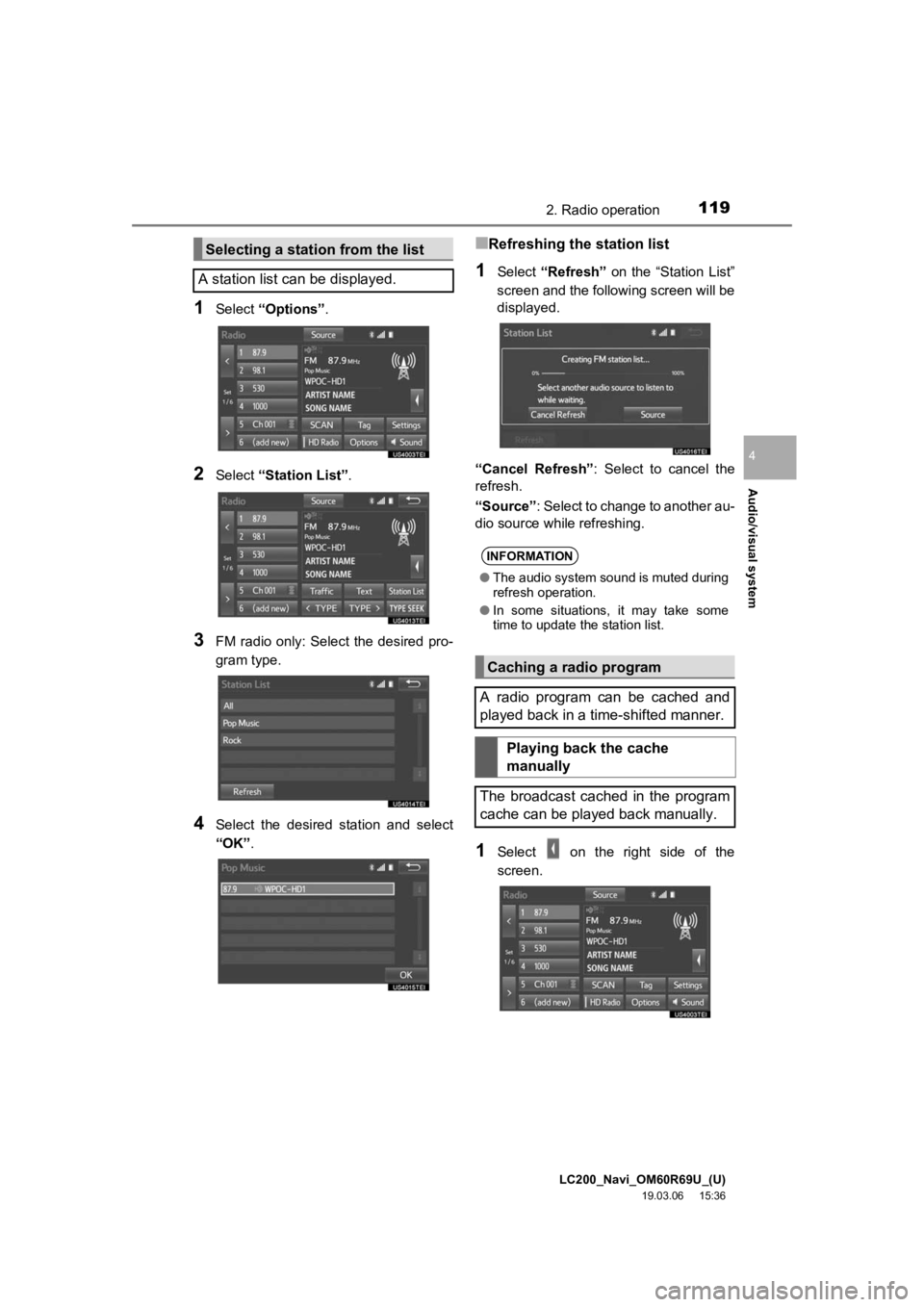
LC200_Navi_OM60R69U_(U)
19.03.06 15:36
Audio/visual system
4
1192. Radio operation
1Select “Options” .
2Select “Station List” .
3FM radio only: Select the desired pro-
gram type.
4Select the desired station and select
“OK”.
■Refreshing the station list
1Select “Refresh” on the “Station List”
screen and the following screen will be
displayed.
“Cancel Refresh” : Select to cancel the
refresh.
“Source” : Select to change to another au-
dio source while refreshing.
1Select on the right side of the
screen.
Selecting a station from the list
A station list can be displayed.
INFORMATION
● The audio system sound is muted during
refresh operation.
● In some situations, it may take some
time to update the station list.
Caching a radio program
A radio program can be cached and
played back in a time-shifted manner.
Playing back the cache
manually
The broadcast cached in the program
cache can be played back manually.
Page 120 of 277
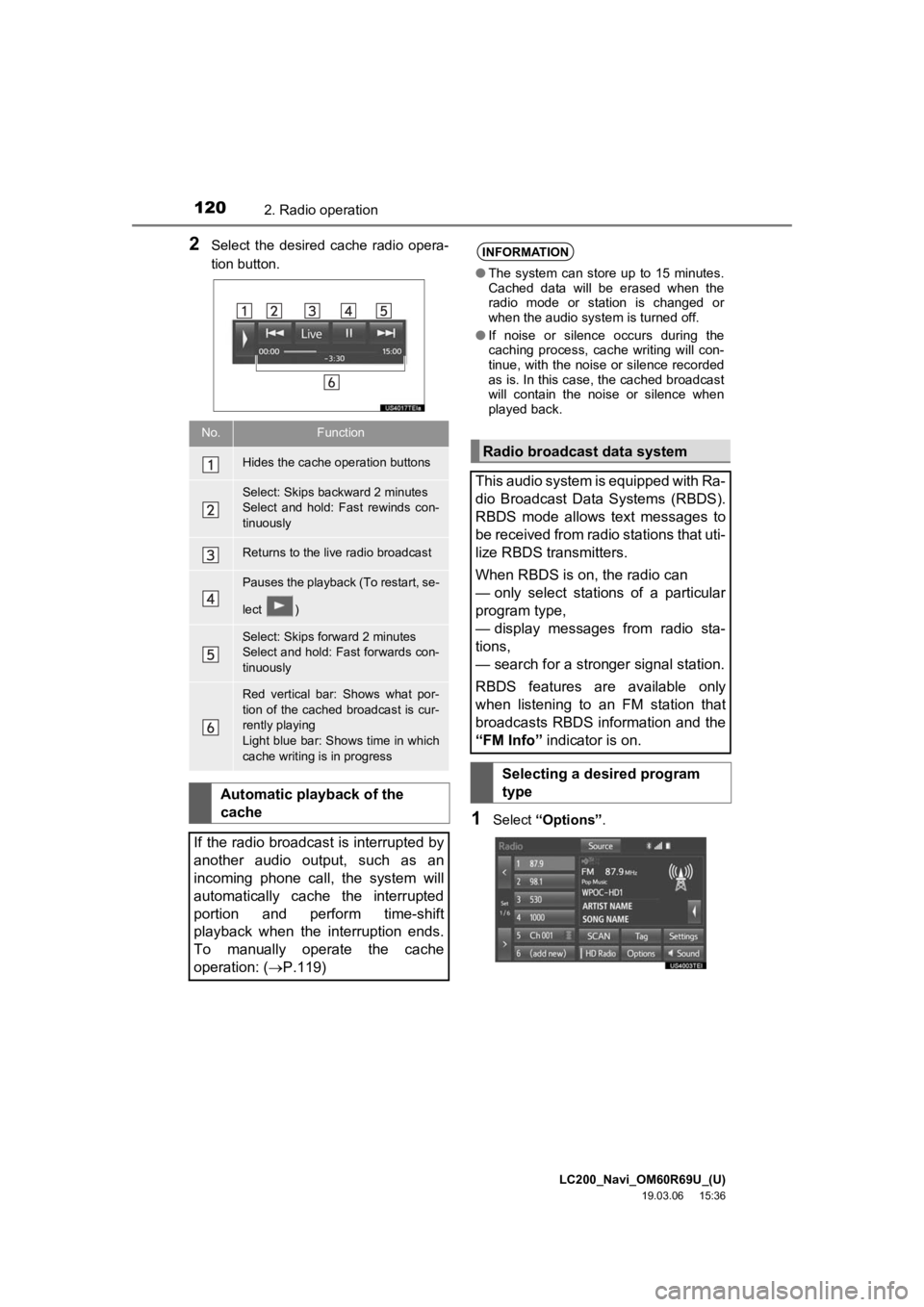
LC200_Navi_OM60R69U_(U)
19.03.06 15:36
1202. Radio operation
2Select the desired cache radio opera-
tion button.
1Select “Options” .
No.Function
Hides the cache operation buttons
Select: Skips backward 2 minutes
Select and hold: Fast rewinds con-
tinuously
Returns to the live radio broadcast
Pauses the playback (To restart, se-
lect )
Select: Skips forward 2 minutes
Select and hold: Fast forwards con-
tinuously
Red vertical bar: Shows what por-
tion of the cached broadcast is cur-
rently playing
Light blue bar: Shows time in which
cache writing is in progress
Automatic playback of the
cache
If the radio broadcast is interrupted by
another audio output, such as an
incoming phone call, the system will
automatically cache the interrupted
portion and perform time-shift
playback when the interruption ends.
To manually operate the cache
operation: ( P.119)
INFORMATION
●The system can store up to 15 minutes.
Cached data will be erased when the
radio mode or station is changed or
when the audio system is turned off.
● If noise or silence occurs during the
caching process, cache writing will con-
tinue, with the noise or silence recorded
as is. In this case, the cached broadcast
will contain the noise or silence when
played back.
Radio broadcast data system
This audio system is equipped with Ra-
dio Broadcast Data Systems (RBDS).
RBDS mode allows text messages to
be received from radio stations that uti-
lize RBDS transmitters.
When RBDS is on, the radio can
— only select stations of a particular
program type,
— display messages from radio sta-
tions,
— search for a stronger signal station.
RBDS features are available only
when listening to an FM station that
broadcasts RBDS information and the
“FM Info” indicator is on.
Selecting a desired program
type