TOYOTA MATRIX 2004 E130 / 1.G Navigation Manual
Manufacturer: TOYOTA, Model Year: 2004, Model line: MATRIX, Model: TOYOTA MATRIX 2004 E130 / 1.GPages: 119, PDF Size: 5.01 MB
Page 71 of 119
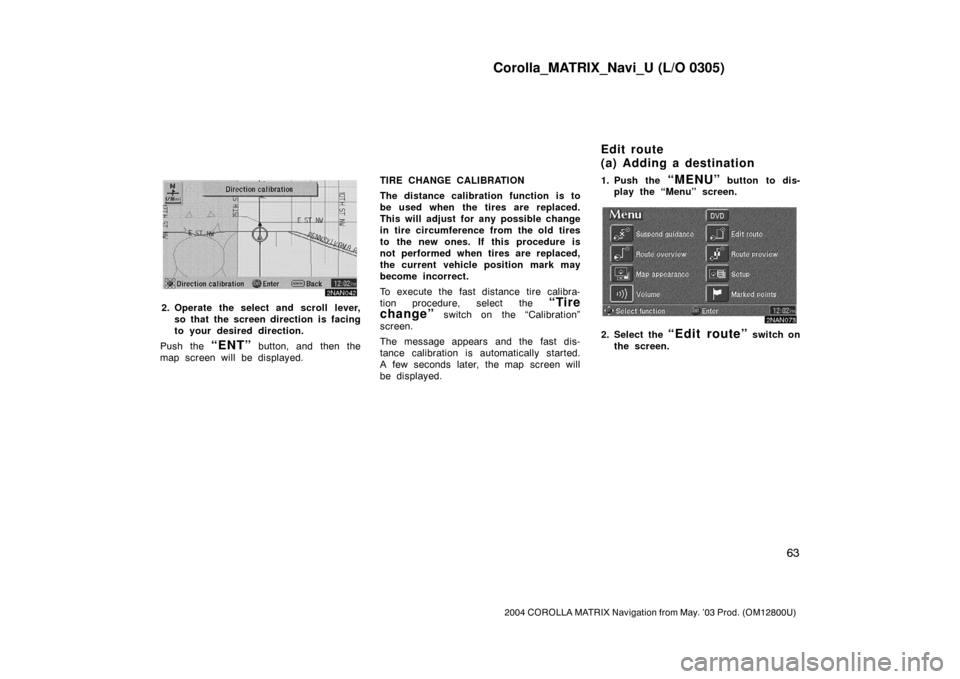
Corolla_MATRIX_Navi_U (L/O 0305)
63
2004 COROLLA MATRIX Navigation from May. ’03 Prod. (OM12800U)
2NAN042
2. Operate the select and scroll lever,
so that the screen direction is facing
to your desired direction.
Push the
“ENT” button, and then the
map screen will be displayed.TIRE CHANGE CALIBRATION
The distance calibration function is to
be used when the tires are replaced.
This will adjust for any possible change
in tire circumference from the old tires
to the new ones. If this procedure is
not performed when tires are replaced,
the current vehicle position mark may
become incorrect.
To execute the fast distance tire calibra-
tion procedure, select the
“Tire
change”
switch on the “Calibration”
screen.
The message appears and the fast dis-
tance calibration is automatically started.
A few seconds later, the map screen will
be displayed.1. Push the
“MENU” button to dis-
play the “Menu” screen.
2NAN073
2. Select the “Edit route” switch on
the screen.
Edit route
(a) Adding a destination
Page 72 of 119
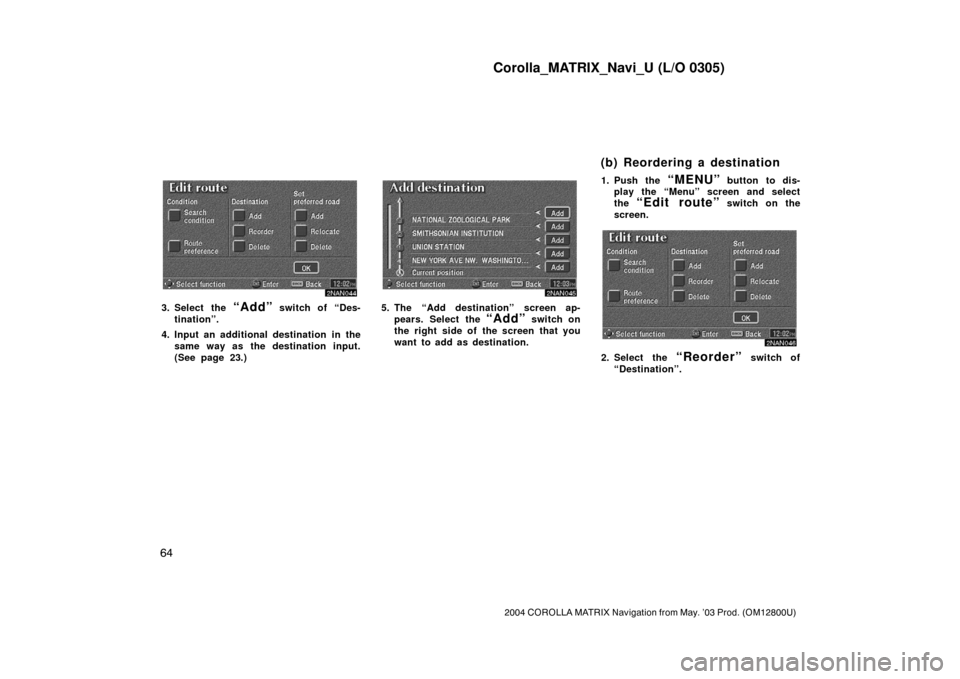
Corolla_MATRIX_Navi_U (L/O 0305)
64
2004 COROLLA MATRIX Navigation from May. ’03 Prod. (OM12800U)
2NAN044
3. Select the “Add” switch of “Des-
tination”.
4. Input an additional destination in the
same way as the destination input.
(See page 23.)
2NAN045
5. The “Add destination” screen ap-
pears. Select the
“Add” switch on
the right side of the screen that you
want to add as destination.1. Push the
“MENU” button to dis-
play the “Menu” screen and select
the
“Edit route” switch on the
screen.
2NAN046
2. Select the “Reorder” switch of
“Destination”.
(b) Reordering a destination
Page 73 of 119
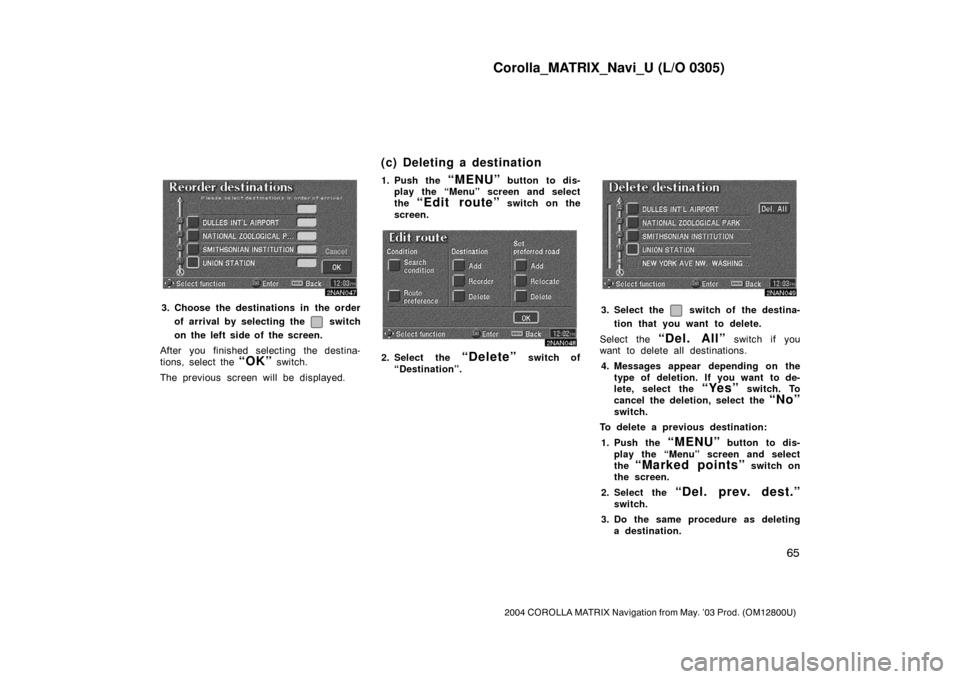
Corolla_MATRIX_Navi_U (L/O 0305)
65
2004 COROLLA MATRIX Navigation from May. ’03 Prod. (OM12800U)
2NAN047
3. Choose the destinations in the order
of arrival by selecting the
switch
on the left side of the screen.
After you finished selecting the destina-
tions, select the
“OK” switch.
The previous screen will be displayed.1. Push the
“MENU” button to dis-
play the “Menu” screen and select
the
“Edit route” switch on the
screen.
2NAN
2. Select the “Delete” switch of
“Destination”.
2NAN049
3. Select the switch of the destina-
tion that you want to delete.
Select the
“Del. All” switch if you
want to delete all destinations.
4. Messages appear depending on the
type of deletion. If you want to de-
lete, select the
“Yes” switch. To
cancel the deletion, select the
“No”
switch.
To delete a previous destination:
1. Push the
“MENU” button to dis-
play the “Menu” screen and select
the
“Marked points” switch on
the screen.
2. Select the
“Del. prev. dest.”
switch.
3. Do the same procedure as deleting
a destination.
(c) Deleting a destination
Page 74 of 119
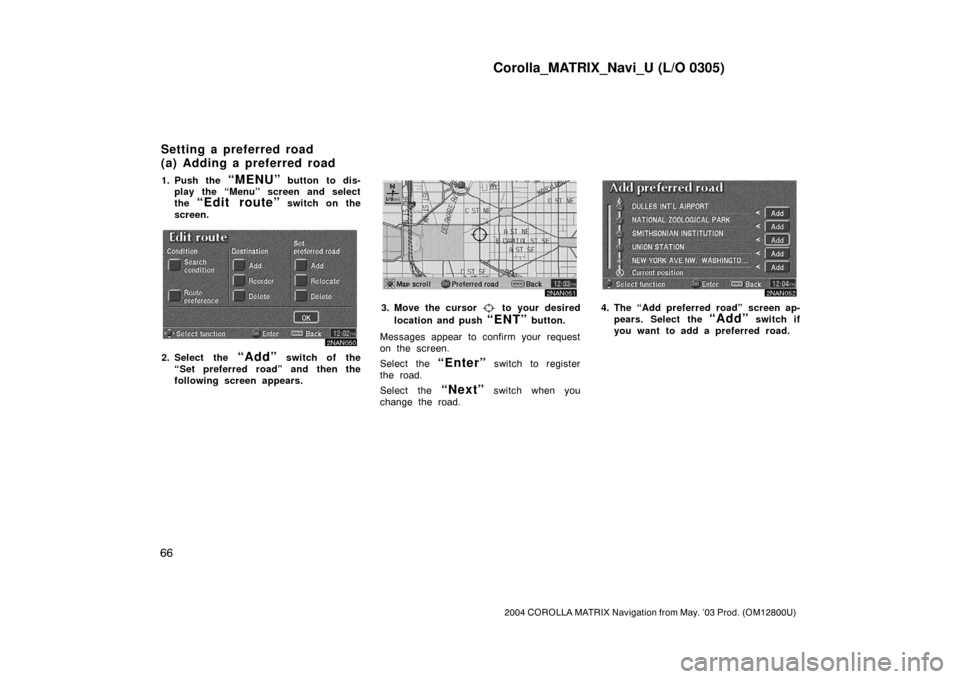
Corolla_MATRIX_Navi_U (L/O 0305)
66
2004 COROLLA MATRIX Navigation from May. ’03 Prod. (OM12800U)
1. Push the “MENU” button to dis-
play the “Menu” screen and select
the
“Edit route” switch on the
screen.
2NAN
2. Select the “Add” switch of the
“Set preferred road” and then the
following screen appears.
2NAN051
3. Move the cursor to your desired
location and push
“ENT” button.
Messages appear to confirm your request
on the screen.
Select the
“Enter” switch to register
the road.
Select the
“Next” switch when you
change the road.
2NAN052
4. The “Add preferred road” screen ap-
pears. Select the
“Add” switch if
you want to add a preferred road.
Setting a preferred road
( a) Ad d in g a pref erred ro ad
Page 75 of 119
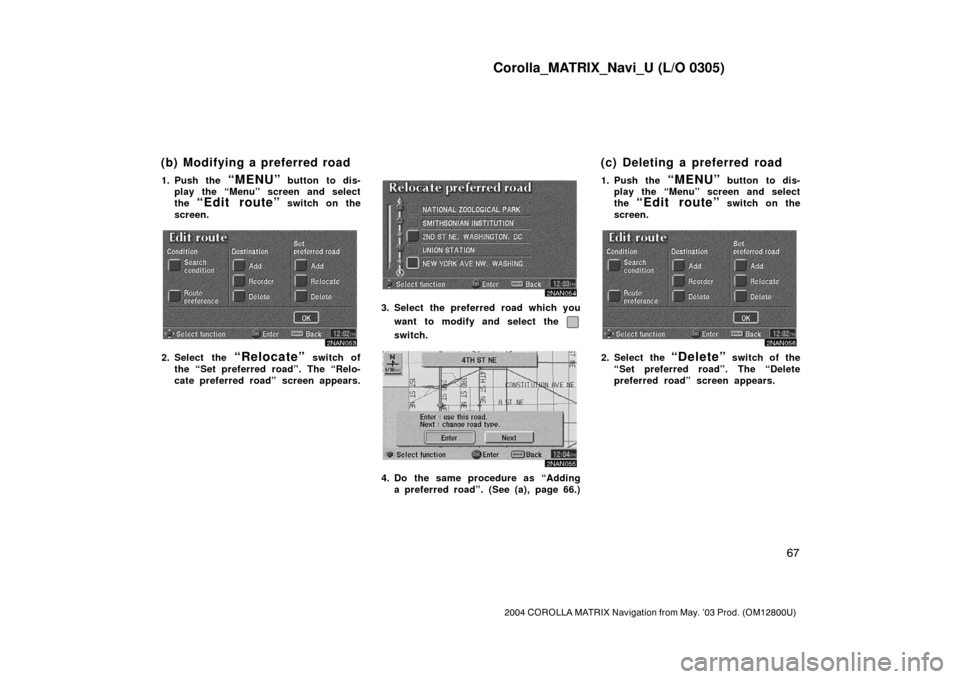
Corolla_MATRIX_Navi_U (L/O 0305)
67
2004 COROLLA MATRIX Navigation from May. ’03 Prod. (OM12800U)
1. Push the “MENU” button to dis-
play the “Menu” screen and select
the
“Edit route” switch on the
screen.
2NAN053
2. Select the “Relocate” switch of
the “Set preferred road”. The “Relo-
cate preferred road” screen appears.
2NAN054
3. Select the preferred road which you
want to modify and select the
switch.
2NAN055
4. Do the same procedure as “Adding
a preferred road”. (See (a), page 66.)1. Push the
“MENU” button to dis-
play the “Menu” screen and select
the
“Edit route” switch on the
screen.
2NAN056
2. Select the “Delete” switch of the
“Set preferred road”. The “Delete
preferred road” screen appears.
(b) Modifying a preferred road (c) Deleting a preferred road
Page 76 of 119
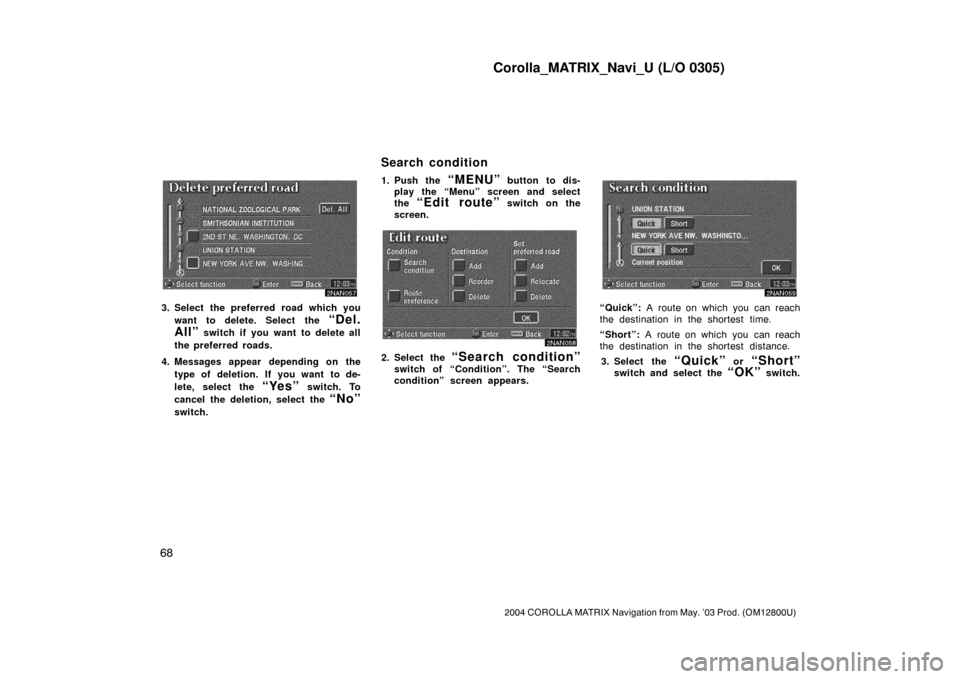
Corolla_MATRIX_Navi_U (L/O 0305)
68
2004 COROLLA MATRIX Navigation from May. ’03 Prod. (OM12800U)
2NAN057
3. Select the preferred road which you
want to delete. Select the
“Del.
All”
switch if you want to delete all
the preferred roads.
4. Messages appear depending on the
type of deletion. If you want to de-
lete, select the
“Yes” switch. To
cancel the deletion, select the
“No”
switch.1. Push the
“MENU” button to dis-
play the “Menu” screen and select
the
“Edit route” switch on the
screen.
2NAN058
2. Select the “Search condition”
switch of “Condition”. The “Search
condition” screen appears.
2NAN059
“Quick”: A route on which you can reach
the destination in the shortest time.
“Short”: A route on which you can reach
the destination in the shortest distance.
3. Select the
“Quick” or “Short”
switch and select the “OK” switch.
Search condition
Page 77 of 119
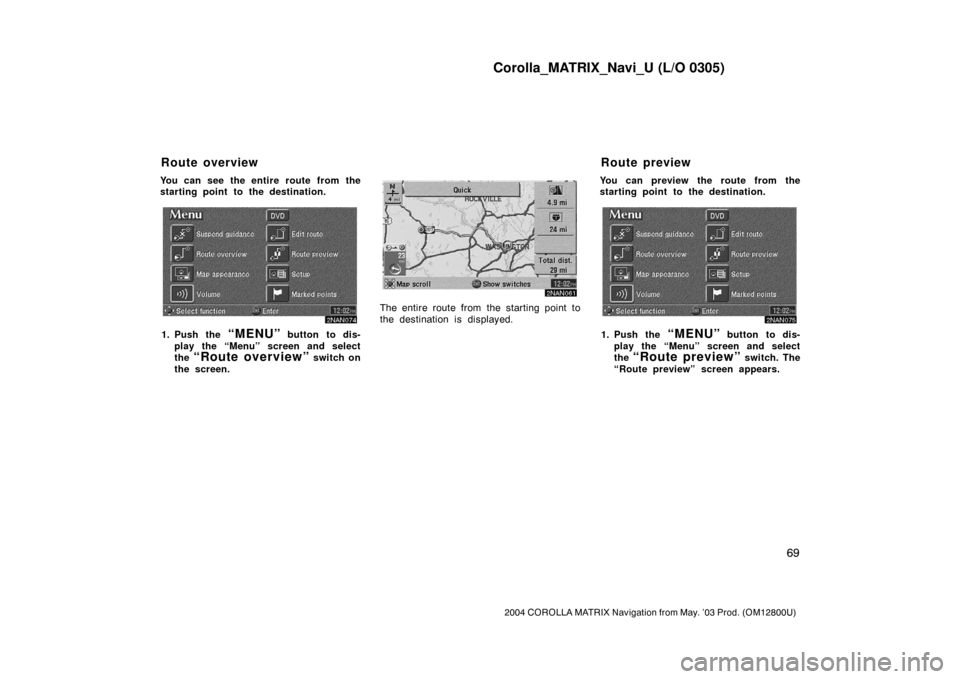
Corolla_MATRIX_Navi_U (L/O 0305)
69
2004 COROLLA MATRIX Navigation from May. ’03 Prod. (OM12800U)
You can see the entire route from the
starting point to the destination.
2NAN074
1. Push the “MENU” button to dis-
play the “Menu” screen and select
the
“Route overview” switch on
the screen.
2NAN061
The entire route from the starting point to
the destination is displayed.You can preview the route from the
starting point to the destination.
2NAN075
1. Push the “MENU” button to dis-
play the “Menu” screen and select
the
“Route preview” switch. The
“Route preview” screen appears.
Route overview Route preview
Page 78 of 119
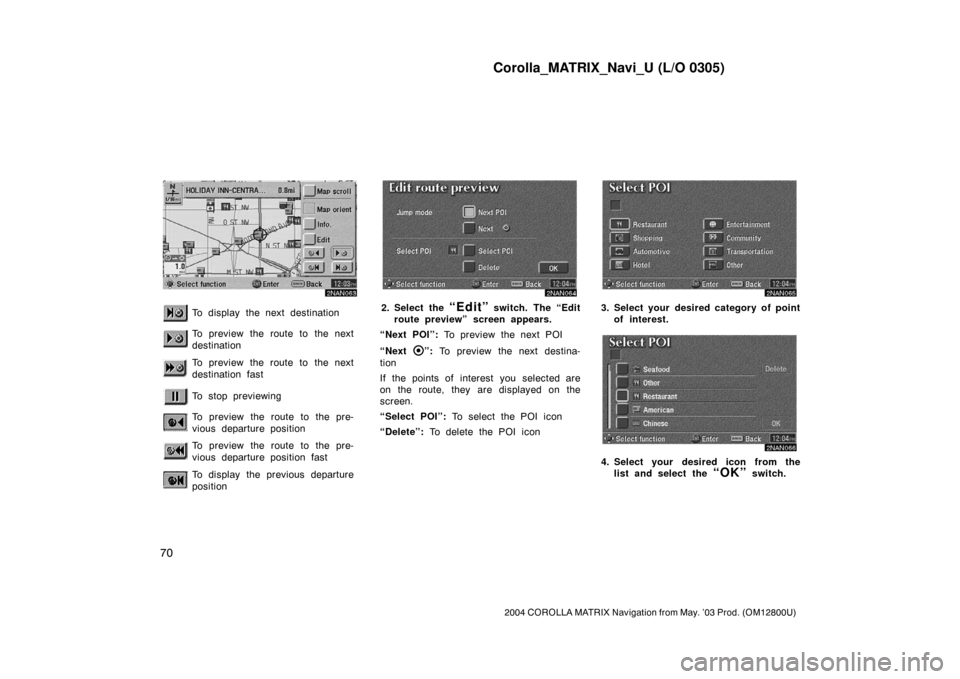
Corolla_MATRIX_Navi_U (L/O 0305)
70
2004 COROLLA MATRIX Navigation from May. ’03 Prod. (OM12800U)
2NAN
To display the next destination
To preview the route to the next
destination
To preview the route to the next
destination fast
To stop previewing
To preview the route to the pre-
vious departure position
To preview the route to the pre-
vious departure position fast
To display the previous departure
position
2NAN064
2. Select the “Edit” switch. The “Edit
route preview” screen appears.
“Next POI”: To preview the next POI
“Next
”: To preview the next destina-
tion
If the points of interest you selected are
on the route, they are displayed on the
screen.
“Select POI”: To select the POI icon
“Delete”: To delete the POI icon
2NAN065
3. Select your desired category of point
of interest.
2NAN066
4. Select your desired icon from the
list and select the
“OK” switch.
Page 79 of 119
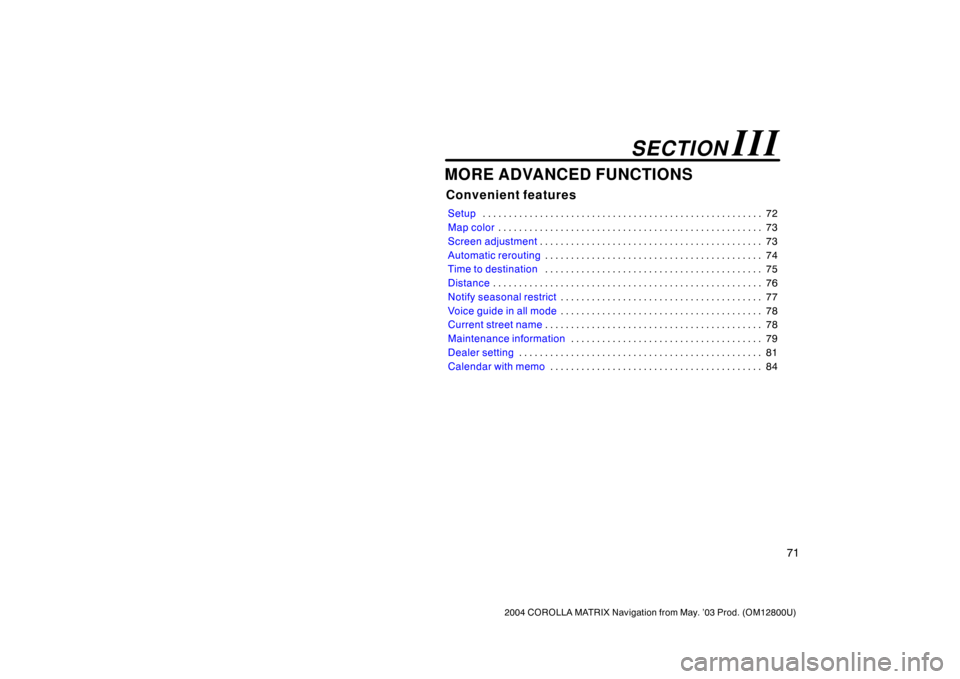
71
2004 COROLLA MATRIX Navigation from May. ’03 Prod. (OM12800U)
MORE ADVANCED FUNCTIONS
Convenient features
Setup72 . . . . . . . . . . . . . . . . . . . . . . . . . . . . . . . . . . . . . . . . . . . . . . . . . . . . . .
Map color73 . . . . . . . . . . . . . . . . . . . . . . . . . . . . . . . . . . . . . . . . . . . . . . . . . . .
Screen adjustment73 . . . . . . . . . . . . . . . . . . . . . . . . . . . . . . . . . . . . . . . . . . .
Automatic rerouting74 . . . . . . . . . . . . . . . . . . . . . . . . . . . . . . . . . . . . . . . . . .
Time to destination75 . . . . . . . . . . . . . . . . . . . . . . . . . . . . . . . . . . . . . . . . . .
Distance76 . . . . . . . . . . . . . . . . . . . . . . . . . . . . . . . . . . . . . . . . . . . . . . . . . . . .
Notify seasonal restrict77 . . . . . . . . . . . . . . . . . . . . . . . . . . . . . . . . . . . . . . .
Voice guide in all mode78 . . . . . . . . . . . . . . . . . . . . . . . . . . . . . . . . . . . . . . .
Current street name78 . . . . . . . . . . . . . . . . . . . . . . . . . . . . . . . . . . . . . . . . . .
Maintenance information79 . . . . . . . . . . . . . . . . . . . . . . . . . . . . . . . . . . . . .
Dealer setting81 . . . . . . . . . . . . . . . . . . . . . . . . . . . . . . . . . . . . . . . . . . . . . . .
Calendar with memo84 . . . . . . . . . . . . . . . . . . . . . . . . . . . . . . . . . . . . . . . . .
SECTION III
Page 80 of 119
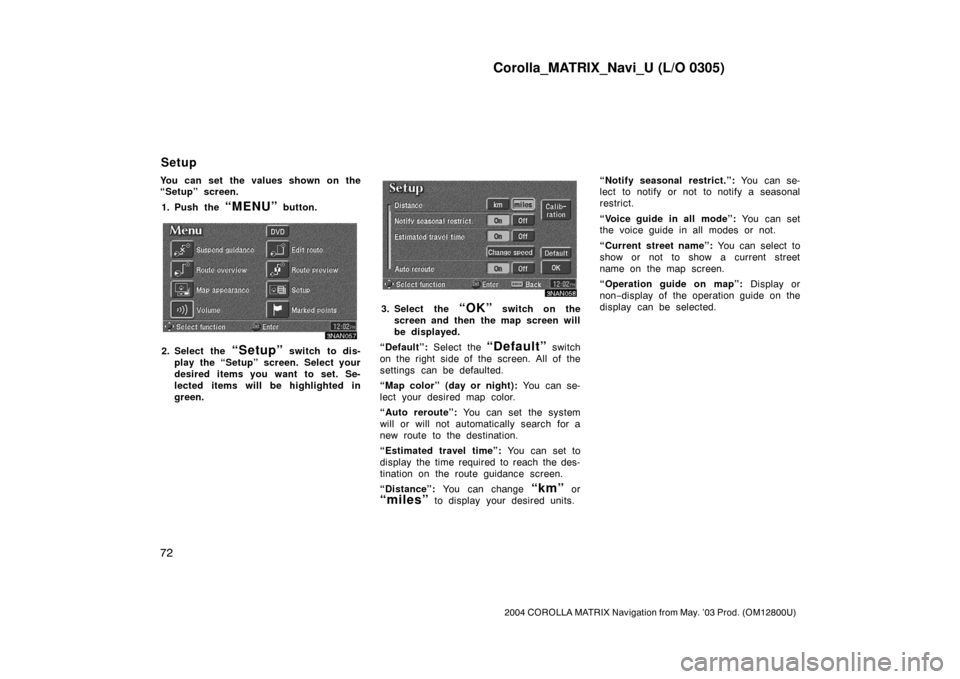
Corolla_MATRIX_Navi_U (L/O 0305)
72
2004 COROLLA MATRIX Navigation from May. ’03 Prod. (OM12800U)
You can set the values shown on the
“Setup” screen.
1. Push the
“MENU” button.
3NAN057
2. Select the “Setup” switch to dis-
play the “Setup” screen. Select your
desired items you want to set. Se-
lected items will be highlighted in
green.
3NAN058
3. Select the “OK” switch on the
screen and then the map screen will
be displayed.
“Default”: Select the
“Default” switch
on the right side of the screen. All of the
settings can be defaulted.
“Map color” (day or night): You can se-
lect your desired map color.
“Auto reroute”: You can set the system
will or will not automatically search for a
new route to the destination.
“Estimated travel time”: You can set to
display the time required to reach the des-
tination on the route guidance screen.
“Distance”: You can change
“km” or
“miles” to display your desired units.“Notify seasonal restrict.”: You can se-
lect to notify or not to notify a seasonal
restrict.
“Voice guide in all mode”: You can set
the voice guide in all modes or not.
“Current street name”: You can select to
show or not to show a current street
name on the map screen.
“Operation guide on map”: Display or
non−display of the operation guide on the
display can be selected.
Setup