TOYOTA MATRIX 2005 E130 / 1.G Navigation Manual
Manufacturer: TOYOTA, Model Year: 2005, Model line: MATRIX, Model: TOYOTA MATRIX 2005 E130 / 1.GPages: 121, PDF Size: 4.99 MB
Page 61 of 121
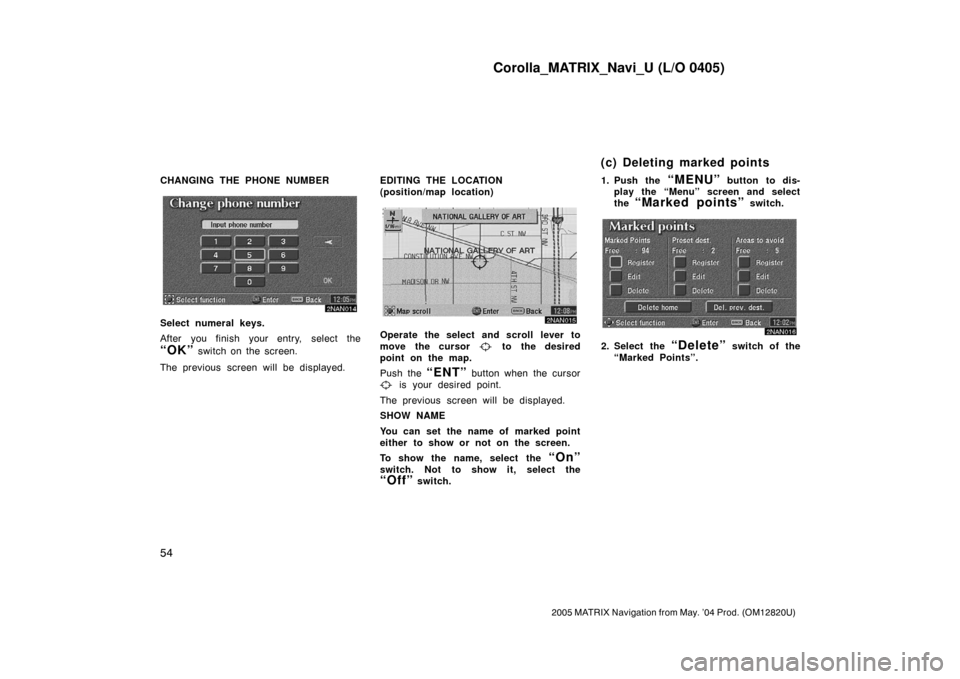
Corolla_MATRIX_Navi_U (L/O 0405)
54
2005 MATRIX Navigation from May. ’04 Prod. (OM12820U)
CHANGING THE PHONE NUMBER
2NAN014
Select numeral keys.
After you finish your entry, select the
“OK” switch on the screen.
The previous screen will be displayed.EDITING THE LOCATION
(position/map location)
2NAN015
Operate the select and scroll lever to
move the cursor
to the desired
point on the map.
Push the
“ENT” button when the cursor
is your desired point.
The previous screen will be displayed.
SHOW NAME
You can set the name of marked point
either to show or not on the screen.
To show the name, select the
“On”
switch. Not to show it, select the
“Off” switch.1. Push the
“MENU” button to dis-
play the “Menu” screen and select
the
“Marked points” switch.
2NAN016
2. Select the “Delete” switch of the
“Marked Points”.
(c) Deleting marked points
Page 62 of 121
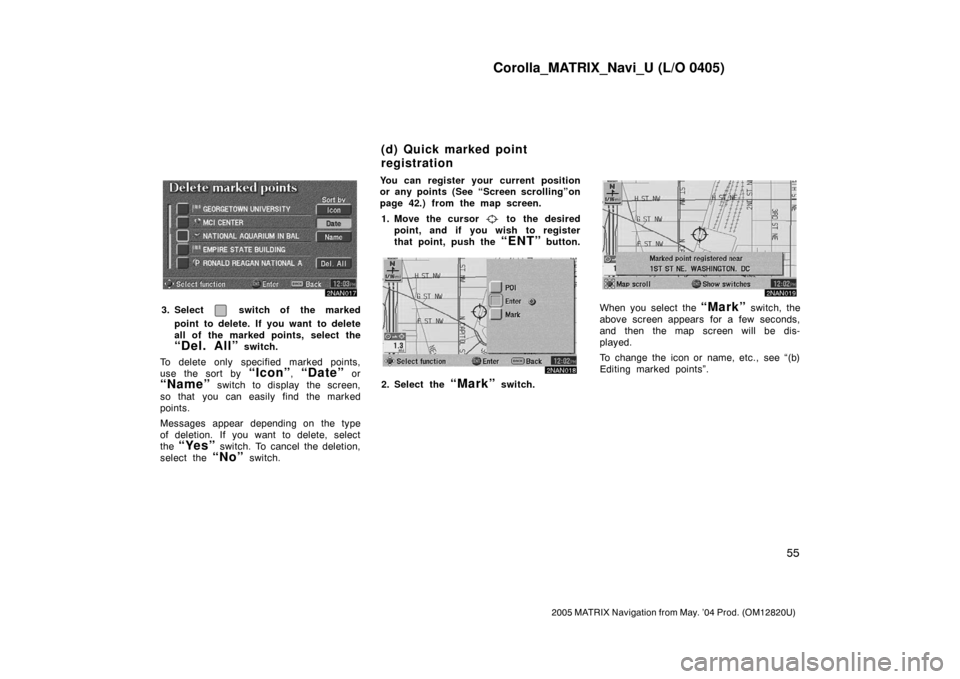
Corolla_MATRIX_Navi_U (L/O 0405)
55
2005 MATRIX Navigation from May. ’04 Prod. (OM12820U)
2NAN017
3. Select switch of the marked
point to delete. If you want to delete
all of the marked points, select the
“Del. All” switch.
To delete only specified marked points,
use the sort by
“Icon”, “Date” or
“Name” switch to display the screen,
so that you can easily find the marked
points.
Messages appear depending on the type
of deletion. If you want to delete, select
the
“Yes” switch. To cancel the deletion,
select the
“No” switch.You can register your current position
or any points (See “Screen scrolling”on
page 42.) from the map screen.
1. Move the cursor
to the desired
point, and if you wish to register
that point, push the
“ENT” button.
2NAN018
2. Select the “Mark” switch.
2NAN019
When you select the “Mark” switch, the
above screen appears for a few seconds,
and then the map screen will be dis-
played.
To change the icon or name, etc., see “(b)
Editing marked points”.
(d) Quick marked point
registration
Page 63 of 121
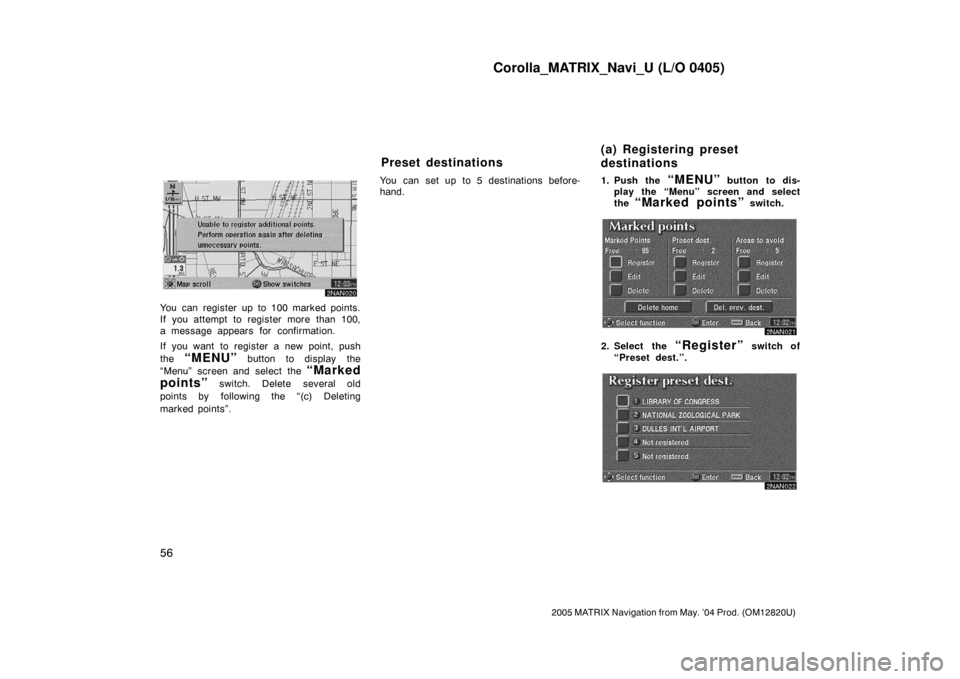
Corolla_MATRIX_Navi_U (L/O 0405)
56
2005 MATRIX Navigation from May. ’04 Prod. (OM12820U)
2NAN020
You can register up to 100 marked points.
If you attempt to register more than 100,
a message appears for confirmation.
If you want to register a new point, push
the
“MENU” button to display the
“Menu” screen and select the
“Marked
points”
switch. Delete several old
points by following the “(c) Deleting
marked points”.You can set up to 5 destinations before-
hand.1. Push the
“MENU” button to dis-
play the “Menu” screen and select
the
“Marked points” switch.
2NAN021
2. Select the “Register” switch of
“Preset dest.”.
2NAN022
Preset destinations(a) Registering preset
destinations
Page 64 of 121
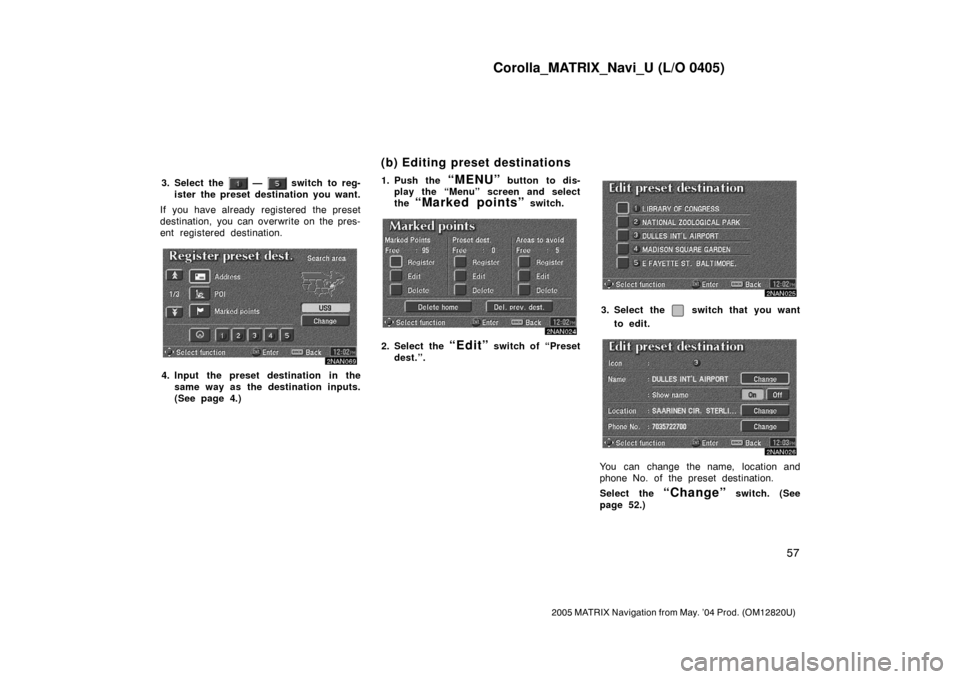
Corolla_MATRIX_Navi_U (L/O 0405)
57
2005 MATRIX Navigation from May. ’04 Prod. (OM12820U)
3. Select the — switch to reg-
ister the preset destination you want.
If you have already registered the preset
destination, you can overwrite on the pres-
ent registered destination.
2NAN069
4. Input the preset destination in the
same way as the destination inputs.
(See page 4.)1. Push the
“MENU” button to dis-
play the “Menu” screen and select
the
“Marked points” switch.
2NAN024
2. Select the “Edit” switch of “Preset
dest.”.
2NAN025
3. Select the switch that you want
to edit.
2NAN026
You can change the name, location and
phone No. of the preset destination.
Select the
“Change” switch. (See
page 52.)
(b) Editing preset destinations
Page 65 of 121
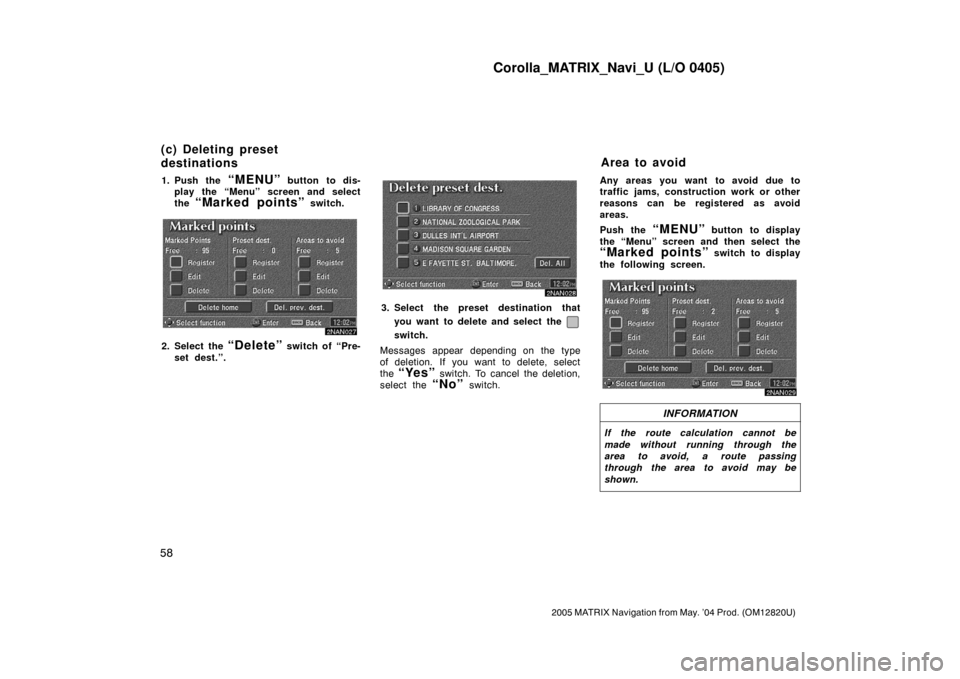
Corolla_MATRIX_Navi_U (L/O 0405)
58
2005 MATRIX Navigation from May. ’04 Prod. (OM12820U)
1. Push the “MENU” button to dis-
play the “Menu” screen and select
the
“Marked points” switch.
2NAN027
2. Select the “Delete” switch of “Pre-
set dest.”.
2NAN028
3. Select the preset destination that
you want to delete and select the
switch.
Messages appear depending on the type
of deletion. If you want to delete, select
the
“Yes” switch. To cancel the deletion,
select the
“No” switch.Any areas you want to avoid due to
traffic jams, construction work or other
reasons can be registered as avoid
areas.
Push the
“MENU” button to display
the “Menu” screen and then select the
“Marked points” switch to display
the following screen.
2NAN029
INFORMATION
If the route calculation cannot be
made without running through the
area to avoid, a route passing
through the area to avoid may be
shown.
(c) Deleting preset
destinationsArea to avoid
Page 66 of 121
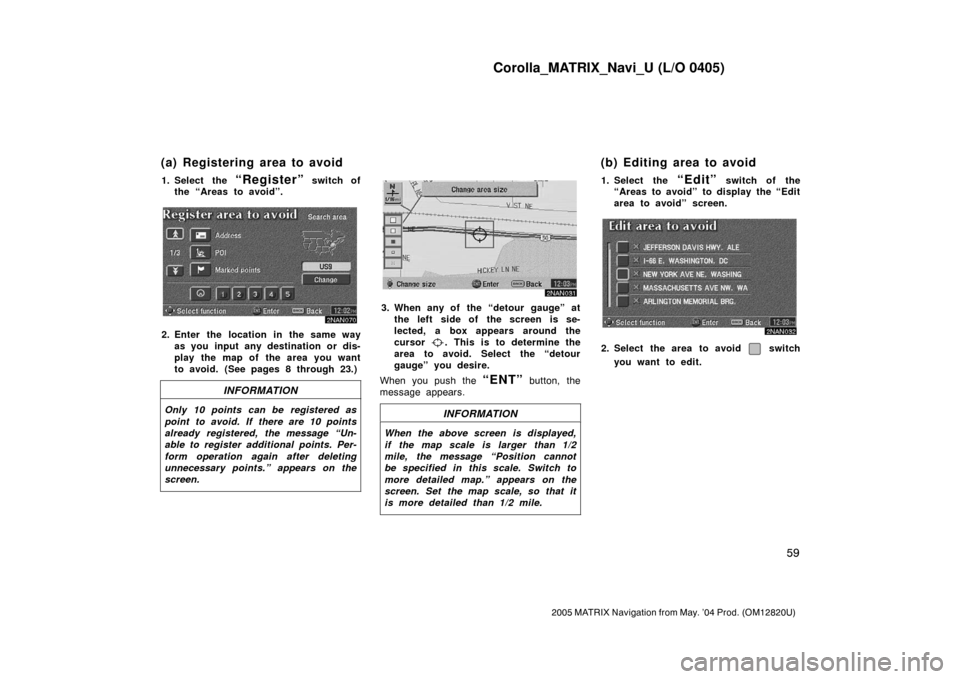
Corolla_MATRIX_Navi_U (L/O 0405)
59
2005 MATRIX Navigation from May. ’04 Prod. (OM12820U)
1. Select the “Register” switch of
the “Areas to avoid”.
2NAN070
2. Enter the location in the same way
as you input any destination or dis-
play the map of the area you want
to avoid. (See pages 8 through 23.)
INFORMATION
Only 10 points can be registered as
point to avoid. If there are 10 points
already registered, the message “Un-
able to register additional points. Per-
form operation again after deleting
unnecessary points.” appears on the
screen.
2NAN031
3. When any of the “detour gauge” at
the left side of the screen is se-
lected, a box appears around the
cursor
. This is to determine the
area to avoid. Select the “detour
gauge” you desire.
When you push the
“ENT” button, the
message appears.
INFORMATION
When the above screen is displayed,
if the map scale is larger than 1/2
mile, the message “Position cannot
be specified in this scale. Switch to
more detailed map.” appears on the
screen. Set the map scale, so that it
is more detailed than 1/2 mile.
1. Select the “Edit” switch of the
“Areas to avoid” to display the “Edit
area to avoid” screen.
2NAN032
2. Select the area to avoid switch
you want to edit.
(a) Registering area to avoid (b) Editing area to avoid
Page 67 of 121
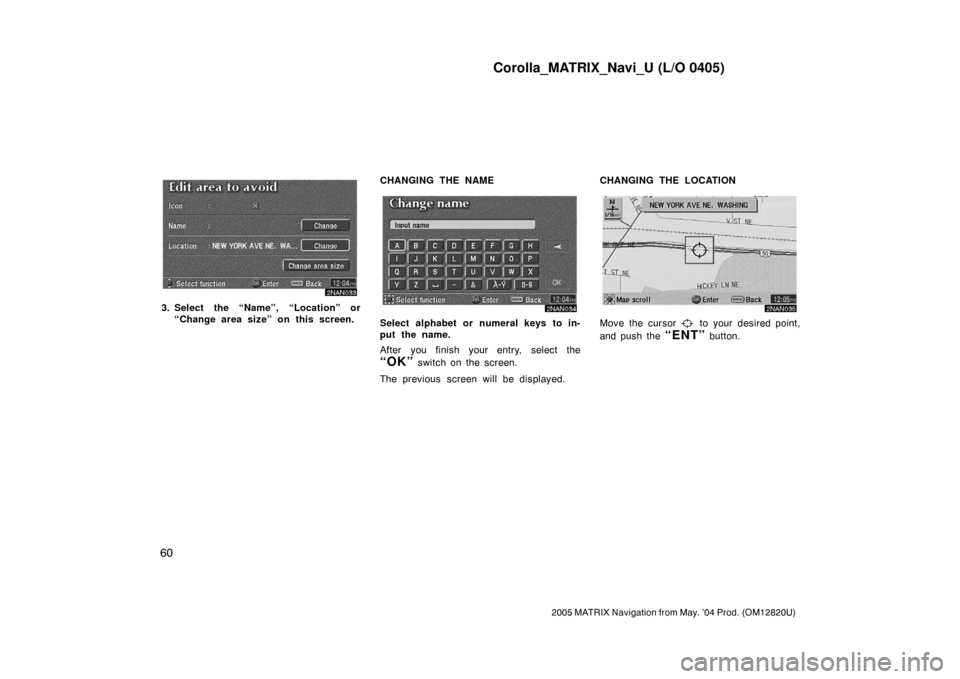
Corolla_MATRIX_Navi_U (L/O 0405)
60
2005 MATRIX Navigation from May. ’04 Prod. (OM12820U)
2NAN033
3. Select the “Name”, “Location” or
“Change area size” on this screen.CHANGING THE NAME
2NAN034
Select alphabet or numeral keys to in-
put the name.
After you finish your entry, select the
“OK” switch on the screen.
The previous screen will be displayed.CHANGING THE LOCATION
2NAN035
Move the cursor to your desired point,
and push the
“ENT” button.
Page 68 of 121
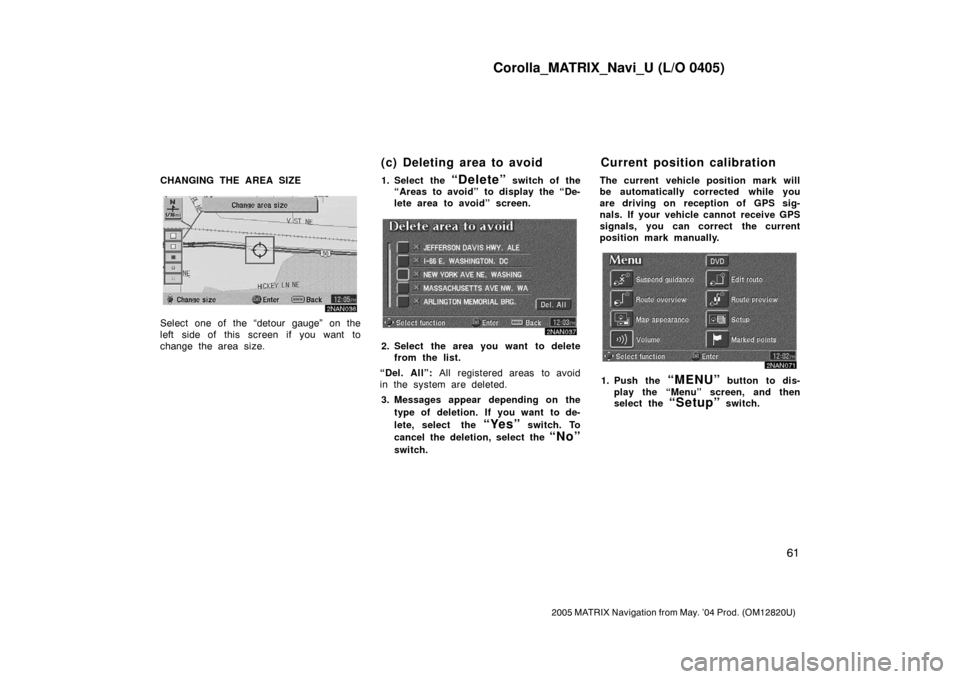
Corolla_MATRIX_Navi_U (L/O 0405)
61
2005 MATRIX Navigation from May. ’04 Prod. (OM12820U)
CHANGING THE AREA SIZE
2NAN036
Select one of the “detour gauge” on the
left side of this screen if you want to
change the area size.1. Select the
“Delete” switch of the
“Areas to avoid” to display the “De-
lete area to avoid” screen.
2NAN037
2. Select the area you want to delete
from the list.
“Del. All”: All registered areas to avoid
in the system are deleted.
3. Messages appear depending on the
type of deletion. If you want to de-
lete, select the
“Yes” switch. To
cancel the deletion, select the
“No”
switch.The current vehicle position mark will
be automatically corrected while you
are driving on reception of GPS sig-
nals. If your vehicle cannot receive GPS
signals, you can correct the current
position mark manually.
2NAN071
1. Push the “MENU” button to dis-
play the “Menu” screen, and then
select the
“Setup” switch.
(c) Deleting area to avoid Current position calibration
Page 69 of 121
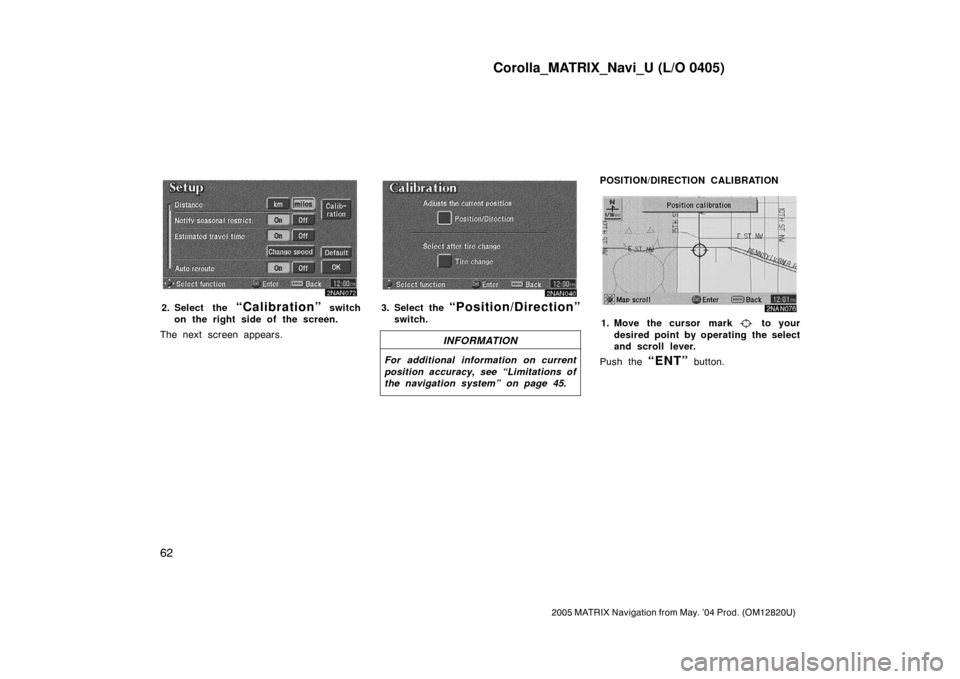
Corolla_MATRIX_Navi_U (L/O 0405)
62
2005 MATRIX Navigation from May. ’04 Prod. (OM12820U)
2NAN072
2. Select the “Calibration” switch
on the right side of the screen.
The next screen appears.
2NAN040
3. Select the “Position/Direction”
switch.
INFORMATION
For additional information on current
position accuracy, see “Limitations of
the navigation system” on page 45.
POSITION/DIRECTION CALIBRATION
2NAN076
1. Move the cursor mark to your
desired point by operating the select
and scroll lever.
Push the
“ENT” button.
Page 70 of 121
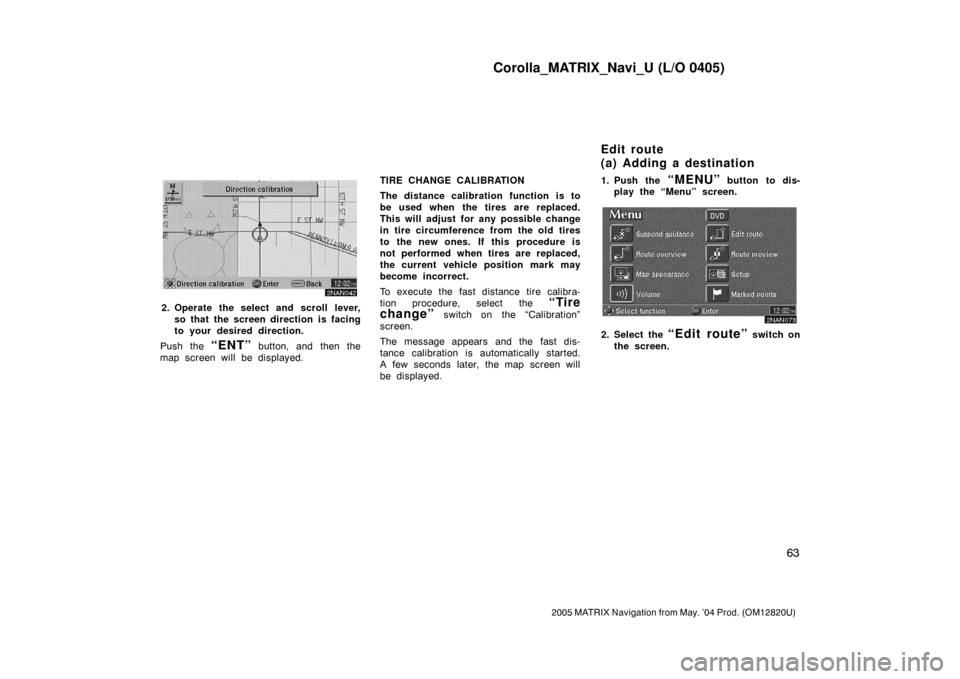
Corolla_MATRIX_Navi_U (L/O 0405)
63
2005 MATRIX Navigation from May. ’04 Prod. (OM12820U)
2NAN042
2. Operate the select and scroll lever,
so that the screen direction is facing
to your desired direction.
Push the
“ENT” button, and then the
map screen will be displayed.TIRE CHANGE CALIBRATION
The distance calibration function is to
be used when the tires are replaced.
This will adjust for any possible change
in tire circumference from the old tires
to the new ones. If this procedure is
not performed when tires are replaced,
the current vehicle position mark may
become incorrect.
To execute the fast distance tire calibra-
tion procedure, select the
“Tire
change”
switch on the “Calibration”
screen.
The message appears and the fast dis-
tance calibration is automatically started.
A few seconds later, the map screen will
be displayed.1. Push the
“MENU” button to dis-
play the “Menu” screen.
2NAN073
2. Select the “Edit route” switch on
the screen.
Edit route
(a) Adding a destination