TOYOTA MATRIX 2009 E140 / 2.G Owners Manual
Manufacturer: TOYOTA, Model Year: 2009, Model line: MATRIX, Model: TOYOTA MATRIX 2009 E140 / 2.GPages: 440, PDF Size: 9.39 MB
Page 181 of 440

181 3-2. Using the audio system
3
Interior features
Random playback
■Current CD
Press (RAND).
Tracks are played in a random order until is pressed once more.
■All CDs (type A with a CD changer and type B)
Press and hold (RAND) until you hear a beep.
Tracks on all loaded CDs are played in a random order until is
pressed once more.
Switching the display
Press .
Each time is pressed, the display changes in the order of Track
no./Elapsed time→CD title→Track name.
■Display
Up to 12 characters can be displayed at a time.
If there are 13 characters or more, pressing and holding for 1 sec-
ond or more will display the remaining characters.
A maximum of 24 characters can be displayed.
If is pressed for 1 second or more again or has not been pressed for
6 seconds or more, the display will return to the first 12 characters.
Depending on the contents recorded, the characters may not be displayed
properly or may not be displayed at all.
■Canceling random, repeat and scan playback
Press
(RAND), (RPT) or again.
Page 182 of 440
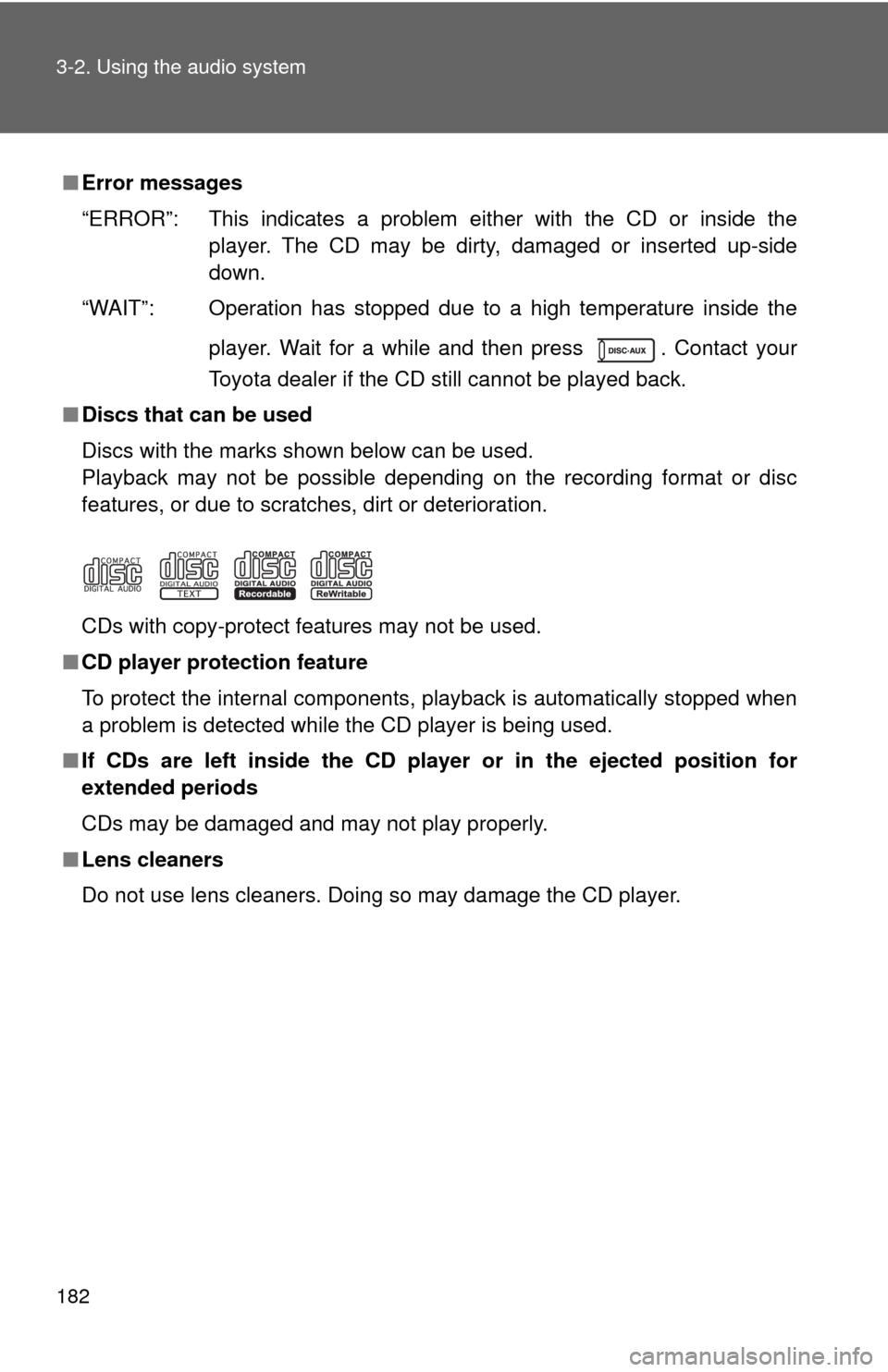
182 3-2. Using the audio system
■Error messages
“ERROR”: This indicates a problem either with the CD or inside the
player. The CD may be dirty, damaged or inserted up-side
down.
“WAIT”: Operation has stopped due to a high temperature inside the
player. Wait for a while and then press . Contact your
Toyota dealer if the CD still cannot be played back.
■Discs that can be used
Discs with the marks shown below can be used.
Playback may not be possible depending on the recording format or disc
features, or due to scratches, dirt or deterioration.
CDs with copy-protect features may not be used.
■CD player protection feature
To protect the internal components, playback is automatically stopped when
a problem is detected while the CD player is being used.
■If CDs are left inside the CD player or in the ejected position for
extended periods
CDs may be damaged and may not play properly.
■Lens cleaners
Do not use lens cleaners. Doing so may damage the CD player.
Page 183 of 440
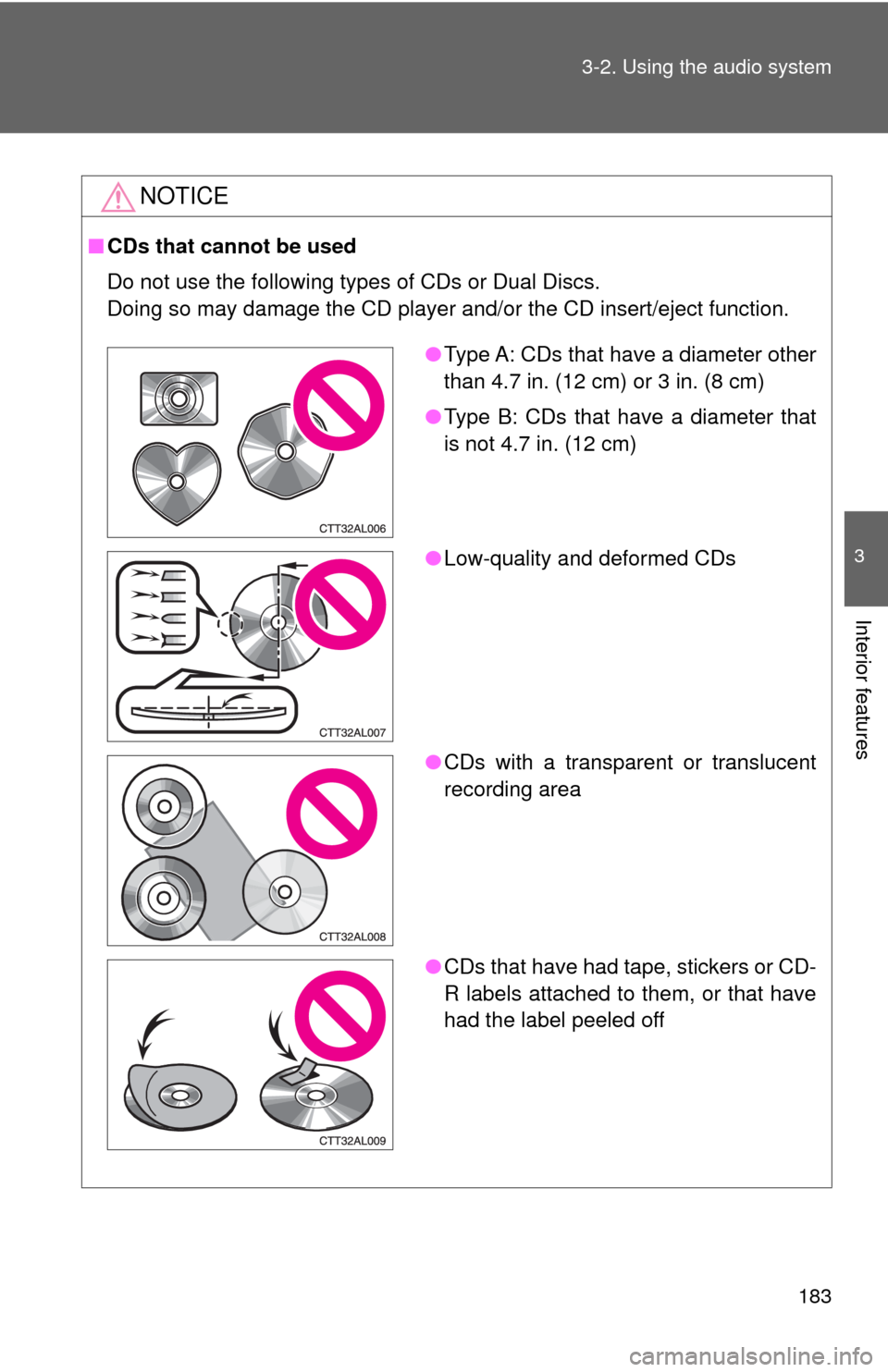
183 3-2. Using the audio system
3
Interior features
NOTICE
■CDs that cannot be used
Do not use the following types of CDs or Dual Discs.
Doing so may damage the CD player and/or the CD insert/eject function.
●Type A: CDs that have a diameter other
than 4.7 in. (12 cm) or 3 in. (8 cm)
●Type B: CDs that have a diameter that
is not 4.7 in. (12 cm)
●Low-quality and deformed CDs
●CDs with a transparent or translucent
recording area
●CDs that have had tape, stickers or CD-
R labels attached to them, or that have
had the label peeled off
Page 184 of 440
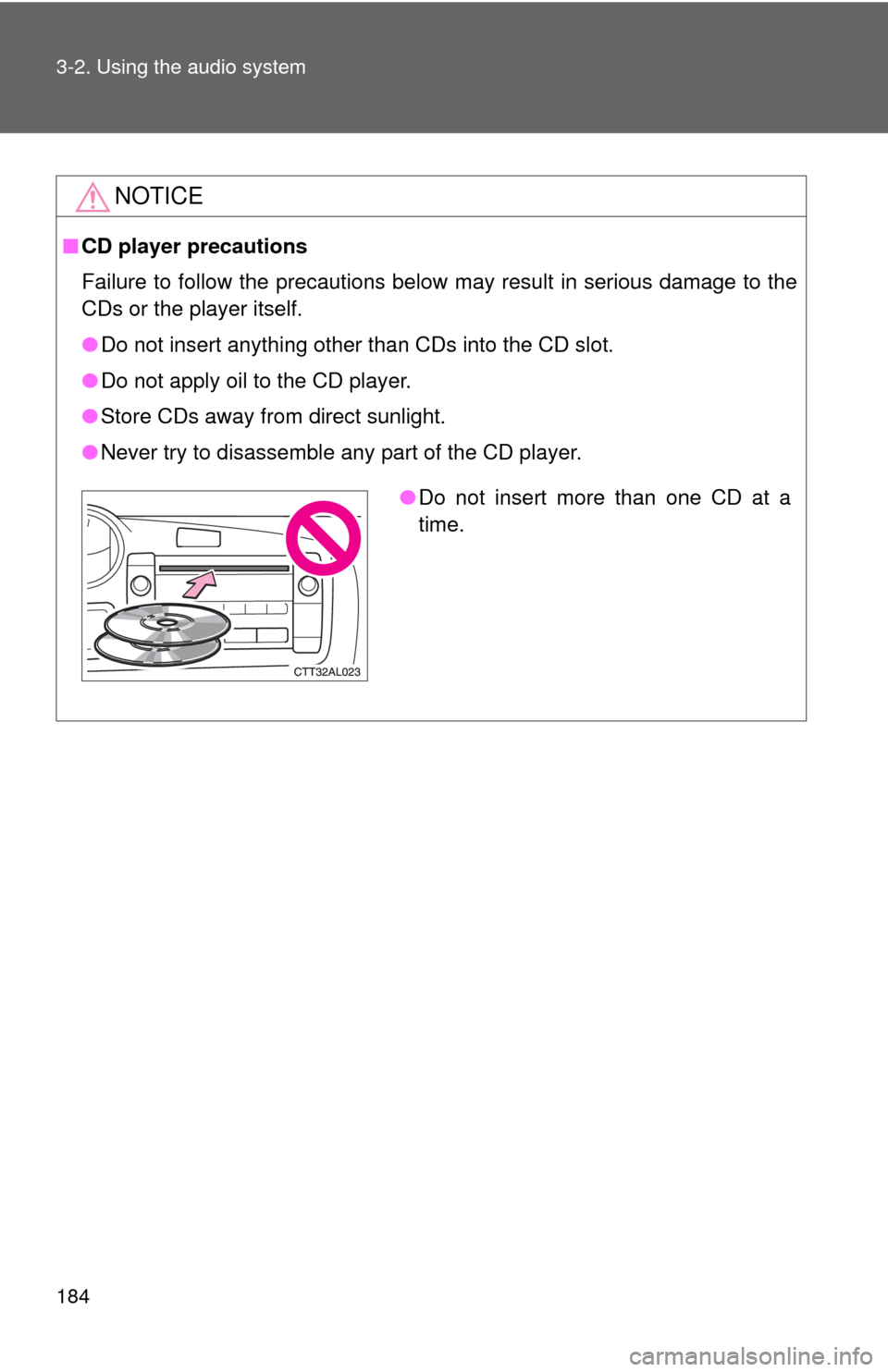
184 3-2. Using the audio system
NOTICE
■CD player precautions
Failure to follow the precautions below may result in serious damage to the
CDs or the player itself.
●Do not insert anything other than CDs into the CD slot.
●Do not apply oil to the CD player.
●Store CDs away from direct sunlight.
●Never try to disassemble any part of the CD player.
●Do not insert more than one CD at a
time.
Page 185 of 440
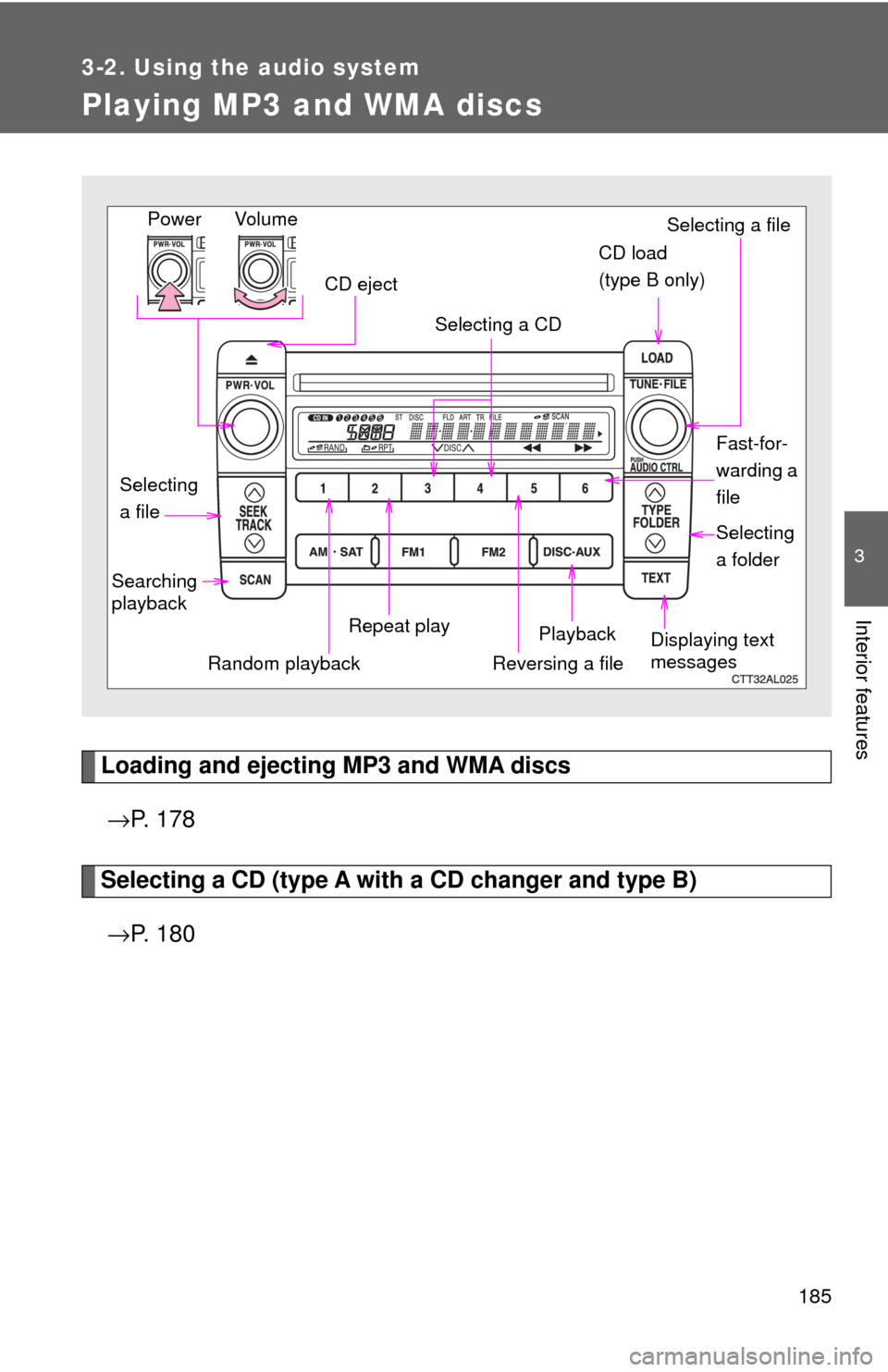
185
3-2. Using the audio system
3
Interior features
Playing MP3 and WMA discs
Loading and ejecting MP3 and WMA discs
→P. 1 7 8
Selecting a CD (type A with a CD changer and type B)
→P. 1 8 0
Vol u m e
Random playbackSelecting a file
Playback Power
CD eject
Displaying text
messages Selecting
a fileSelecting a CD
CD load
(type B only)
Repeat play Searching
playback
Selecting
a folder
Reversing a file
Fast-for-
warding a
file
Page 186 of 440
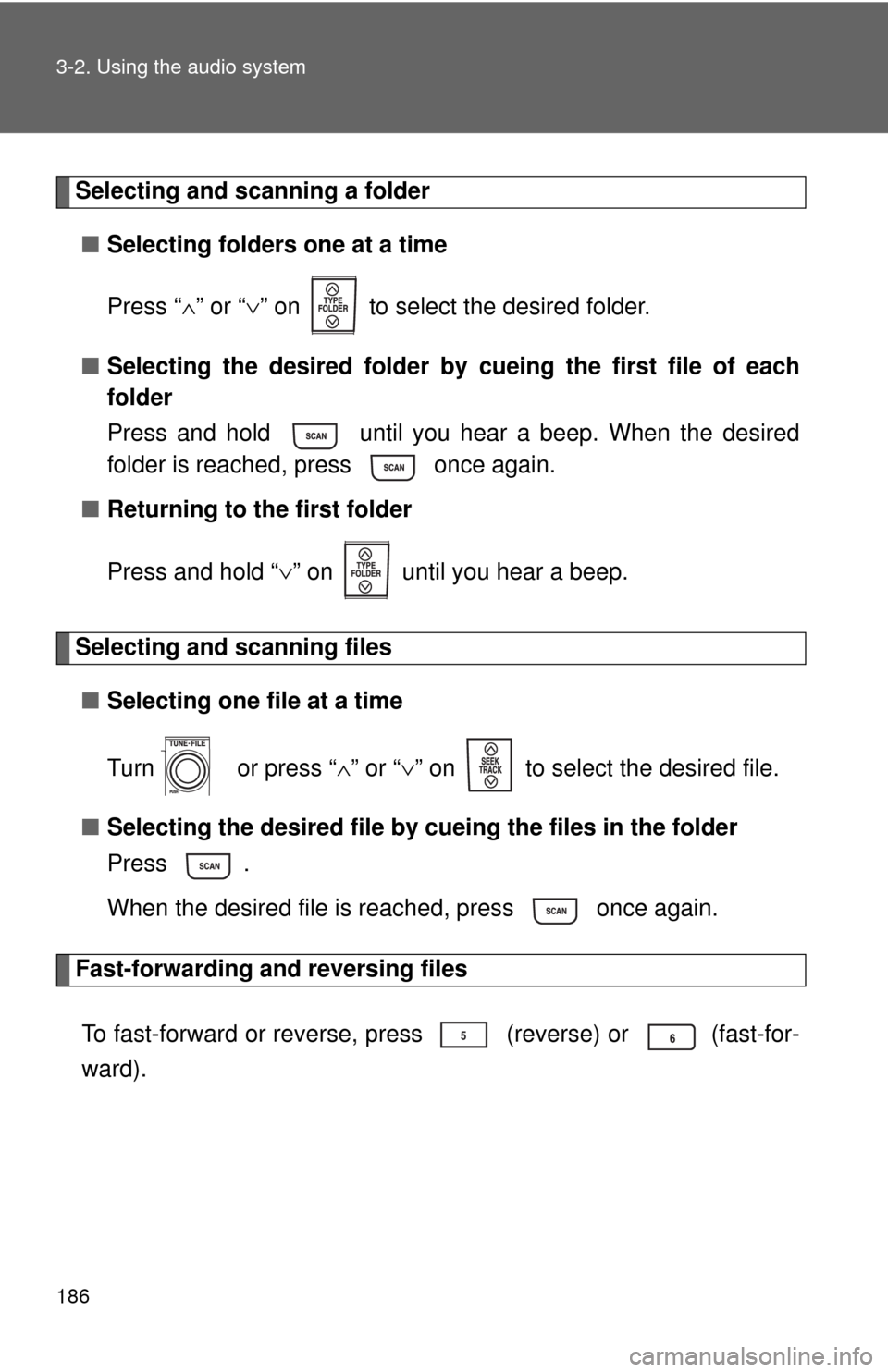
186 3-2. Using the audio system
Selecting and scanning a folder
■Selecting folders one at a time
Press “∧” or “∨” on to select the desired folder.
■Selecting the desired folder by cueing the first file of each
folder
Press and hold until you hear a beep. When the desired
folder is reached, press once again.
■Returning to the first folder
Press and hold “∨” on until you hear a beep.
Selecting and scanning files
■Selecting one file at a time
Turn or press “∧” or “∨” on to select the desired file.
■Selecting the desired file by cueing the files in the folder
Press .
When the desired file is reached, press once again.
Fast-forwarding and reversing files
To fast-forward or reverse, press (reverse) or
(fast-for-
ward).
Page 187 of 440

187 3-2. Using the audio system
3
Interior features
Repeat play
■To repeat a file
Press (RPT).
■To repeat all of the files in a folder
Press and hold (RPT) until you hear a beep.
Random playback
■To play files from a particular folder in random order
Press (RAND).
■To play all of the files on a disc in random order
Press and hold (RAND) until you hear a beep.
Switching the display
Press .
Each time is pressed, the display changes in the order of Folder
no./File no./Elapsed time→Folder name→File name→Album title (MP3
only)→Track title→Artist name.
Page 188 of 440
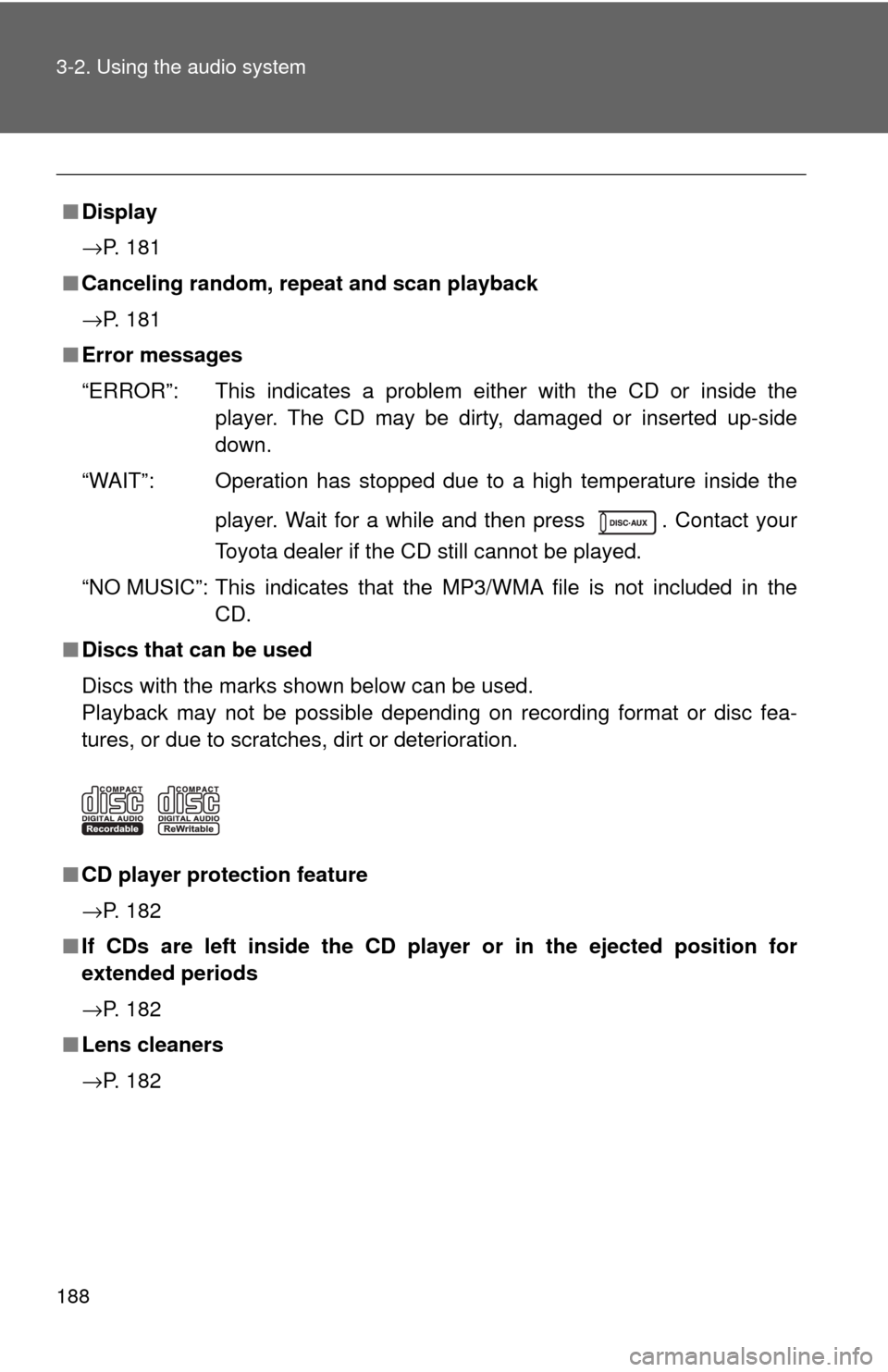
188 3-2. Using the audio system
■Display
→P. 181
■Canceling random, repeat and scan playback
→P. 181
■Error messages
“ERROR”: This indicates a problem either with the CD or inside the
player. The CD may be dirty, damaged or inserted up-side
down.
“WAIT”: Operation has stopped due to a high temperature inside the
player. Wait for a while and then press . Contact your
Toyota dealer if the CD still cannot be played.
“NO MUSIC”: This indicates that the MP3/WMA file is not included in the
CD.
■Discs that can be used
Discs with the marks shown below can be used.
Playback may not be possible depending on recording format or disc fea-
tures, or due to scratches, dirt or deterioration.
■CD player protection feature
→P. 182
■If CDs are left inside the CD player or in the ejected position for
extended periods
→P. 182
■Lens cleaners
→P. 182
Page 189 of 440
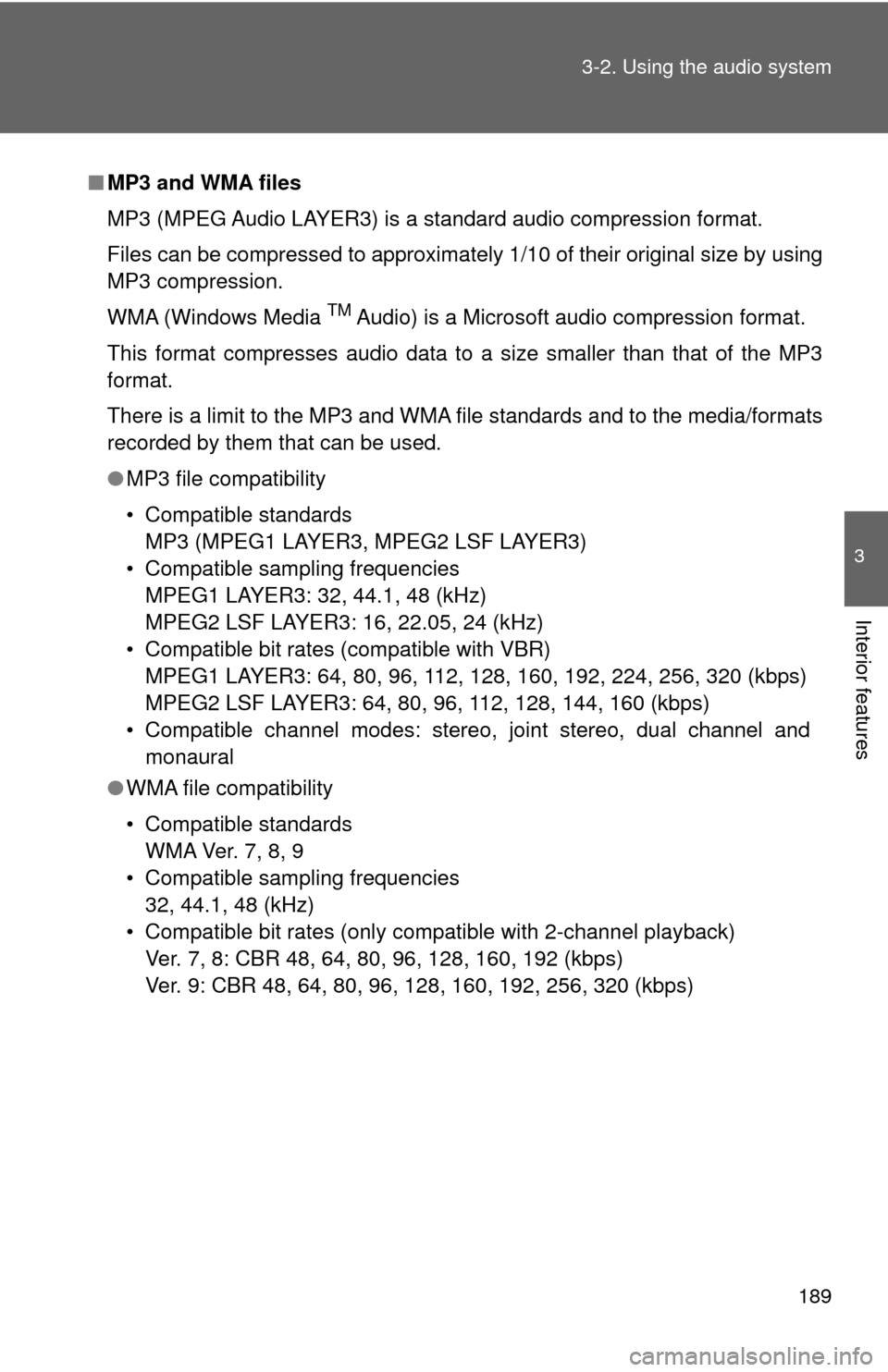
189 3-2. Using the audio system
3
Interior features
■MP3 and WMA files
MP3 (MPEG Audio LAYER3) is a standard audio compression format.
Files can be compressed to approximately 1/10 of their original size by using
MP3 compression.
WMA (Windows Media
TM Audio) is a Microsoft audio compression format.
This format compresses audio data to a size smaller than that of the MP3
format.
There is a limit to the MP3 and WMA file standards and to the media/formats
recorded by them that can be used.
●MP3 file compatibility
• Compatible standards
MP3 (MPEG1 LAYER3, MPEG2 LSF LAYER3)
• Compatible sampling frequencies
MPEG1 LAYER3: 32, 44.1, 48 (kHz)
MPEG2 LSF LAYER3: 16, 22.05, 24 (kHz)
• Compatible bit rates (compatible with VBR)
MPEG1 LAYER3: 64, 80, 96, 112, 128, 160, 192, 224, 256, 320 (kbps)
MPEG2 LSF LAYER3: 64, 80, 96, 112, 128, 144, 160 (kbps)
• Compatible channel modes: stereo, joint stereo, dual channel and
monaural
●WMA file compatibility
• Compatible standards
WMA Ver. 7, 8, 9
• Compatible sampling frequencies
32, 44.1, 48 (kHz)
• Compatible bit rates (only compatible with 2-channel playback)
Ver. 7, 8: CBR 48, 64, 80, 96, 128, 160, 192 (kbps)
Ver. 9: CBR 48, 64, 80, 96, 128, 160, 192, 256, 320 (kbps)
Page 190 of 440
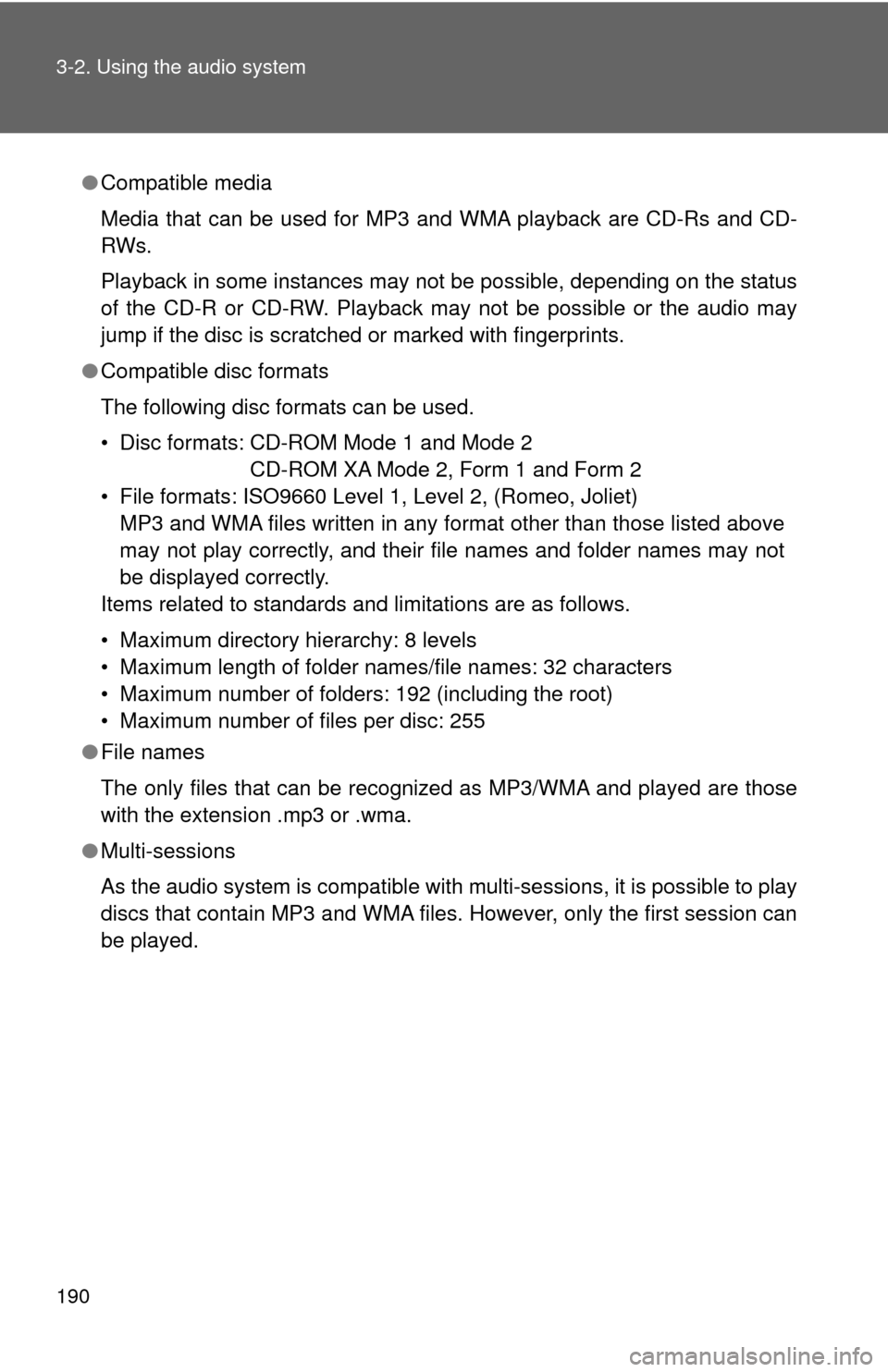
190 3-2. Using the audio system
●Compatible media
Media that can be used for MP3 and WMA playback are CD-Rs and CD-
RWs.
Playback in some instances may not be possible, depending on the status
of the CD-R or CD-RW. Playback may not be possible or the audio may
jump if the disc is scratched or marked with fingerprints.
●Compatible disc formats
The following disc formats can be used.
• Disc formats: CD-ROM Mode 1 and Mode 2
CD-ROM XA Mode 2, Form 1 and Form 2
• File formats: ISO9660 Level 1, Level 2, (Romeo, Joliet)
MP3 and WMA files written in any format other than those listed above
may not play correctly, and their file names and folder names may not
be displayed correctly.
Items related to standards and limitations are as follows.
• Maximum directory hierarchy: 8 levels
• Maximum length of folder names/file names: 32 characters
• Maximum number of folders: 192 (including the root)
• Maximum number of files per disc: 255
●File names
The only files that can be recognized as MP3/WMA and played are those
with the extension .mp3 or .wma.
●Multi-sessions
As the audio system is compatible with multi-sessions, it is possible to play
discs that contain MP3 and WMA files. However, only the first session can
be played.