TOYOTA MATRIX 2009 E140 / 2.G Owners Manual
Manufacturer: TOYOTA, Model Year: 2009, Model line: MATRIX, Model: TOYOTA MATRIX 2009 E140 / 2.GPages: 440, PDF Size: 9.39 MB
Page 221 of 440
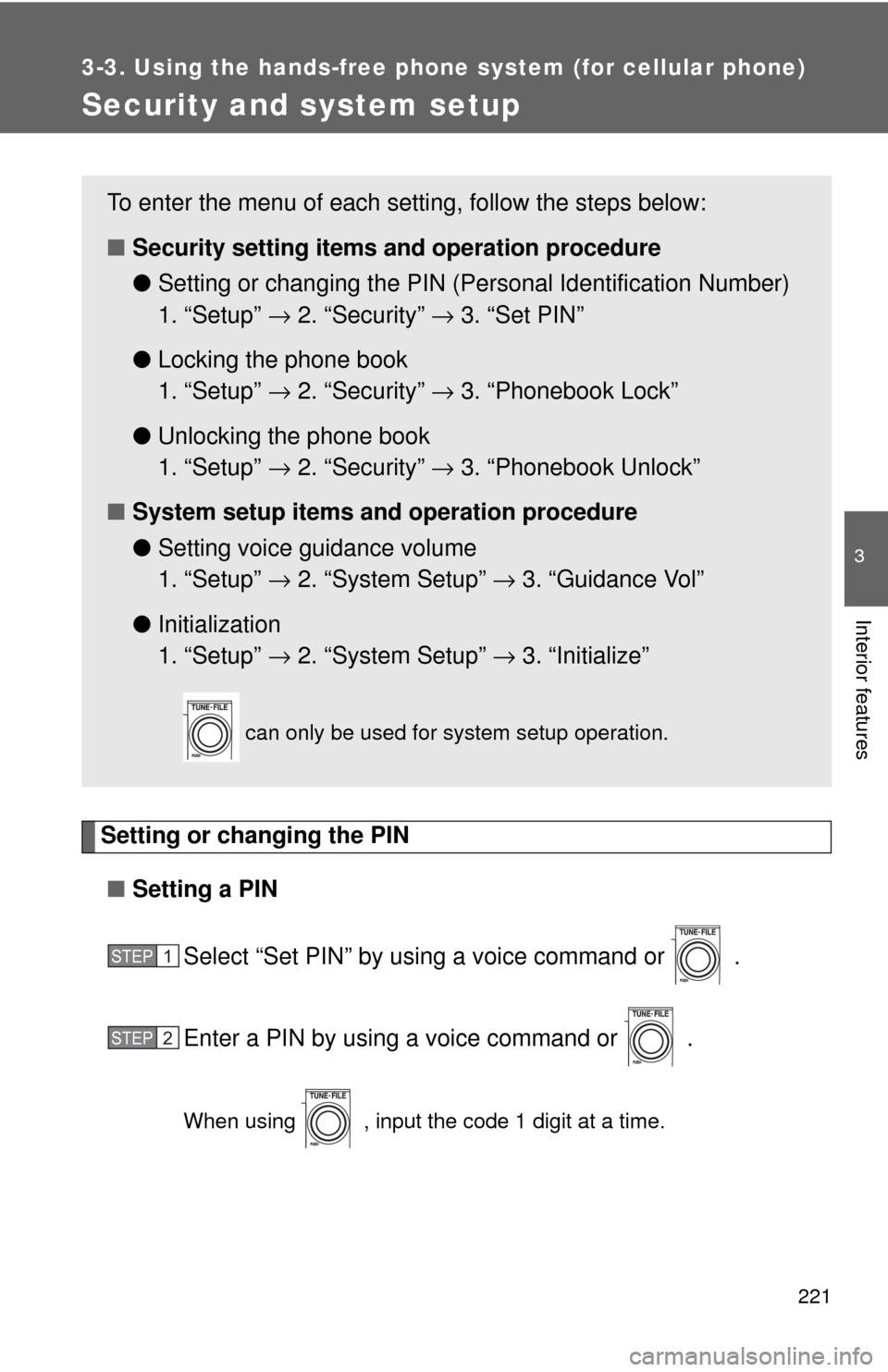
221
3-3. Using the hands-free phone system (for cellular phone)
3
Interior features
Security and system setup
Setting or changing the PIN
■Setting a PIN
Select “Set PIN” by using a voice command or .
Enter a PIN by using a voice command or .
When using , input the code 1 digit at a time.
To enter the menu of each setting, follow the steps below:
■Security setting items and operation procedure
●Setting or changing the PIN (Personal Identification Number)
1. “Setup” → 2. “Security” → 3. “Set PIN”
●Locking the phone book
1. “Setup” → 2. “Security” → 3. “Phonebook Lock”
●Unlocking the phone book
1. “Setup” → 2. “Security” → 3. “Phonebook Unlock”
■System setup items and operation procedure
●Setting voice guidance volume
1. “Setup” → 2. “System Setup” → 3. “Guidance Vol”
●Initialization
1. “Setup” → 2. “System Setup” → 3. “Initialize”
can only be used for system setup operation.
STEP1
STEP2
Page 222 of 440
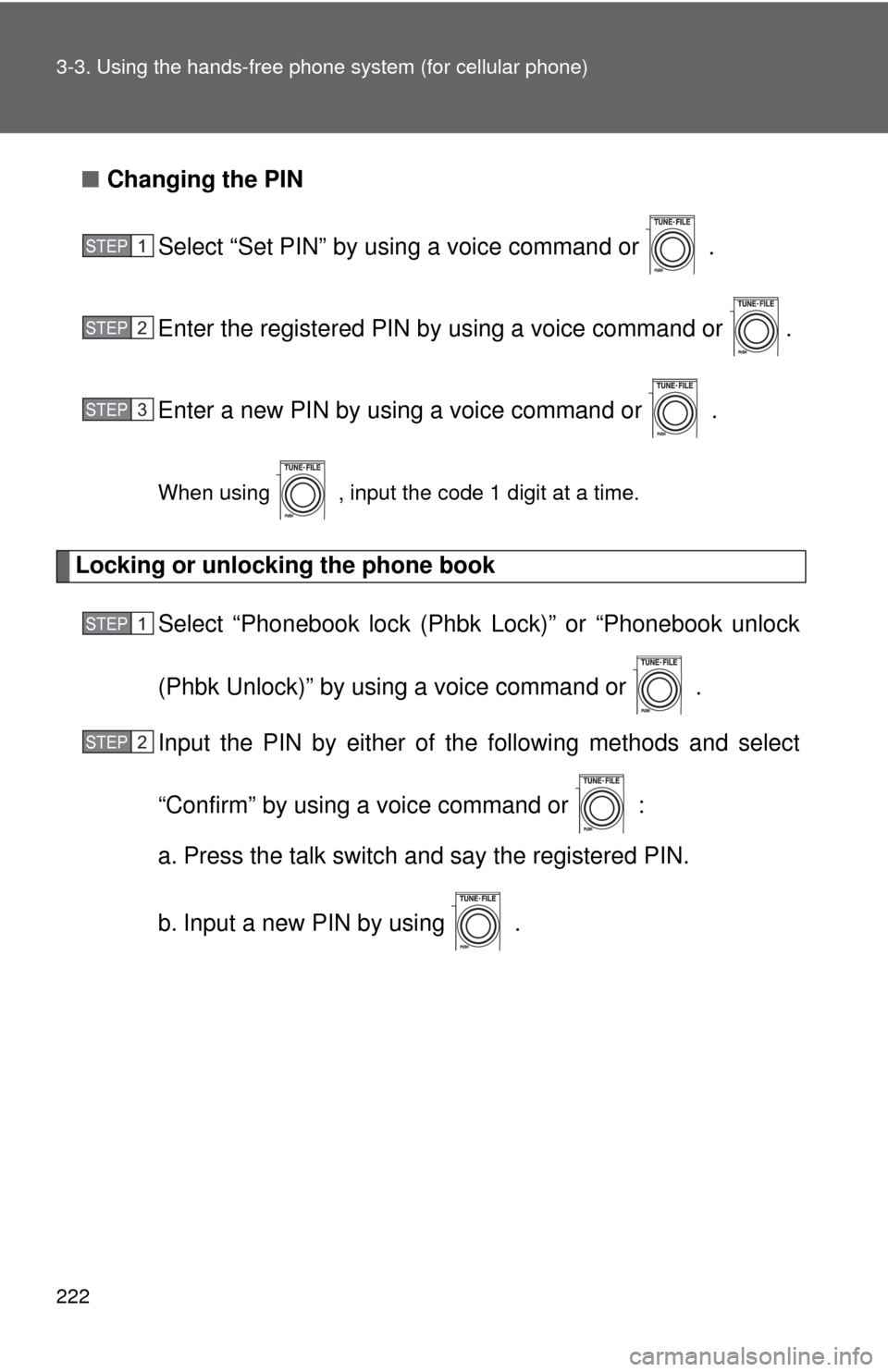
222 3-3. Using the hands-free phone system (for cellular phone)
■Changing the PIN
Select “Set PIN” by using a voice command or .
Enter the registered PIN by using a voice command or .
Enter a new PIN by using a voice command or .
When using , input the code 1 digit at a time.
Locking or unlocking the phone book
Select “Phonebook lock (Phbk Lock)” or “Phonebook unlock
(Phbk Unlock)” by using a voice command or .
Input the PIN by either of the following methods and select
“Confirm” by using a voice command or :
a. Press the talk switch and say the registered PIN.
b. Input a new PIN by using .
STEP1
STEP2
STEP3
STEP1
STEP2
Page 223 of 440
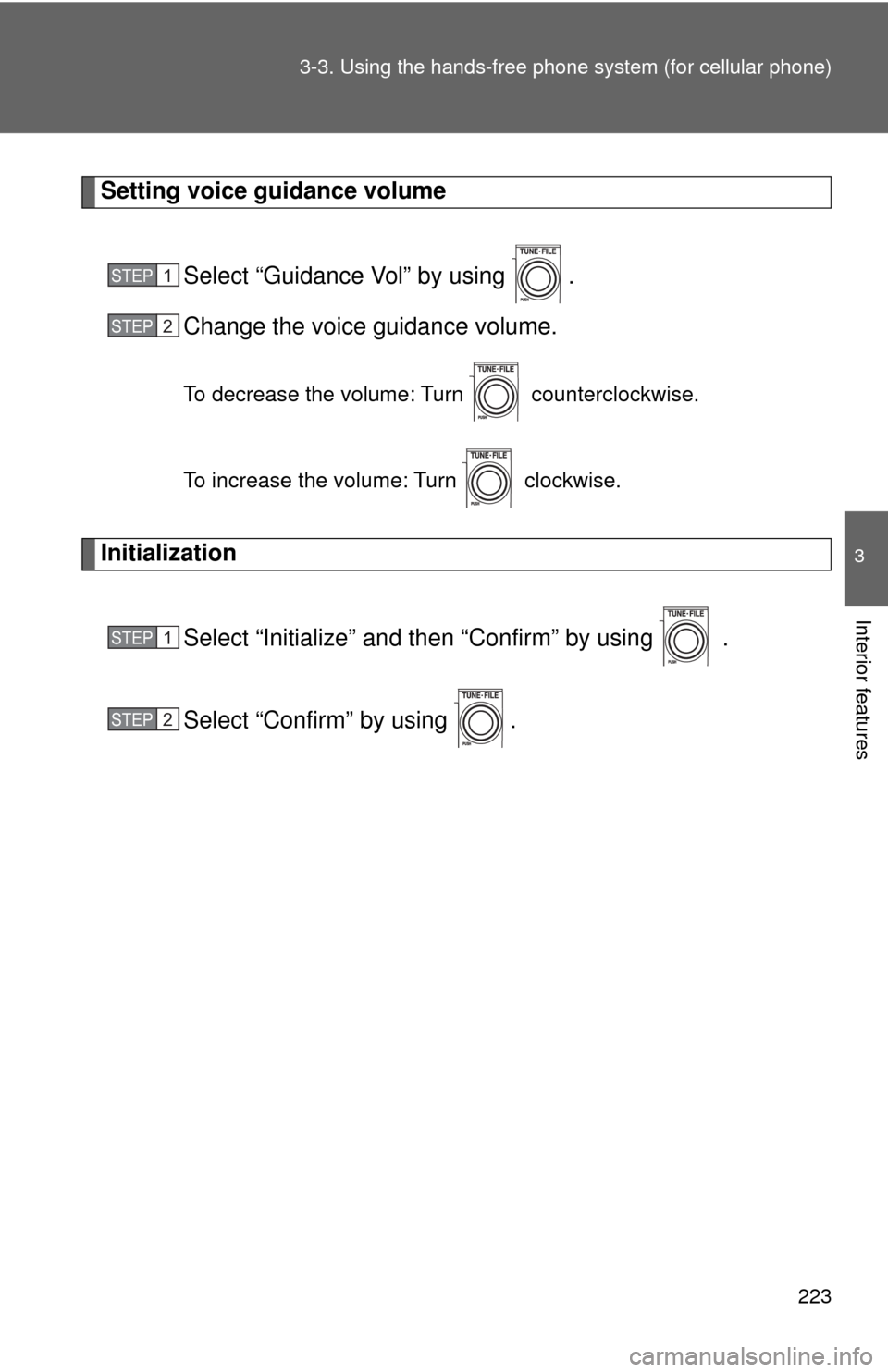
223 3-3. Using the hands-free phone system (for cellular phone)
3
Interior features
Setting voice guidance volume
Select “Guidance Vol” by using .
Change the voice guidance volume.
To decrease the volume: Turn counterclockwise.
To increase the volume: Turn clockwise.
Initialization
Select “Initialize” and then “Confirm” by using .
Select “Confirm” by using .
STEP1
STEP2
STEP1
STEP2
Page 224 of 440
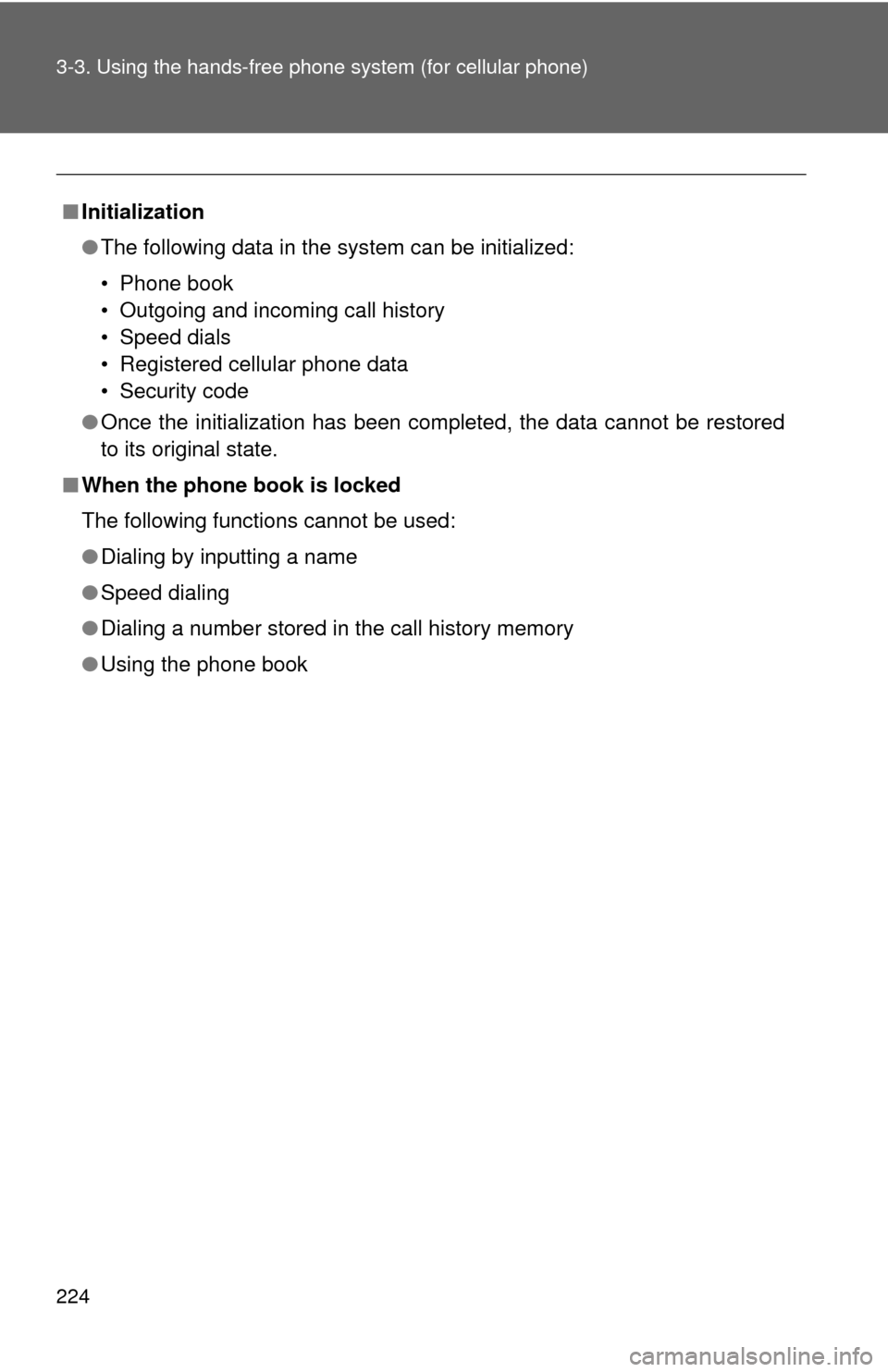
224 3-3. Using the hands-free phone system (for cellular phone)
■Initialization
●The following data in the system can be initialized:
• Phone book
• Outgoing and incoming call history
• Speed dials
• Registered cellular phone data
• Security code
●Once the initialization has been completed, the data cannot be restored
to its original state.
■When the phone book is locked
The following functions cannot be used:
●Dialing by inputting a name
●Speed dialing
●Dialing a number stored in the call history memory
●Using the phone book
Page 225 of 440
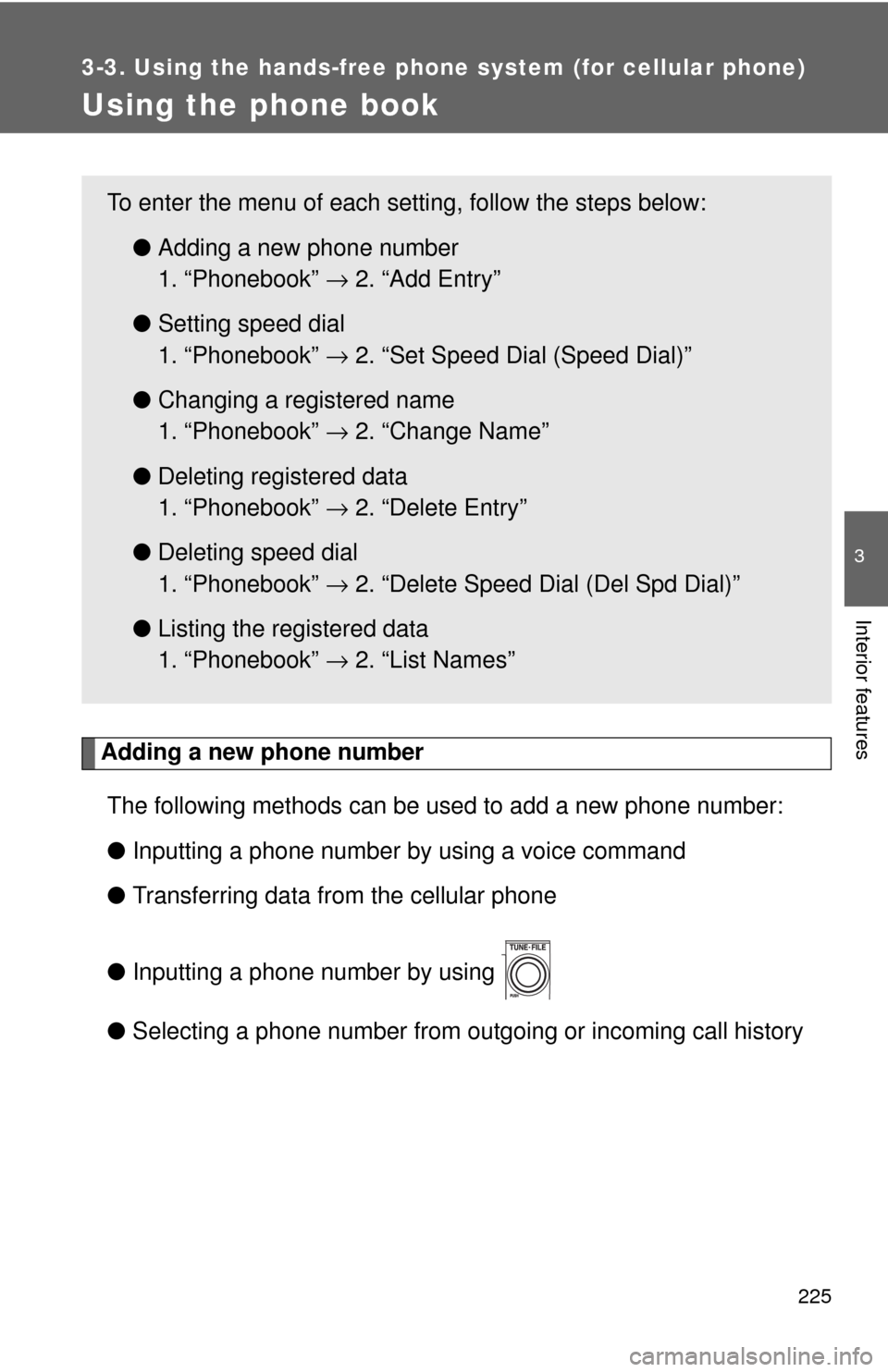
225
3-3. Using the hands-free phone system (for cellular phone)
3
Interior features
Using the phone book
Adding a new phone number
The following methods can be used to add a new phone number:
●Inputting a phone number by using a voice command
●Transferring data from the cellular phone
●Inputting a phone number by using
●Selecting a phone number from outgoing or incoming call history
To enter the menu of each setting, follow the steps below:
●Adding a new phone number
1. “Phonebook” → 2. “Add Entry”
●Setting speed dial
1. “Phonebook” → 2. “Set Speed Dial (Speed Dial)”
●Changing a registered name
1. “Phonebook” → 2. “Change Name”
●Deleting registered data
1. “Phonebook” → 2. “Delete Entry”
●Deleting speed dial
1. “Phonebook” → 2. “Delete Speed Dial (Del Spd Dial)”
●Listing the registered data
1. “Phonebook” → 2. “List Names”
Page 226 of 440
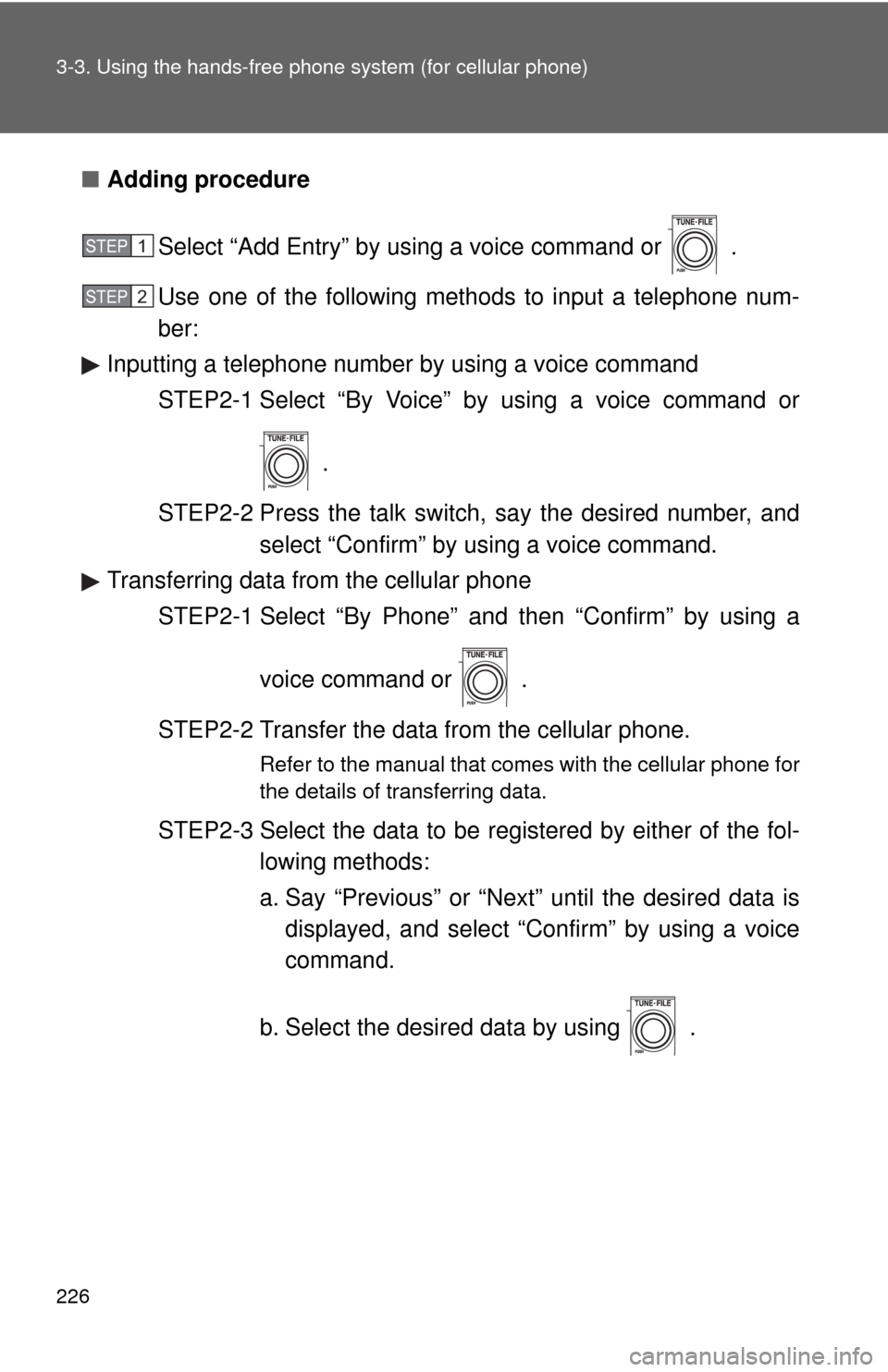
226 3-3. Using the hands-free phone system (for cellular phone)
■Adding procedure
Select “Add Entry” by using a voice command or .
Use one of the following methods to input a telephone num-
ber:
Inputting a telephone number by using a voice command
STEP2-1 Select “By Voice” by using a voice command or
.
STEP2-2 Press the talk switch, say the desired number, and
select “Confirm” by using a voice command.
Transferring data from the cellular phone
STEP2-1 Select “By Phone” and then “Confirm” by using a
voice command or .
STEP2-2 Transfer the data from the cellular phone.
Refer to the manual that comes with the cellular phone for
the details of transferring data.
STEP2-3 Select the data to be registered by either of the fol-
lowing methods:
a. Say “Previous” or “Next” until the desired data is
displayed, and select “Confirm” by using a voice
command.
b. Select the desired data by using .
STEP1
STEP2
Page 227 of 440
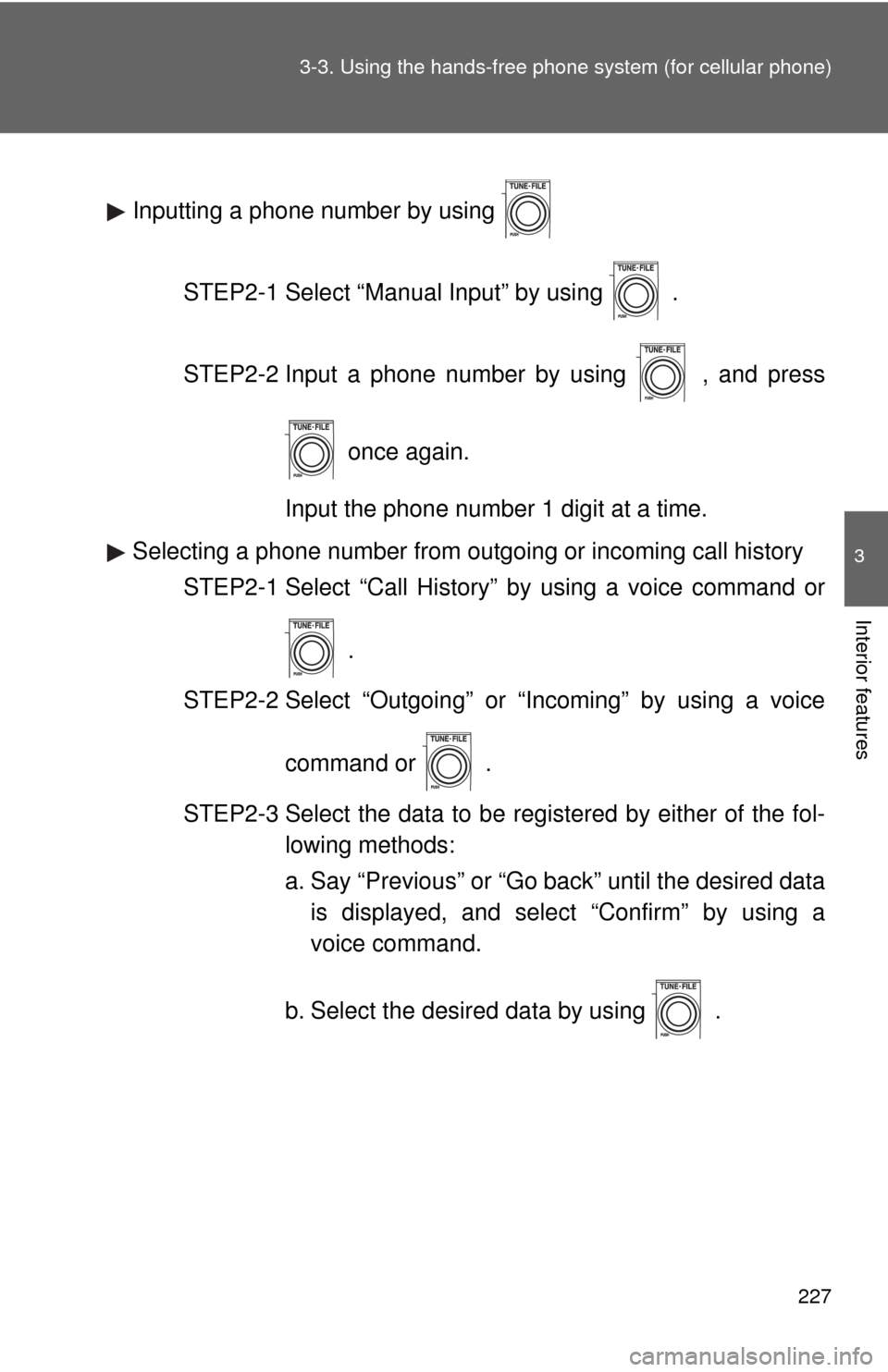
227 3-3. Using the hands-free phone system (for cellular phone)
3
Interior features
Inputting a phone number by using
STEP2-1 Select “Manual Input” by using .
STEP2-2 Input a phone number by using , and press
once again.
Input the phone number 1 digit at a time.
Selecting a phone number from outgoing or incoming call history
STEP2-1 Select “Call History” by using a voice command or
.
STEP2-2 Select “Outgoing” or “Incoming” by using a voice
command or .
STEP2-3 Select the data to be registered by either of the fol-
lowing methods:
a. Say “Previous” or “Go back” until the desired data
is displayed, and select “Confirm” by using a
voice command.
b. Select the desired data by using .
Page 228 of 440
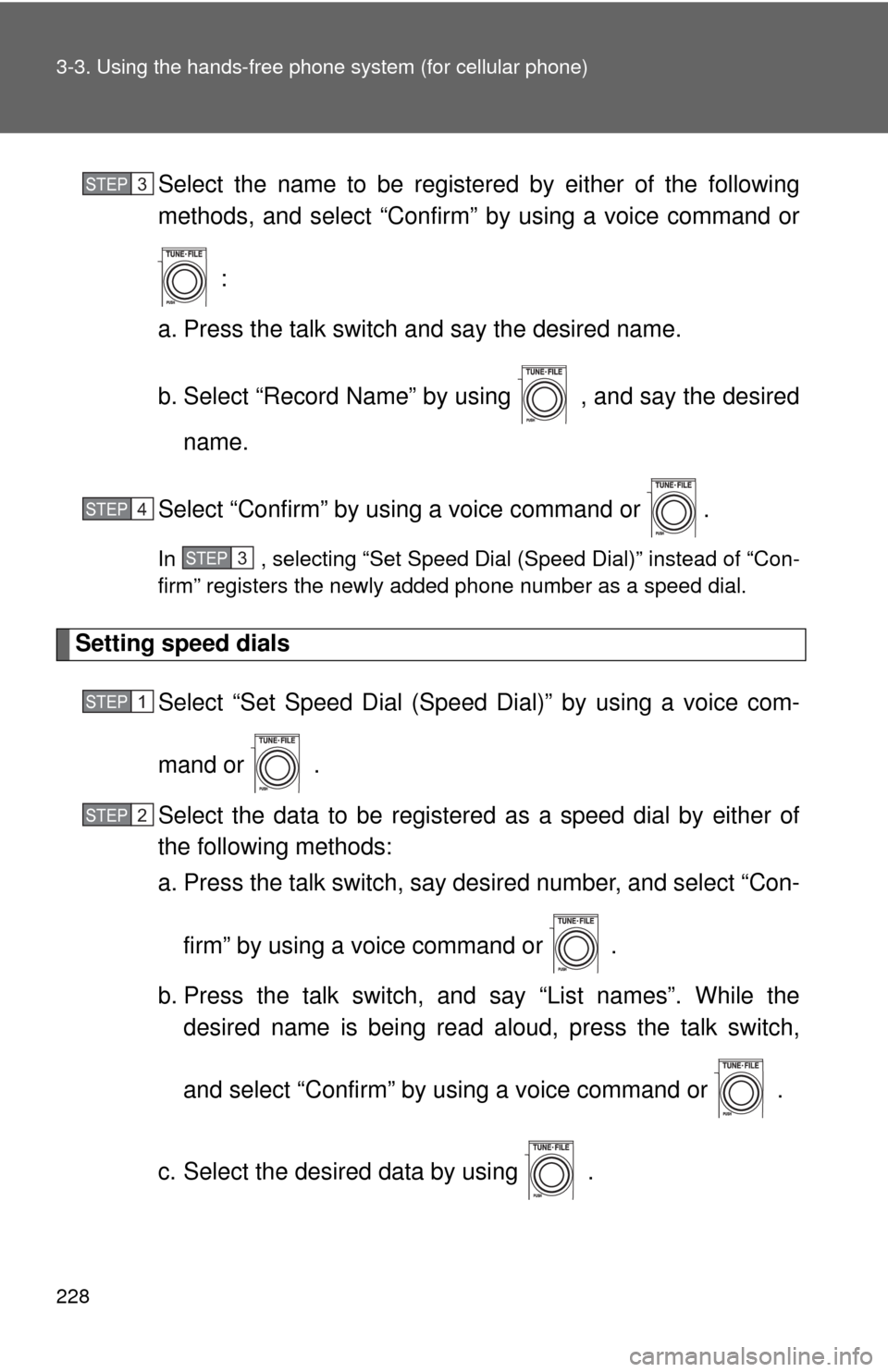
228 3-3. Using the hands-free phone system (for cellular phone)
Select the name to be registered by either of the following
methods, and select “Confirm” by using a voice command or
:
a. Press the talk switch and say the desired name.
b. Select “Record Name” by using , and say the desired
name.
Select “Confirm” by using a voice command or .
In , selecting “Set Speed Dial (Speed Dial)” instead of “Con-
firm” registers the newly added phone number as a speed dial.
Setting speed dials
Select “Set Speed Dial (Speed Dial)” by using a voice com-
mand or .
Select the data to be registered as a speed dial by either of
the following methods:
a. Press the talk switch, say desired number, and select “Con-
firm” by using a voice command or
.
b. Press the talk switch, and say “List names”. While the
desired name is being read aloud, press the talk switch,
and select “Confirm” by using a voice command or .
c. Select the desired data by using .
STEP3
STEP4
STEP3
STEP1
STEP2
Page 229 of 440
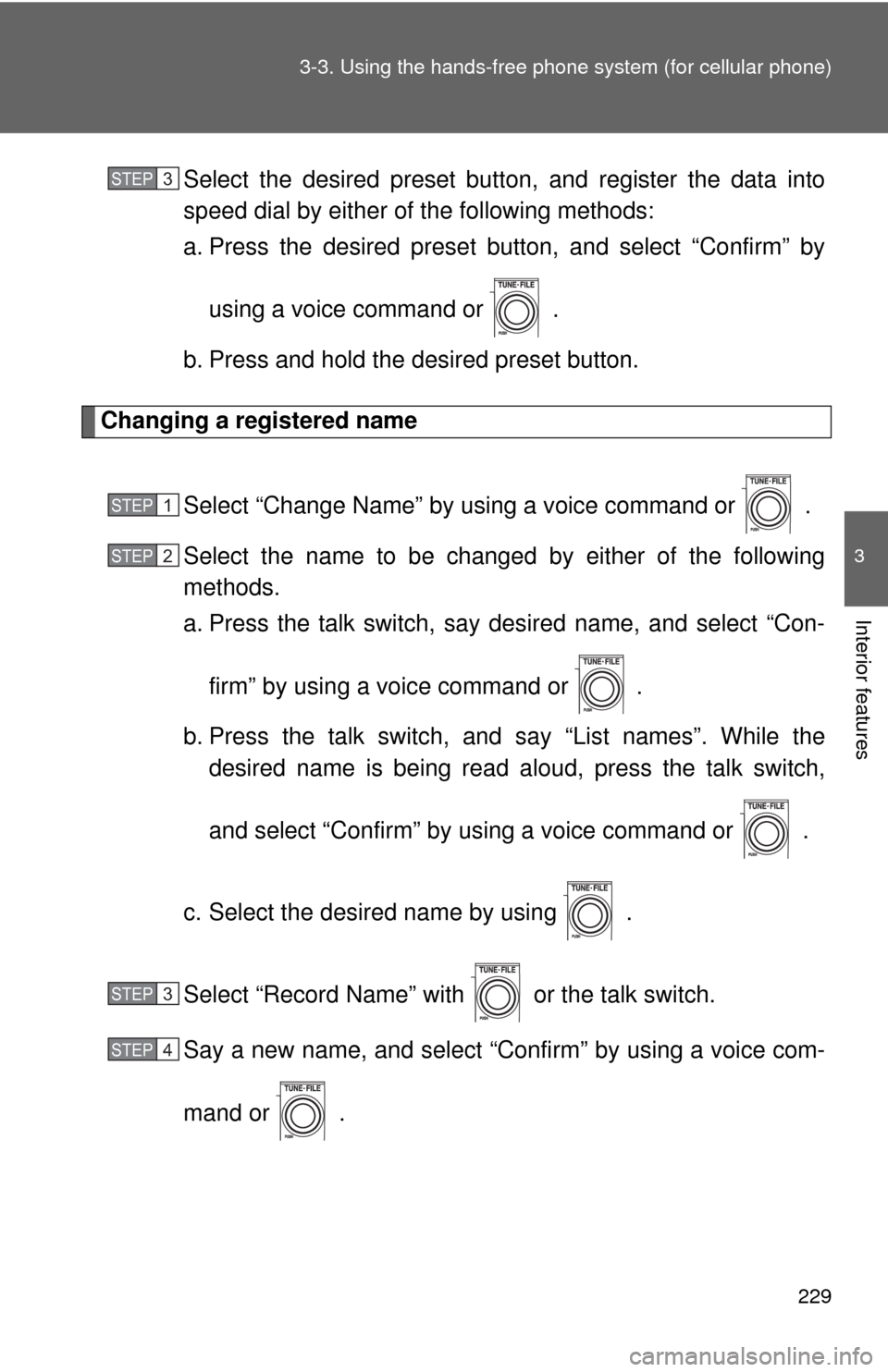
229 3-3. Using the hands-free phone system (for cellular phone)
3
Interior features
Select the desired preset button, and register the data into
speed dial by either of the following methods:
a. Press the desired preset button, and select “Confirm” by
using a voice command or .
b. Press and hold the desired preset button.
Changing a registered name
Select “Change Name” by using a voice command or .
Select the name to be changed by either of the following
methods.
a. Press the talk switch, say desired name, and select “Con-
firm” by using a voice command or
.
b. Press the talk switch, and say “List names”. While the
desired name is being read aloud, press the talk switch,
and select “Confirm” by using a voice command or .
c. Select the desired name by using .
Select “Record Name” with or the talk switch.
Say a new name, and select “Confirm” by using a voice com-
mand or .
STEP3
STEP1
STEP2
STEP3
STEP4
Page 230 of 440
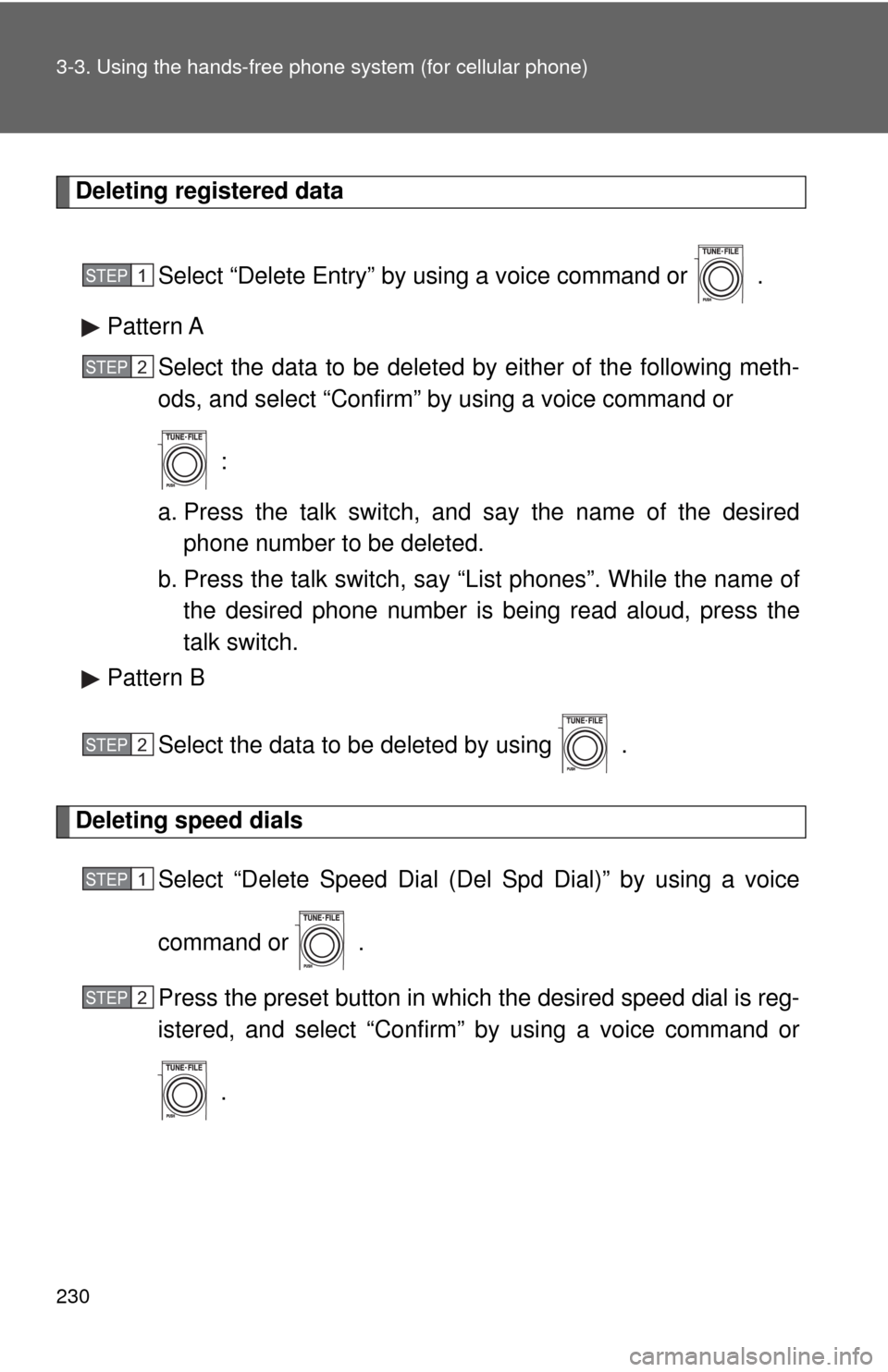
230 3-3. Using the hands-free phone system (for cellular phone)
Deleting registered data
Select “Delete Entry” by using a voice command or .
Pattern A
Select the data to be deleted by either of the following meth-
ods, and select “Confirm” by using a voice command or
:
a. Press the talk switch, and say the name of the desired
phone number to be deleted.
b. Press the talk switch, say “List phones”. While the name of
the desired phone number is being read aloud, press the
talk switch.
Pattern B
Select the data to be deleted by using .
Deleting speed dials
Select “Delete Speed Dial (Del Spd Dial)” by using a voice
command or .
Press the preset button in which the desired speed dial is reg-
istered, and select “Confirm” by using a voice command or
.
STEP1
STEP2
STEP2
STEP1
STEP2