display TOYOTA MATRIX 2010 E140 / 2.G Owners Manual
[x] Cancel search | Manufacturer: TOYOTA, Model Year: 2010, Model line: MATRIX, Model: TOYOTA MATRIX 2010 E140 / 2.GPages: 448, PDF Size: 9.74 MB
Page 91 of 448
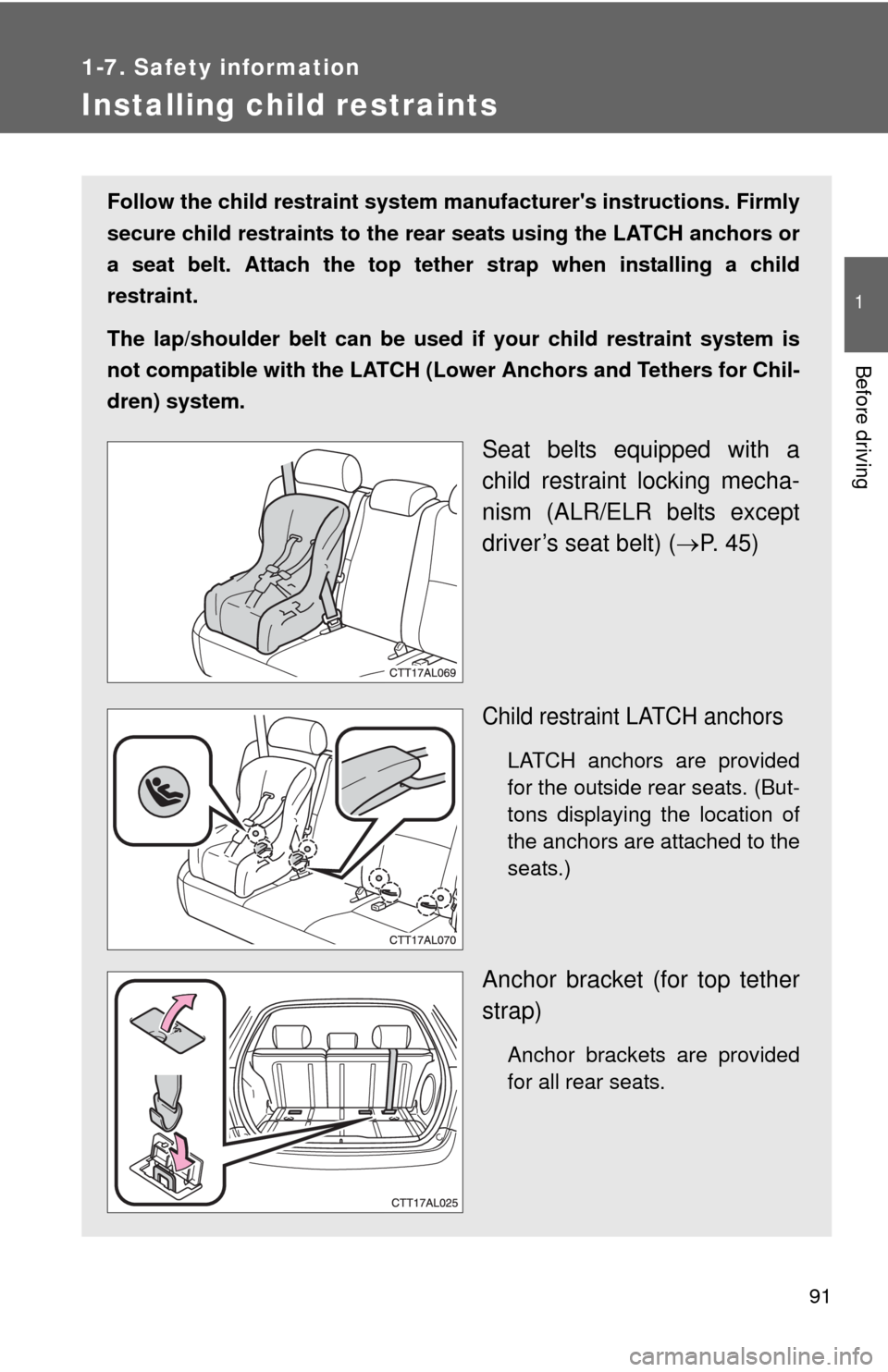
91
1
1-7. Safety information
Before driving
Installing child restraints
Follow the child restraint system manufacturer's instructions. Firmly
secure child restraints to the rear seats using the LATCH anchors or
a seat belt. Attach the top tether strap when installing a child
restraint.
The lap/shoulder belt can be used if your child restraint system is
not compatible with the LATCH (Lower Anchors and Tethers for Chil-
dren) system.
Seat belts equipped with a
child restraint locking mecha-
nism (ALR/ELR belts except
driver’s seat belt) (P. 45)
Child restraint LATCH anchors
LATCH anchors are provided
for the outside rear seats. (But-
tons displaying the location of
the anchors are attached to the
seats.)
Anchor bracket (for top tether
strap)
Anchor brackets are provided
for all rear seats.
Page 126 of 448
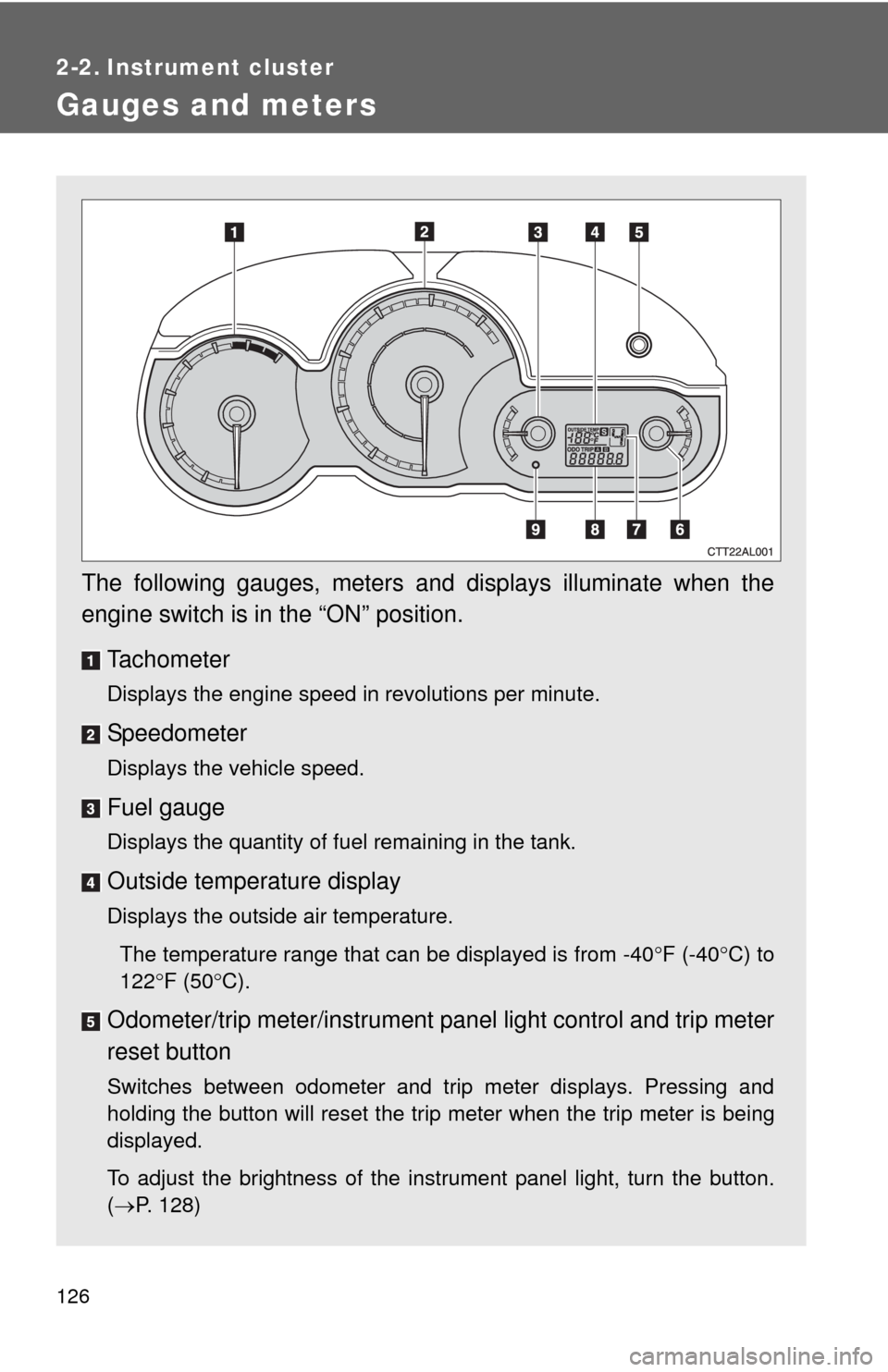
126
2-2. Instrument cluster
Gauges and meters
The following gauges, meters and displays illuminate when the
engine switch is in the “ON” position.
Tachometer
Displays the engine speed in revolutions per minute.
Speedometer
Displays the vehicle speed.
Fuel gauge
Displays the quantity of fuel remaining in the tank.
Outside temperature display
Displays the outside air temperature.
The temperature range that can be displayed is from -40F (-40C) to
122F (50C).
Odometer/trip meter/instrument panel light control and trip meter
reset button
Switches between odometer and trip meter displays. Pressing and
holding the button will reset the trip meter when the trip meter is being
displayed.
To adjust the brightness of the instrument panel light, turn the button.
(P. 128)
Page 127 of 448
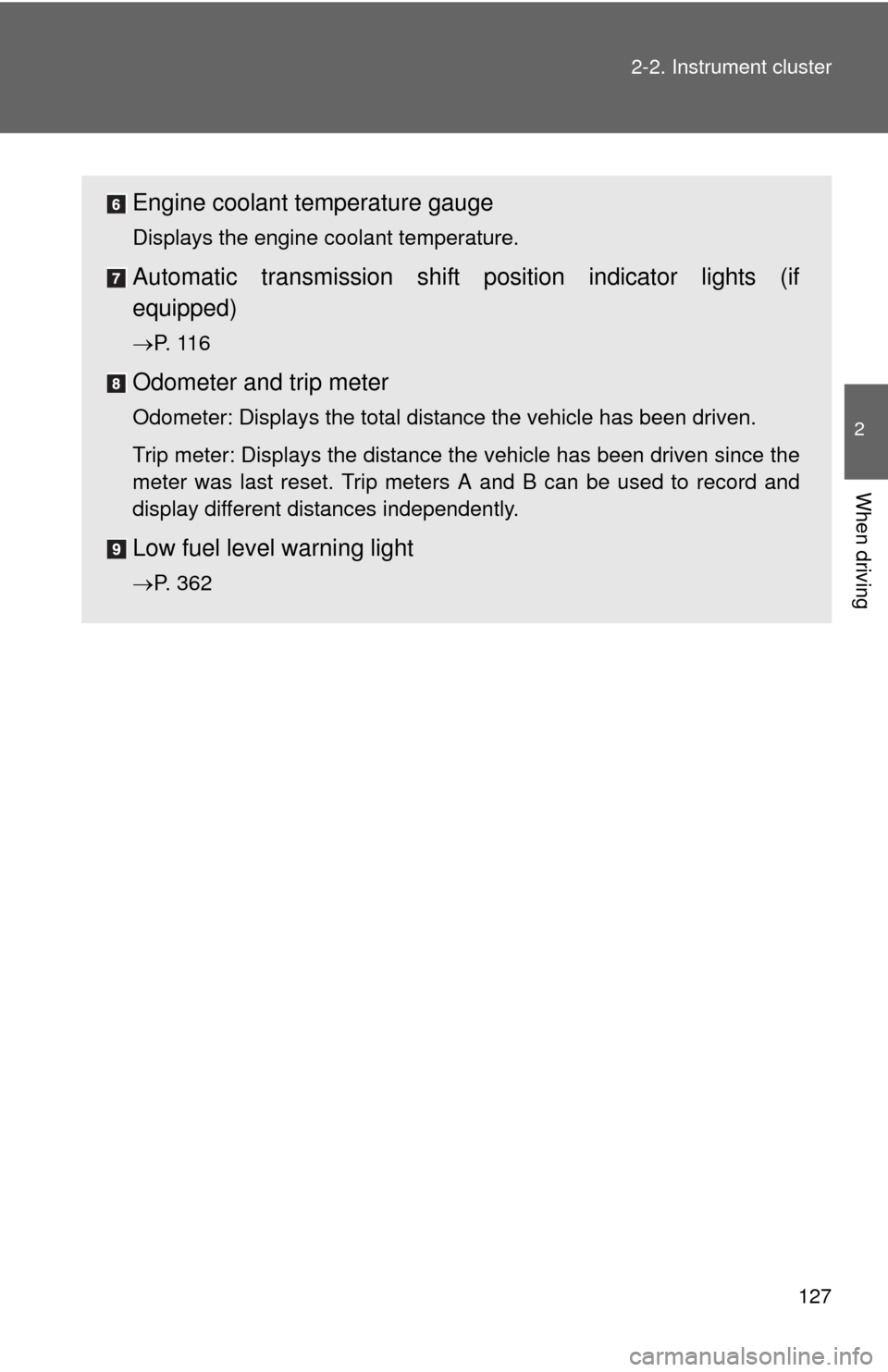
127 2-2. Instrument cluster
2
When driving
Engine coolant temperature gauge
Displays the engine coolant temperature.
Automatic transmission shift position indicator lights (if
equipped)
P. 1 1 6
Odometer and trip meter
Odometer: Displays the total distance the vehicle has been driven.
Trip meter: Displays the distance the vehicle has been driven since the
meter was last reset. Trip meters A and B can be used to record and
display different distances independently.
Low fuel level warning light
P. 362
Page 128 of 448
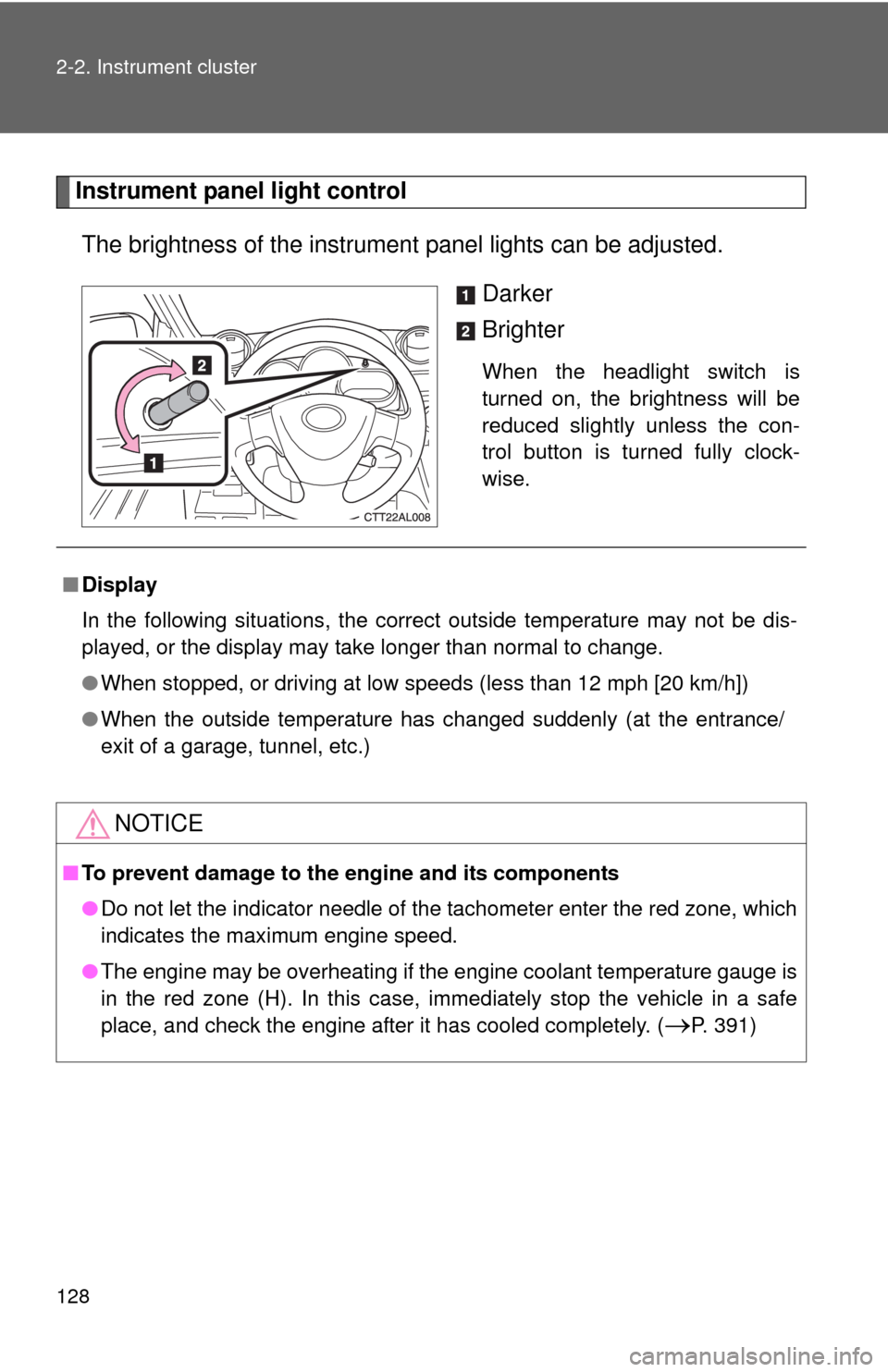
128 2-2. Instrument cluster
Instrument panel light control
The brightness of the instrument panel lights can be adjusted.
Darker
Brighter
When the headlight switch is
turned on, the brightness will be
reduced slightly unless the con-
trol button is turned fully clock-
wise.
■Display
In the following situations, the correct outside temperature may not be dis-
played, or the display may take longer than normal to change.
●When stopped, or driving at low speeds (less than 12 mph [20 km/h])
●When the outside temperature has changed suddenly (at the entrance/
exit of a garage, tunnel, etc.)
NOTICE
■To prevent damage to the engine and its components
●Do not let the indicator needle of the tachometer enter the red zone, which
indicates the maximum engine speed.
●The engine may be overheating if the engine coolant temperature gauge is
in the red zone (H). In this case, immediately stop the vehicle in a safe
place, and check the engine after it has cooled completely. (
P. 391)
Page 178 of 448
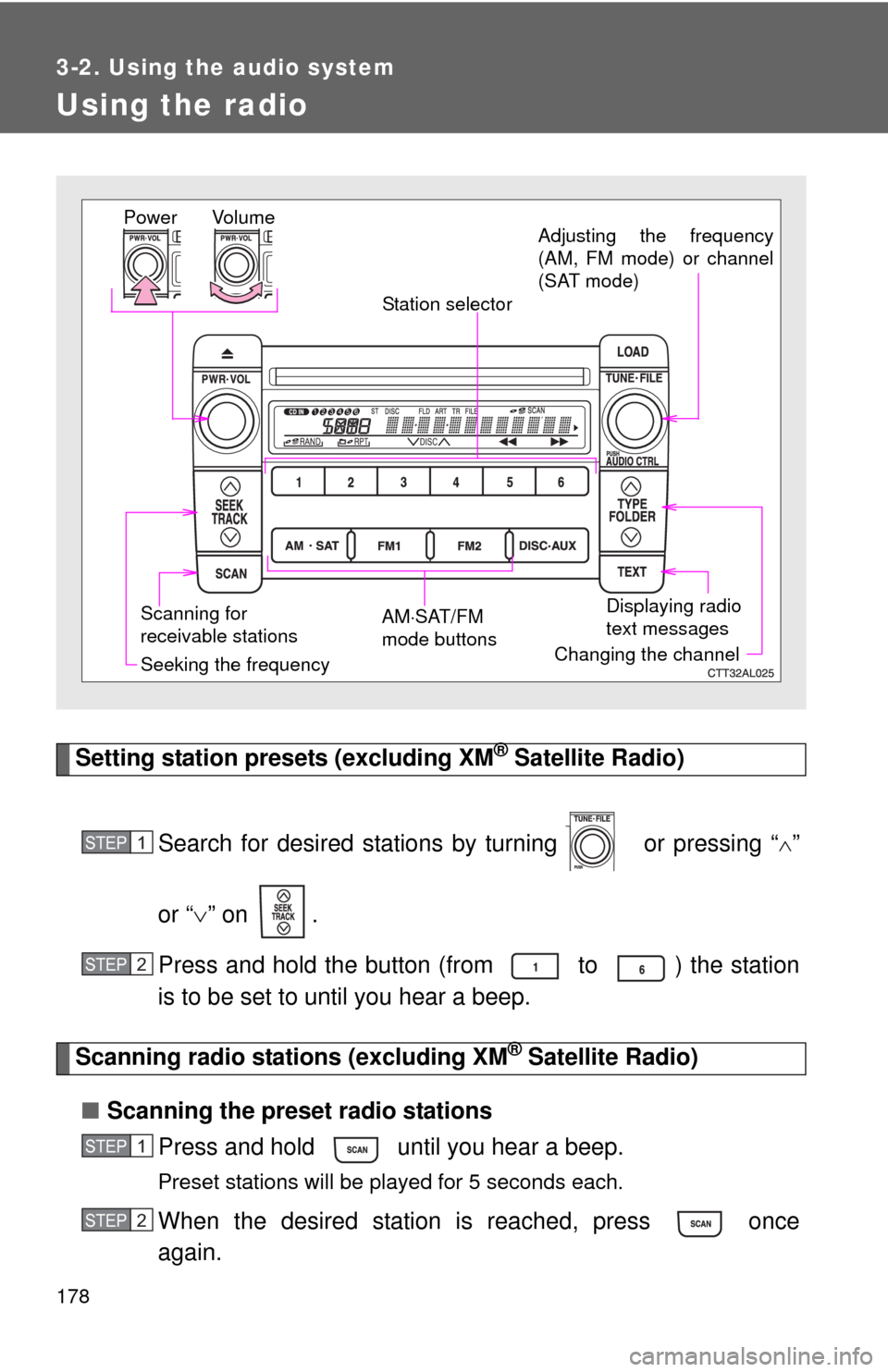
178
3-2. Using the audio system
Using the radio
Setting station presets (excluding XM® Satellite Radio)
Search for desired stations by turning or pressing “
”
or “” on .
Press and hold the button (from to ) the station
is to be set to until you hear a beep.
Scanning radio stations (excluding XM® Satellite Radio)
■Scanning the preset radio stations
Press and hold until you hear a beep.
Preset stations will be played for 5 seconds each.
When the desired station is reached, press once
again.
Vo l u m e
Scanning for
receivable stationsStation selector
Seeking the frequencyAdjusting the frequency
(AM, FM mode) or channel
(SAT mode)
AMSAT/FM
mode buttonsPower
Displaying radio
text messages
Changing the channel
STEP1
STEP2
STEP1
STEP2
Page 179 of 448
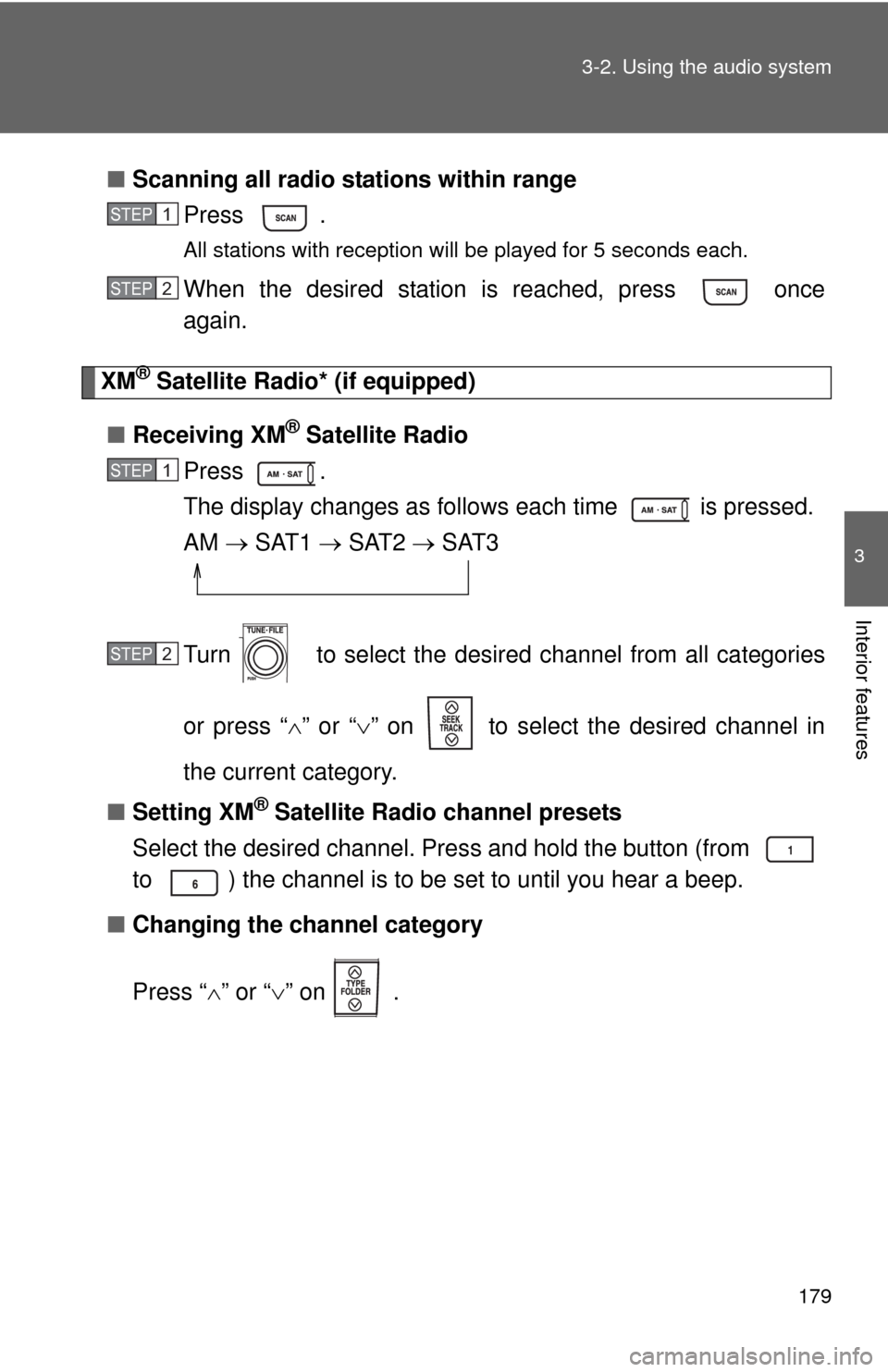
179 3-2. Using the audio system
3
Interior features
■Scanning all radio stations within range
Press .
All stations with reception will be played for 5 seconds each.
When the desired station is reached, press once
again.
XM® Satellite Radio* (if equipped)
■Receiving XM
® Satellite Radio
Press .
The display changes as follows each time is pressed.
AM SAT1 SAT2 SAT3
Turn to select the desired channel from all categories
or press “” or “” on to select the desired channel in
the current category.
■Setting XM
® Satellite Radio channel presets
Select the desired channel. Press and hold the button (from
to ) the channel is to be set to until you hear a beep.
■Changing the channel category
Press “” or “” on .
STEP1
STEP2
STEP1
STEP2
Page 180 of 448
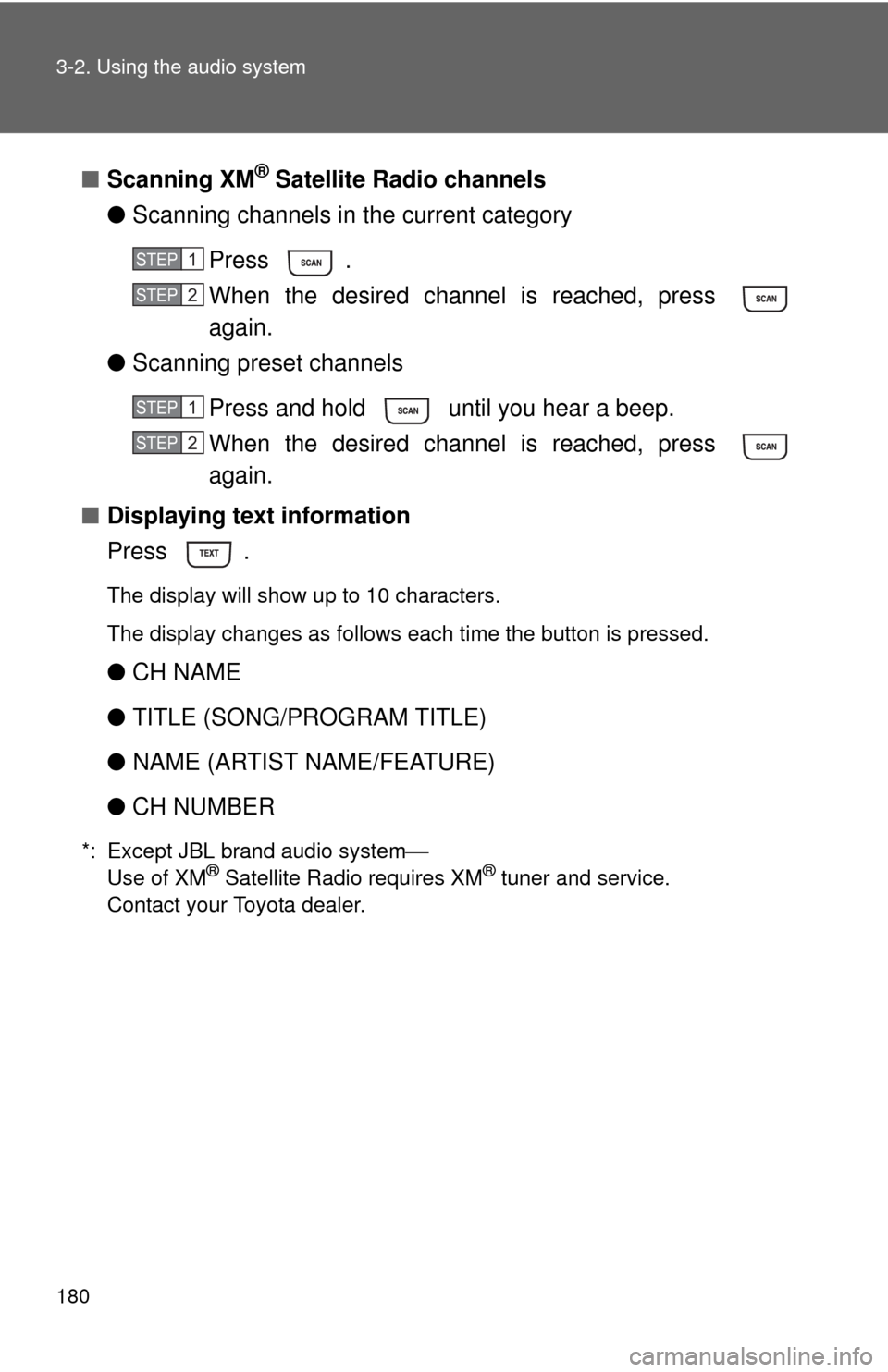
180 3-2. Using the audio system
■Scanning XM® Satellite Radio channels
●Scanning channels in the current category
Press .
When the desired channel is reached, press
again.
●Scanning preset channels
Press and hold until you hear a beep.
When the desired channel is reached, press
again.
■Displaying text information
Press .
The display will show up to 10 characters.
The display changes as follows each time the button is pressed.
●CH NAME
●TITLE (SONG/PROGRAM TITLE)
●NAME (ARTIST NAME/FEATURE)
●CH NUMBER
*: Except JBL brand audio system
Use of XM® Satellite Radio requires XM® tuner and service.
Contact your Toyota dealer.
STEP1
STEP2
STEP1
STEP2
Page 184 of 448
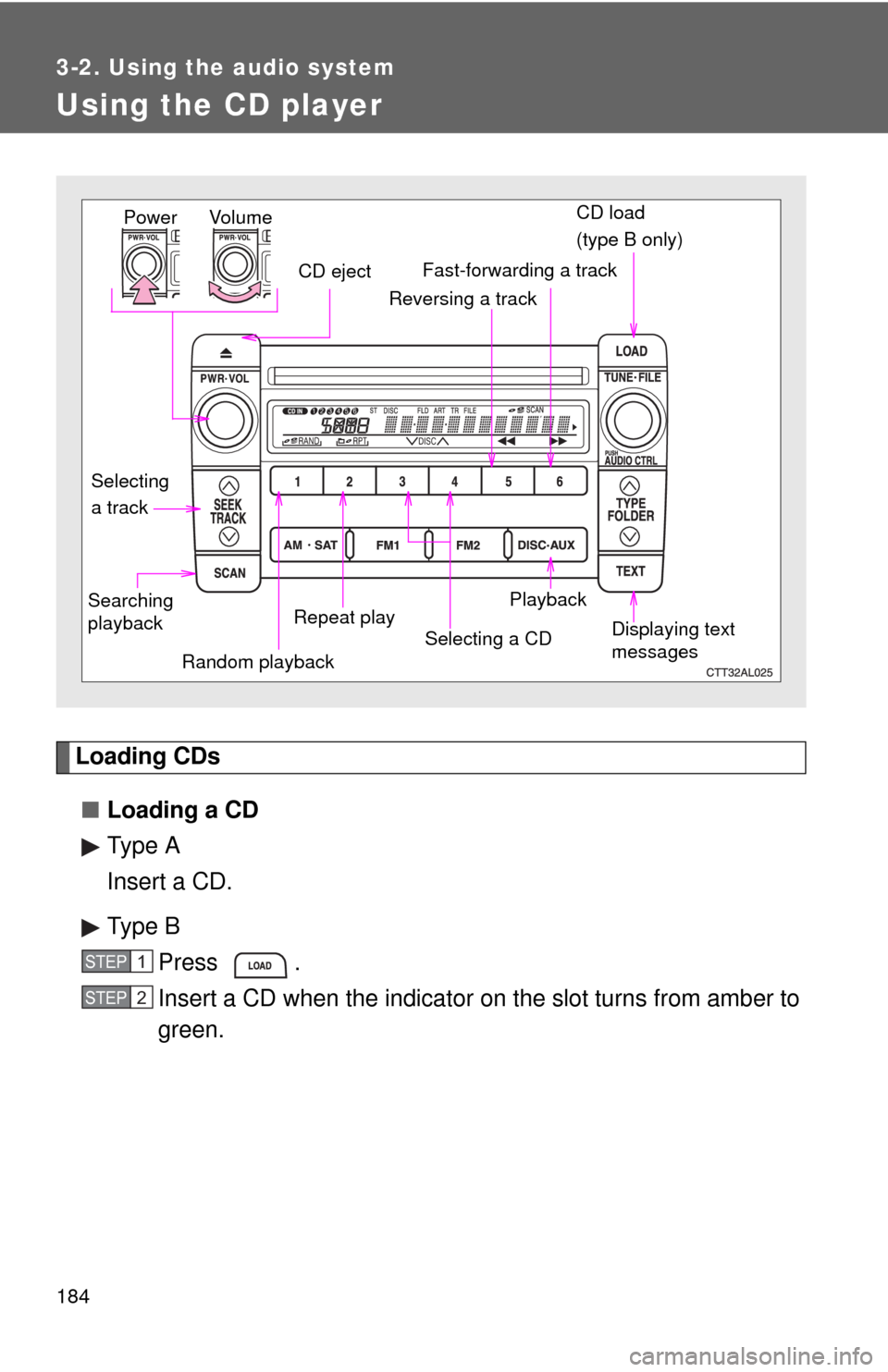
184
3-2. Using the audio system
Using the CD player
Loading CDs
■Loading a CD
Type A
Insert a CD.
Type B
Press .
Insert a CD when the indicator on the slot turns from amber to
green.
Vol u m e
Random playbackRepeat playPlayback Power
CD eject
Displaying text
messages Selecting
a trackCD load
(type B only)Fast-forwarding a track
Selecting a CD Reversing a track
Searching
playback
STEP1
STEP2
Page 185 of 448
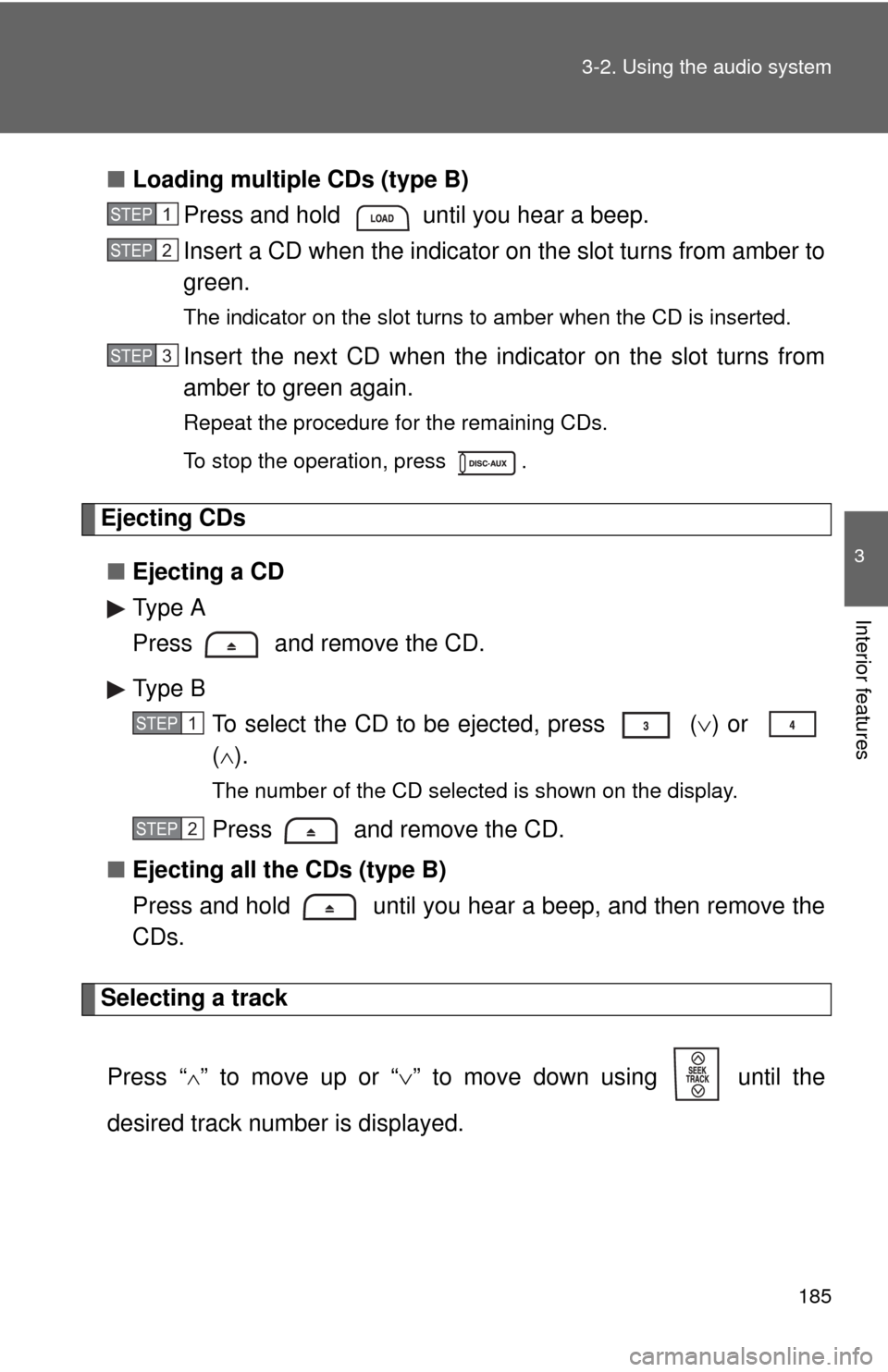
185 3-2. Using the audio system
3
Interior features
■Loading multiple CDs (type B)
Press and hold until you hear a beep.
Insert a CD when the indicator on the slot turns from amber to
green.
The indicator on the slot turns to amber when the CD is inserted.
Insert the next CD when the indicator on the slot turns from
amber to green again.
Repeat the procedure for the remaining CDs.
To stop the operation, press .
Ejecting CDs
■Ejecting a CD
Type A
Press and remove the CD.
Type B
To select the CD to be ejected, press
() or
().
The number of the CD selected is shown on the display.
Press and remove the CD.
■Ejecting all the CDs (type B)
Press and hold until you hear a beep, and then remove the
CDs.
Selecting a track
Press “
” to move up or “” to move down using until the
desired track number is displayed.
STEP1
STEP2
STEP3
STEP1
STEP2
Page 187 of 448
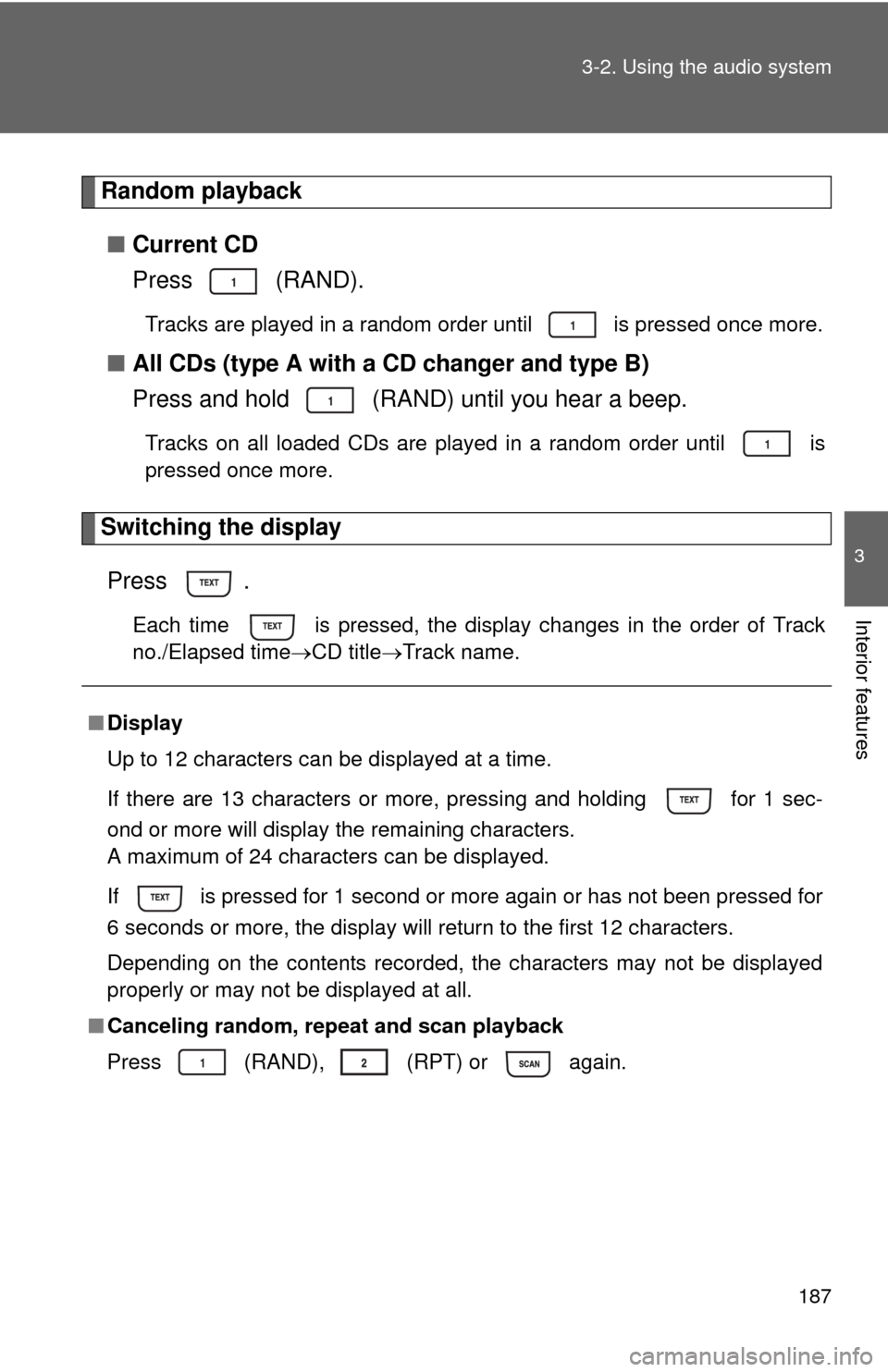
187 3-2. Using the audio system
3
Interior features
Random playback
■Current CD
Press (RAND).
Tracks are played in a random order until is pressed once more.
■All CDs (type A with a CD changer and type B)
Press and hold (RAND) until you hear a beep.
Tracks on all loaded CDs are played in a random order until is
pressed once more.
Switching the display
Press .
Each time is pressed, the display changes in the order of Track
no./Elapsed timeCD titleTrack name.
■Display
Up to 12 characters can be displayed at a time.
If there are 13 characters or more, pressing and holding for 1 sec-
ond or more will display the remaining characters.
A maximum of 24 characters can be displayed.
If is pressed for 1 second or more again or has not been pressed for
6 seconds or more, the display will return to the first 12 characters.
Depending on the contents recorded, the characters may not be displayed
properly or may not be displayed at all.
■Canceling random, repeat and scan playback
Press
(RAND), (RPT) or again.