display TOYOTA MATRIX 2012 E140 / 2.G User Guide
[x] Cancel search | Manufacturer: TOYOTA, Model Year: 2012, Model line: MATRIX, Model: TOYOTA MATRIX 2012 E140 / 2.GPages: 516, PDF Size: 7.02 MB
Page 207 of 516
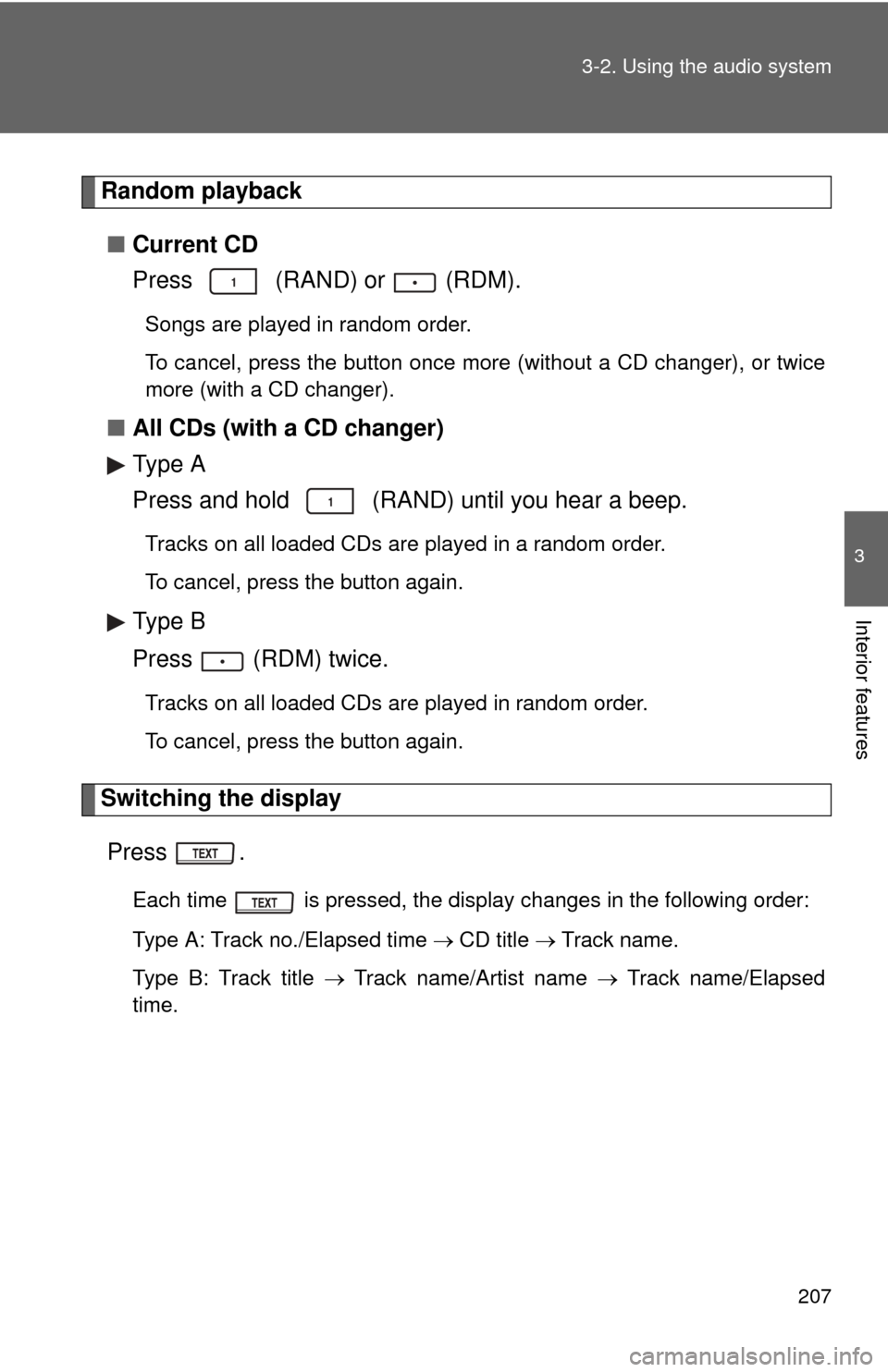
207
3-2. Using the audio system
3
Interior features
Random playback
■ Current CD
Press (RAND) or (RDM).
Songs are played in random order.
To cancel, press the button once more (without a CD changer), or twice
more (with a CD changer).
■All CDs (with a CD changer)
Type A
Press and hold (RAND) until you hear a beep.
Tracks on all loaded CDs are played in a random order.
To cancel, press the button again.
Type B
Press (RDM) twice.
Tracks on all loaded CDs are played in random order.
To cancel, press the button again.
Switching the display
Press .
Each time is pressed, the display changes in the following order:
Type A: Track no./Elapsed time CD title Track name.
Type B: Track title Track name/Artist name Track name/Elapsed
time.
Page 208 of 516
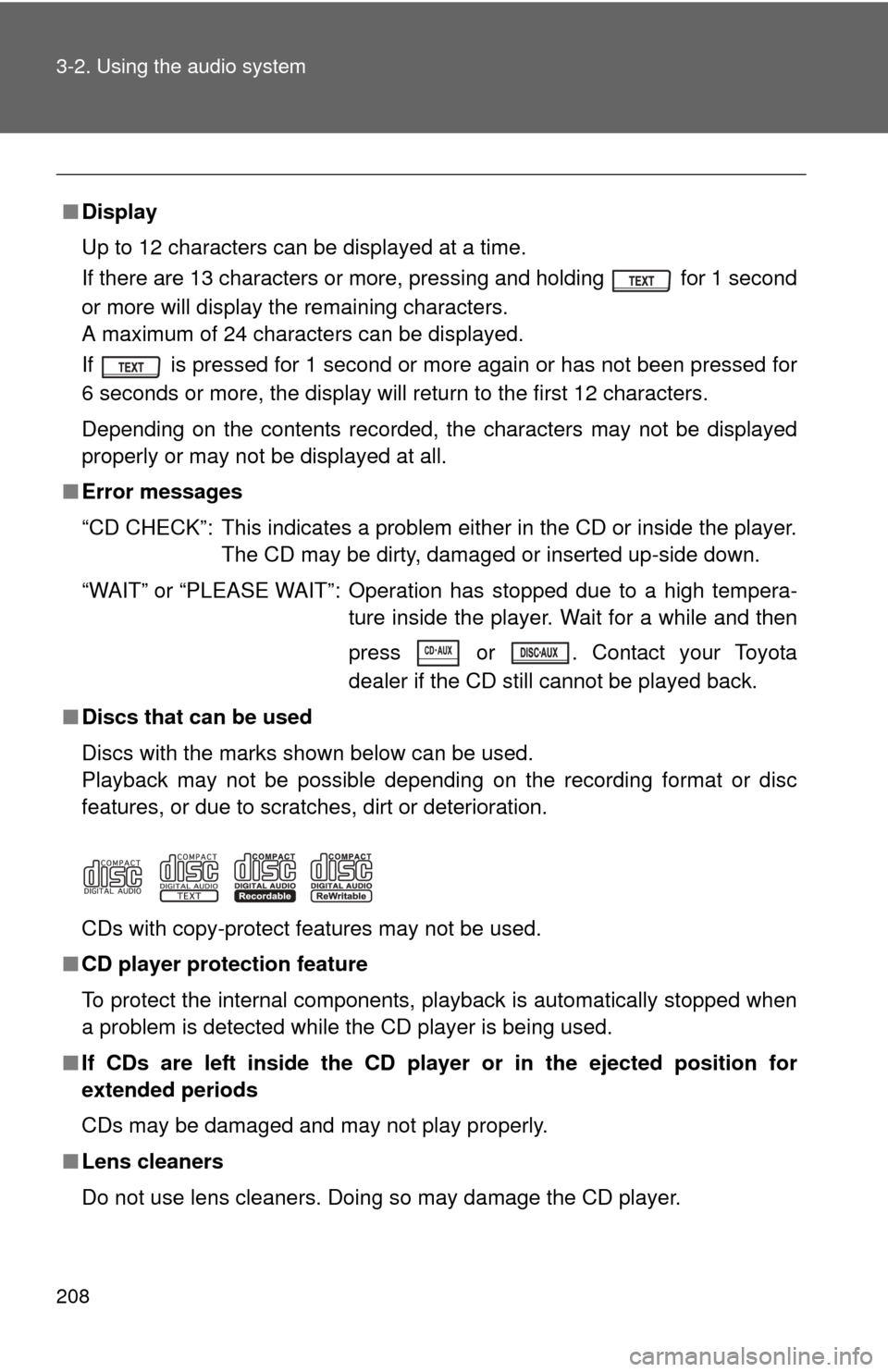
208 3-2. Using the audio system
■Display
Up to 12 characters can be displayed at a time.
If there are 13 characters or more, pressing and holding for 1 second
or more will display the remaining characters.
A maximum of 24 characters can be displayed.
If is pressed for 1 second or more again or has not been pressed for
6 seconds or more, the display will return to the first 12 characters.
Depending on the contents recorded, the characters may not be displayed
properly or may not be displayed at all.
■ Error messages
“CD CHECK”: This indicates a problem either in the CD or inside the player.
The CD may be dirty, damaged or inserted up-side down.
“WAIT” or “PLEASE WAIT”: Operation has stopped due to a high tempera- ture inside the player. Wait for a while and then
press or . Contact your Toyota
dealer if the CD still cannot be played back.
■ Discs that can be used
Discs with the marks shown below can be used.
Playback may not be possible depending on the recording format or disc
features, or due to scratches, dirt or deterioration.
CDs with copy-protect features may not be used.
■ CD player protection feature
To protect the internal components, playback is automatically stopped when
a problem is detected while the CD player is being used.
■ If CDs are left inside the CD player or in the ejected position for
extended periods
CDs may be damaged and may not play properly.
■ Lens cleaners
Do not use lens cleaners. Doing so may damage the CD player.
Page 211 of 516
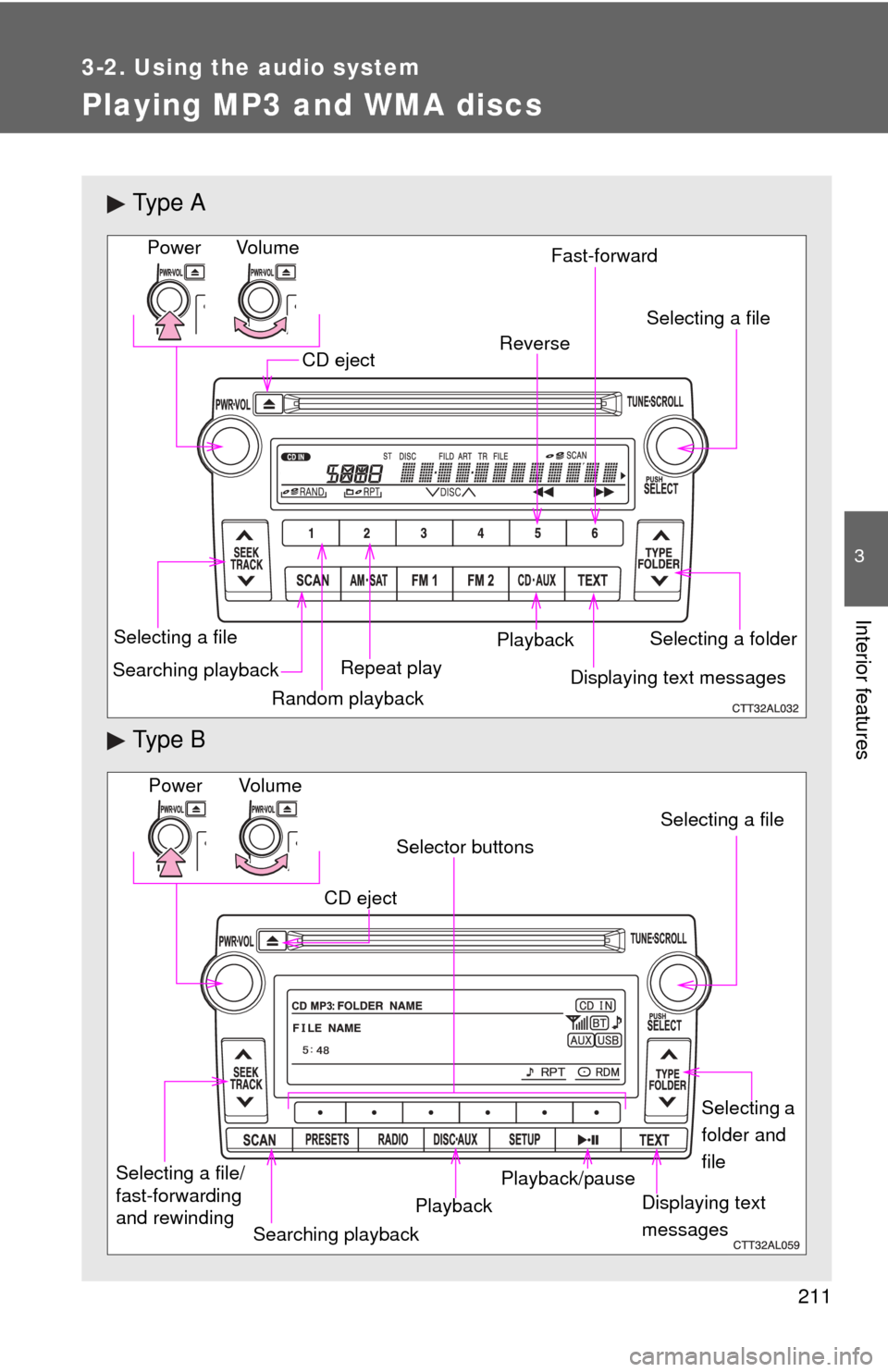
211
3-2. Using the audio system
3
Interior features
Playing MP3 and WMA discs
Ty p e A
Ty p e B
Vo lu m eRandom playback
Selecting a file
Repeat playPlayback
Power
CD eject
Displaying text messages
Searching playback Selecting a folder
Selecting a file
Reverse Fast-forward
Power Volume
Displaying text
messages
CD eject
PlaybackPlayback/pause Selecting a file
Selector buttons
Selecting a
folder and
file
Searching playback
Selecting a file/
fast-forwarding
and rewinding
Page 214 of 516
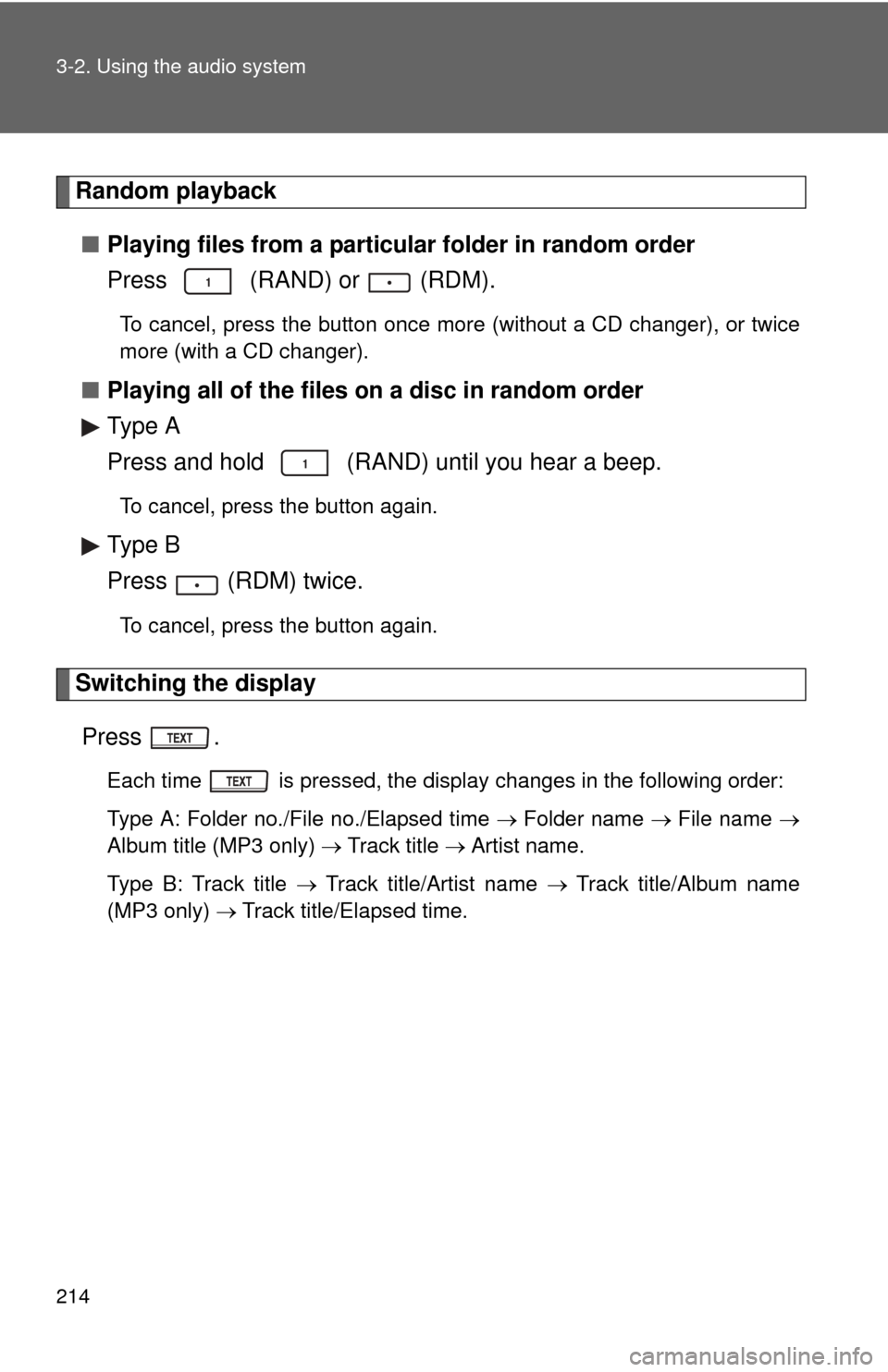
214 3-2. Using the audio system
Random playback■ Playing files from a particular folder in random order
Press (RAND) or (RDM).
To cancel, press the button once more (without a CD changer), or twice
more (with a CD changer).
■Playing all of the files on a disc in random order
Type A
Press and hold (RAND) until you hear a beep.
To cancel, press the button again.
Type B
Press (RDM) twice.
To cancel, press the button again.
Switching the display
Press .
Each time is pressed, the display changes in the following order:
Type A: Folder no./File no./Elapsed time Folder name File name
Album title (MP3 only) Track title Artist name.
Type B: Track title Track title/Artist name Track title/Album name
(MP3 only) Track title/Elapsed time.
Page 215 of 516
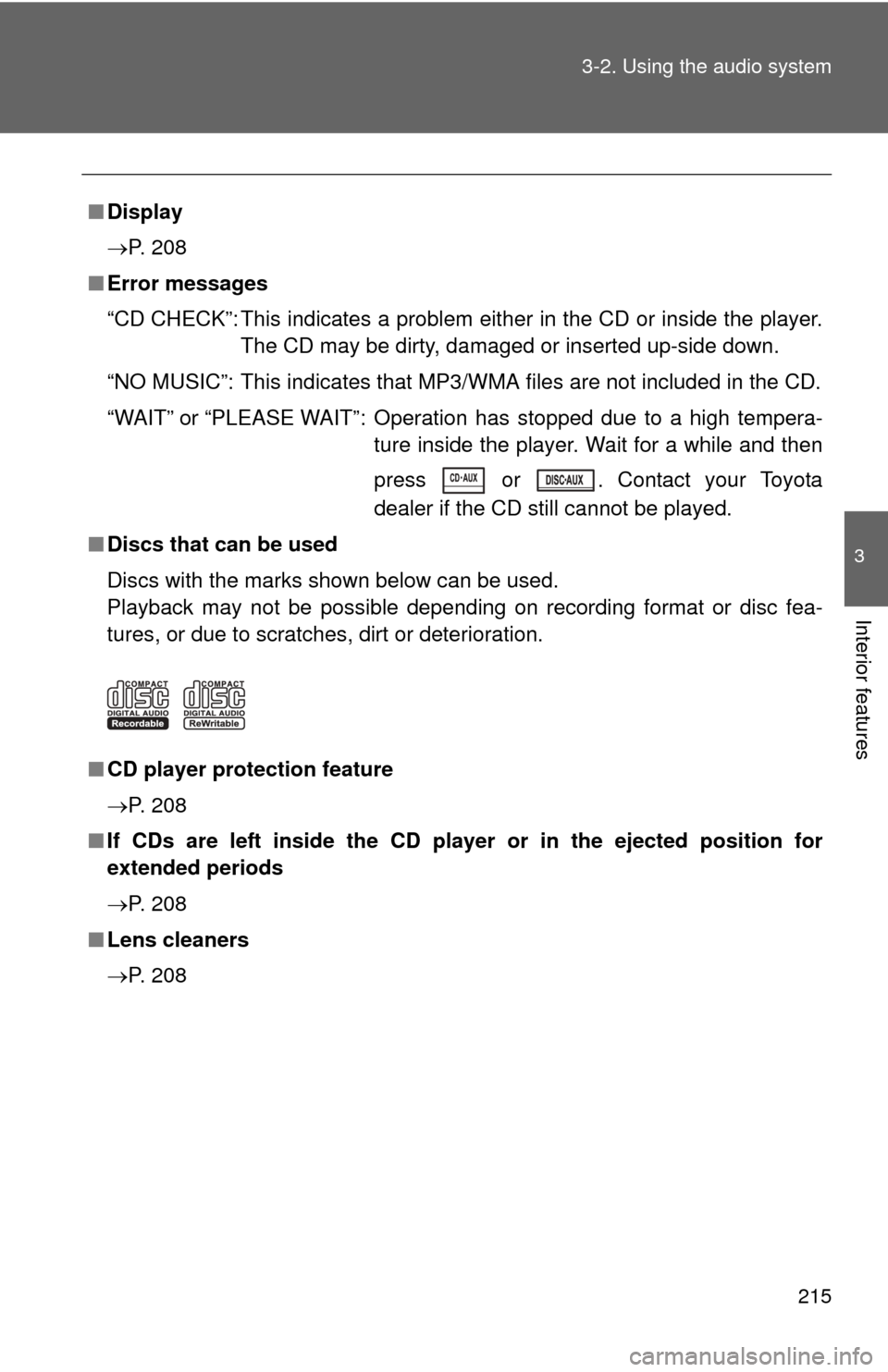
215
3-2. Using the audio system
3
Interior features
■
Display
P. 208
■ Error messages
“CD CHECK”: This indicates a problem eit her in the CD or inside the player.
The CD may be dirty, damaged or inserted up-side down.
“NO MUSIC”: This indicates that MP3/WMA files are not included in the CD.
“WAIT” or “PLEASE WAIT”: Operation has stopped due to a high tempera- ture inside the player. Wait for a while and then
press or . Contact your Toyota
dealer if the CD still cannot be played.
■ Discs that can be used
Discs with the marks shown below can be used.
Playback may not be possible depending on recording format or disc fea-
tures, or due to scratches, dirt or deterioration.
■ CD player protection feature
P. 208
■ If CDs are left inside the CD player or in the ejected position for
extended periods
P. 208
■ Lens cleaners
P. 208
Page 217 of 516
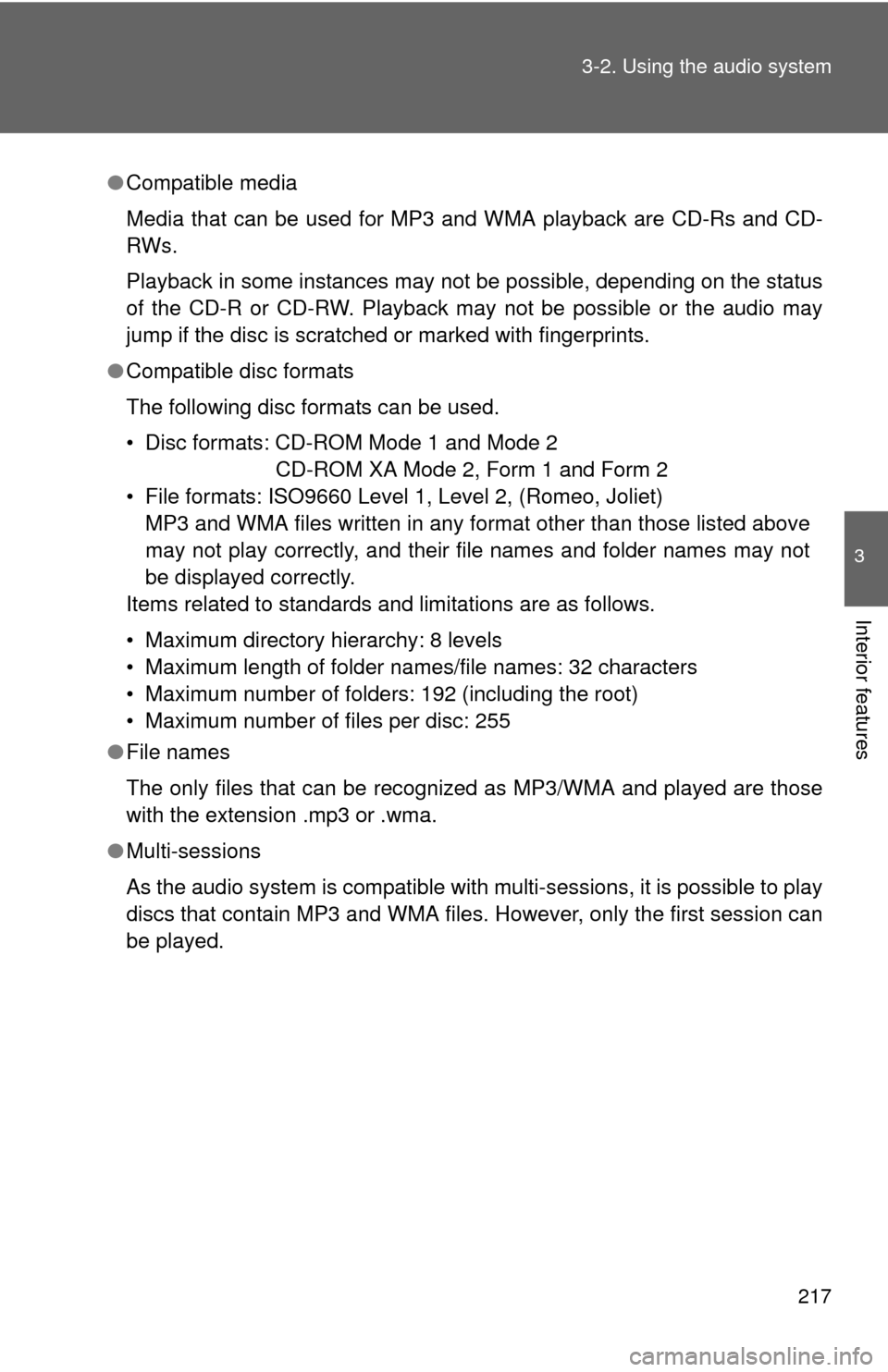
217
3-2. Using the audio system
3
Interior features
●
Compatible media
Media that can be used for MP3 and WMA playback are CD-Rs and CD-
RWs.
Playback in some instances may not be possible, depending on the status
of the CD-R or CD-RW. Playback may not be possible or the audio may
jump if the disc is scratched or marked with fingerprints.
● Compatible disc formats
The following disc formats can be used.
• Disc formats: CD-ROM Mode 1 and Mode 2
CD-ROM XA Mode 2, Form 1 and Form 2
• File formats: ISO9660 Level 1, Level 2, (Romeo, Joliet) MP3 and WMA files written in any format other than those listed above
may not play correctly, and their file names and folder names may not
be displayed correctly.
Items related to standards and limitations are as follows.
• Maximum directory hierarchy: 8 levels
• Maximum length of folder names/file names: 32 characters
• Maximum number of folders: 192 (including the root)
• Maximum number of files per disc: 255
● File names
The only files that can be recognized as MP3/WMA and played are those
with the extension .mp3 or .wma.
● Multi-sessions
As the audio system is compatible with multi-sessions, it is possible to play
discs that contain MP3 and WMA files. However, only the first session can
be played.
Page 221 of 516
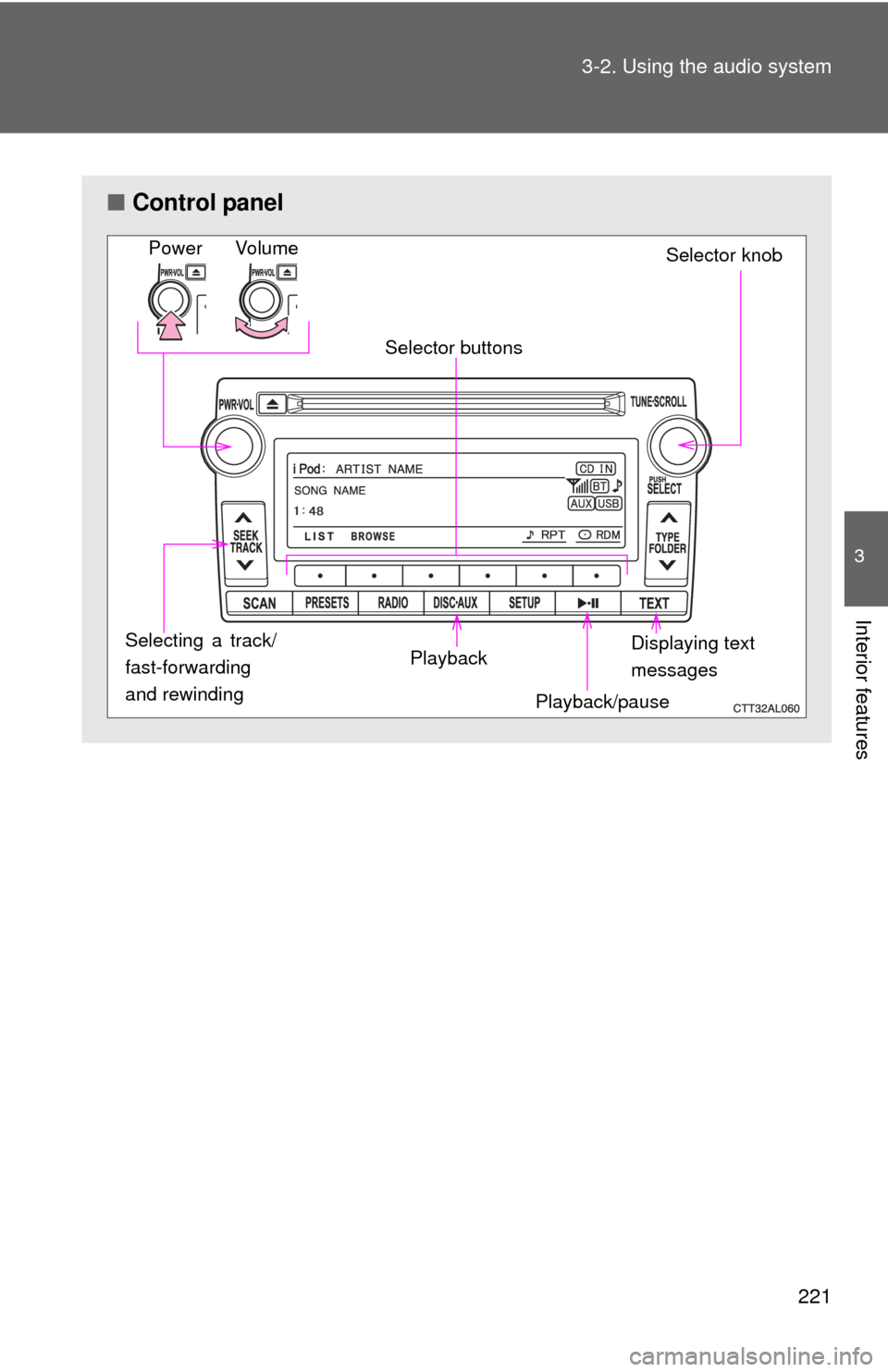
221
3-2. Using the audio system
3
Interior features
■
Control panel
Power Volume
Selector knob
Displaying text
messages
Selector buttons
Playback Playback/pause
Selecting a track/
fast-forwarding
and rewinding
Page 222 of 516
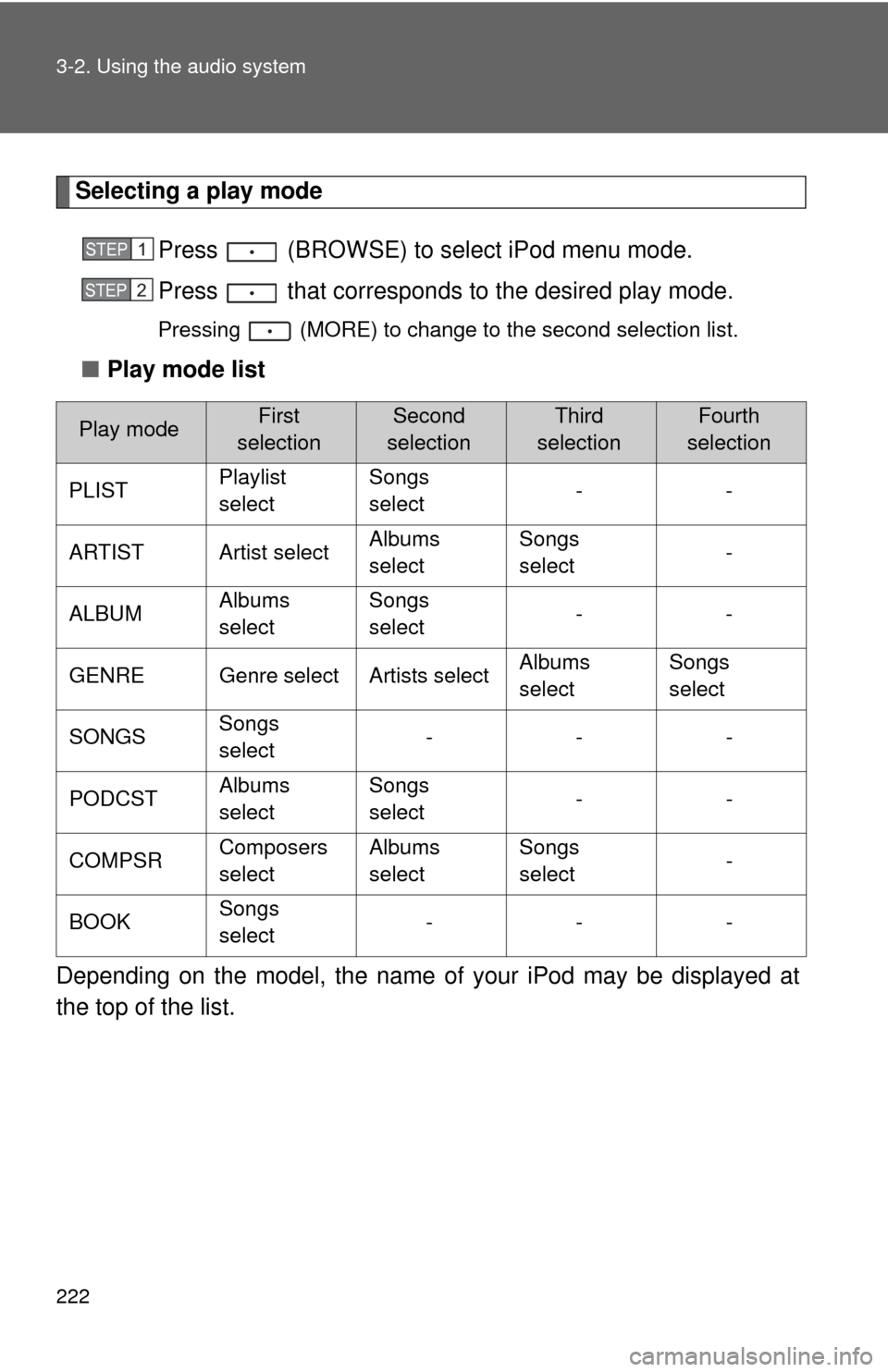
222 3-2. Using the audio system
Selecting a play modePress (BROWSE) to select iPod menu mode.
Press that corresponds to the desired play mode.
Pressing (MORE) to change to the second selection list.
■Play mode list
Depending on the model, the name of your iPod may be displayed at
the top of the list.
Play modeFirst
selectionSecond
selectionThird
selectionFourth
selection
PLIST Playlist
selectSongs
select
--
ARTIST Artist select Albums
selectSongs
select
-
ALBUM Albums
selectSongs
select
--
GENRE Genre select Artists select Albums
selectSongs
select
SONGS Songs
select ---
PODCST Albums
selectSongs
select
--
COMPSR Composers
selectAlbums
select Songs
select
-
BOOK Songs
select ---
STEP1
STEP2
Page 223 of 516
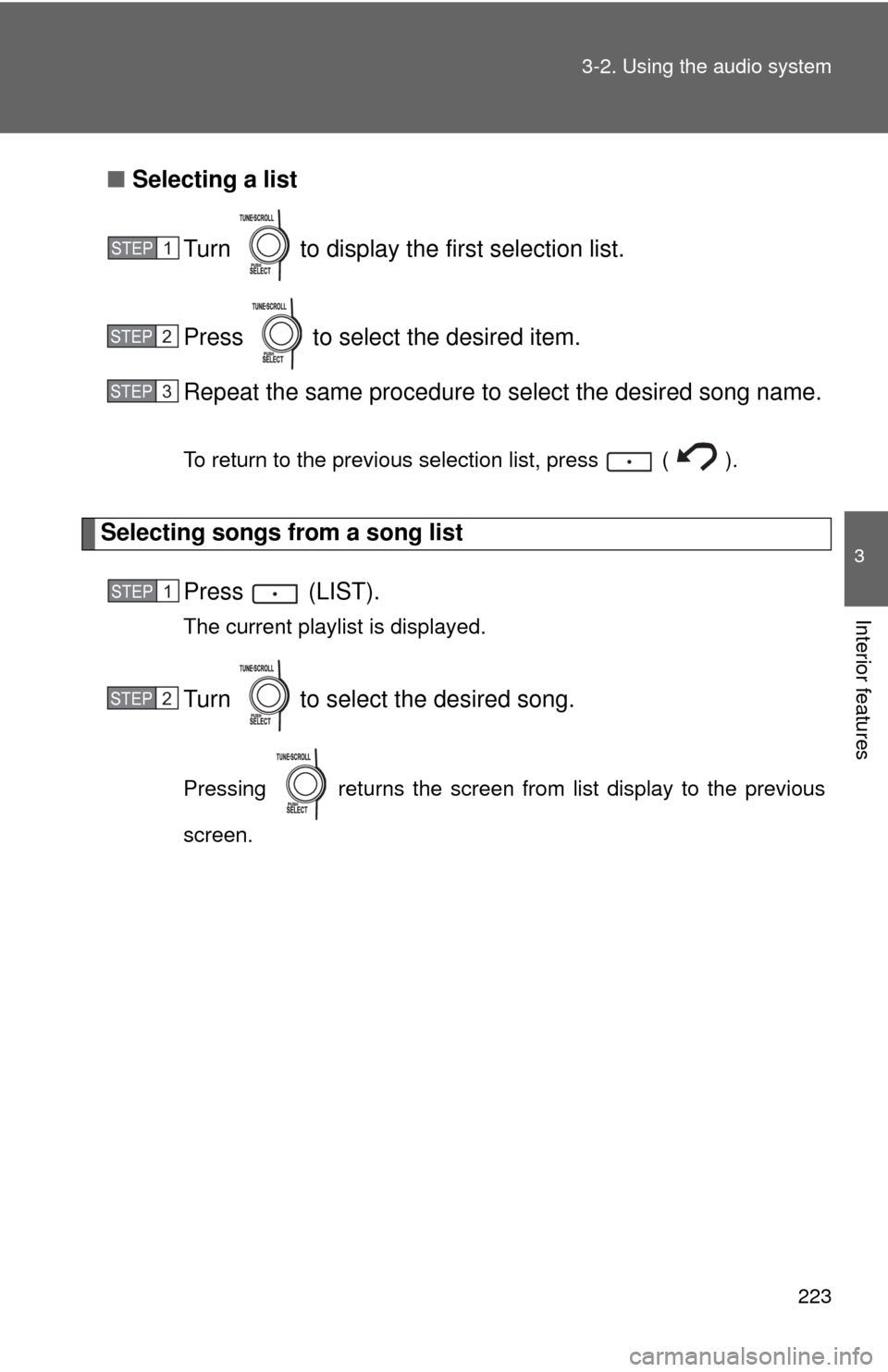
223
3-2. Using the audio system
3
Interior features
■
Selecting a list
Turn to display the first selection list.
Press to select the desired item.
Repeat the same procedure to select the desired song name.
To return to the previous selection list, press ( ).
Selecting songs from a song list Press (LIST).
The current playlist is displayed.
Turn to select the desired song.
Pressing returns the screen from list display to the previous
screen.
STEP1
STEP2
STEP3
STEP1
STEP2
Page 225 of 516
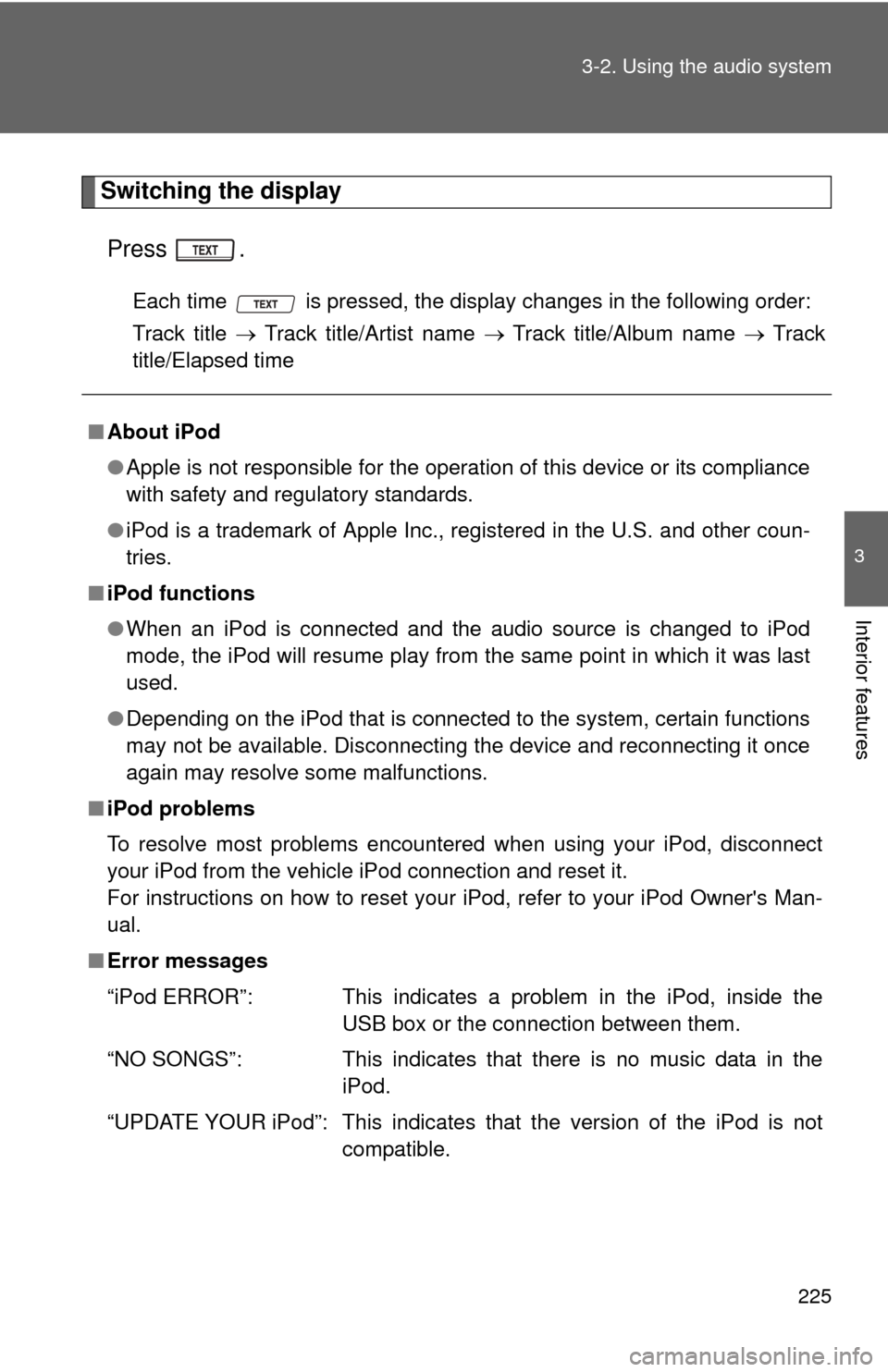
225
3-2. Using the audio system
3
Interior features
Switching the display
Press .
Each time is pressed, the display changes in the following order:
Track title Track title/Artist name Track title/Album name Track
title/Elapsed time
■ About iPod
●Apple is not responsible for the operation of this device or its compliance
with safety and regulatory standards.
● iPod is a trademark of Apple Inc., registered in the U.S. and other coun-
tries.
■ iPod functions
●When an iPod is connected and the audio source is changed to iPod
mode, the iPod will resume play from the same point in which it was last
used.
● Depending on the iPod that is connected to the system, certain functions
may not be available. Disconnecting the device and reconnecting it once
again may resolve some malfunctions.
■ iPod problems
To resolve most problems encountered when using your iPod, disconnect
your iPod from the vehicle iPod connection and reset it.
For instructions on how to reset your iPod, refer to your iPod Owner's Man-
ual.
■ Error messages
“iPod ERROR”: This indicates a problem in the iPod, inside the
USB box or the connection between them.
“NO SONGS”: This indicates that there is no music data in the iPod.
“UPDATE YOUR iPod”: This indicates that the version of the iPod is not compatible.