bluetooth TOYOTA MATRIX 2013 E140 / 2.G Owners Manual
[x] Cancel search | Manufacturer: TOYOTA, Model Year: 2013, Model line: MATRIX, Model: TOYOTA MATRIX 2013 E140 / 2.GPages: 500, PDF Size: 14.83 MB
Page 3 of 500
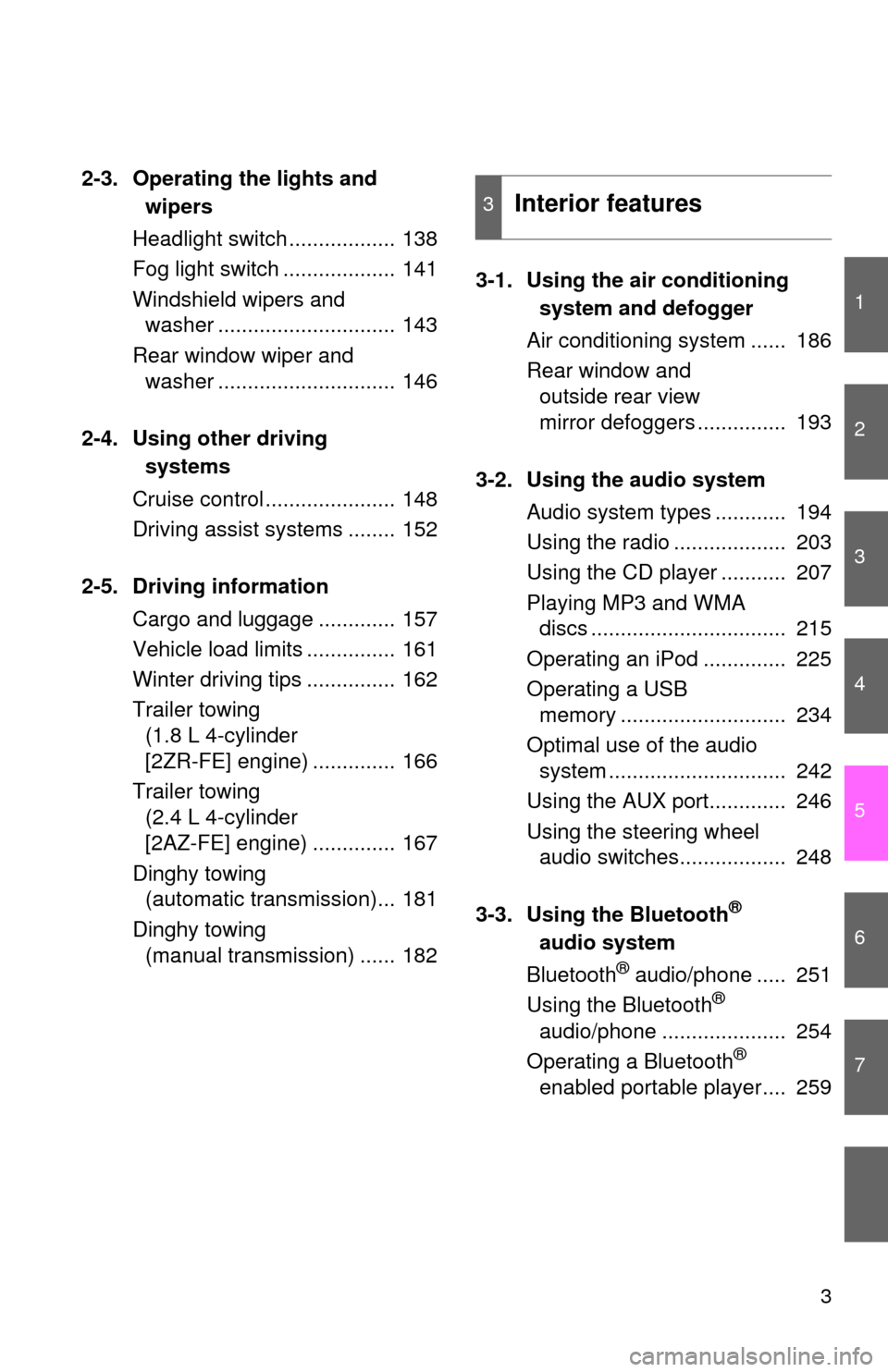
1
2
3
4
5
6
7
3
2-3. Operating the lights and
wipers
Headlight switch .................. 138
Fog light switch ................... 141
Windshield wipers and
washer .............................. 143
Rear window wiper and
washer .............................. 146
2-4. Using other driving
systems
Cruise control ...................... 148
Driving assist systems ........ 152
2-5. Driving information
Cargo and luggage ............. 157
Vehicle load limits ............... 161
Winter driving tips ............... 162
Trailer towing
(1.8 L 4-cylinder
[2ZR-FE] engine) .............. 166
Trailer towing
(2.4 L 4-cylinder
[2AZ-FE] engine) .............. 167
Dinghy towing
(automatic transmission)... 181
Dinghy towing
(manual transmission) ...... 1823-1. Using the air conditioning
system and defogger
Air conditioning system ...... 186
Rear window and
outside rear view
mirror defoggers ............... 193
3-2. Using the audio system
Audio system types ............ 194
Using the radio ................... 203
Using the CD player ........... 207
Playing MP3 and WMA
discs ................................. 215
Operating an iPod .............. 225
Operating a USB
memory ............................ 234
Optimal use of the audio
system .............................. 242
Using the AUX port............. 246
Using the steering wheel
audio switches.................. 248
3-3. Using the Bluetooth
®
audio system
Bluetooth
® audio/phone ..... 251
Using the Bluetooth®
audio/phone ..................... 254
Operating a Bluetooth
®
enabled portable player.... 259
3Interior features
Page 4 of 500
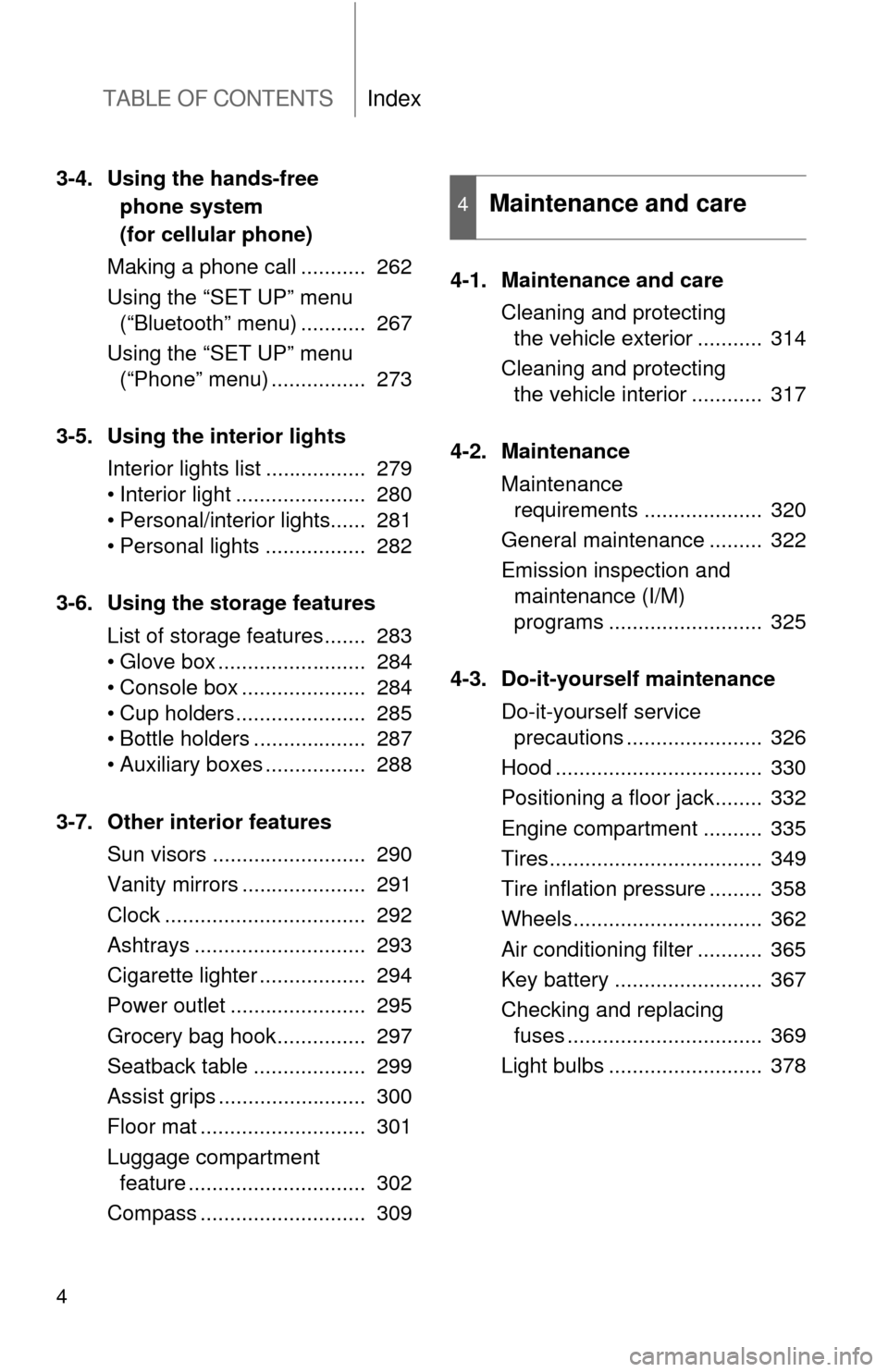
TABLE OF CONTENTSIndex
4
3-4. Using the hands-free
phone system
(for cellular phone)
Making a phone call ........... 262
Using the “SET UP” menu
(“Bluetooth” menu) ........... 267
Using the “SET UP” menu
(“Phone” menu) ................ 273
3-5. Using the interior lights
Interior lights list ................. 279
• Interior light ...................... 280
• Personal/interior lights...... 281
• Personal lights ................. 282
3-6. Using the storage features
List of storage features....... 283
• Glove box ......................... 284
• Console box ..................... 284
• Cup holders ...................... 285
• Bottle holders ................... 287
• Auxiliary boxes ................. 288
3-7. Other interior features
Sun visors .......................... 290
Vanity mirrors ..................... 291
Clock .................................. 292
Ashtrays ............................. 293
Cigarette lighter .................. 294
Power outlet ....................... 295
Grocery bag hook............... 297
Seatback table ................... 299
Assist grips ......................... 300
Floor mat ............................ 301
Luggage compartment
feature .............................. 302
Compass ............................ 3094-1. Maintenance and care
Cleaning and protecting
the vehicle exterior ........... 314
Cleaning and protecting
the vehicle interior ............ 317
4-2. Maintenance
Maintenance
requirements .................... 320
General maintenance ......... 322
Emission inspection and
maintenance (I/M)
programs .......................... 325
4-3. Do-it-yourself maintenance
Do-it-yourself service
precautions ....................... 326
Hood ................................... 330
Positioning a floor jack........ 332
Engine compartment .......... 335
Tires.................................... 349
Tire inflation pressure ......... 358
Wheels................................ 362
Air conditioning filter ........... 365
Key battery ......................... 367
Checking and replacing
fuses ................................. 369
Light bulbs .......................... 378
4Maintenance and care
Page 185 of 500
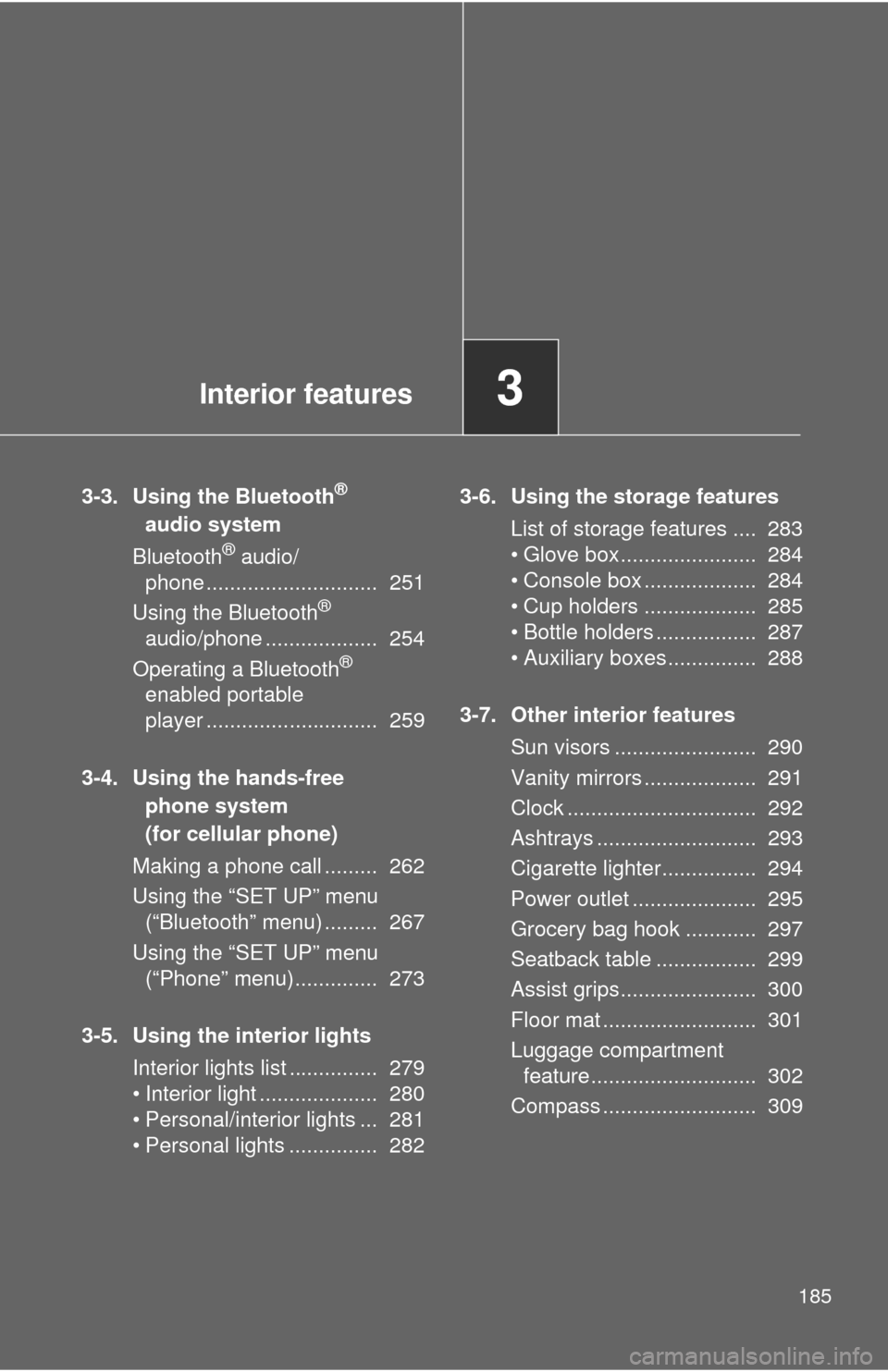
Interior features3
185
3-3. Using the Bluetooth®
audio system
Bluetooth
® audio/
phone ............................. 251
Using the Bluetooth
®
audio/phone ................... 254
Operating a Bluetooth
®
enabled portable
player ............................. 259
3-4. Using the hands-free
phone system
(for cellular phone)
Making a phone call ......... 262
Using the “SET UP” menu
(“Bluetooth” menu) ......... 267
Using the “SET UP” menu
(“Phone” menu).............. 273
3-5. Using the interior lights
Interior lights list ............... 279
• Interior light .................... 280
• Personal/interior lights ... 281
• Personal lights ............... 2823-6. Using the storage features
List of storage features .... 283
• Glove box....................... 284
• Console box ................... 284
• Cup holders ................... 285
• Bottle holders ................. 287
• Auxiliary boxes ............... 288
3-7. Other interior features
Sun visors ........................ 290
Vanity mirrors ................... 291
Clock ................................ 292
Ashtrays ........................... 293
Cigarette lighter................ 294
Power outlet ..................... 295
Grocery bag hook ............ 297
Seatback table ................. 299
Assist grips....................... 300
Floor mat .......................... 301
Luggage compartment
feature............................ 302
Compass .......................... 309
Page 196 of 500
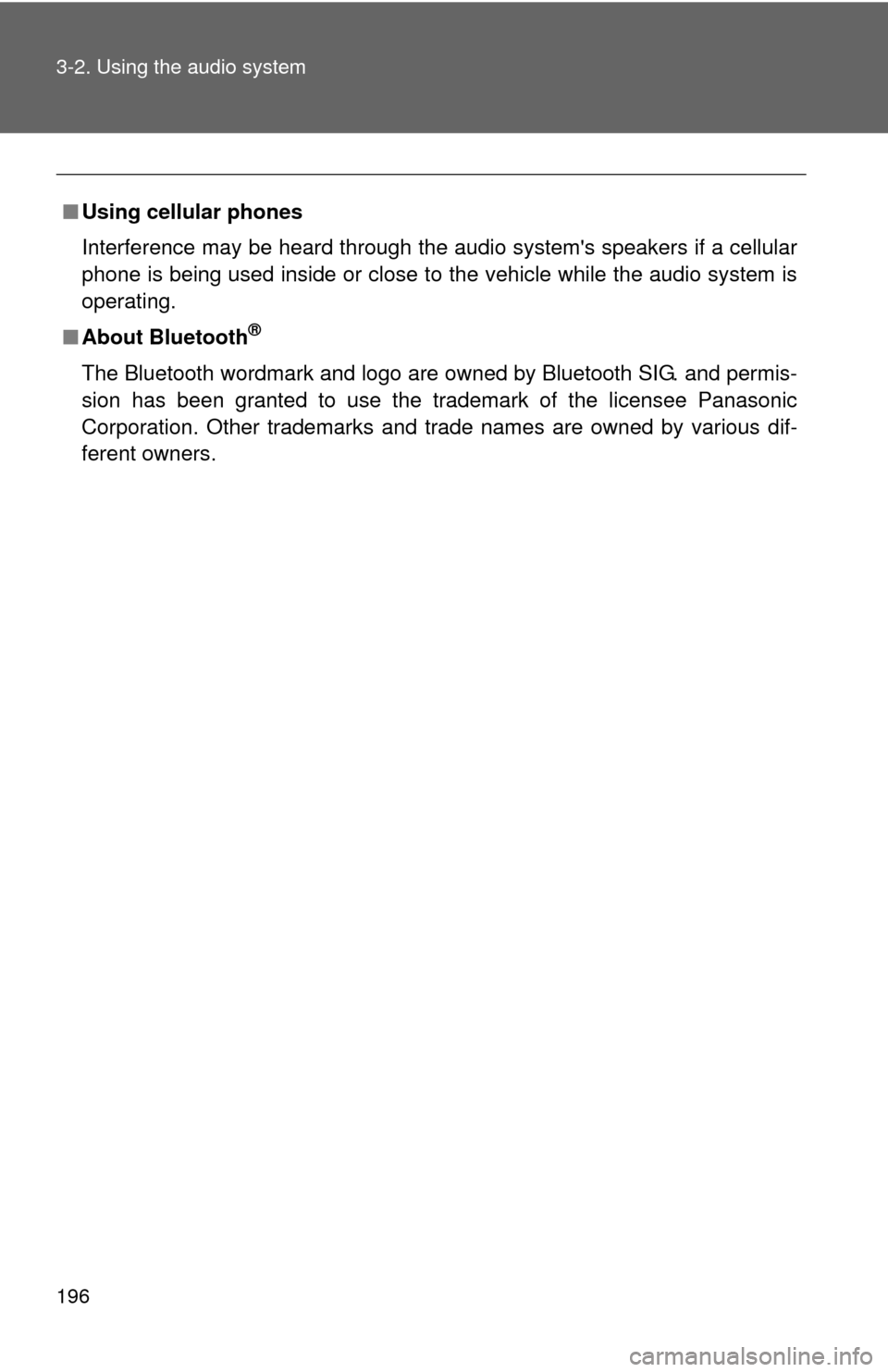
196 3-2. Using the audio system
■Using cellular phones
Interference may be heard through the audio system's speakers if a cellular
phone is being used inside or close to the vehicle while the audio system is
operating.
■About Bluetooth
®
The Bluetooth wordmark and logo are owned by Bluetooth SIG. and permis-
sion has been granted to use the trademark of the licensee Panasonic
Corporation. Other trademarks and trade names are owned by various dif-
ferent owners.
Page 248 of 500
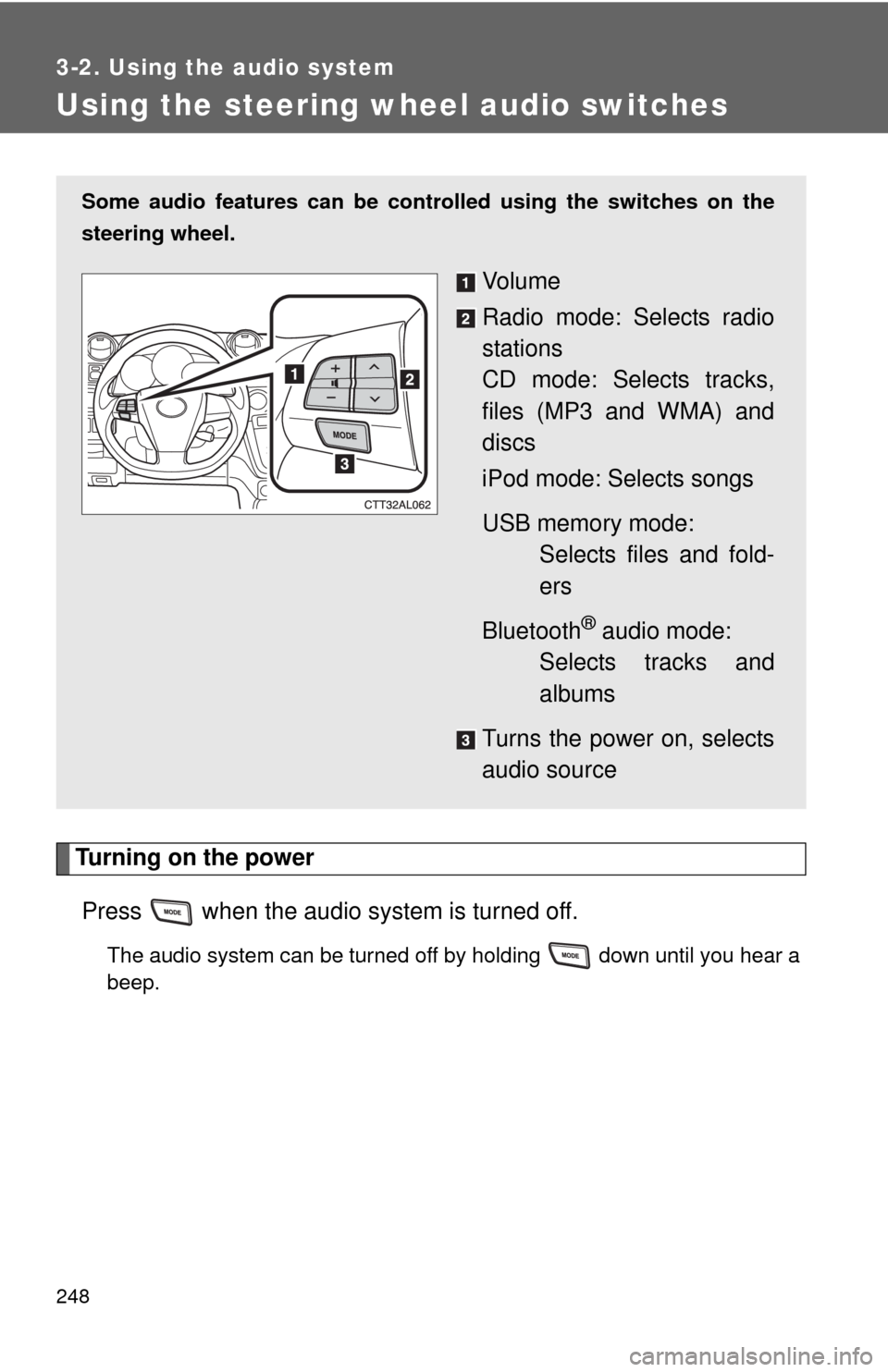
248
3-2. Using the audio system
Using the steering wheel audio switches
Turning on the power
Press when the audio system is turned off.
The audio system can be turned off by holding down until you hear a
beep.
Some audio features can be controlled using the switches on the
steering wheel.
Vo l u m e
Radio mode: Selects radio
stations
CD mode: Selects tracks,
files (MP3 and WMA) and
discs
iPod mode: Selects songs
USB memory mode:
Selects files and fold-
ers
Bluetooth
® audio mode:
Selects tracks and
albums
Turns the power on, selects
audio source
Page 250 of 500
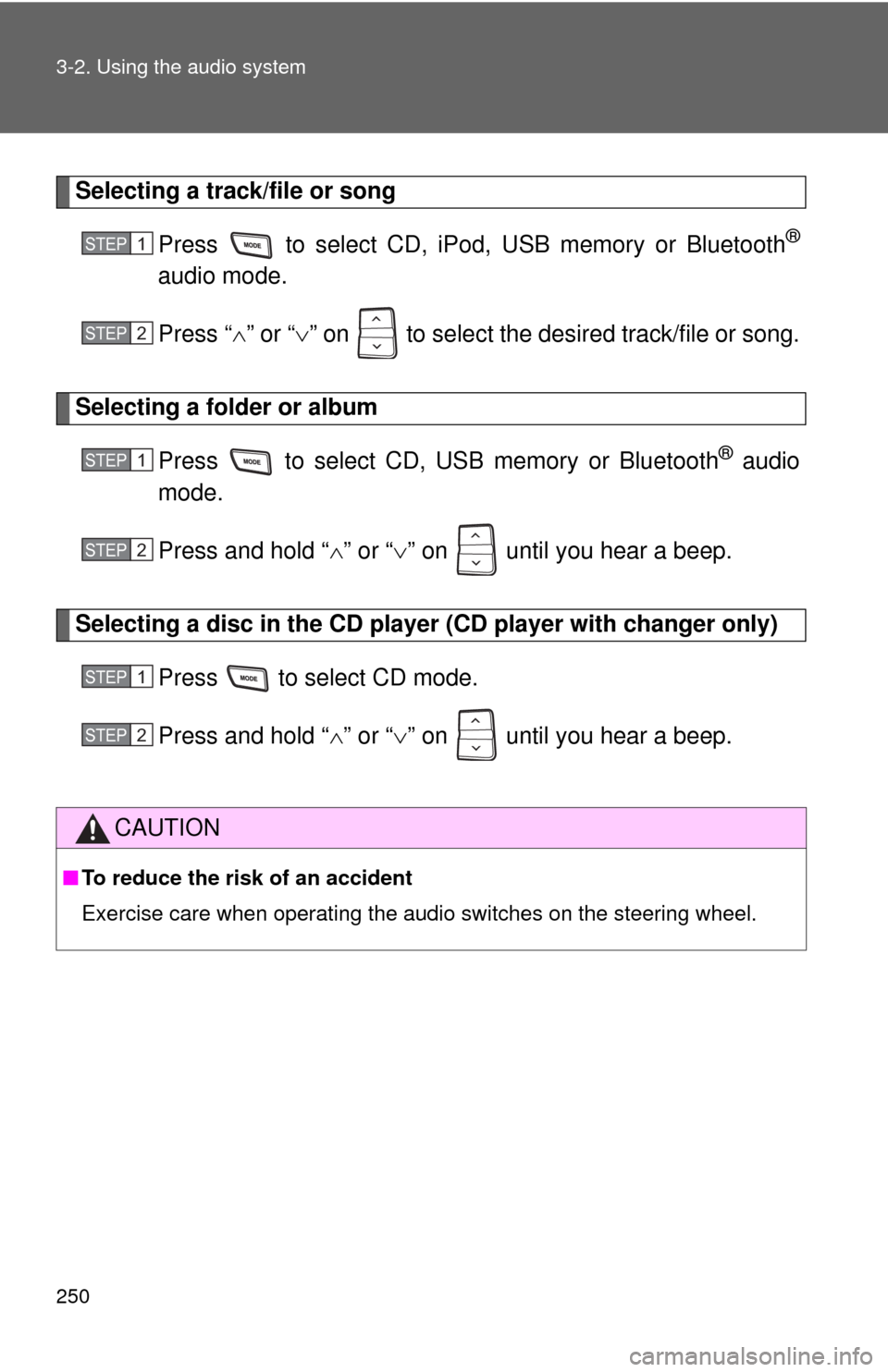
250 3-2. Using the audio system
Selecting a track/file or song
Press to select CD, iPod, USB memory or Bluetooth
®
audio mode.
Press “” or “” on to select the desired track/file or song.
Selecting a folder or album
Press to select CD, USB memory or Bluetooth
® audio
mode.
Press and hold “” or “” on until you hear a beep.
Selecting a disc in the CD player (CD player with changer only)
Press to select CD mode.
Press and hold “” or “” on until you hear a beep.
CAUTION
■To reduce the risk of an accident
Exercise care when operating the audio switches on the steering wheel.
STEP1
STEP2
STEP1
STEP2
STEP1
STEP2
Page 251 of 500
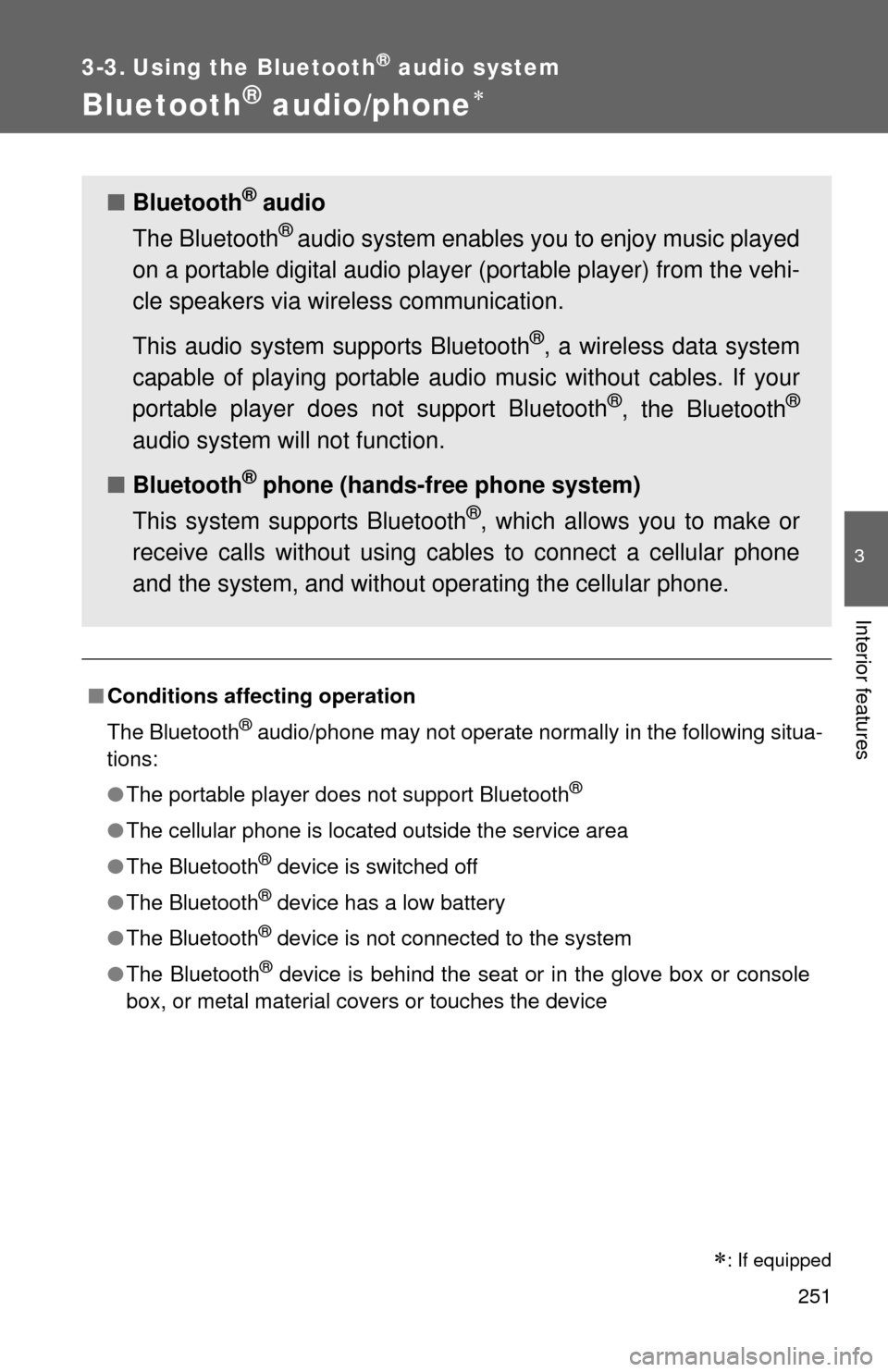
251
3
Interior features
3-3. Using the Bluetooth® audio system
Bluetooth® audio/phone
■Conditions affecting operation
The Bluetooth
® audio/phone may not operate normally in the following situa-
tions:
●The portable player does not support Bluetooth
®
●The cellular phone is located outside the service area
●The Bluetooth
® device is switched off
●The Bluetooth
® device has a low battery
●The Bluetooth
® device is not connected to the system
●The Bluetooth
® device is behind the seat or in the glove box or console
box, or metal material covers or touches the device
■Bluetooth® audio
The Bluetooth
® audio system enables you to enjoy music played
on a portable digital audio player (portable player) from the vehi-
cle speakers via wireless communication.
This audio system supports Bluetooth
®, a wireless data system
capable of playing portable audio music without cables. If your
portable player does not support Bluetooth
®, the Bluetooth®
audio system will not function.
■Bluetooth
® phone (hands-free phone system)
This system supports Bluetooth
®, which allows you to make or
receive calls without using cables to connect a cellular phone
and the system, and without operating the cellular phone.
: If equipped
Page 252 of 500
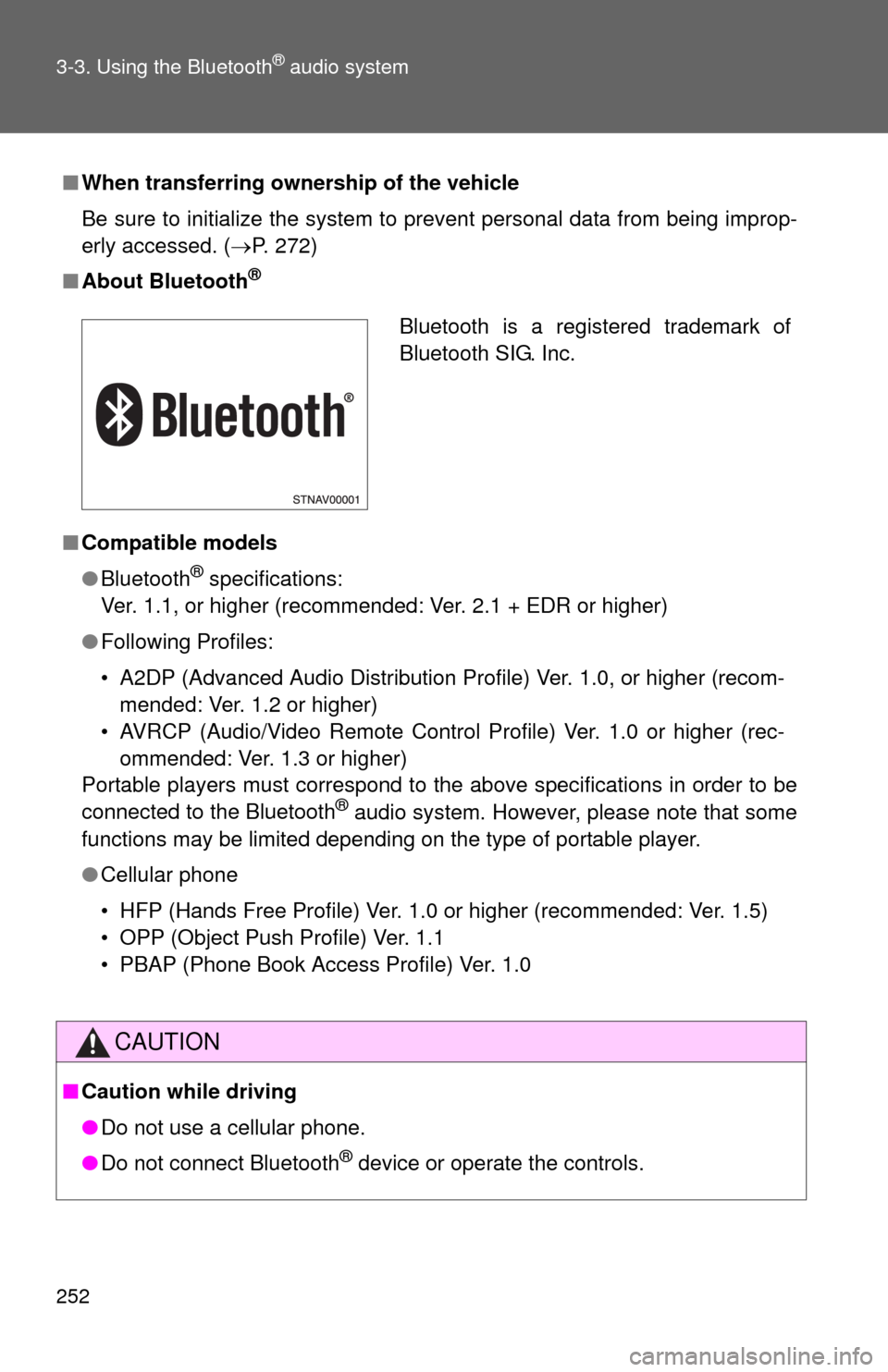
252 3-3. Using the Bluetooth
® audio system
■When transferring ownership of the vehicle
Be sure to initialize the system to prevent personal data from being improp-
erly accessed. (P. 272)
■About Bluetooth
®
■Compatible models
●Bluetooth
® specifications:
Ver. 1.1, or higher (recommended: Ver. 2.1 + EDR or higher)
●Following Profiles:
• A2DP (Advanced Audio Distribution Profile) Ver. 1.0, or higher (recom-
mended: Ver. 1.2 or higher)
• AVRCP (Audio/Video Remote Control Profile) Ver. 1.0 or higher (rec-
ommended: Ver. 1.3 or higher)
Portable players must correspond to the above specifications in order to be
connected to the Bluetooth
® audio system. However, please note that some
functions may be limited depending on the type of portable player.
●Cellular phone
• HFP (Hands Free Profile) Ver. 1.0 or higher (recommended: Ver. 1.5)
• OPP (Object Push Profile) Ver. 1.1
• PBAP (Phone Book Access Profile) Ver. 1.0
CAUTION
■Caution while driving
●Do not use a cellular phone.
●Do not connect Bluetooth
® device or operate the controls.
Bluetooth is a registered trademark of
Bluetooth SIG. Inc.
Page 253 of 500
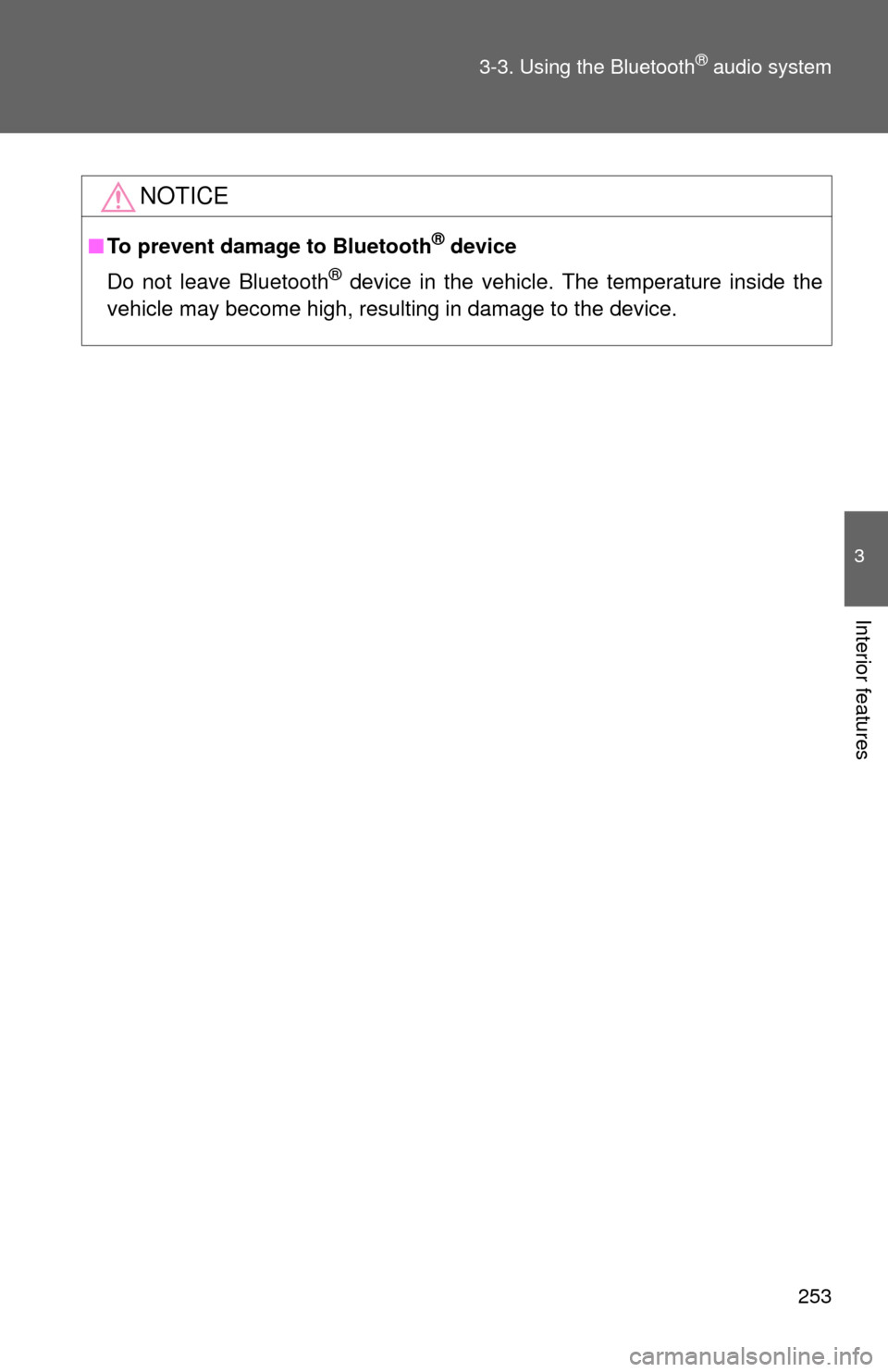
253 3-3. Using the Bluetooth
® audio system
3
Interior features
NOTICE
■To prevent damage to Bluetooth® device
Do not leave Bluetooth
® device in the vehicle. The temperature inside the
vehicle may become high, resulting in damage to the device.
Page 254 of 500
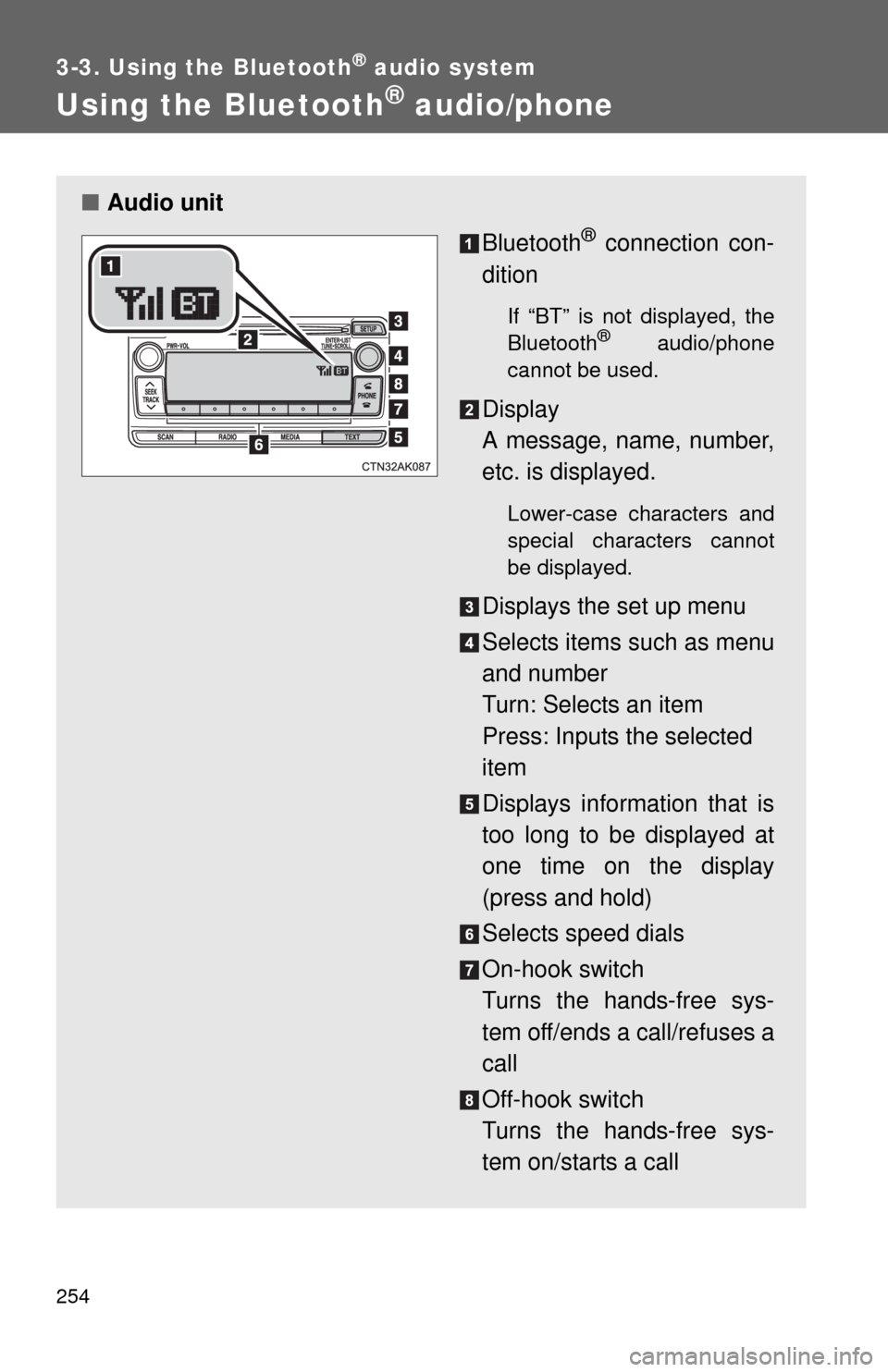
254
3-3. Using the Bluetooth® audio system
Using the Bluetooth® audio/phone
■Audio unit
Bluetooth
® connection con-
dition
If “BT” is not displayed, the
Bluetooth® audio/phone
cannot be used.
Display
A message, name, number,
etc. is displayed.
Lower-case characters and
special characters cannot
be displayed.
Displays the set up menu
Selects items such as menu
and number
Turn: Selects an item
Press: Inputs the selected
item
Displays information that is
too long to be displayed at
one time on the display
(press and hold)
Selects speed dials
On-hook switch
Turns the hands-free sys-
tem off/ends a call/refuses a
call
Off-hook switch
Turns the hands-free sys-
tem on/starts a call