TOYOTA MIRAI 2016 1.G Navigation Manual
Manufacturer: TOYOTA, Model Year: 2016, Model line: MIRAI, Model: TOYOTA MIRAI 2016 1.GPages: 276, PDF Size: 6.65 MB
Page 171 of 276
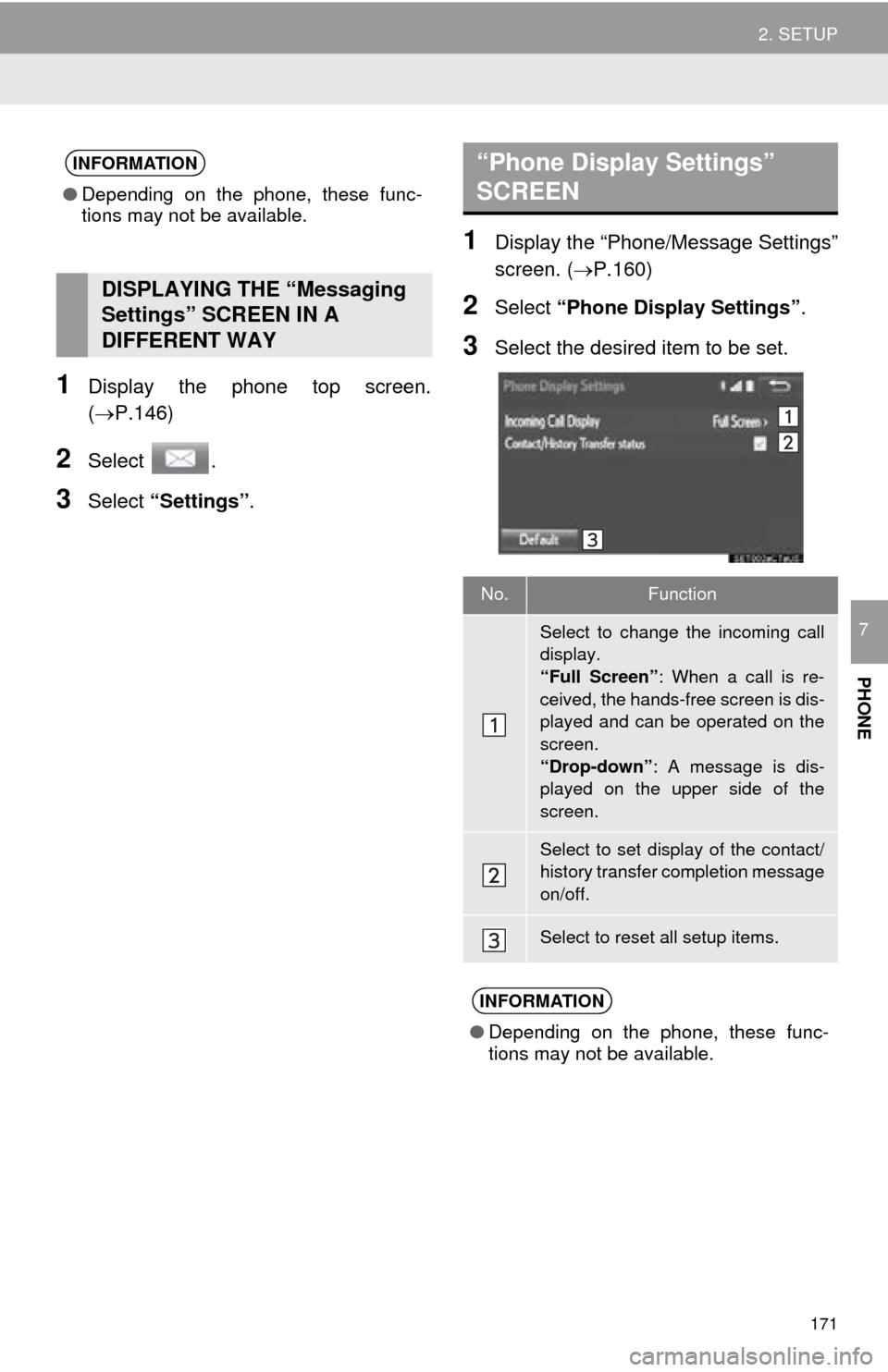
171
2. SETUP
PHONE
7
1Display the phone top screen.
(P.146)
2Select .
3Select “Settings” .
1Display the “Phone/Message Settings”
screen. (P.160)
2Select “Phone Display Settings” .
3Select the desired item to be set.
INFORMATION
●Depending on the phone, these func-
tions may not be available.
DISPLAYING THE “Messaging
Settings” SCREEN IN A
DIFFERENT WAY
“Phone Display Settings”
SCREEN
No.Function
Select to change the incoming call
display.
“Full Screen” : When a call is re-
ceived, the hands-free screen is dis-
played and can be operated on the
screen.
“Drop-down” : A message is dis-
played on the upper side of the
screen.
Select to set display of the contact/
history transfer completion message
on/off.
Select to reset all setup items.
INFORMATION
● Depending on the phone, these func-
tions may not be available.
Page 172 of 276
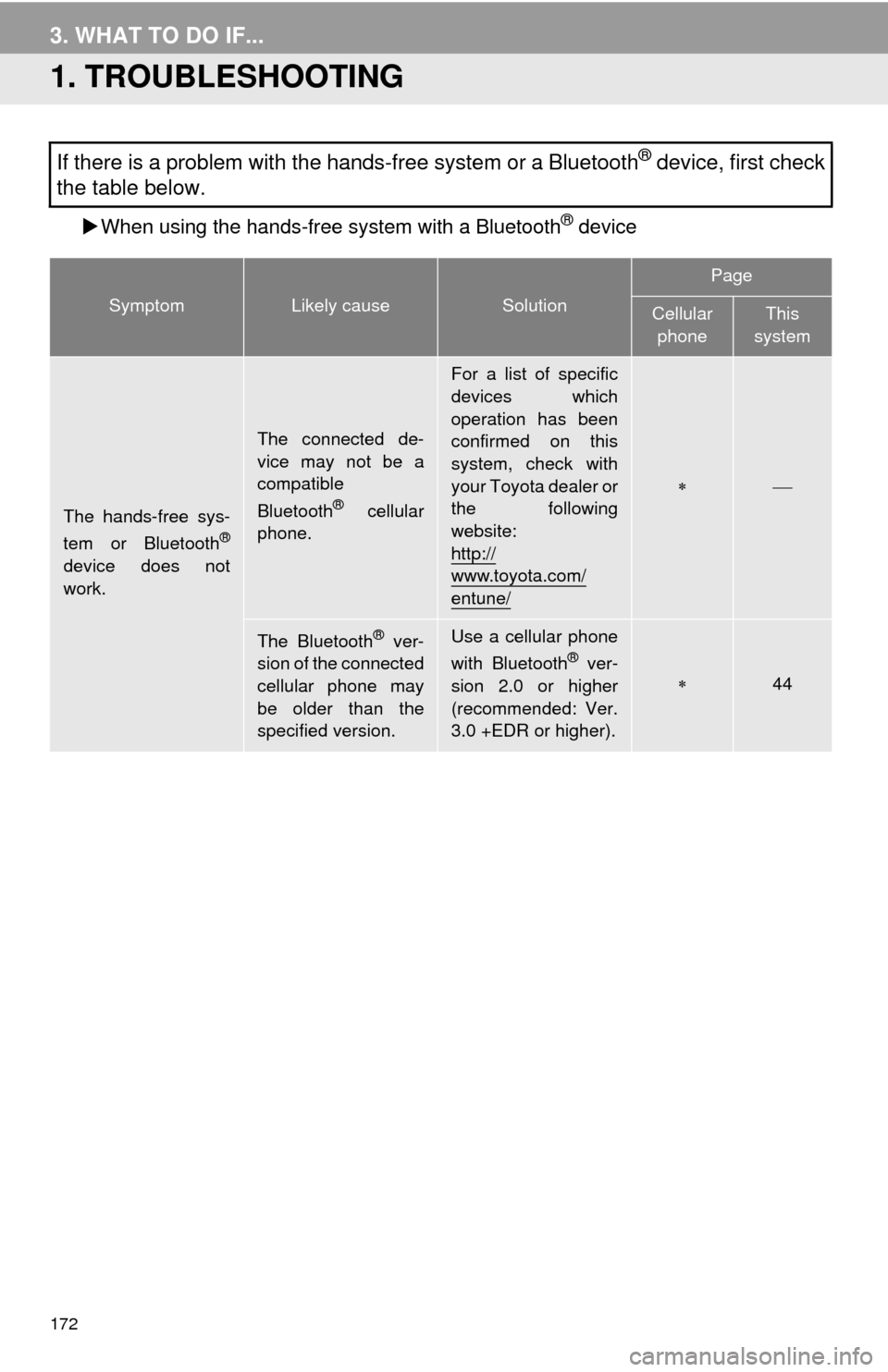
172
3. WHAT TO DO IF...
1. TROUBLESHOOTING
When using the hands-free system with a Bluetooth® device
If there is a problem with the hands-free system or a Bluetooth® device, first check
the table below.
SymptomLikely causeSolution
Page
Cellular
phoneThis
system
The hands-free sys-
tem or Bluetooth®
device does not
work.
The connected de-
vice may not be a
compatible
Bluetooth
® cellular
phone.
For a list of specific
devices which
operation has been
confirmed on this
system, check with
your Toyota dealer or
the following
website:
http://
www.toyota.com/
entune/
The Bluetooth® ver-
sion of the connected
cellular phone may
be older than the
specified version.Use a cellular phone
with Bluetooth® ver-
sion 2.0 or higher
(recommended: Ver.
3.0 +EDR or higher).44
Page 173 of 276
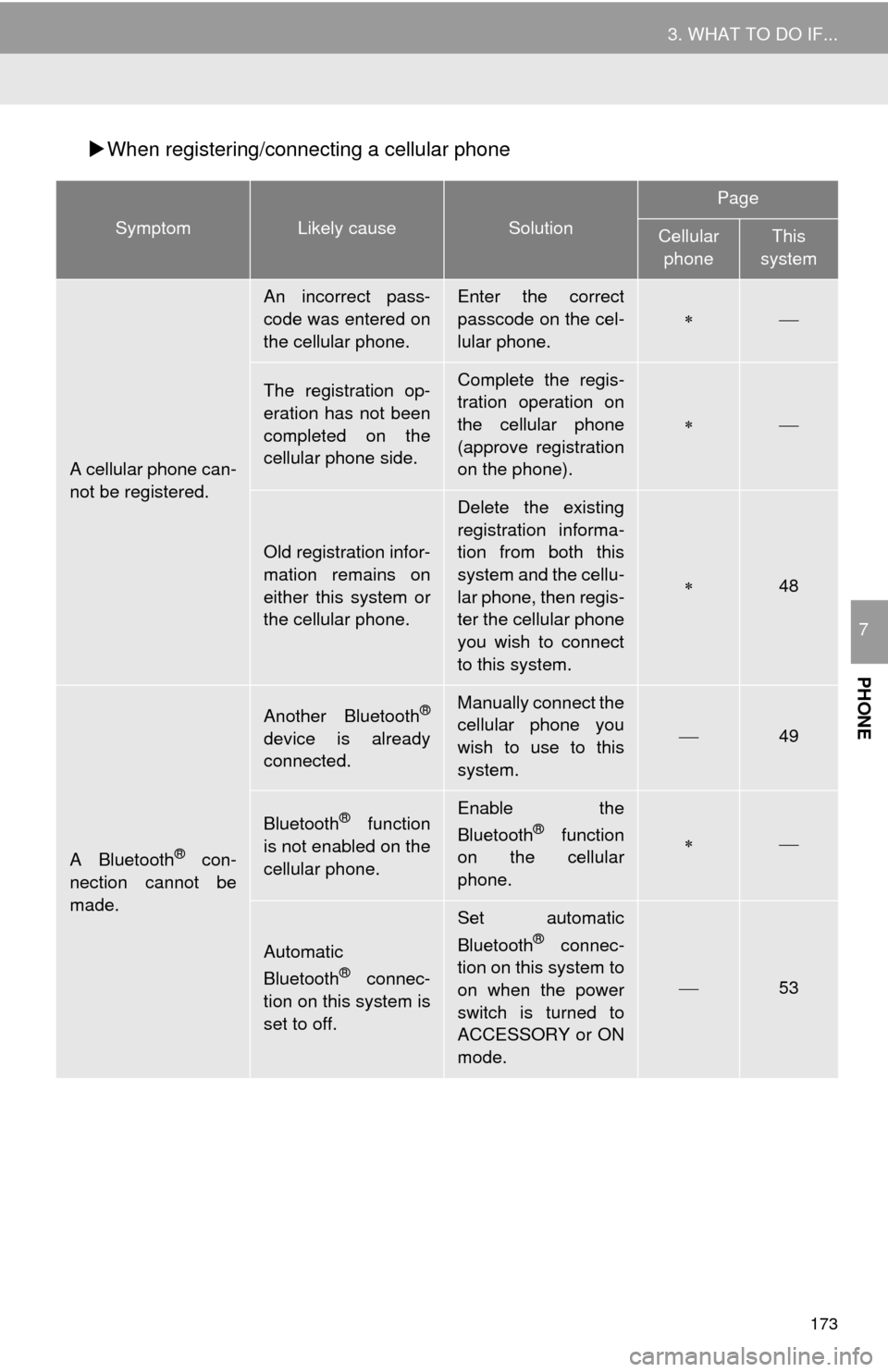
173
3. WHAT TO DO IF...
PHONE
7
When registering/connecting a cellular phone
SymptomLikely causeSolution
Page
Cellular
phoneThis
system
A cellular phone can-
not be registered.
An incorrect pass-
code was entered on
the cellular phone.Enter the correct
passcode on the cel-
lular phone.
The registration op-
eration has not been
completed on the
cellular phone side.Complete the regis-
tration operation on
the cellular phone
(approve registration
on the phone).
Old registration infor-
mation remains on
either this system or
the cellular phone.
Delete the existing
registration informa-
tion from both this
system and the cellu-
lar phone, then regis-
ter the cellular phone
you wish to connect
to this system.
48
A Bluetooth® con-
nection cannot be
made.
Another Bluetooth®
device is already
connected.
Manually connect the
cellular phone you
wish to use to this
system.
49
Bluetooth® function
is not enabled on the
cellular phone.Enable the
Bluetooth® function
on the cellular
phone.
Automatic
Bluetooth® connec-
tion on this system is
set to off.
Set automatic
Bluetooth® connec-
tion on this system to
on when the power
switch is turned to
ACCESSORY or ON
mode.
53
Page 174 of 276
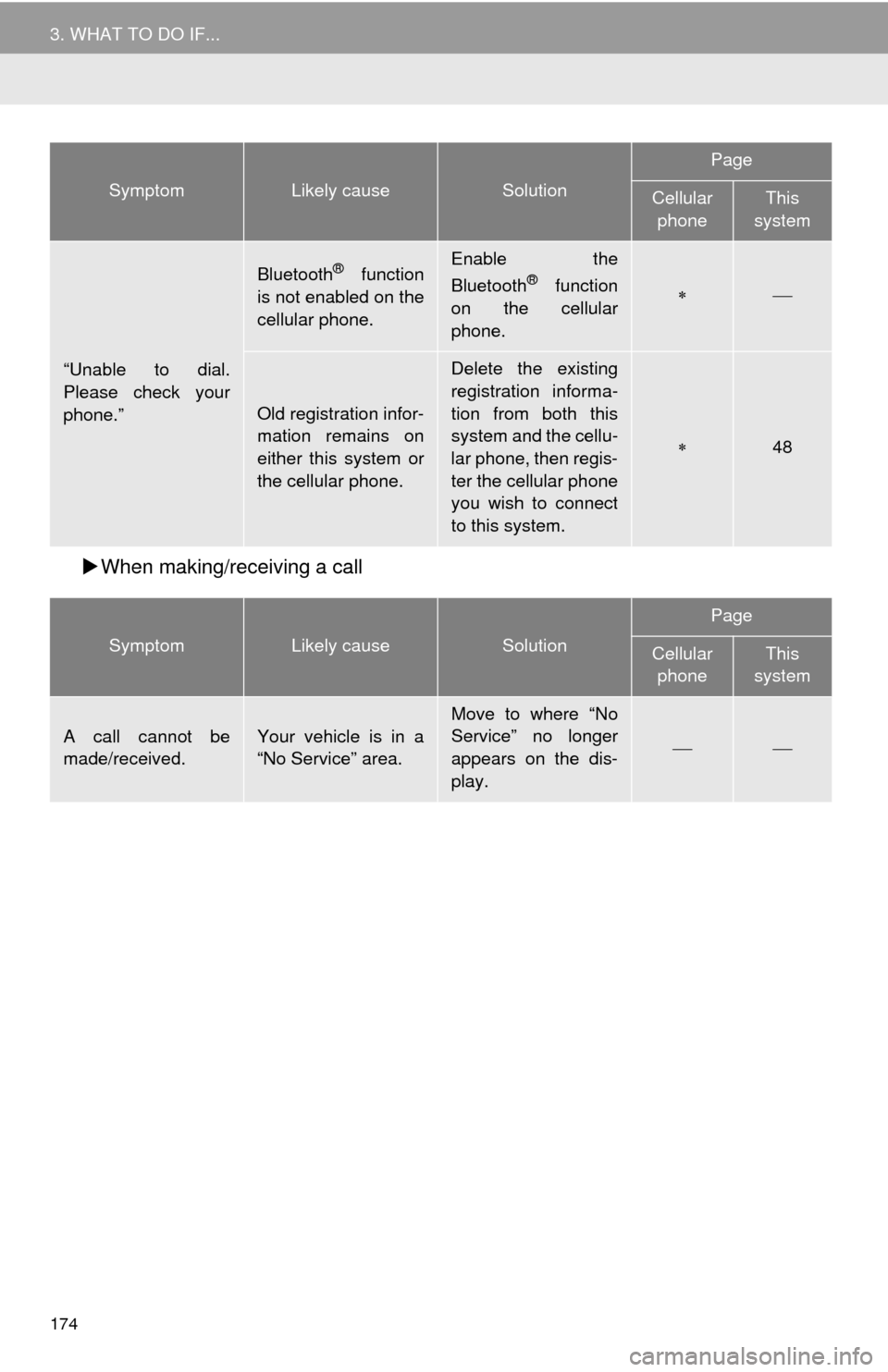
174
3. WHAT TO DO IF...
When making/receiving a call
“Unable to dial.
Please check your
phone.”
Bluetooth® function
is not enabled on the
cellular phone.Enable the
Bluetooth® function
on the cellular
phone.
Old registration infor-
mation remains on
either this system or
the cellular phone.
Delete the existing
registration informa-
tion from both this
system and the cellu-
lar phone, then regis-
ter the cellular phone
you wish to connect
to this system.
48
SymptomLikely causeSolution
Page
Cellular phoneThis
system
A call cannot be
made/received.Your vehicle is in a
“No Service” area.Move to where “No
Service” no longer
appears on the dis-
play.
SymptomLikely causeSolution
Page
Cellular
phoneThis
system
Page 175 of 276
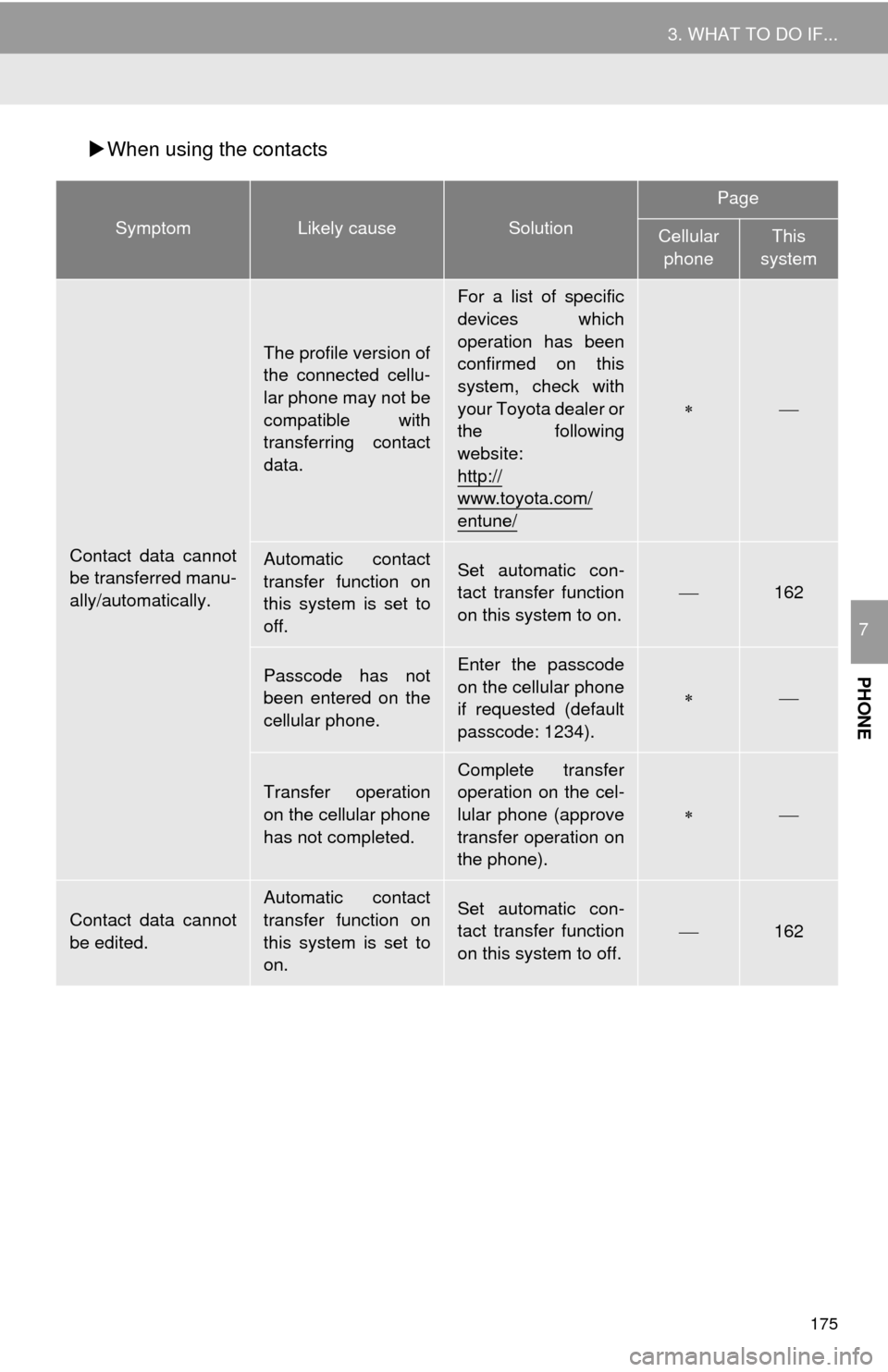
175
3. WHAT TO DO IF...
PHONE
7
When using the contacts
SymptomLikely causeSolution
Page
Cellular
phoneThis
system
Contact data cannot
be transferred manu-
ally/automatically.
The profile version of
the connected cellu-
lar phone may not be
compatible with
transferring contact
data.
For a list of specific
devices which
operation has been
confirmed on this
system, check with
your Toyota dealer or
the following
website:
http://
www.toyota.com/
entune/
Automatic contact
transfer function on
this system is set to
off.Set automatic con-
tact transfer function
on this system to on.162
Passcode has not
been entered on the
cellular phone.Enter the passcode
on the cellular phone
if requested (default
passcode: 1234).
Transfer operation
on the cellular phone
has not completed.
Complete transfer
operation on the cel-
lular phone (approve
transfer operation on
the phone).
Contact data cannot
be edited.
Automatic contact
transfer function on
this system is set to
on.Set automatic con-
tact transfer function
on this system to off.162
Page 176 of 276
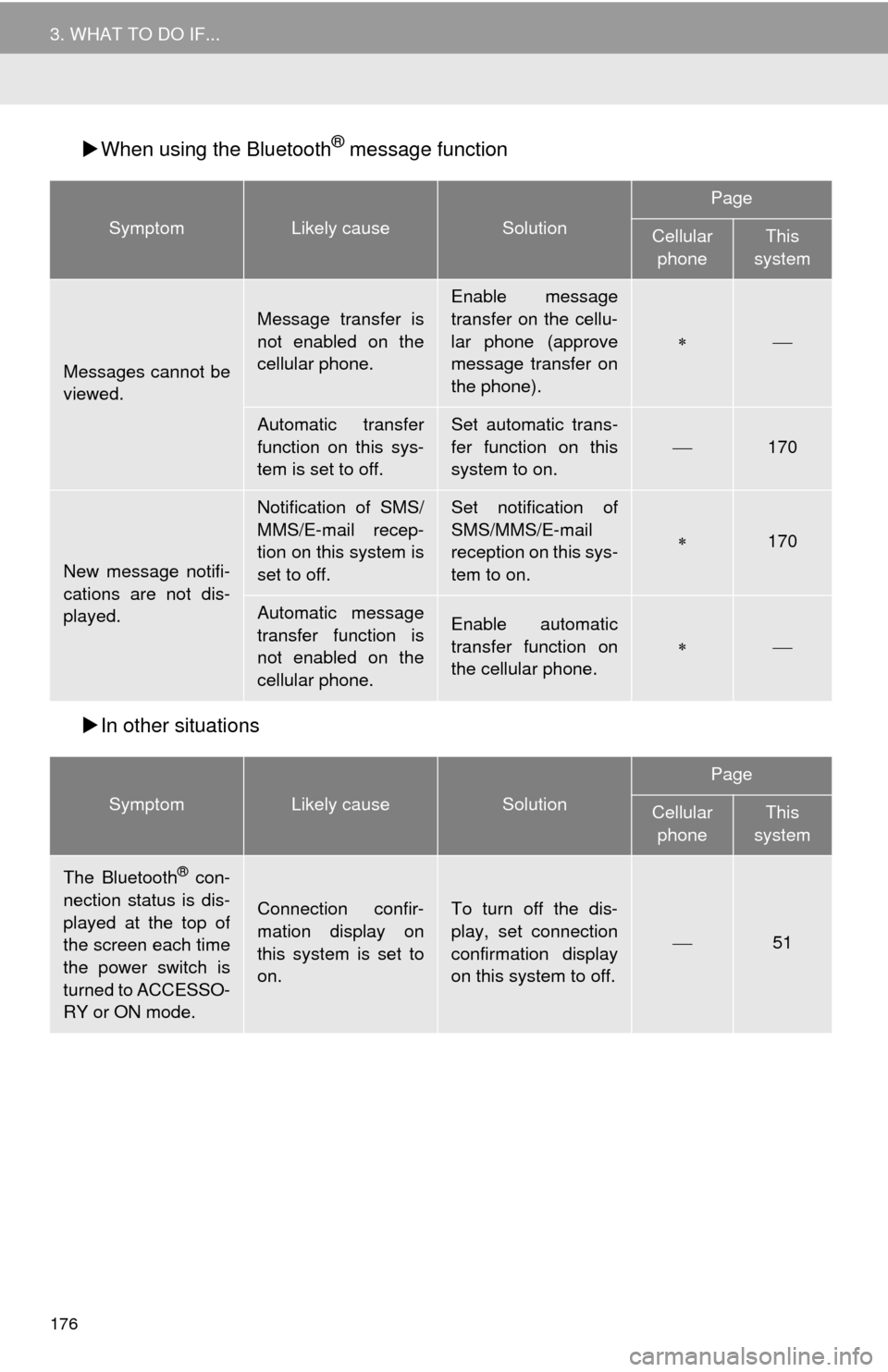
176
3. WHAT TO DO IF...
When using the Bluetooth® message function
In
other situations
SymptomLikely causeSolution
Page
Cellular
phoneThis
system
Messages cannot be
viewed.
Message transfer is
not enabled on the
cellular phone.
Enable message
transfer on the cellu-
lar phone (approve
message transfer on
the phone).
Automatic transfer
function on this sys-
tem is set to off.Set automatic trans-
fer function on this
system to on.
170
New message notifi-
cations are not dis-
played.
Notification of SMS/
MMS/E-mail recep-
tion on this system is
set to off.Set notification of
SMS/MMS/E-mail
reception on this sys-
tem to on.
170
Automatic message
transfer function is
not enabled on the
cellular phone.Enable automatic
transfer function on
the cellular phone.
SymptomLikely causeSolution
Page
Cellular phoneThis
system
The Bluetooth® con-
nection status is dis-
played at the top of
the screen each time
the power switch is
turned to ACCESSO-
RY or ON mode.
Connection confir-
mation display on
this system is set to
on.To turn off the dis-
play, set connection
confirmation display
on this system to off.
51
Page 177 of 276
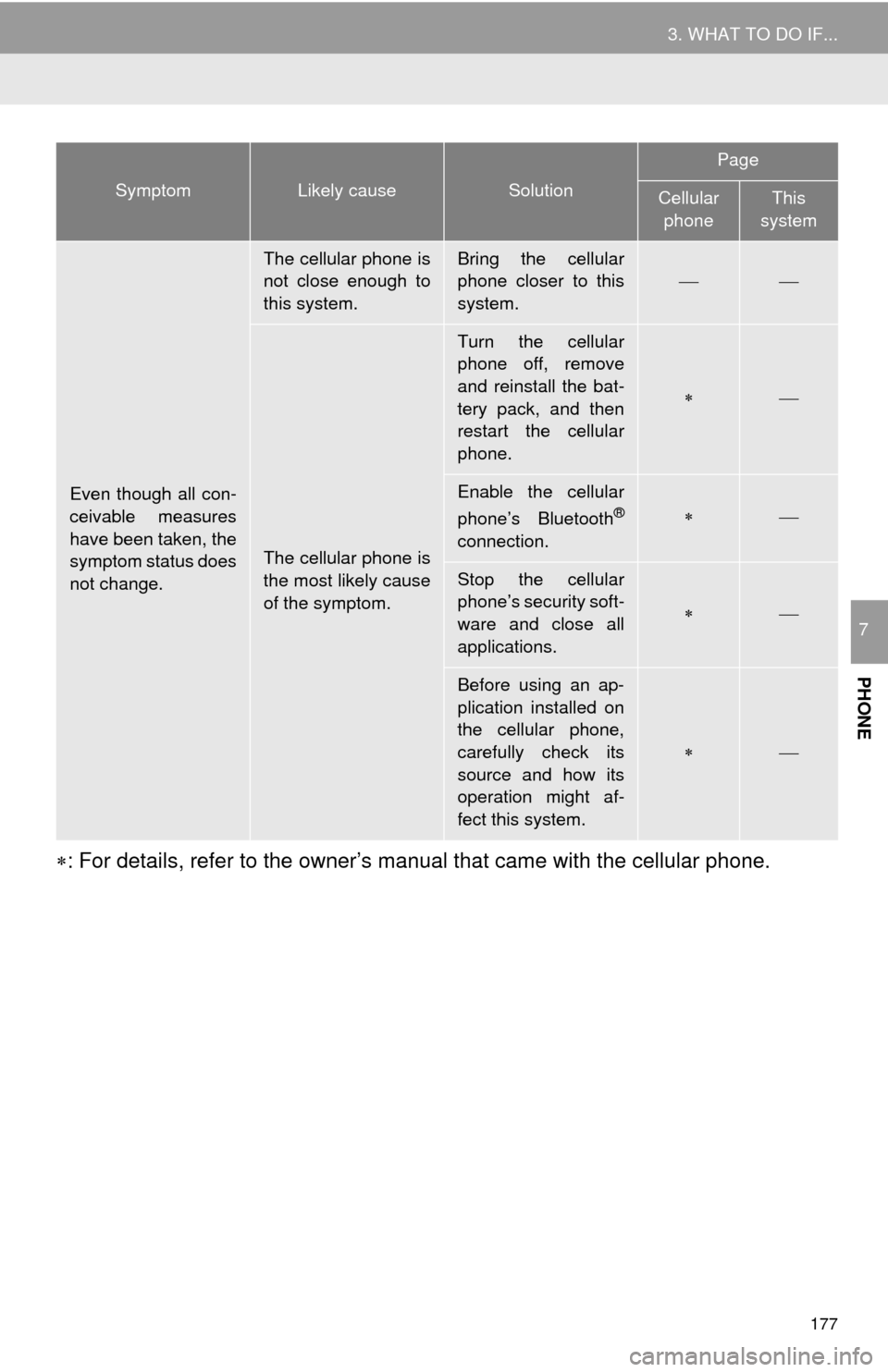
177
3. WHAT TO DO IF...
PHONE
7
: For details, refer to the owner’s manual that came with the cellular phone.
Even though all con-
ceivable measures
have been taken, the
symptom status does
not change.
The cellular phone is
not close enough to
this system.Bring the cellular
phone closer to this
system.
The cellular phone is
the most likely cause
of the symptom.
Turn the cellular
phone off, remove
and reinstall the bat-
tery pack, and then
restart the cellular
phone.
Enable the cellular
phone’s Bluetooth®
connection.
Stop the cellular
phone’s security soft-
ware and close all
applications.
Before using an ap-
plication installed on
the cellular phone,
carefully check its
source and how its
operation might af-
fect this system.
SymptomLikely causeSolution
Page
Cellular phoneThis
system
Page 178 of 276

178
1. QUICK REFERENCE ................... 180
MAP SCREEN ..................................... 180
NAVIGATION OPTIONS SCREEN...... 182
2. MAP SCREEN OPERATION ....... 183
CURRENT POSITION DISPLAY ......... 183
MAP SCALE ........................................ 183
ORIENTATION OF THE MAP ............. 184
SWITCHING THE MAP MODE............ 184
SCREEN SCROLL OPERATION ........ 186
ADJUSTING LOCATION IN SMALL
INCREMENTS................................... 187
3. MAP SCREEN INFORMATION ... 188
DISPLAYING MAP INFORMATION .... 188
DISPLAYING INFORMATION
ABOUT THE ICON WHERE
THE CURSOR IS SET ...................... 190
STANDARD MAP ICONS .................... 191
4. TRAFFIC INFORMATION ............ 192
DISPLAYING TRAFFIC
INFORMATION ON THE MAP .......... 194
1. DESTINATION SEARCH
SCREEN .................................... 195
2. SEARCH OPERATION.. .............. 19
7
SELECTING SEARCH AREA .............. 198
SETTING HOME AS DESTINATION ... 198
SETTING PRESET DESTINATIONS
AS DESTINATION ............................. 198
SEARCHING BY ADDRESS ................ 199
SEARCHING BY POINT OF
INTEREST ......................................... 200
SEARCHING FROM PREVIOUS DESTINATIONS ................................ 204
SEARCHING BY ADDRESS BOOK .... 204
SEARCHING BY EMERGENCY .......... 205
SEARCHING BY INTERSECTION
AND FREEWAY ................................ 205
SEARCHING BY MAP ......................... 207
SEARCHING BY COORDINATES ....... 207
3. STARTING ROUTE
GUIDANCE ....... ......................... 20
8
STARTING ROUTE GUIDANCE.......... 208
PAUSING GUIDANCE ......................... 211
1BASIC OPERATION2DESTINATION SEARCH
8
NAVIGATION SYSTEM
Page 179 of 276
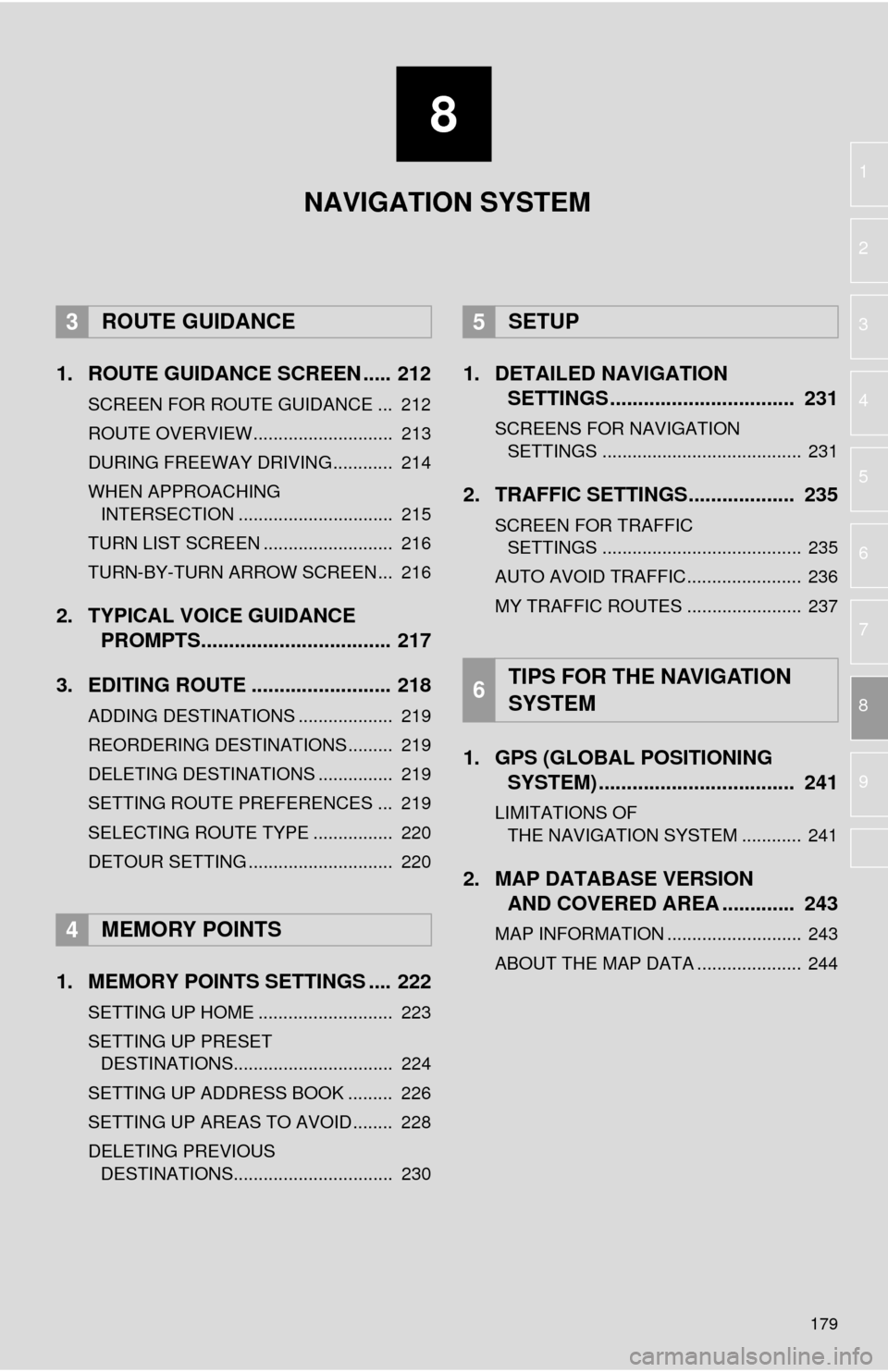
8
179
1
2
3
4
5
6
7
8
9
1. ROUTE GUIDANCE SCREEN ..... 212
SCREEN FOR ROUTE GUIDANCE ... 212
ROUTE OVERVIEW............................ 213
DURING FREEWAY DRIVING............ 214
WHEN APPROACHING
INTERSECTION ............................... 215
TURN LIST SCREEN .......................... 216
TURN-BY-TURN ARROW SCREEN ... 216
2. TYPICAL VOICE GUIDANCE
PROMPTS.................................. 217
3. EDITING ROUTE ......................... 218
ADDING DESTINATIONS ................... 219
REORDERING DESTINATIONS ......... 219
DELETING DESTINATIONS ............... 219
SETTING ROUTE PREFERENCES ... 219
SELECTING ROUTE TYPE ................ 220
DETOUR SETTING ............................. 220
1. MEMORY POINTS SETTINGS .... 222
SETTING UP HOME ........................... 223
SETTING UP PRESET DESTINATIONS................................ 224
SETTING UP ADDRESS BOOK ......... 226
SETTING UP AREAS TO AVOID ........ 228
DELETING PREVIOUS
DESTINATIONS................................ 230
1. DETAILED NAVIGATION SETTINGS ................................. 231
SCREENS FOR NAVIGATION
SETTINGS ........................................ 231
2. TRAFFIC SETTINGS................... 235
SCREEN FOR TRAFFIC
SETTINGS ........................................ 235
AUTO AVOID TRAFFIC....................... 236
MY TRAFFIC ROUTES ....................... 237
1. GPS (GLOBAL POSITIONING
SYSTEM) .................... ...............
241
LIMITATIONS OF
THE NAVIGATION SYSTEM ............ 241
2. MAP DATABASE VERSION
AND COVERED AREA ............. 243
MAP INFORMATION ........................... 243
ABOUT THE MAP DATA ..................... 244
3ROUTE GUIDANCE
4MEMORY POINTS
5SETUP
6TIPS FOR THE NAVIGATION
SYSTEM
NAVIGATION SYSTEM
Page 180 of 276

180
1. BASIC OPERATION
1. QUICK REFERENCE
MAP SCREEN
To display this screen, press the “APPS” button, then select “Navigation” on the
“Apps” screen.
No.NameFunctionPage
2D North-up, 2D
heading-up or 3D
heading-up sym-
bolIndicates whether the map orientation is set to
north-up or heading-up. The letter(s) beside this
symbol indicate the vehicle’s heading direction
(e.g. N for north). In 3D map, only a heading-up
view is available.
184
Options buttonSelect to display the “Navigation Options” screen.182
“GPS” mark
(Global Position-
ing System)Shows that the vehicle is receiving signals from
the GPS.241
Traffic indicator
Shows that traffic information is received. Select
to start voice guidance for traffic information.
When traffic information is received via HD, HD
mark is displayed on the right.
192
Scale indicatorThis figure indicates the map scale.183