TOYOTA MIRAI 2016 1.G Navigation Manual
Manufacturer: TOYOTA, Model Year: 2016, Model line: MIRAI, Model: TOYOTA MIRAI 2016 1.GPages: 276, PDF Size: 6.65 MB
Page 211 of 276
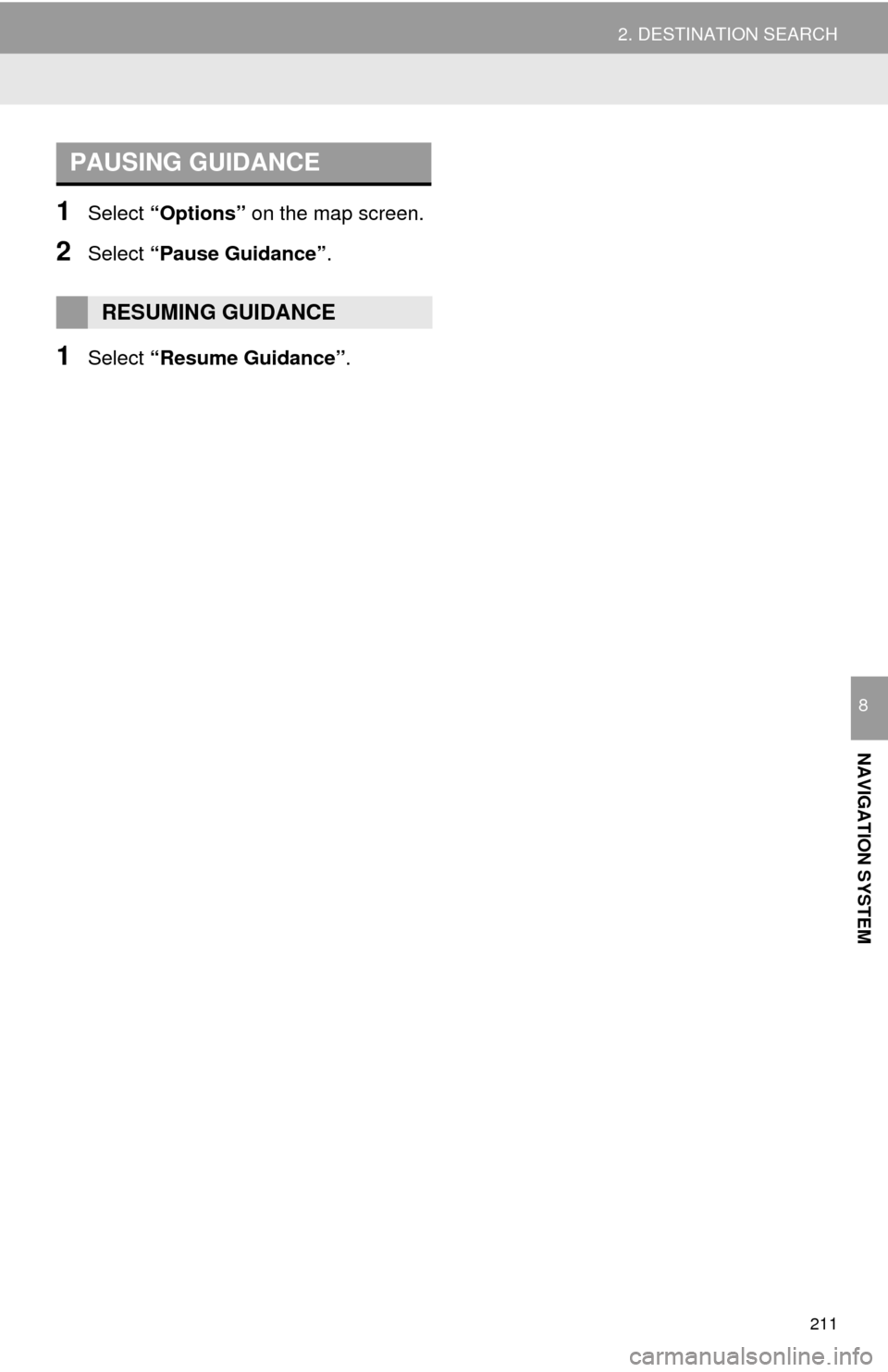
211
2. DESTINATION SEARCH
NAVIGATION SYSTEM
8
1Select “Options” on the map screen.
2Select “Pause Guidance” .
1Select “Resume Guidance” .
PAUSING GUIDANCE
RESUMING GUIDANCE
Page 212 of 276
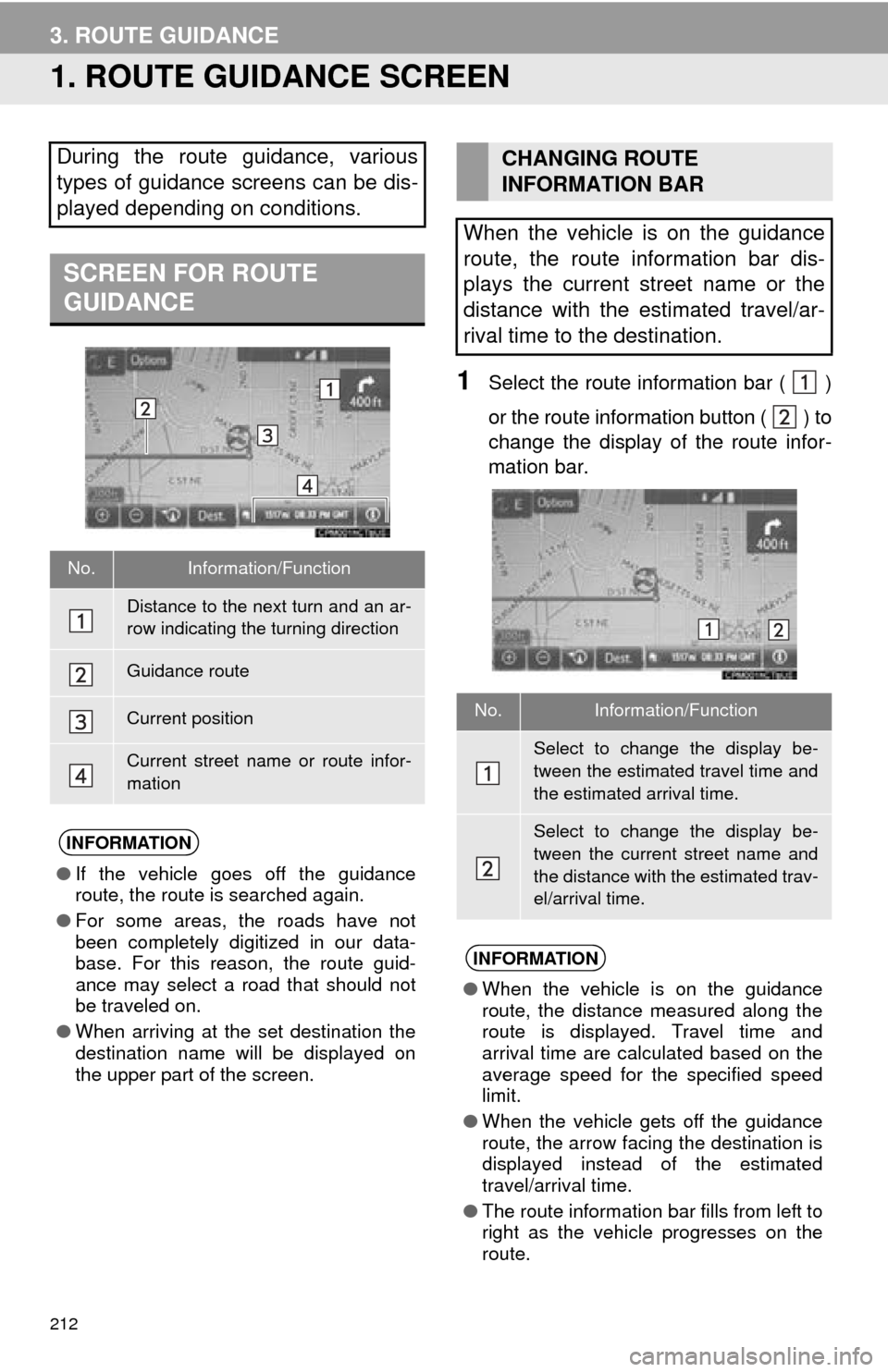
212
3. ROUTE GUIDANCE
1. ROUTE GUIDANCE SCREEN
1Select the route information bar ( )
or the route information button (
) to
change the display of the route infor -
mation bar.
During the route guidance, various
types of guidance screens can be dis-
played depending on conditions.
SCREEN FOR ROUTE
GUIDANCE
No.Information/Function
Distance to the next turn and an ar-
row indicating the turning direction
Guidance route
Current position
Current street name or route infor-
mation
INFORMATION
● If the vehicle goes off the guidance
route, the route is searched again.
● For some areas, the roads have not
been completely digitized in our data-
base. For this reason, the route guid-
ance may select a road that should not
be traveled on.
● When arriving at the set destination the
destination name will be displayed on
the upper part of the screen.
CHANGING ROUTE
INFORMATION BAR
When the vehicle is on the guidance
route, the route information bar dis-
plays the current street name or the
distance with the estimated travel/ar-
rival time to the destination.
No.Information/Function
Select to change the display be-
tween the estimated travel time and
the estimated arrival time.
Select to change the display be-
tween the current street name and
the distance with the estimated trav-
el/arrival time.
INFORMATION
● When the vehicle is on the guidance
route, the distance measured along the
route is displayed. Travel time and
arrival time are calculated based on the
average speed for the specified speed
limit.
● When the vehicle gets off the guidance
route, the arrow facing the destination is
displayed instead of the estimated
travel/arrival time.
● The route information bar fills from left to
right as the vehicle progresses on the
route.
Page 213 of 276
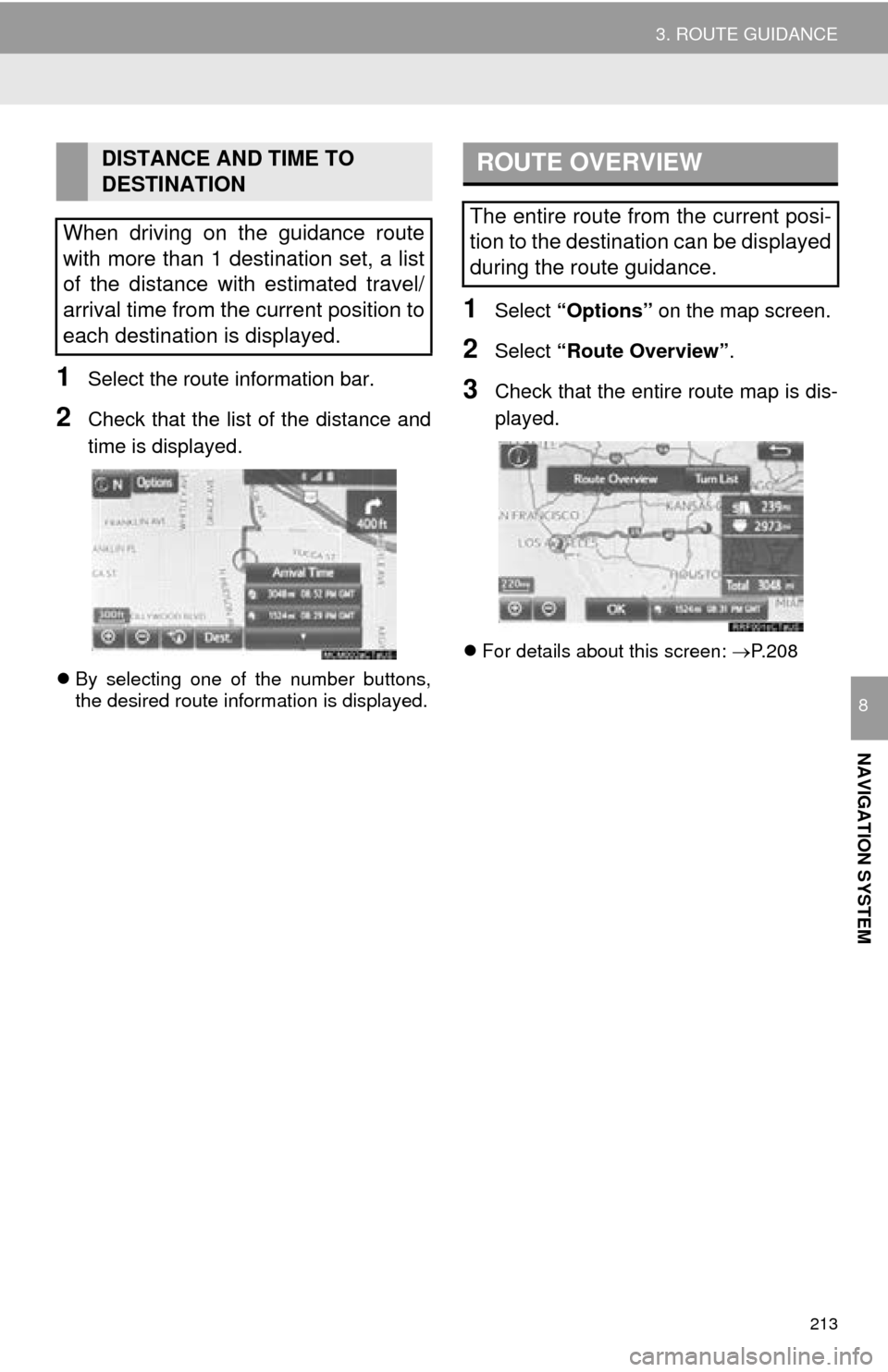
213
3. ROUTE GUIDANCE
NAVIGATION SYSTEM
8
1Select the route information bar.
2Check that the list of the distance and
time is displayed.
By selecting one of the number buttons,
the desired route information is displayed.
1Select “Options” on the map screen.
2Select “Route Overview” .
3Check that the entire route map is dis -
played.
For details about this screen: P.208
DISTANCE AND TIME TO
DESTINATION
When driving on the guidance route
with more than 1 destination set, a list
of the distance with estimated travel/
arrival time from the current position to
each destination is displayed.ROUTE OVERVIEW
The entire route from the current posi-
tion to the destination can be displayed
during the route guidance.
Page 214 of 276
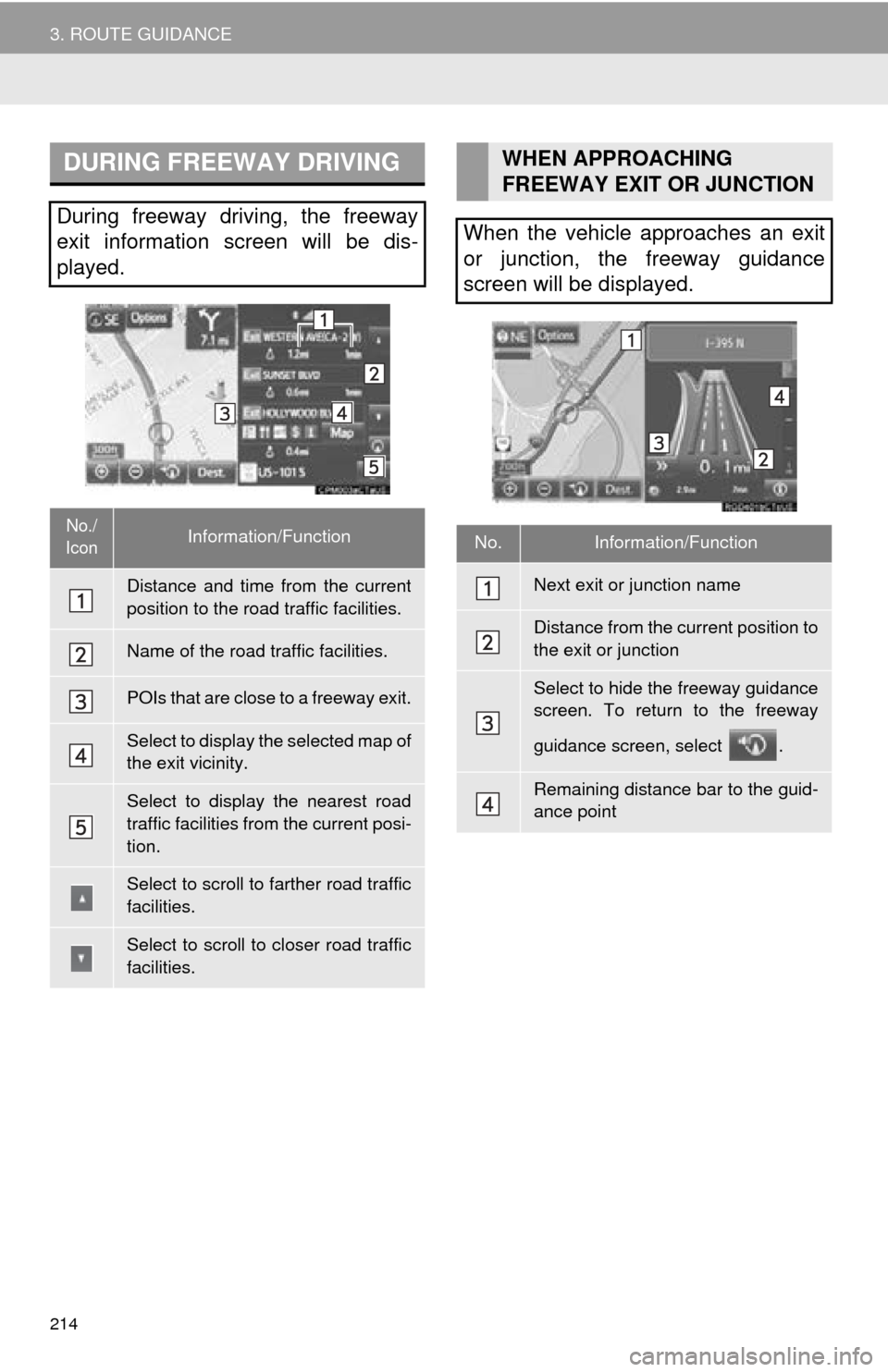
214
3. ROUTE GUIDANCE
DURING FREEWAY DRIVING
During freeway driving, the freeway
exit information screen will be dis-
played.
No./
IconInformation/Function
Distance and time from the current
position to the road traffic facilities.
Name of the road traffic facilities.
POIs that are close to a freeway exit.
Select to display the selected map of
the exit vicinity.
Select to display the nearest road
traffic facilities from the current posi-
tion.
Select to scroll to farther road traffic
facilities.
Select to scroll to closer road traffic
facilities.
WHEN APPROACHING
FREEWAY EXIT OR JUNCTION
When the vehicle approaches an exit
or junction, the freeway guidance
screen will be displayed.
No.Information/Function
Next exit or junction name
Distance from the current position to
the exit or junction
Select to hide the freeway guidance
screen. To return to the freeway
guidance screen, select .
Remaining distance bar to the guid-
ance point
Page 215 of 276
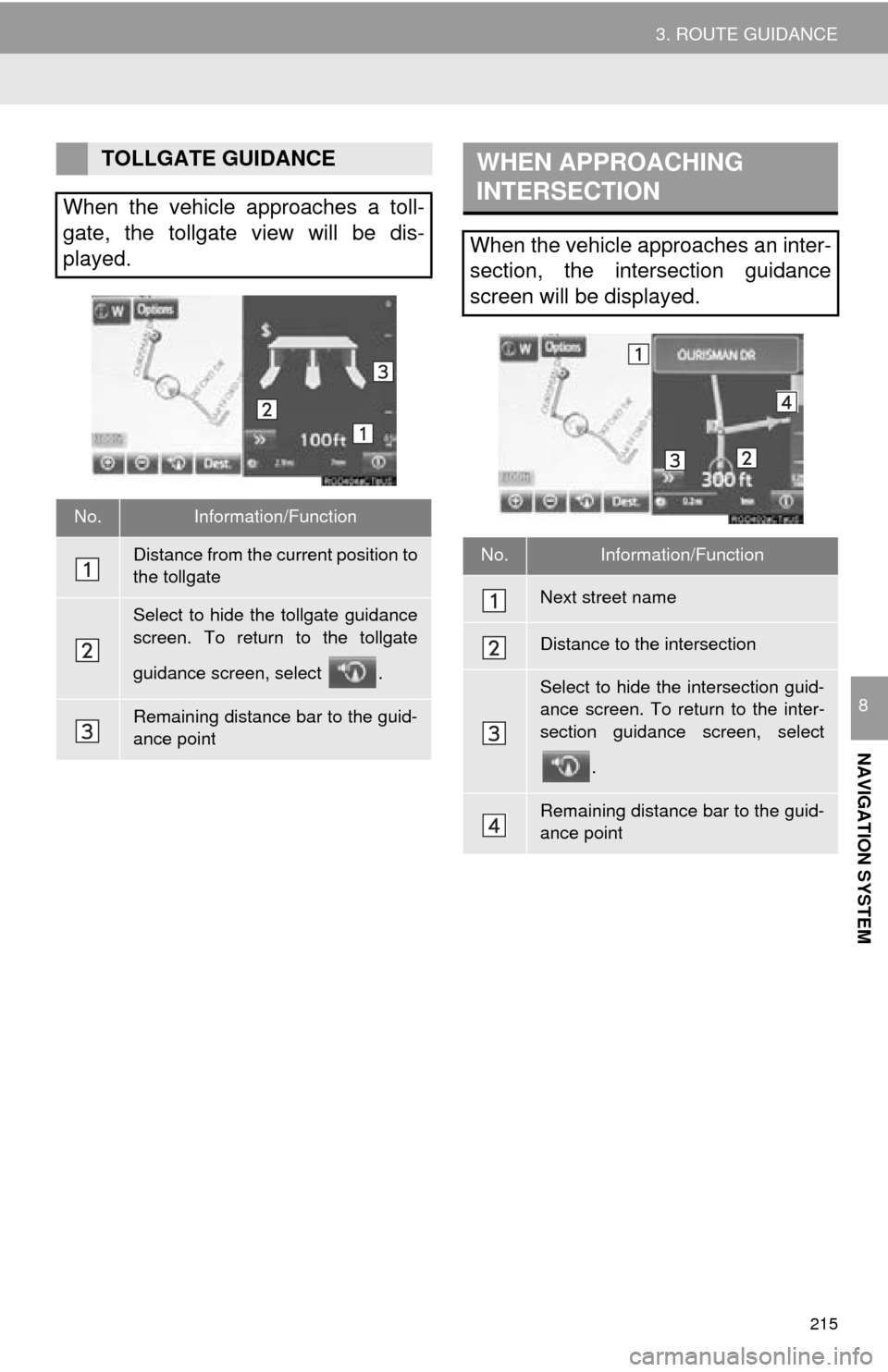
215
3. ROUTE GUIDANCE
NAVIGATION SYSTEM
8
TOLLGATE GUIDANCE
When the vehicle approaches a toll-
gate, the tollgate view will be dis-
played.
No.Information/Function
Distance from the current position to
the tollgate
Select to hide the tollgate guidance
screen. To return to the tollgate
guidance screen, select .
Remaining distance bar to the guid-
ance point
WHEN APPROACHING
INTERSECTION
When the vehicle approaches an inter-
section, the intersection guidance
screen will be displayed.
No.Information/Function
Next street name
Distance to the intersection
Select to hide the intersection guid-
ance screen. To return to the inter-
section guidance screen, select .
Remaining distance bar to the guid-
ance point
Page 216 of 276
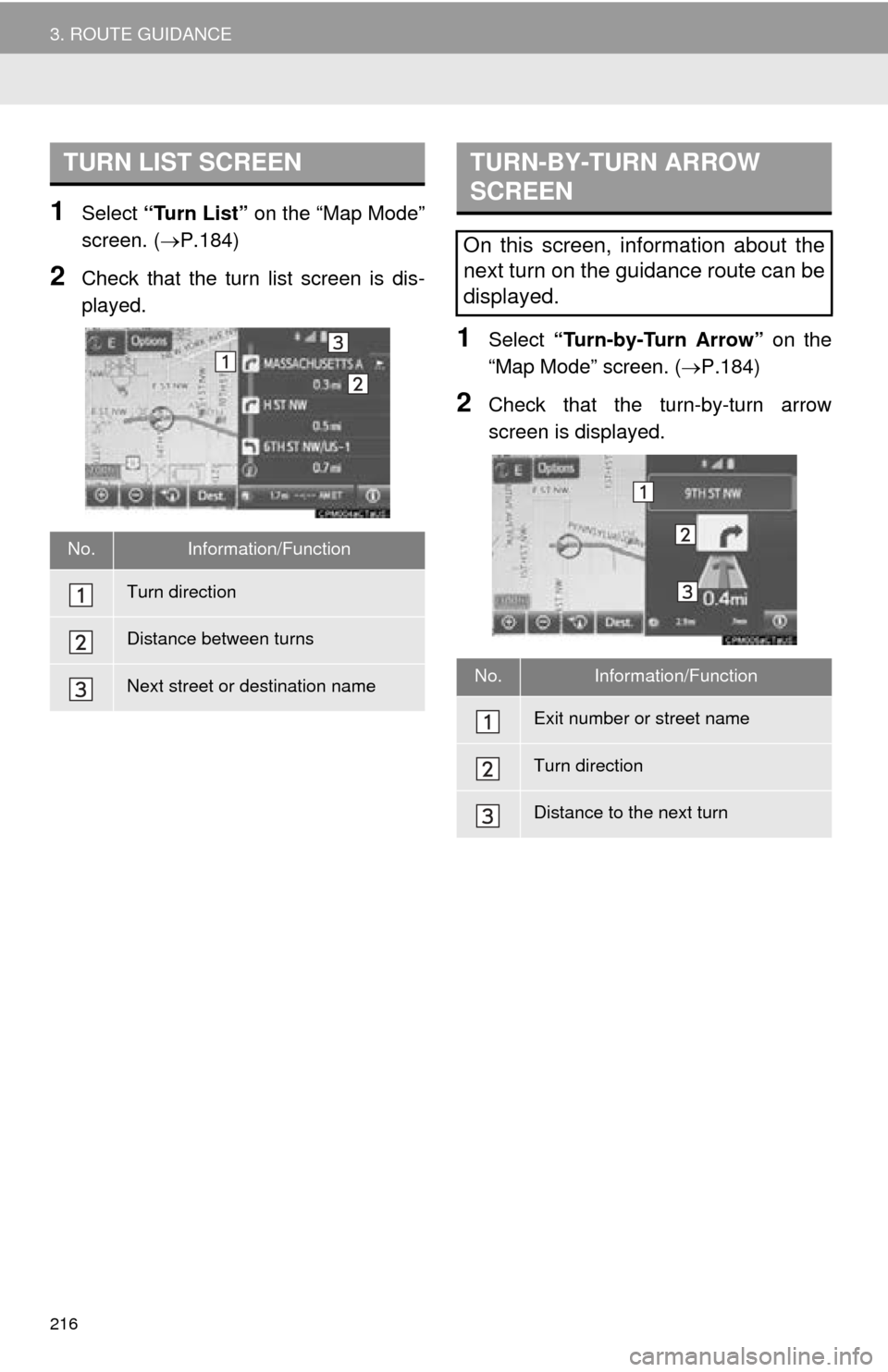
216
3. ROUTE GUIDANCE
1Select “Turn List” on the “Map Mode”
screen. ( P.184)
2Check that the turn list screen is dis -
played.
1Select “Turn-by-Turn Arrow” on the
“Map Mode” screen. ( P.184)
2Check that the turn-by-turn arrow
screen is displayed.
TURN LIST SCREEN
No.Information/Function
Turn direction
Distance between turns
Next street or destination name
TURN-BY-TURN ARROW
SCREEN
On this screen, information about the
next turn on the guidance route can be
displayed.
No.Information/Function
Exit number or street name
Turn direction
Distance to the next turn
Page 217 of 276
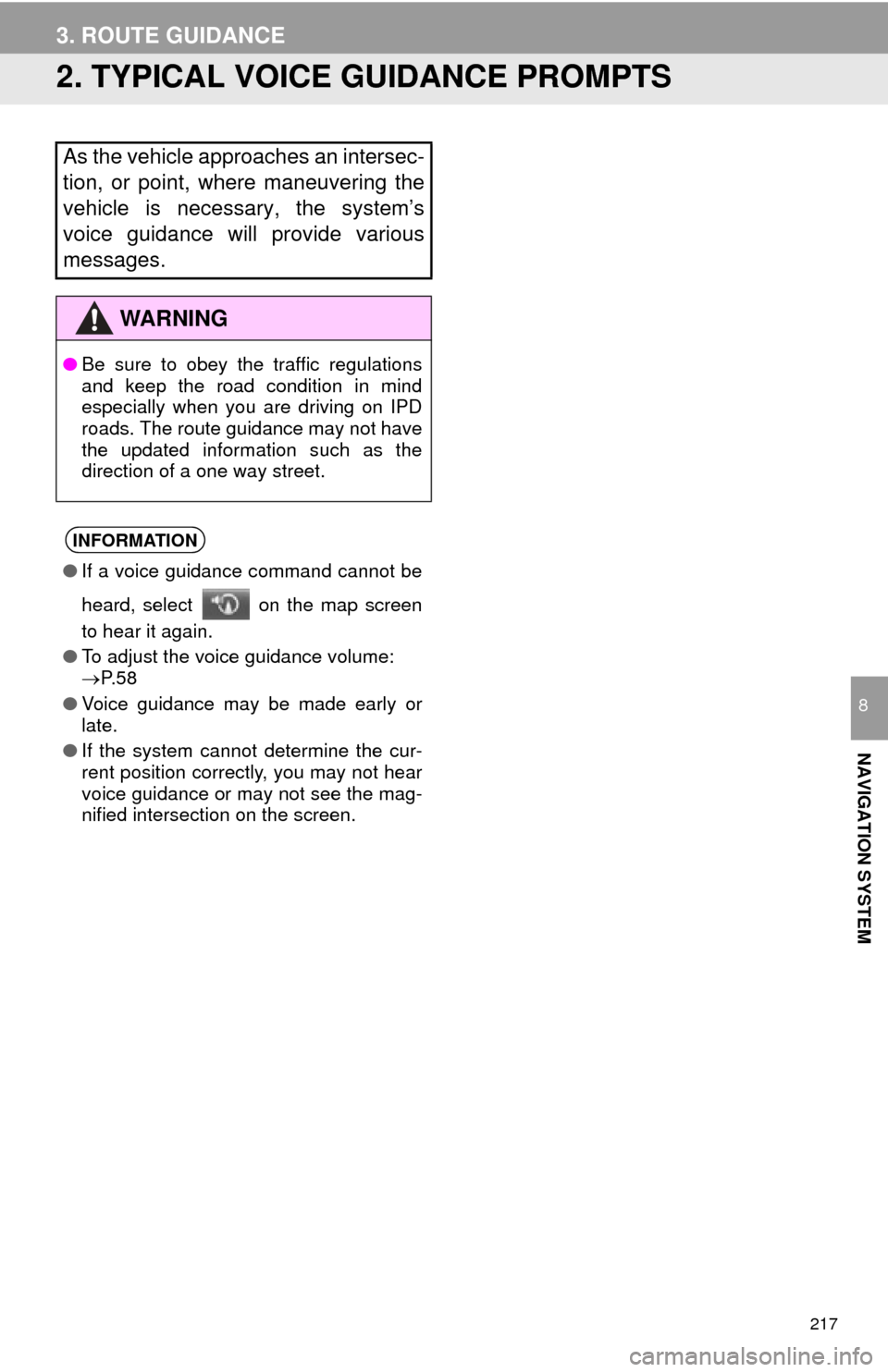
217
3. ROUTE GUIDANCE
NAVIGATION SYSTEM
8
2. TYPICAL VOICE GUIDANCE PROMPTS
As the vehicle approaches an intersec-
tion, or point, where maneuvering the
vehicle is necessary, the system’s
voice guidance will provide various
messages.
WA R N I N G
●Be sure to obey the traffic regulations
and keep the road condition in mind
especially when you are driving on IPD
roads. The route guidance may not have
the updated information such as the
direction of a one way street.
INFORMATION
●If a voice guidance command cannot be
heard, select on the map screen
to hear it again.
● To adjust the voice guidance volume:
P. 5 8
● Voice guidance may be made early or
late.
● If the system cannot determine the cur-
rent position correctly, you may not hear
voice guidance or may not see the mag-
nified intersection on the screen.
Page 218 of 276

218
3. ROUTE GUIDANCE
3. EDITING ROUTE
1Press the “APPS” button.
2Select “Navigation” .
3Select “Options”.
4Select “Edit Route” .
5Select the item to be set.
6Check that the entire route map is dis -
played. ( P.208)
No.FunctionPage
Select to add destinations.219
Select to delete destina-
tions.219
Select to reorder destina-
tions.219
Select to set route prefer-
ences.219
Select to change route
type.220
Select to set detours.220
Page 219 of 276
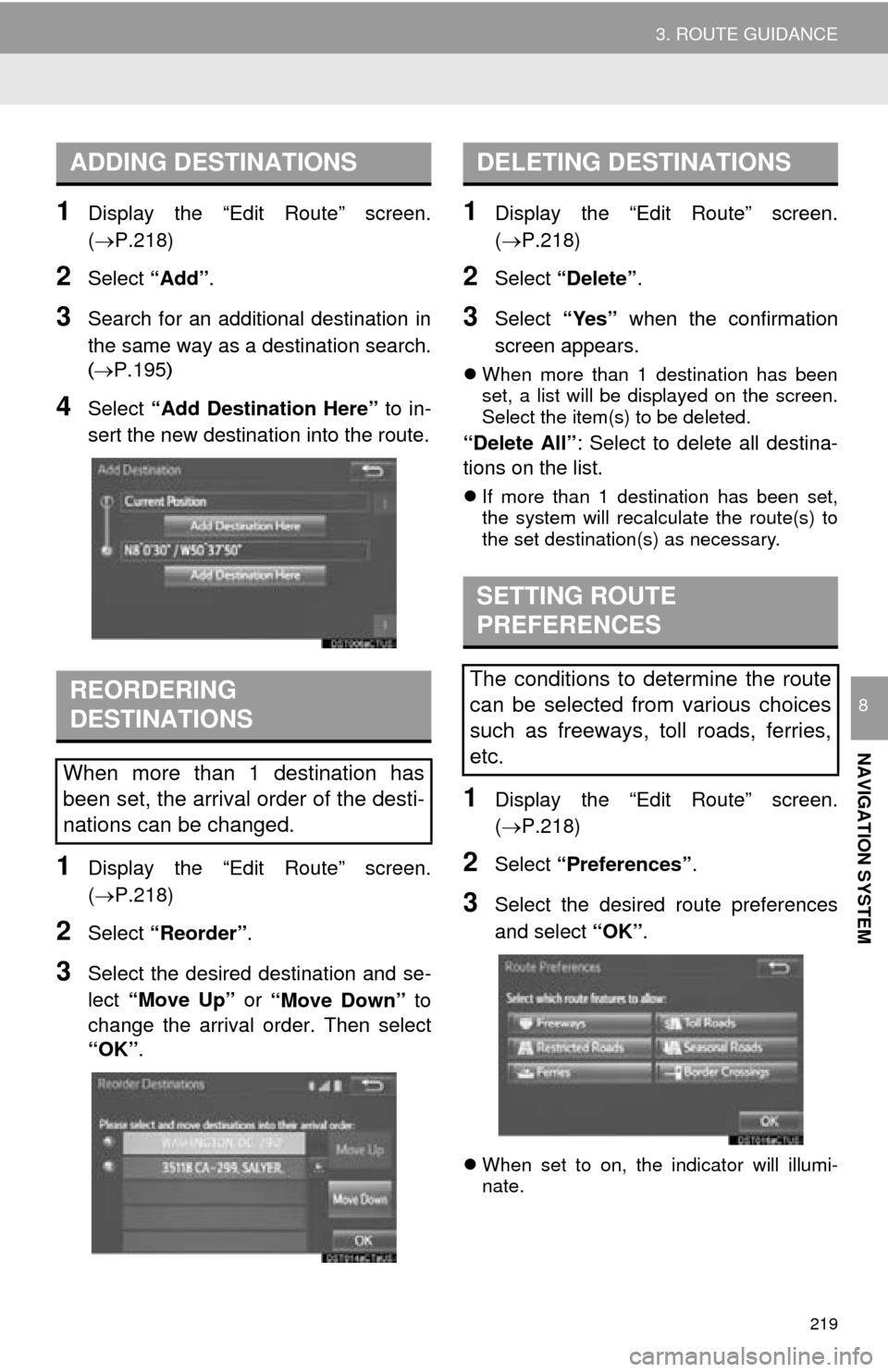
219
3. ROUTE GUIDANCE
NAVIGATION SYSTEM
8
1Display the “Edit Route” screen.
(P.218)
2Select “Add”.
3Search for an additional destination in
the same way as a destination search.
(P.195 )
4Select “Add Destination Here” to in-
sert the new destination into the route.
1Display the “Edit Route” screen.
(P.218 )
2Select “Reorder” .
3Select the desired destination and se -
lect “Move Up” or
“Move Down” to
change the arrival order. Then select
“OK” .
1Display the “Edit Route” screen.
(P.218 )
2Select “Delete” .
3Select “Yes” when the confirmation
screen appears.
When more than 1 destination has been
set, a list will be displayed on the screen.
Select the item(s) to be deleted.
“Delete All” : Select to delete all destina-
tions on the list.
If more than 1 destination has been set,
the system will recalculate the route(s) to
the set destination(s) as necessary.
1Display the “Edit Route” screen.
(P.218 )
2Select “Preferences” .
3Select the desired route preferences
and select “OK”.
When set to on, the indicator will illumi -nate.
ADDING DESTINATIONS
REORDERING
DESTINATIONS
When more than 1 destination has
been set, the arrival order of the desti-
nations can be changed.
DELETING DESTINATIONS
SETTING ROUTE
PREFERENCES
The conditions to determine the route
can be selected from various choices
such as freeways, toll roads, ferries,
etc.
Page 220 of 276
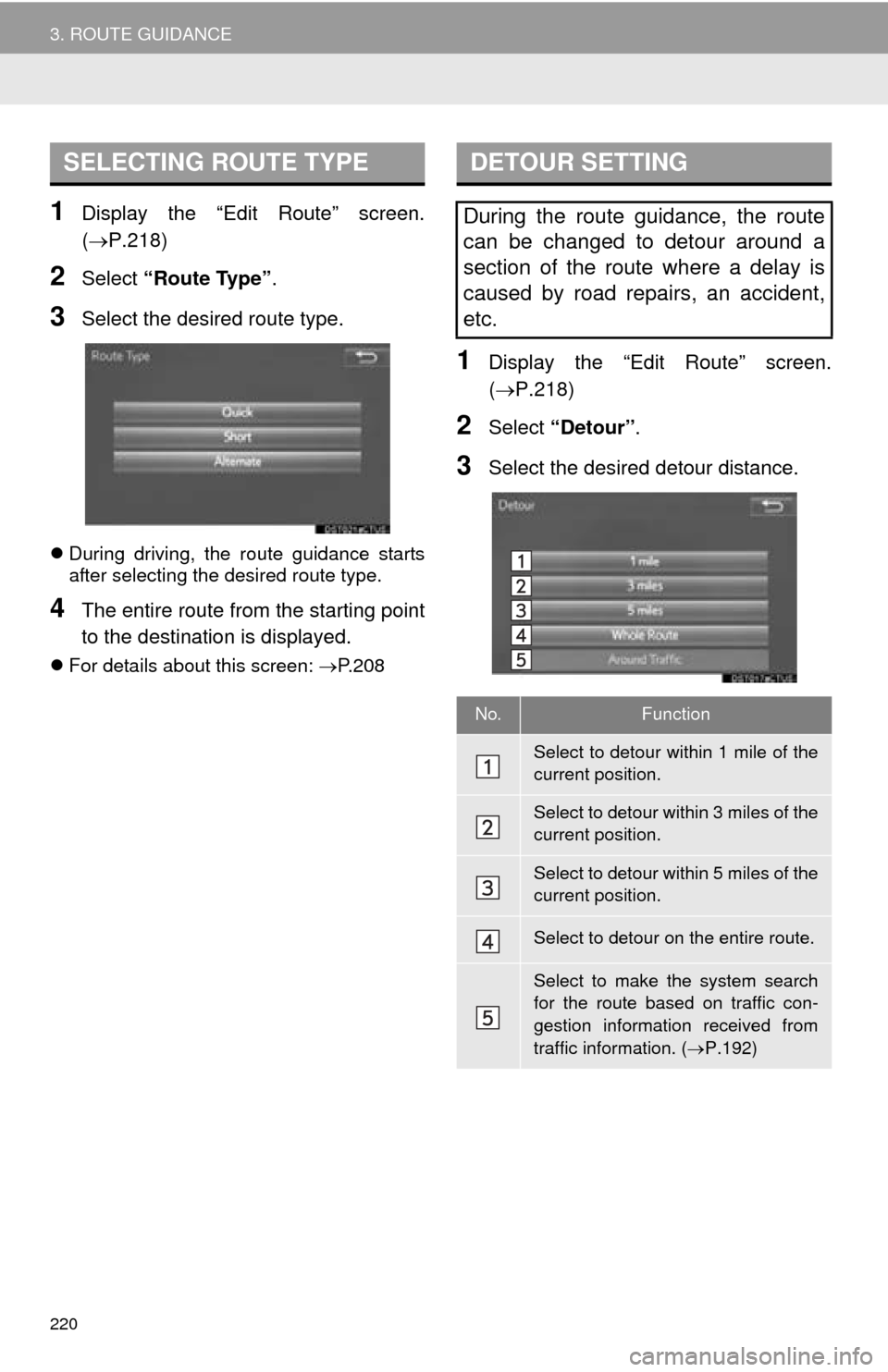
220
3. ROUTE GUIDANCE
1Display the “Edit Route” screen.
(P.218)
2Select “Route Type” .
3Select the desired route type.
During driving, the route guidance starts
after selecting the desired route type.
4The entire route from the starting point
to the destination is displayed.
For details about this screen: P.208
1Display the “Edit Route” screen.
( P.218 )
2Select “Detour” .
3Select the desired detour distance.
SELECTING ROUTE TYPEDETOUR SETTING
During the route guidance, the route
can be changed to detour around a
section of the route where a delay is
caused by road repairs, an accident,
etc.
No.Function
Select to detour within 1 mile of the
current position.
Select to detour within 3 miles of the
current position.
Select to detour within 5 miles of the
current position.
Select to detour on the entire route.
Select to make the system search
for the route based on traffic con-
gestion information received from
traffic information. ( P.192)