bluetooth TOYOTA MIRAI 2016 1.G Navigation Manual
[x] Cancel search | Manufacturer: TOYOTA, Model Year: 2016, Model line: MIRAI, Model: TOYOTA MIRAI 2016 1.GPages: 276, PDF Size: 6.65 MB
Page 44 of 276
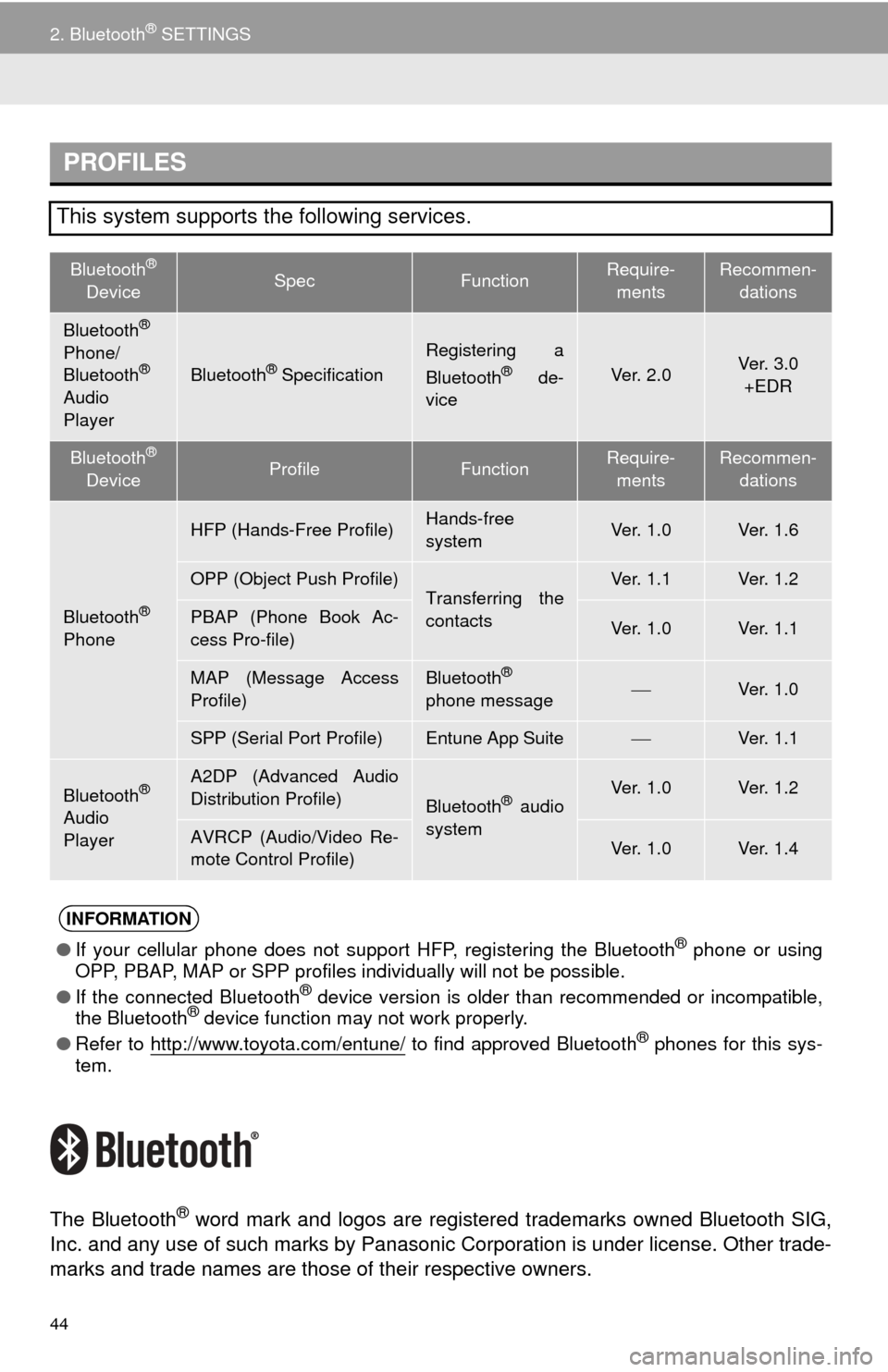
44
2. Bluetooth® SETTINGS
The Bluetooth® word mark and logos are registered trademarks owned Bluetooth SIG,
Inc. and any use of such marks by Panasonic Corporation is under license. Other trade-
marks and trade names are those of their respective owners.
PROFILES
This system supports the following services.
Bluetooth®
DeviceSpecFunctionRequire -
ments
Recommen-
dations
Bluetooth®
Phone/
Bluetooth®
Audio
PlayerBluetooth® Specification
Registering a
Bluetooth® de-
viceVe r. 2 . 0Ve r. 3 . 0
+EDR
Bluetooth®
DeviceProfileFunctionRequire -
ments
Recommen-
dations
Bluetooth®
Phone
HFP (Hands-Free Profile)Hands-free
systemVe r. 1 . 0Ve r. 1 . 6
OPP (Object Push Profile)Transferring the
contactsVe r. 1 . 1Ve r. 1 . 2
PBAP (Phone Book Ac-
cess Pro-file)Ve r. 1 . 0Ve r. 1 . 1
MAP (Message Access
Profile)Bluetooth®
phone messageVe r. 1 . 0
SPP (Serial Port Profile)Entune App SuiteVe r. 1 . 1
Bluetooth®
Audio
Player
A2DP (Advanced Audio
Distribution Profile)
Bluetooth® audio
systemVe r. 1 . 0Ve r. 1 . 2
AVRCP (Audio/Video Re-
mote Control Profile)Ve r. 1 . 0Ve r. 1 . 4
INFORMATION
●If your cellular phone does not support HFP, registering the Bluetooth® phone or using
OPP, PBAP, MAP or SPP profiles in dividually will not be possible.
● If the connected Bluetooth
® device version is older than recommended or incompatible,
the Bluetooth® device function may not work properly.
● Refer to
http://www.toyota.com/entune/ to find approved Bluetooth® phones for this sys -
tem.
Page 45 of 276
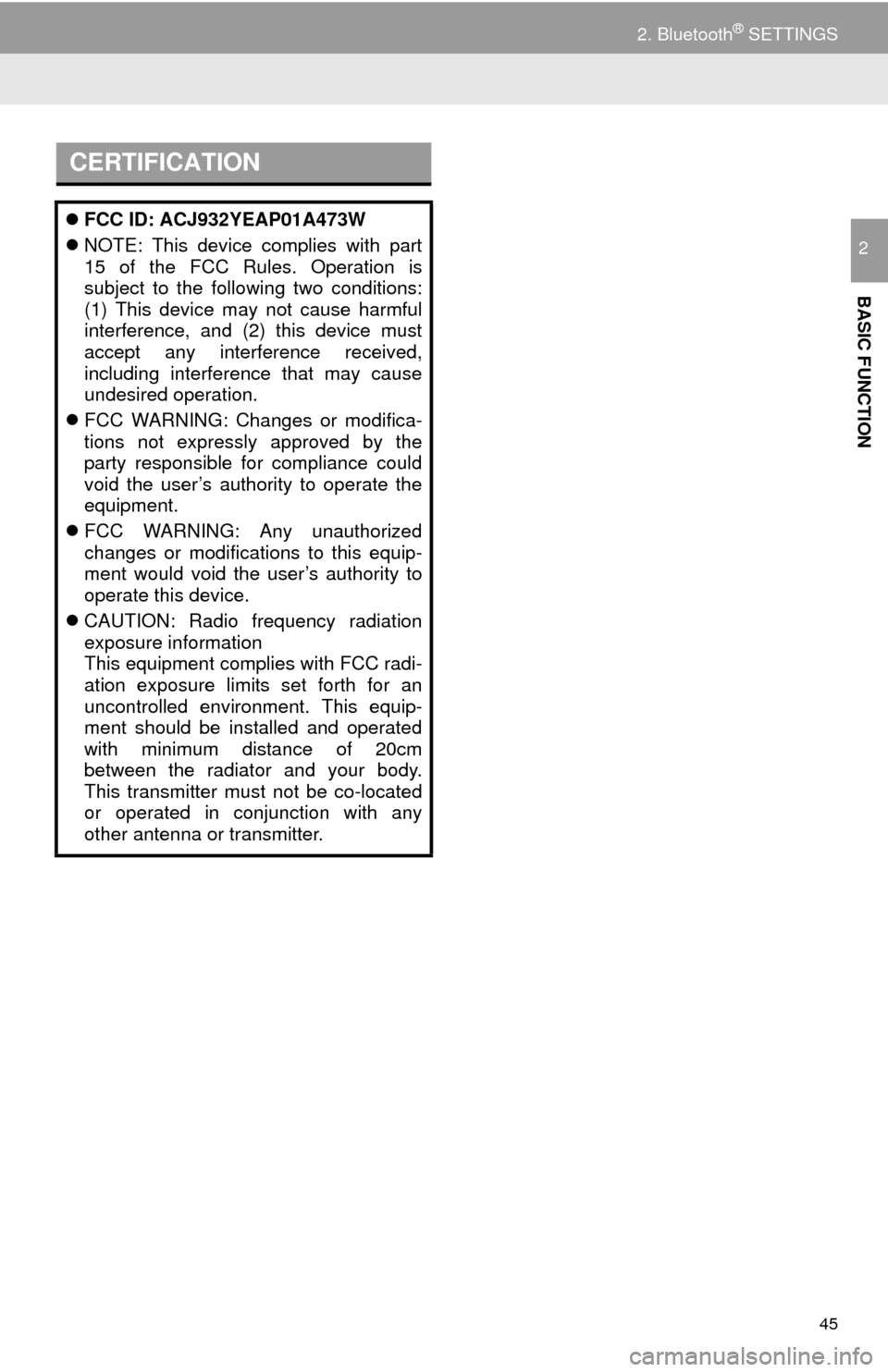
45
2. Bluetooth® SETTINGS
BASIC FUNCTION
2
CERTIFICATION
FCC ID: ACJ932YEAP01A473W
NOTE: This device complies with part
15 of the FCC Rules. Operation is
subject to the following two conditions:
(1) This device may not cause harmful
interference, and (2) this device must
accept any interference received,
including interference that may cause
undesired operation.
FCC WARNING: Changes or modifica-
tions not expressly approved by the
party responsible for compliance could
void the user’s authority to operate the
equipment.
FCC WARNING: Any unauthorized
changes or modifications to this equip-
ment would void the user’s authority to
operate this device.
CAUTION: Radio frequency radiation
exposure information
This equipment complies with FCC radi-
ation exposure limits set forth for an
uncontrolled environment. This equip-
ment should be installed and operated
with minimum distance of 20cm
between the radiator and your body.
This transmitter must not be co-located
or operated in conjunction with any
other antenna or transmitter.
Page 46 of 276
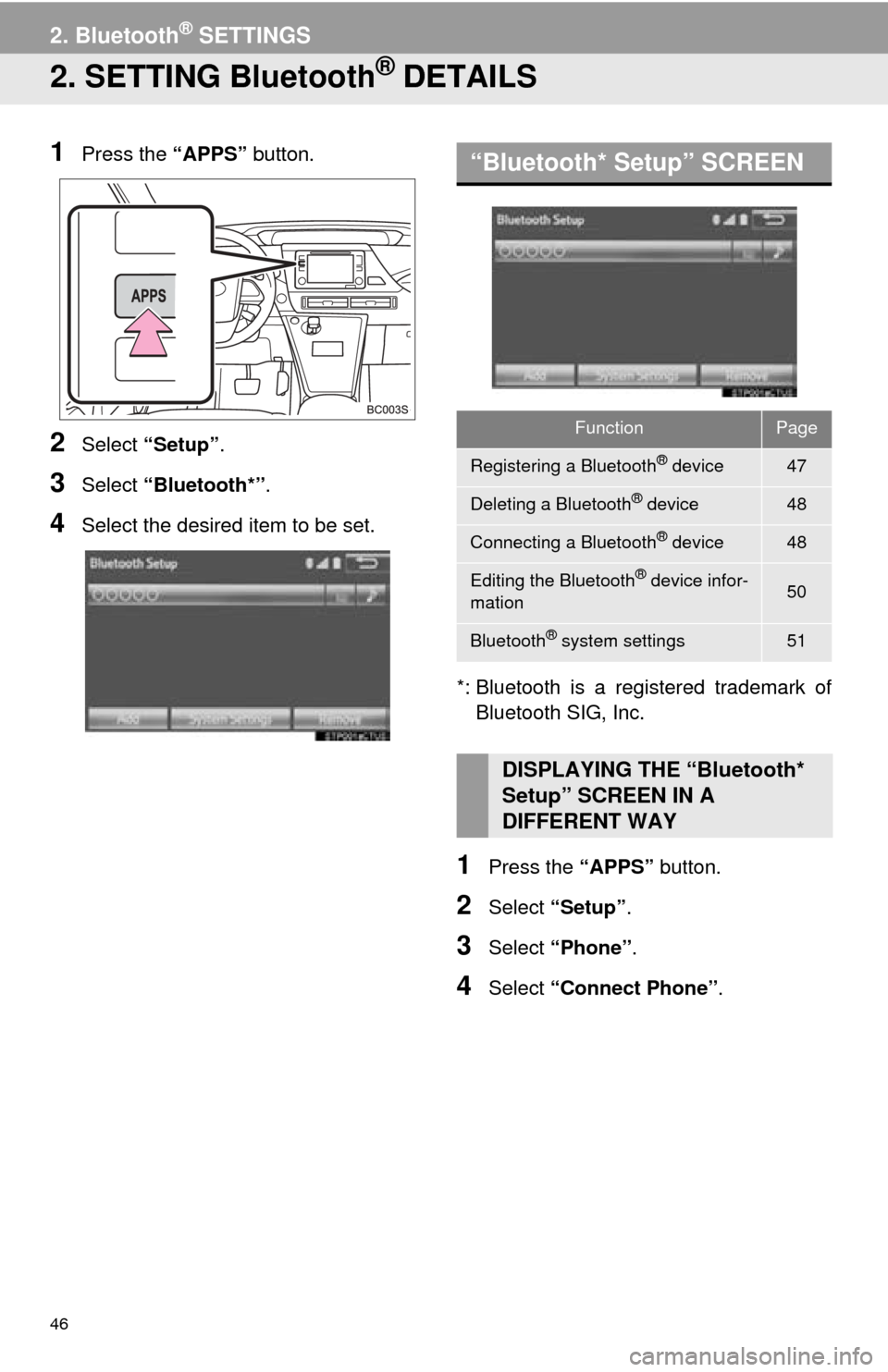
46
2. Bluetooth® SETTINGS
2. SETTING Bluetooth® DETAILS
1Press the “APPS” button.
2Select “Setup” .
3Select “Blueto oth*”.
4Select the desired item to be set.
*: Bluetooth is a registered trad
emark of
Bluetooth SIG, Inc.
1Press the “APPS” button.
2Select “Setup”.
3Select “Phone” .
4Select “Connect Phone” .
“Bluetooth* Setup” SCREEN
FunctionPage
Registering a Bluetooth® device47
Deleting a Bluetooth® device48
Connecting a Bluetooth® device48
Editing the Bluetooth® device infor-
mation50
Bluetooth® system settings51
DISPLAYING THE “Bluetooth*
Setup” SCREEN IN A
DIFFERENT WAY
Page 47 of 276
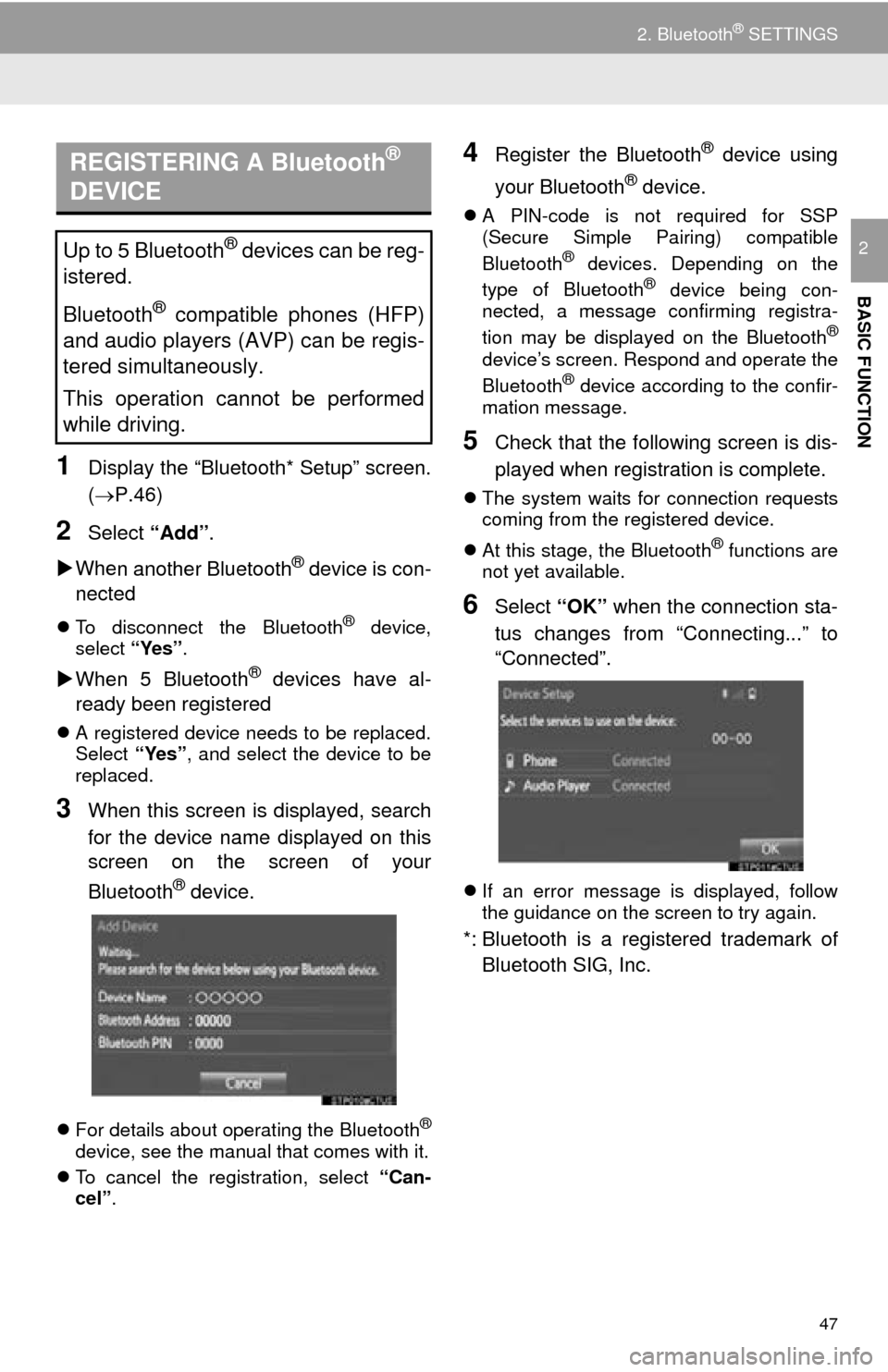
47
2. Bluetooth® SETTINGS
BASIC FUNCTION
2
1Display the “Bluetooth* Setup” screen.
(P.46)
2Select “Add”.
Whe
n another Bluetooth® device is con -
nected
To disconnect the Bluetooth® device,
select “Yes”.
When 5 Bluetooth® devices have al -
ready been registered
A registered device needs to be replaced.
Select “Yes”, and select the device to be
replaced.
3When this screen is displayed, search
for the device name displayed on this
screen on the screen of your
Bluetooth
® device.
For details about operating the Bluetooth®
device, see the manual that comes with it.
T
o cancel the registration, select “Can-
cel”.
4Register the Bluetooth® device using
your Bluetooth
® device.
A PIN-code is not required for SSP
(Secure Simple Pairing) compatible
Bluetooth
® devices. Depending on the
type of Bluetooth® device being con -
nected, a message confirming registra -
tion may be displayed on the Bluetooth
®
device’s screen. Respond and operate the
Bluetooth® device according to the confir -
mation message.
5Check that the following screen is dis -
played when registration is complete.
The system waits for connection requests
coming from the registered device.
At
this stage, the Bluetooth® functions are
not yet available.
6Select “OK” when the connection sta -
tus changes from “Connecting...” to
“Con
nected”.
If an error message is displayed, follow
the guidance on the screen to try again.
*: Bluetooth is a regist ered trademark of
Bluetooth SIG, Inc.
REGISTERING A Bluetooth®
DEVICE
Up to 5 Bluetooth® devices can be reg-
istered.
Bluetooth
® compatible phones (HFP)
and audio players (AVP) can be regis-
tered simultaneously.
This operation cannot be performed
while driving.
Page 48 of 276
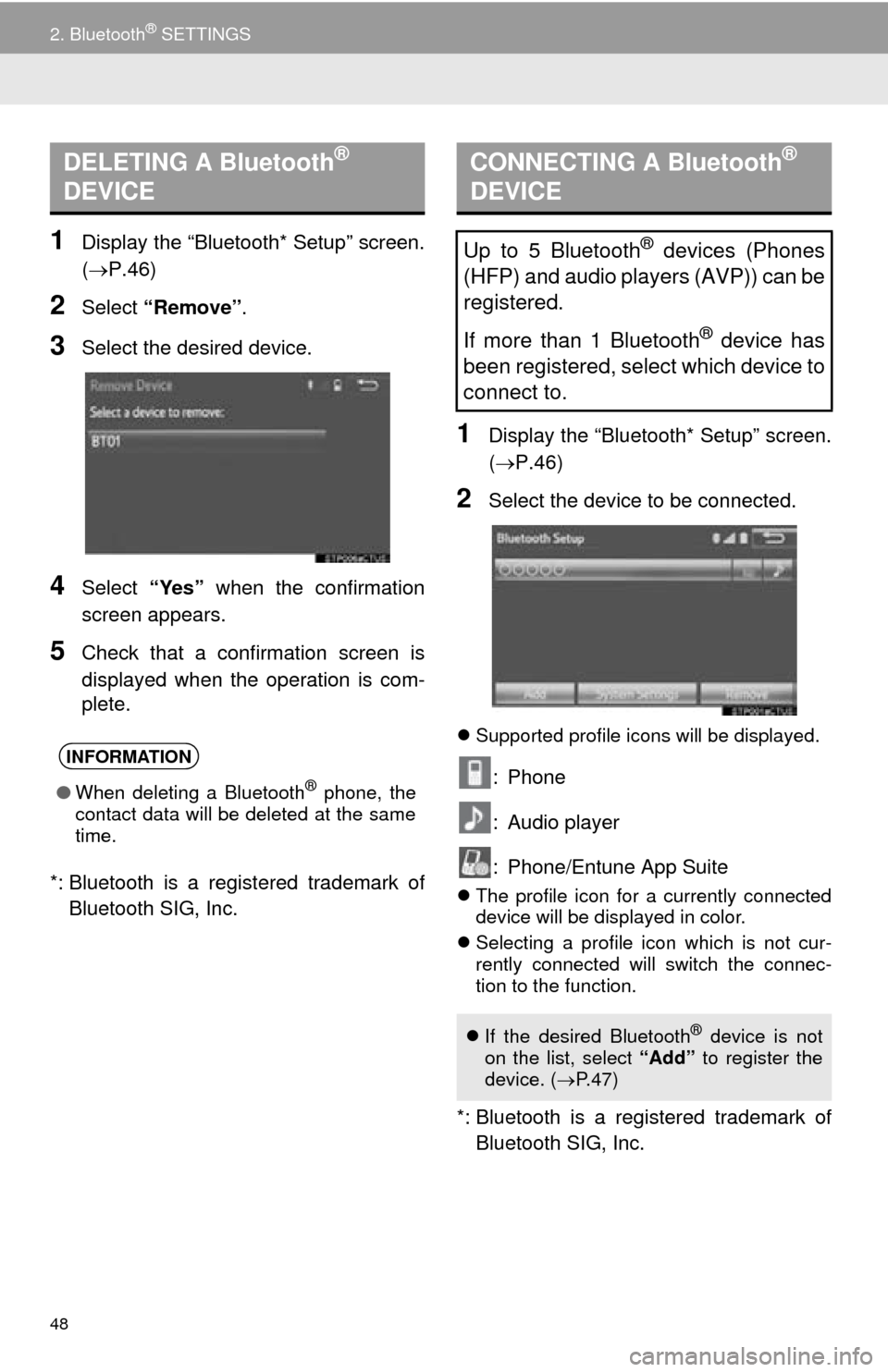
48
2. Bluetooth® SETTINGS
1Display the “Bluetooth* Setup” screen.
(P.46)
2Select “Remove” .
3Select the desired device.
4Select “Yes” when the confirmation
screen appears.
5Check that a confirmation screen is
displayed when the operation is com -
plete.
*: Bluetooth is a regist ered
trademark of
Bluetooth SIG, Inc.
1Display the “Bluetooth* Setup” screen.
( P.46 )
2Select the device to be connected.
Supported profile icons will be displayed.
: Phone
: Audio player
: Phone/Entune App Suite
The profile icon for a currently connected
device will be displayed in color.
Se
lecting a profile icon which is not cur -
rently connected will switch the connec -
tion to the function.
*: Bluetooth is a regi stered trademark of
Bluetooth SIG, Inc.
DELETING A Bluetooth®
DEVICE
INFORMATION
● When deleting a Bluetooth® phone, the
contact data will be deleted at the same
time.
CONNECTING A Bluetooth®
DEVICE
Up to 5 Bluetooth® devices (Phones
(HFP) and audio players (AVP)) can be
registered.
If more than 1 Bluetooth
® device has
been registered, select which device to
connect to.
If the desired Bluetooth® device is not
on the list, select “Add” to register the
device. ( P. 4 7 )
Page 49 of 276
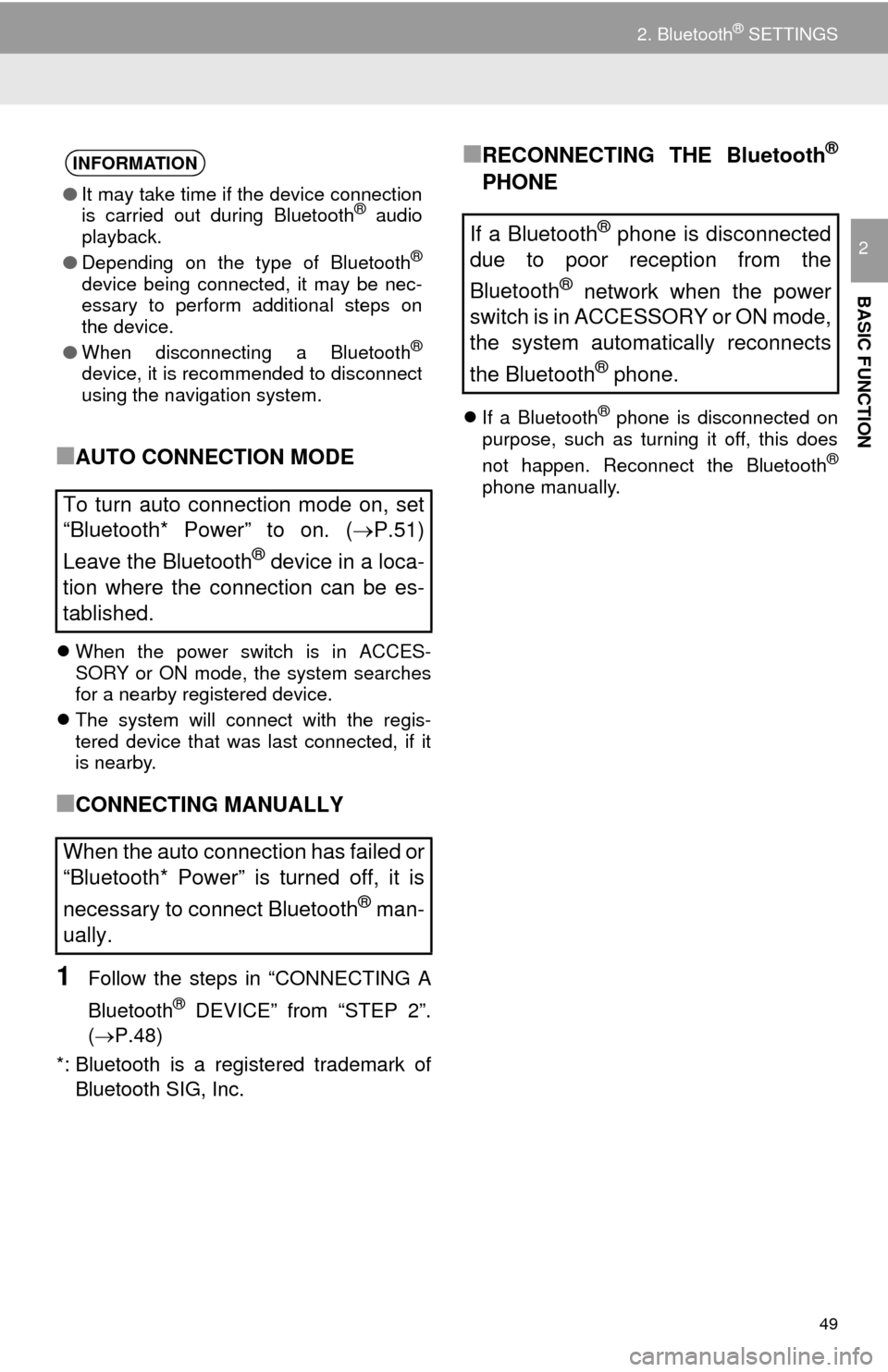
49
2. Bluetooth® SETTINGS
BASIC FUNCTION
2
■AUTO CONNECTION MODE
When the power switch is in ACCES -
SORY or ON mode, the system searches
f
or a nearby registered device.
The system wil
l connect with the regis -
tered device that was last connected, if it
i s nearby.
■CONNECTING MANUALLY
1Follow the steps in “CONNECTING A
Bluetooth
® DEVICE” from “STEP 2”.
(P.48 )
*: Bluetooth is a regi stere
d trademark of
Bluetooth SIG, Inc.
■RECONNECTING THE Bluetooth®
PHONE
If a Bluetooth® phone is disconnected on
purpose, such as turning it off, this does
not happen. Reconnect the Bluetooth
®
phone manually.
INFORMATION
● It may take time if the device connection
is carried out during Bluetooth® audio
playback.
● Depending on the type of Bluetooth
®
device being connected, it may be nec-
essary to perform additional steps on
the device.
● When disconnecting a Bluetooth
®
device, it is recommended to disconnect
using the navigation system.
To turn auto connection mode on, set
“Bluetooth* Power” to on. ( P.51)
Leave the Bluetooth
® device in a loca-
tion where the connection can be es-
tablished.
When the auto connection has failed or
“Bluetooth* Power” is turned off, it is
necessary to connect Bluetooth
® man-
ually.
If a Bluetooth® phone is disconnected
due to poor reception from the
Bluetooth
® network when the power
switch is in ACCESSORY or ON mode,
the system automatically reconnects
the Bluetooth
® phone.
Page 50 of 276
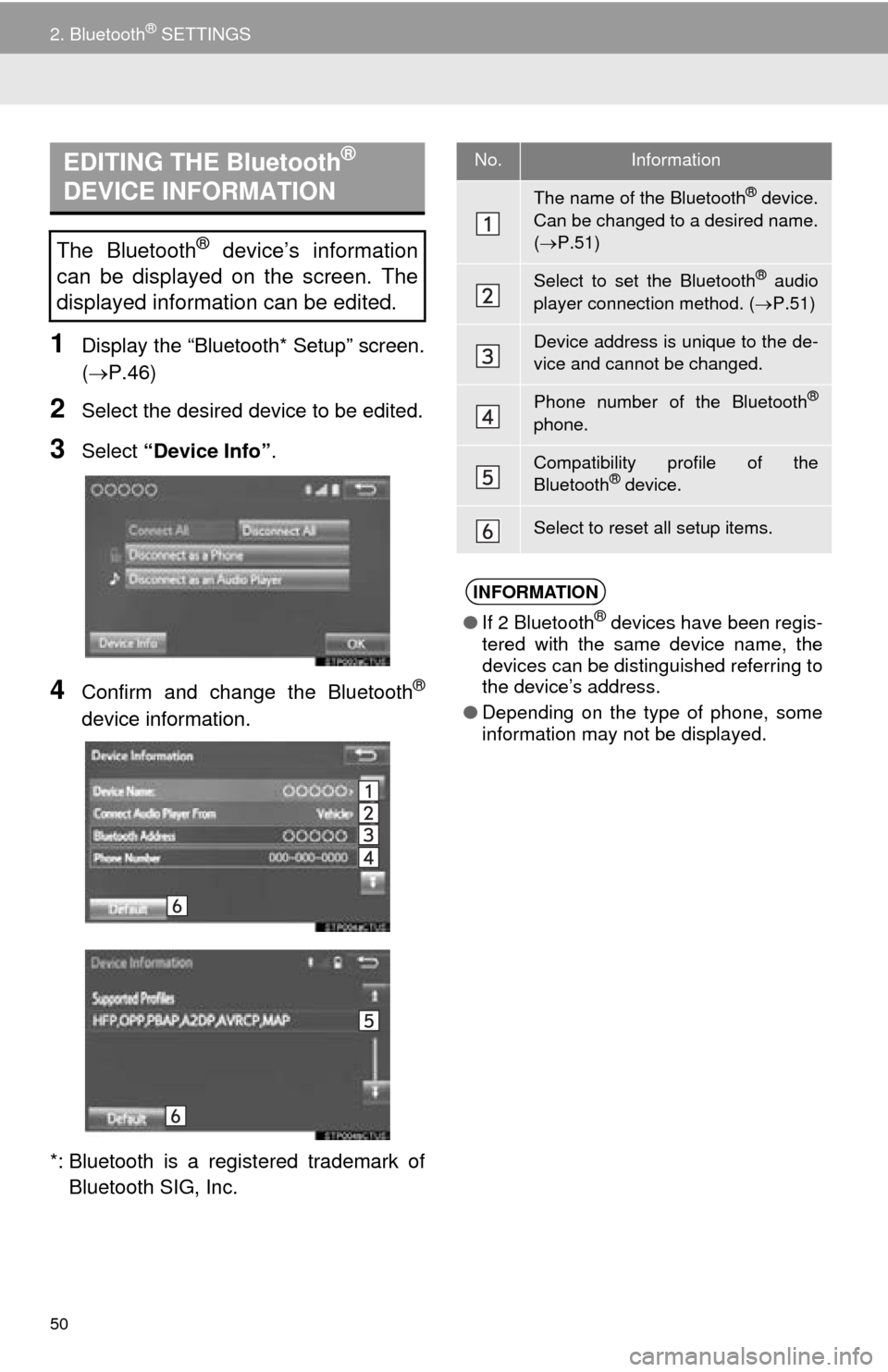
50
2. Bluetooth® SETTINGS
1Display the “Bluetooth* Setup” screen.
(P.46)
2Select the desired device to be edited.
3Select “Device Info” .
4Confirm and change the Bluetooth®
device information.
*: Bluetooth is a regist ered trademark of
Bluetooth SIG, Inc.
EDITING THE Bluetooth®
DEVICE INFORMATION
The Bluetooth® device’s information
can be displayed on the screen. The
displayed information can be edited.
No.Information
The name of the Bluetooth® device.
Can be changed to a desired name.
( P.51)
Select to set the Bluetooth® audio
player connection method. ( P.51)
Device address is unique to the de-
vice and cannot be changed.
Phone number of the Bluetooth®
phone.
Compatibility profile of the
Bluetooth® device.
Select to reset all setup items.
INFORMATION
● If 2 Bluetooth® devices have been regis-
tered with the same device name, the
devices can be distinguished referring to
the device’s address.
● Depending on the type of phone, some
information may not be displayed.
Page 51 of 276
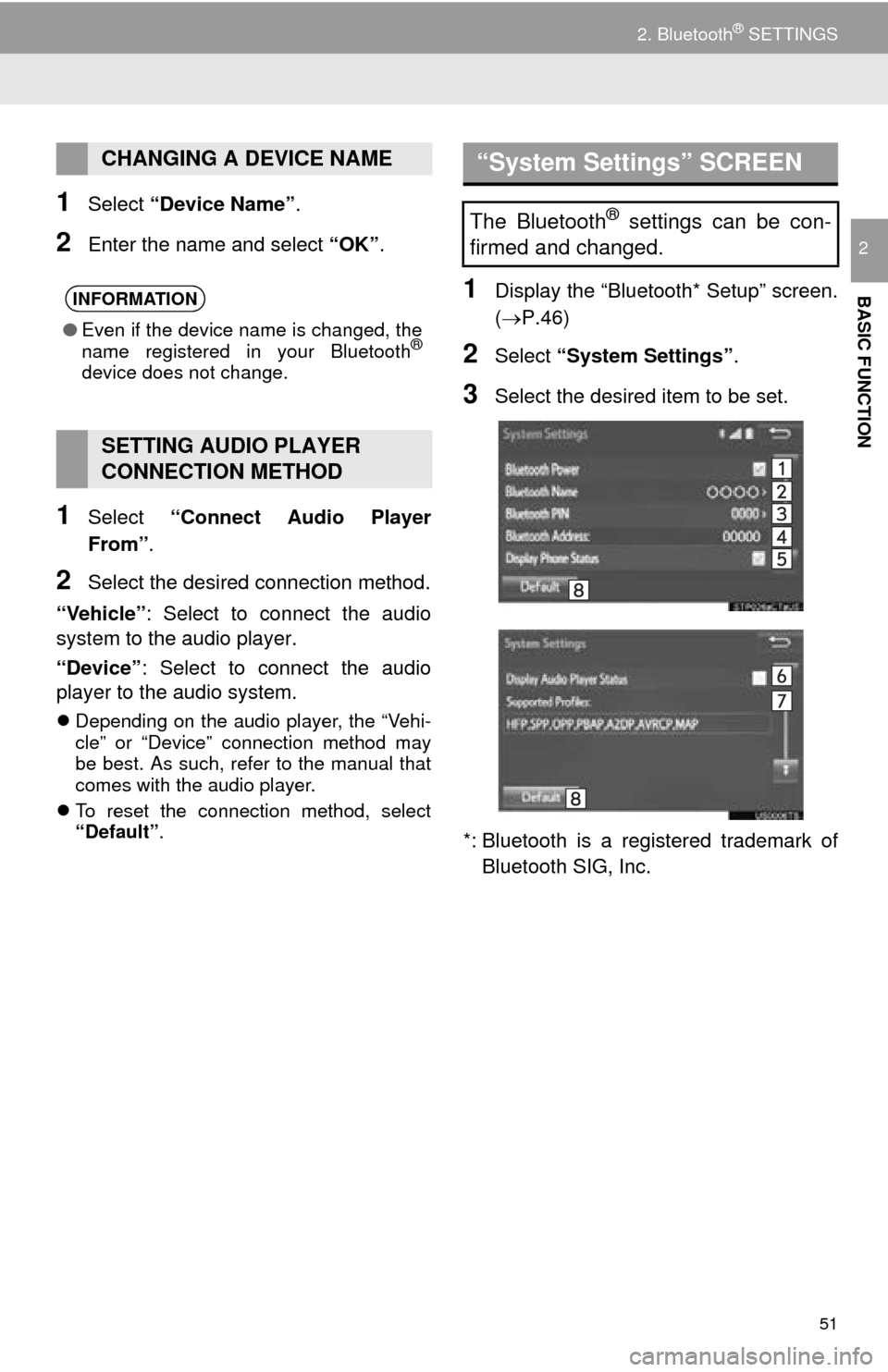
51
2. Bluetooth® SETTINGS
BASIC FUNCTION
2
1Select “Device Name” .
2Enter the name and select “OK”.
1Select “Connect Audio Player
From”.
2Select the desired connection method.
“Vehicle” : Select to
connect the audio
system to the audio player.
“Device” : Select to connect the audio
player to the audio system.
Depending on the audio player, the “Vehi -
cle” or “Device” connection method may
b
e best. As such, refer to the manual that
comes with the audio player.
T
o reset the connection method, select
“Default” .
1Display the “Bluetooth* Setup” screen.
(P.46)
2Select “System Settings” .
3Select the desired item to be set.
*: Bluetooth is a regist ered trademark of
Bluetooth SIG, Inc.
CHANGING A DEVICE NAME
INFORMATION
● Even if the device name is changed, the
name registered in your Bluetooth®
device does not change.
SETTING AUDIO PLAYER
CONNECTION METHOD
“System Settings” SCREEN
The Bluetooth® settings can be con-
firmed and changed.
Page 52 of 276
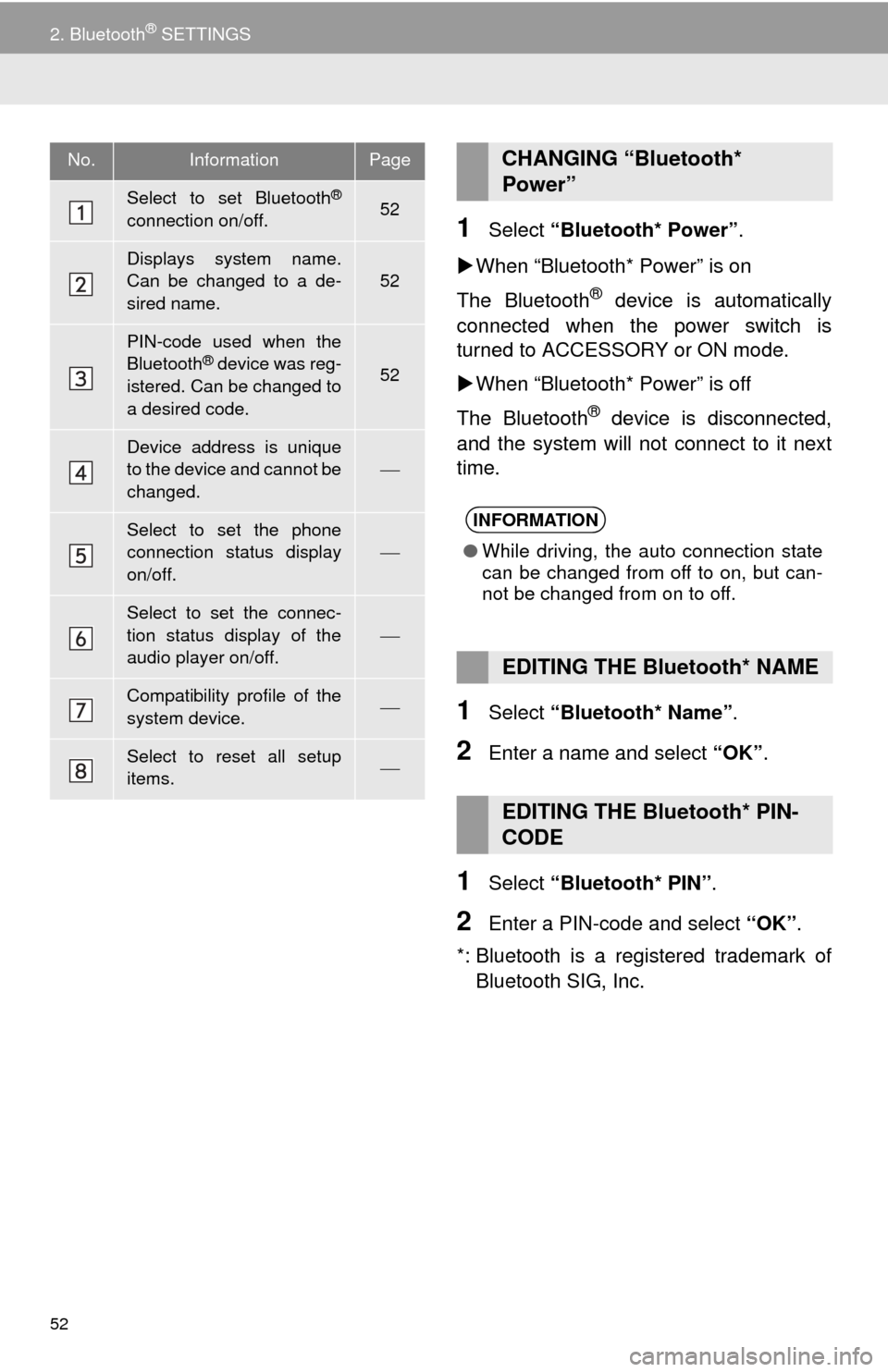
52
2. Bluetooth® SETTINGS
1Select “Bluetooth* Power” .
W
hen “Blueto oth* Power” is on
The Bluetooth
® device is automatically
connected when the power switch is
turned to ACCESSORY or ON mode.
W
hen “Blueto oth* Power” is off
The Bluetooth
® device is disconnected,
and the system will not connect to it next
time.
1Select “Bluetooth* Name” .
2Enter a name and select “OK”.
1Select “Bluetooth* PIN” .
2Enter a PIN-code and select “OK”.
*: Bluetooth is a regi stered trademark of
Bluetooth SIG, Inc.
No.InformationPage
Select to set Bluetooth®
connection on/off.52
Displays system name.
Can be changed to a de-
sired name.
52
PIN-code used when the
Bluetooth® device was reg-
istered. Can be changed to
a desired code.52
Device address is unique
to the device and cannot be
changed.
Select to set the phone
connection status display
on/off.
Select to set the connec-
tion status display of the
audio player on/off.
Compatibility profile of the
system device.
Select to reset all setup
items.
CHANGING “Bluetooth*
Power”
INFORMATION
● While driving, the auto connection state
can be changed from off to on, but can-
not be changed from on to off.
EDITING THE Bluetooth* NAME
EDITING THE Bluetooth* PIN-
CODE
Page 60 of 276
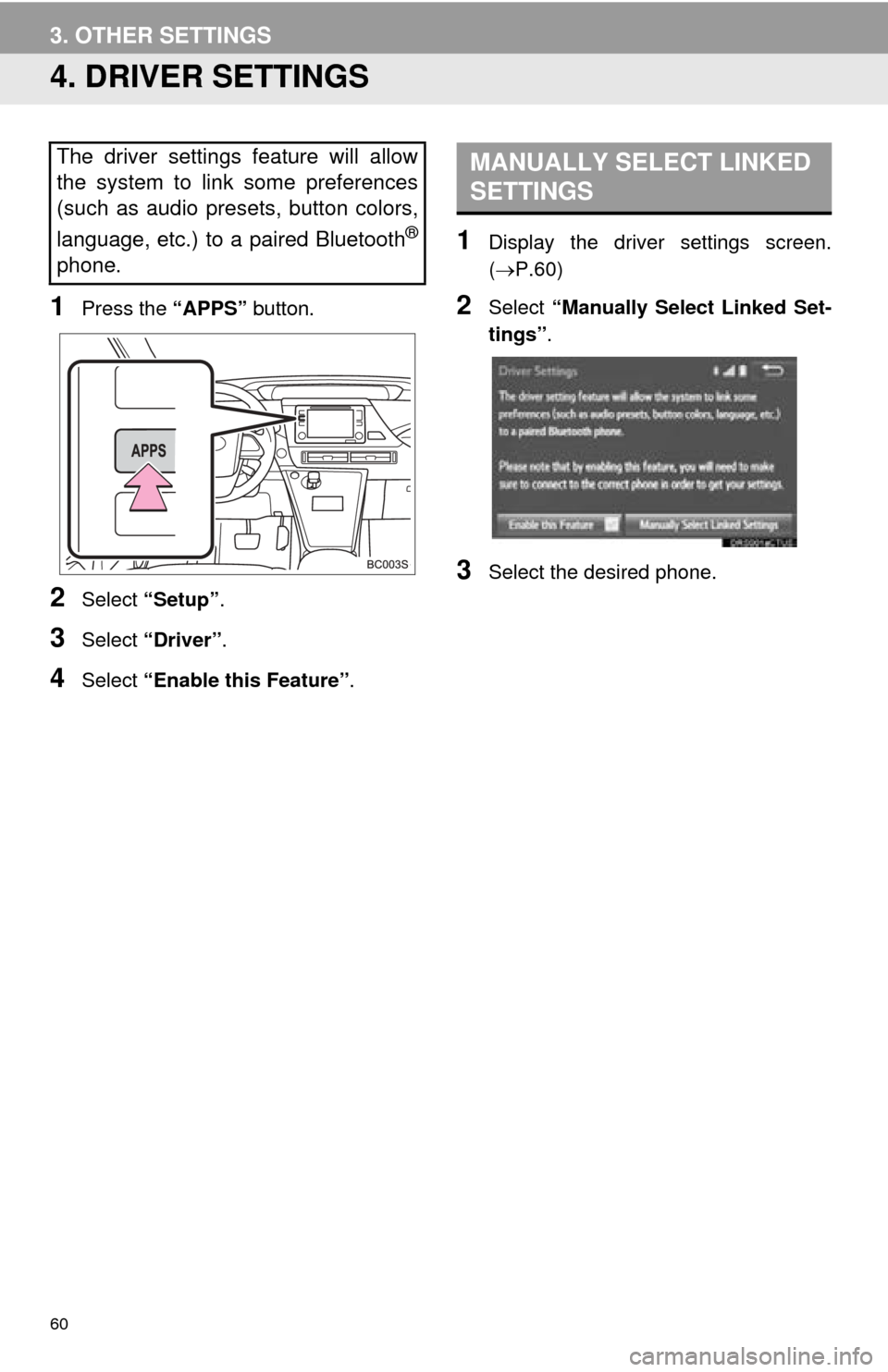
60
3. OTHER SETTINGS
4. DRIVER SETTINGS
1Press the “APPS” button.
2Select “Setup” .
3Select “Driver” .
4Select “Enable this Feature” .
1Display the driver settings screen.
(P.60 )
2Select “Manually Select Linked Set -
tings” .
3Select the desired phone.
The driver settings feature will allow
the system to link some preferences
(such as audio presets, button colors,
language, etc.) to a paired Bluetooth
®
phone.
MANUALLY SELECT LINKED
SETTINGS