bluetooth TOYOTA MIRAI 2016 1.G Navigation Manual
[x] Cancel search | Manufacturer: TOYOTA, Model Year: 2016, Model line: MIRAI, Model: TOYOTA MIRAI 2016 1.GPages: 276, PDF Size: 6.65 MB
Page 65 of 276
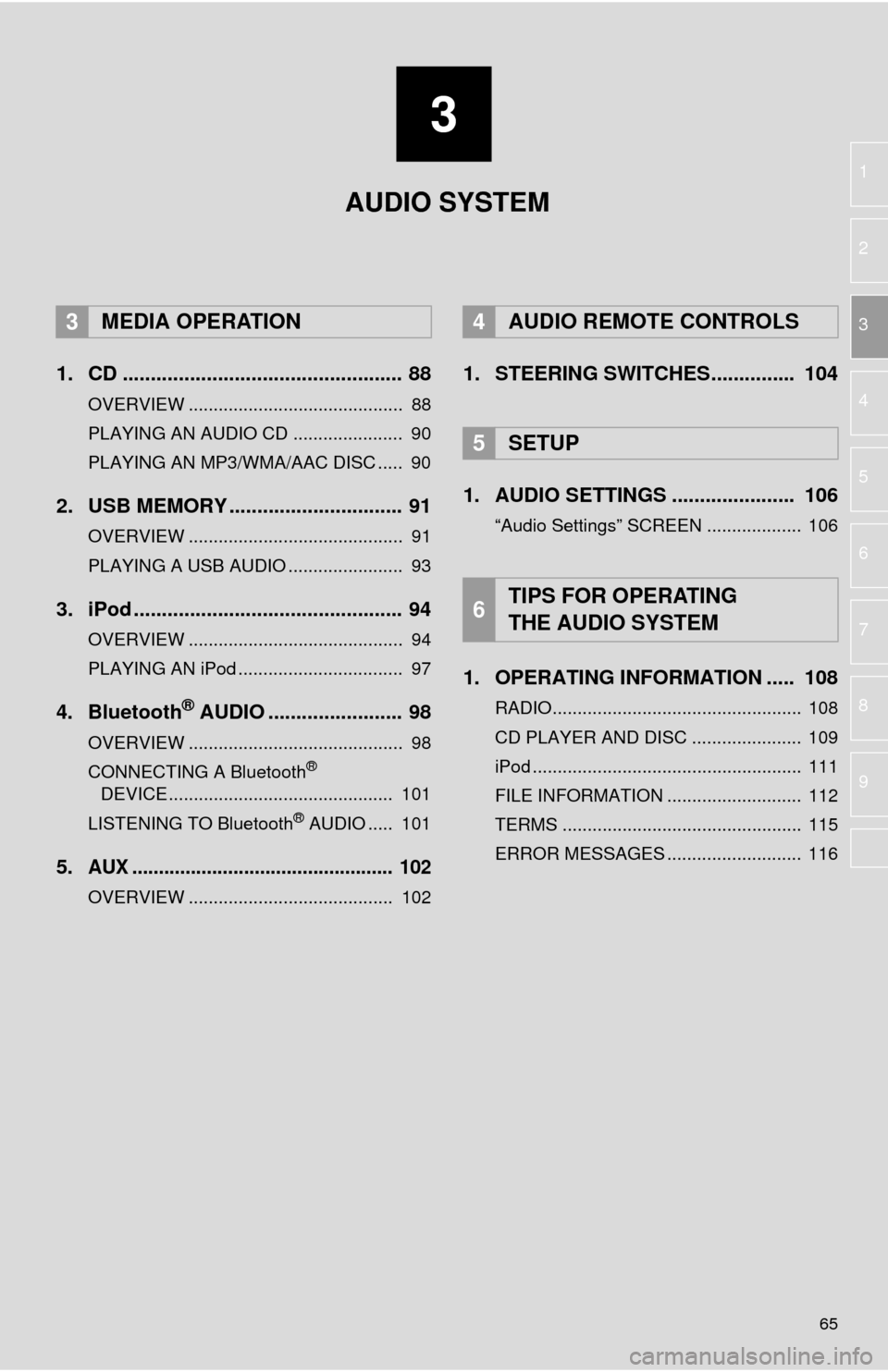
3
65
1
2
3
4
5
6
7
8
9
1. CD .................................................. 88
OVERVIEW ........................................... 88
PLAYING AN AUDIO CD ...................... 90
PLAYING AN MP3/WMA/AAC DISC ..... 90
2. USB MEMORY ............................... 91
OVERVIEW ........................................... 91
PLAYING A USB AUDIO ....................... 93
3. iPod ................................................ 94
OVERVIEW ........................................... 94
PLAYING AN iPod ................................. 97
4. Bluetooth® AUDIO ........................ 98
OVERVIEW ........................................... 98
CONNECTING A Bluetooth®
DEVICE ............................................. 101
LISTENING TO Bluetooth
® AUDIO ..... 101
5.AUX ................................................. 102
OVERVIEW ......................................... 102
1. STEERING SWITCHES............... 104
1. AUDIO SETTINGS ...................... 106
“Audio Settings” SCREEN ................... 106
1. OPERATING INFORMATION ..... 108
RADIO.................................................. 108
CD PLAYER AND DISC ...................... 109
iPod ...................................................... 111
FILE INFORMATION ........................... 112
TERMS ................................................ 115
ERROR MESSAGES ........................... 116
3MEDIA OPERATION4AUDIO REMOTE CONTROLS
5SETUP
6TIPS FOR OPERATING
THE AUDIO SYSTEM
AUDIO SYSTEM
Page 66 of 276
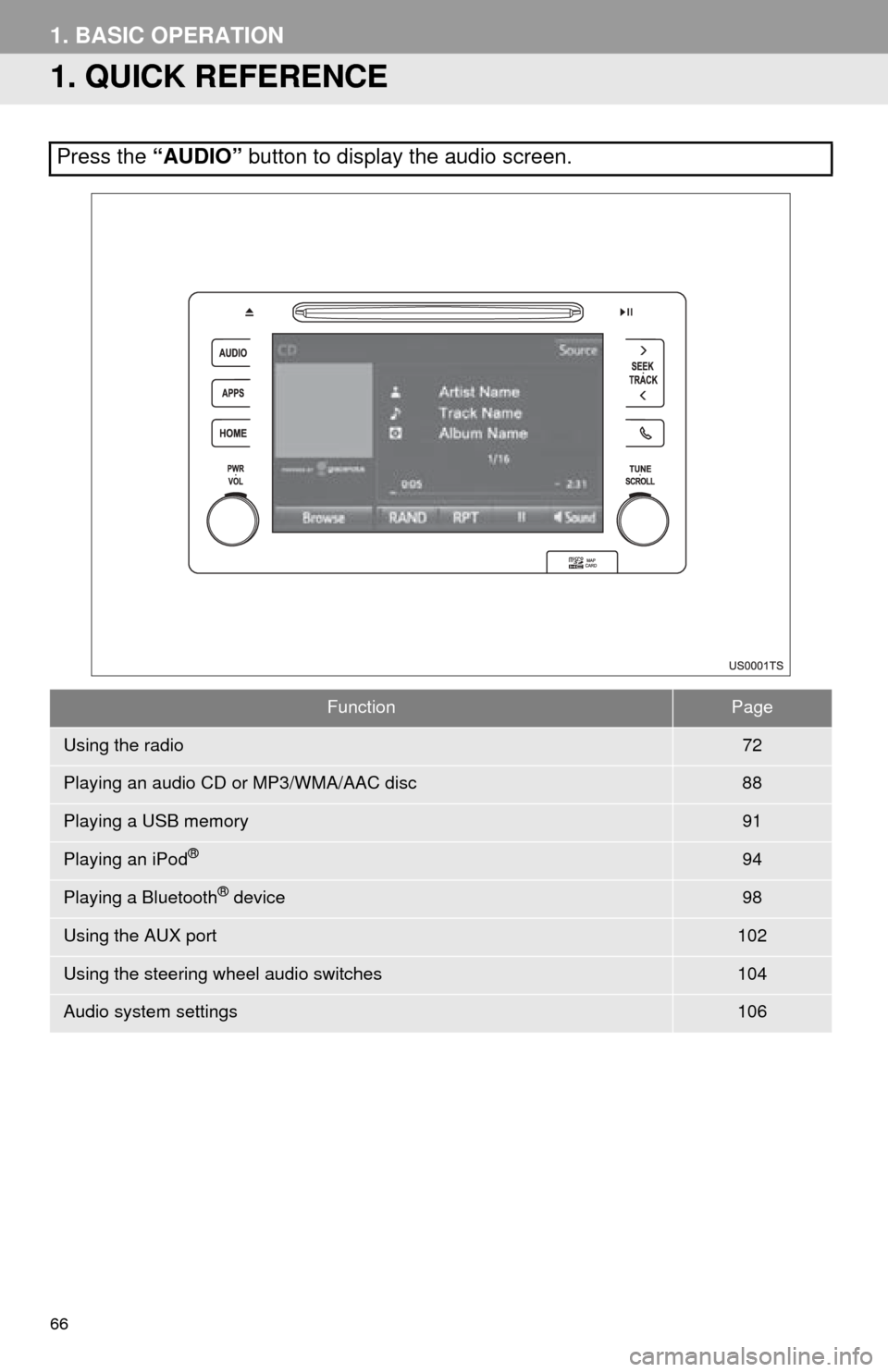
66
1. BASIC OPERATION
1. QUICK REFERENCE
Press the “AUDIO” button to display the audio screen.
FunctionPage
Using the radio72
Playing an audio CD or MP3/WMA/AAC disc88
Playing a USB memory91
Playing an iPod®94
Playing a Bluetooth® device98
Using the AUX port102
Using the steering wheel audio switches104
Audio system settings106
Page 87 of 276
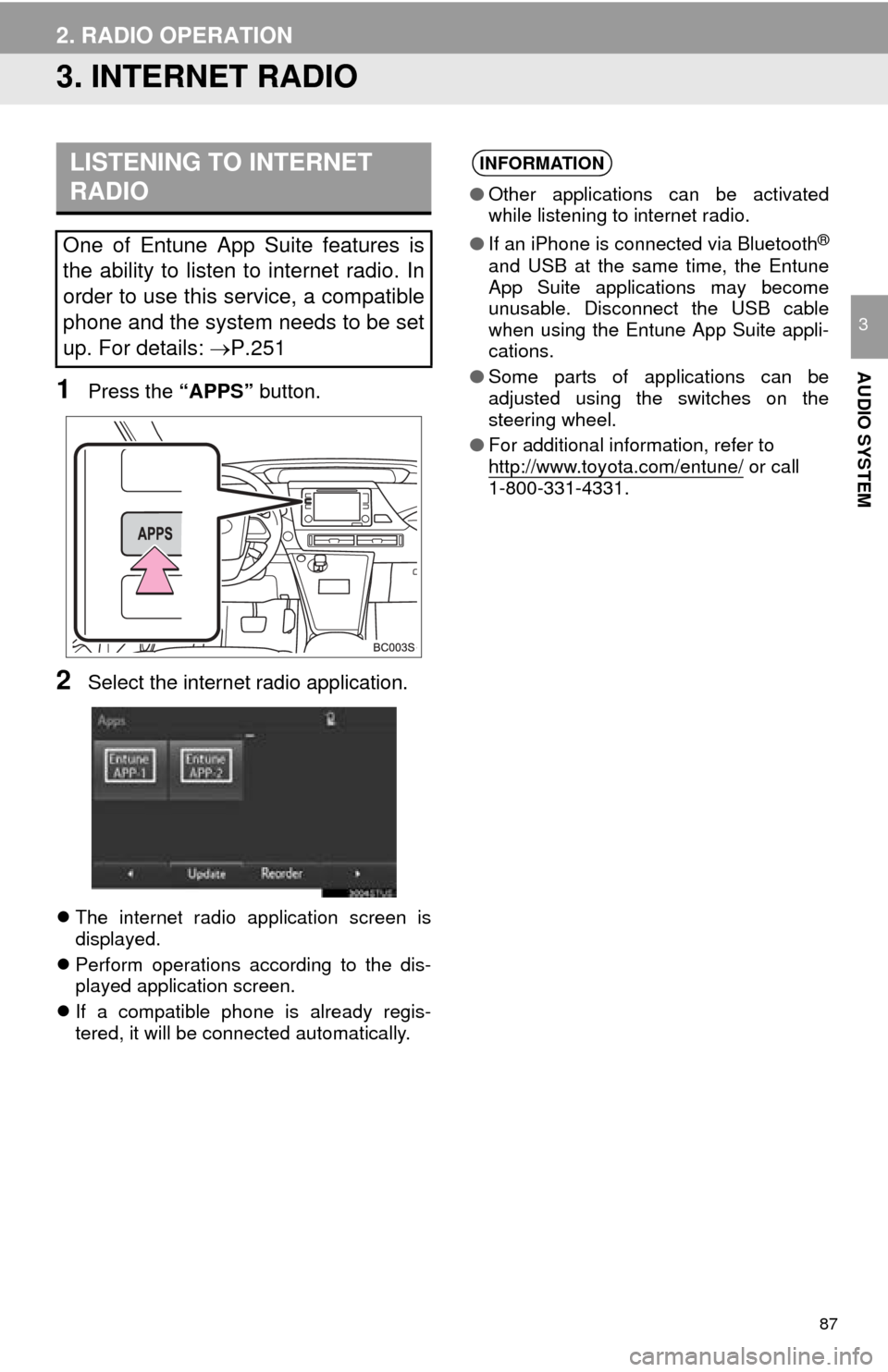
87
2. RADIO OPERATION
AUDIO SYSTEM
3
3. INTERNET RADIO
1Press the “APPS” button.
2Select the internet radio application.
The internet radio application screen is
displayed.
Perfo
rm operations according to the dis -
played application screen.
I
f a compatible phone is already regis -
tered, it will be connected automatically.
LISTENING TO INTERNET
RADIO
One of Entune App Suite features is
the ability to listen to internet radio. In
order to use this service, a compatible
phone and the system needs to be set
up. For details: P.251
INFORMATION
●Other applications can be activated
while listening to internet radio.
● If an iPhone is connected via Bluetooth
®
and USB at the same time, the Entune
App Suite applications may become
unusable. Disconnect the USB cable
when using the Entune App Suite appli-
cations.
● Some parts of applications can be
adjusted using the switches on the
steering wheel.
● For additional information, refer to
http://www.toyota.com/entune/
or call
1-800-331-4331.
Page 96 of 276
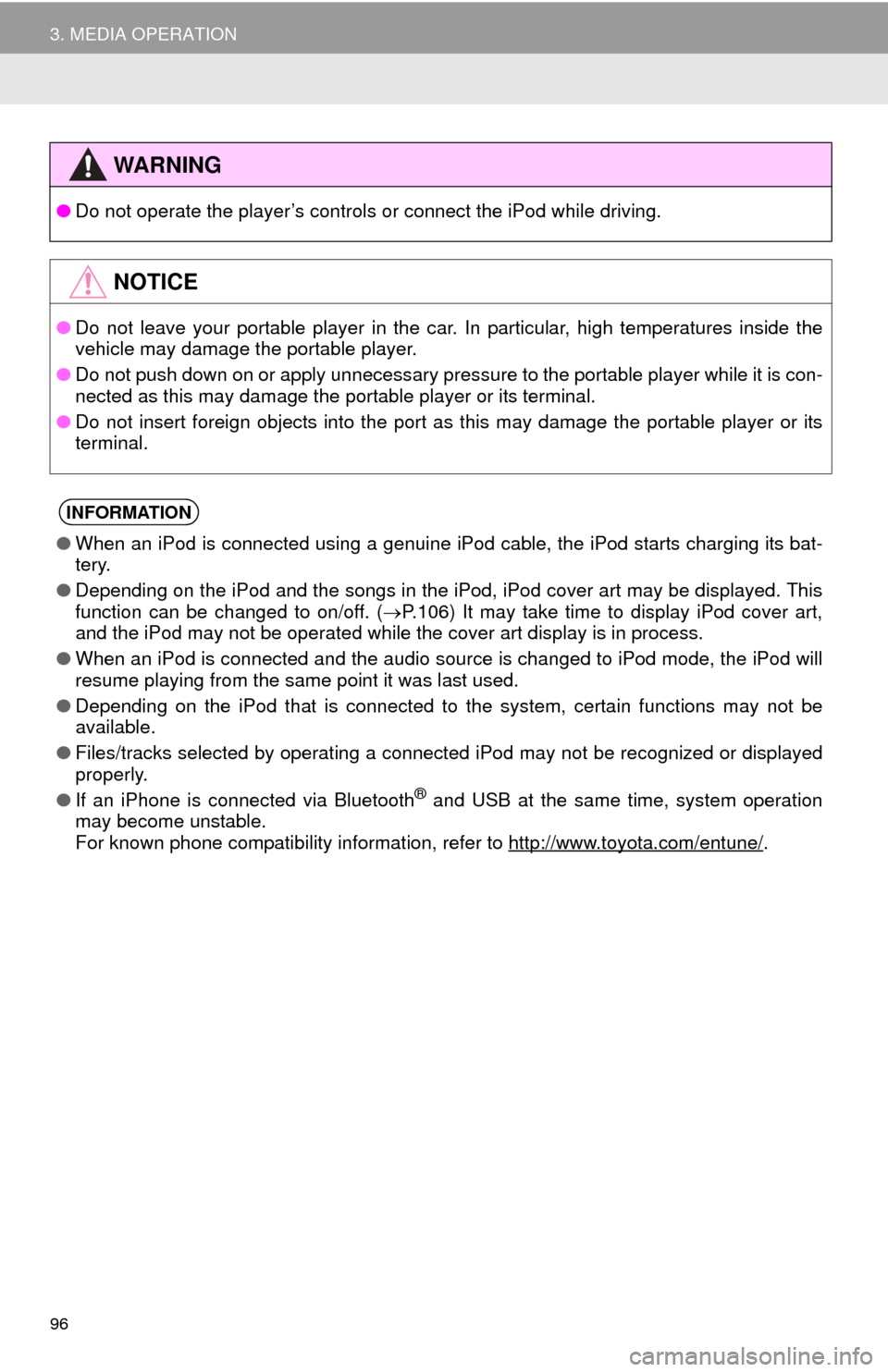
96
3. MEDIA OPERATION
WA R N I N G
●Do not operate the player’s controls or connect the iPod while driving.
NOTICE
●Do not leave your portable player in the car. In particular, high temperatures inside the
ve
hicle may damage the portable player.
● Do not push down on or apply unnecessary pressure to the portable player while it is con -
nected as this may damage the portable player or its terminal.
● Do not insert foreign objects into the port as this may damage the portable player or its
t
erminal.
INFORMATION
●When an iPod is connected using a genuine iPod cable, the iPod starts charging its bat -
tery.
● Depending on the iPod and the songs in the iPod, iPod cover art may be displayed. This
f
unction can be changed to on/off. ( P. 1 0 6 ) It may take time to display iPod cover art,
and the iPod may not be operated while the cover art display is in process.
● When an iPod is connected and the audio source is changed to iPod mode, the iPod will
res
ume playing from the same point it was last used.
● Depending on the iPod that is connected to the system, certain functions may not be
av
ailable.
● Files/tracks selected by operating a connected
iPod may not be recognized or displayed
properly.
● If an iPhone is connected via Bluetooth
® and USB at the same time, system operation
may become unstable.
For known phone compatibility information, refer to
http://www.toyota.com/entune/.
Page 98 of 276
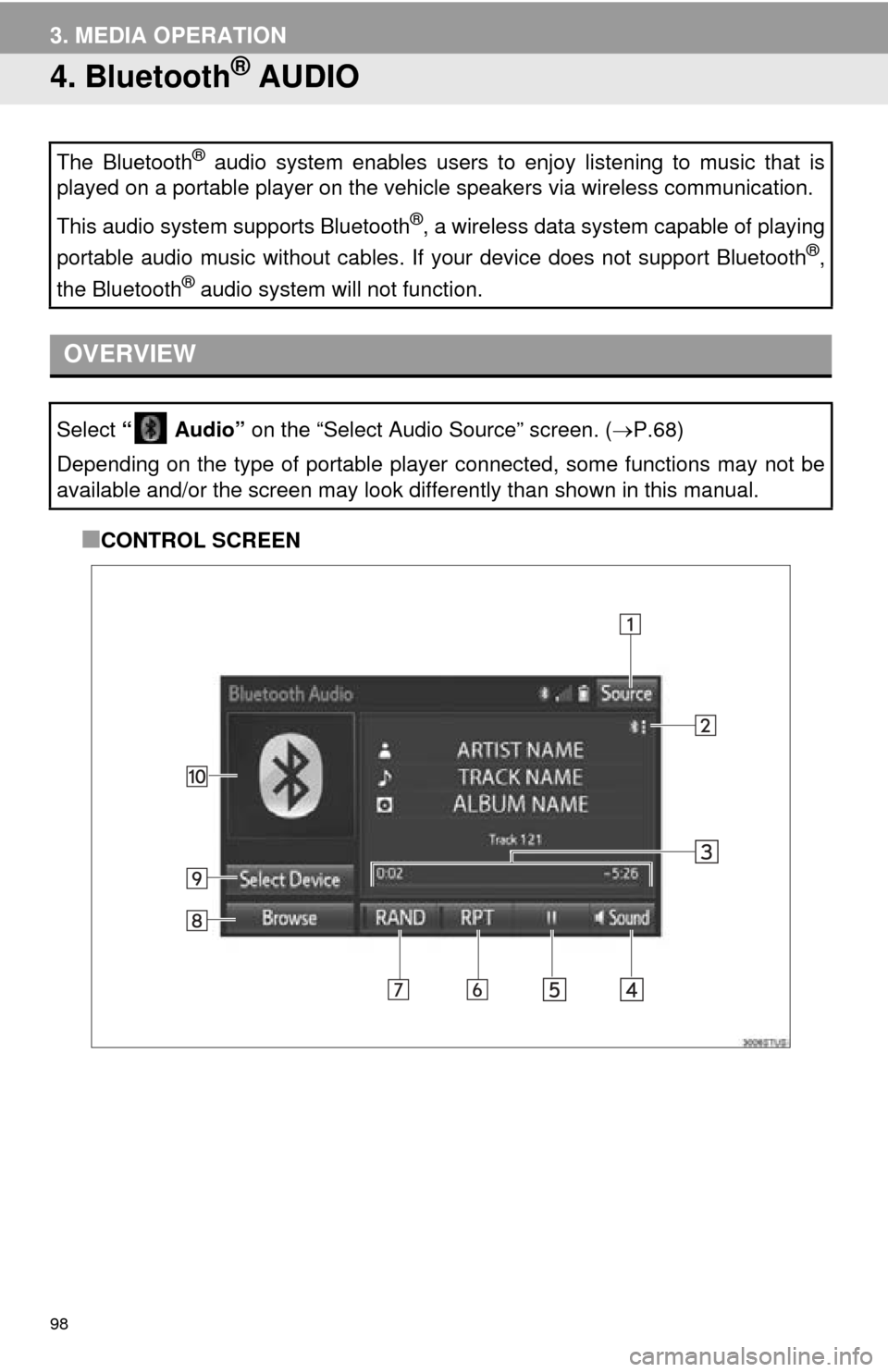
98
3. MEDIA OPERATION
4. Bluetooth® AUDIO
■CONTROL SCREEN
The Bluetooth® audio system enables users to enjoy listening to music that is
played on a portable player on the vehicle speakers via wireless communication.
This audio system supports Bluetooth
®, a wireless data system capable of playing
portable audio music without cables. If your device does not support Bluetooth
®,
the Bluetooth
® audio system will not function.
OVERVIEW
Select “ Audio” on the “Select Audio Source” screen. (P.68)
Depending on the type of portable player connected, some functions may not be
available and/or the screen may look di fferently than shown in this manual.
Page 99 of 276
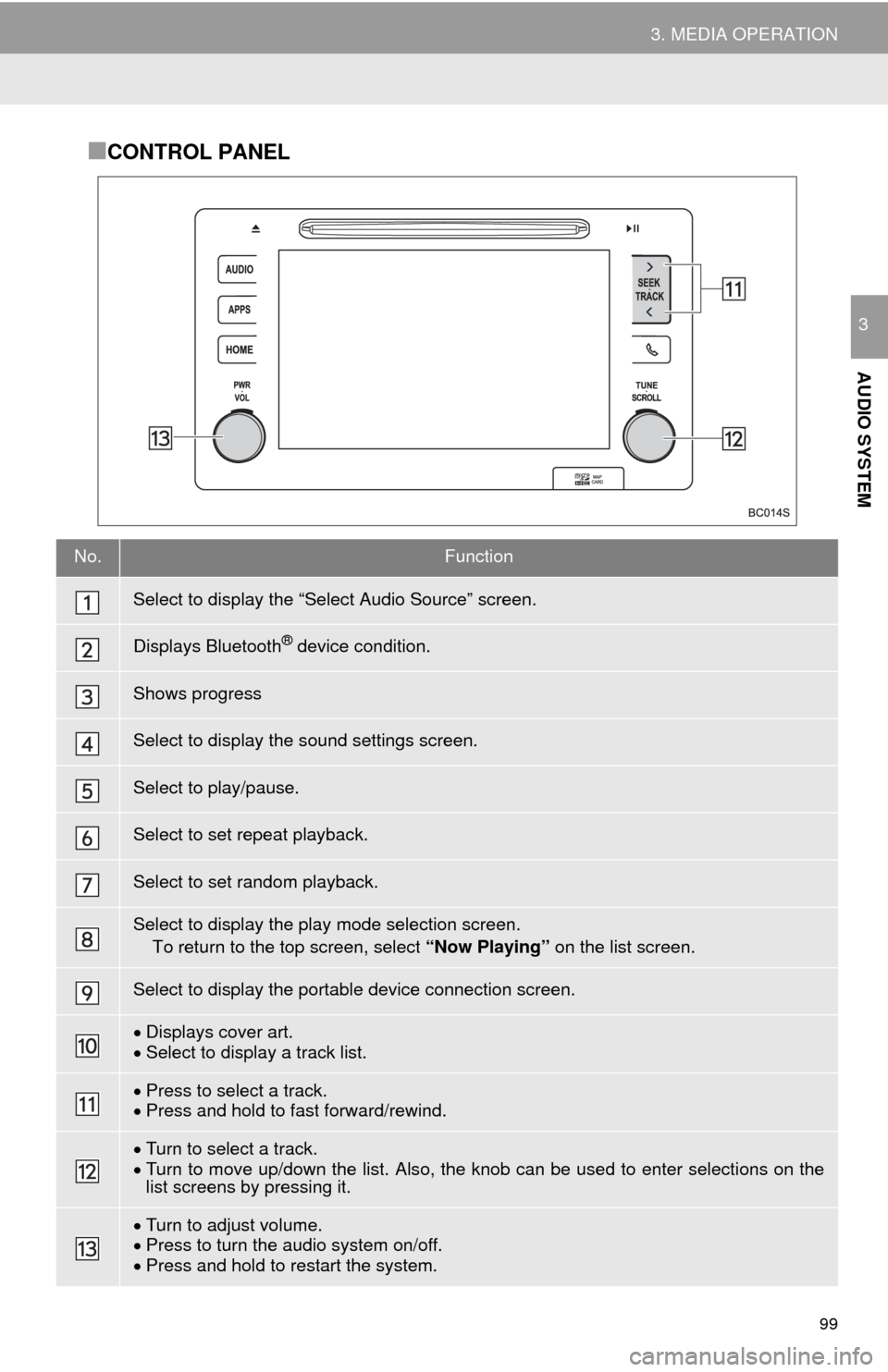
99
3. MEDIA OPERATION
AUDIO SYSTEM
3
■CONTROL PANEL
No.Function
Select to display the “Select Audio Source” screen.
Displays Bluetooth® device condition.
Shows progress
Select to display the sound settings screen.
Select to play/pause.
Select to set repeat playback.
Select to set random playback.
Select to display the play mode selection screen.
To return to the top screen, select “Now Playing” on the list screen.
Select to display the portable device connection screen.
Displays cover art.Select to display a track list.
Press to select a track.Press and hold to fast forward/rewind.
Turn to select a track.Turn to move up/down the list. Also, the knob can be used to enter selections on the
list screens by pressing it.
Turn to adjust volume.
Press to turn th e audio system on/off.
Press and hold to re start the system.
Page 100 of 276
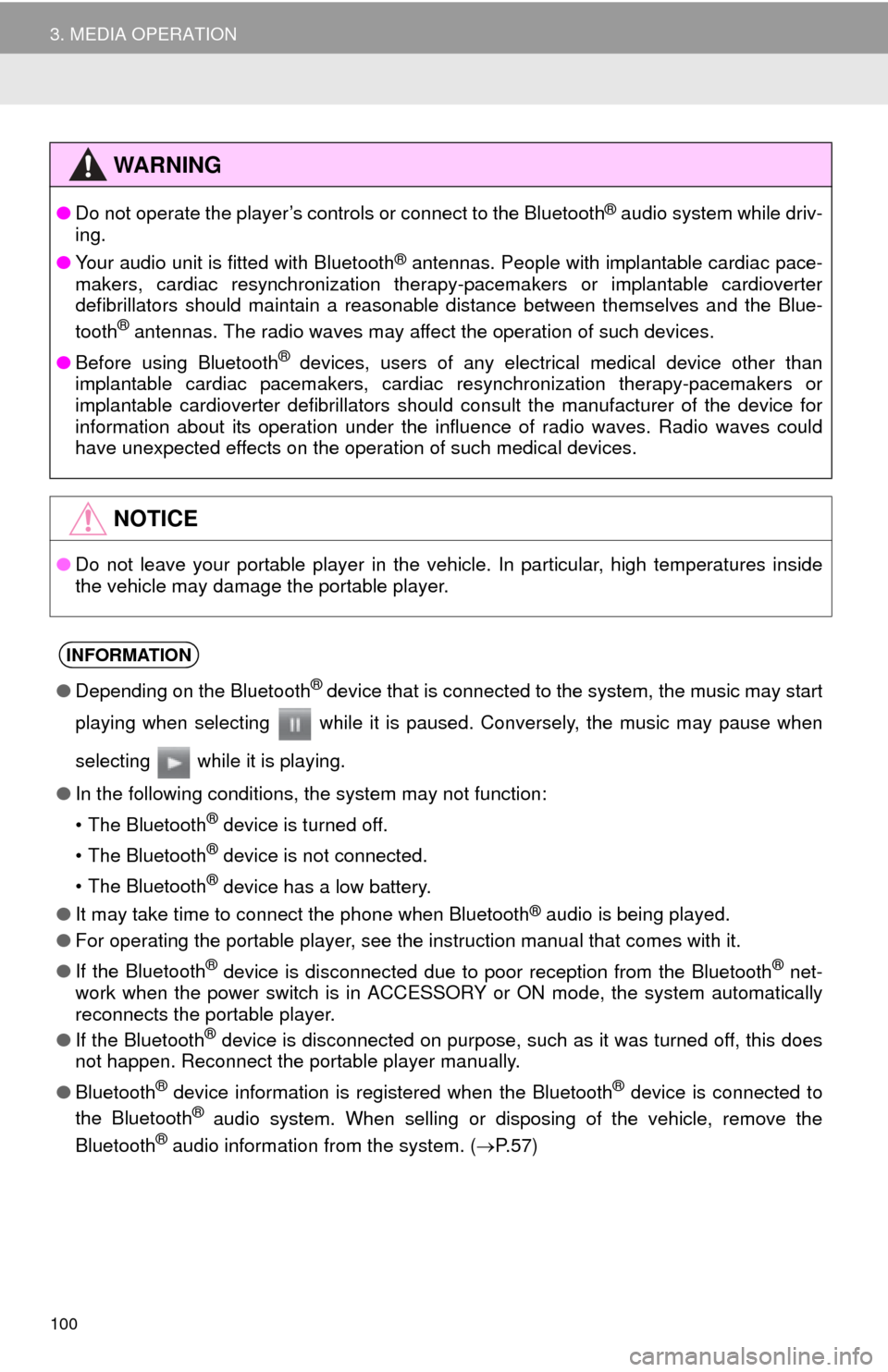
100
3. MEDIA OPERATION
WA R N I N G
●Do not operate the player’s controls or connect to the Blueto oth® audio system while driv-
ing.
● Y
our audio unit is fitted with Bluetooth® antennas. People with implantable cardiac pace -
makers, cardiac resynchronization therapy-pacemakers or implantable cardioverter
d efibrillators should maintain a reasonable distance between themselves and the Blue -
tooth
® antennas. The radio waves may affect the operation of such devices.
● Bef
ore using Bluetooth® devices, users of any electrical medical device other than
implantable cardiac pacemakers, cardiac resynchronization therapy-pacemakers or
implantable cardioverter defibrillators should consult the manufacturer of the device for
information about its operation under the influence of radio waves. Radio waves could
have unexpected effects on the operation of such medical devices.
NOTICE
● Do not leave your portable player in the vehicle. In particular, high temperatures inside
t
he vehicle may damage the portable player.
INFORMATION
●Depending on the Bluetooth® device that is connected to the system, the music may start
playing when selecting while it is paused. Conversely, the music may pause when
selecting while it is playing.
● In the following conditions, the system may not function:
• The Bluetooth
® device is turned off.
• The Bluetooth
® device is not connected.
• The Bluetooth
® device has a low battery.
● It may take time to connect the phone when Blueto oth
® audio is being played.
● For operating the portable player, see the instruction manual that comes with it.
● If the Bluetooth
® device is disconnected due to poor reception from the Bluetooth® net -
work when the power switch is in ACCESS OR Y or ON mode, the system automatically
reconnects the portable player.
● If the Blueto oth
® device is disconnected on purpose, such as it was turned off, this does
not happen. Reconnect the portable player manually.
● Bluetooth
® device information is registered when the Bluetooth® device is connected to
the Blueto oth® audio system. When selling or disposing of the vehicle, remove the
Blueto oth® audio information from the system. ( P. 5 7 )
Page 101 of 276
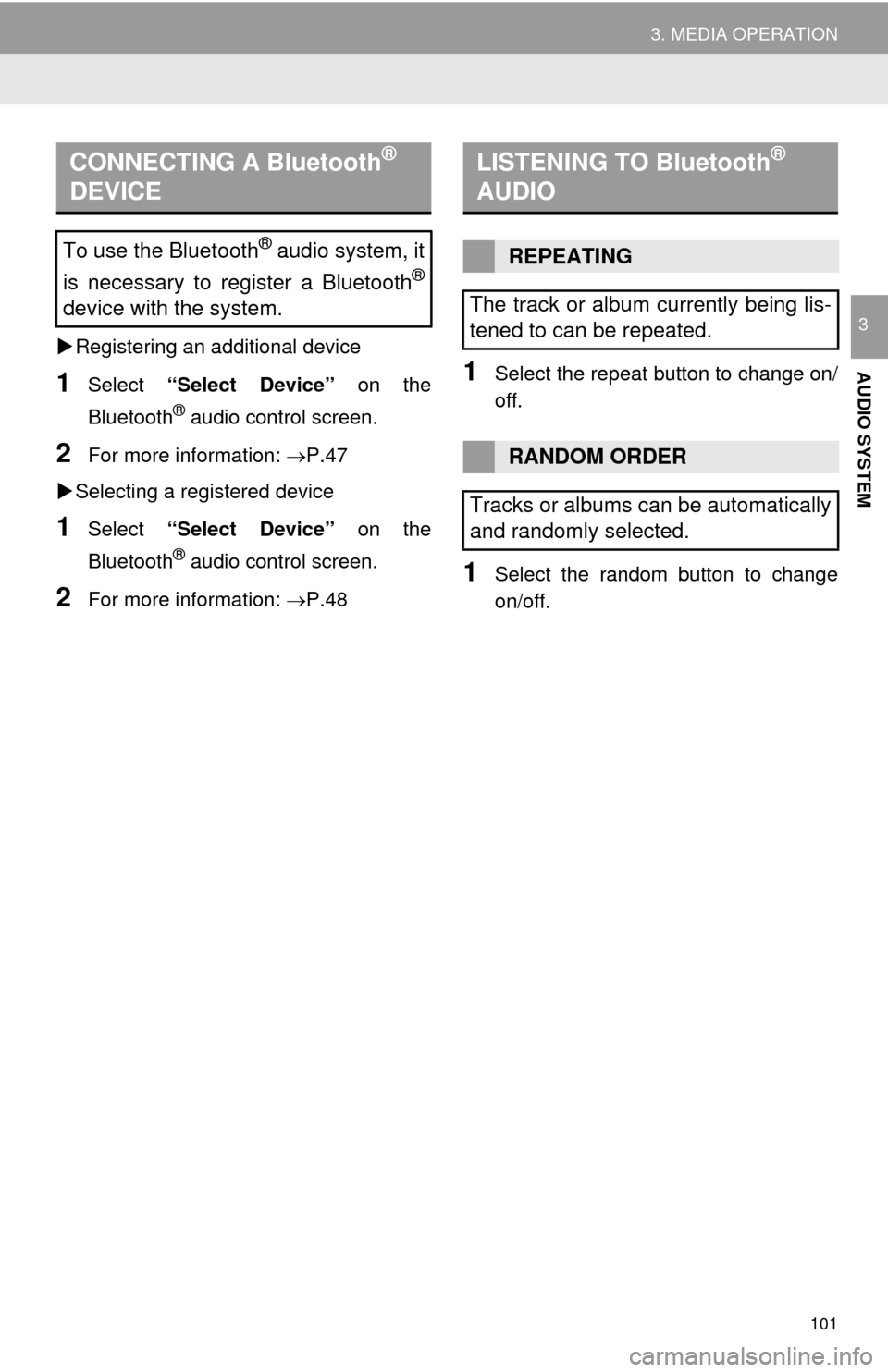
101
3. MEDIA OPERATION
AUDIO SYSTEM
3
Registering an additional device
1Select “Select Device” on the
Bluetooth
® audio control screen.
2For more information: P.47
Selectin
g a registered device
1Select “Select Device” on the
Bluetooth
® audio control screen.
2For more information: P.48
1Select the repeat button to change on/
off.
1Select the random button to change
on/off.
CONNECTING A Bluetooth®
DEVICE
To use the Bluetooth® audio system, it
is necessary to register a Bluetooth
®
device with the system.
LISTENING TO Bluetooth®
AUDIO
REPEATING
The track or album currently being lis-
tened to can be repeated.
RANDOM ORDER
Tracks or albums can be automatically
and randomly selected.
Page 128 of 276
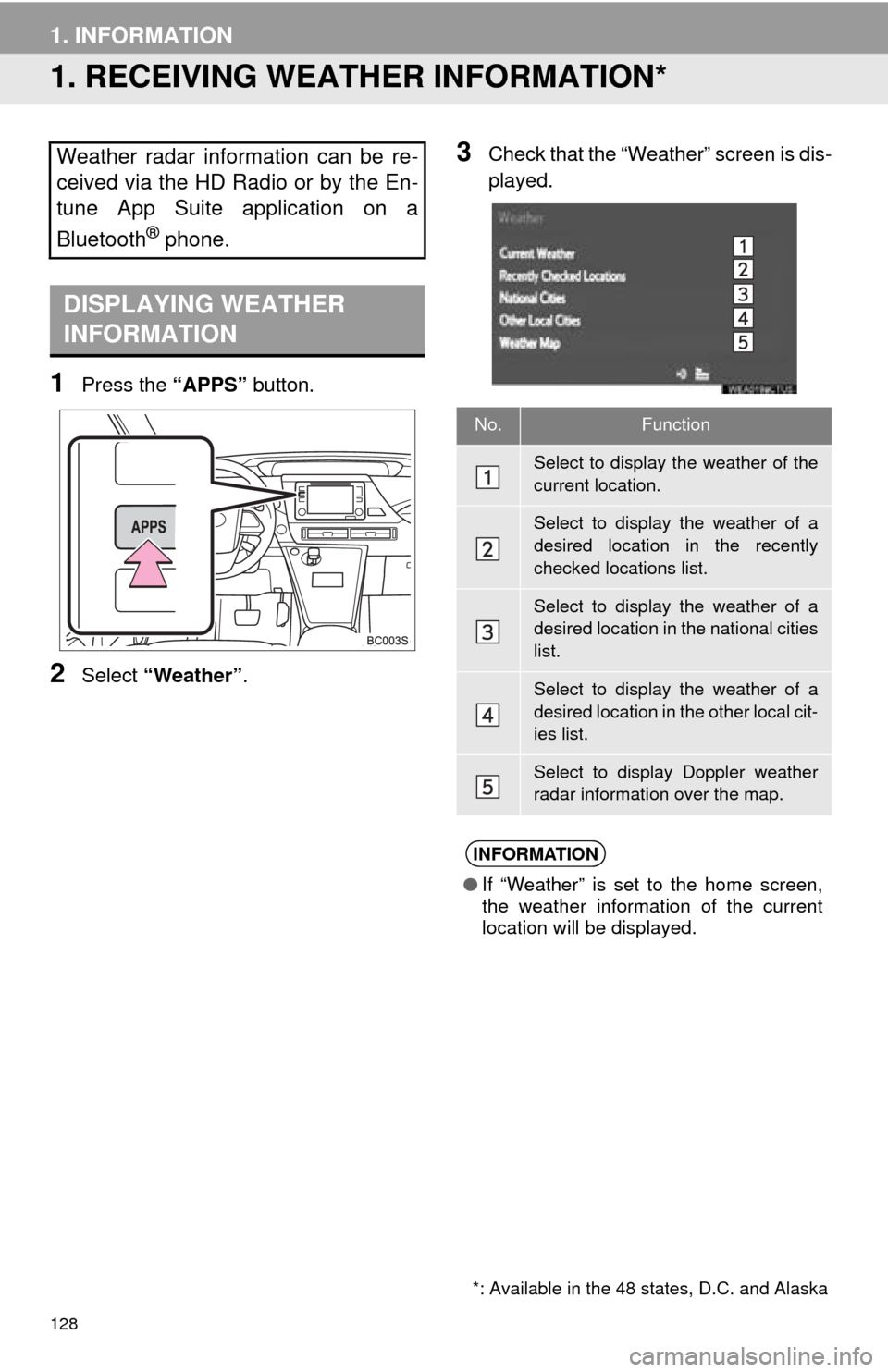
128
1. INFORMATION
1. RECEIVING WEATHER INFORMATION*
1Press the “APPS” button.
2Select “Weather” .
3Check that the “Weather” screen is dis -
played.Weather radar information can be re-
ceived via the HD Radio or by the En-
tune App Suite application on a
Bluetooth
® phone.
DISPLAYING WEATHER
INFORMATION
*: Available in the 48 states, D.C. and Alaska
No.Function
Select to display the weather of the
current location.
Select to display the weather of a
desired location in the recently
checked locations list.
Select to display the weather of a
desired location in the national cities
list.
Select to display the weather of a
desired location in the other local cit-
ies list.
Select to display Doppler weather
radar information over the map.
INFORMATION
● If “Weather” is set to the home screen,
the weather information of the current
location will be displayed.
Page 129 of 276
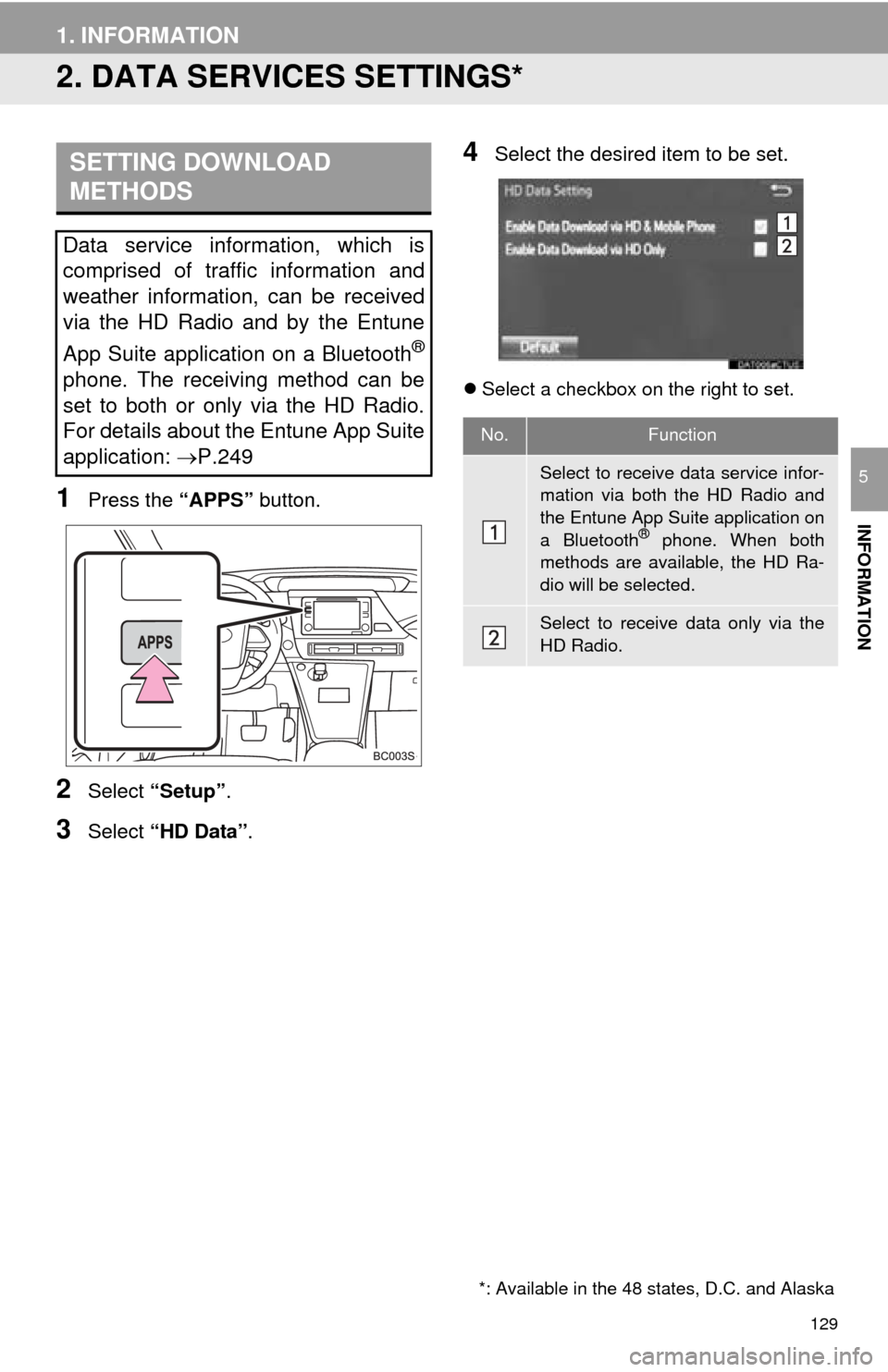
129
1. INFORMATION
INFORMATION
5
2. DATA SERVICES SETTINGS*
1Press the “APPS” button.
2Select “Setup” .
3Select “HD Data” .
4Select the desired item to be set.
Select a checkbox on the right to set.
SETTING DOWNLOAD
METHODS
Data service information, which is
comprised of traffic information and
weather information, can be received
via the HD Radio and by the Entune
App Suite application on a Bluetooth
®
phone. The receiving method can be
set to both or only via the HD Radio.
For details about the Entune App Suite
application: P.249
*: Available in the 48 states, D.C. and Alaska
No.Function
Select to receive data service infor-
mation via both the HD Radio and
the Entune App Suite application on
a Bluetooth
® phone. When both
methods are available, the HD Ra-
dio will be selected.
Select to receive data only via the
HD Radio.