bluetooth TOYOTA MIRAI 2016 1.G Navigation Manual
[x] Cancel search | Manufacturer: TOYOTA, Model Year: 2016, Model line: MIRAI, Model: TOYOTA MIRAI 2016 1.GPages: 276, PDF Size: 6.65 MB
Page 177 of 276
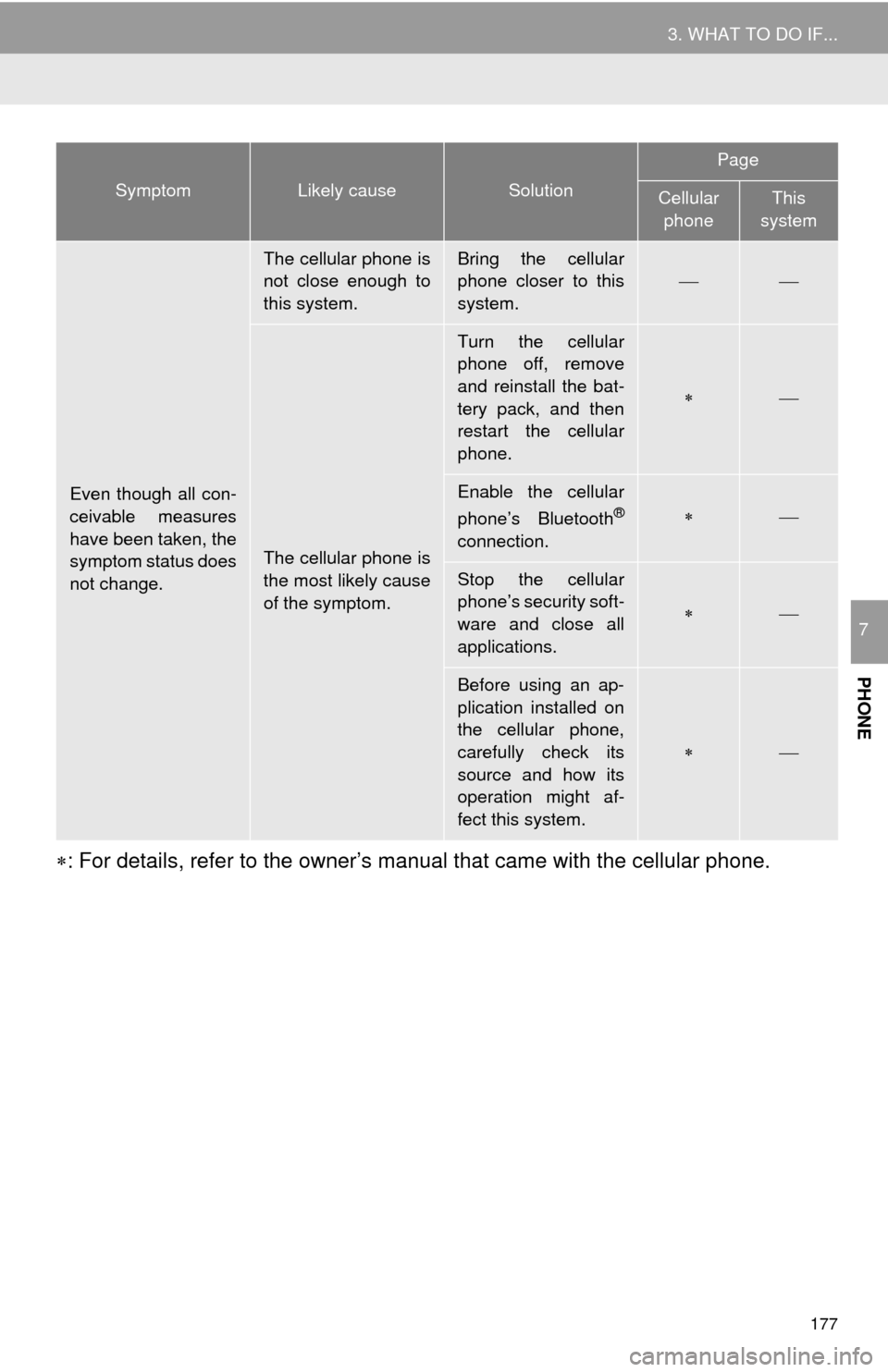
177
3. WHAT TO DO IF...
PHONE
7
: For details, refer to the owner’s manual that came with the cellular phone.
Even though all con-
ceivable measures
have been taken, the
symptom status does
not change.
The cellular phone is
not close enough to
this system.Bring the cellular
phone closer to this
system.
The cellular phone is
the most likely cause
of the symptom.
Turn the cellular
phone off, remove
and reinstall the bat-
tery pack, and then
restart the cellular
phone.
Enable the cellular
phone’s Bluetooth®
connection.
Stop the cellular
phone’s security soft-
ware and close all
applications.
Before using an ap-
plication installed on
the cellular phone,
carefully check its
source and how its
operation might af-
fect this system.
SymptomLikely causeSolution
Page
Cellular phoneThis
system
Page 249 of 276
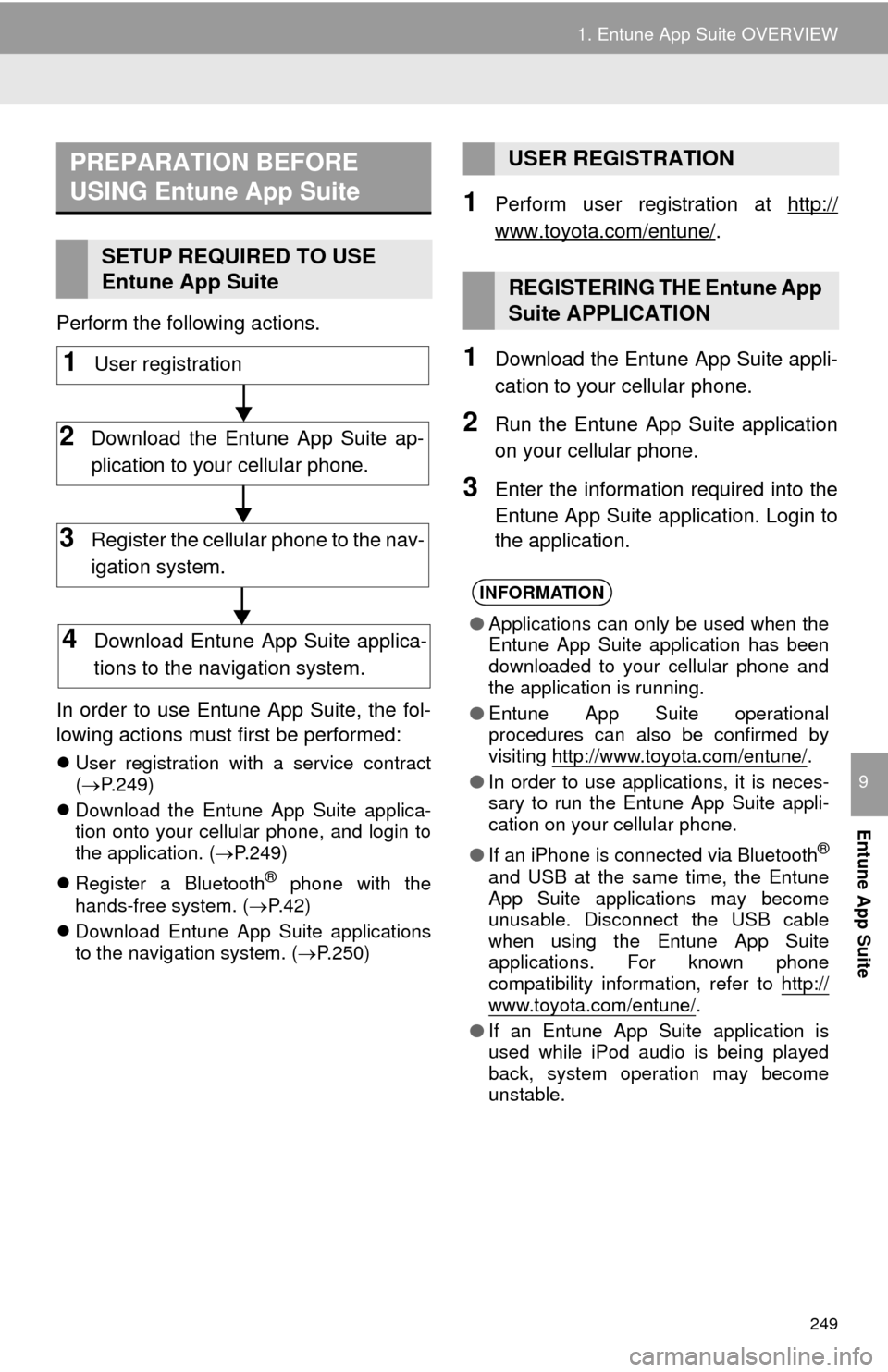
249
1. Entune App Suite OVERVIEW
Entune App Suite
9
Perform the following actions.
In order to use Entune App Suite, the fol-
lo
wing actions must first be performed:
User registration with a service contract
( P.249)
Downl
oad the Entune App Suite applica -
tion onto your cellular phone, and login to
t
he application. ( P.249)
Regi
ster a Blueto oth® phone with the
hands-free system. ( P. 4 2)
Downl
oad Entune App Suite applications
to the navigation system. ( P. 2 5 0 )
1Perform user registration at http://
www.toyota.com/entune/.
1Download the Entune App Suite appli -
cation to your cellular phone.
2Run the Entune App Suite application
on your cellular phone.
3Enter the information required into the
Entune App Suite application. Login to
the application.
PREPARATION BEFORE
USING Entune App Suite
SETUP REQUIRED TO USE
Entune App Suite
1User registration
2Download the Entune App Suite ap-
plication to your cellular phone.
3Register the cellular phone to the nav-
igation system.
4Download Entune App Suite applica-
tions to the navigation system.
USER REGISTRATION
REGISTERING THE Entune App
Suite APPLICATION
INFORMATION
● Applications can only be used when the
Entune App Suite application has been
downloaded to your cellular phone and
the application is running.
● Entune App Suite operational
procedures can also be confirmed by
visiting http://www.toyota.com/entune/
.
● In order to use applications, it is neces-
sary to run the Entune App Suite appli-
cation on your cellular phone.
● If an iPhone is connected via Bluetooth
®
and USB at the same time, the Entune
App Suite applications may become
unusable. Disconnect the USB cable
when using the Entune App Suite
applications. For known phone
compatibility information, refer to http://
www.toyota.com/entune/.
● If an Entune App Suite application is
used while iPod audio is being played
back, system operation may become
unstable.
Page 254 of 276
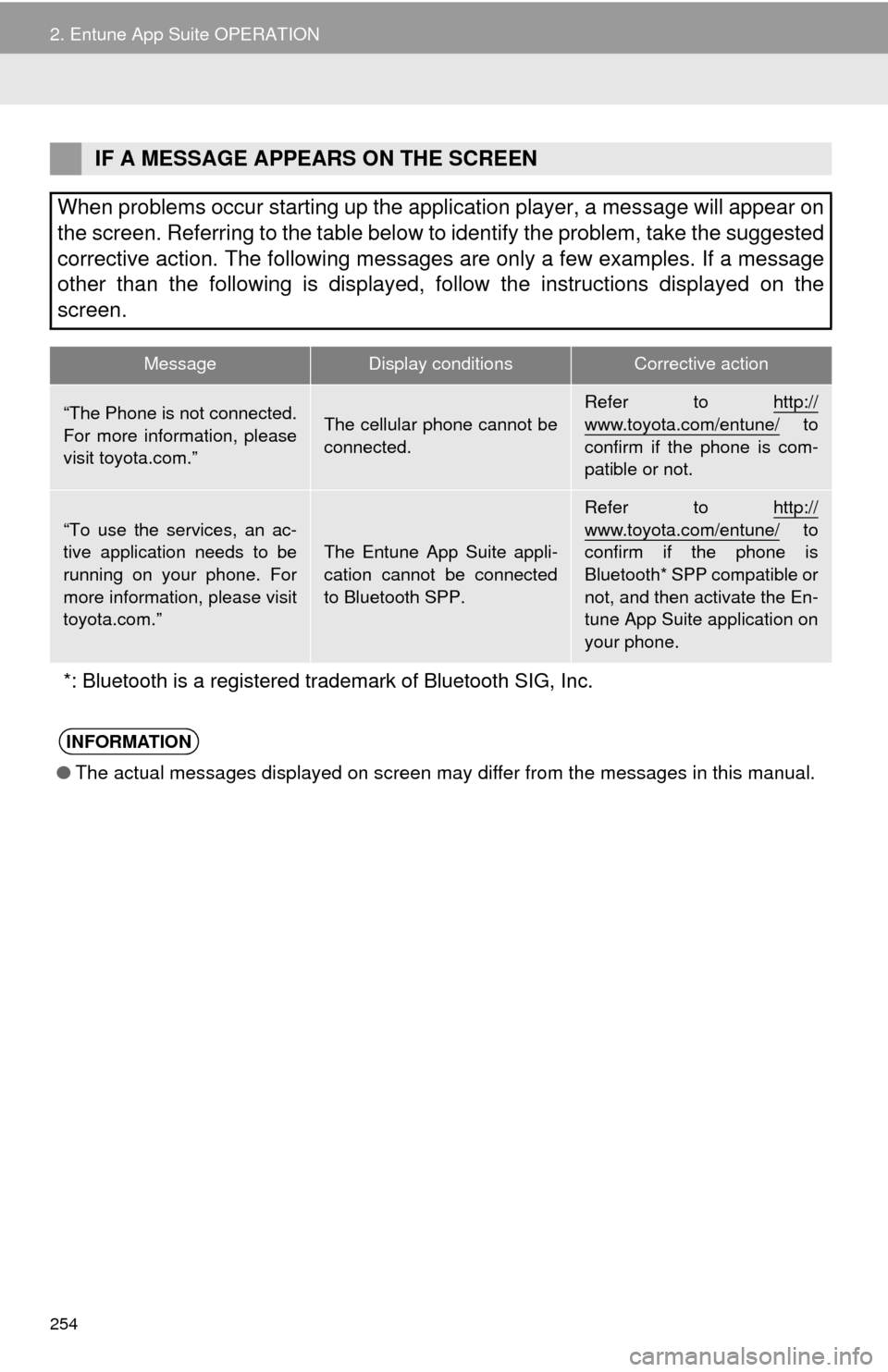
254
2. Entune App Suite OPERATION
IF A MESSAGE APPEARS ON THE SCREEN
When problems occur starting up the application player, a message will appear on
the screen. Referring to the table below to identify the problem, take the suggested
corrective action. The following messages are only a few examples. If a message
other than the following is displayed, follow the instructions displayed on \
the
screen.
MessageDisplay conditionsCorrective action
“The Phone is not connected.
For more information, please
visit toyota.com.”The cellular phone cannot be
connected.Refer to http://www.toyota.com/entune/ to
confirm if the phone is com-
patible or not.
“To use the services, an ac-
tive application needs to be
running on your phone. For
more information, please visit
toyota.com.”The Entune App Suite appli-
cation cannot be connected
to Bluetooth SPP.
Refer to http://
www.toyota.com/entune/ to
confirm if the phone is
Bluetooth* SPP compatible or
not, and then activate the En-
tune App Suite application on
your phone.
*: Bluetooth is a registered trade mark of Bluetooth SIG, Inc.
INFORMATION
●The actual messages displayed on screen may differ from the messages in this manual.
Page 260 of 276
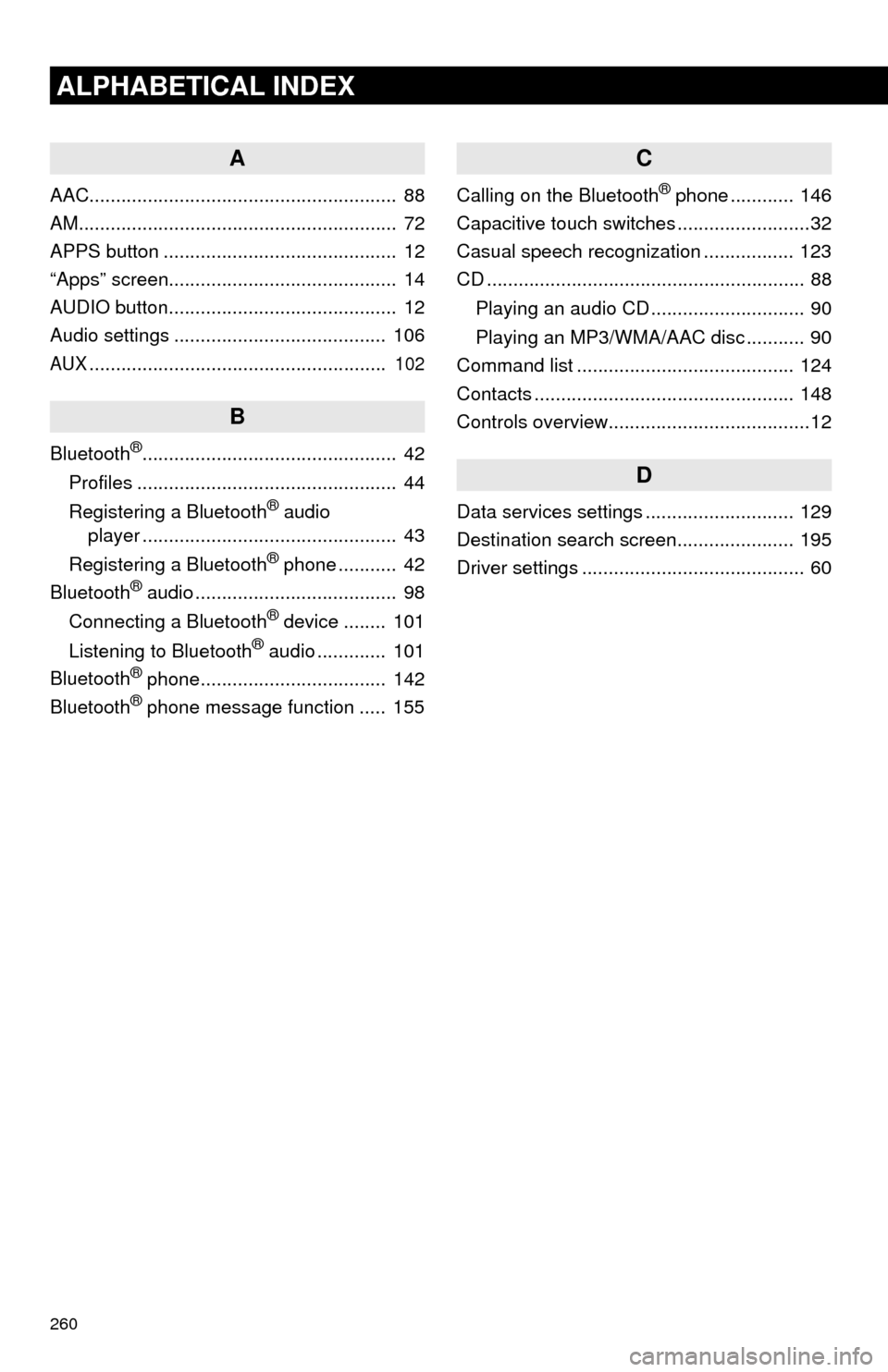
260
ALPHABETICAL INDEX
A
AAC.......................................................... 88
AM............................................................ 72
APPS button ............................................ 12
“Apps” screen........................................... 14
AUDIO button........................................... 12
Audio settings ........................................ 106
AUX........................................................ 102
B
Bluetooth®................................................ 42
Profiles ................................................. 44
Registering a Bluetooth
® audio
player ................................................ 43
Registering a Bluetooth
® phone ........... 42
Bluetooth® audio ...................................... 98
Connecting a Bluetooth® device ........ 101
Listening to Bluetooth® audio ............. 101
Bluetooth® phone................................... 142
Bluetooth® phone message function ..... 155
C
Calling on the Bluetooth® phone ............ 146
Capacitive touch switches .........................32
Casual speech recognization ................. 123
CD ............................................................ 88
Playing an audio CD ............................. 90
Playing an MP3/WMA/AAC disc ........... 90
Command list ......................................... 124
Contacts ................................................. 148
Controls overview......................................12
D
Data services settings ............................ 129
Destination search screen...................... 195
Driver settings .......................................... 60
Page 263 of 276
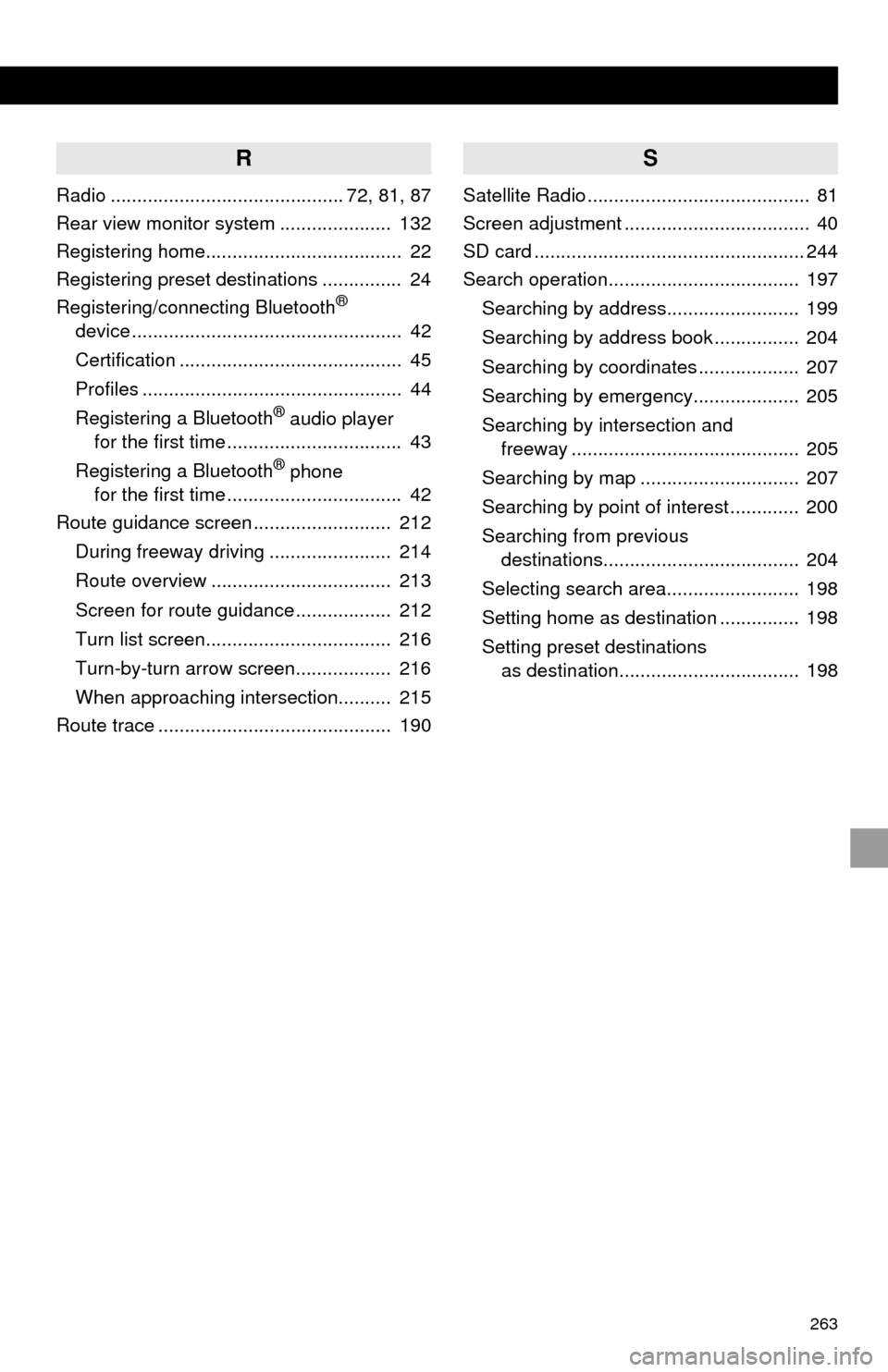
263
R
Radio ............................................ 72, 81, 87
Rear view monitor system ..................... 132
Registering home..................................... 22
Registering preset destinations ............... 24
Registering/connecting Bluetooth
®
device ................................................... 42
Certification .......................................... 45
Profiles ................................................. 44
Registering a Bluetooth
® audio player
for the first time ................................. 43
Registering a Bluetooth
® phone
for the first time ................................. 42
Route guidance screen .......................... 212
During freeway driving ....................... 214
Route overview .................................. 213
Screen for route guidance .................. 212
Turn list screen................................... 216
Turn-by-turn arrow screen.................. 216
When approaching intersection.......... 215
Route trace ............................................ 190
S
Satellite Radio .......................................... 81
Screen adjustment ................................... 40
SD card ................................................... 244
Search operation.................................... 197
Searching by address......................... 199
Searching by address book ................ 204
Searching by coordinates ................... 207
Searching by emergency.................... 205
Searching by intersection and
freeway ........................................... 205
Searching by map .............................. 207
Searching by point of interest ............. 200
Searching from previous
destinations..................................... 204
Selecting search area......................... 198
Setting home as destination ............... 198
Setting preset destinations
as destination.................................. 198
Page 264 of 276
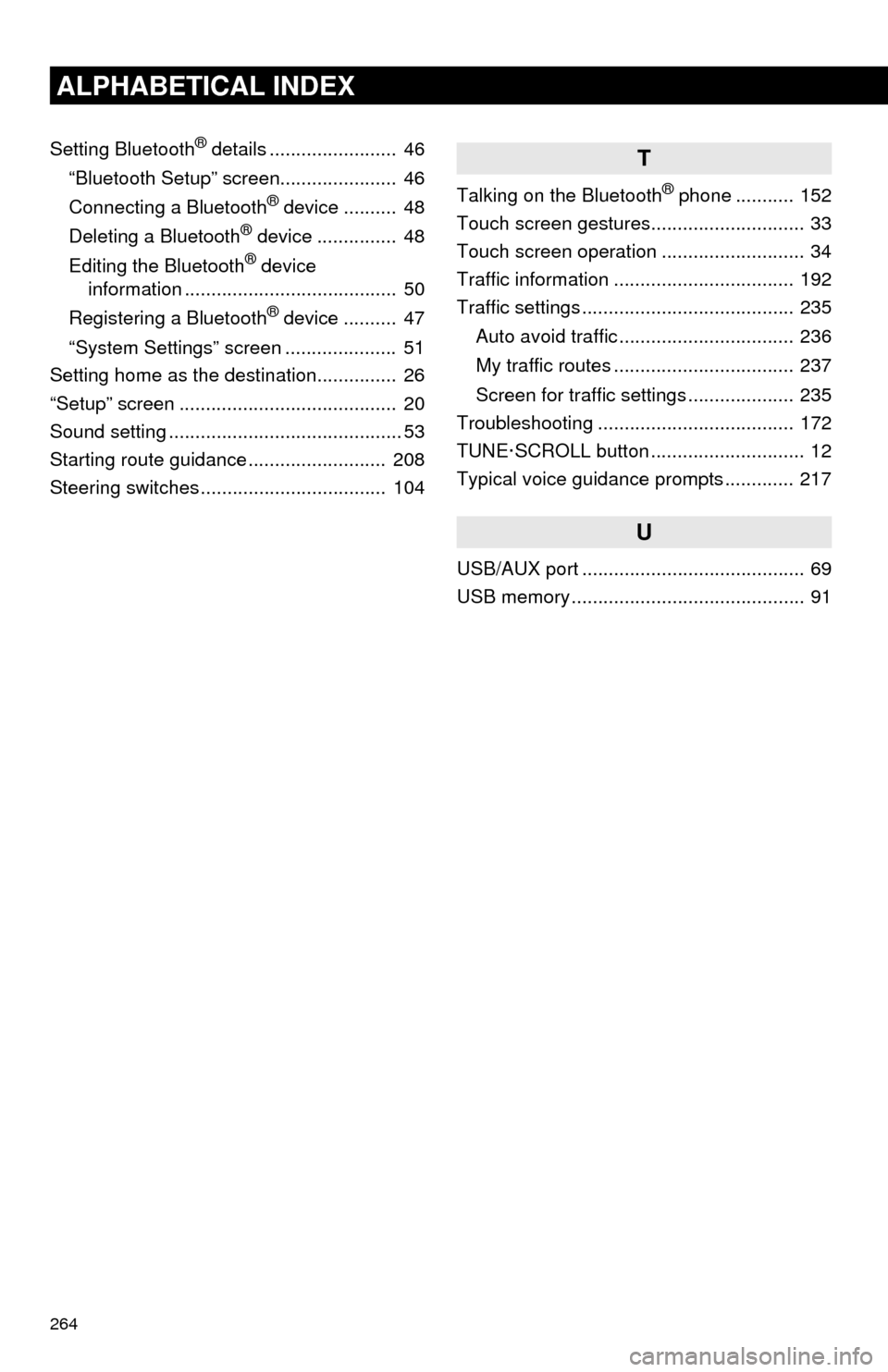
264
ALPHABETICAL INDEX
Setting Bluetooth® details ........................ 46
“Bluetooth Setup” screen...................... 46
Connecting a Bluetooth
® device .......... 48
Deleting a Bluetooth® device ............... 48
Editing the Bluetooth® device
information ........................................ 50
Registering a Bluetooth
® device .......... 47
“System Settings” screen ..................... 51
Setting home as the destination............... 26
“Setup” screen ......................................... 20
Sound setting ............................................ 53
Starting route guidance .......................... 208
Steering switches ................................... 104
T
Talking on the Bluetooth® phone ........... 152
Touch screen gestures............................. 33
Touch screen operation ........................... 34
Traffic information .................................. 192
Traffic settings ........................................ 235
Auto avoid traffic ................................. 236
My traffic routes .................................. 237
Screen for traffic settings .................... 235
Troubleshooting ..................................... 172
TUNE·SCROLL button ............................. 12
Typical voice guidance prompts ............. 217
U
USB/AUX port .......................................... 69
USB memory ............................................ 91