navigation TOYOTA MIRAI 2018 Accessories, Audio & Navigation (in English)
[x] Cancel search | Manufacturer: TOYOTA, Model Year: 2018, Model line: MIRAI, Model: TOYOTA MIRAI 2018Pages: 292, PDF Size: 4.36 MB
Page 1 of 292
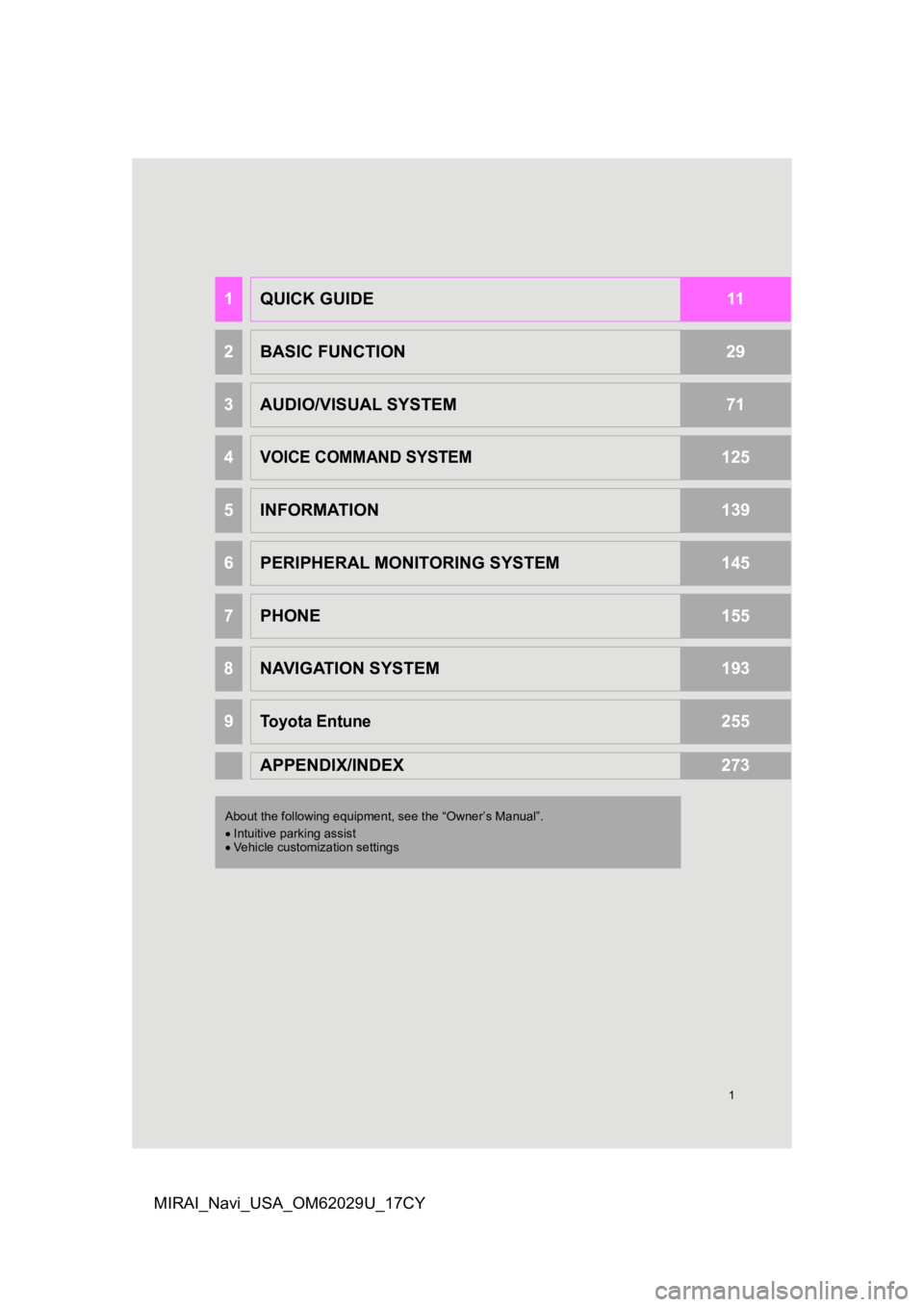
1
MIRAI_Navi_USA_OM62029U_17CY
1QUICK GUIDE11
2BASIC FUNCTION29
3AUDIO/VISUAL SYSTEM71
4VOICE COMMAND SYSTEM125
5INFORMATION139
6PERIPHERAL MONITORING SYSTEM145
7PHONE155
8NAVIGATION SYSTEM193
9Toyota Entune255
APPENDIX/INDEX273
About the following equipmen t, see the “Owner’s Manual”.
Intuitive parking assist
Vehicle customization settings
Page 2 of 292
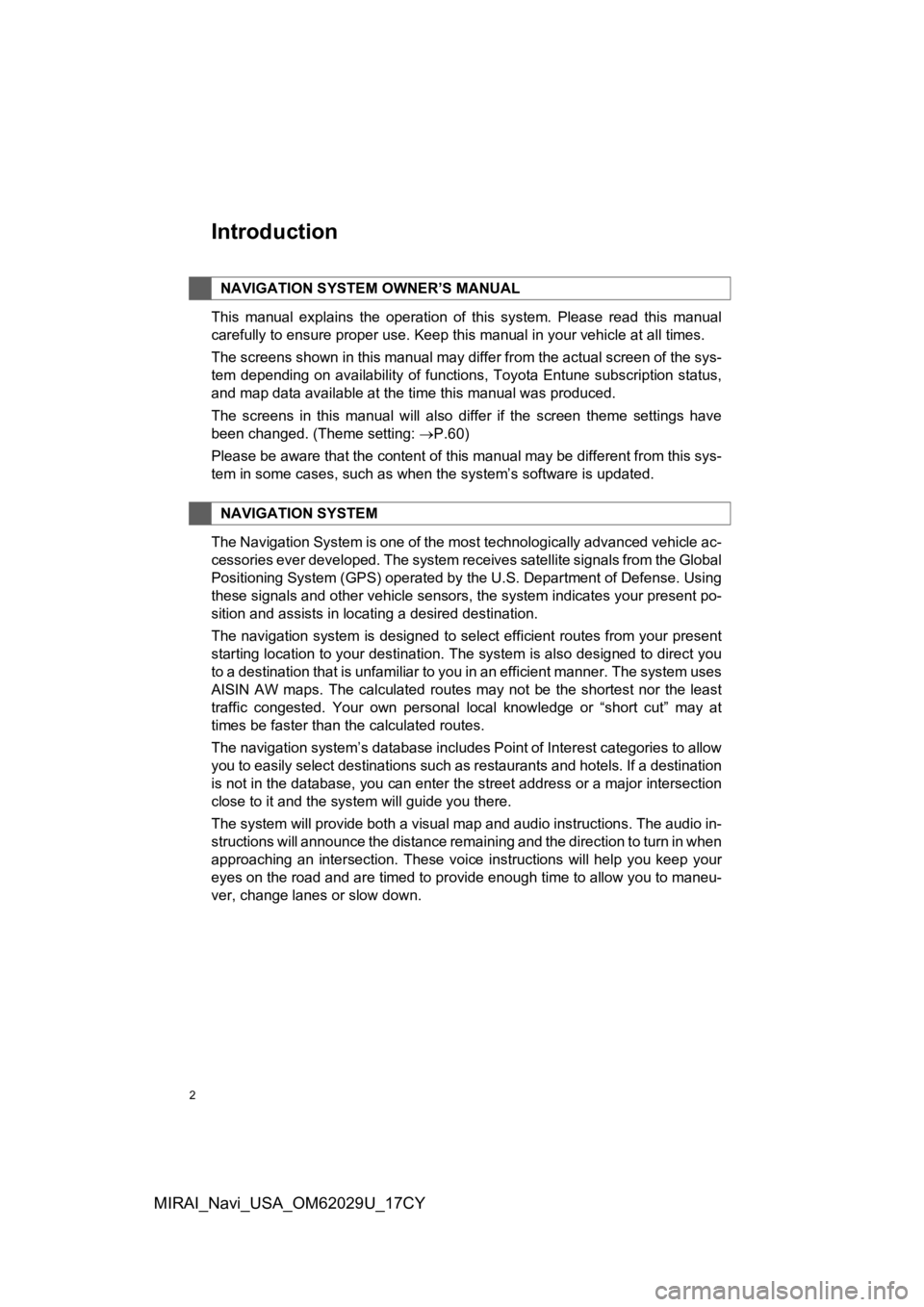
2
MIRAI_Navi_USA_OM62029U_17CY
Introduction
This manual explains the operation of this system. Please read this manual
carefully to ensure proper use. Keep this manual in your vehicle at all times.
The screens shown in this manual may differ from the actual scr een of the sys-
tem depending on availability of functions, Toyota Entune subsc ription status,
and map data available at the time this manual was produced.
The screens in this manual will also differ if the screen theme settings have
been changed. (Theme setting: P.60)
Please be aware that the content of this manual may be different from this sys-
tem in some cases, such as when the system’s software is updated.
The Navigation System is one of the most technologically advanc ed vehicle ac-
cessories ever developed. The system receives satellite signals from the Global
Positioning System (GPS) operated by the U.S. Department of Def ense. Using
these signals and other vehicle sensors, the system indicates your present po-
sition and assists in locating a desired destination.
The navigation system is designed to select efficient routes from your present
starting location to your destination. The system is also desig ned to direct you
to a destination that is unfamiliar to you in an efficient manner. The system uses
AISIN AW maps. The calculated routes may not be the shortest no r the least
traffic congested. Your own personal local knowledge or “short cut” may at
times be faster than the calculated routes.
The navigation system’s database includes Point of Interest cat egories to allow
you to easily select destinations such as restaurants and hotel s. If a destination
is not in the database, you can enter the street address or a major intersection
close to it and the system will guide you there.
The system will provide both a visual map and audio instruction s. The audio in-
structions will announce the distance remaining and the directi on to turn in when
approaching an intersection. These voice instructions will help you keep your
eyes on the road and are timed to provide enough time to allow you to maneu-
ver, change lanes or slow down.
NAVIGATION SYSTEM OWNER’S MANUAL
NAVIGATION SYSTEM
Page 3 of 292
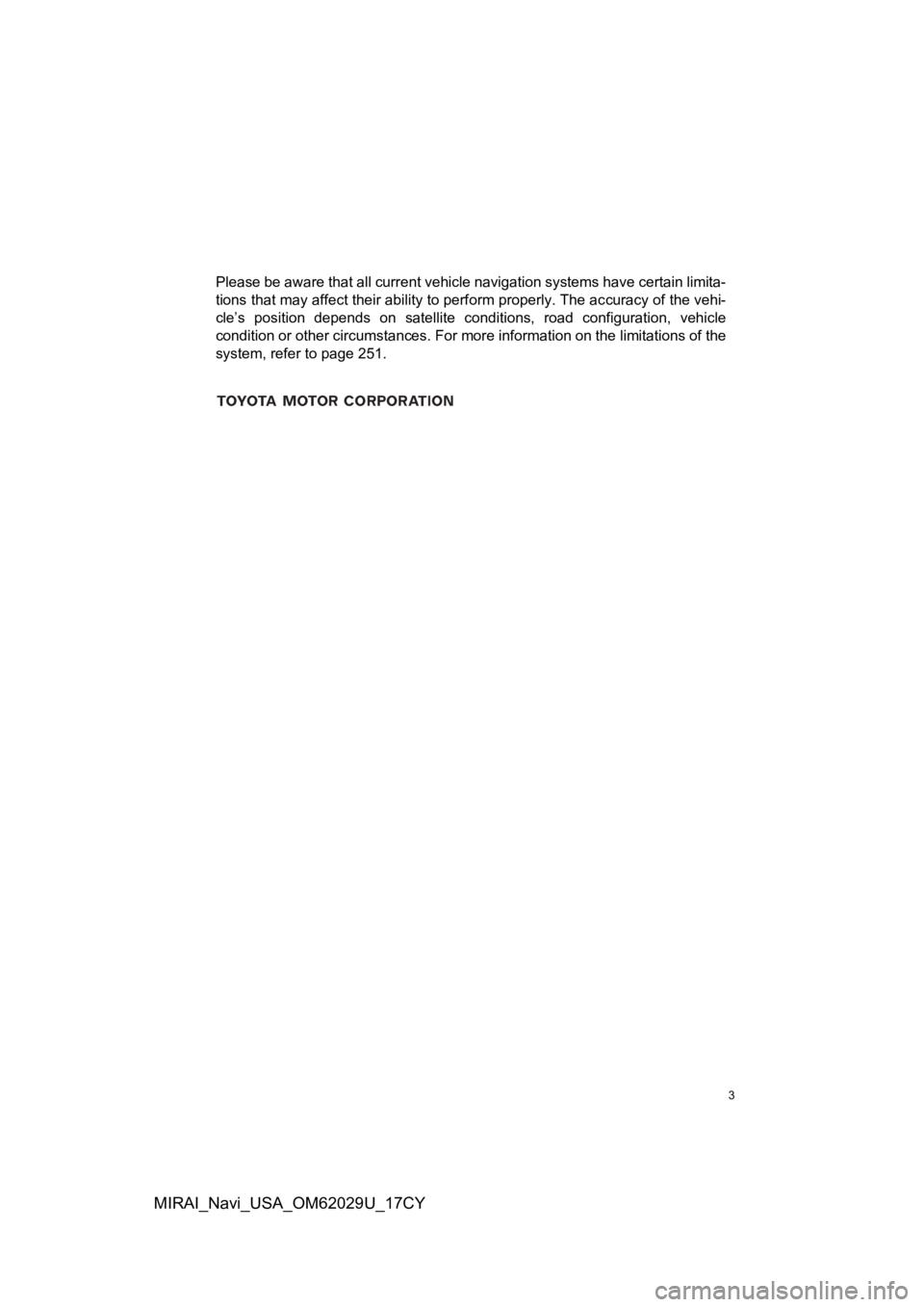
3
MIRAI_Navi_USA_OM62029U_17CY
Please be aware that all current vehicle navigation systems have certain limita-
tions that may affect their ability to perform properly. The accuracy of the vehi-
cle’s position depends on satellite conditions, road configurat ion, vehicle
condition or other circumstances. For more information on the l imitations of the
system, refer to page 251.
Page 7 of 292
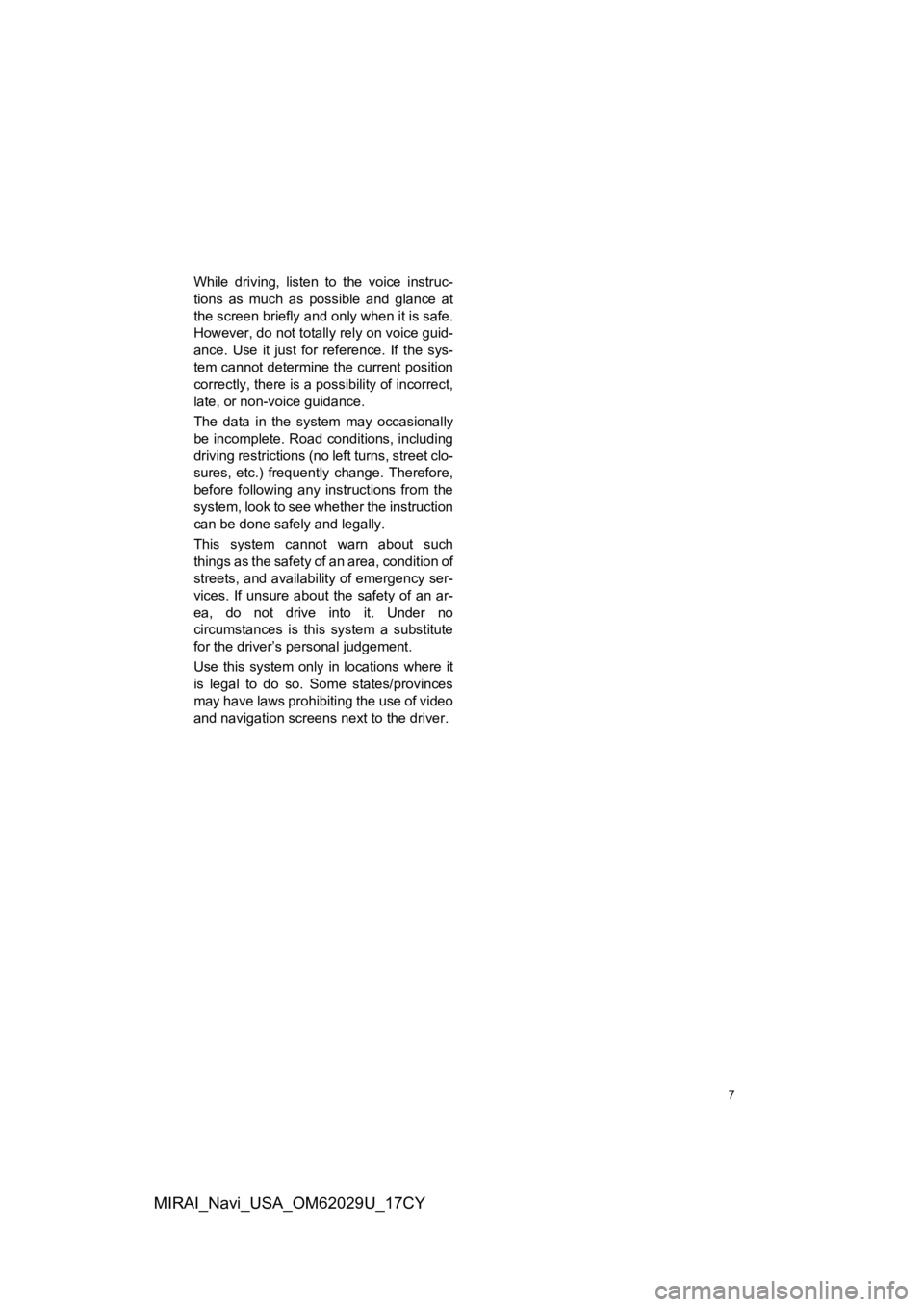
7
MIRAI_Navi_USA_OM62029U_17CY
While driving, listen to the voice instruc-
tions as much as possible and glance at
the screen briefly and only when it is safe.
However, do not totally rely on voice guid-
ance. Use it just for reference. If the sys-
tem cannot determine the current position
correctly, there is a possibility of incorrect,
late, or non-voice guidance.
The data in the system may occasionally
be incomplete. Road conditions, including
driving restrictions (no left turns, street clo-
sures, etc.) frequently change. Therefore,
before following any instructions from the
system, look to see whet her the instruction
can be done safely and legally.
This system cannot warn about such
things as the safety of an area, condition of
streets, and availability of emergency ser-
vices. If unsure about the safety of an ar-
ea, do not drive into it. Under no
circumstances is this system a substitute
for the driver’s personal judgement.
Use this system only in locations where it
is legal to do so. Some states/provinces
may have laws prohibiting the use of video
and navigation screens next to the driver.
Page 8 of 292
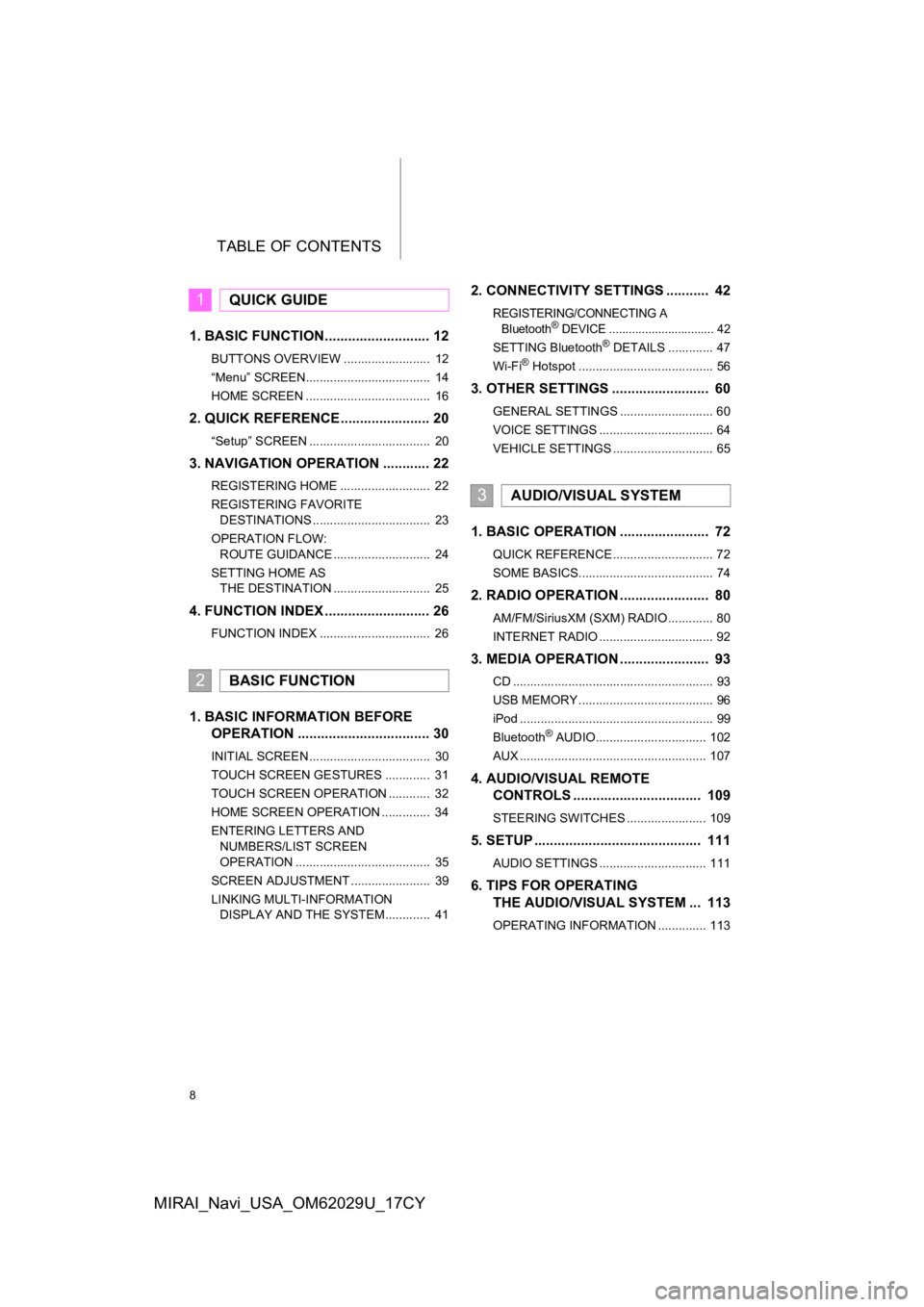
TABLE OF CONTENTS
8
MIRAI_Navi_USA_OM62029U_17CY
1. BASIC FUNCTION........................... 12
BUTTONS OVERVIEW ......................... 12
“Menu” SCREEN.................................... 14
HOME SCREEN .................................... 16
2. QUICK REFERENCE....................... 20
“Setup” SCREEN ................................... 20
3. NAVIGATION OPERATION ............ 22
REGISTERING HOME .......................... 22
REGISTERING FAVORITE DESTINATIONS .................................. 23
OPERATION FLOW: ROUTE GUIDANCE ............................ 24
SETTING HOME AS THE DESTINATION ............................ 25
4. FUNCTION INDEX ..... ...................... 26
FUNCTION INDEX ................................ 26
1. BASIC INFORMATION BEFORE
OPERATION .................................. 30
INITIAL SCREEN ................................... 30
TOUCH SCREEN GESTURES ............. 31
TOUCH SCREEN OPERATION ............ 32
HOME SCREEN OPERATION .............. 34
ENTERING LETTERS AND
NUMBERS/LIST SCREEN
OPERATION ....................................... 35
SCREEN ADJUSTMENT ....................... 39
LINKING MULTI-INFORMATION DISPLAY AND THE SYSTEM............. 41
2. CONNECTIVITY SETTINGS ........... 42
REGISTERING/CONNECTING A
Bluetooth® DEVICE ................................ 42
SETTING Bluetooth® DETAILS ............. 47
Wi-Fi® Hotspot ....................................... 56
3. OTHER SETTINGS ......................... 60
GENERAL SETTINGS ........................... 60
VOICE SETTINGS ................................. 64
VEHICLE SETTINGS ............................. 65
1. BASIC OPERATION ....................... 72
QUICK REFERENCE ............................. 72
SOME BASICS....................................... 74
2. RADIO OPERATION ....................... 80
AM/FM/SiriusXM (SXM) RADIO ............. 80
INTERNET RADIO ................................. 92
3. MEDIA OPERATION ....................... 93
CD .......................................................... 93
USB MEMORY ....................................... 96
iPod ........................................................ 99
Bluetooth
® AUDIO................................ 102
AUX ...................................................... 107
4. AUDIO/VISUAL REMOTE CONTROLS ................................. 109
STEERING SWITCHES ....................... 109
5. SETUP ........................................... 111
AUDIO SETTINGS ............................... 111
6. TIPS FOR OPERATINGTHE AUDIO/VISUAL SYSTEM ... 113
OPERATING INFORMATION .............. 113
1QUICK GUIDE
2BASIC FUNCTION
3AUDIO/VISUAL SYSTEM
Page 10 of 292
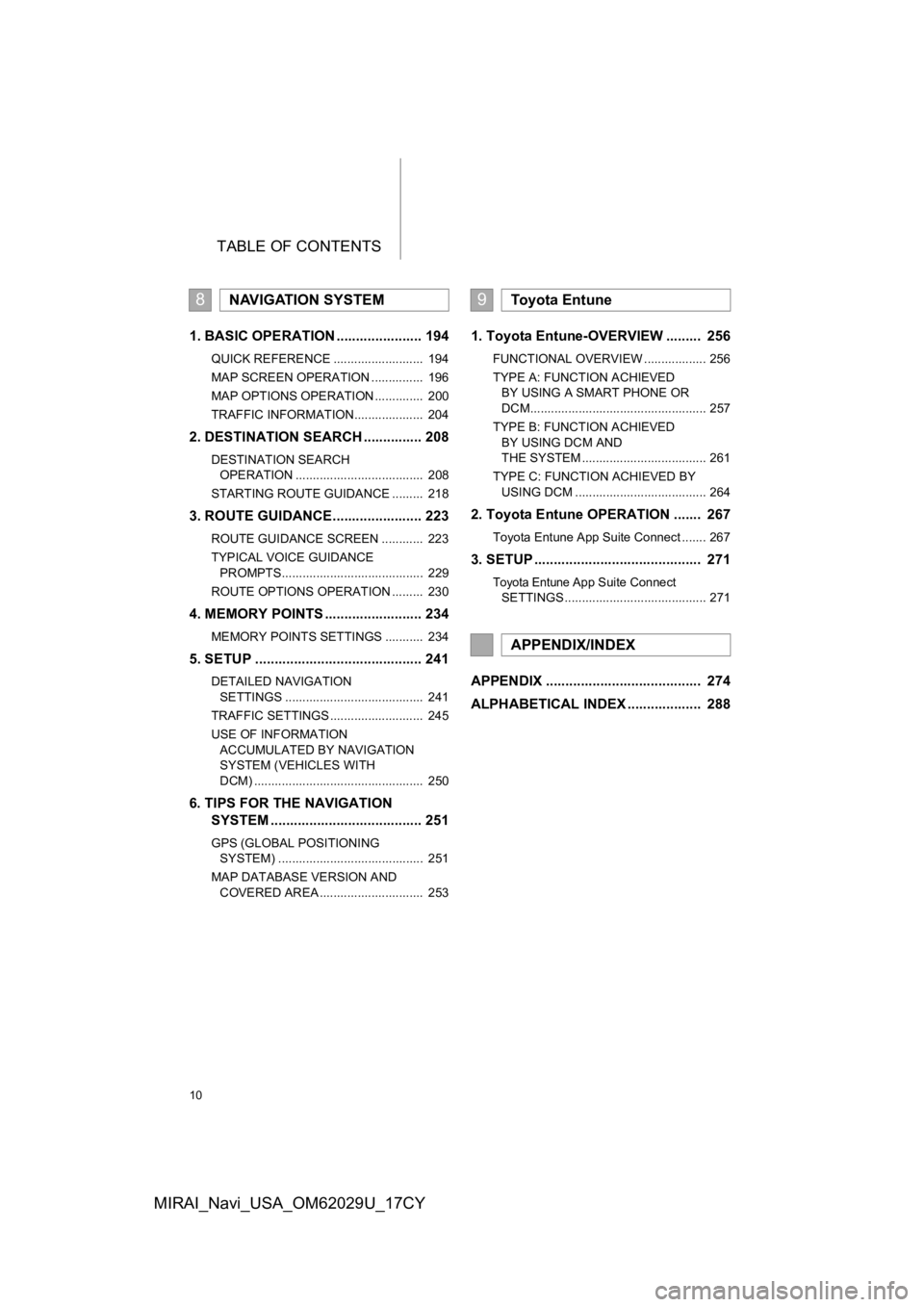
TABLE OF CONTENTS
10
MIRAI_Navi_USA_OM62029U_17CY
1. BASIC OPERATION ...................... 194
QUICK REFERENCE .......................... 194
MAP SCREEN OPERATION ............... 196
MAP OPTIONS OPERATION .............. 200
TRAFFIC INFORMATION.................... 204
2. DESTINATION SEARCH ............... 208
DESTINATION SEARCH OPERATION ..................................... 208
STARTING ROUTE GUIDANCE ......... 218
3. ROUTE GUIDANCE...... ................. 223
ROUTE GUIDANCE SCREEN ............ 223
TYPICAL VOICE GUIDANCE
PROMPTS......................................... 229
ROUTE OPTIONS OPERATION ......... 230
4. MEMORY POINTS ......................... 234
MEMORY POINTS SETTINGS ........... 234
5. SETUP ........................................... 241
DETAILED NAVIGATION SETTINGS ........................................ 241
TRAFFIC SETTINGS ........................... 245
USE OF INFORMATION ACCUMULATED BY NAVIGATION
SYSTEM (VEHICLES WITH
DCM) ................................................. 250
6. TIPS FOR THE NAVIGATION SYSTEM ....................................... 251
GPS (GLOBAL POSITIONING
SYSTEM) .......................................... 251
MAP DATABASE VERSION AND COVERED AREA .............................. 253
1. Toyota Entune-OVERVIEW ......... 256
FUNCTIONAL OVERVIEW .................. 256
TYPE A: FUNCTION ACHIEVED BY USING A SMART PHONE OR
DCM................................................... 257
TYPE B: FUNCTION ACHIEVED BY USING DCM AND
THE SYSTEM .................................... 261
TYPE C: FUNCTION ACHIEVED BY USING DCM ...................................... 264
2. Toyota Entune OPERATION ....... 267
Toyota Entune App Suite Connect ....... 267
3. SETUP ........................................... 271
Toyota Entune App Suite Connect
SETTINGS ......................................... 271
APPENDIX ........................................ 274
ALPHABETICAL INDEX ................... 288
8NAVIGATION SYSTEM9Toyota Entune
APPENDIX/INDEX
Page 11 of 292
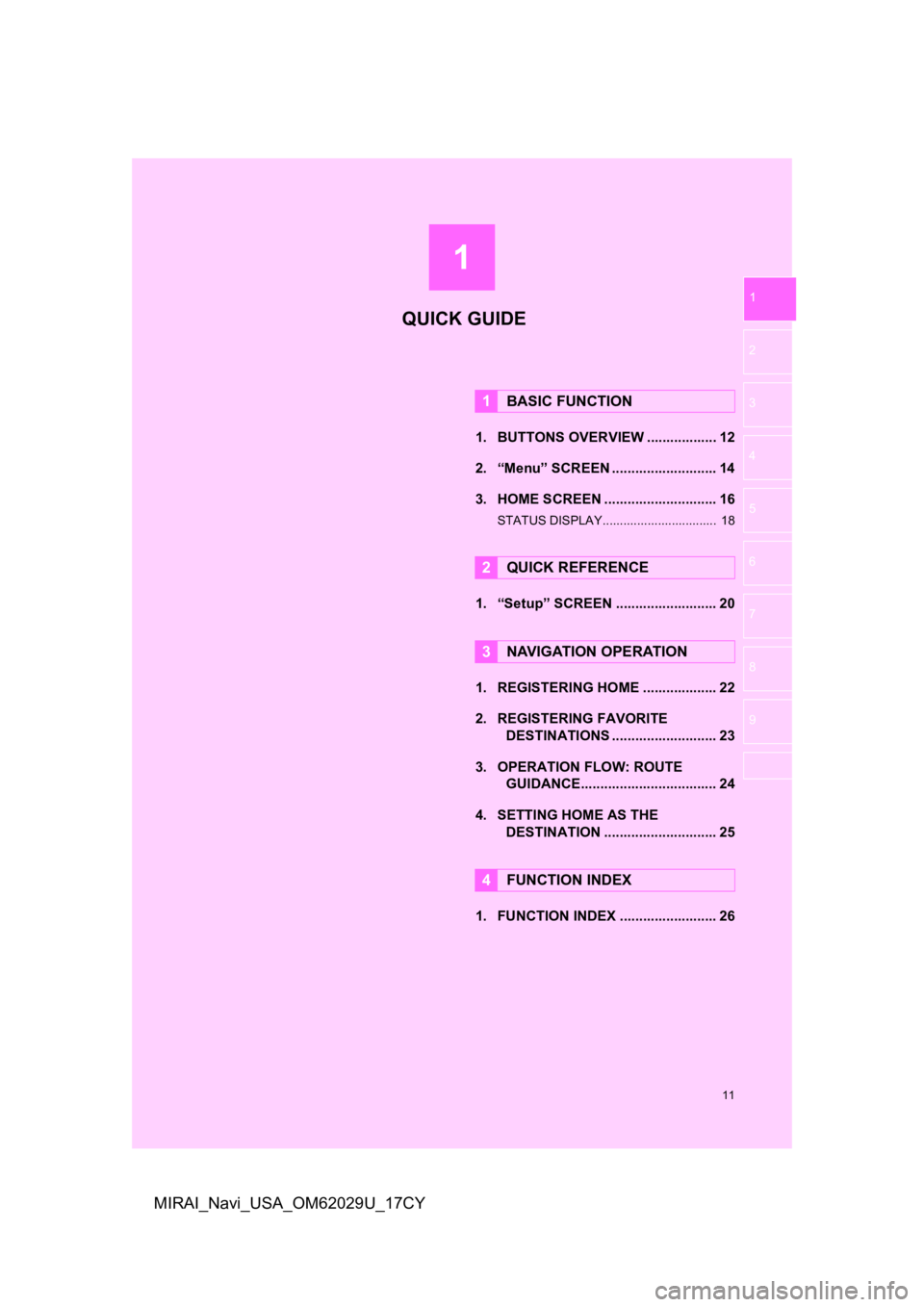
1
11
1
2
3
4
5
6
7
8
9
MIRAI_Navi_USA_OM62029U_17CY
1. BUTTONS OVERVIEW .................. 12
2. “Menu” SCREEN ........................... 14
3. HOME SCREEN ............................. 16
STATUS DISPLAY................................. 18
1. “Setup” SCREEN .......................... 20
1. REGISTERING HOME ................... 22
2. REGISTERING FAVORITE DESTINATIONS ........................... 23
3. OPERATION FLOW: ROUTE GUIDANCE............... .................... 24
4. SETTING HOME AS THE DESTINATION ............................. 25
1. FUNCTION INDEX ......................... 26
1BASIC FUNCTION
2QUICK REFERENCE
3NAVIGATION OPERATION
4FUNCTION INDEX
QUICK GUIDE
Page 15 of 292
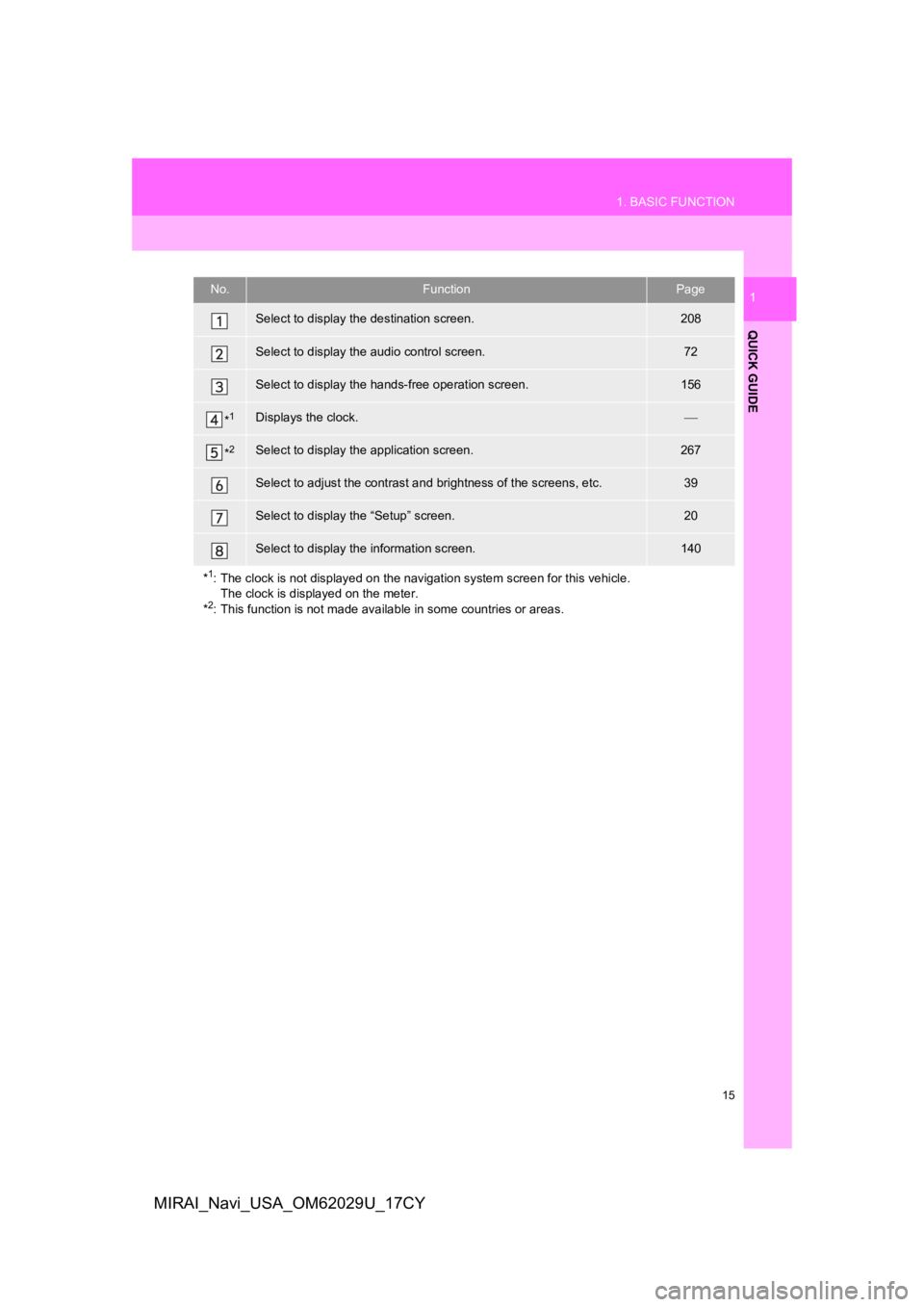
15
1. BASIC FUNCTION
QUICK GUIDE
1
MIRAI_Navi_USA_OM62029U_17CY
No.FunctionPage
Select to display the destination screen.208
Select to display the audio control screen.72
Select to display the hands-free operation screen.156
*1Displays the clock.
*2Select to display the application screen.267
Select to adjust the contrast and brightness of the screens, etc.39
Select to display the “Setup” screen.20
Select to display the information screen.140
*
1: The clock is not displayed on t he navigation system screen for this vehicle.
The clock is displayed on the meter.
*
2: This function is not made available in some countries or areas .
Page 21 of 292
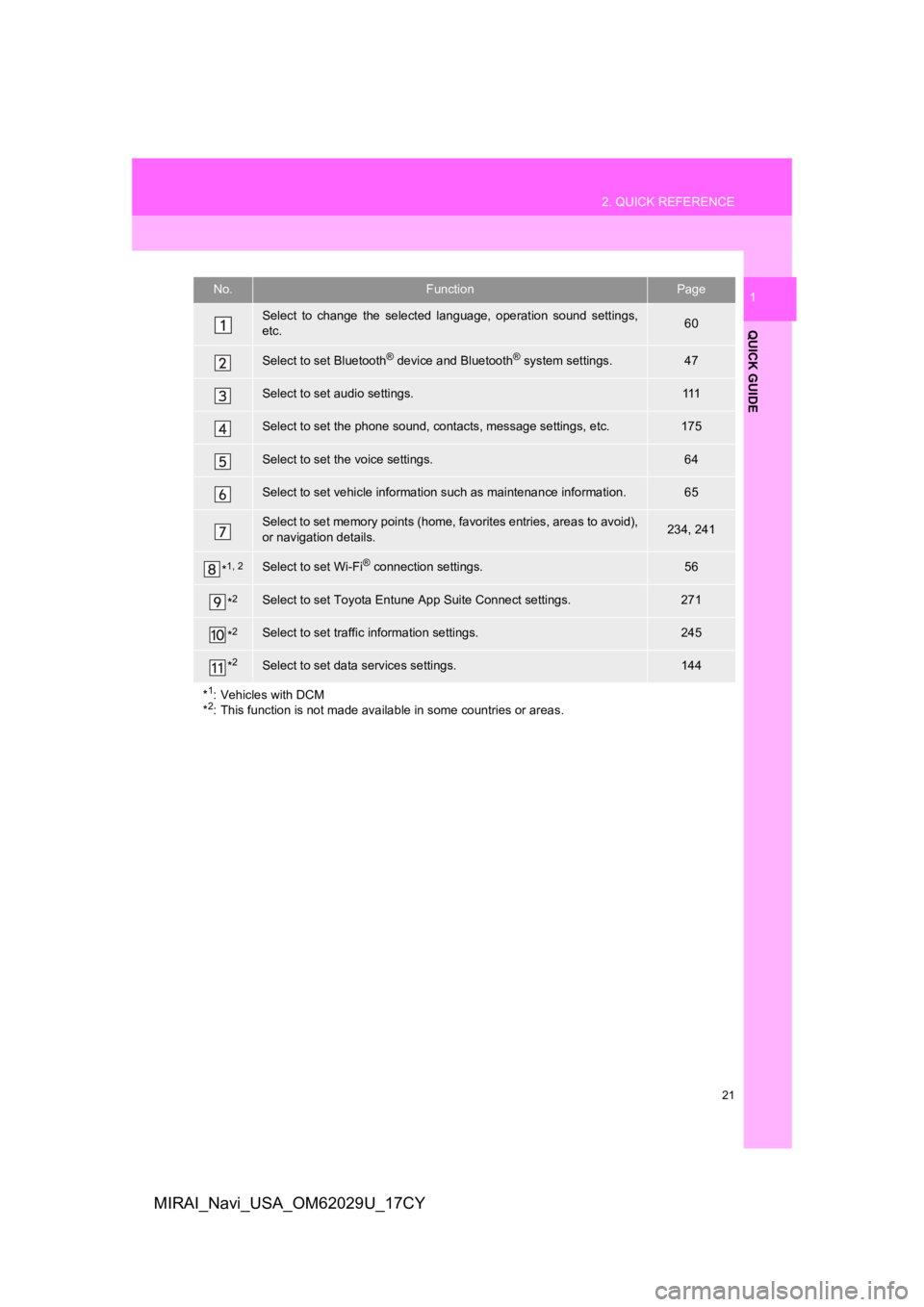
21
2. QUICK REFERENCE
QUICK GUIDE
1
MIRAI_Navi_USA_OM62029U_17CY
No.FunctionPage
Select to change the selected language, operation sound settings,
etc.60
Select to set Bluetooth® device and Bluetooth® system settings.47
Select to set audio settings.111
Select to set the phone sound, cont acts, message settings, etc.175
Select to set the voice settings.64
Select to set vehicle information such as maintenance informati on.65
Select to set memory points (home, favorites entries, areas to avoid),
or navigation details.234, 241
*1, 2Select to set Wi-Fi® connection settings.56
*2Select to set Toyota Entune App Suite Connect settings.271
*2Select to set traffic information settings.245
*2Select to set data services settings.144
*
1: Vehicles with DCM
*2: This function is not made available in some countries or areas .
Page 22 of 292
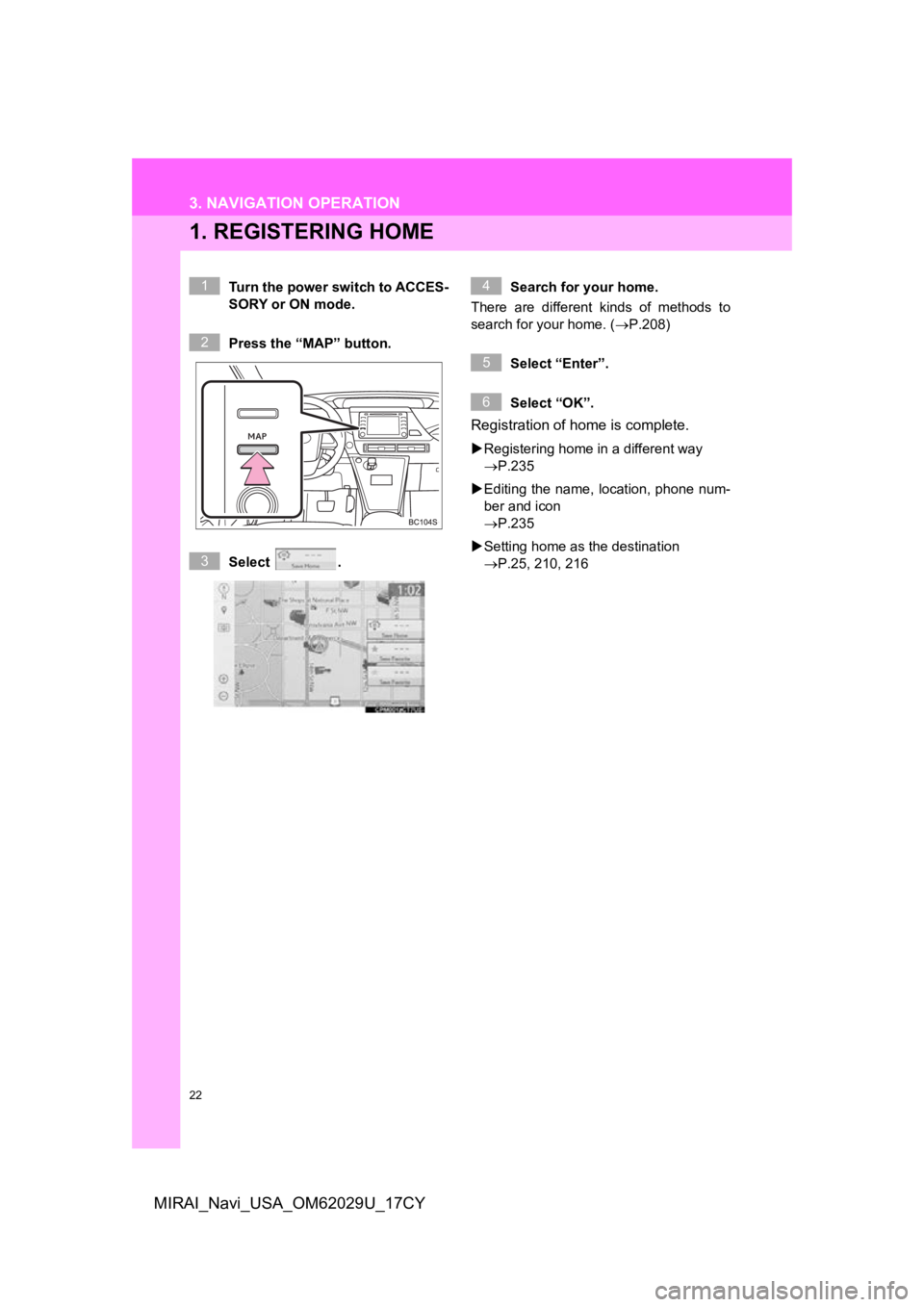
22
MIRAI_Navi_USA_OM62029U_17CY
3. NAVIGATION OPERATION
1. REGISTERING HOME
Turn the power switch to ACCES-
SORY or ON mode.
Press the “MAP” button.
Select .Search for your home.
There are different kinds of methods to
search for your home. ( P.208)
Select “Enter”.
Select “OK”.
Registration of home is complete.
Registering home in a different way
P.235
Editing the name, location, phone num-
ber and icon
P.235
Setting home as the destination
P.25, 210, 216
1
2
3
4
5
6