navigation TOYOTA MIRAI 2018 Accessories, Audio & Navigation (in English)
[x] Cancel search | Manufacturer: TOYOTA, Model Year: 2018, Model line: MIRAI, Model: TOYOTA MIRAI 2018Pages: 292, PDF Size: 4.36 MB
Page 23 of 292
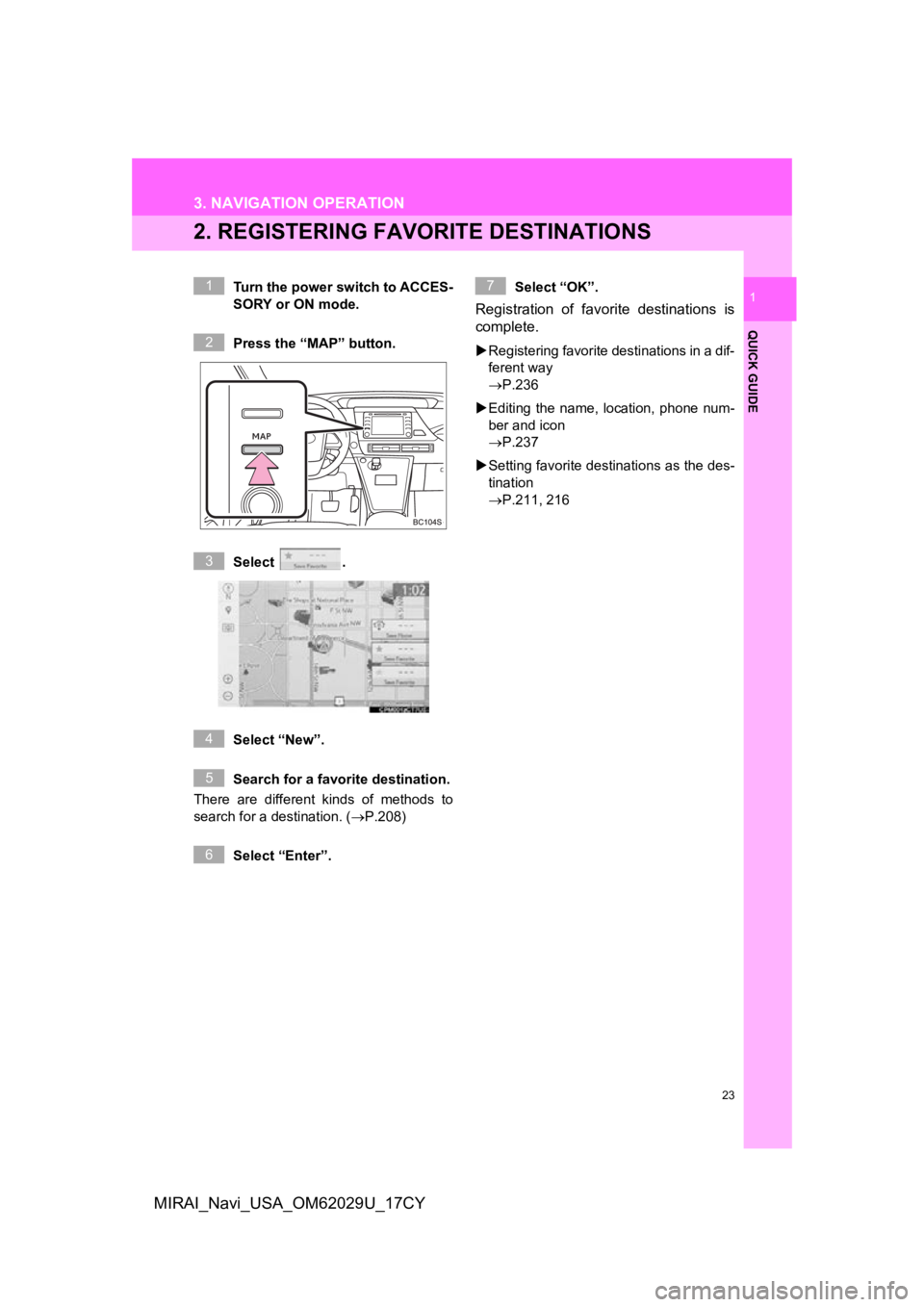
23
3. NAVIGATION OPERATION
QUICK GUIDE
1
MIRAI_Navi_USA_OM62029U_17CY
2. REGISTERING FAVORITE DESTINATIONS
Turn the power switch to ACCES-
SORY or ON mode.
Press the “MAP” button.
Select .
Select “New”.
Search for a favorite destination.
There are different kinds of methods to
search for a destination. ( P.208)
Select “Enter”. Select “OK”.
Registration of favorite destinations is
complete.
Registering favorite destinations in a dif-
ferent way
P.236
Editing the name, l ocation, phone num-
ber and icon
P.237
Setting favorite destinations as the des-
tination
P.211, 216
1
2
3
4
5
6
7
Page 24 of 292
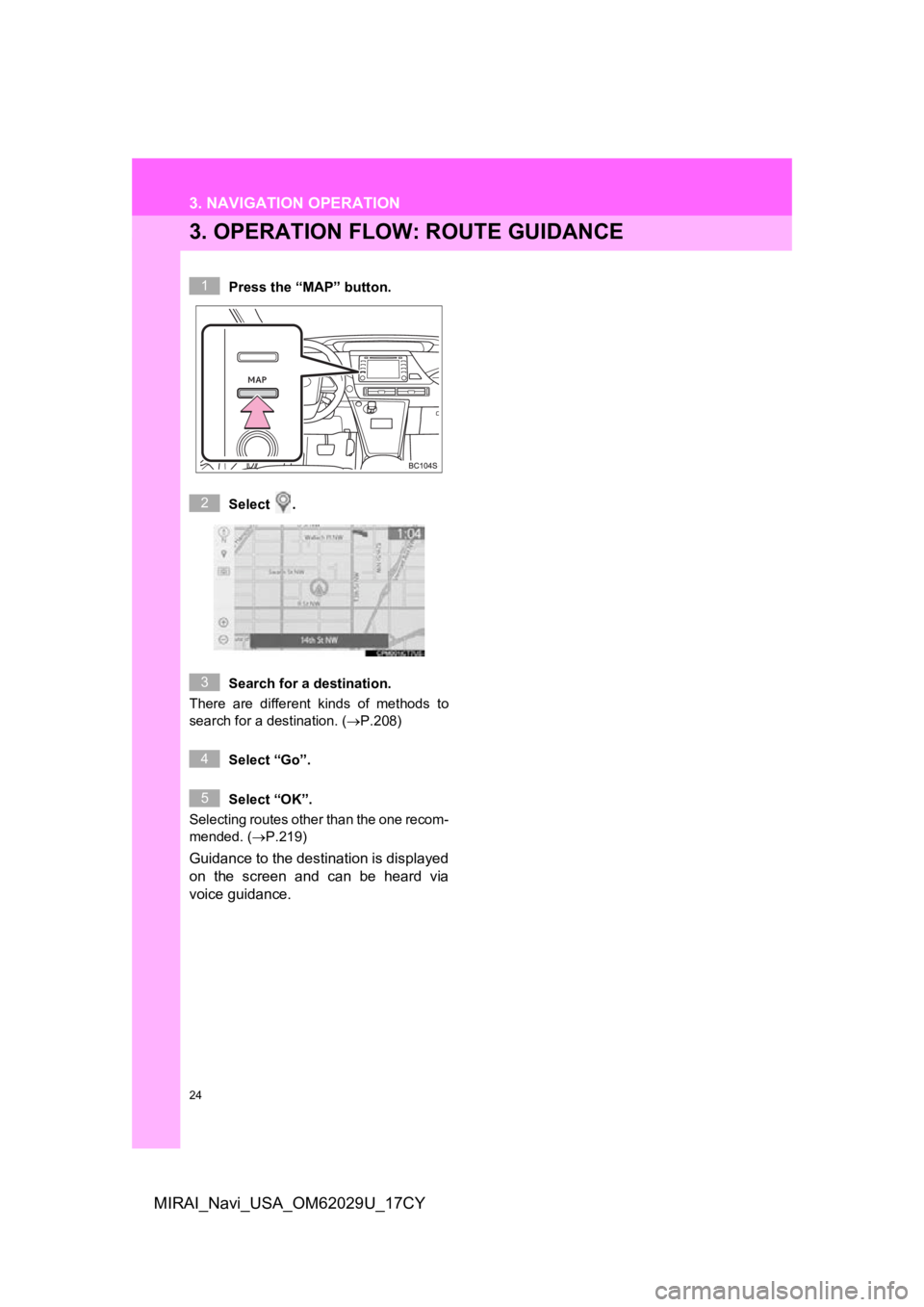
24
3. NAVIGATION OPERATION
MIRAI_Navi_USA_OM62029U_17CY
3. OPERATION FLOW: ROUTE GUIDANCE
Press the “MAP” button.
Select .
Search for a destination.
There are different kinds of methods to
search for a destination. (P.208)
Select “Go”.
Select “OK”.
Selecting routes other than the one recom-
mended. ( P.219)
Guidance to the destination is displayed
on the screen and can be heard via
voice guidance.
1
2
3
4
5
Page 25 of 292
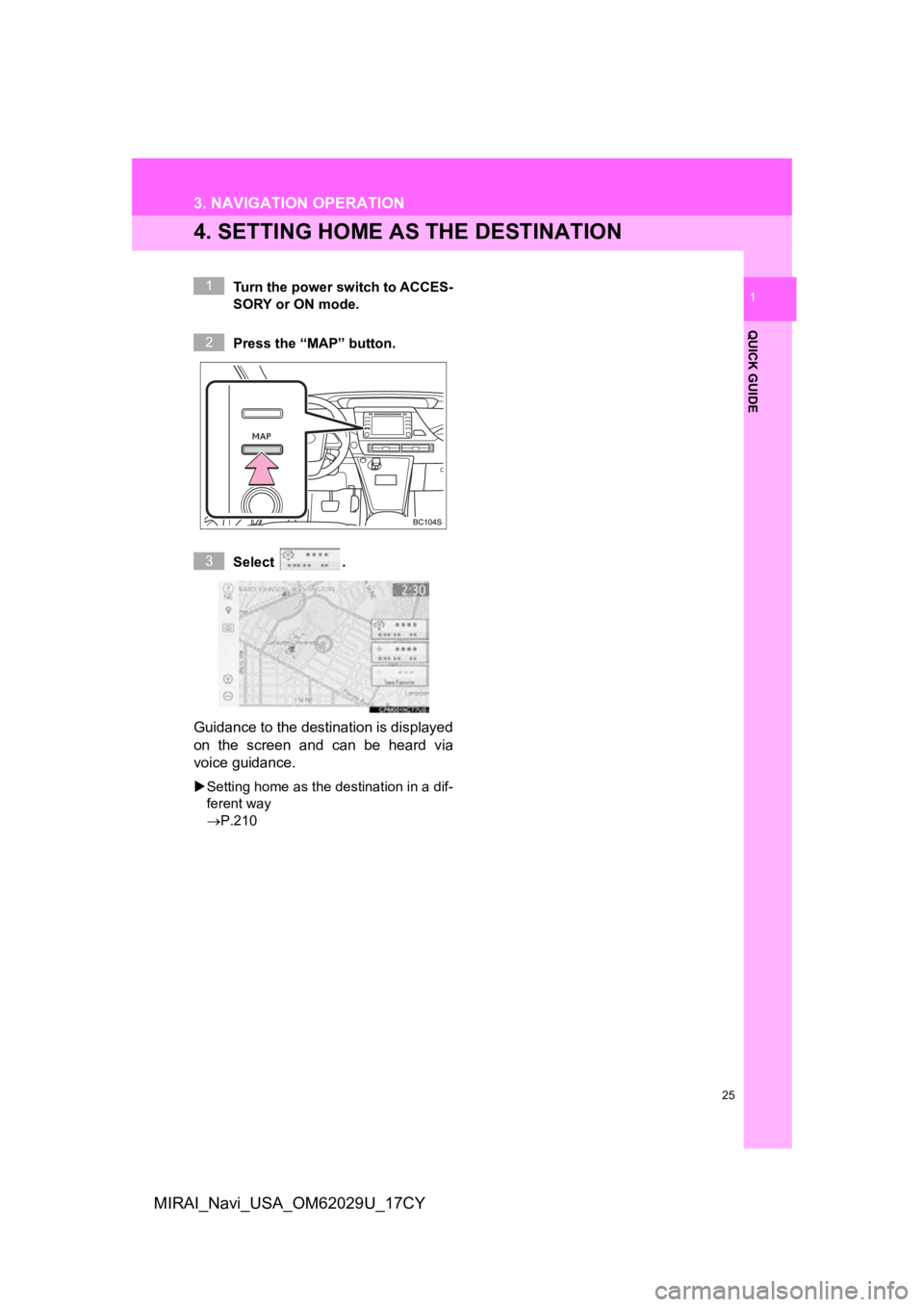
25
3. NAVIGATION OPERATION
QUICK GUIDE
1
MIRAI_Navi_USA_OM62029U_17CY
4. SETTING HOME AS THE DESTINATION
Turn the power switch to ACCES-
SORY or ON mode.
Press the “MAP” button.
Select .
Guidance to the destination is displayed
on the screen and can be heard via
voice guidance.
Setting home as the destination in a dif-
ferent way
P.210
1
2
3
Page 41 of 292
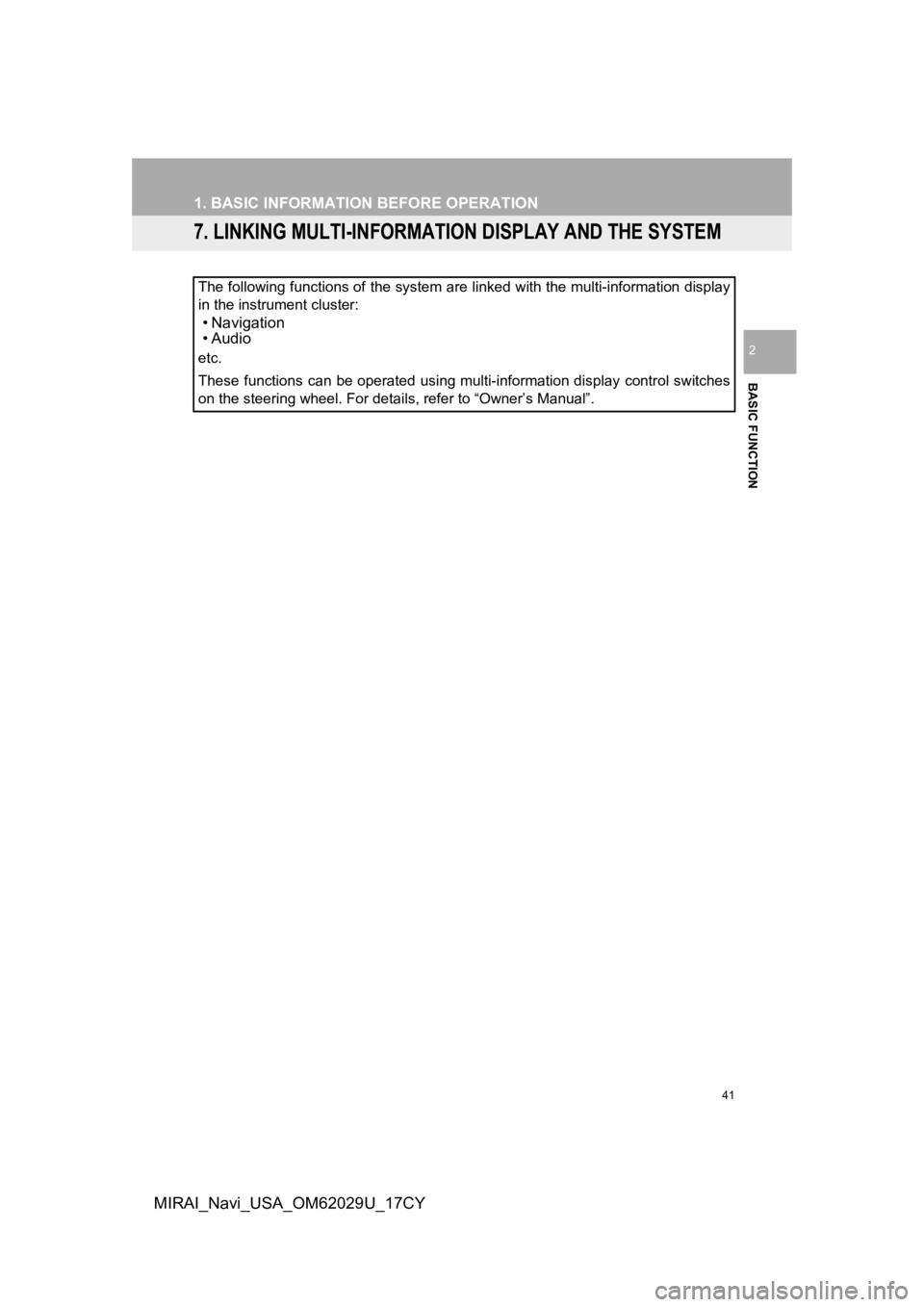
41
1. BASIC INFORMATION BEFORE OPERATION
BASIC FUNCTION
2
MIRAI_Navi_USA_OM62029U_17CY
7. LINKING MULTI-INFORMATION DISPLAY AND THE SYSTEM
The following functions of the system are linked with the multi-information display
in the instrument cluster:
• Navigation
•Audio
etc.
These functions can be operated using multi-information display control switches
on the steering wheel. For details, refer to “Owner’s Manual”.
Page 63 of 292
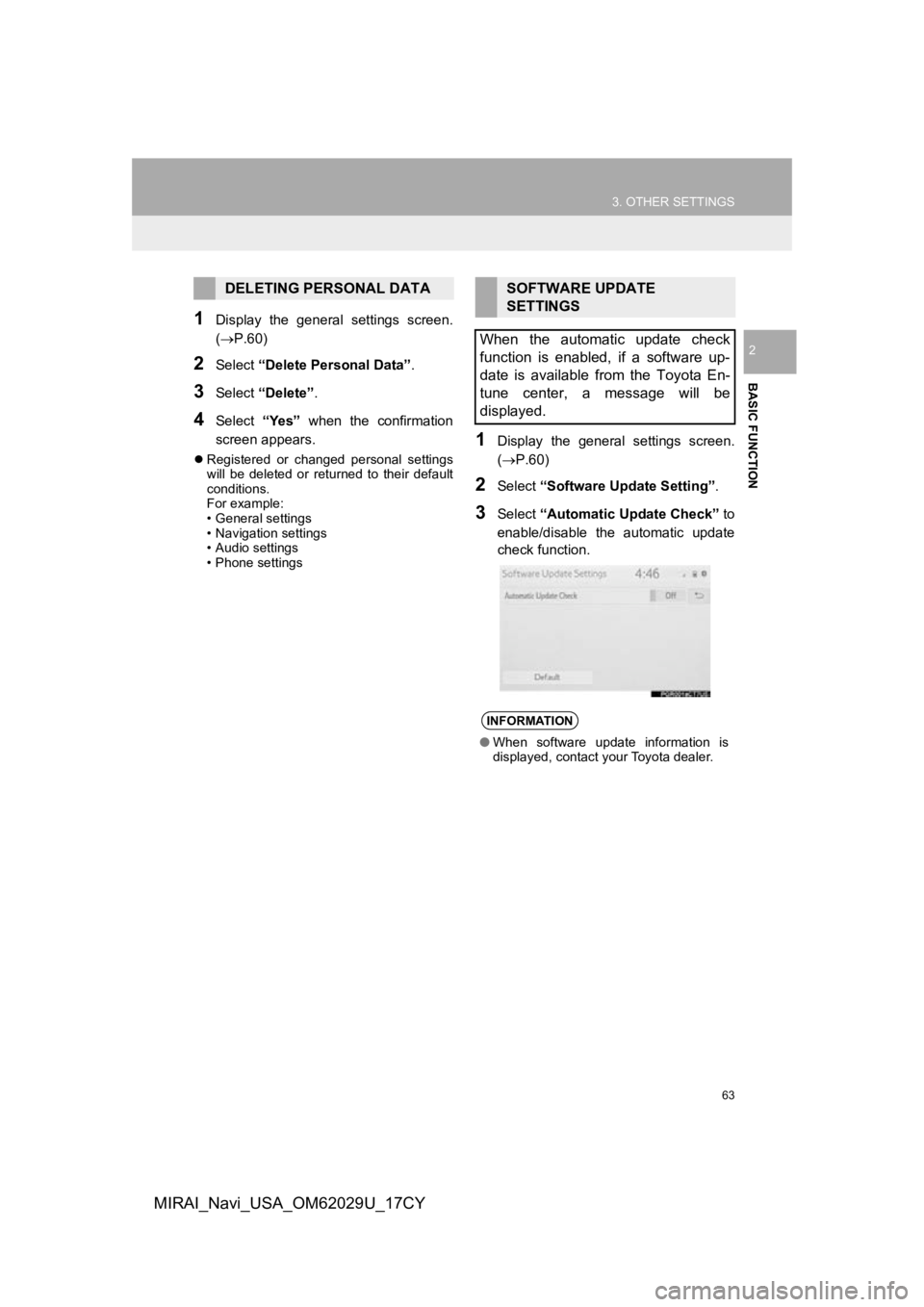
63
3. OTHER SETTINGS
BASIC FUNCTION
2
MIRAI_Navi_USA_OM62029U_17CY
1Display the general settings screen.
(P.60)
2Select “Delete Personal Data” .
3Select “Delete” .
4Select “Yes” when the confirmation
screen appears.
Registered or changed personal settings
will be deleted or returned to their default
conditions.
For example:
• General settings
• Navigation settings
• Audio settings
• Phone settings
1Display the general settings screen.
(P.60)
2Select “Software Upda te Setting”.
3Select “Automatic Update Check” to
enable/disable the automatic update
check function.
DELETING PERSONAL DATASOFTWARE UPDATE
SETTINGS
When the automatic update check
function is enabled, if a software up-
date is available from the Toyota En-
tune center, a message will be
displayed.
INFORMATION
● When software update information is
displayed, contact your Toyota dealer.
Page 132 of 292
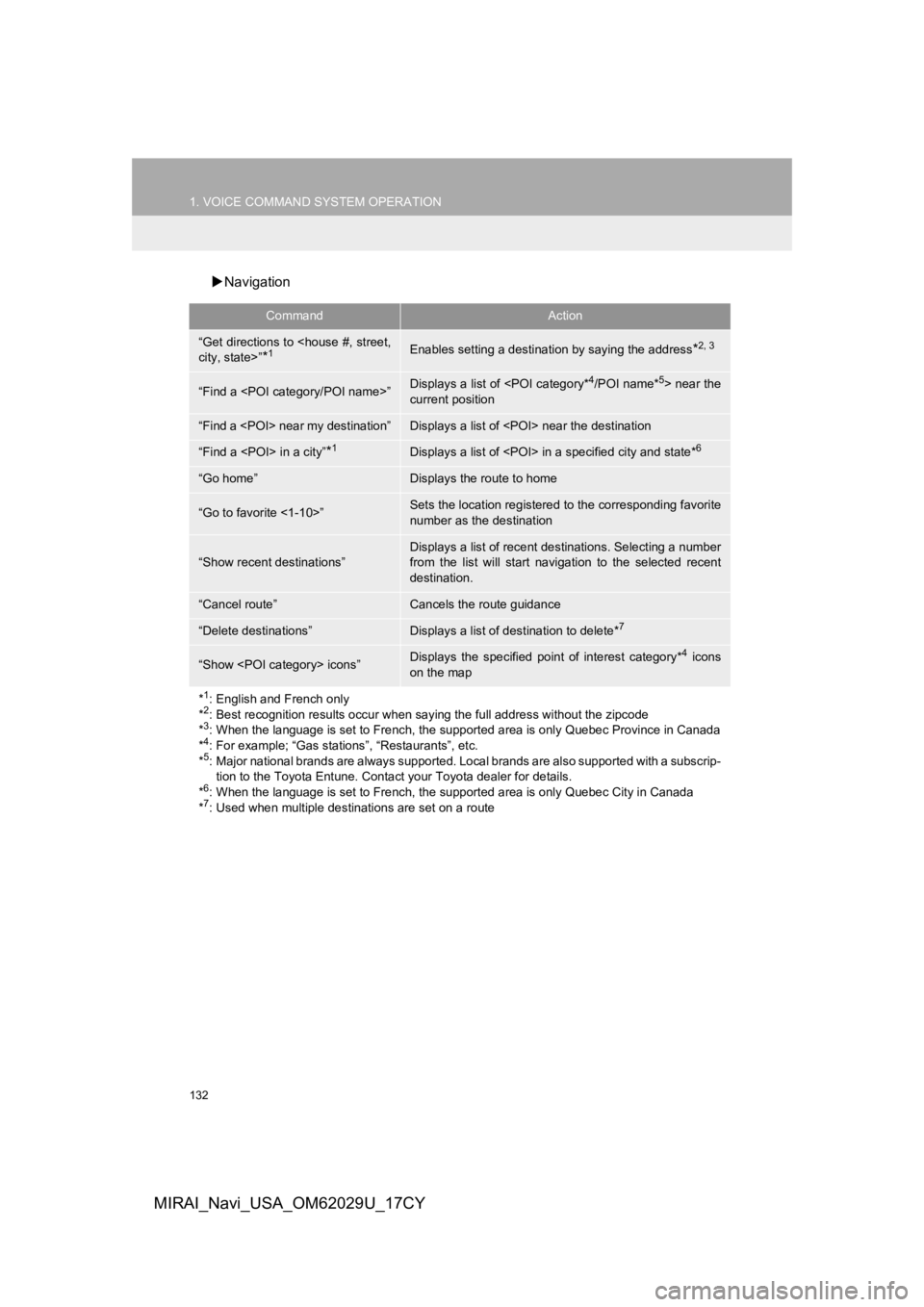
132
1. VOICE COMMAND SYSTEM OPERATION
MIRAI_Navi_USA_OM62029U_17CY
Navigation
CommandAction
“Get directions to
*1Enables setting a destina tion by saying the address*2, 3
“Find a
current position
“Find a
“Find a
“Go home”Displays the route to home
“Go to favorite <1-10>”Sets the location registered to the corresponding favorite
number as the destination
“Show recent destinations”
Displays a list of recent des tinations. Selecting a number
from the list will start navigation to the selected recent
destination.
“Cancel route”Cancels the route guidance
“Delete destinations”Displays a list of des tination to delete*7
“Show
on the map
*
1: English and French only
*2: Best recognition results occur when saying the full address without the zipcode
*3: When the language is set to French, the supported area is only Quebec Province in Canada
*4: For example; “Gas stations”, “Restaurants”, etc.
*5: Major national brands are always supported. Local brands are also supported with a subscrip- tion to the Toyota Entune. Contact your Toyota dealer for detai ls.
*
6: When the language is set to French, the supported area is only Quebec City in Canada
*7: Used when multiple destinations are set on a route
Page 138 of 292
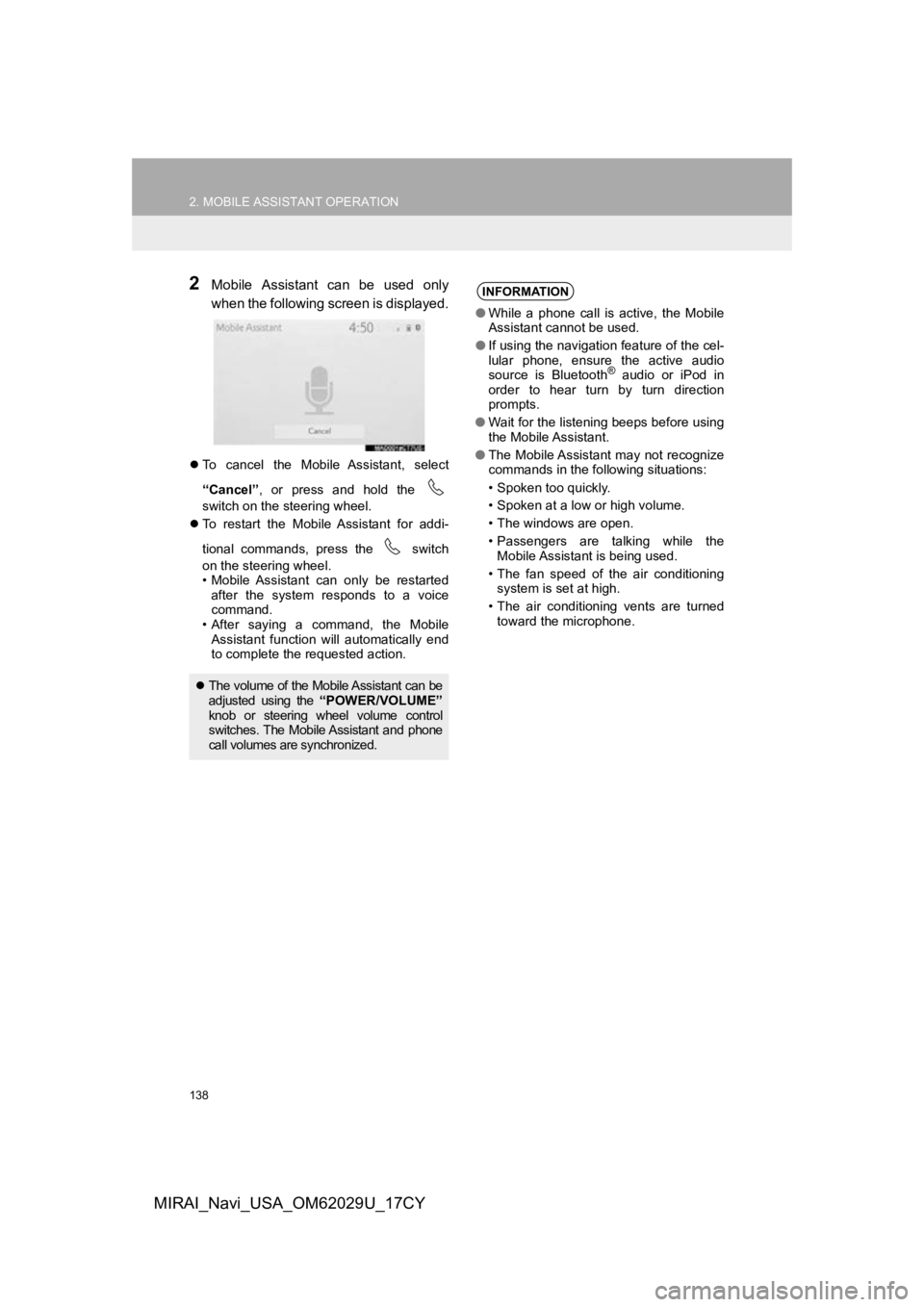
138
2. MOBILE ASSISTANT OPERATION
MIRAI_Navi_USA_OM62029U_17CY
2Mobile Assistant can be used only
when the following screen is displayed.
To cancel the Mobile Assistant, select
“Cancel” , or press and hold the
switch on the steering wheel.
To restart the Mobile Assistant for addi-
tional commands, press the switch
on the steering wheel.
• Mobile Assistant can only be restarted
after the system responds to a voice
command.
• After saying a command, the Mobile Assistant function will automatically end
to complete the requested action.
The volume of the Mobile Assistant can be
adjusted using the “POWER/VOLUME”
knob or steering wheel volume control
switches. The Mobile Assistant and phone
call volumes are synchronized.
INFORMATION
● While a phone call is active, the Mobile
Assistant cannot be used.
● If using the navigation feature of the cel-
lular phone, ensure the active audio
source is Bluetooth
® audio or iPod in
order to hear turn by turn direction
prompts.
● Wait for the listening beeps before using
the Mobile Assistant.
● The Mobile Assistant may not recognize
commands in the following situations:
• Spoken too quickly.
• Spoken at a low or high volume.
• The windows are open.
• Passengers are talking while the
Mobile Assistant is being used.
• The fan speed of the air conditioning system is set at high.
• The air conditioning vents are turned toward the microphone.
Page 173 of 292
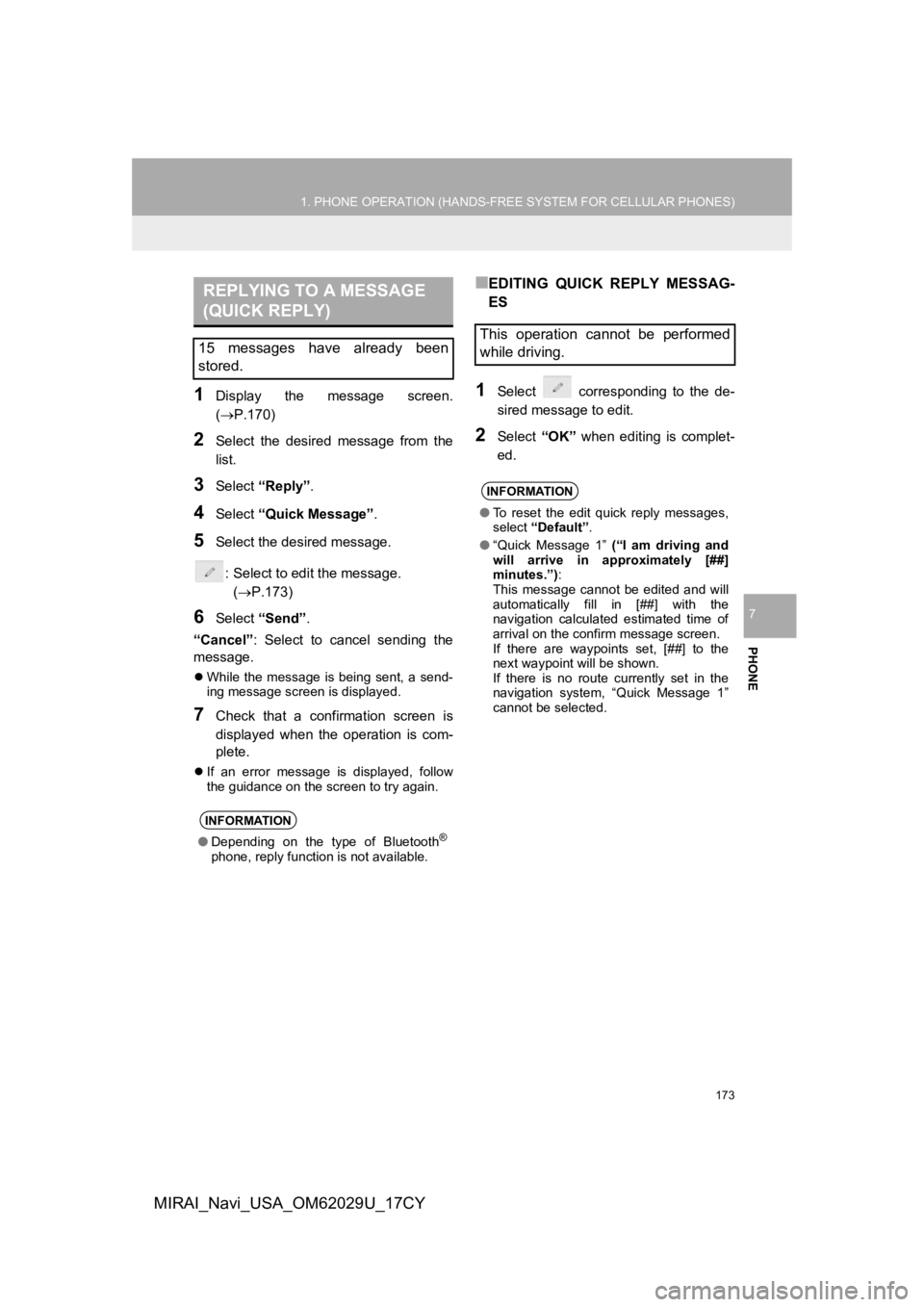
173
1. PHONE OPERATION (HANDS-FREE SYSTEM FOR CELLULAR PHONES)
PHONE
7
MIRAI_Navi_USA_OM62029U_17CY
1Display the message screen.
(P.170)
2Select the desired message from the
list.
3Select “Reply”.
4Select “Quick Message” .
5Select the desired message.
: Select to edit the message.(P.173)
6Select “Send” .
“Cancel” : Select to cancel sending the
message.
While the message is being sent, a send-
ing message screen is displayed.
7Check that a confirmation screen is
displayed when the operation is com-
plete.
If an error message is displayed, follow
the guidance on the screen to try again.
■EDITING QUICK REPLY MESSAG-
ES
1Select corresponding to the de-
sired message to edit.
2Select “OK” when editing is complet-
ed.
REPLYING TO A MESSAGE
(QUICK REPLY)
15 messages have already been
stored.
INFORMATION
● Depending on the type of Bluetooth®
phone, reply function is not available.
This operation cannot be performed
while driving.
INFORMATION
●To reset the edit quick reply messages,
select “Default” .
● “Quick Message 1” (“I am driving and
will arrive in approximately [##]
minutes.”) :
This message cannot be edited and will
automatically fill in [##] with the
navigation calculated estimated time of
arrival on the confirm message screen.
If there are waypoints set, [##] to the
next waypoint will be shown.
If there is no route currently set in the
navigation system, “Quick Message 1”
cannot be selected.
Page 192 of 292
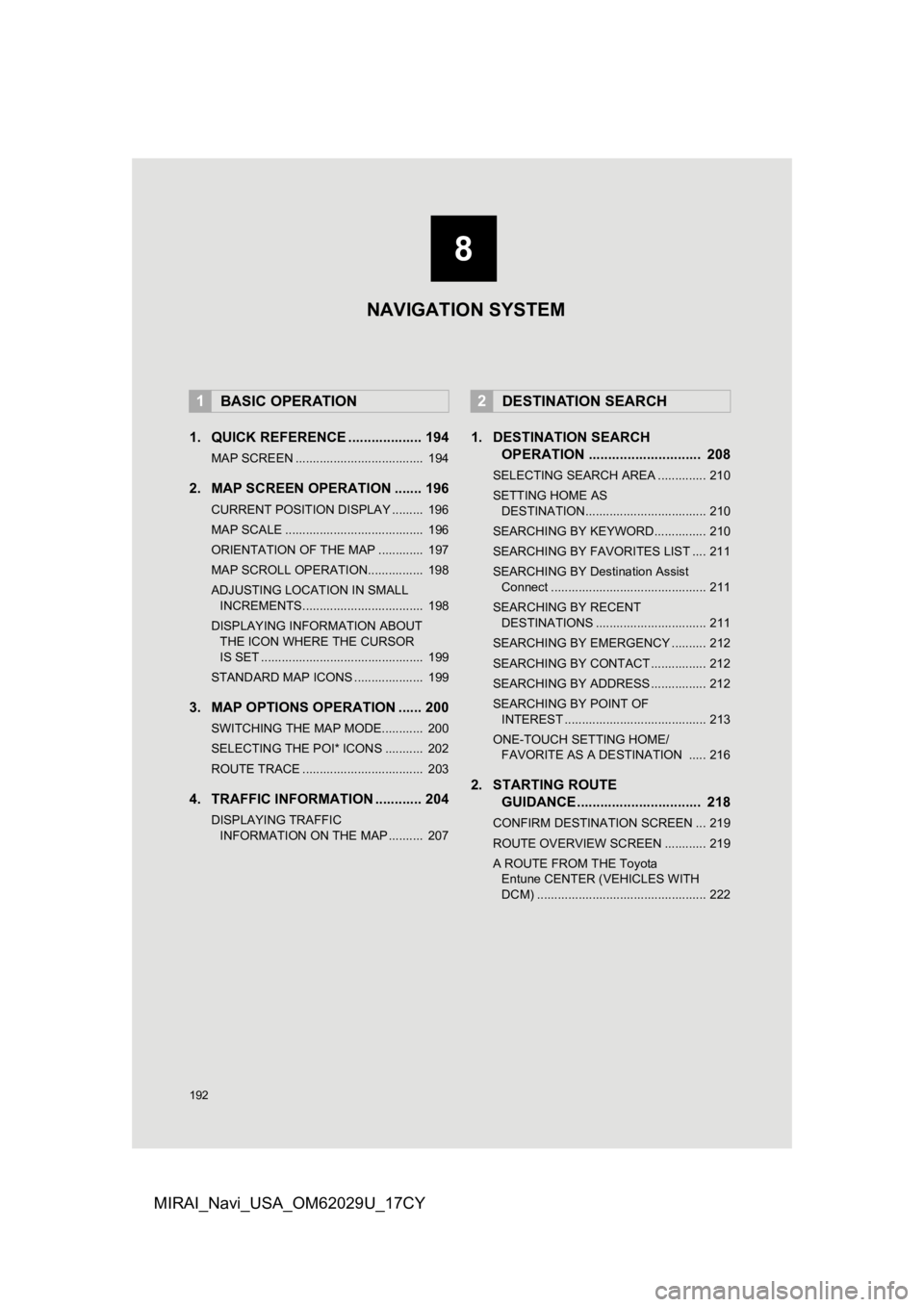
192
MIRAI_Navi_USA_OM62029U_17CY
1. QUICK REFERENCE ................... 194
MAP SCREEN ..................................... 194
2. MAP SCREEN OPERATION ....... 196
CURRENT POSITION DISPLAY ......... 196
MAP SCALE ........................................ 196
ORIENTATION OF THE MAP ............. 197
MAP SCROLL OPERATION................ 198
ADJUSTING LOCATION IN SMALL INCREMENTS................................... 198
DISPLAYING INFORMATION ABOUT THE ICON WHERE THE CURSOR
IS SET ............................................... 199
STANDARD MAP ICONS .................... 199
3. MAP OPTIONS OPERATION ...... 200
SWITCHING THE MAP MODE............ 200
SELECTING THE POI* ICONS ........... 202
ROUTE TRACE ................................... 203
4. TRAFFIC INFORMATION ............ 204
DISPLAYING TRAFFIC INFORMATION ON THE MAP .......... 207
1. DESTINATION SEARCH OPERATION ............................. 208
SELECTING SEARCH AREA .............. 210
SETTING HOME AS
DESTINATION................................... 210
SEARCHING BY KEYWORD............... 210
SEARCHING BY FAVORITES LIST .... 211
SEARCHING BY Destination Assist Connect ............................................. 211
SEARCHING BY RECENT DESTINATIONS ................................ 211
SEARCHING BY EMERGENCY .......... 212
SEARCHING BY CONTACT ................ 212
SEARCHING BY ADDRESS ................ 212
SEARCHING BY POINT OF INTEREST ......................................... 213
ONE-TOUCH SETTING HOME/ FAVORITE AS A DESTINATION ..... 216
2. STARTING ROUTE GUIDANCE ....... ....................... .. 218
CONFIRM DESTINATION SCREEN ... 219
ROUTE OVERVIEW SCREEN ............ 219
A ROUTE FROM THE Toyota
Entune CENTER (VEHICLES WITH
DCM) ................................................. 222
1BASIC OPERATION2DESTINATION SEARCH
8
NAVIGATION SYSTEM
Page 193 of 292
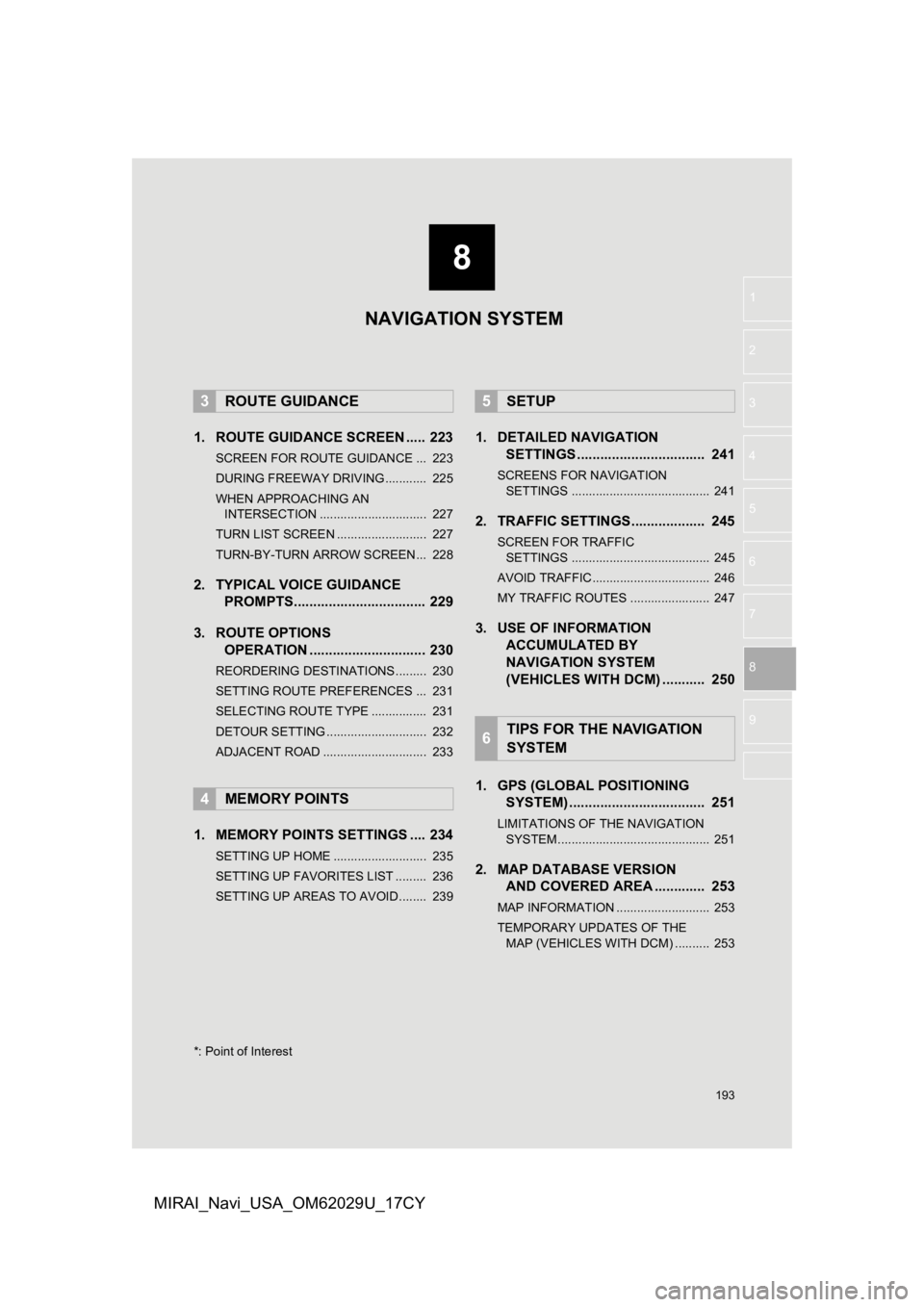
8
193
1
2
3
4
5
6
7
8
9
MIRAI_Navi_USA_OM62029U_17CY
1. ROUTE GUIDANCE SCREEN ..... 223
SCREEN FOR ROUTE GUIDANCE ... 223
DURING FREEWAY DRIVING............ 225
WHEN APPROACHING AN INTERSECTION ............................... 227
TURN LIST SCREEN .......................... 227
TURN-BY-TURN ARROW SCREEN ... 228
2. TYPICAL VOICE GUIDANCE PROMPTS.................................. 229
3. ROUTE OPTIONS OPERATION .............................. 230
REORDERING DESTINATIONS ......... 230
SETTING ROUTE PREFERENCES ... 231
SELECTING ROUTE TYPE ................ 231
DETOUR SETTING ............................. 232
ADJACENT ROAD .............................. 233
1. MEMORY POINTS SETTINGS .... 234
SETTING UP HOME ........................... 235
SETTING UP FAVORITES LIST ......... 236
SETTING UP AREAS TO AVOID ........ 239
1. DETAILED NAVIGATIONSETTINGS ................................. 241
SCREENS FOR NAVIGATION
SETTINGS ........................................ 241
2. TRAFFIC SETTINGS................... 245
SCREEN FOR TRAFFIC SETTINGS ........................................ 245
AVOID TRAFFIC.................................. 246
MY TRAFFIC ROUTES ....................... 247
3. USE OF INFORMATION ACCUMULATED BY
NAVIGATION SYSTEM
(VEHICLES WITH DCM) ........... 250
1. GPS (GLOBAL POSITIONING SYSTEM) .................... ............... 251
LIMITATIONS OF THE NAVIGATION
SYSTE M ............................................ 251
2. MAP DATABASE VERSION
AND COVERED AREA ............. 253
MAP INFORMATION ........................... 253
TEMPORARY UPDATES OF THE
MAP (VEHICLES WITH DCM) .......... 253
3ROUTE GUIDANCE
4MEMORY POINTS
5SETUP
6TIPS FOR THE NAVIGATION
SYSTEM
*: Point of Interest
NAVIGATION SYSTEM