navigation TOYOTA MIRAI 2018 Accessories, Audio & Navigation (in English)
[x] Cancel search | Manufacturer: TOYOTA, Model Year: 2018, Model line: MIRAI, Model: TOYOTA MIRAI 2018Pages: 292, PDF Size: 4.36 MB
Page 212 of 292
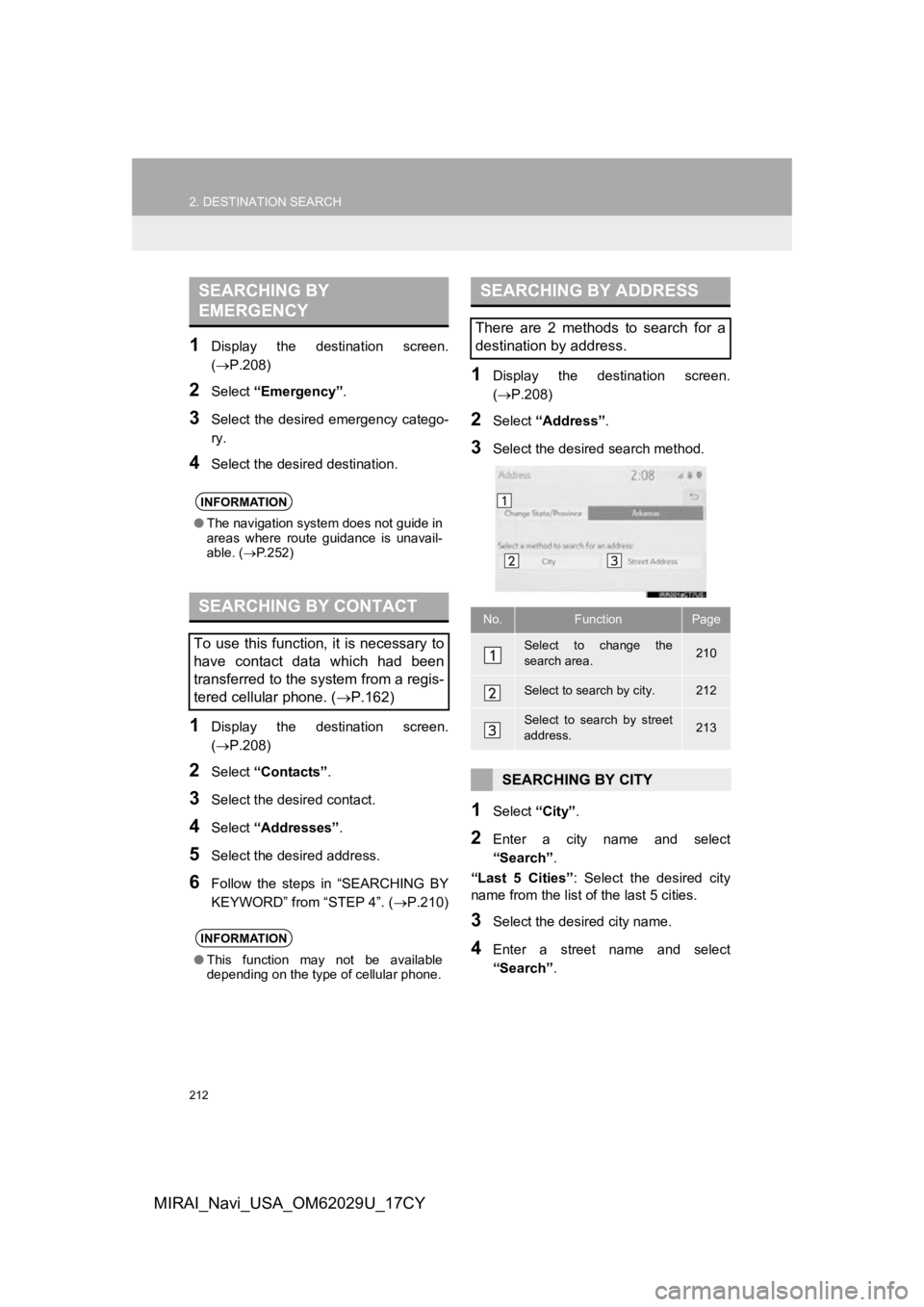
212
2. DESTINATION SEARCH
MIRAI_Navi_USA_OM62029U_17CY
1Display the destination screen.
(P.208)
2Select “Emergency” .
3Select the desired emergency catego-
ry.
4Select the desired destination.
1Display the destination screen.
(P.208)
2Select “Contacts” .
3Select the desired contact.
4Select “Addresses” .
5Select the desired address.
6Follow the steps in “SEARCHING BY
KEYWORD” from “STEP 4”. (P.210)
1Display the destination screen.
(P.208)
2Select “Address” .
3Select the desired search method.
1Select “City”.
2Enter a city name and select
“Search” .
“Last 5 Cities” : Select the desired city
name from the list of the last 5 cities.
3Select the desired city name.
4Enter a street name and select
“Search” .
SEARCHING BY
EMERGENCY
INFORMATION
●The navigation system does not guide in
areas where route guidance is unavail-
able. ( P.252)
SEARCHING BY CONTACT
To use this function, it is necessary to
have contact data which had been
transferred to the system from a regis-
tered cellular phone. ( P.162)
INFORMATION
●This function may not be available
depending on the type of cellular phone.
SEARCHING BY ADDRESS
There are 2 methods to search for a
destination by address.
No.FunctionPage
Select to change the
search area.210
Select to search by city.212
Select to search by street
address.213
SEARCHING BY CITY
Page 213 of 292
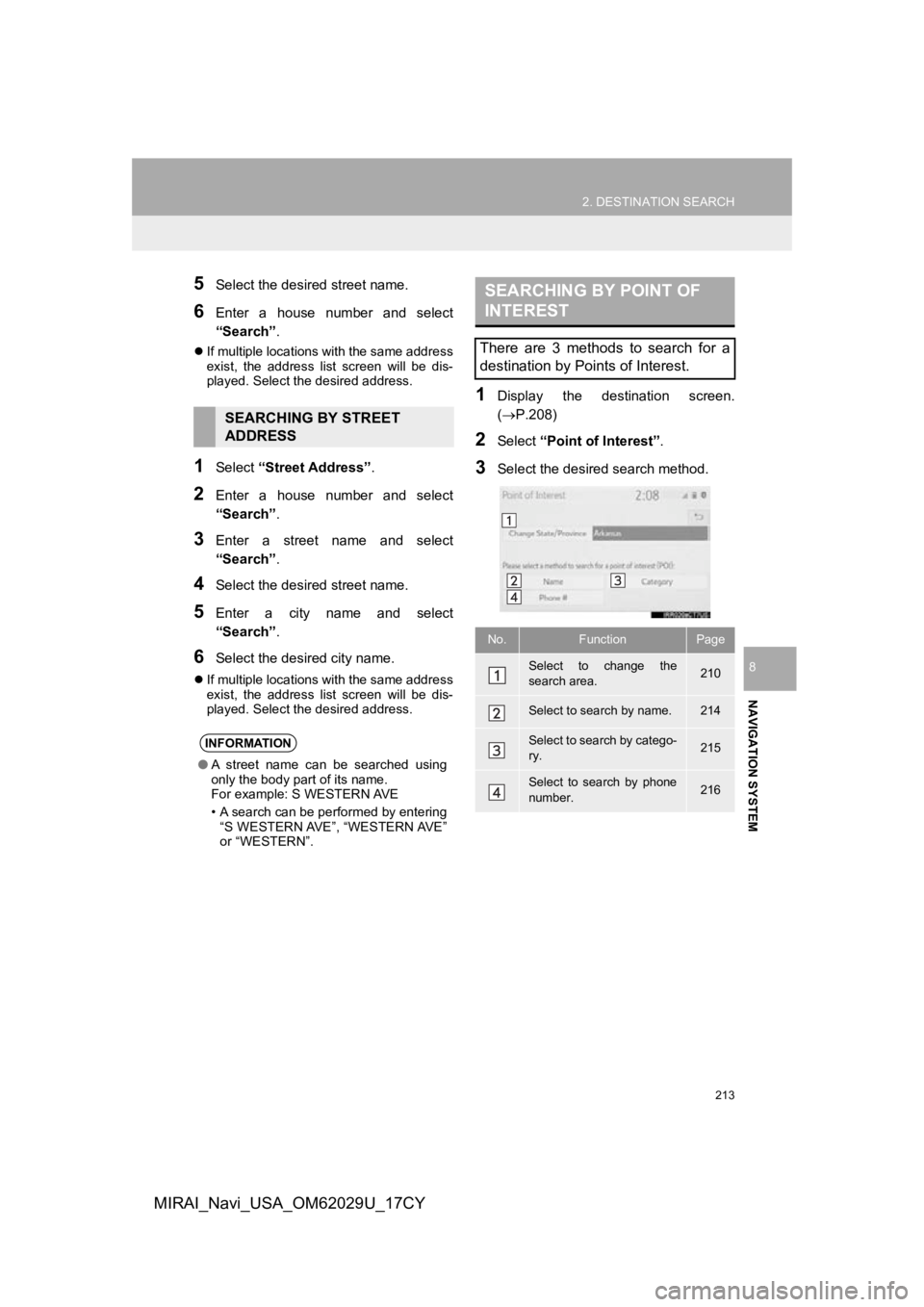
213
2. DESTINATION SEARCH
NAVIGATION SYSTEM
8
MIRAI_Navi_USA_OM62029U_17CY
5Select the desired street name.
6Enter a house number and select
“Search”.
If multiple locations with the same address
exist, the address list screen will be dis-
played. Select the desired address.
1Select “Street Address” .
2Enter a house number and select
“Search”.
3Enter a street name and select
“Search”.
4Select the desired street name.
5Enter a city name and select
“Search”.
6Select the desired city name.
If multiple locations with the same address
exist, the address list screen will be dis-
played. Select the desired address.
1Display the destination screen.
(P.208)
2Select “Point of Interest” .
3Select the desired search method.
SEARCHING BY STREET
ADDRESS
INFORMATION
●A street name can be searched using
only the body part of its name.
For example: S WESTERN AVE
• A search can be performed by entering
“S WESTERN AVE”, “WESTERN AVE”
or “WESTERN”.
SEARCHING BY POINT OF
INTEREST
There are 3 methods to search for a
destination by Points of Interest.
No.FunctionPage
Select to change the
search area.210
Select to search by name.214
Select to search by catego-
ry.215
Select to search by phone
number.216
Page 215 of 292
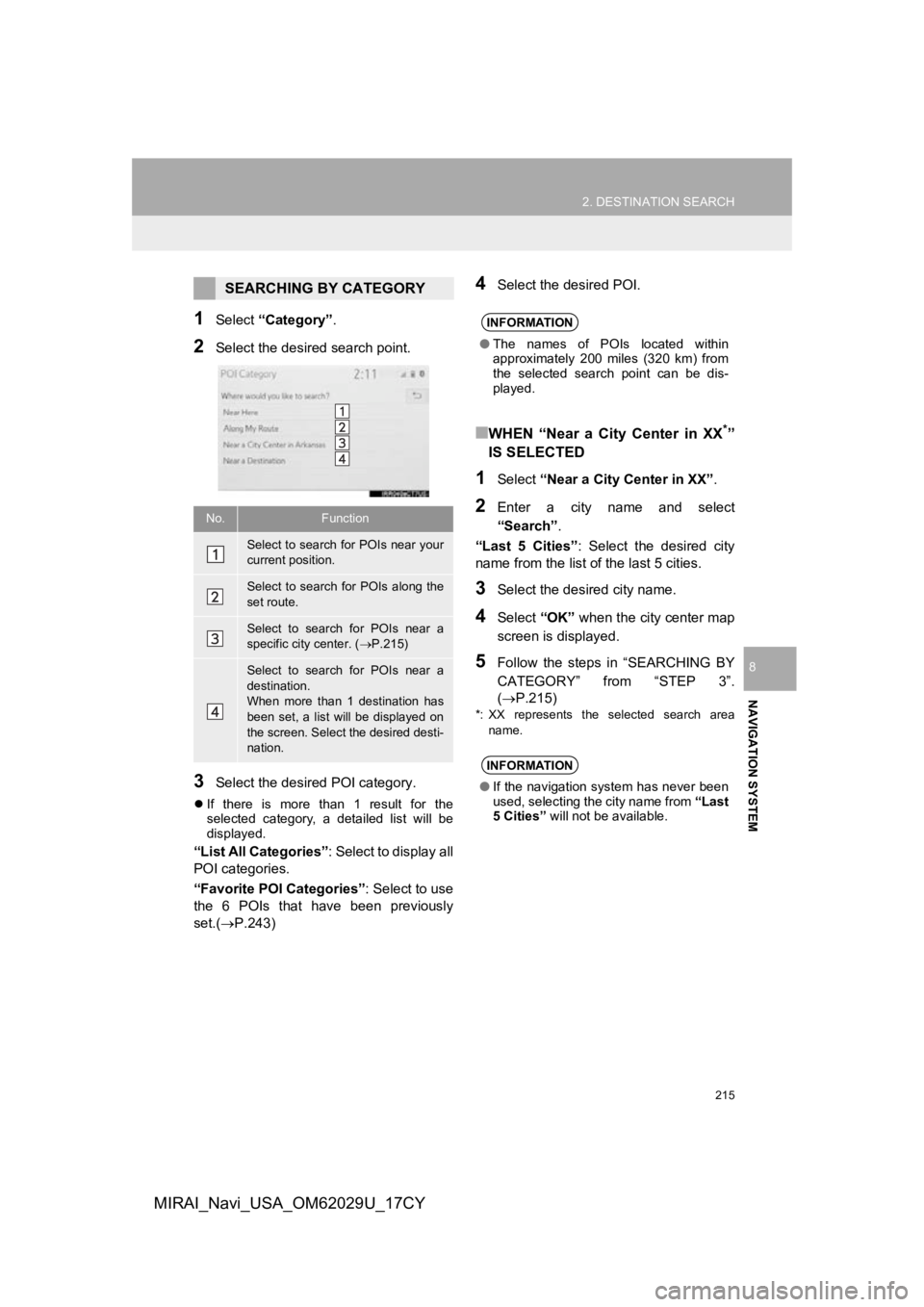
215
2. DESTINATION SEARCH
NAVIGATION SYSTEM
8
MIRAI_Navi_USA_OM62029U_17CY
1Select “Category” .
2Select the desired search point.
3Select the desired POI category.
If there is more than 1 result for the
selected category, a detailed list will be
displayed.
“List All Categories” : Select to display all
POI categories.
“Favorite POI Categories” : Select to use
the 6 POIs that have been previously
set.( P.243)
4Select the desired POI.
■WHEN “Near a City Center in XX*”
IS SELECTED
1Select “Near a City Center in XX” .
2Enter a city name and select
“Search”.
“Last 5 Cities” : Select the desired city
name from the list of the last 5 cities.
3Select the desired city name.
4Select “OK” when the city center map
screen is displayed.
5Follow the steps in “SEARCHING BY
CATEGORY” from “STEP 3”.
(P.215)
*: XX represents the selected search area name.
SEARCHING BY CATEGORY
No.Function
Select to search for POIs near your
current position.
Select to search for POIs along the
set route.
Select to search for POIs near a
specific city center. ( P.215)
Select to search for POIs near a
destination.
When more than 1 destination has
been set, a list will be displayed on
the screen. Select the desired desti-
nation.
INFORMATION
● The names of POIs located within
approximately 200 miles (320 km) from
the selected search point can be dis-
played.
INFORMATION
●If the navigation system has never been
used, selecting the city name from “Last
5 Cities” will not be available.
Page 217 of 292
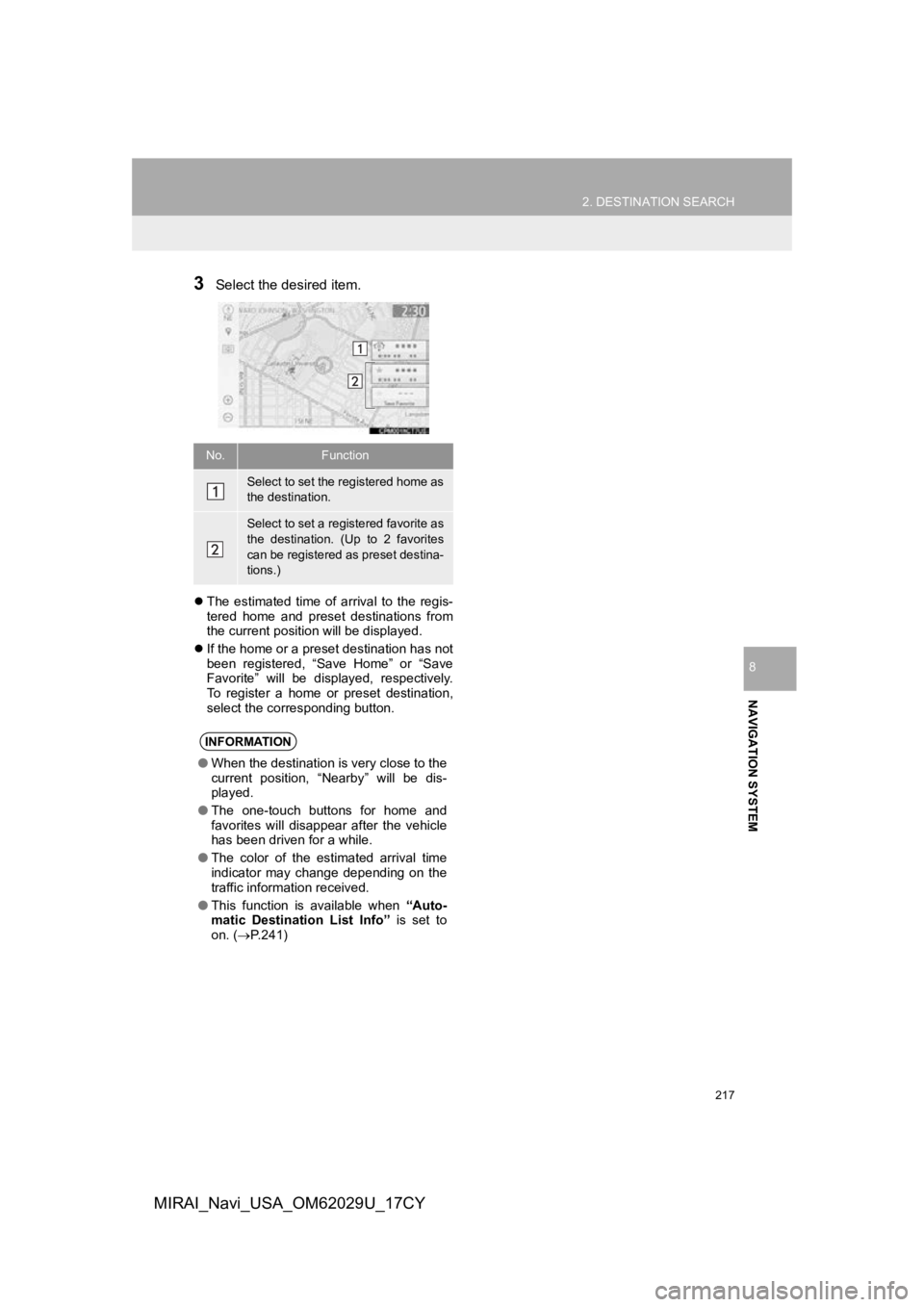
217
2. DESTINATION SEARCH
NAVIGATION SYSTEM
8
MIRAI_Navi_USA_OM62029U_17CY
3Select the desired item.
The estimated time of arrival to the regis-
tered home and preset destinations from
the current position will be displayed.
If the home or a preset destination has not
been registered, “Save Home” or “Save
Favorite” will be displayed, respectively.
To register a home or preset destination,
select the corresponding button.
No.Function
Select to set the registered home as
the destination.
Select to set a registered favorite as
the destination. (Up to 2 favorites
can be registered as preset destina-
tions.)
INFORMATION
●When the destination is very close to the
current position, “Nearby” will be dis-
played.
● The one-touch buttons for home and
favorites will disappear after the vehicle
has been driven for a while.
● The color of the estimated arrival time
indicator may change depending on the
traffic information received.
● This function is available when “Auto-
matic Destination List Info” is set to
on. ( P.241)
Page 219 of 292

219
2. DESTINATION SEARCH
NAVIGATION SYSTEM
8
MIRAI_Navi_USA_OM62029U_17CY
CONFIRM DESTINATION
SCREEN
No.Function
Select to adjust the position in small-
er increments. (P.198)
Select to search for the route.
( P.218)
If a destination has already been
set, “Go Directly” and “Add to
Route” will be displayed.
“Go Directly” : Select to delete the
existing destination(s) and set a new
one.
“Add to Route” : Select to add a
destination to the current route.
Select to register as a memory point.
Select to call the registered number.
*Select to update information about
the selected entry.
*: This function is displayed only when there is information from the Toyota Entune
center. ( P.210)
ROUTE OVERVIEW SCREEN
No.Information/FunctionPage
Current position
Destination point
Select to display a list of
the turns required to reach
the destination.
221
Select the desired route
from 3 possible routes.220
Select to change the
route.221
Type of route and its dis-
tance
Distance of the entire
route
Select to start guidance.
Select and hold to start
demo mode. ( P.220)
Displayed when the route
displayed is from the Toy-
ota Entune center.
222
Page 221 of 292
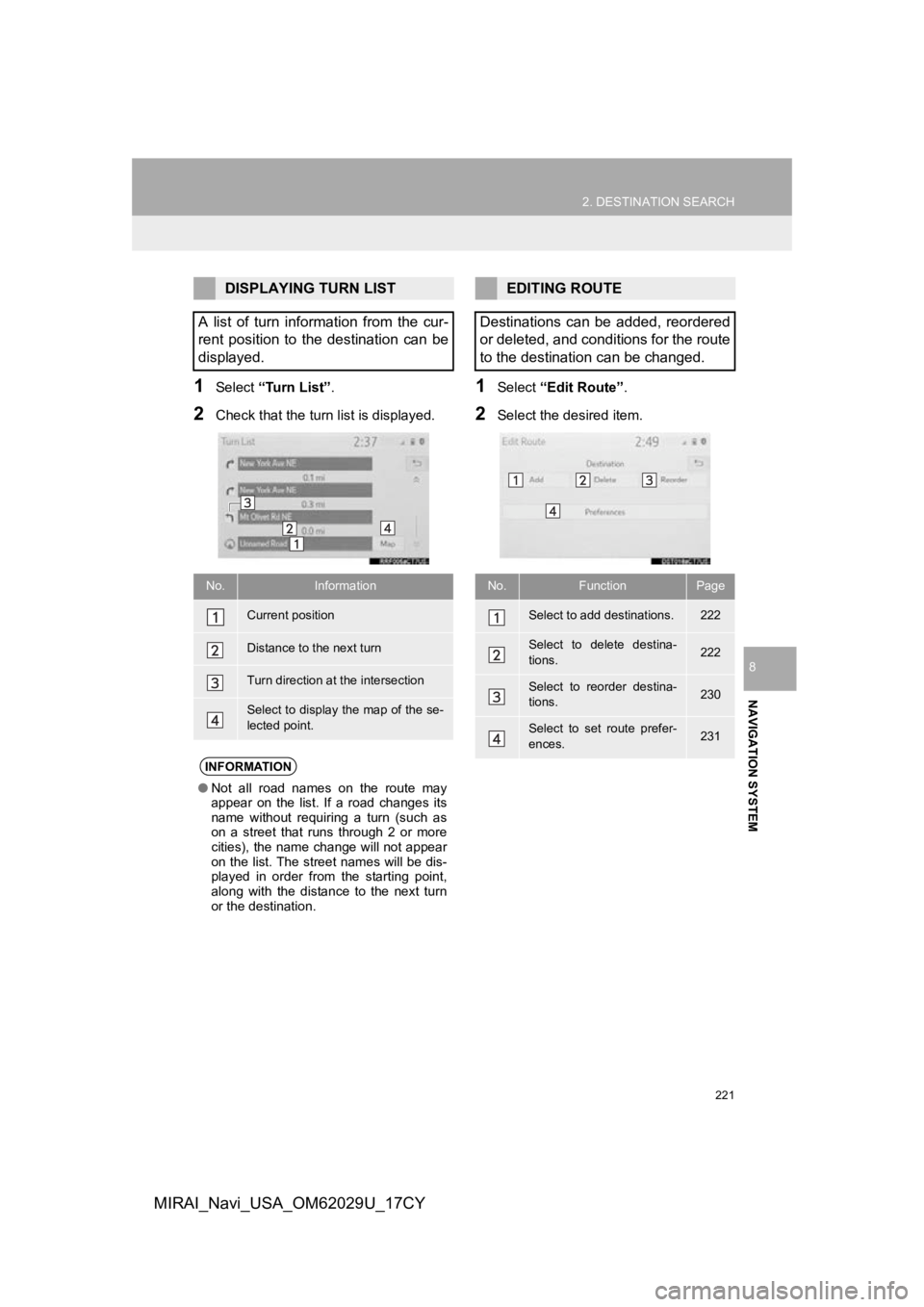
221
2. DESTINATION SEARCH
NAVIGATION SYSTEM
8
MIRAI_Navi_USA_OM62029U_17CY
1Select “Turn List” .
2Check that the turn list is displayed.
1Select “Edit Route” .
2Select the desired item.
DISPLAYING TURN LIST
A list of turn information from the cur-
rent position to the destination can be
displayed.
No.Information
Current position
Distance to the next turn
Turn direction at the intersection
Select to display the map of the se-
lected point.
INFORMATION
● Not all road names on the route may
appear on the list. If a road changes its
name without requiring a turn (such as
on a street that runs through 2 or more
cities), the name change will not appear
on the list. The street names will be dis-
played in order from the starting point,
along with the distance to the next turn
or the destination.
EDITING ROUTE
Destinations can be added, reordered
or deleted, and conditions for the route
to the destination can be changed.
No.FunctionPage
Select to add destinations.222
Select to delete destina-
tions.222
Select to reorder destina-
tions.230
Select to set route prefer-
ences.231
Page 223 of 292
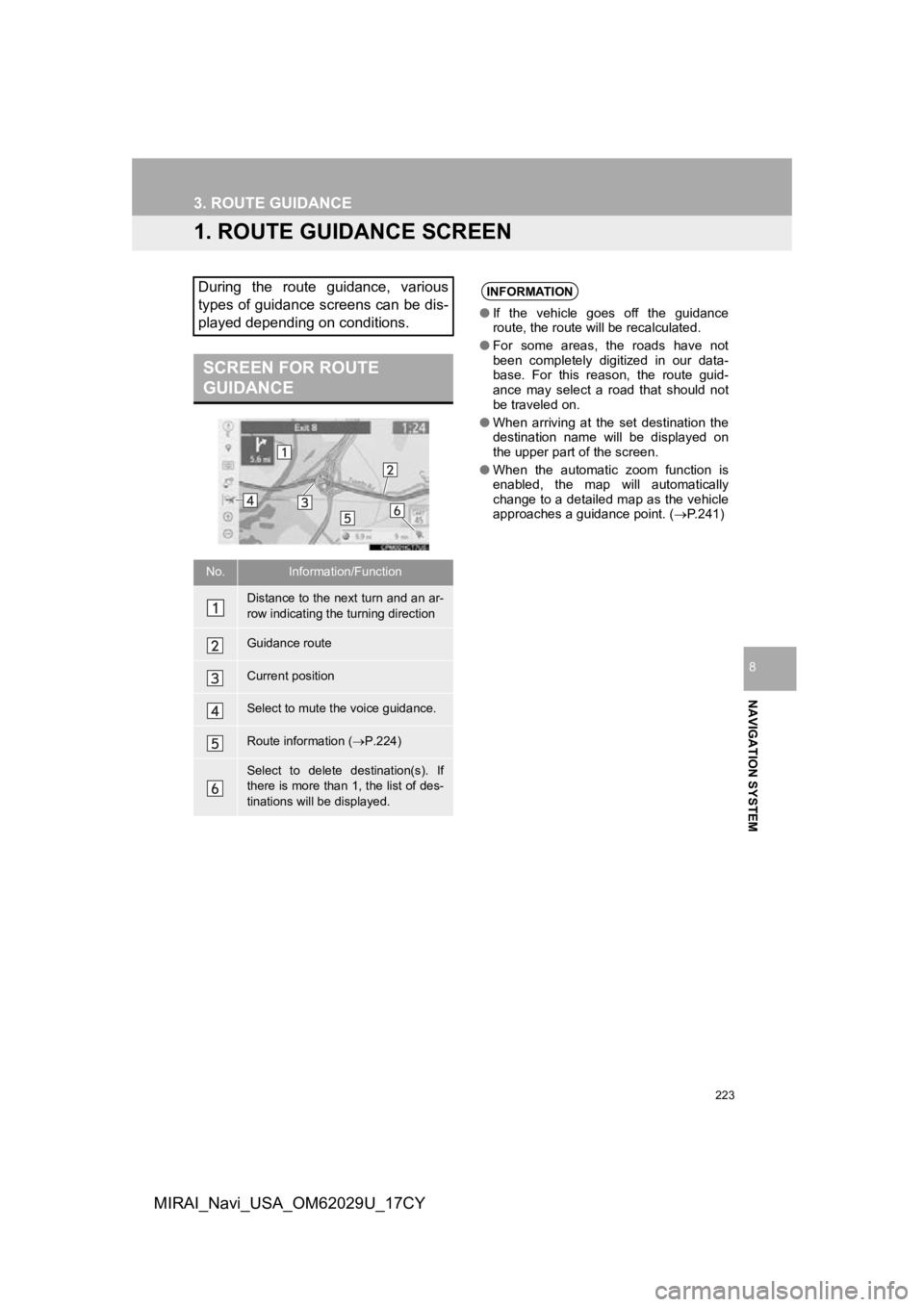
223
NAVIGATION SYSTEM
8
MIRAI_Navi_USA_OM62029U_17CY
3. ROUTE GUIDANCE
1. ROUTE GUIDANCE SCREEN
During the route guidance, various
types of guidance screens can be dis-
played depending on conditions.
SCREEN FOR ROUTE
GUIDANCE
No.Information/Function
Distance to the next turn and an ar-
row indicating the turning direction
Guidance route
Current position
Select to mute the voice guidance.
Route information ( P.224)
Select to delete destination(s). If
there is more than 1, the list of des-
tinations will be displayed.
INFORMATION
● If the vehicle goes off the guidance
route, the route will be recalculated.
● For some areas, the roads have not
been completely digitized in our data-
base. For this reason, the route guid-
ance may select a road that should not
be traveled on.
● When arriving at the set destination the
destination name will be displayed on
the upper part of the screen.
● When the automatic zoom function is
enabled, the map will automatically
change to a detailed map as the vehicle
approaches a guidance point. ( P.241)
Page 225 of 292
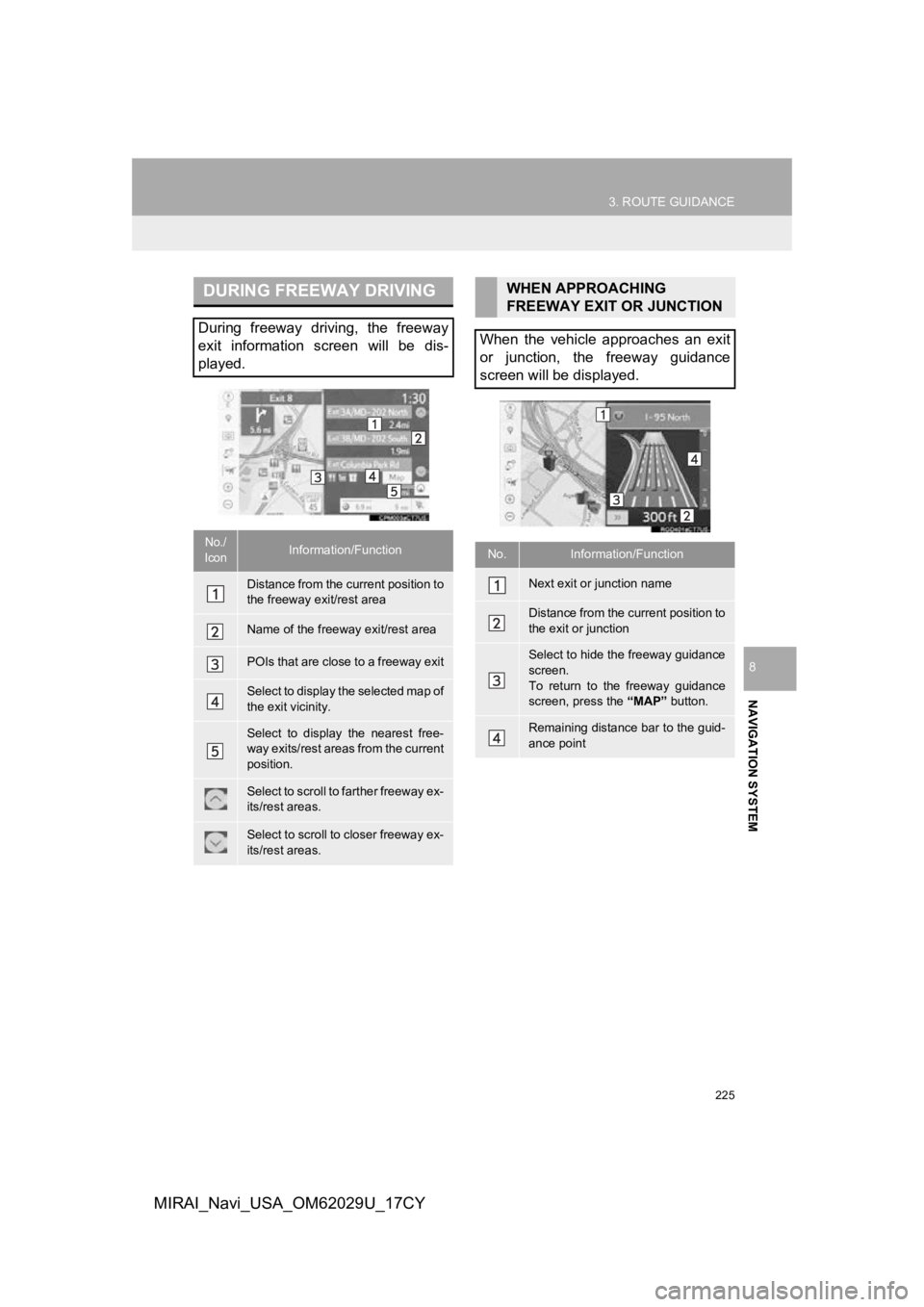
225
3. ROUTE GUIDANCE
NAVIGATION SYSTEM
8
MIRAI_Navi_USA_OM62029U_17CY
DURING FREEWAY DRIVING
During freeway driving, the freeway
exit information screen will be dis-
played.
No./
IconInformation/Function
Distance from the current position to
the freeway exit/rest area
Name of the freeway exit/rest area
POIs that are close to a freeway exit
Select to display the selected map of
the exit vicinity.
Select to display the nearest free-
way exits/rest areas from the current
position.
Select to scroll to farther freeway ex-
its/rest areas.
Select to scroll to closer freeway ex-
its/rest areas.
WHEN APPROACHING
FREEWAY EXIT OR JUNCTION
When the vehicle approaches an exit
or junction, the freeway guidance
screen will be displayed.
No.Information/Function
Next exit or junction name
Distance from the current position to
the exit or junction
Select to hide the freeway guidance
screen.
To return to the freeway guidance
screen, press the “MAP” button.
Remaining distance bar to the guid-
ance point
Page 227 of 292
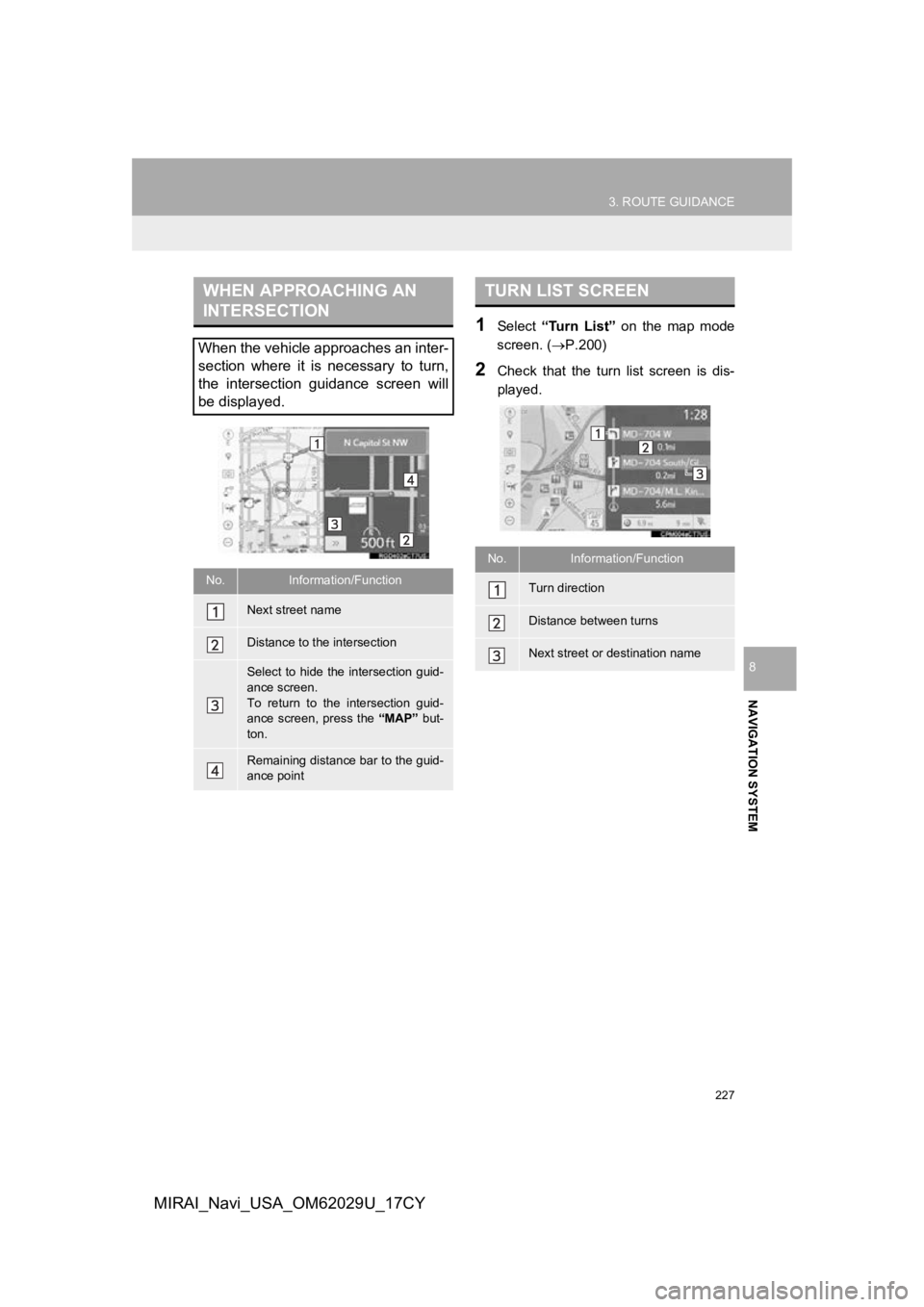
227
3. ROUTE GUIDANCE
NAVIGATION SYSTEM
8
MIRAI_Navi_USA_OM62029U_17CY
1Select “Turn List” on the map mode
screen. ( P.200)
2Check that the turn list screen is dis-
played.
WHEN APPROACHING AN
INTERSECTION
When the vehicle approaches an inter-
section where it is necessary to turn,
the intersection guidance screen will
be displayed.
No.Information/Function
Next street name
Distance to the intersection
Select to hide the intersection guid-
ance screen.
To return to the intersection guid-
ance screen, press the “MAP” but-
ton.
Remaining distance bar to the guid-
ance point
TURN LIST SCREEN
No.Information/Function
Turn direction
Distance between turns
Next street or destination name
Page 229 of 292
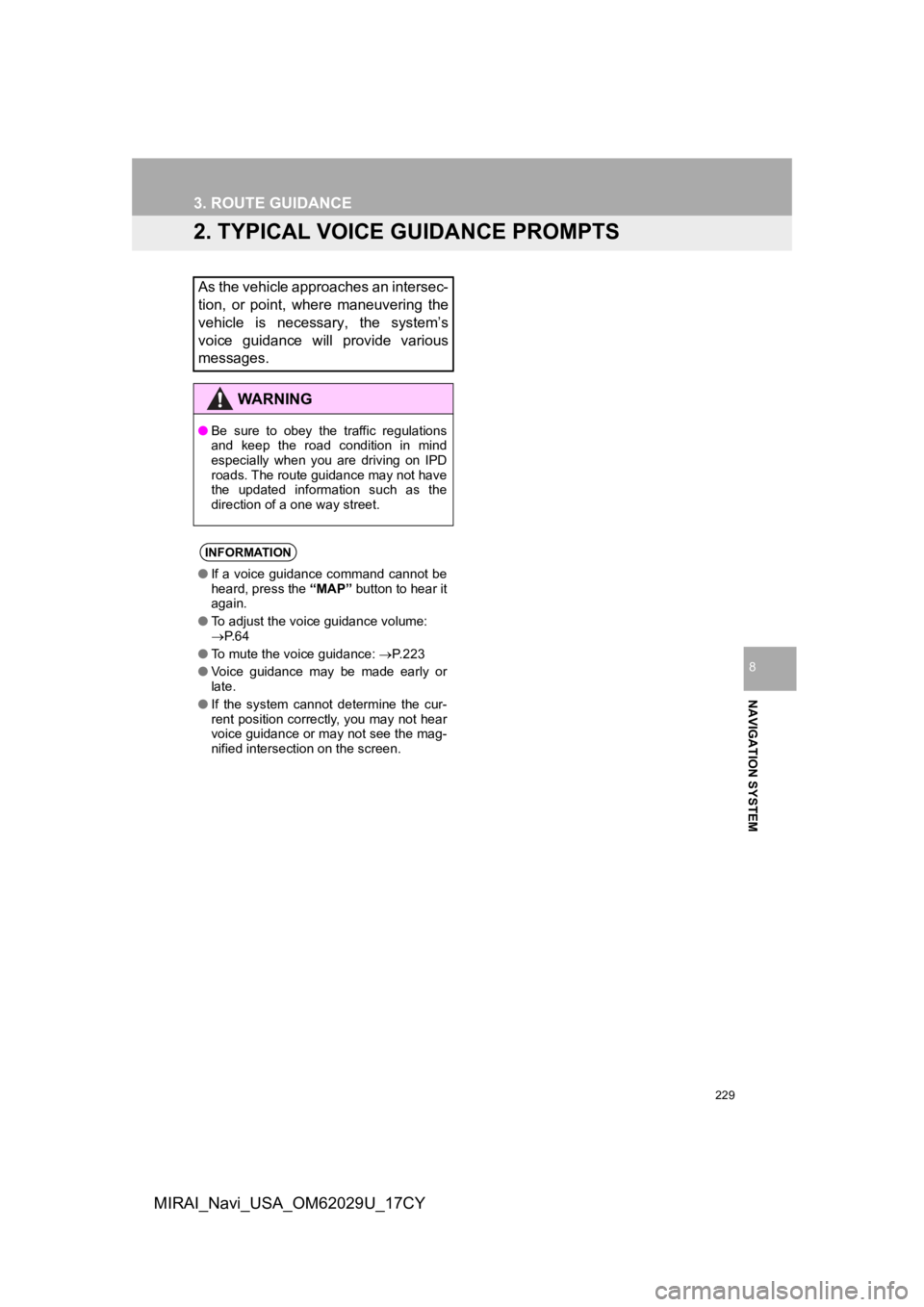
229
3. ROUTE GUIDANCE
NAVIGATION SYSTEM
8
MIRAI_Navi_USA_OM62029U_17CY
2. TYPICAL VOICE GUIDANCE PROMPTS
As the vehicle approaches an intersec-
tion, or point, where maneuvering the
vehicle is necessary, the system’s
voice guidance will provide various
messages.
WA R N I N G
●Be sure to obey the traffic regulations
and keep the road condition in mind
especially when you are driving on IPD
roads. The route guidance may not have
the updated information such as the
direction of a one way street.
INFORMATION
●If a voice guidance command cannot be
heard, press the “MAP” button to hear it
again.
● To adjust the voice guidance volume:
P. 6 4
● To mute the voice guidance: P. 2 2 3
● Voice guidance may be made early or
late.
● If the system cannot determine the cur-
rent position correctly, you may not hear
voice guidance or may not see the mag-
nified intersection on the screen.