TOYOTA MIRAI 2019 Accessories, Audio & Navigation (in English)
Manufacturer: TOYOTA, Model Year: 2019, Model line: MIRAI, Model: TOYOTA MIRAI 2019Pages: 288, PDF Size: 7.94 MB
Page 121 of 288
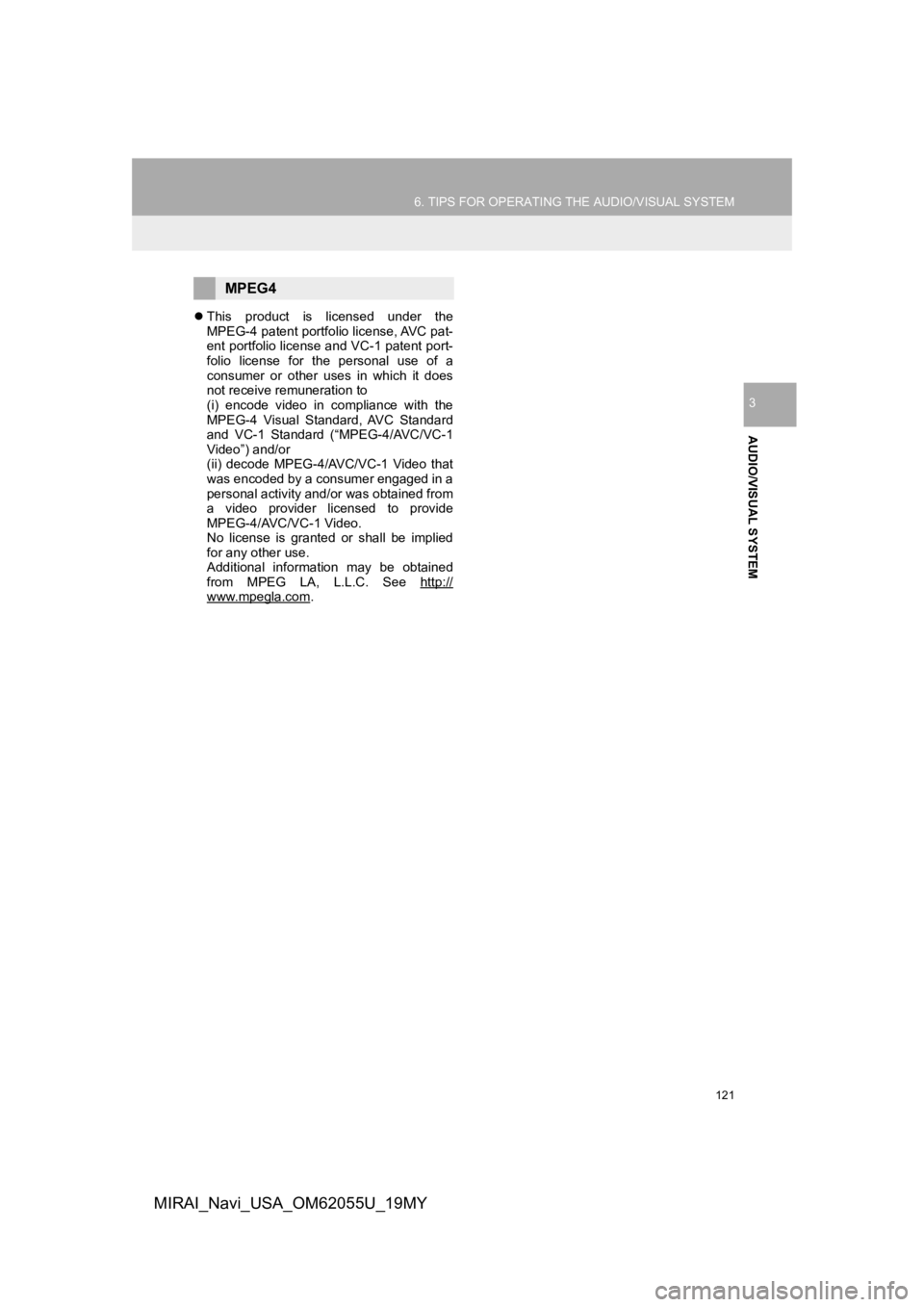
121
6. TIPS FOR OPERATING THE AUDIO/VISUAL SYSTEM
AUDIO/VISUAL SYSTEM
3
MIRAI_Navi_USA_OM62055U_19MY
This product is licensed under the
MPEG-4 patent portfolio license, AVC pat-
ent portfolio license and VC-1 patent port-
folio license for the personal use of a
consumer or other uses in which it does
not receive remuneration to
(i) encode video in compliance with the
MPEG-4 Visual Standard, AVC Standard
and VC-1 Standard (“MPEG-4/AVC/VC-1
Video”) and/or
(ii) decode MPEG-4/AVC/VC-1 Video that
was encoded by a consumer engaged in a
personal activity and/or was obtained from
a video provider licensed to provide
MPEG-4/AVC/VC-1 Video.
No license is granted or shall be implied
for any other use.
Additional information may be obtained
from MPEG LA, L.L.C. See http://
www.mpegla.com.
MPEG4
Page 122 of 288
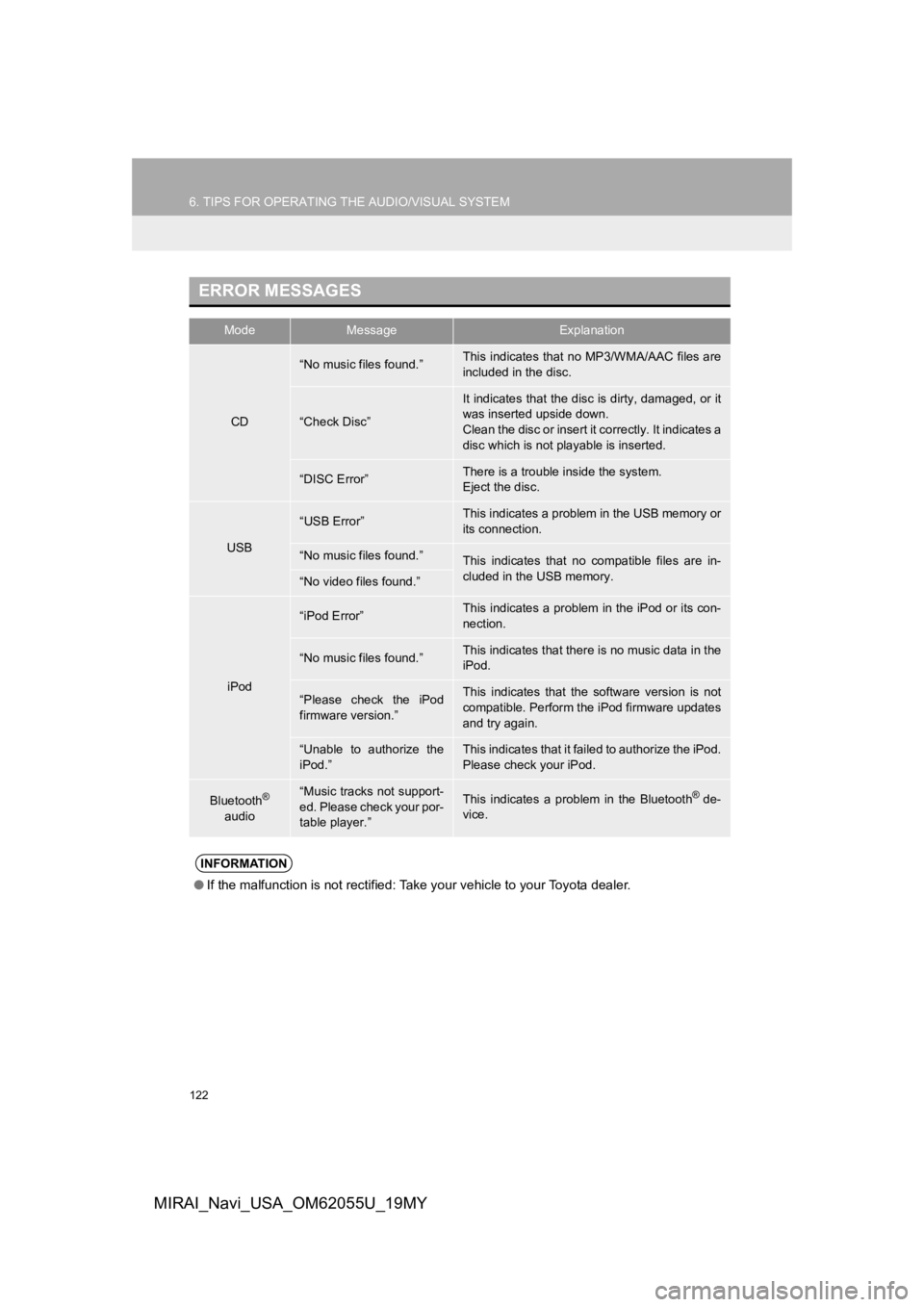
122
6. TIPS FOR OPERATING THE AUDIO/VISUAL SYSTEM
MIRAI_Navi_USA_OM62055U_19MY
ERROR MESSAGES
ModeMessageExplanation
CD
“No music files found.”This indicates that no MP3/WMA/AAC files are
included in the disc.
“Check Disc”
It indicates that the disc is dirty, damaged, or it
was inserted upside down.
Clean the disc or insert it correctly. It indicates a
disc which is not playable is inserted.
“DISC Error”There is a trouble inside the system.
Eject the disc.
USB
“USB Error”This indicates a problem in the USB memory or
its connection.
“No music files found.”This indicates that no compatible files are in-
cluded in the USB memory.
“No video files found.”
iPod
“iPod Error”This indicates a problem in the iPod or its con-
nection.
“No music files found.”This indicates that there is no music data in the
iPod.
“Please check the iPod
firmware version.”This indicates that the software version is not
compatible. Perform the iPod firmware updates
and try again.
“Unable to authorize the
iPod.”This indicates that it failed to authorize the iPod.
Please check your iPod.
Bluetooth®
audio“Music tracks not support-
ed. Please check your por-
table player.”This indicates a problem in the Bluetooth® de-
vice.
INFORMATION
● If the malfunction is not rectified: Take your vehicle to your Toyota dealer.
Page 123 of 288
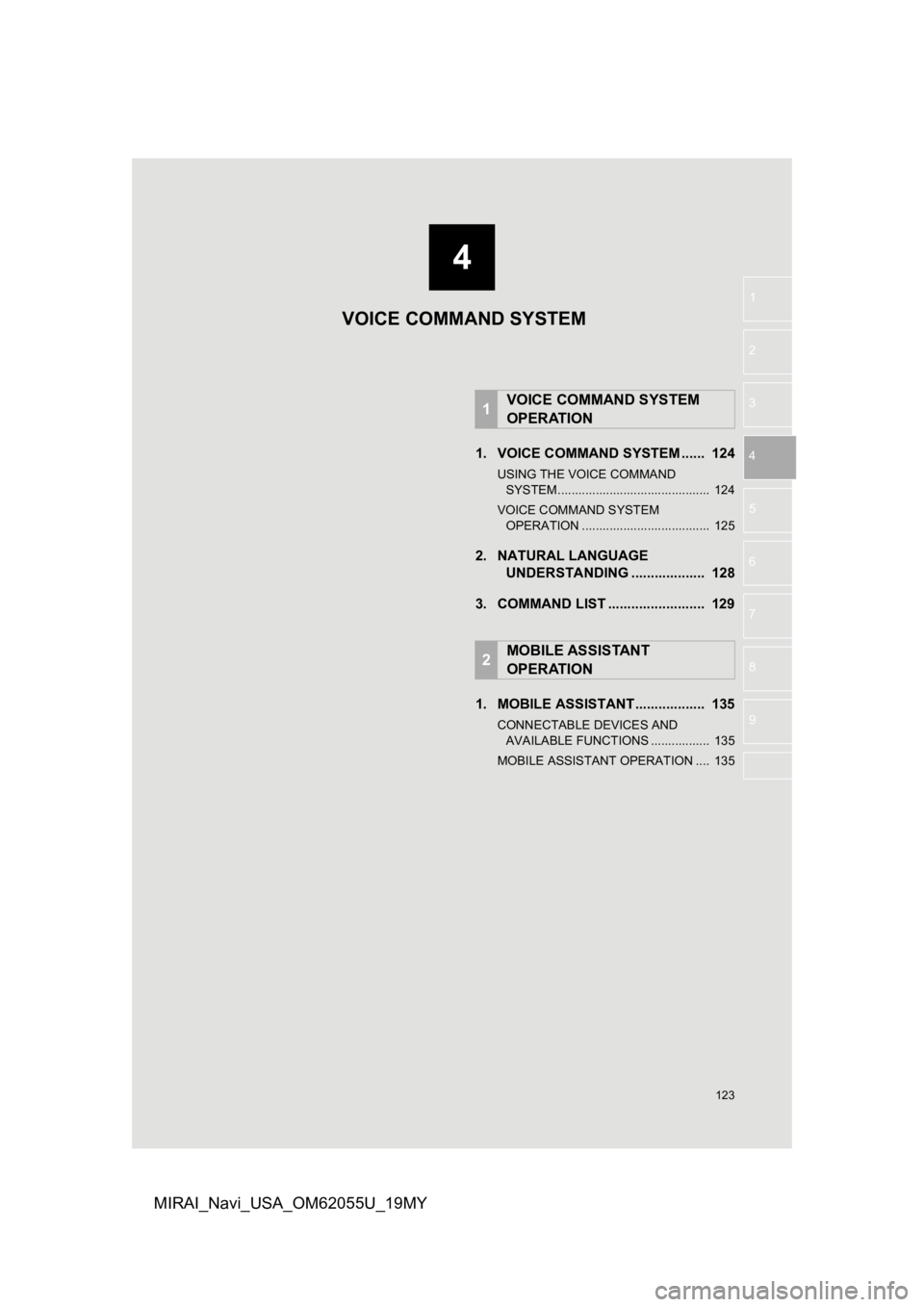
4
123
1
2
3
4
5
6
7
8
9
MIRAI_Navi_USA_OM62055U_19MY
1. VOICE COMMAND SYSTEM ...... 124
USING THE VOICE COMMAND SYSTEM ............................................ 124
VOICE COMMAND SYSTEM OPERATION ..................................... 125
2. NATURAL LANGUAGE UNDERSTANDING ................... 128
3. COMMAND LIST ......................... 129
1. MOBILE ASSISTANT.................. 135
CONNECTABLE DEVICES AND AVAILABLE FUNCTIONS ................. 135
MOBILE ASSISTANT OPERATION .... 135
1VOICE COMMAND SYSTEM
OPERATION
2MOBILE ASSISTANT
OPERATION
VOICE COMMAND SYSTEM
Page 124 of 288
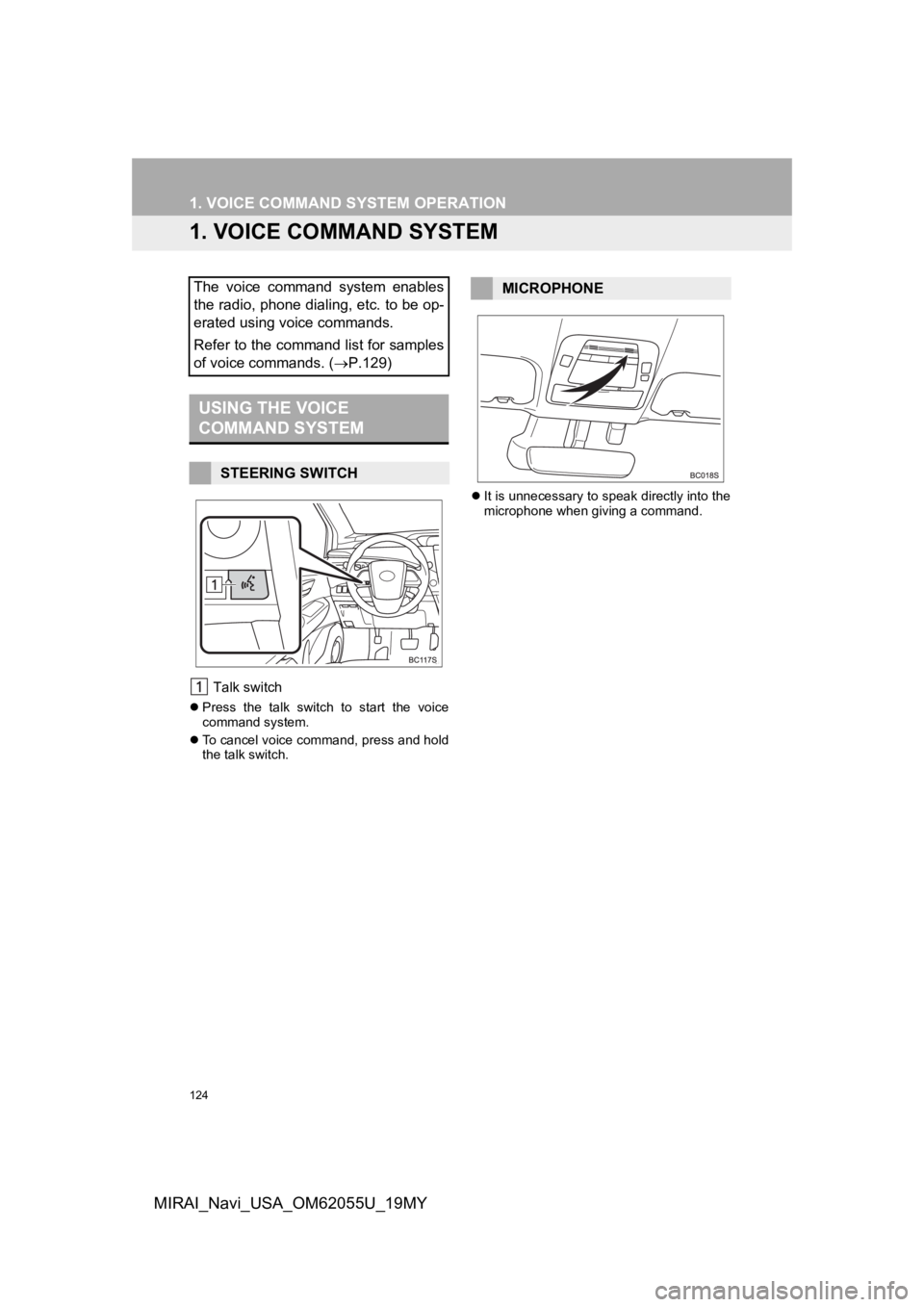
124
MIRAI_Navi_USA_OM62055U_19MY
1. VOICE COMMAND SYSTEM OPERATION
1. VOICE COMMAND SYSTEM
Talk switch
Press the talk switch to start the voice
command system.
To cancel voice command, press and hold
the talk switch.
It is unnecessary to speak directly into the
microphone when giving a command.
The voice command system enables
the radio, phone dialing, etc. to be op-
erated using voice commands.
Refer to the command list for samples
of voice commands. ( P.129)
USING THE VOICE
COMMAND SYSTEM
STEERING SWITCH
MICROPHONE
Page 125 of 288
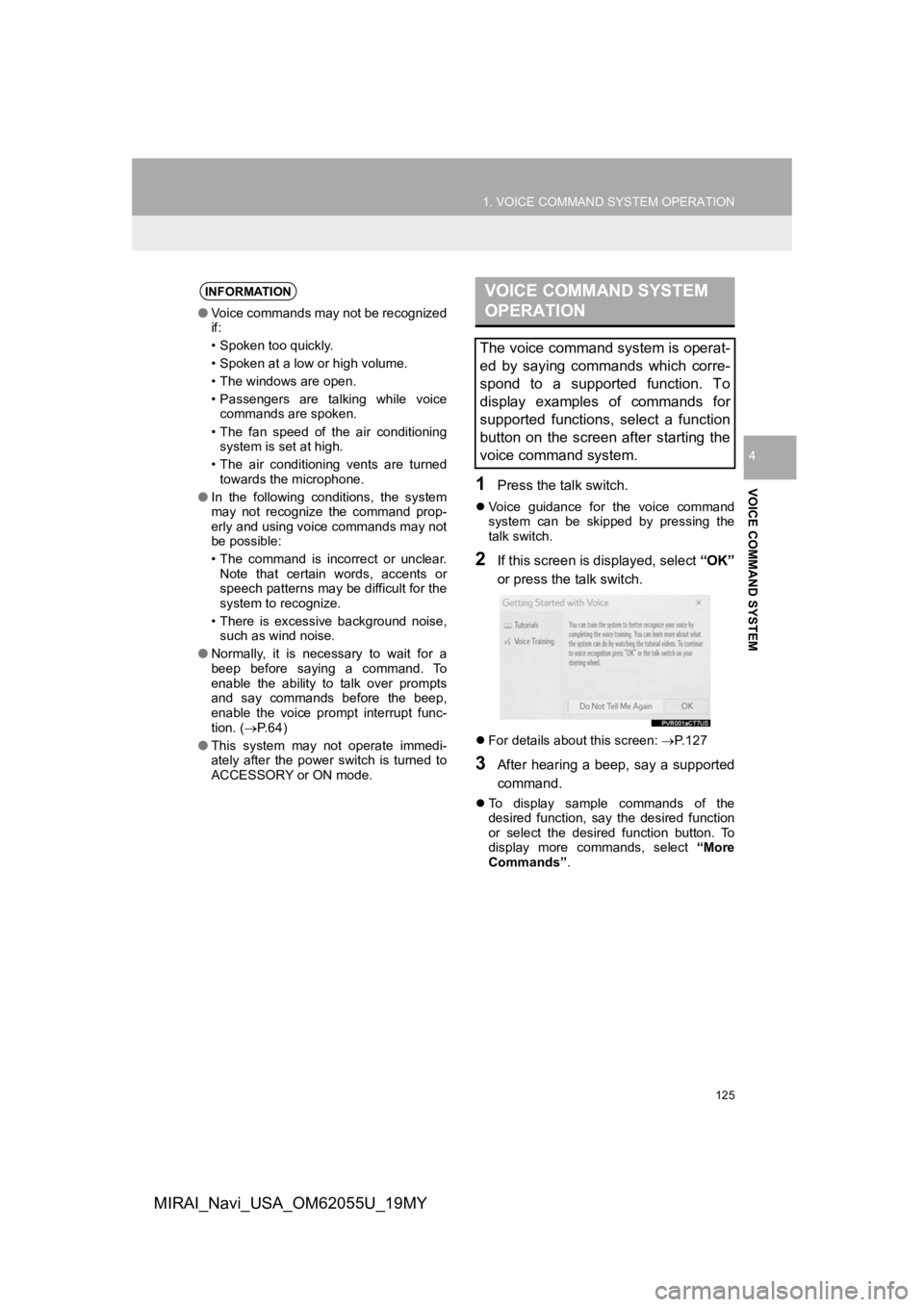
125
1. VOICE COMMAND SYSTEM OPERATION
VOICE COMMAND SYSTEM
4
MIRAI_Navi_USA_OM62055U_19MY
1Press the talk switch.
Voice guidance for the voice command
system can be skipped by pressing the
talk switch.
2If this screen is displayed, select “OK”
or press the talk switch.
For details about this screen: P.127
3After hearing a beep, say a supported
command.
To display sample commands of the
desired function, say the desired function
or select the desired function button. To
display more commands, select “More
Commands” .
INFORMATION
●Voice commands may not be recognized
if:
• Spoken too quickly.
• Spoken at a low or high volume.
• The windows are open.
• Passengers are talking while voice
commands are spoken.
• The fan speed of the air conditioning system is set at high.
• The air conditioning vents are turned towards the microphone.
● In the following conditions, the system
may not recognize the command prop-
erly and using voice commands may not
be possible:
• The command is incorrect or unclear.
Note that certain words, accents or
speech patterns may be difficult for the
system to recognize.
• There is excessive background noise, such as wind noise.
● Normally, it is necessary to wait for a
beep before saying a command. To
enable the ability to talk over prompts
and say commands before the beep,
enable the voice prompt interrupt func-
tion. ( P. 6 4 )
● This system may not operate immedi-
ately after the power switch is turned to
ACCESSORY or ON mode.
VOICE COMMAND SYSTEM
OPERATION
The voice command system is operat-
ed by saying commands which corre-
spond to a supported function. To
display examples of commands for
supported functions, select a function
button on the screen after starting the
voice command system.
Page 126 of 288
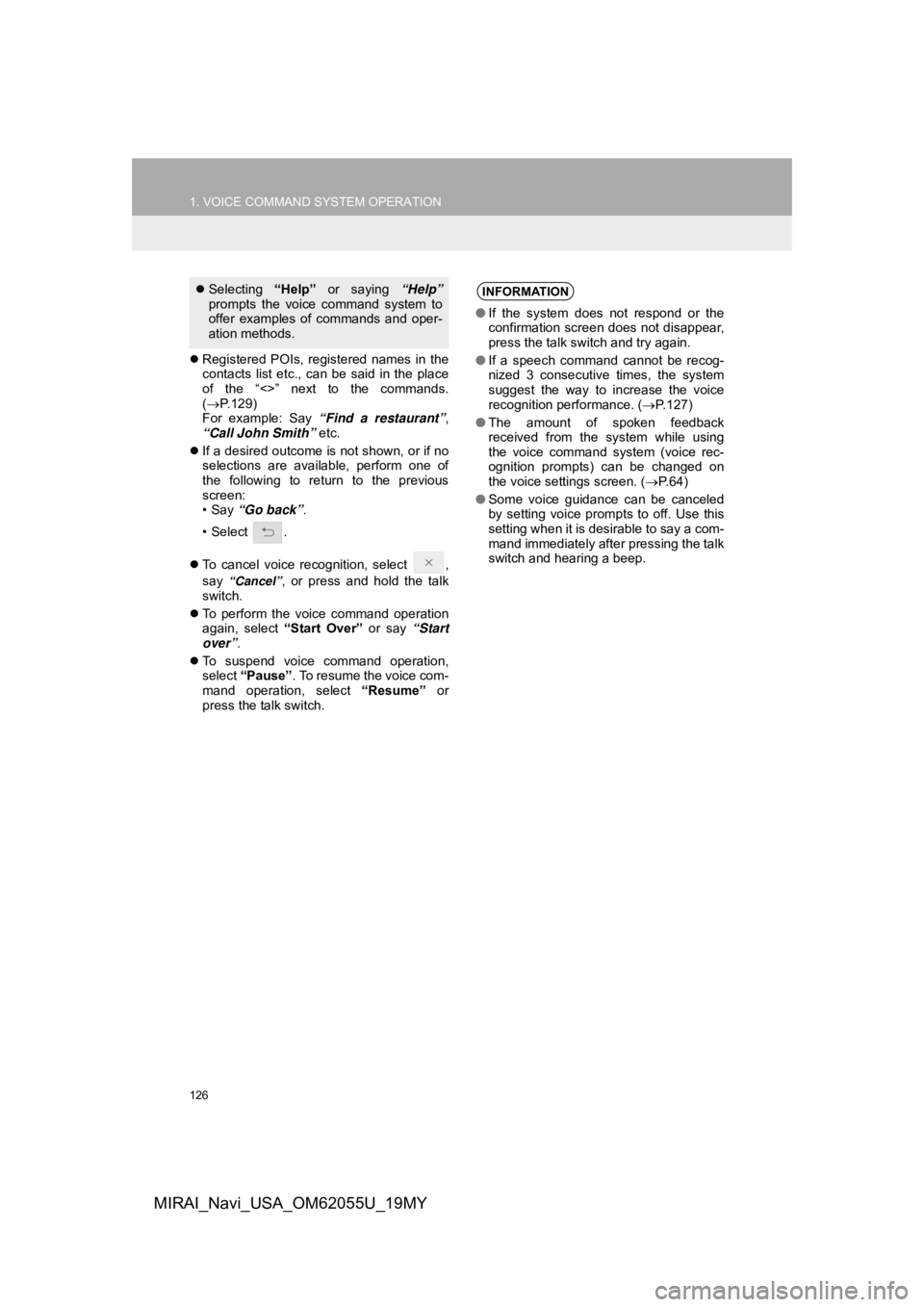
126
1. VOICE COMMAND SYSTEM OPERATION
MIRAI_Navi_USA_OM62055U_19MY
Registered POIs, registered names in the
contacts list etc., can be said in the place
of the “<>” next to the commands.
( P.129)
For example: Say “Find a restaurant” ,
“Call John Smith” etc.
If a desired outcome is not shown, or if no
selections are available, perform one of
the following to return to the previous
screen:
•Say “Go back” .
•Select .
To cancel voice recognition, select ,
say
“Cancel”, or press and hold the talk
switch.
To perform the voice command operation
again, select “Start Over” or say “Start
over”.
To suspend voice command operation,
select “Pause”. To resume the voice com-
mand operation, select “Resume” or
press the talk switch.
Selecting “Help” or saying “Help”
prompts the voice command system to
offer examples of commands and oper-
ation methods.INFORMATION
● If the system does not respond or the
confirmation screen does not disappear,
press the talk switch and try again.
● If a speech command cannot be recog-
nized 3 consecutive times, the system
suggest the way to increase the voice
recognition performance. ( P.127)
● The amount of spoken feedback
received from the system while using
the voice command system (voice rec-
ognition prompts) can be changed on
the voice settings screen. ( P. 6 4 )
● Some voice guidance can be canceled
by setting voice prompts to off. Use this
setting when it is desirable to say a com-
mand immediately after pressing the talk
switch and hearing a beep.
Page 127 of 288
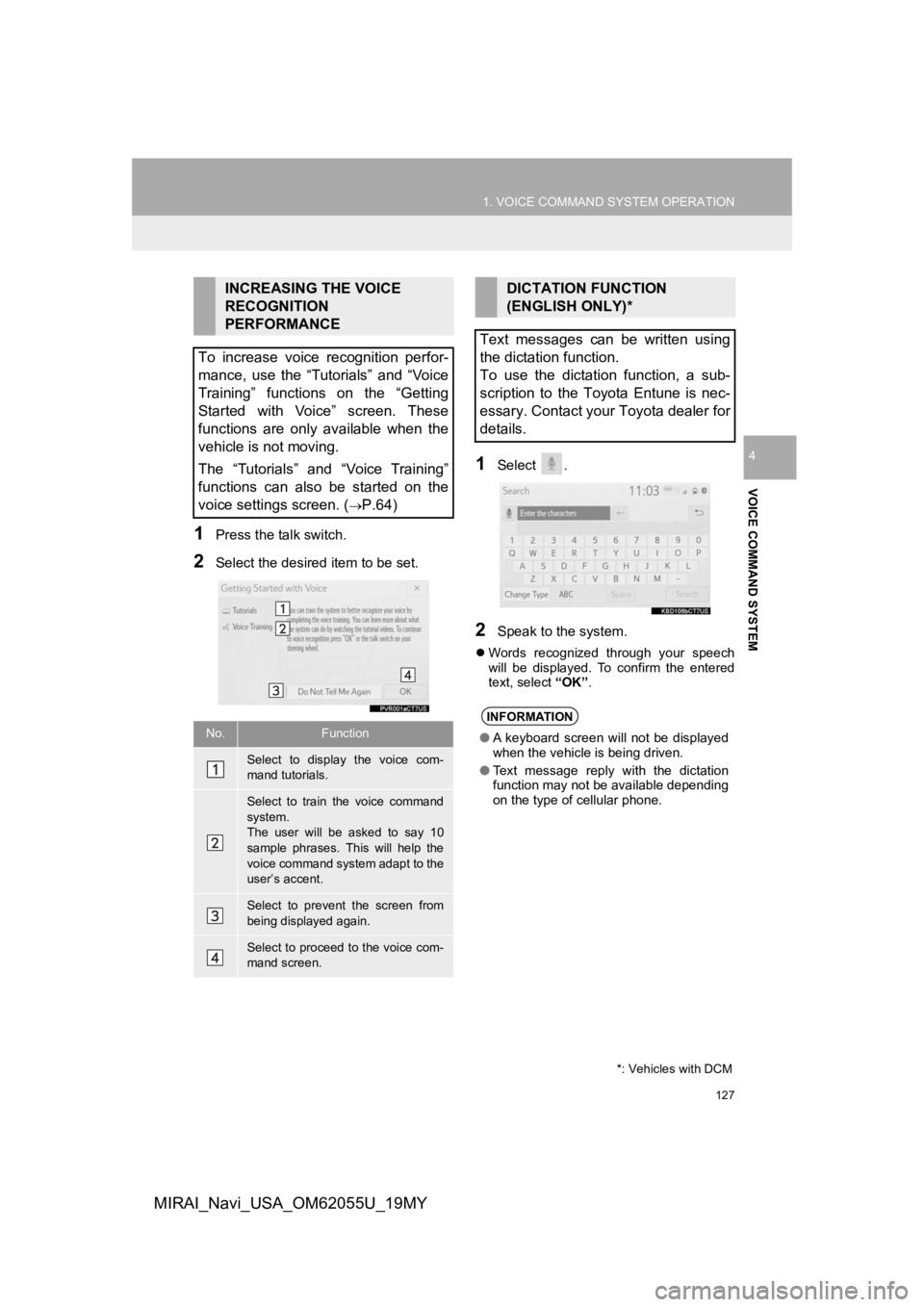
127
1. VOICE COMMAND SYSTEM OPERATION
VOICE COMMAND SYSTEM
4
MIRAI_Navi_USA_OM62055U_19MY
1Press the talk switch.
2Select the desired item to be set.
1Select .
2Speak to the system.
Words recognized through your speech
will be displayed. To confirm the entered
text, select “OK” .
INCREASING THE VOICE
RECOGNITION
PERFORMANCE
To increase voice recognition perfor-
mance, use the “Tutorials” and “Voice
Training” functions on the “Getting
Started with Voice” screen. These
functions are only available when the
vehicle is not moving.
The “Tutorials” and “Voice Training”
functions can also be started on the
voice settings screen. (
P.64)
No.Function
Select to display the voice com-
mand tutorials.
Select to train the voice command
system.
The user will be asked to say 10
sample phrases. This will help the
voice command system adapt to the
user’s accent.
Select to prevent the screen from
being displayed again.
Select to proceed to the voice com-
mand screen.
DICTATION FUNCTION
(ENGLISH ONLY)*
Text messages can be written using
the dictation function.
To use the dictation function, a sub-
scription to the Toyota Entune is nec-
essary. Contact your Toyota dealer for
details.
INFORMATION
● A keyboard screen will not be displayed
when the vehicle is being driven.
● Text message reply with the dictation
function may not be available depending
on the type of cellular phone.
*: Vehicles with DCM
Page 128 of 288
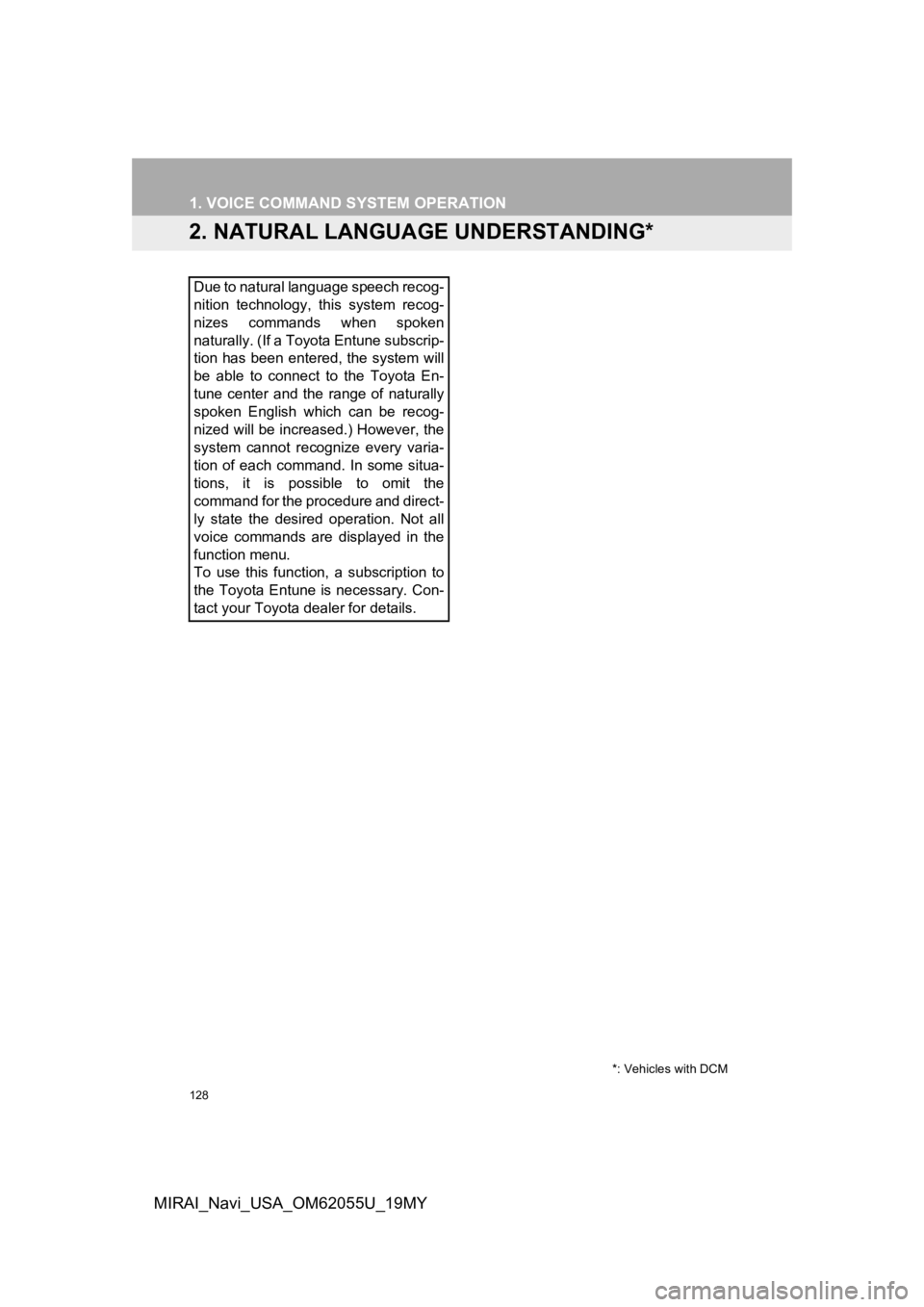
128
1. VOICE COMMAND SYSTEM OPERATION
MIRAI_Navi_USA_OM62055U_19MY
2. NATURAL LANGUAGE UNDERSTANDING*
Due to natural language speech recog-
nition technology, this system recog-
nizes commands when spoken
naturally. (If a Toyota Entune subscrip-
tion has been entered, the system will
be able to connect to the Toyota En-
tune center and the range of naturally
spoken English which can be recog-
nized will be increased.) However, the
system cannot recognize every varia-
tion of each command. In some situa-
tions, it is possible to omit the
command for the procedure and direct-
ly state the desired operation. Not all
voice commands are displayed in the
function menu.
To use this function, a subscription to
the Toyota Entune is necessary. Con-
tact your Toyota dealer for details.
*: Vehicles with DCM
Page 129 of 288
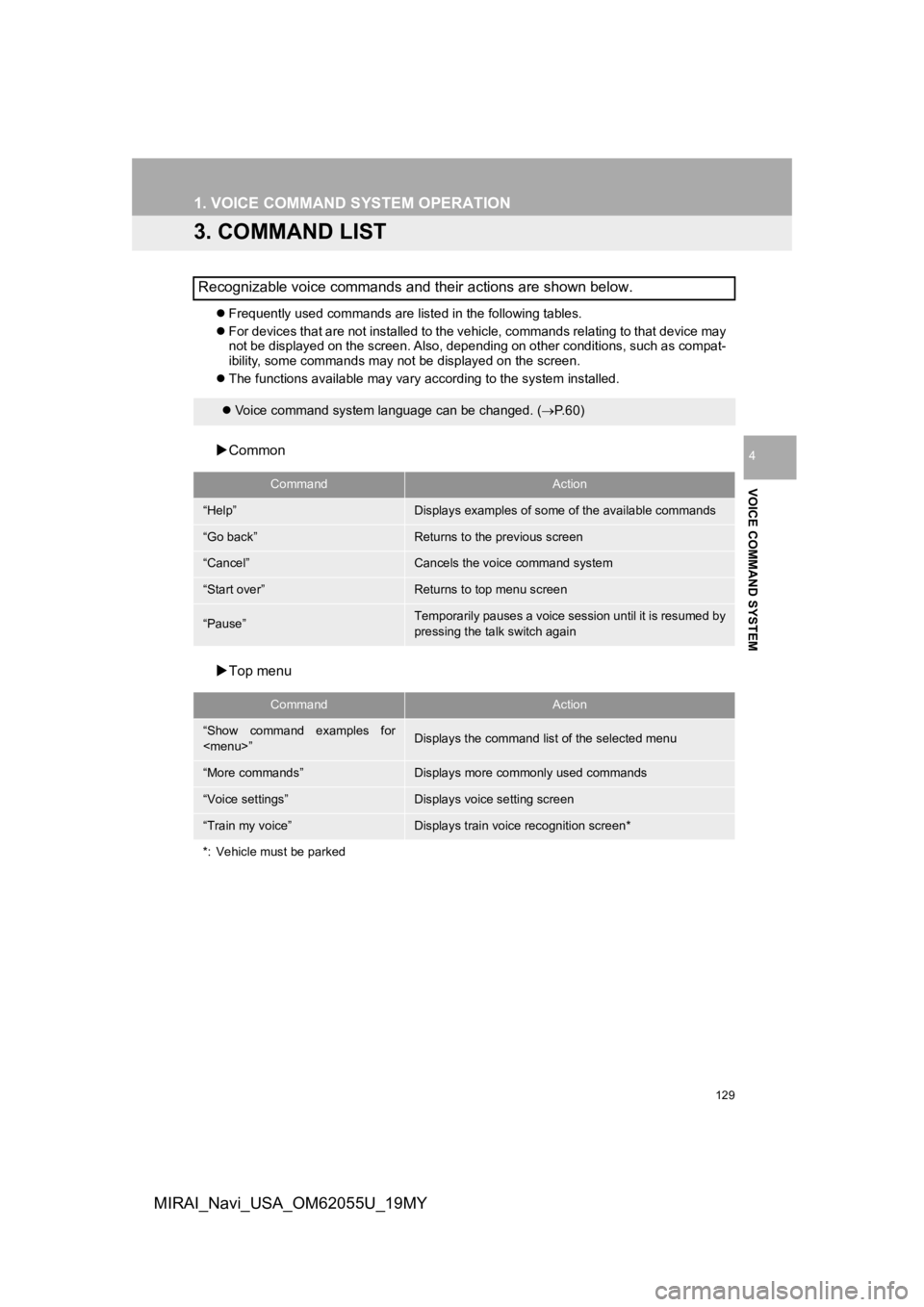
129
1. VOICE COMMAND SYSTEM OPERATION
VOICE COMMAND SYSTEM
4
MIRAI_Navi_USA_OM62055U_19MY
3. COMMAND LIST
Frequently used commands are listed in the following tables.
For devices that are not installed to the vehicle, commands rel ating to that device may
not be displayed on the screen. Also, depending on other condit ions, such as compat-
ibility, some commands may not be displayed on the screen.
The functions available may vary according to the system installed.
Common
Top menu
Recognizable voice commands and their actions are shown below.
Voice command system language can be changed. ( P.60)
CommandAction
“Help”Displays examples of some of the available commands
“Go back”Returns to the previous screen
“Cancel”Cancels the voice command system
“Start over”Returns to top menu screen
“Pause”Temporarily pauses a voice session until it is resumed by
pressing the talk switch again
CommandAction
“Show command examples for
Page 130 of 288
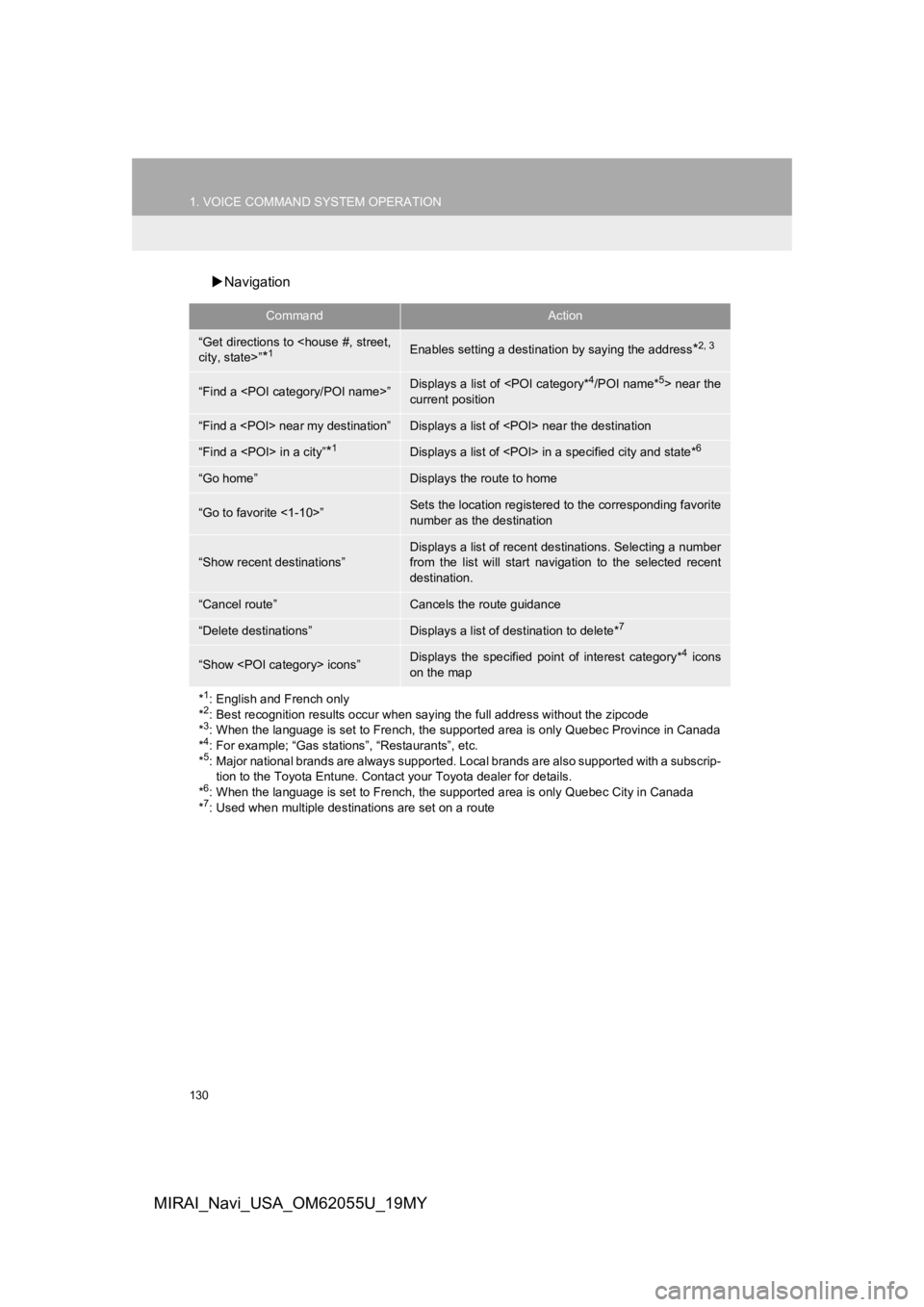
130
1. VOICE COMMAND SYSTEM OPERATION
MIRAI_Navi_USA_OM62055U_19MY
Navigation
CommandAction
“Get directions to
*1Enables setting a destina tion by saying the address*2, 3
“Find a
current position
“Find a
“Find a
“Go home”Displays the route to home
“Go to favorite <1-10>”Sets the location registered to the corresponding favorite
number as the destination
“Show recent destinations”
Displays a list of recent des tinations. Selecting a number
from the list will start navigation to the selected recent
destination.
“Cancel route”Cancels the route guidance
“Delete destinations”Displays a list of des tination to delete*7
“Show
on the map
*
1: English and French only
*2: Best recognition results occur when saying the full address without the zipcode
*3: When the language is set to French, the supported area is only Quebec Province in Canada
*4: For example; “Gas stations”, “Restaurants”, etc.
*5: Major national brands are always supported. Local brands are also supported with a subscrip- tion to the Toyota Entune. Contact your Toyota dealer for detai ls.
*
6: When the language is set to French, the supported area is only Quebec City in Canada
*7: Used when multiple destinations are set on a route