key TOYOTA MIRAI 2020 Accessories, Audio & Navigation (in English)
[x] Cancel search | Manufacturer: TOYOTA, Model Year: 2020, Model line: MIRAI, Model: TOYOTA MIRAI 2020Pages: 288, PDF Size: 7.9 MB
Page 210 of 288
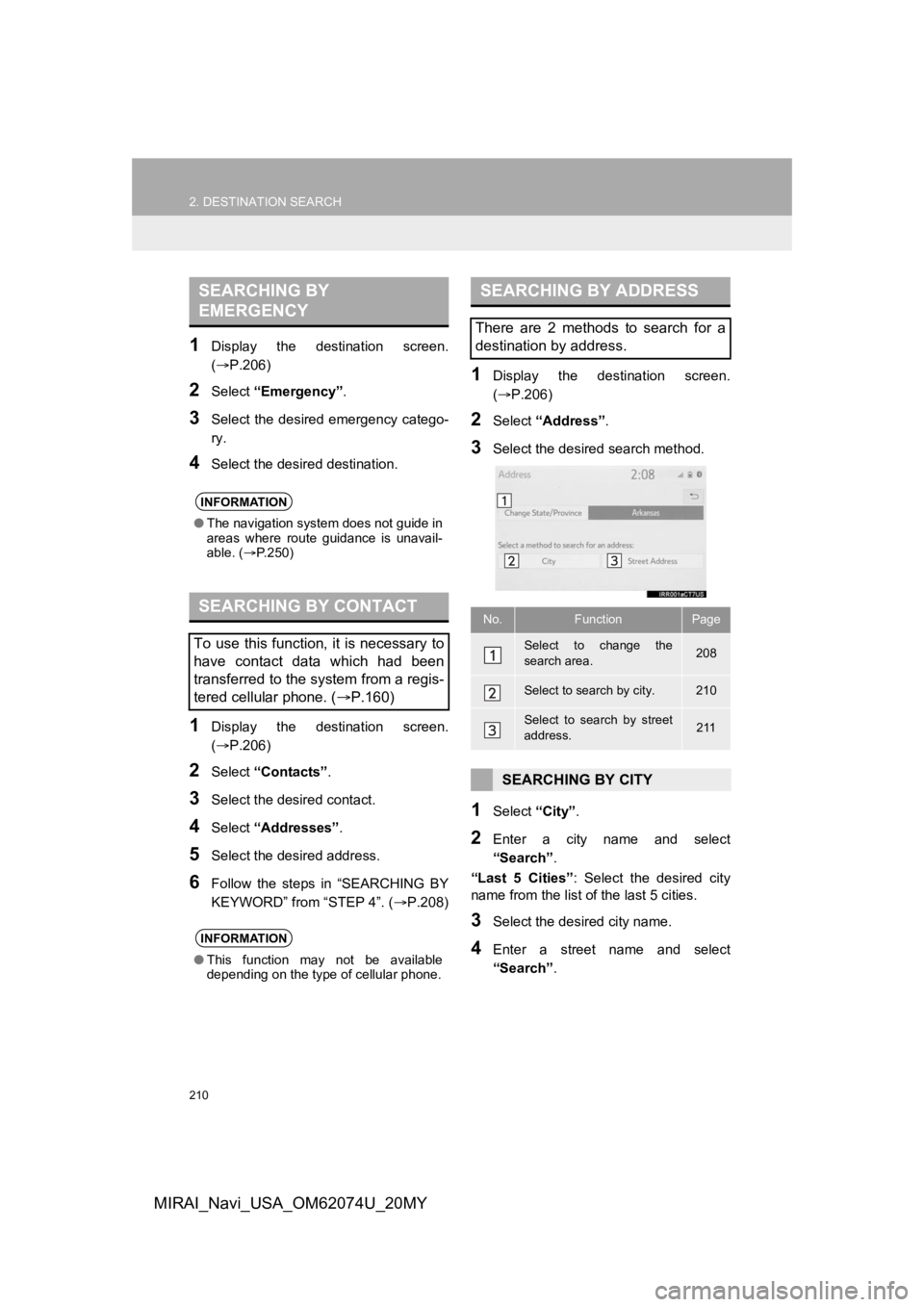
210
2. DESTINATION SEARCH
MIRAI_Navi_USA_OM62074U_20MY
1Display the destination screen.
(P.206)
2Select “Emergency” .
3Select the desired emergency catego-
ry.
4Select the desired destination.
1Display the destination screen.
(P.206)
2Select “Contacts” .
3Select the desired contact.
4Select “Addresses” .
5Select the desired address.
6Follow the steps in “SEARCHING BY
KEYWORD” from “STEP 4”. (P.208)
1Display the destination screen.
(P.206)
2Select “Address” .
3Select the desired search method.
1Select “City”.
2Enter a city name and select
“Search” .
“Last 5 Cities” : Select the desired city
name from the list of the last 5 cities.
3Select the desired city name.
4Enter a street name and select
“Search” .
SEARCHING BY
EMERGENCY
INFORMATION
●The navigation system does not guide in
areas where route guidance is unavail-
able. ( P.250)
SEARCHING BY CONTACT
To use this function, it is necessary to
have contact data which had been
transferred to the system from a regis-
tered cellular phone. ( P.160)
INFORMATION
●This function may not be available
depending on the type of cellular phone.
SEARCHING BY ADDRESS
There are 2 methods to search for a
destination by address.
No.FunctionPage
Select to change the
search area.208
Select to search by city.210
Select to search by street
address.211
SEARCHING BY CITY
Page 253 of 288
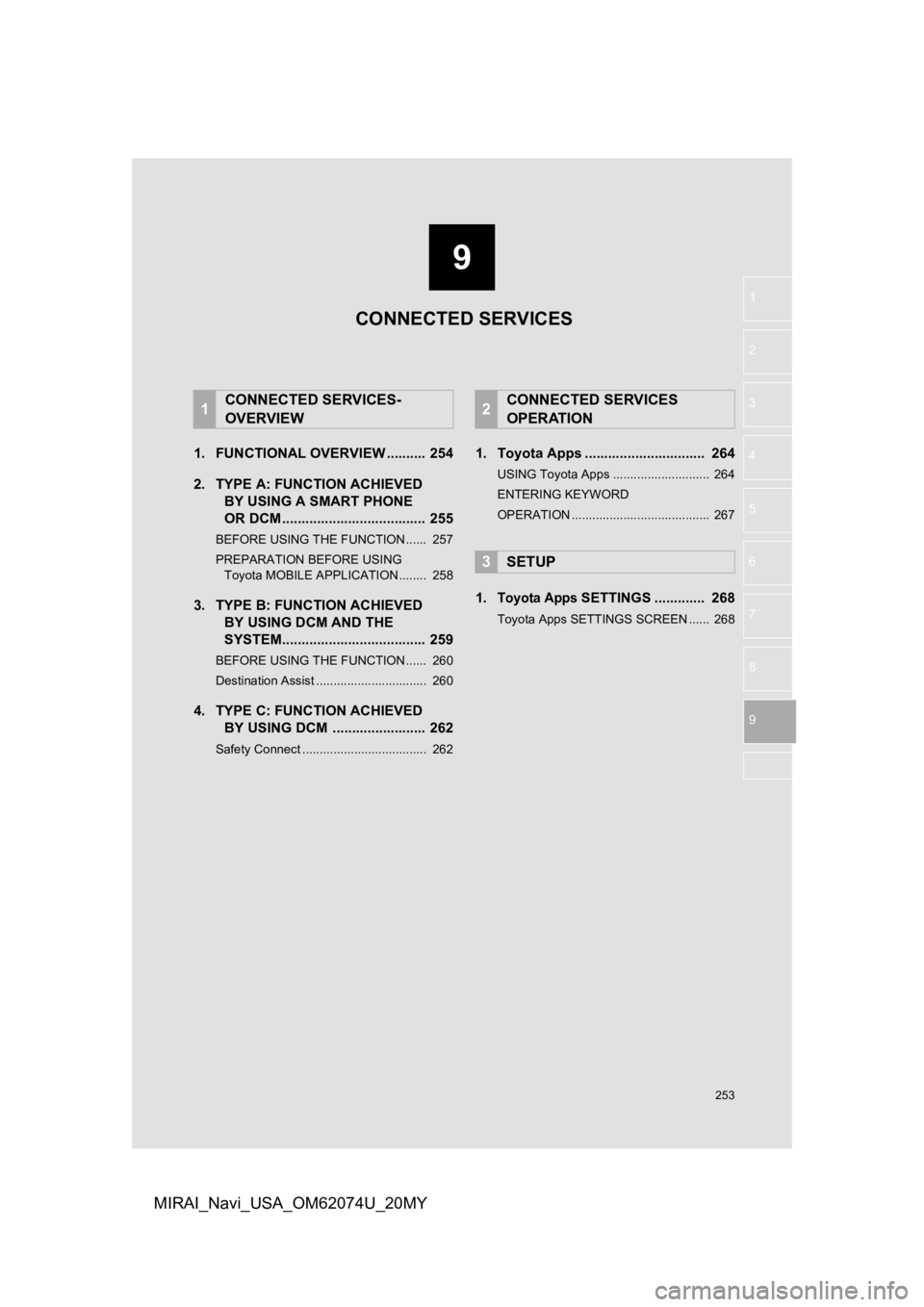
9
253
1
2
3
4
5
6
7
8
9
MIRAI_Navi_USA_OM62074U_20MY
1. FUNCTIONAL OVERVIEW .......... 254
2. TYPE A: FUNCTION ACHIEVED BY USING A S MART PHONE
OR DCM ..................................... 255
BEFORE USING THE FUNCTION ...... 257
PREPARATION BEFORE USING
Toyota MOBILE APPLICATION ........ 258
3. TYPE B: FUNCTION ACHIEVED BY USING DCM AND THE
SYSTEM..................................... 259
BEFORE USING THE FUNCTION ...... 260
Destination Assist ................................ 260
4. TYPE C: FUNCTION ACHIEVED
BY USING DCM ........................ 262
Safety Connect .................................... 262
1. Toyota Apps ............................... 264
USING Toyota Apps ............................ 264
ENTERING KEYWORD
OPERATION ........................................ 267
1.Toyota Apps SETTINGS ............. 268
Toyota Apps SETTINGS SCREEN ...... 268
1CONNECTED SERVICES-
OVERVIEW2CONNECTED SERVICES
OPERATION
3SETUP
CONNECTED SERVICES
Page 267 of 288
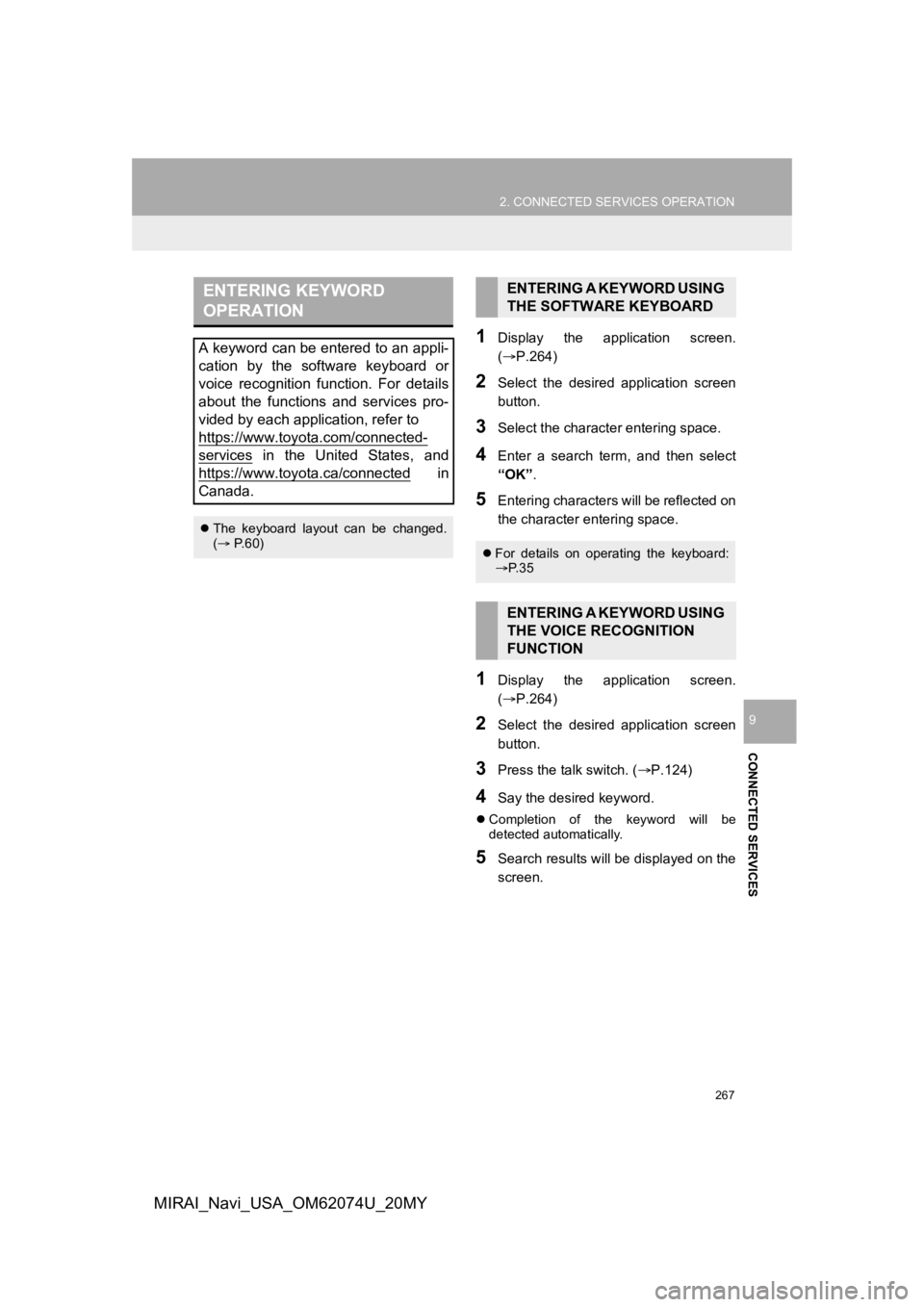
267
2. CONNECTED SERVICES OPERATION
CONNECTED SERVICES
9
MIRAI_Navi_USA_OM62074U_20MY
1Display the application screen.
(P.264)
2Select the desired application screen
button.
3Select the character entering space.
4Enter a search term, and then select
“OK”.
5Entering characters will be reflected on
the character entering space.
1Display the application screen.
(P.264)
2Select the desired application screen
button.
3Press the talk switch. ( P.124)
4Say the desired keyword.
Completion of the keyword will be
detected automatically.
5Search results will be displayed on the
screen.
ENTERING KEYWORD
OPERATION
A keyword can be entered to an appli-
cation by the software keyboard or
voice recognition function. For details
about the functions and services pro-
vided by each application, refer to
https://www.toyota.com/connected-
services in the United States, and
https://www.toyota.ca/connected
in
Canada.
The keyboard layout can be changed.
( P.60)
ENTERING A KEYWORD USING
THE SOFTWARE KEYBOARD
For details on operating the keyboard:
P. 3 5
ENTERING A KEYWORD USING
THE VOICE RECOGNITION
FUNCTION
Page 283 of 288
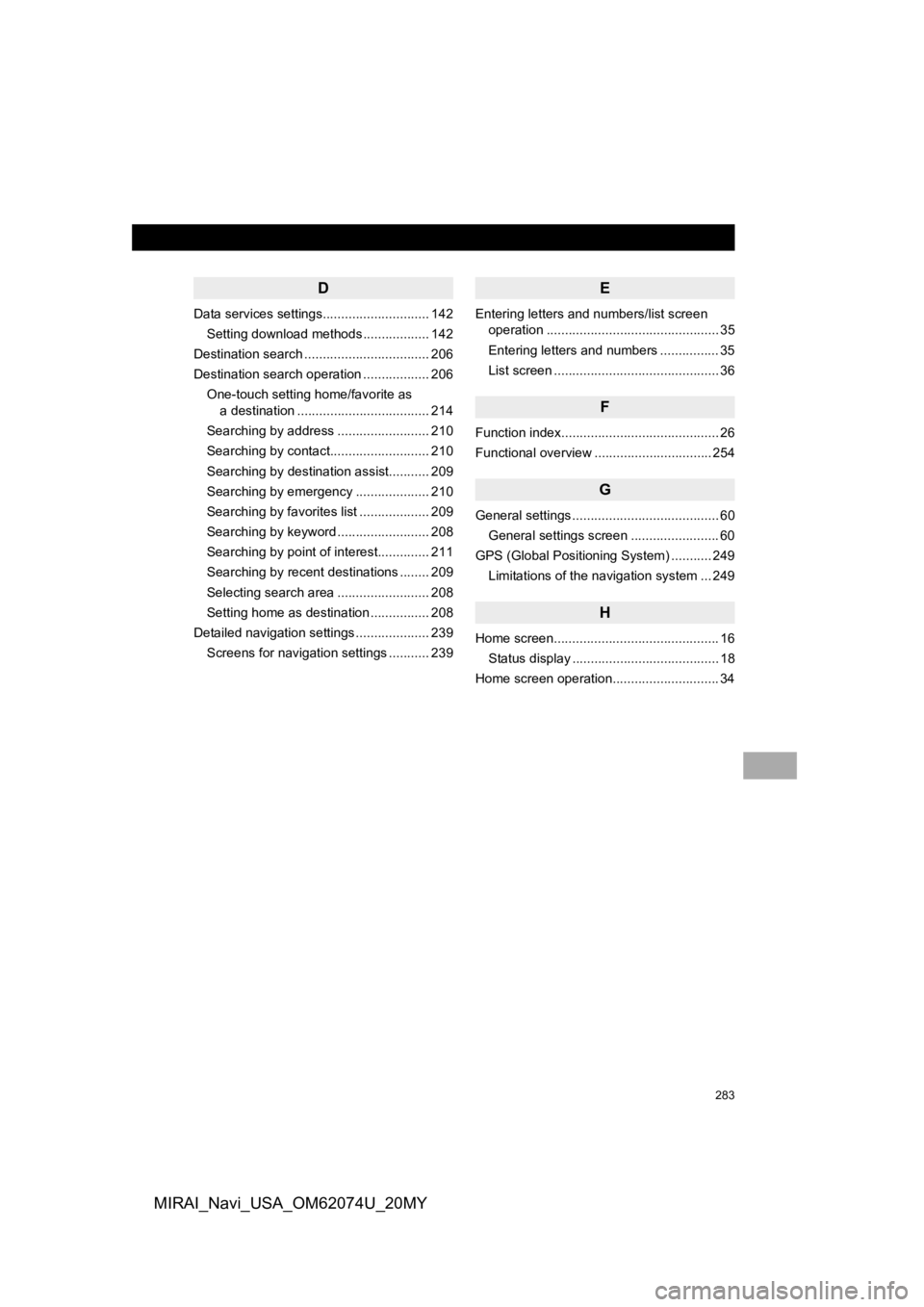
283
MIRAI_Navi_USA_OM62074U_20MY
D
Data services settings............................. 142Setting download methods .................. 142
Destination search .................................. 206
Destination search operation .................. 206
One-touch setting home/favorite as a destination .................................... 214
Searching by address ......................... 210
Searching by contact........................... 210
Searching by destination assist........... 209
Searching by emergency .................... 210
Searching by favorites list ................... 209
Searching by keyword ......................... 208
Searching by point of interest.............. 211
Searching by recent destinations ........ 209
Selecting search area ......................... 208
Setting home as destination ................ 208
Detailed navigation settings .................... 239 Screens for navigation settings ........... 239
E
Entering letters and numbers/list screen operation ............................................... 35
Entering letters and numbers ................ 35
List screen ............................................. 36
F
Function index........................................... 26
Functional overview ................................ 254
G
General settings ........................................ 60
General settings screen ........................ 60
GPS (Global Positioning System) ........... 249 Limitations of the navigation system ... 249
H
Home screen............................................. 16Status display ........................................ 18
Home screen operation............................. 34
Page 285 of 288
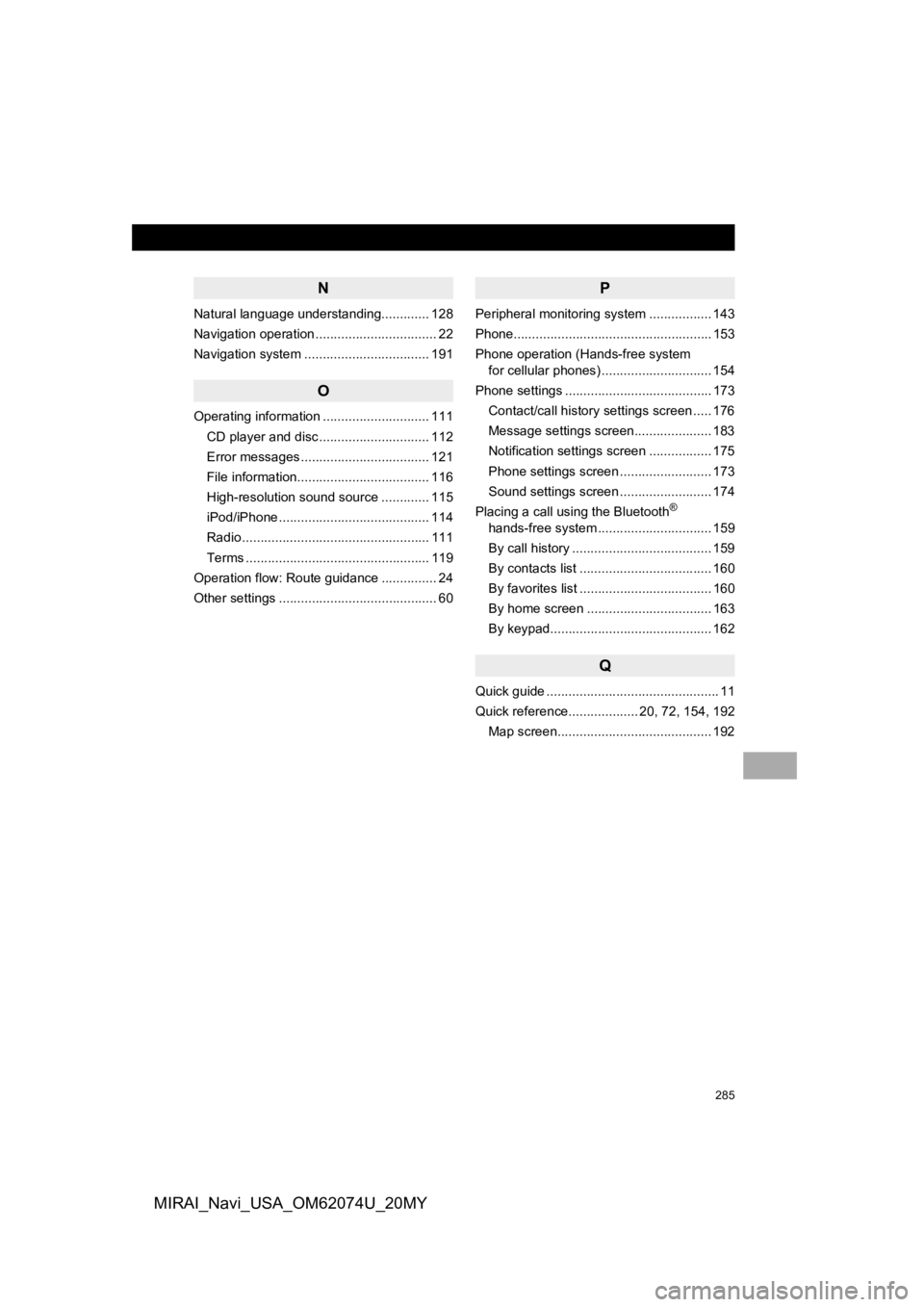
285
MIRAI_Navi_USA_OM62074U_20MY
N
Natural language understanding............. 128
Navigation operation ................................. 22
Navigation system .................................. 191
O
Operating information ............................. 111CD player and disc .............................. 112
Error messages ................................... 121
File information.................................... 116
High-resolution sound source ............. 115
iPod/iPhone ......................................... 114
Radio ................................................... 111
Terms .................................................. 119
Operation flow: Route guidance ............... 24
Other settings ........................................... 60
P
Peripheral monitoring system ................. 143
Phone...................................................... 153
Phone operation (Hands-free system for cellular phones) .............................. 154
Phone settings ........................................ 173 Contact/call history settings screen ..... 176
Message settings screen..................... 183
Notification settings screen ................. 175
Phone settings screen ......................... 173
Sound settings screen ......................... 174
Placing a call using the Bluetooth
®
hands-free system ............................... 159
By call history ...................................... 159
By contacts list .................................... 160
By favorites list .................................... 160
By home screen .................................. 163
By keypad............................................ 162
Q
Quick guide ............................................... 11
Quick reference................... 20, 72, 154, 192
Map screen.......................................... 192
Page 287 of 288
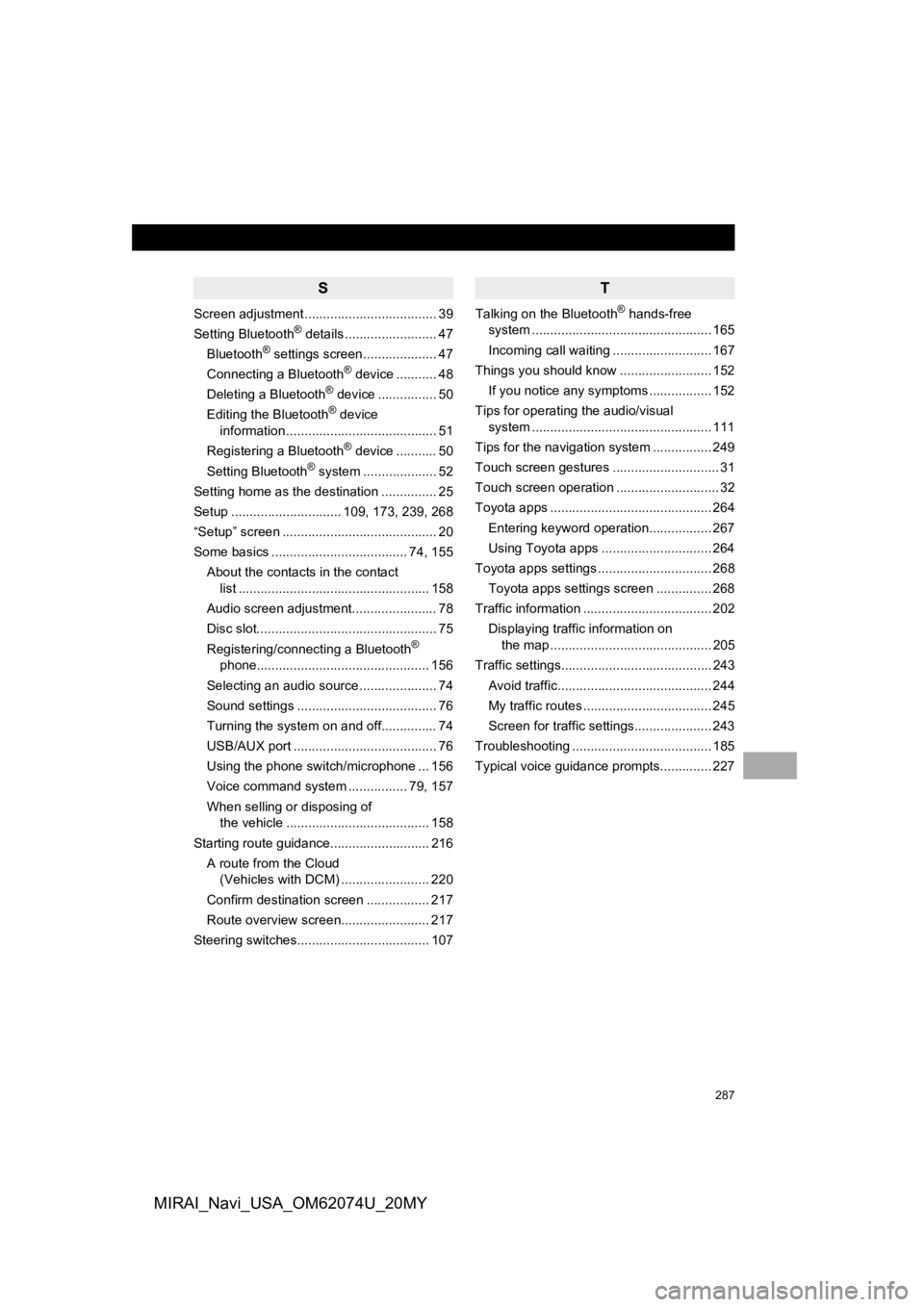
287
MIRAI_Navi_USA_OM62074U_20MY
S
Screen adjustment .................................... 39
Setting Bluetooth® details ......................... 47
Bluetooth® settings screen.................... 47
Connecting a Bluetooth® device ........... 48
Deleting a Bluetooth® device ................ 50
Editing the Bluetooth® device
information ......................................... 51
Registering a Bluetooth
® device ........... 50
Setting Bluetooth® system ........ ............ 52
Setting home as the destination ............... 25
Setup .............................. 109, 173, 239, 268
“Setup” screen .......................................... 20
Some basics ..................................... 74, 155
About the contacts in the contact list .................................................... 158
Audio screen adjustment....................... 78
Disc slot................................................. 75
Registering/connecting a Bluetooth
®
phone............................................... 156
Selecting an audio source ..................... 74
Sound settings ...................................... 76
Turning the system on and off............... 74
USB/AUX port ....................................... 76
Using the phone switch/microphone ... 156
Voice command system ................ 79, 157
When selling or disposing of the vehicle ....................................... 158
Starting route guidance........................... 216 A route from the Cloud (Vehicles with DCM) ........................ 220
Confirm destination screen ................. 217
Route overview screen........................ 217
Steering switches.................................... 107
T
Talking on the Bluetooth® hands-free
system .......... .................................. ..... 165
Incoming call waiting ........................... 167
Things you should know ......................... 152
If you notice any symptoms ................. 152
Tips for operating the audio/visual system .......... .................................. ..... 111
Tips for the navigation system ................ 249
Touch screen gestures ............................. 31
Touch screen operation ............................ 32
Toyota apps ............................................ 264
Entering keyword operation................. 267
Using Toyota apps .............................. 264
Toyota apps settings ............................... 268
Toyota apps settings screen ............... 268
Traffic information ................................... 202 Displaying traffic information on the map ............................................ 205
Traffic settings......................................... 243 Avoid traffic.......................................... 244
My traffic routes ................................... 245
Screen for traffic settings..................... 243
Troubleshooting ...................................... 185
Typical voice guidance prompts.............. 227