reset TOYOTA MIRAI 2020 Accessories, Audio & Navigation (in English)
[x] Cancel search | Manufacturer: TOYOTA, Model Year: 2020, Model line: MIRAI, Model: TOYOTA MIRAI 2020Pages: 288, PDF Size: 7.9 MB
Page 81 of 288
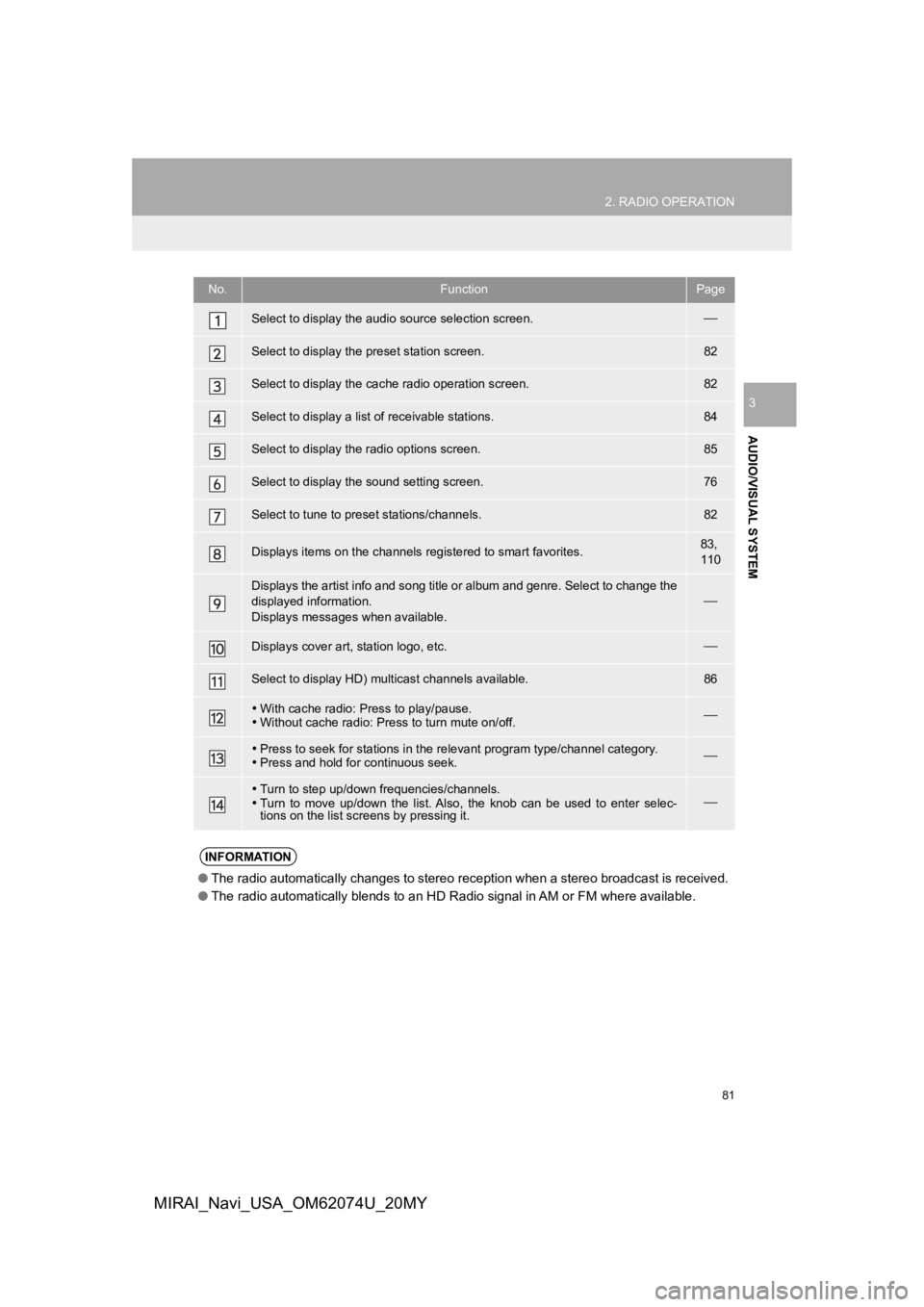
81
2. RADIO OPERATION
AUDIO/VISUAL SYSTEM
3
MIRAI_Navi_USA_OM62074U_20MY
No.FunctionPage
Select to display the audio source selection screen.’éŠ
Select to display the preset station screen.82
Select to display the cac he radio operation screen.82
Select to display a list of receivable stations.84
Select to display the radio options screen.85
Select to display the sound setting screen.76
Select to tune to preset stations/channels.82
Displays items on the channels r egistered to smart favorites.83,
110
Displays the artist info and song title or album and genre. Sel ect to change the
displayed information.
Displays messages when available.
’éŠ
Displays cover art, station logo, etc.’éŠ
Select to display HD) mul ticast channels available.86
’éĘWith cache radio: Press to play/pause.
’éĘ Without cache radio: Press to turn mute on/off.’éŠ
’éĘPress to seek for stations in the relevant program type/channel category.
’éĘ Press and hold for continuous seek.’éŠ
’éĘTurn to step up/down frequencies/channels.
’éĘ Turn to move up/down the list. Also, the knob can be used to en ter selec-
tions on the list scr eens by pressing it.’éŠ
INFORMATION
ŌŚÅThe radio automatically changes to stereo reception when a stereo broadcast is received.
ŌŚÅ The radio automatically blends to an HD Radio signal in AM or F M where available.
Page 82 of 288
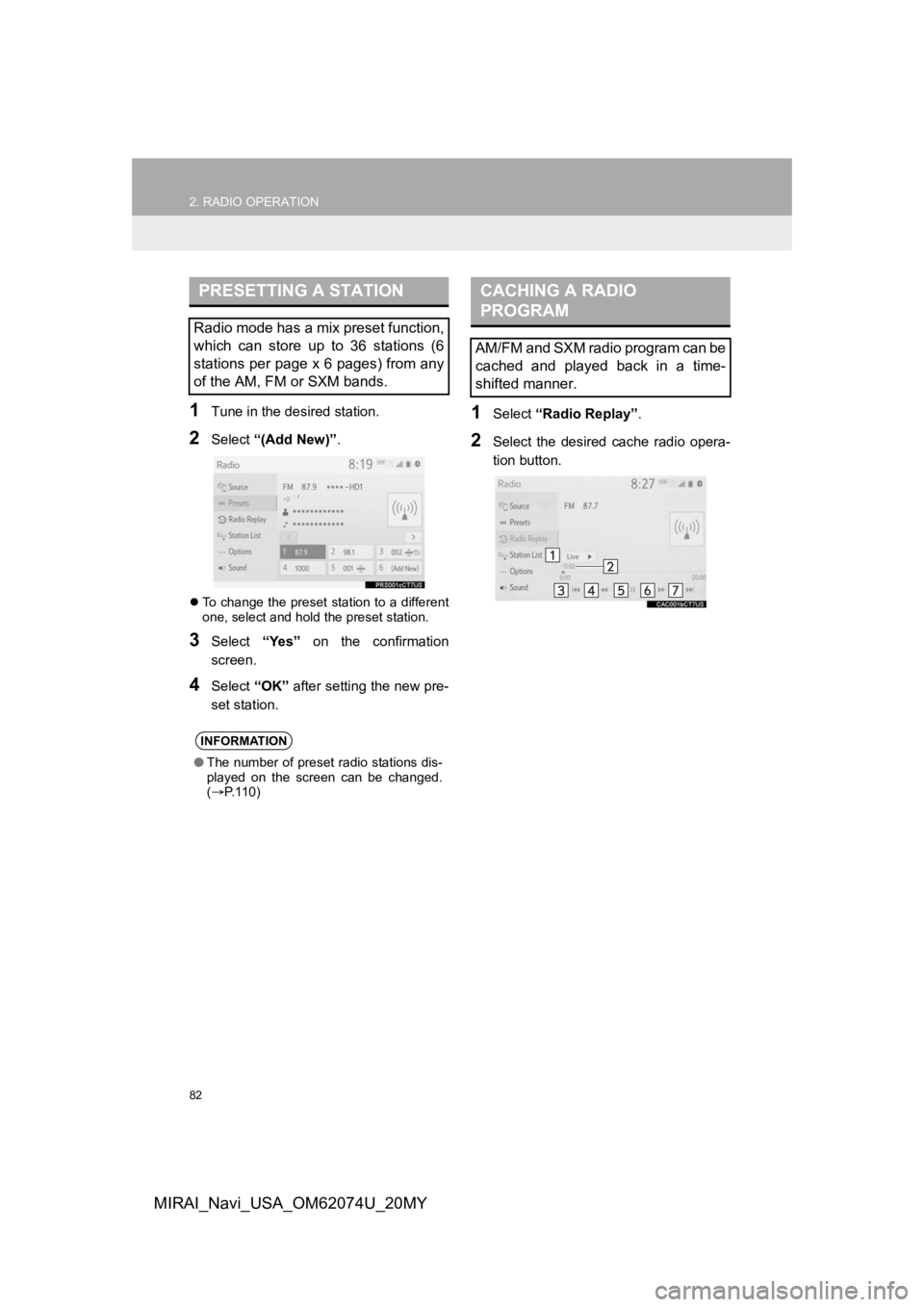
82
2. RADIO OPERATION
MIRAI_Navi_USA_OM62074U_20MY
1Tune in the desired station.
2Select ŌĆ£(Add New)ŌĆØ.
’ü¼To change the preset station to a different
one, select and hold the preset station.
3Select ŌĆ£YesŌĆØ on the confirmation
screen.
4Select ŌĆ£OKŌĆØ after setting the new pre-
set station.
1Select ŌĆ£Radio ReplayŌĆØ .
2Select the desired cache radio opera-
tion button.
PRESETTING A STATION
Radio mode has a mix preset function,
which can store up to 36 stations (6
stations per page x 6 pages) from any
of the AM, FM or SXM bands.
INFORMATION
ŌŚÅThe number of preset radio stations dis-
played on the screen can be changed.
(’é« P. 1 1 0 )
CACHING A RADIO
PROGRAM
AM/FM and SXM radio program can be
cached and played back in a time-
shifted manner.
Page 83 of 288
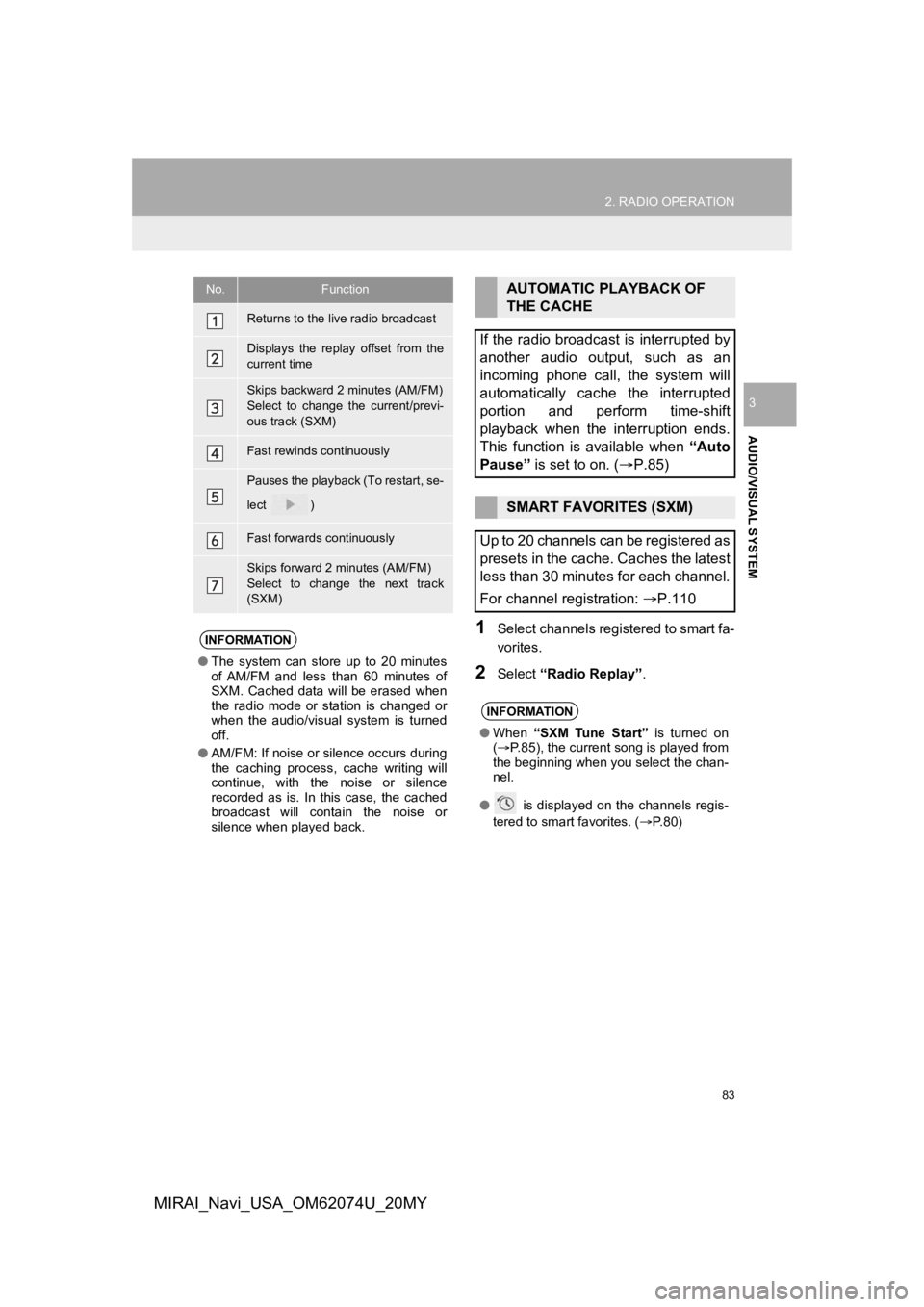
83
2. RADIO OPERATION
AUDIO/VISUAL SYSTEM
3
MIRAI_Navi_USA_OM62074U_20MY
1Select channels registered to smart fa-
vorites.
2Select ŌĆ£Radio ReplayŌĆØ .
No.Function
Returns to the live radio broadcast
Displays the replay offset from the
current time
Skips backward 2 minutes (AM/FM)
Select to change the current/previ-
ous track (SXM)
Fast rewinds continuously
Pauses the playback (To restart, se-
lect
)
Fast forwards continuously
Skips forward 2 minutes (AM/FM)
Select to change the next track
(SXM)
INFORMATION
ŌŚÅThe system can stor e up to 20 minutes
of AM/FM and less than 60 minutes of
SXM. Cached data will be erased when
the radio mode or station is changed or
when the audio/visual system is turned
off.
ŌŚÅ AM/FM: If noise or silence occurs during
the caching process, cache writing will
continue, with the noise or silence
recorded as is. In this case, the cached
broadcast will contain the noise or
silence when played back.
AUTOMATIC PLAYBACK OF
THE CACHE
If the radio broadcast is interrupted by
another audio output, such as an
incoming phone call, the system will
automatically cache the interrupted
portion and perform time-shift
playback when the interruption ends.
This function is available when ŌĆ£Auto
PauseŌĆØ is set to on. ( ’é«P.85)
SMART FAVORITES (SXM)
Up to 20 channels can be registered as
presets in the cache. Caches the latest
less than 30 minutes for each channel.
For channel registration: ’é«P.110
INFORMATION
ŌŚÅWhen ŌĆ£SXM Tune StartŌĆØ is turned on
(’é« P.85), the current song is played from
the beginning when you select the chan-
nel.
ŌŚÅ is displayed on the channels regis-
tered to smart favorites. ( ’é«P. 8 0 )
Page 87 of 288
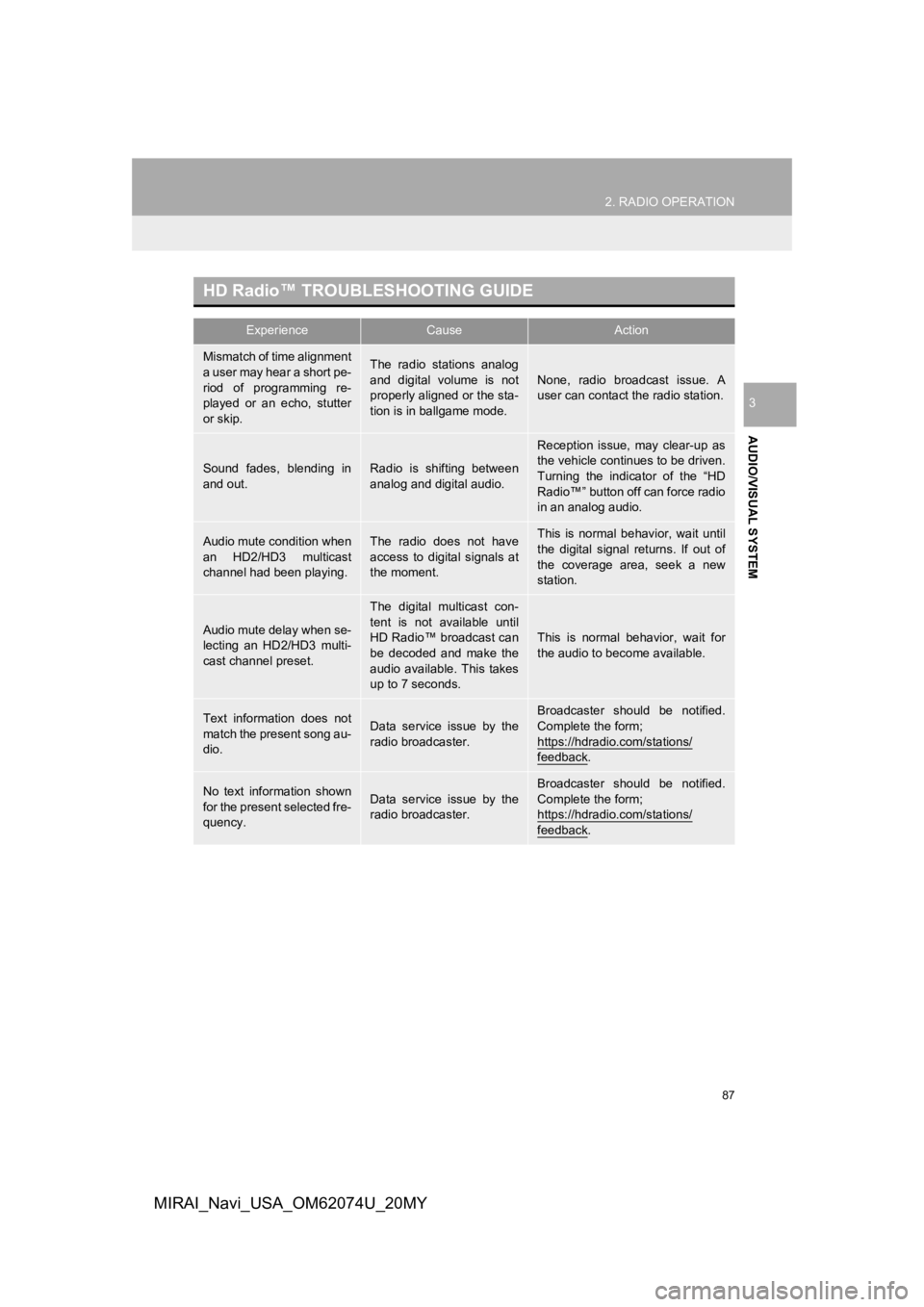
87
2. RADIO OPERATION
AUDIO/VISUAL SYSTEM
3
MIRAI_Navi_USA_OM62074U_20MY
HD RadioŌäó TROUBLESHOOTING GUIDE
ExperienceCauseAction
Mismatch of time alignment
a user may hear a short pe-
riod of programming re-
played or an echo, stutter
or skip.The radio stations analog
and digital volume is not
properly aligned or the sta-
tion is in ballgame mode.None, radio broadcast issue. A
user can contact the radio station.
Sound fades, blending in
and out.Radio is shifting between
analog and digital audio.
Reception issue, may clear-up as
the vehicle continues to be driven.
Turning the indicator of the ŌĆ£HD
RadioŌäóŌĆØ button off can force radio
in an analog audio.
Audio mute condition when
an HD2/HD3 multicast
channel had been playing.The radio does not have
access to digital signals at
the moment.This is normal behavior, wait until
the digital signal returns. If out of
the coverage area, seek a new
station.
Audio mute delay when se-
lecting an HD2/HD3 multi-
cast channel preset.
The digital multicast con-
tent is not available until
HD RadioŌäó broadcast can
be decoded and make the
audio available. This takes
up to 7 seconds.
This is normal behavior, wait for
the audio to become available.
Text information does not
match the present song au-
dio.Data service issue by the
radio broadcaster.
Broadcaster should be notified.
Complete the form;
https://hdradio.com/stations/
feedback.
No text information shown
for the present selected fre-
quency.Data service issue by the
radio broadcaster.Broadcaster should be notified.
Complete the form;
https://hdradio.com/stations/
feedback.
Page 108 of 288
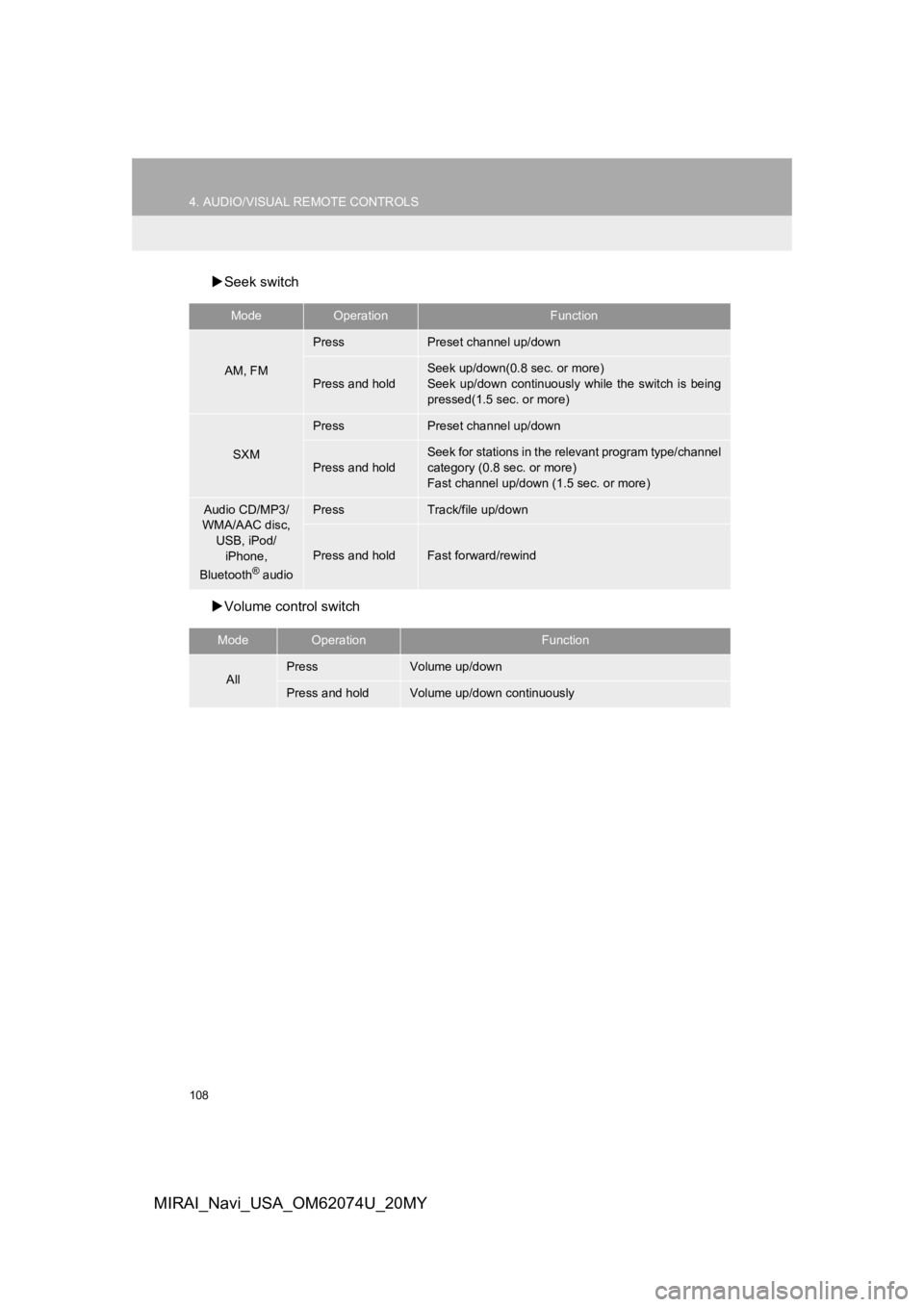
108
4. AUDIO/VISUAL REMOTE CONTROLS
MIRAI_Navi_USA_OM62074U_20MY
’üĄSeek switch
’üĄ Volume control switch
ModeOperationFunction
AM, FM
PressPreset channel up/down
Press and hold
Seek up/down(0.8 sec. or more)
Seek up/down continuously while the switch is being
pressed(1.5 sec. or more)
SXM
PressPreset channel up/down
Press and hold
Seek for stations in the relevant program type/channel
category (0.8 sec. or more)
Fast channel up/down (1.5 sec. or more)
Audio CD/MP3/
WMA/AAC disc, USB, iPod/
iPhone,
Bluetooth
® audio
PressTrack/file up/down
Press and holdFast forward/rewind
ModeOperationFunction
AllPressVolume up/down
Press and holdVolume up/down continuously
Page 110 of 288
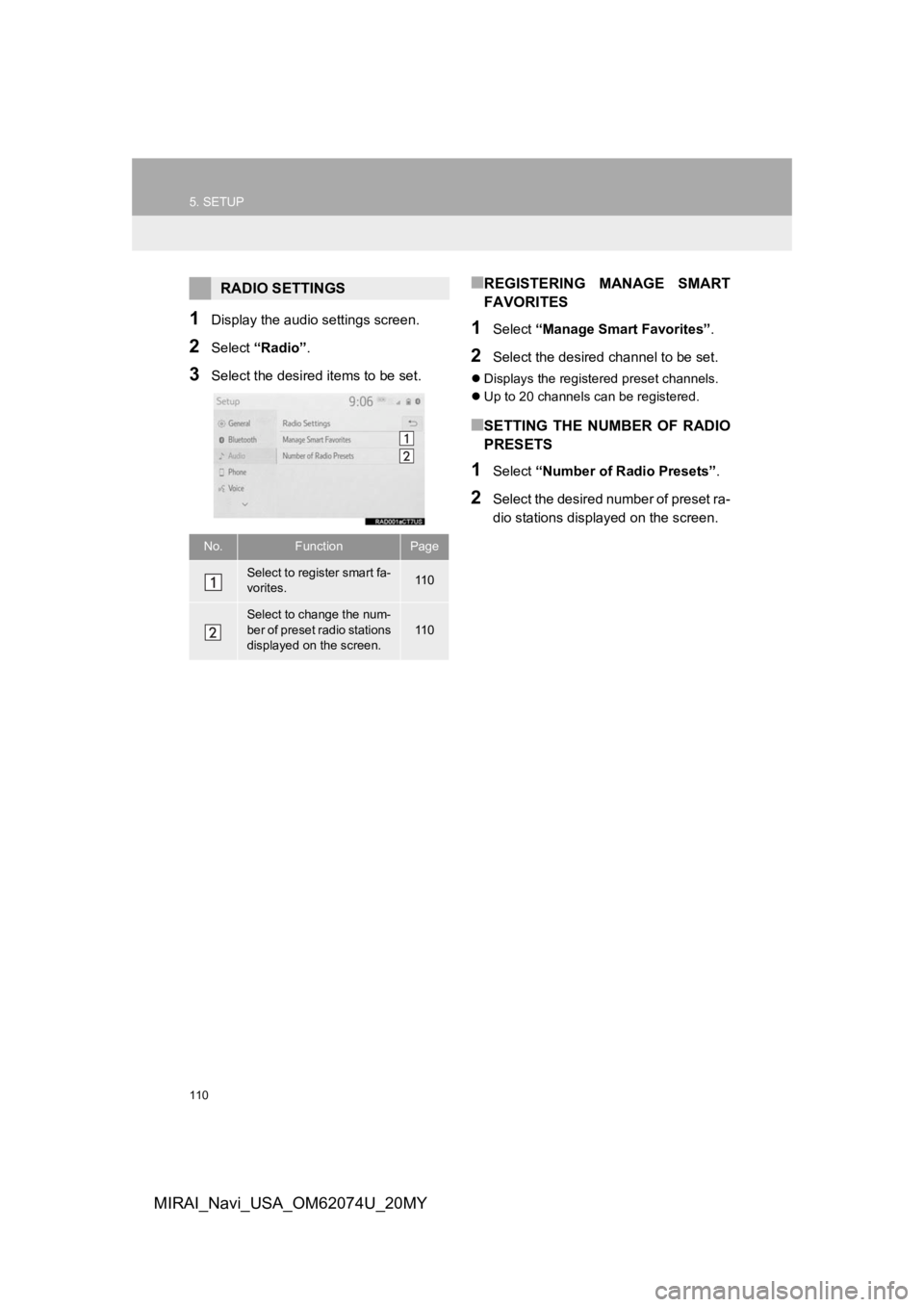
110
5. SETUP
MIRAI_Navi_USA_OM62074U_20MY
1Display the audio settings screen.
2Select ŌĆ£RadioŌĆØ .
3Select the desired items to be set.
Ō¢ĀREGISTERING MANAGE SMART
FAVORITES
1Select ŌĆ£Manage Smart FavoritesŌĆØ .
2Select the desired channel to be set.
’ü¼Displays the registered preset channels.
’ü¼ Up to 20 channels can be registered.
Ō¢ĀSETTING THE NUMBER OF RADIO
PRESETS
1Select ŌĆ£Number of Radio PresetsŌĆØ .
2Select the desired number of preset ra-
dio stations displayed on the screen.
RADIO SETTINGS
No.FunctionPage
Select to register smart fa-
vorites.11 0
Select to change the num-
ber of preset radio stations
displayed on the screen.11 0
Page 132 of 288
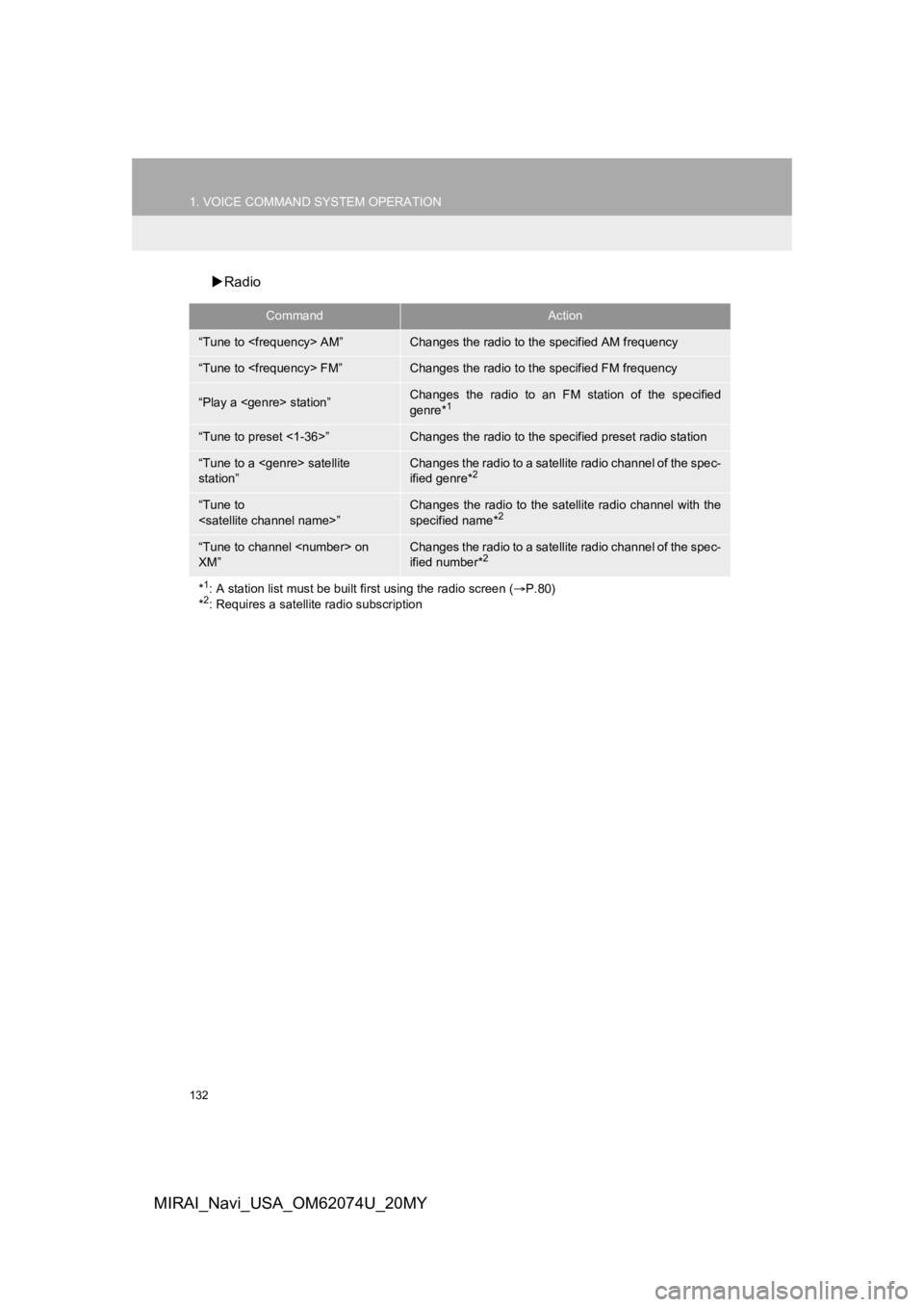
132
1. VOICE COMMAND SYSTEM OPERATION
MIRAI_Navi_USA_OM62074U_20MY
’üĄRadio
CommandAction
ŌĆ£Tune to
ŌĆ£Tune to
ŌĆ£Play a
genre*1
ŌĆ£Tune to preset <1-36>ŌĆØChanges the radio to the specified preset radio station
ŌĆ£Tune to a
stationŌĆØChanges the radio to a satellite radio channel of the spec-
ified genre*2
ŌĆ£Tune to
specified name*2
ŌĆ£Tune to channel
XMŌĆØChanges the radio to a satellite radio channel of the spec-
ified number*2
*1: A station list must be built fi rst using the radio screen (’é«P.80)
*2: Requires a satellite radio subscription
Page 171 of 288
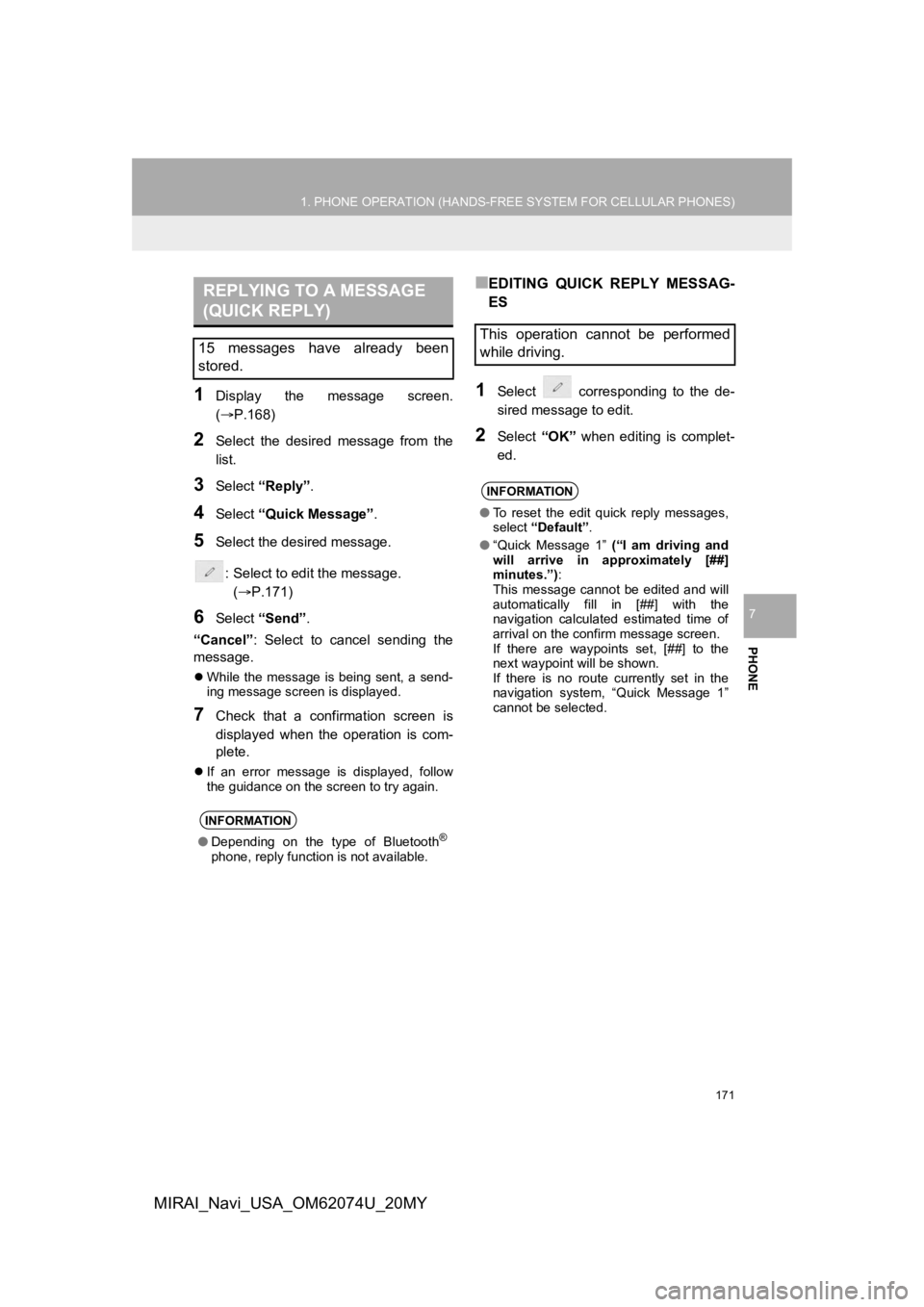
171
1. PHONE OPERATION (HANDS-FREE SYSTEM FOR CELLULAR PHONES)
PHONE
7
MIRAI_Navi_USA_OM62074U_20MY
1Display the message screen.
(’é«P.168)
2Select the desired message from the
list.
3Select ŌĆ£ReplyŌĆØ.
4Select ŌĆ£Quick MessageŌĆØ .
5Select the desired message.
: Select to edit the message.(’é«P.171)
6Select ŌĆ£SendŌĆØ .
ŌĆ£CancelŌĆØ : Select to cancel sending the
message.
’ü¼ While the message is being sent, a send-
ing message screen is displayed.
7Check that a confirmation screen is
displayed when the operation is com-
plete.
’ü¼If an error message is displayed, follow
the guidance on the screen to try again.
Ō¢ĀEDITING QUICK REPLY MESSAG-
ES
1Select corresponding to the de-
sired message to edit.
2Select ŌĆ£OKŌĆØ when editing is complet-
ed.
REPLYING TO A MESSAGE
(QUICK REPLY)
15 messages have already been
stored.
INFORMATION
ŌŚÅ Depending on the type of Bluetooth┬«
phone, reply function is not available.
This operation cannot be performed
while driving.
INFORMATION
ŌŚÅTo reset the edit quick reply messages,
select ŌĆ£DefaultŌĆØ .
ŌŚÅ ŌĆ£Quick Message 1ŌĆØ (ŌĆ£I am driving and
will arrive in approximately [##]
minutes.ŌĆØ) :
This message cannot be edited and will
automatically fill in [##] with the
navigation calculated estimated time of
arrival on the confirm message screen.
If there are waypoints set, [##] to the
next waypoint will be shown.
If there is no route currently set in the
navigation system, ŌĆ£Quick Message 1ŌĆØ
cannot be selected.
Page 174 of 288
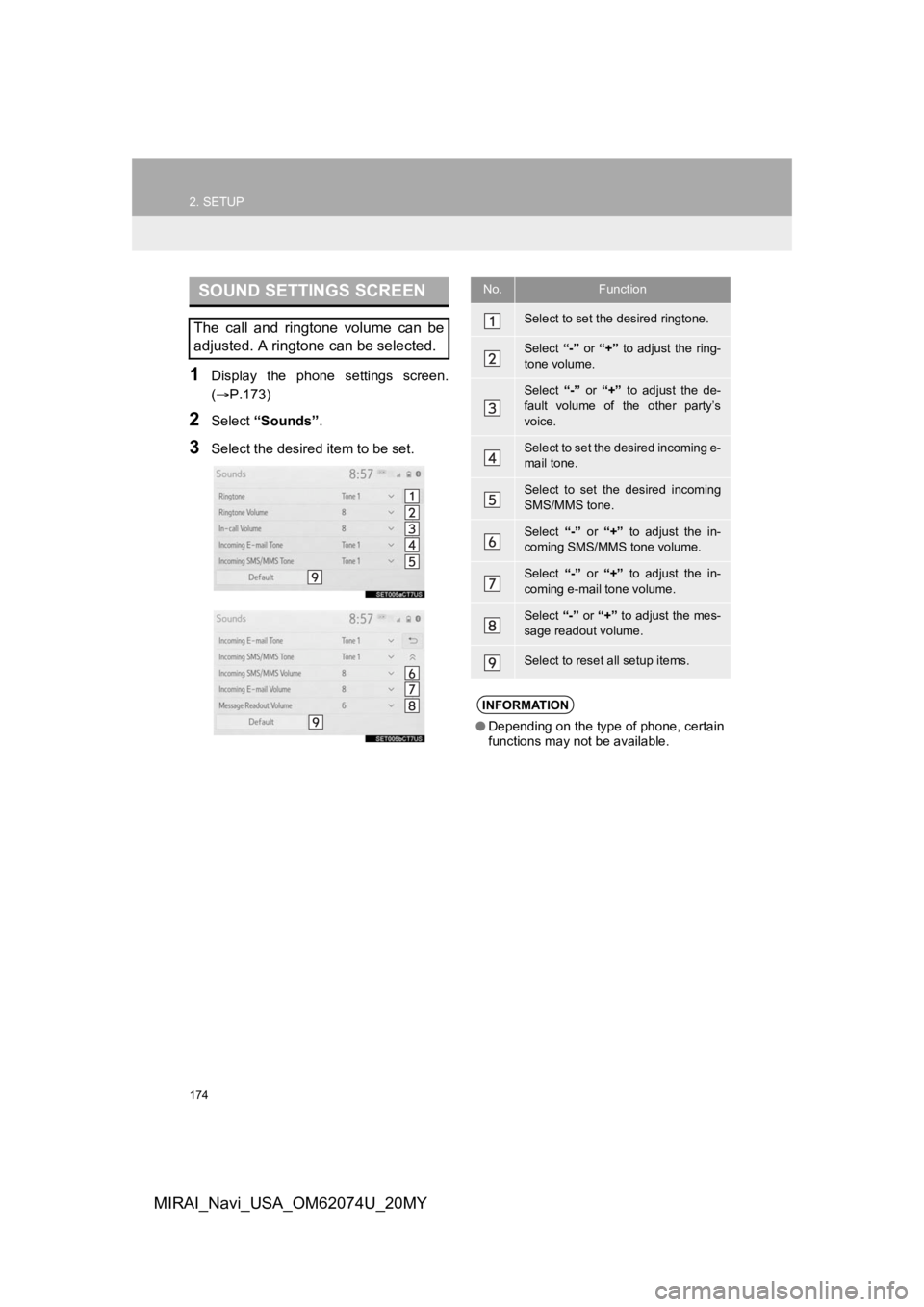
174
2. SETUP
MIRAI_Navi_USA_OM62074U_20MY
1Display the phone settings screen.
(’é«P.173)
2Select ŌĆ£SoundsŌĆØ .
3Select the desired item to be set.
SOUND SETTINGS SCREEN
The call and ringtone volume can be
adjusted. A ringtone can be selected.
No.Function
Select to set the desired ringtone.
Select ŌĆ£-ŌĆØ or ŌĆ£+ŌĆØ to adjust the ring-
tone volume.
Select ŌĆ£-ŌĆØ or ŌĆ£+ŌĆØ to adjust the de-
fault volume of the other partyŌĆÖs
voice.
Select to set the desired incoming e-
mail tone.
Select to set the desired incoming
SMS/MMS tone.
Select ŌĆ£-ŌĆØ or ŌĆ£+ŌĆØ to adjust the in-
coming SMS/MMS tone volume.
Select ŌĆ£-ŌĆØ or ŌĆ£+ŌĆØ to adjust the in-
coming e-mail tone volume.
Select ŌĆ£-ŌĆØ or ŌĆ£+ŌĆØ to adjust the mes-
sage readout volume.
Select to reset all setup items.
INFORMATION
ŌŚÅ Depending on the type of phone, certain
functions may not be available.
Page 175 of 288

175
2. SETUP
PHONE
7
MIRAI_Navi_USA_OM62074U_20MY
1Display the phone settings screen.
(’é«P.173)
2Select ŌĆ£NotificationsŌĆØ .
3Select the desired item to be set.
NOTIFICATION SETTINGS
SCREEN
No.Function
Select to change the incoming call
display.
ŌĆ£Full ScreenŌĆØ: When a call is re-
ceived, the incoming call screen is
displayed and can be operated on
the screen.
ŌĆ£Drop-downŌĆØ : A message is dis-
played at the top of the screen.
Select to set the SMS/MMS notifica-
tion popup on/off.
Select to change the incoming SMS/
MMS display.
ŌĆ£Full ScreenŌĆØ : When an SMS/MMS
message is received, the incoming
SMS/MMS display screen is dis-
played and can be operated on the
screen.
ŌĆ£Drop-downŌĆØ : When an SMS/MMS
message is received, a message is
displayed at the top of the screen.
Select to set the e-mail notification
popup on/off.
Select to change the incoming e-
mail display.
ŌĆ£Full ScreenŌĆØ : When an e-mail is
received, the incoming e-mail dis-
play screen is the displayed and can
be operated on the screen.
ŌĆ£Drop-downŌĆØ : When an e-mail is
received, a message is displayed at
the top of the screen.
Select to set display of the contact/
history transfer completion message
on/off.
Select to reset all setup items.
INFORMATION
ŌŚÅ Depending on the phone, these func-
tions may not be available.
No.Function