display TOYOTA MIRAI 2020 Accessories, Audio & Navigation (in English)
[x] Cancel search | Manufacturer: TOYOTA, Model Year: 2020, Model line: MIRAI, Model: TOYOTA MIRAI 2020Pages: 288, PDF Size: 7.9 MB
Page 56 of 288
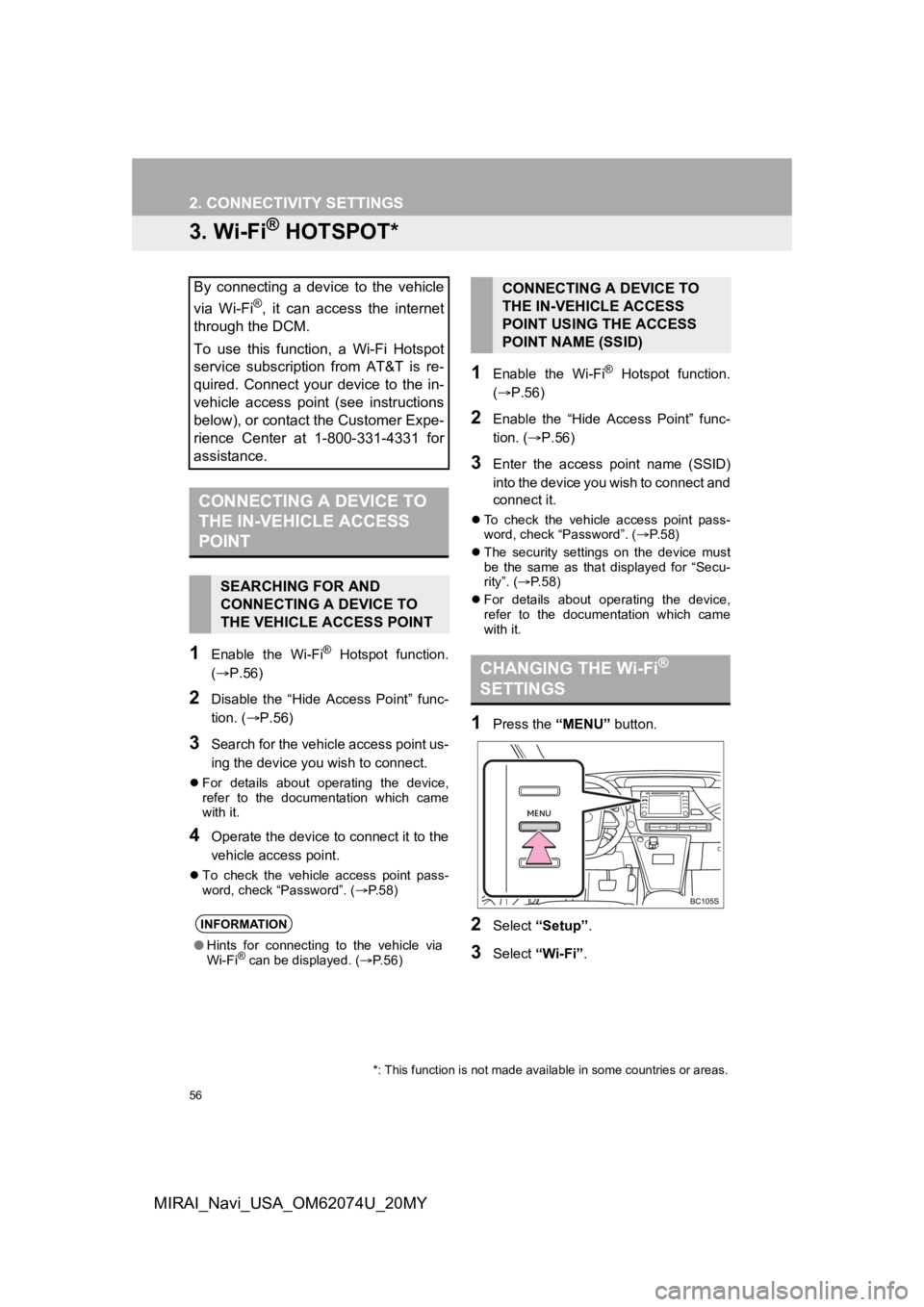
56
2. CONNECTIVITY SETTINGS
MIRAI_Navi_USA_OM62074U_20MY
3. Wi-Fi® HOTSPOT*
1Enable the Wi-Fi® Hotspot function.
(P.56)
2Disable the “Hide Access Point” func-
tion. ( P.56)
3Search for the vehicle access point us-
ing the device you wish to connect.
For details about operating the device,
refer to the documentation which came
with it.
4Operate the device to connect it to the
vehicle access point.
To check the vehicle access point pass-
word, check “Password”. ( P.58)
1Enable the Wi-Fi® Hotspot function.
( P.56)
2Enable the “Hide Access Point” func-
tion. ( P.56)
3Enter the access point name (SSID)
into the device you wish to connect and
connect it.
To check the vehicle access point pass-
word, check “Password”. ( P. 5 8 )
The security settings on the device must
be the same as that displayed for “Secu-
rity”. ( P. 5 8 )
For details about operating the device,
refer to the documentation which came
with it.
1Press the “MENU” button.
2Select “Setup”.
3Select “Wi-Fi”.
By connecting a device to the vehicle
via Wi-Fi
®, it can access the internet
through the DCM.
To use this function, a Wi-Fi Hotspot
service subscription from AT&T is re-
quired. Connect your device to the in-
vehicle access point (see instructions
below), or contact the Customer Expe-
rience Center at 1-800-331-4331 for
assistance.
CONNECTING A DEVICE TO
THE IN-VEHICLE ACCESS
POINT
SEARCHING FOR AND
CONNECTING A DEVICE TO
THE VEHICLE ACCESS POINT
INFORMATION
● Hints for connecting to the vehicle via
Wi-Fi® can be displayed. ( P.56)
CONNECTING A DEVICE TO
THE IN-VEHICLE ACCESS
POINT USING THE ACCESS
POINT NAME (SSID)
CHANGING THE Wi-Fi®
SETTINGS
*: This function is not made avai lable in some countries or areas.
Page 57 of 288
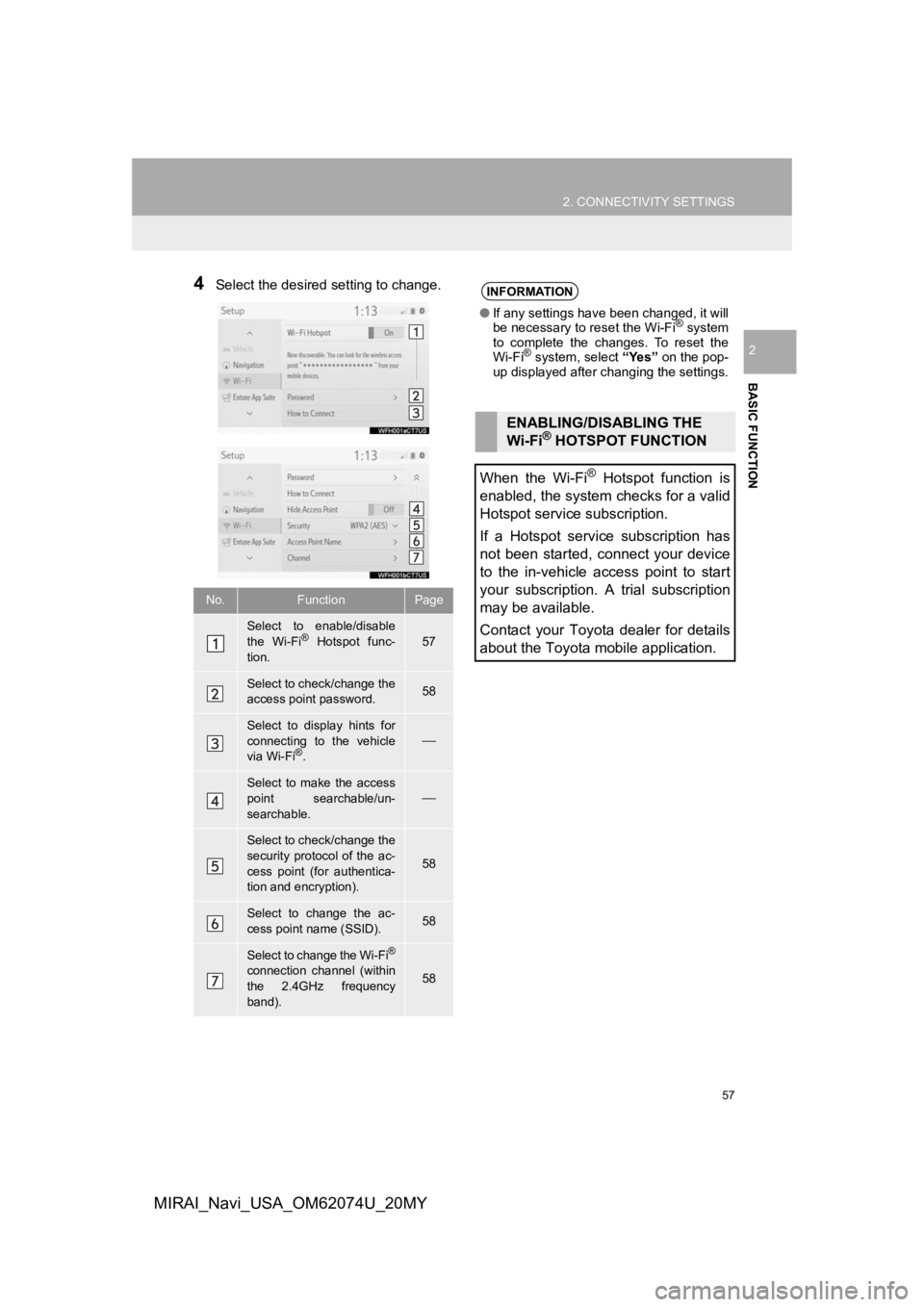
57
2. CONNECTIVITY SETTINGS
BASIC FUNCTION
2
MIRAI_Navi_USA_OM62074U_20MY
4Select the desired setting to change.
No.FunctionPage
Select to enable/disable
the Wi-Fi® Hotspot func-
tion.57
Select to check/change the
access point password.58
Select to display hints for
connecting to the vehicle
via Wi-Fi
®.
Select to make the access
point searchable/un-
searchable.
Select to check/change the
security protocol of the ac-
cess point (for authentica-
tion and encryption).
58
Select to change the ac-
cess point name (SSID).58
Select to change the Wi-Fi®
connection channel (within
the 2.4GHz frequency
band).58
INFORMATION
● If any settings have been changed, it will
be necessary to reset the Wi-Fi® system
to complete the changes. To reset the
Wi-Fi
® system, select “Yes” on the pop-
up displayed after changing the settings.
ENABLING/DISABLING THE
Wi-Fi® HOTSPOT FUNCTION
When the Wi-Fi
® Hotspot function is
enabled, the system checks for a valid
Hotspot service subscription.
If a Hotspot service subscription has
not been started, connect your device
to the in-vehicle access point to start
your subscription. A trial subscription
may be available.
Contact your Toyota dealer for details
about the Toyota mobile application.
Page 58 of 288
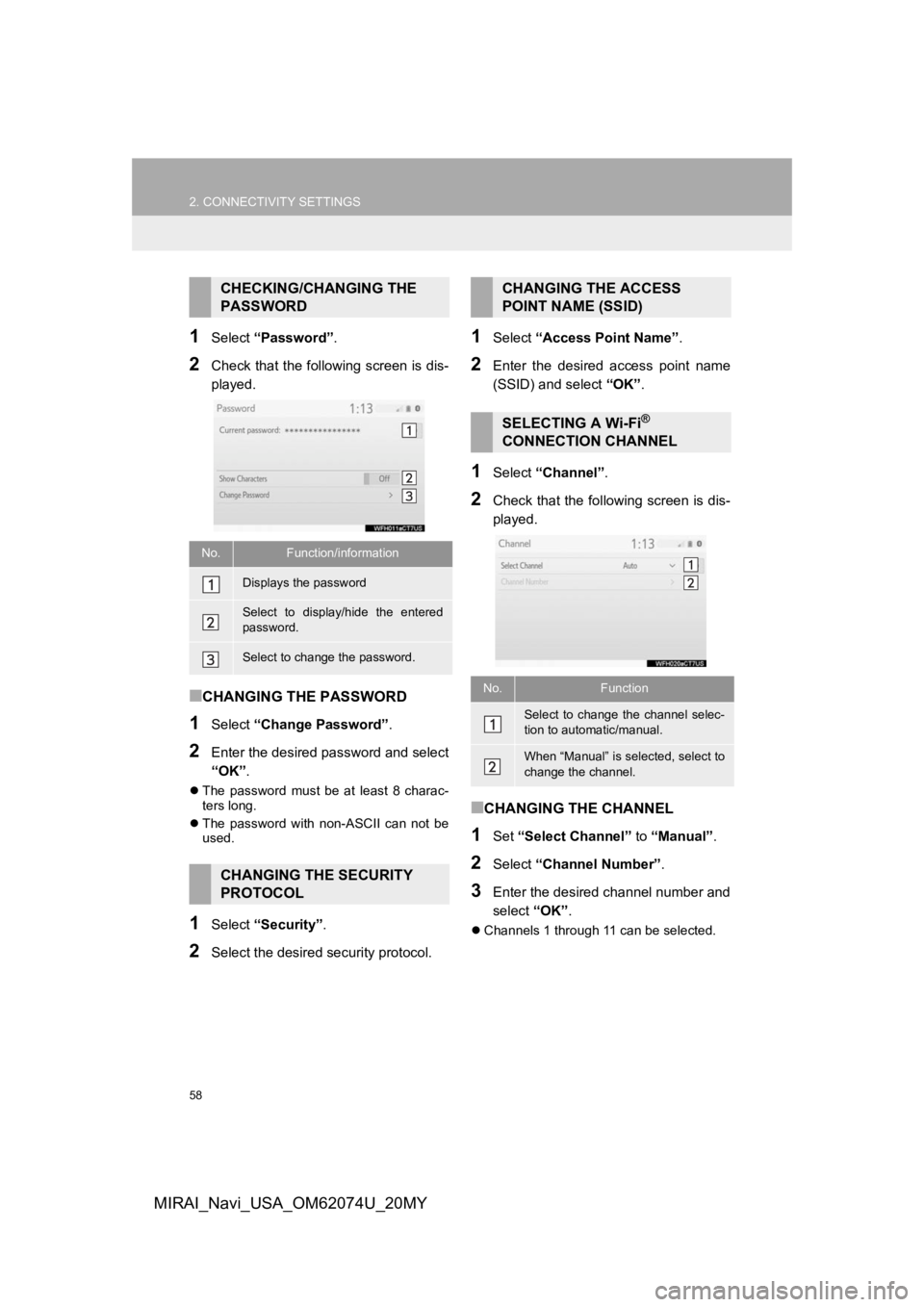
58
2. CONNECTIVITY SETTINGS
MIRAI_Navi_USA_OM62074U_20MY
1Select “Password” .
2Check that the following screen is dis-
played.
■CHANGING THE PASSWORD
1Select “Change Password” .
2Enter the desired password and select
“OK”.
The password must be at least 8 charac-
ters long.
The password with non-ASCII can not be
used.
1Select “Security” .
2Select the desired security protocol.
1Select “Access Point Name” .
2Enter the desired access point name
(SSID) and select “OK”.
1Select “Channel” .
2Check that the following screen is dis-
played.
■CHANGING THE CHANNEL
1Set “Select Channel” to “Manual”.
2Select “Channel Number”.
3Enter the desired channel number and
select “OK”.
Channels 1 through 11 can be selected.
CHECKING/CHANGING THE
PASSWORD
No.Function/information
Displays the password
Select to display/hide the entered
password.
Select to change the password.
CHANGING THE SECURITY
PROTOCOL
CHANGING THE ACCESS
POINT NAME (SSID)
SELECTING A Wi-Fi®
CONNECTION CHANNEL
No.Function
Select to change the channel selec-
tion to automatic/manual.
When “Manual” is sel ected, select to
change the channel.
Page 59 of 288
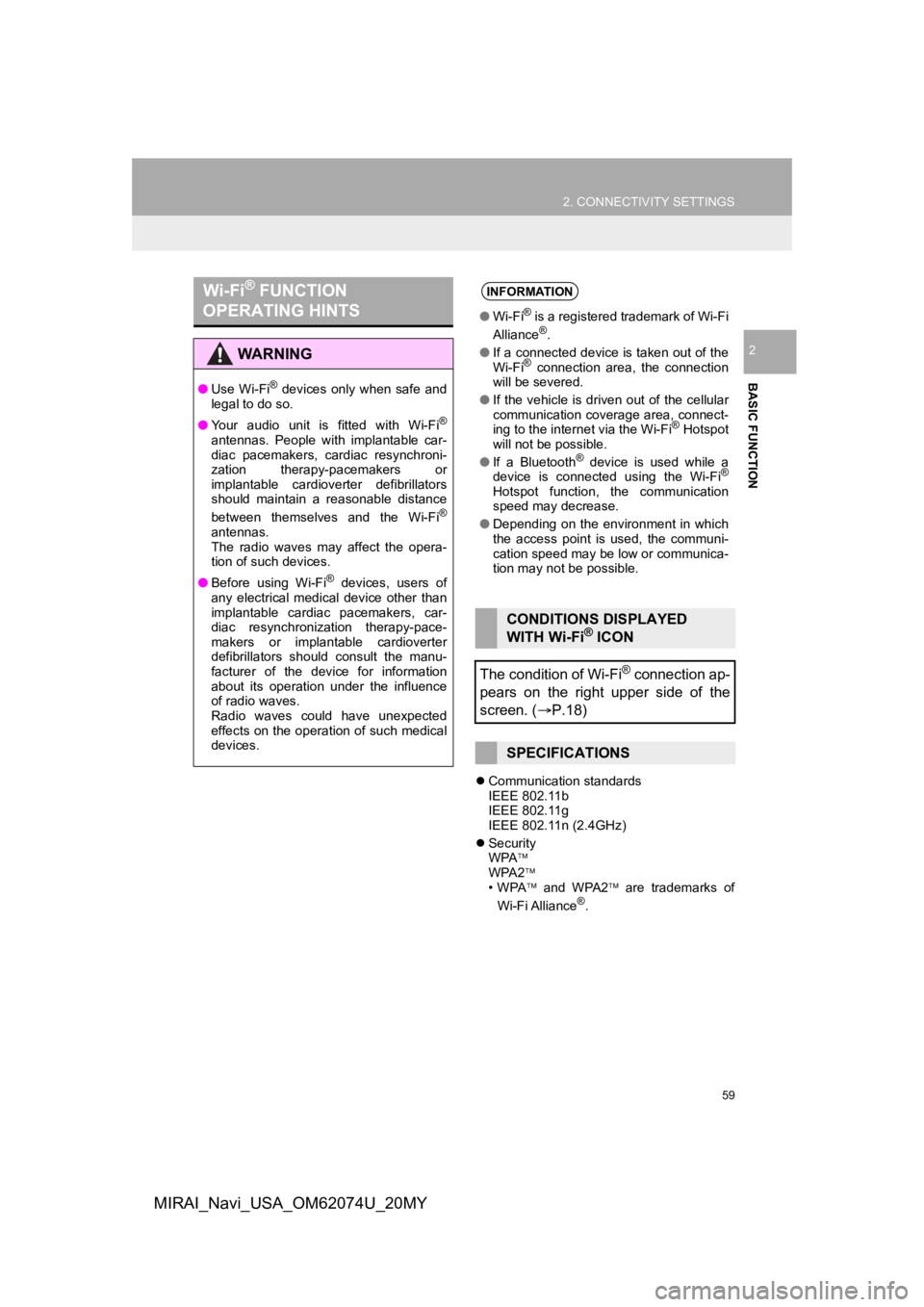
59
2. CONNECTIVITY SETTINGS
BASIC FUNCTION
2
MIRAI_Navi_USA_OM62074U_20MY
Communication standards
IEEE 802.11b
IEEE 802.11g
IEEE 802.11n (2.4GHz)
Security
WPA
WPA2
•WPA and WPA2 are trademarks of
Wi-Fi Alliance
®.
Wi-Fi® FUNCTION
OPERATING HINTS
WA R N I N G
● Use Wi-Fi® devices only when safe and
legal to do so.
● Your audio unit is fitted with Wi-Fi
®
antennas. People with implantable car-
diac pacemakers, cardiac resynchroni-
zation therapy-pacemakers or
implantable cardioverter defibrillators
should maintain a reasonable distance
between themselves and the Wi-Fi
®
antennas.
The radio waves may affect the opera-
tion of such devices.
● Before using Wi-Fi
® devices, users of
any electrical medical device other than
implantable cardiac pacemakers, car-
diac resynchronization therapy-pace-
makers or implantable cardioverter
defibrillators should consult the manu-
facturer of the device for information
about its operation under the influence
of radio waves.
Radio waves could have unexpected
effects on the operation of such medical
devices.
INFORMATION
● Wi-Fi® is a registered trademark of Wi-Fi
Alliance®.
● If a connected device is taken out of the
Wi-Fi
® connection area, the connection
will be severed.
● If the vehicle is driven out of the cellular
communication coverage area, connect-
ing to the internet via the Wi-Fi
® Hotspot
will not be possible.
● If a Bluetooth
® device is used while a
device is connected using the Wi-Fi®
Hotspot function, the communication
speed may decrease.
● Depending on the environment in which
the access point is used, the communi-
cation speed may be low or communica-
tion may not be possible.
CONDITIONS DISPLAYED
WITH Wi-Fi® ICON
The condition of Wi-Fi
® connection ap-
pears on the right upper side of the
screen. ( P.18)
SPECIFICATIONS
Page 61 of 288
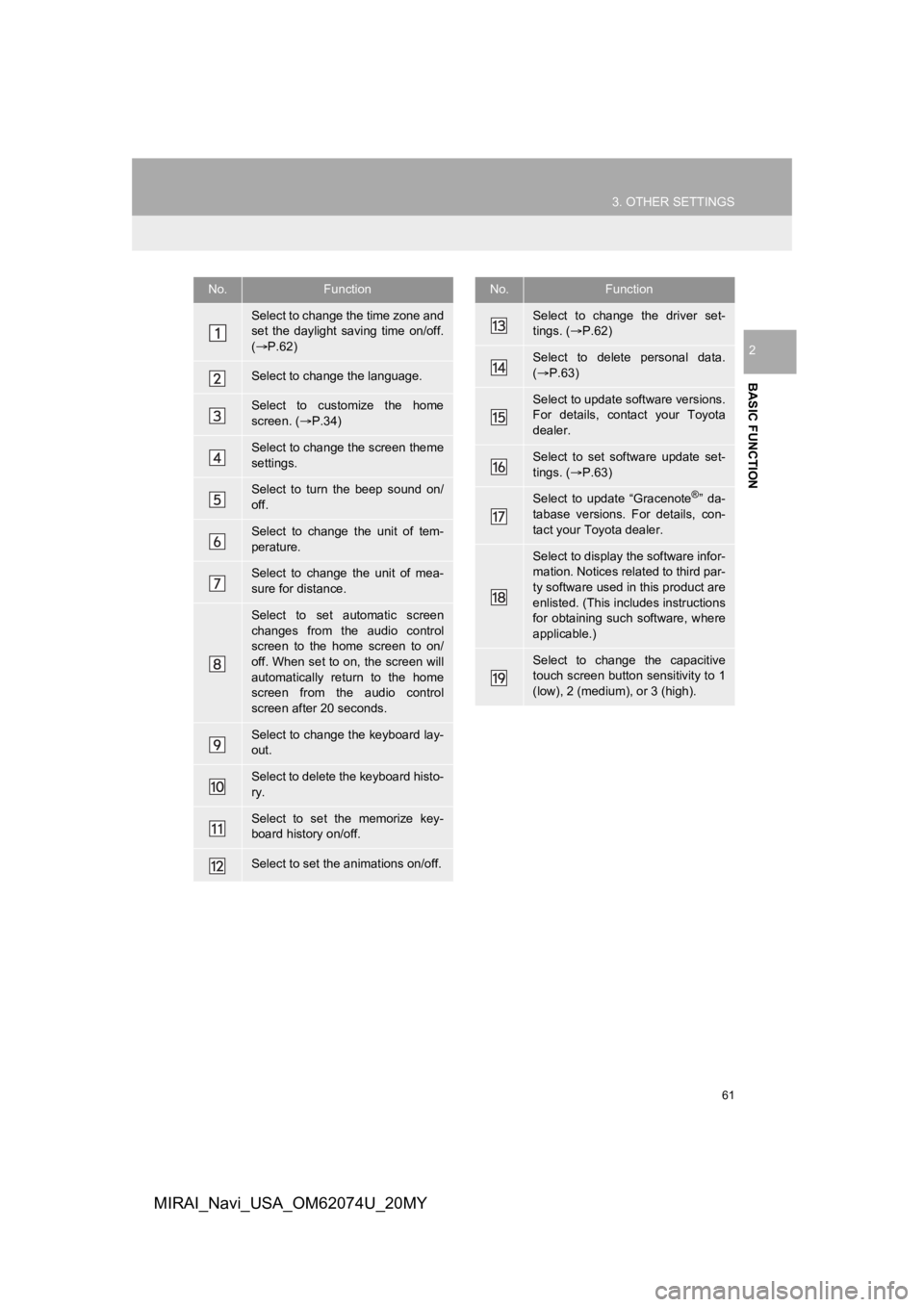
61
3. OTHER SETTINGS
BASIC FUNCTION
2
MIRAI_Navi_USA_OM62074U_20MY
No.Function
Select to change the time zone and
set the daylight saving time on/off.
( P.62)
Select to change the language.
Select to customize the home
screen. ( P.34)
Select to change the screen theme
settings.
Select to turn the beep sound on/
off.
Select to change the unit of tem-
perature.
Select to change the unit of mea-
sure for distance.
Select to set automatic screen
changes from the audio control
screen to the home screen to on/
off. When set to on, the screen will
automatically return to the home
screen from the audio control
screen after 20 seconds.
Select to change the keyboard lay-
out.
Select to delete the keyboard histo-
ry.
Select to set the memorize key-
board history on/off.
Select to set the animations on/off.
Select to change the driver set-
tings. ( P.62)
Select to delete personal data.
( P.63)
Select to update software versions.
For details, contact your Toyota
dealer.
Select to set software update set-
tings. ( P.63)
Select to update “Gracenote®” da-
tabase versions. For details, con-
tact your Toyota dealer.
Select to display the software infor-
mation. Notices related to third par-
ty software used in this product are
enlisted. (This includes instructions
for obtaining such software, where
applicable.)
Select to change the capacitive
touch screen button sensitivity to 1
(low), 2 (medium), or 3 (high).
No.Function
Page 62 of 288
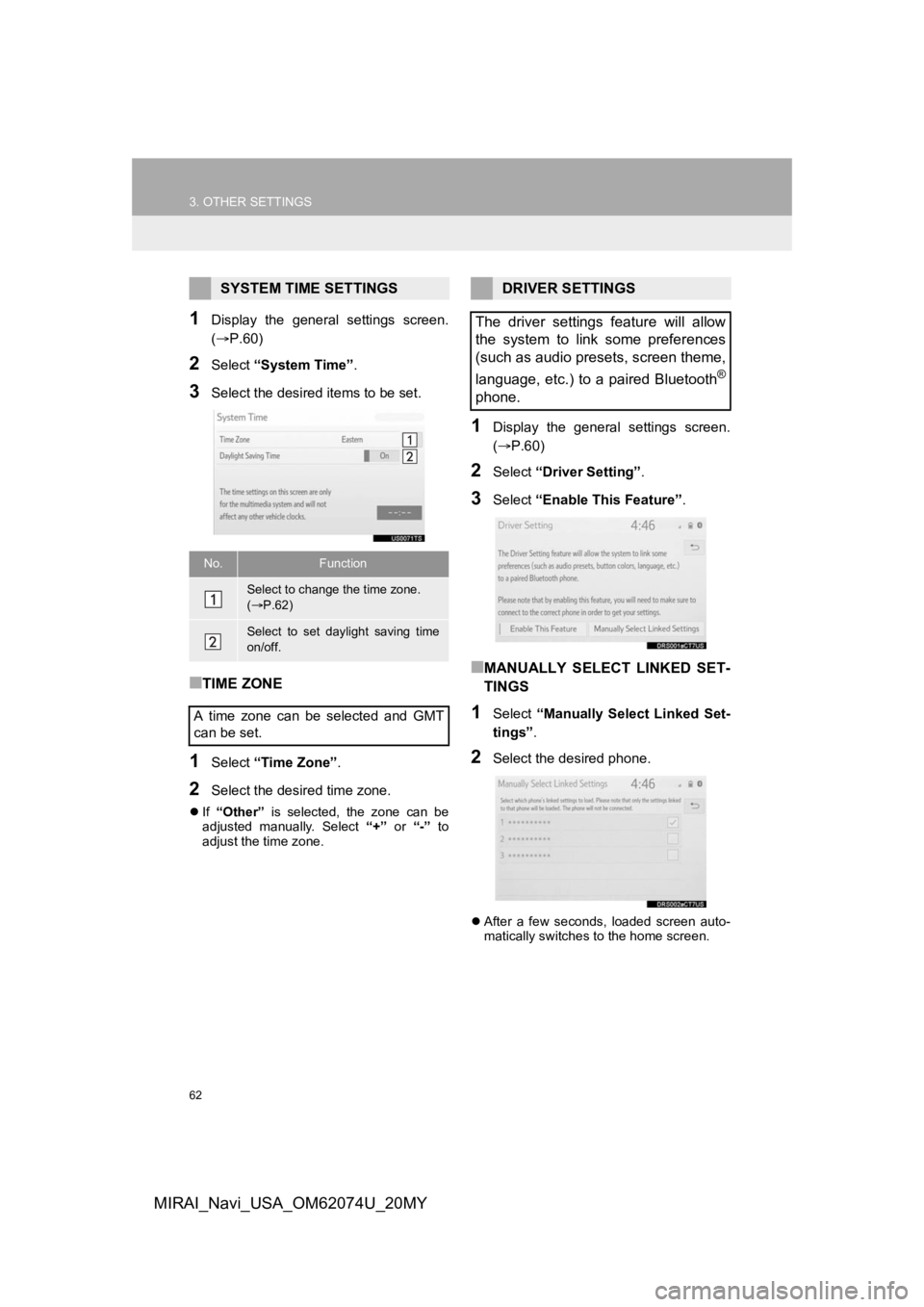
62
3. OTHER SETTINGS
MIRAI_Navi_USA_OM62074U_20MY
1Display the general settings screen.
(P.60)
2Select “System Time” .
3Select the desired items to be set.
■TIME ZONE
1Select “Time Zone” .
2Select the desired time zone.
If “Other” is selected, the zone can be
adjusted manually. Select “+” or “-” to
adjust the time zone.
1Display the general settings screen.
( P.60)
2Select “Driver Setting” .
3Select “Enable This Feature” .
■MANUALLY SELECT LINKED SET-
TINGS
1Select “Manually Select Linked Set-
tings” .
2Select the desired phone.
After a few seconds, loaded screen auto-
matically switches to the home screen.
SYSTEM TIME SETTINGS
No.Function
Select to change the time zone.
( P.62)
Select to set daylight saving time
on/off.
A time zone can be selected and GMT
can be set.
DRIVER SETTINGS
The driver settings feature will allow
the system to link some preferences
(such as audio presets, screen theme,
language, etc.) to a paired Bluetooth
®
phone.
Page 63 of 288
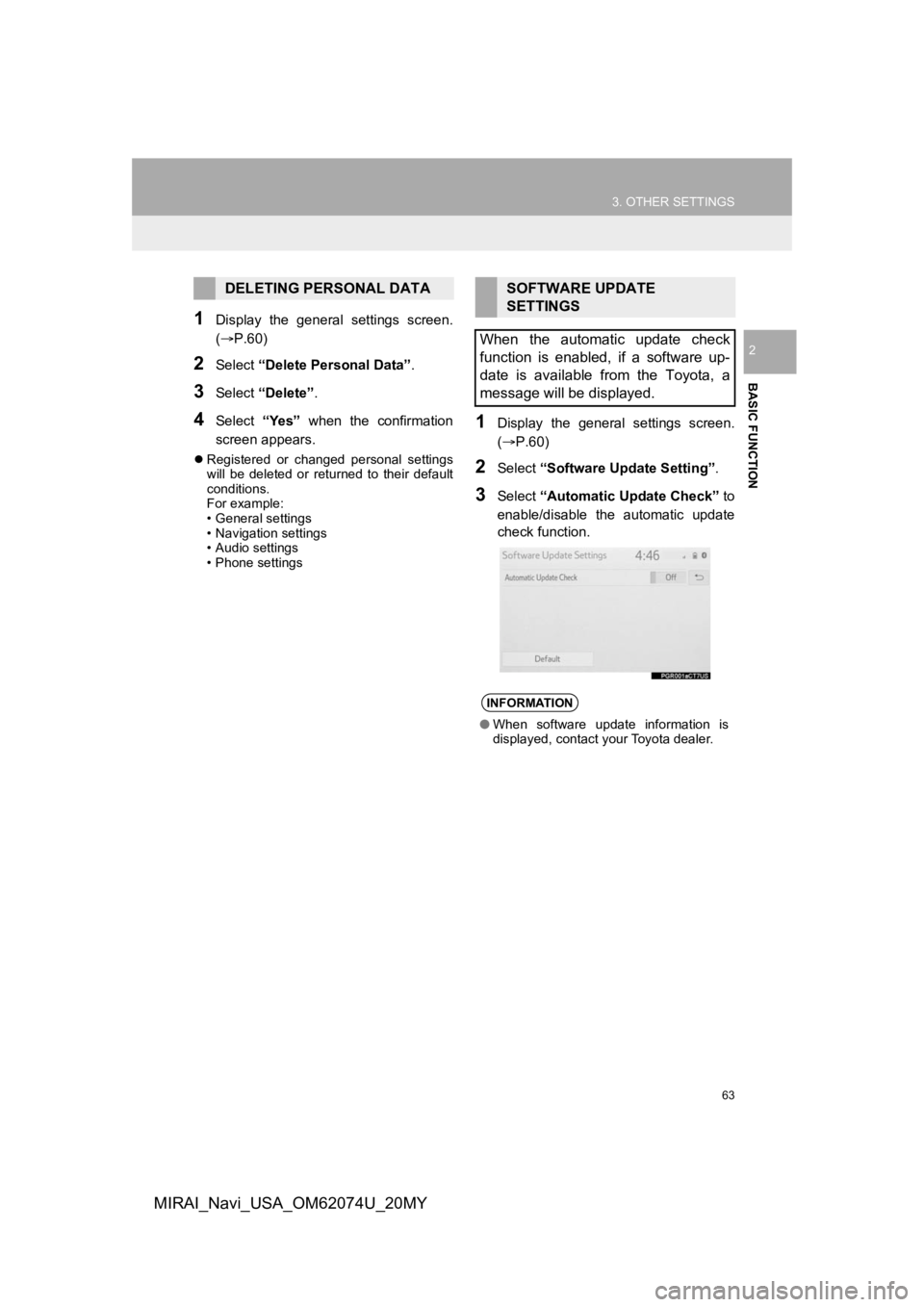
63
3. OTHER SETTINGS
BASIC FUNCTION
2
MIRAI_Navi_USA_OM62074U_20MY
1Display the general settings screen.
(P.60)
2Select “Delete Personal Data” .
3Select “Delete” .
4Select “Yes” when the confirmation
screen appears.
Registered or changed personal settings
will be deleted or returned to their default
conditions.
For example:
• General settings
• Navigation settings
• Audio settings
• Phone settings
1Display the general settings screen.
(P.60)
2Select “Software Upda te Setting”.
3Select “Automatic Update Check” to
enable/disable the automatic update
check function.
DELETING PERSONAL DATASOFTWARE UPDATE
SETTINGS
When the automatic update check
function is enabled, if a software up-
date is available from the Toyota, a
message will be displayed.
INFORMATION
● When software update information is
displayed, contact your Toyota dealer.
Page 65 of 288
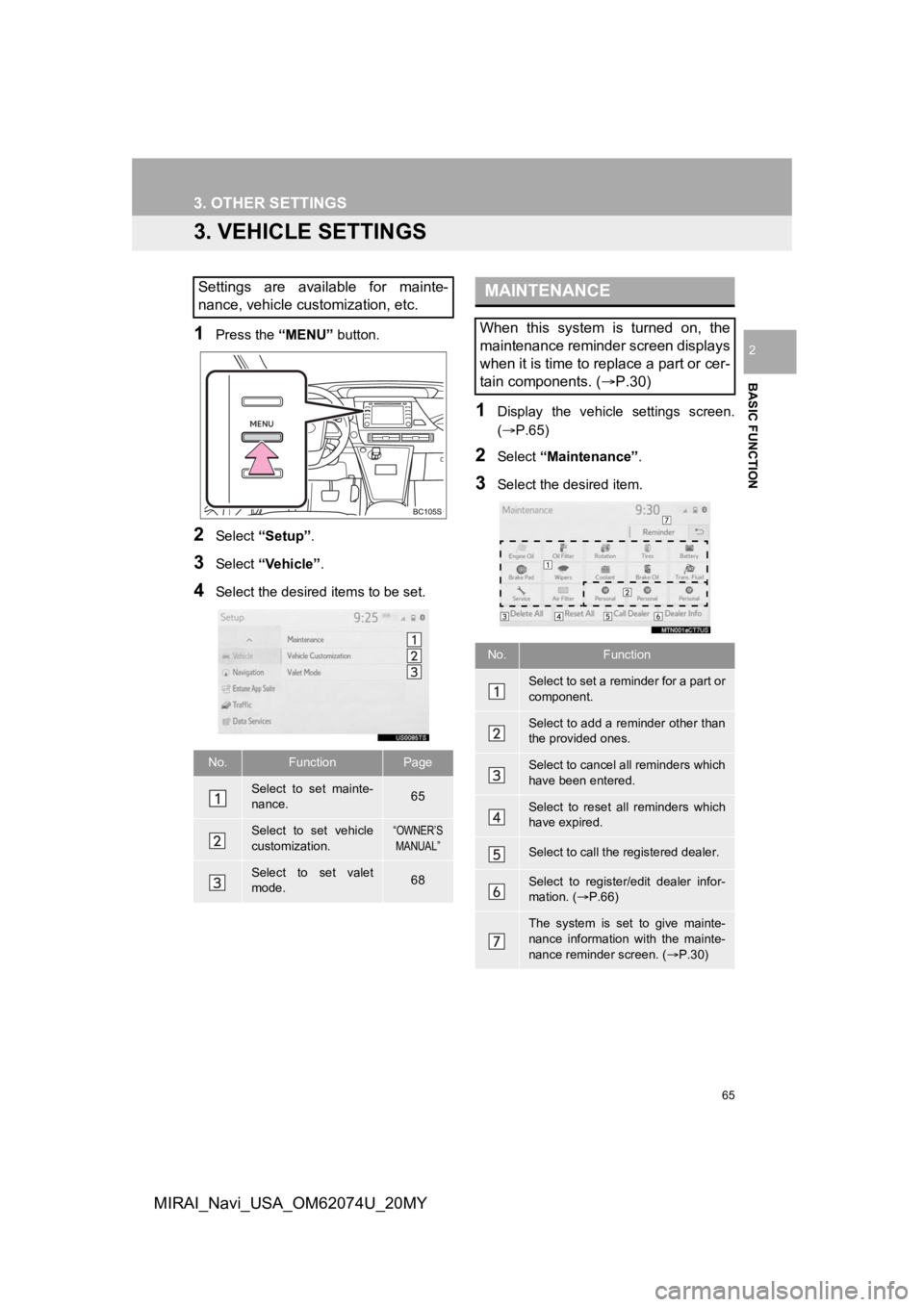
65
3. OTHER SETTINGS
BASIC FUNCTION
2
MIRAI_Navi_USA_OM62074U_20MY
3. VEHICLE SETTINGS
1Press the “MENU” button.
2Select “Setup” .
3Select “Vehicle”.
4Select the desired items to be set.
1Display the vehicle settings screen.
(P.65)
2Select “Maintenance” .
3Select the desired item.
Settings are available for mainte-
nance, vehicle customization, etc.
No.FunctionPage
Select to set mainte-
nance.65
Select to set vehicle
customization.“OWNER’S
MANUAL”
Select to set valet
mode.68
MAINTENANCE
When this system is turned on, the
maintenance reminder screen displays
when it is time to replace a part or cer-
tain components. ( P.30)
No.Function
Select to set a reminder for a part or
component.
Select to add a reminder other than
the provided ones.
Select to cancel all reminders which
have been entered.
Select to reset all reminders which
have expired.
Select to call the registered dealer.
Select to register/edit dealer infor-
mation. (P.66)
The system is set to give mainte-
nance information with the mainte-
nance reminder screen. ( P.30)
Page 67 of 288
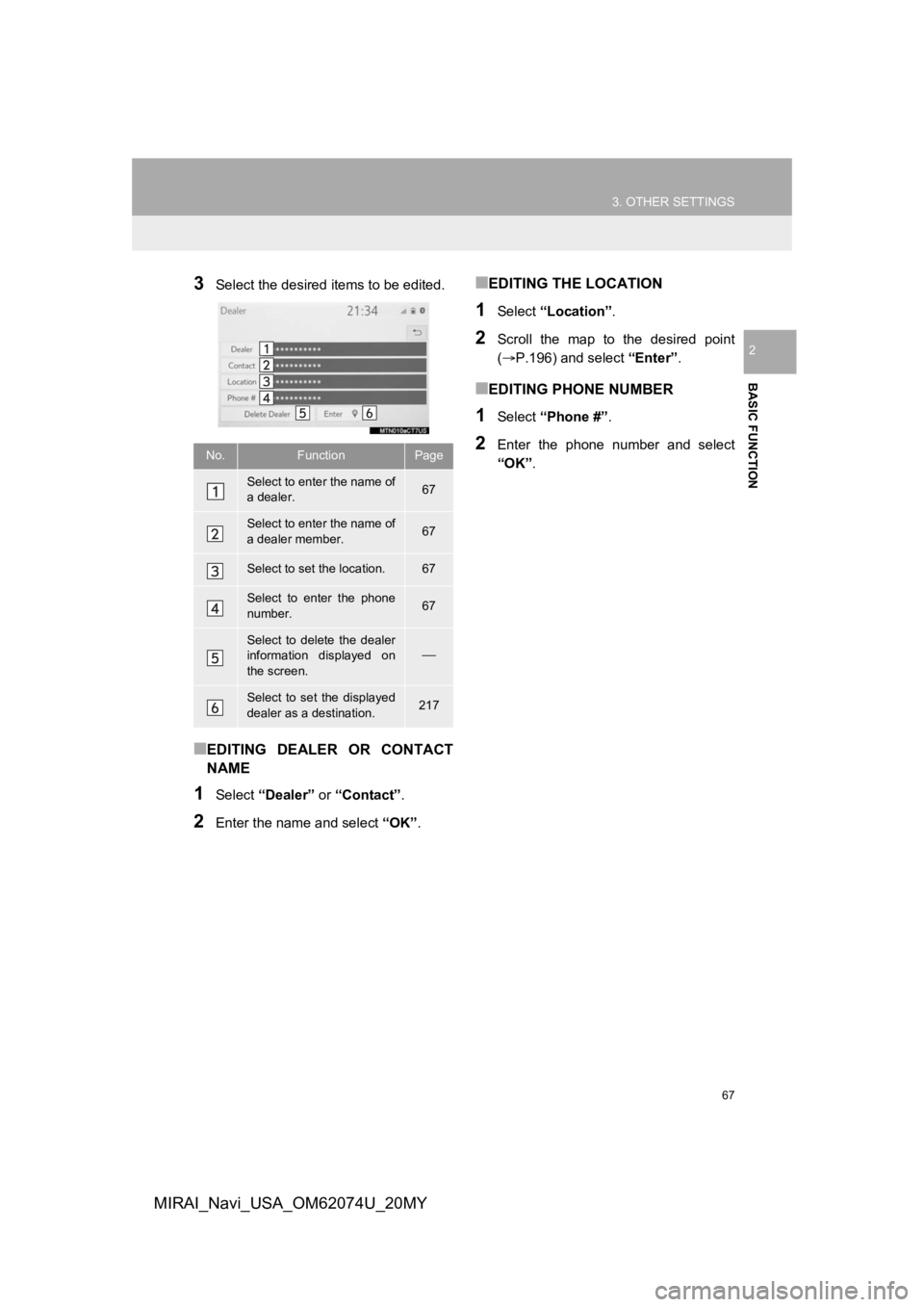
67
3. OTHER SETTINGS
BASIC FUNCTION
2
MIRAI_Navi_USA_OM62074U_20MY
3Select the desired items to be edited.
■EDITING DEALER OR CONTACT
NAME
1Select “Dealer” or “Contact” .
2Enter the name and select “OK” .
■EDITING THE LOCATION
1Select “Location” .
2Scroll the map to the desired point
(P.196) and select “Enter”.
■EDITING PHONE NUMBER
1Select “Phone #” .
2Enter the phone number and select
“OK”.No.FunctionPage
Select to enter the name of
a dealer.67
Select to enter the name of
a dealer member.67
Select to set the location.67
Select to enter the phone
number.67
Select to delete the dealer
information displayed on
the screen.
Select to set the displayed
dealer as a destination.217
Page 68 of 288
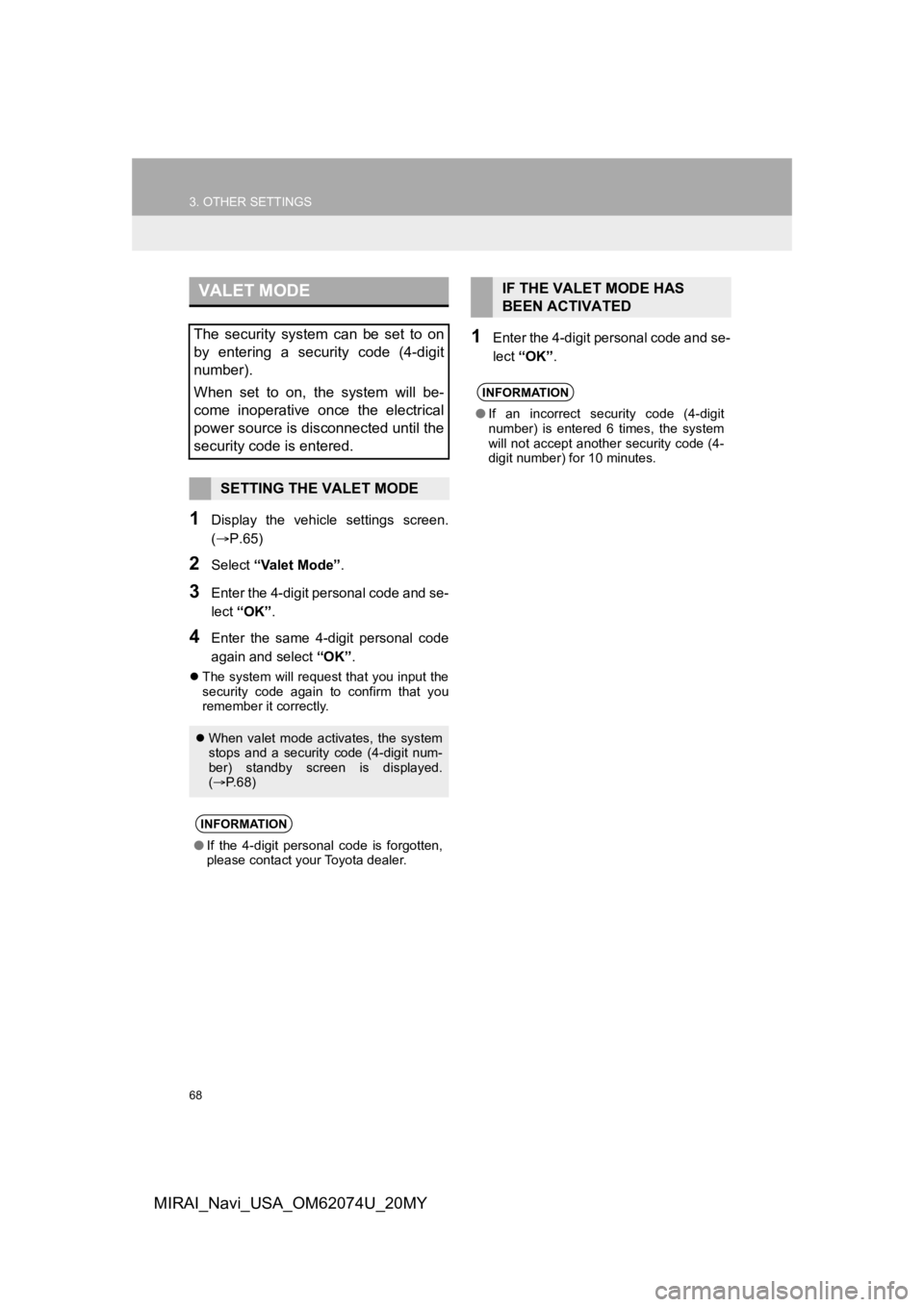
68
3. OTHER SETTINGS
MIRAI_Navi_USA_OM62074U_20MY
1Display the vehicle settings screen.
(P.65)
2Select “Valet Mode” .
3Enter the 4-digit personal code and se-
lect “OK” .
4Enter the same 4-d igit personal code
again and select “OK”.
The system will request that you input the
security code again to confirm that you
remember it correctly.
1Enter the 4-digit personal code and se-
lect “OK” .
VALET MODE
The security system can be set to on
by entering a security code (4-digit
number).
When set to on, the system will be-
come inoperative once the electrical
power source is disconnected until the
security code is entered.
SETTING THE VALET MODE
When valet mode activates, the system
stops and a security code (4-digit num-
ber) standby screen is displayed.
( P. 6 8 )
INFORMATION
●If the 4-digit personal code is forgotten,
please contact your Toyota dealer.
IF THE VALET MODE HAS
BEEN ACTIVATED
INFORMATION
●If an incorrect security code (4-digit
number) is entered 6 times, the system
will not accept another security code (4-
digit number) for 10 minutes.