navigation TOYOTA MIRAI 2020 Accessories, Audio & Navigation (in English)
[x] Cancel search | Manufacturer: TOYOTA, Model Year: 2020, Model line: MIRAI, Model: TOYOTA MIRAI 2020Pages: 288, PDF Size: 7.9 MB
Page 229 of 288
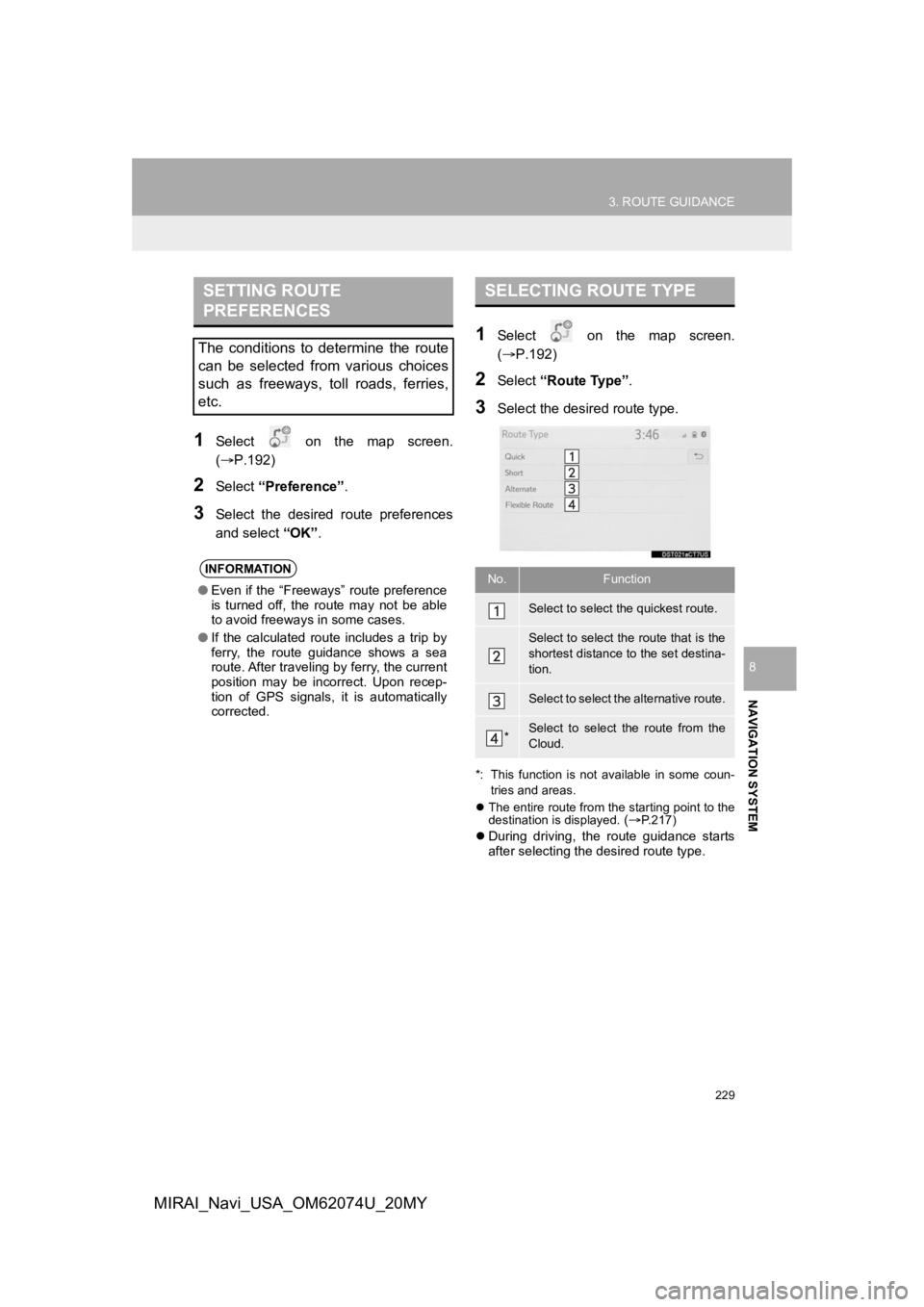
229
3. ROUTE GUIDANCE
NAVIGATION SYSTEM
8
MIRAI_Navi_USA_OM62074U_20MY
1Select on the map screen.
(P.192)
2Select “Preference” .
3Select the desired route preferences
and select “OK”.
1Select on the map screen.
(P.192)
2Select “Route Type”.
3Select the desired route type.
*: This function is not available in some coun-
tries and areas.
The entire route from the starting point to the
destination is displayed.
(P.217)
During driving, the route guidance starts
after selecting the desired route type.
SETTING ROUTE
PREFERENCES
The conditions to determine the route
can be selected from various choices
such as freeways, toll roads, ferries,
etc.
INFORMATION
● Even if the “Freeways” route preference
is turned off, the route may not be able
to avoid freeways in some cases.
● If the calculated route includes a trip by
ferry, the route guidance shows a sea
route. After traveling by ferry, the current
position may be incorrect. Upon recep-
tion of GPS signals, it is automatically
corrected.
SELECTING ROUTE TYPE
No.Function
Select to select the quickest route.
Select to select the route that is the
shortest distance to the set destina-
tion.
Select to select the alternative route.
*Select to select the route from the
Cloud.
Page 231 of 288
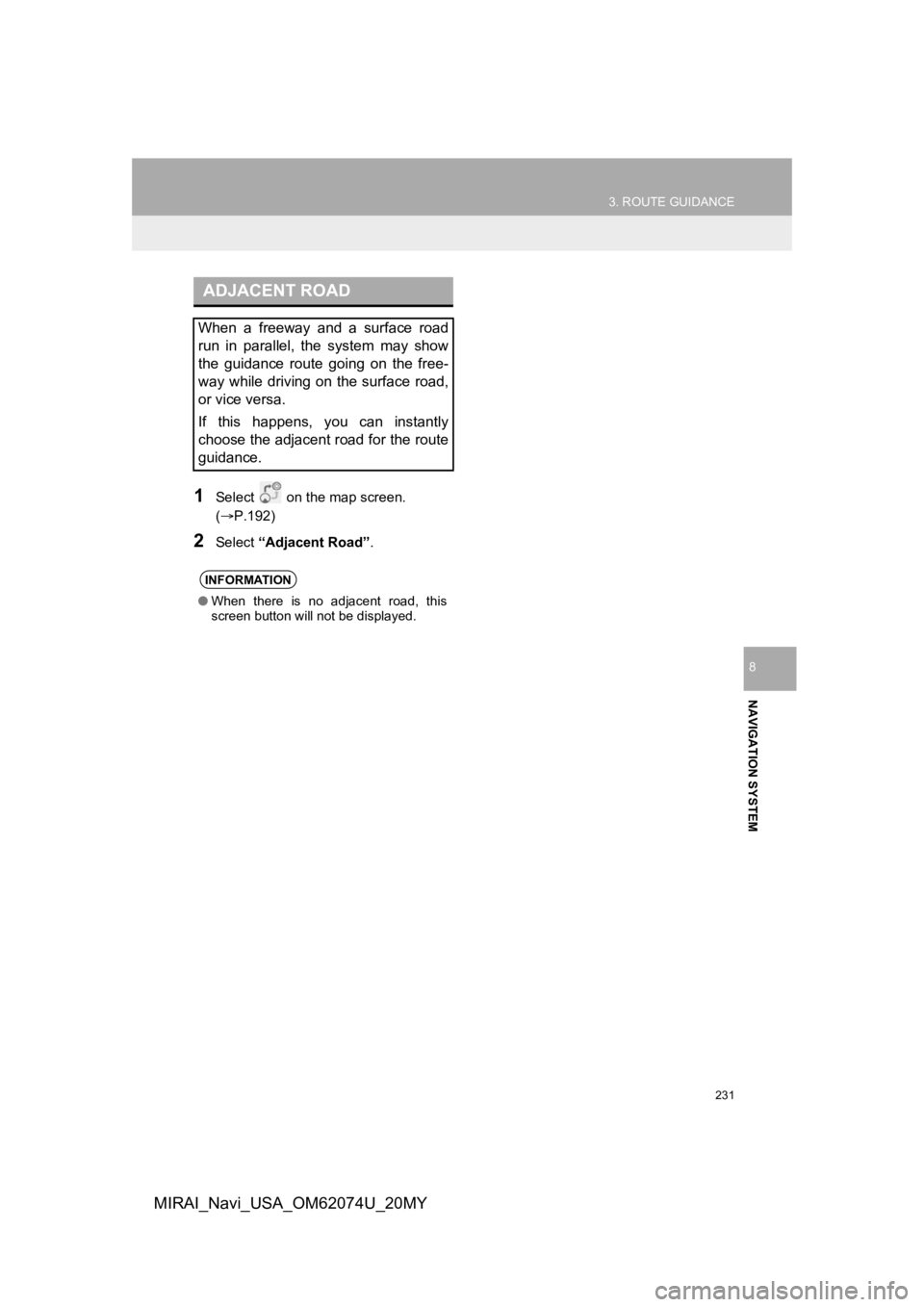
231
3. ROUTE GUIDANCE
NAVIGATION SYSTEM
8
MIRAI_Navi_USA_OM62074U_20MY
1Select on the map screen.
(P.192)
2Select “Adjacent Road” .
ADJACENT ROAD
When a freeway and a surface road
run in parallel, the system may show
the guidance route going on the free-
way while driving on the surface road,
or vice versa.
If this happens, you can instantly
choose the adjacent road for the route
guidance.
INFORMATION
●When there is no adjacent road, this
screen button will not be displayed.
Page 232 of 288
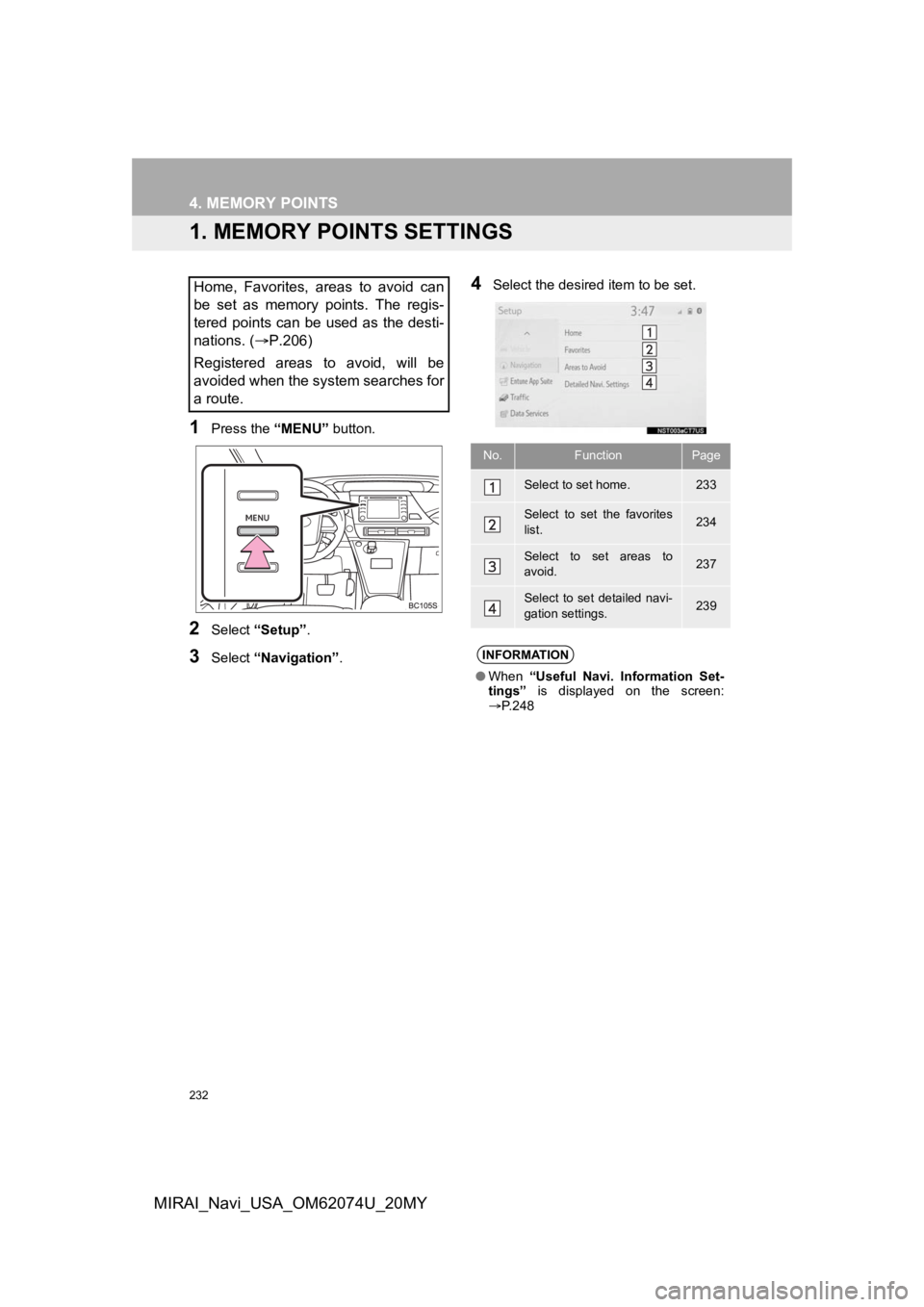
232
MIRAI_Navi_USA_OM62074U_20MY
4. MEMORY POINTS
1. MEMORY POINTS SETTINGS
1Press the “MENU” button.
2Select “Setup” .
3Select “Navigation” .
4Select the desired item to be set.Home, Favorites, areas to avoid can
be set as memory points. The regis-
tered points can be used as the desti-
nations. (P.206)
Registered areas to avoid, will be
avoided when the system searches for
a route.
No.FunctionPage
Select to set home.233
Select to set the favorites
list.234
Select to set areas to
avoid.237
Select to set detailed navi-
gation settings.239
INFORMATION
● When “Useful Navi. Information Set-
tings” is displayed on the screen:
P. 2 4 8
Page 233 of 288
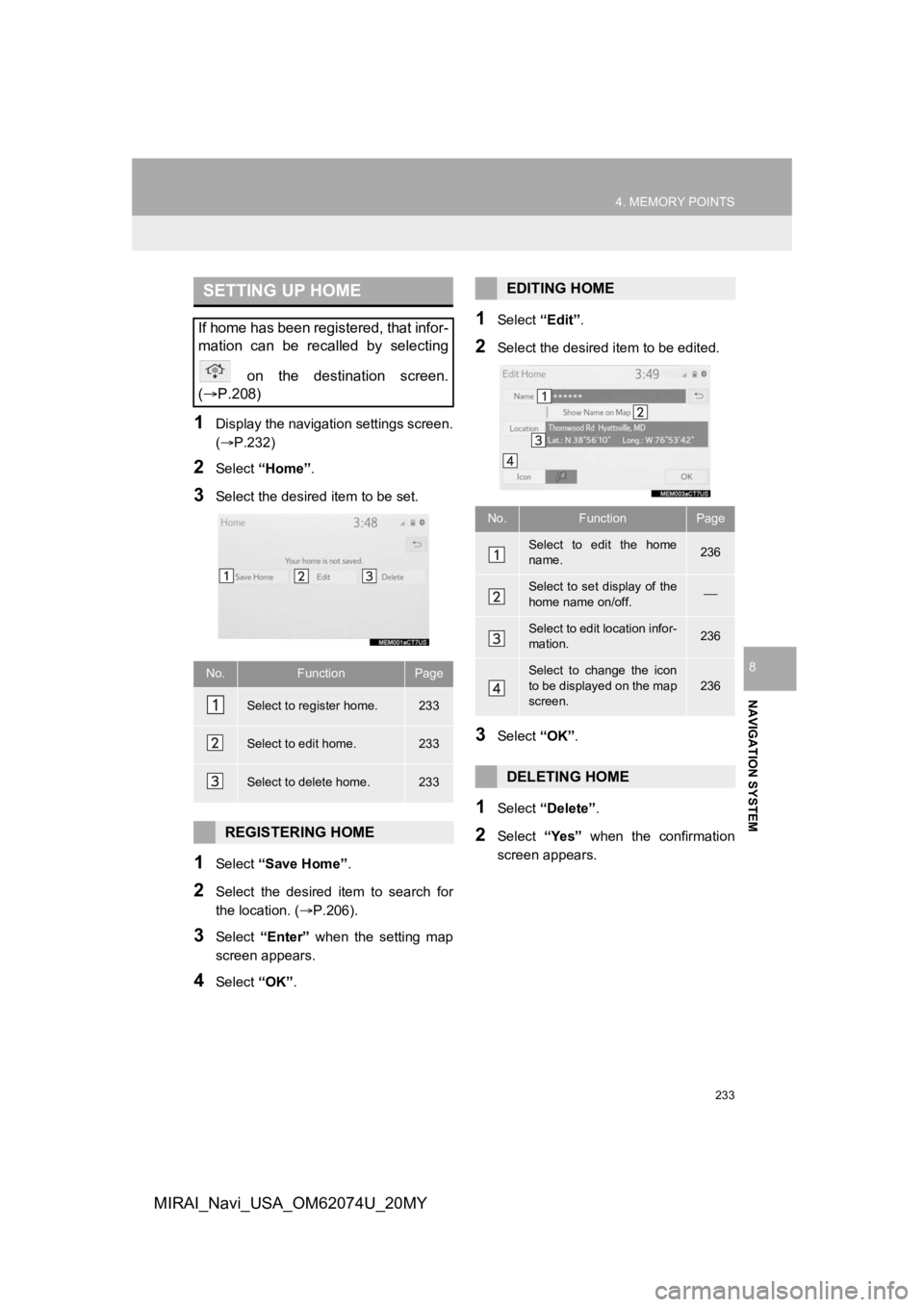
233
4. MEMORY POINTS
NAVIGATION SYSTEM
8
MIRAI_Navi_USA_OM62074U_20MY
1Display the navigation settings screen.
(P.232)
2Select “Home” .
3Select the desired item to be set.
1Select “Save Home” .
2Select the desired item to search for
the location. (P.206).
3Select “Enter” when the setting map
screen appears.
4Select “OK”.
1Select “Edit”.
2Select the desired item to be edited.
3Select “OK”.
1Select “Delete” .
2Select “Yes” when the confirmation
screen appears.
SETTING UP HOME
If home has been registered, that infor-
mation can be recalled by selecting
on the destination screen.
( P.208)
No.FunctionPage
Select to register home.233
Select to edit home.233
Select to delete home.233
REGISTERING HOME
EDITING HOME
No.FunctionPage
Select to edit the home
name.236
Select to set display of the
home name on/off.
Select to edit location infor-
mation.236
Select to change the icon
to be displayed on the map
screen.236
DELETING HOME
Page 234 of 288
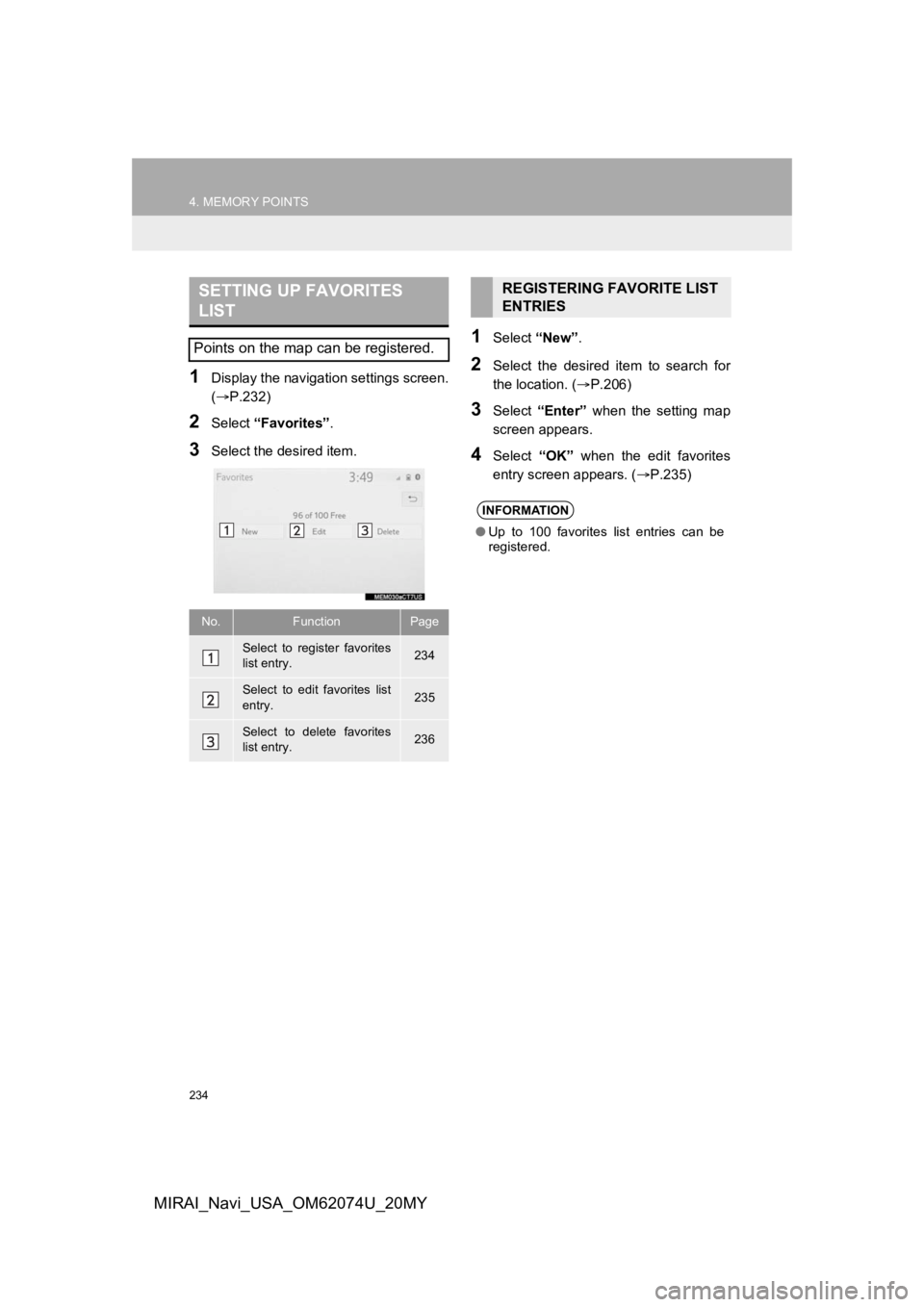
234
4. MEMORY POINTS
MIRAI_Navi_USA_OM62074U_20MY
1Display the navigation settings screen.
(P.232)
2Select “Favorites” .
3Select the desired item.
1Select “New”.
2Select the desired item to search for
the location. ( P.206)
3Select “Enter” when the setting map
screen appears.
4Select “OK” when the edit favorites
entry screen appears. ( P.235)
SETTING UP FAVORITES
LIST
Points on the map can be registered.
No.FunctionPage
Select to register favorites
list entry.234
Select to edit favorites list
entry.235
Select to delete favorites
list entry.236
REGISTERING FAVORITE LIST
ENTRIES
INFORMATION
●Up to 100 favorites list entries can be
registered.
Page 235 of 288
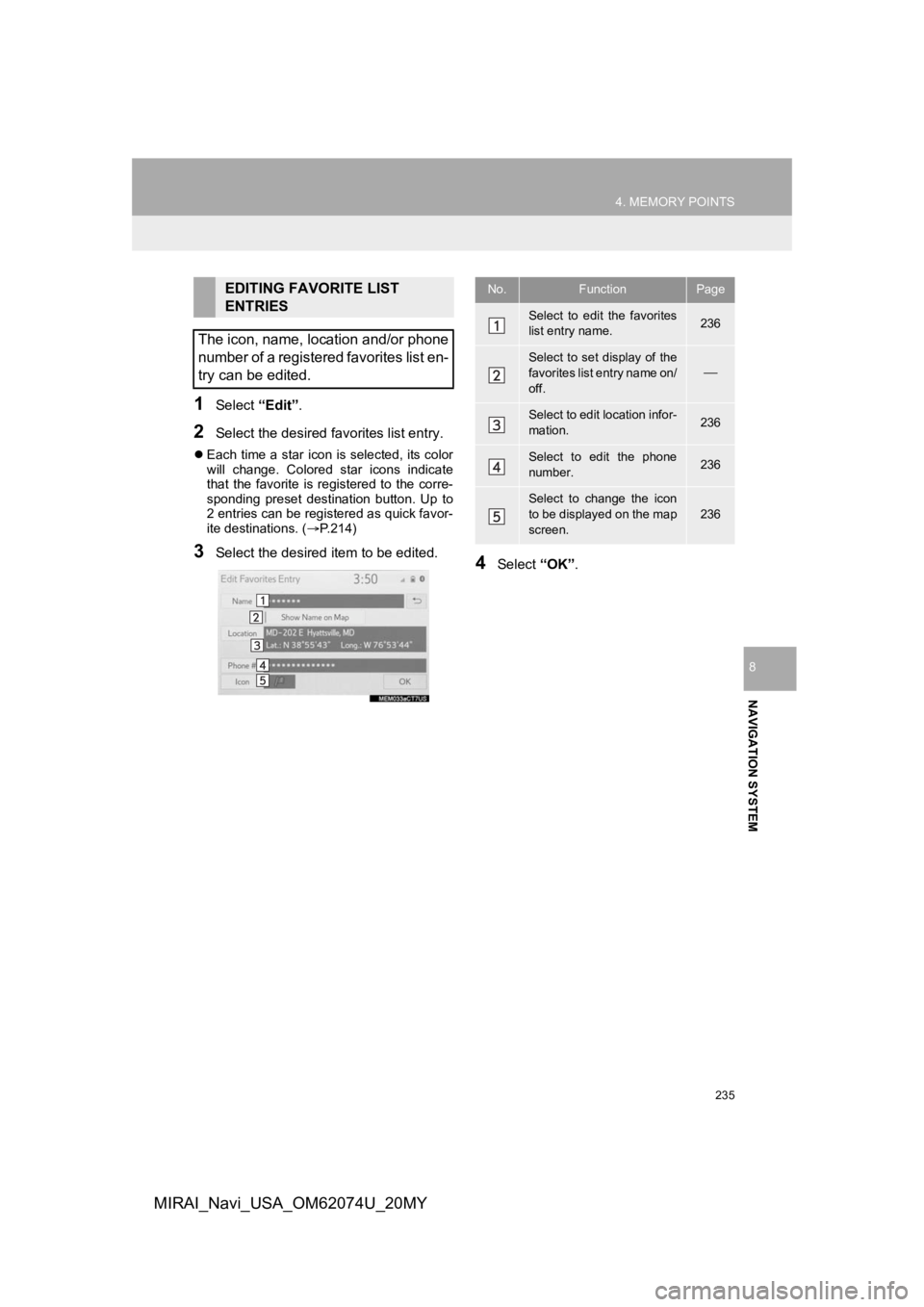
235
4. MEMORY POINTS
NAVIGATION SYSTEM
8
MIRAI_Navi_USA_OM62074U_20MY
1Select “Edit”.
2Select the desired favorites list entry.
Each time a star icon is selected, its color
will change. Colored star icons indicate
that the favorite is registered to the corre-
sponding preset destination button. Up to
2 entries can be registered as quick favor-
ite destinations. ( P.214)
3Select the desired item to be edited.4Select “OK”.
EDITING FAVORITE LIST
ENTRIES
The icon, name, location and/or phone
number of a registered favorites list en-
try can be edited.No.FunctionPage
Select to edit the favorites
list entry name.236
Select to set display of the
favorites list entry name on/
off.
Select to edit location infor-
mation.236
Select to edit the phone
number.236
Select to change the icon
to be displayed on the map
screen.
236
Page 237 of 288
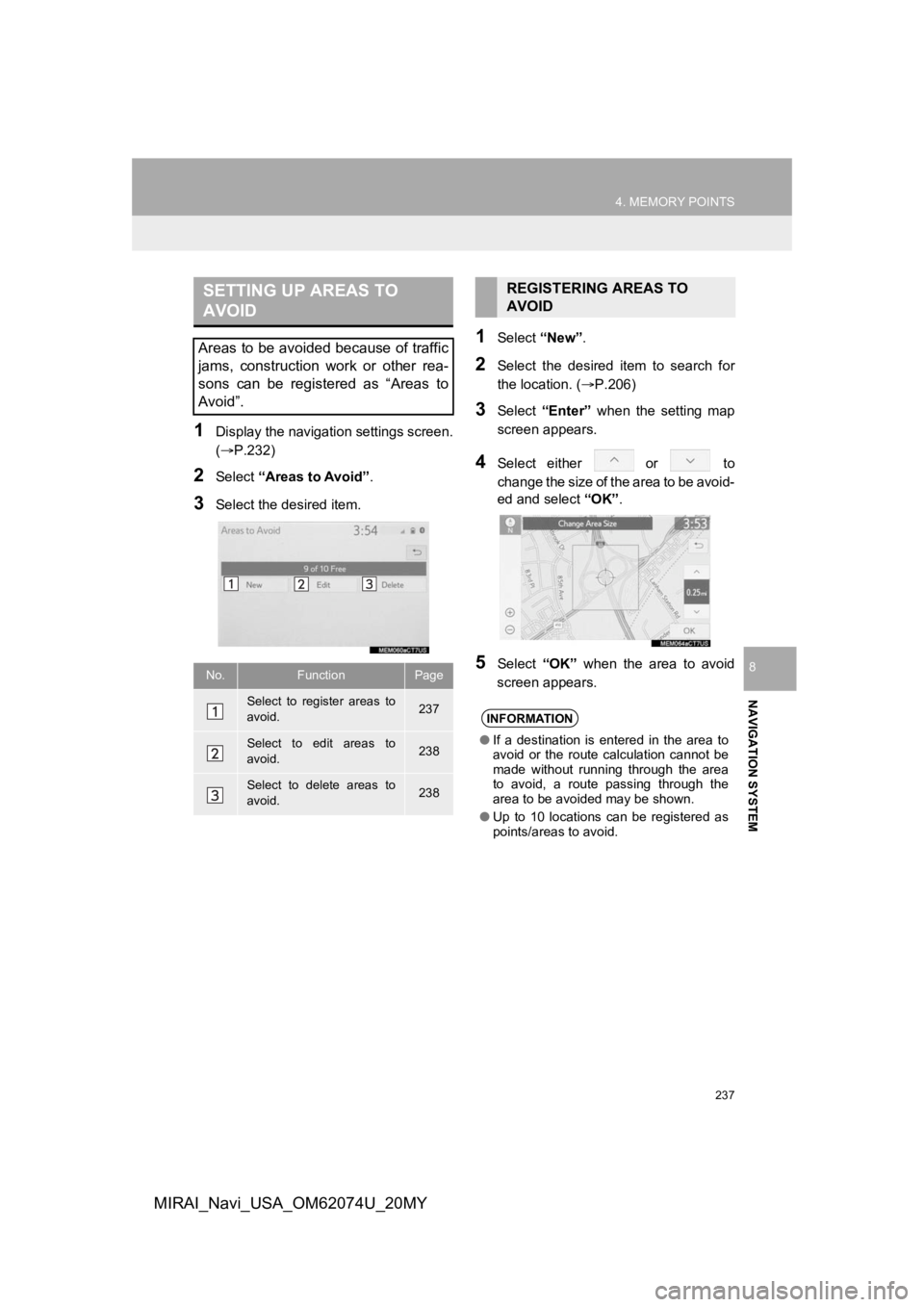
237
4. MEMORY POINTS
NAVIGATION SYSTEM
8
MIRAI_Navi_USA_OM62074U_20MY
1Display the navigation settings screen.
(P.232)
2Select “Areas to Avoid” .
3Select the desired item.
1Select “New”.
2Select the desired item to search for
the location. ( P.206)
3Select “Enter” when the setting map
screen appears.
4Select either or to
change the size of the area to be avoid-
ed and select “OK”.
5Select “OK” when the area to avoid
screen appears.
SETTING UP AREAS TO
AVOID
Areas to be avoided because of traffic
jams, construction work or other rea-
sons can be registered as “Areas to
Avoid”.
No.FunctionPage
Select to register areas to
avoid.237
Select to edit areas to
avoid.238
Select to delete areas to
avoid.238
REGISTERING AREAS TO
AVOID
INFORMATION
● If a destination is entered in the area to
avoid or the route calculation cannot be
made without running through the area
to avoid, a route passing through the
area to be avoided may be shown.
● Up to 10 locations can be registered as
points/areas to avoid.
Page 239 of 288
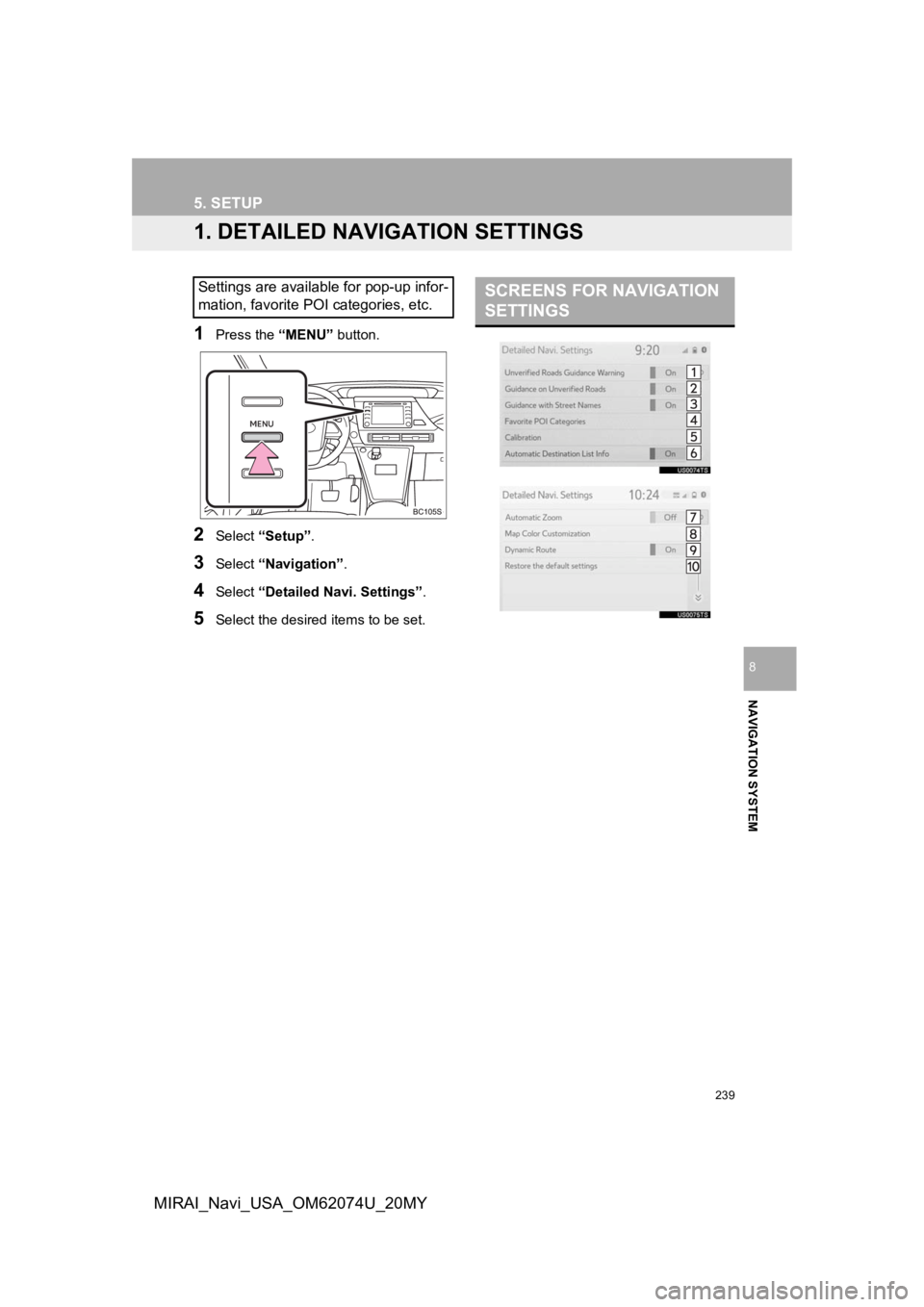
239
NAVIGATION SYSTEM
8
MIRAI_Navi_USA_OM62074U_20MY
5. SETUP
1. DETAILED NAVIGATION SETTINGS
1Press the “MENU” button.
2Select “Setup” .
3Select “Navigation” .
4Select “Detailed Navi. Settings” .
5Select the desired items to be set.
Settings are available for pop-up infor-
mation, favorite POI categories, etc.SCREENS FOR NAVIGATION
SETTINGS
Page 241 of 288
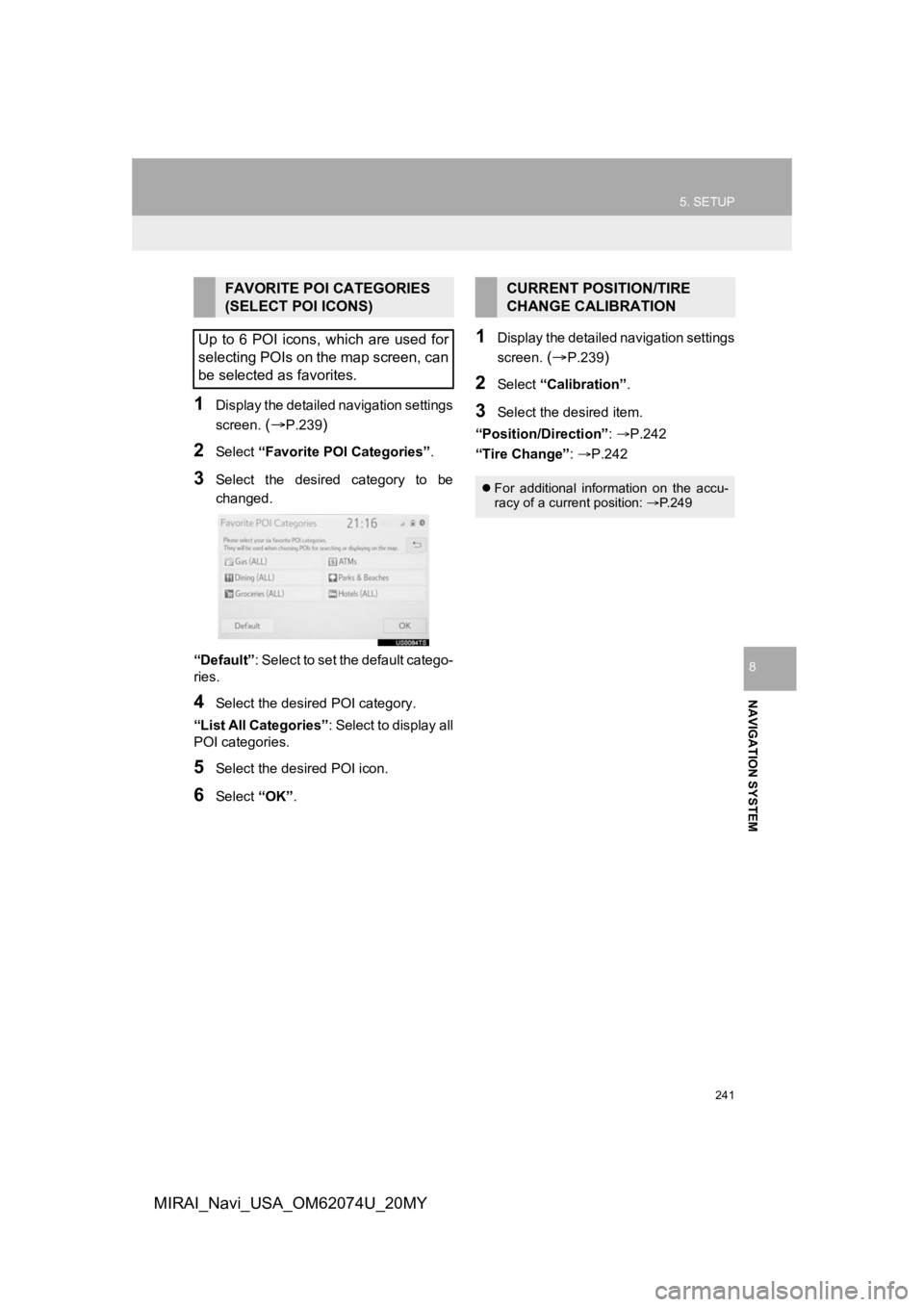
241
5. SETUP
NAVIGATION SYSTEM
8
MIRAI_Navi_USA_OM62074U_20MY
1Display the detailed navigation settings
screen.
(P.239)
2Select “Favorite POI Categories” .
3Select the desired category to be
changed.
“Default” : Select to set the default catego-
ries.
4Select the desired POI category.
“List All Categories” : Select to display all
POI categories.
5Select the desired POI icon.
6Select “OK”.
1Display the detailed navigation settings
screen.
(P.239)
2Select “Calibration”.
3Select the desired item.
“Position/Direction” : P.242
“Tire Change” : P.242
FAVORITE POI CATEGORIES
(SELECT POI ICONS)
Up to 6 POI icons, which are used for
selecting POIs on the map screen, can
be selected as favorites.CURRENT POSITION/TIRE
CHANGE CALIBRATION
For additional information on the accu-
racy of a current position: P.249
Page 243 of 288
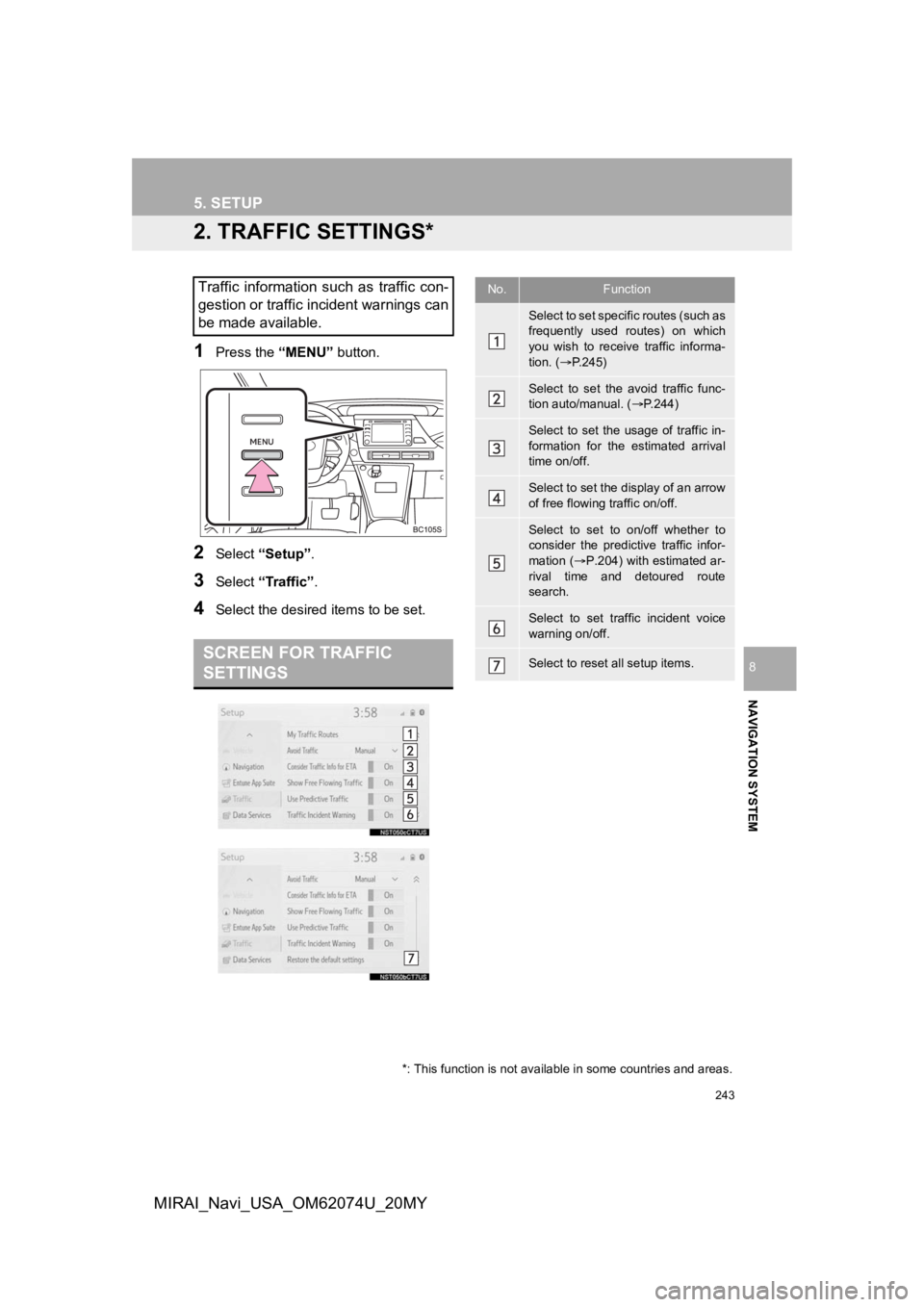
243
5. SETUP
NAVIGATION SYSTEM
8
MIRAI_Navi_USA_OM62074U_20MY
2. TRAFFIC SETTINGS*
1Press the “MENU” button.
2Select “Setup” .
3Select “Traffic” .
4Select the desired items to be set.
Traffic information such as traffic con-
gestion or traffic incident warnings can
be made available.
SCREEN FOR TRAFFIC
SETTINGS
No.Function
Select to set specific routes (such as
frequently used routes) on which
you wish to receive traffic informa-
tion. (P.245)
Select to set the avoid traffic func-
tion auto/manual. ( P.244)
Select to set the usage of traffic in-
formation for the estimated arrival
time on/off.
Select to set the display of an arrow
of free flowing traffic on/off.
Select to set to on/off whether to
consider the predictive traffic infor-
mation ( P.204) with estimated ar-
rival time and detoured route
search.
Select to set traffic incident voice
warning on/off.
Select to reset all setup items.
*: This function is not available in some countries and areas.