USB port TOYOTA MIRAI 2020 Accessories, Audio & Navigation (in English)
[x] Cancel search | Manufacturer: TOYOTA, Model Year: 2020, Model line: MIRAI, Model: TOYOTA MIRAI 2020Pages: 288, PDF Size: 7.9 MB
Page 70 of 288
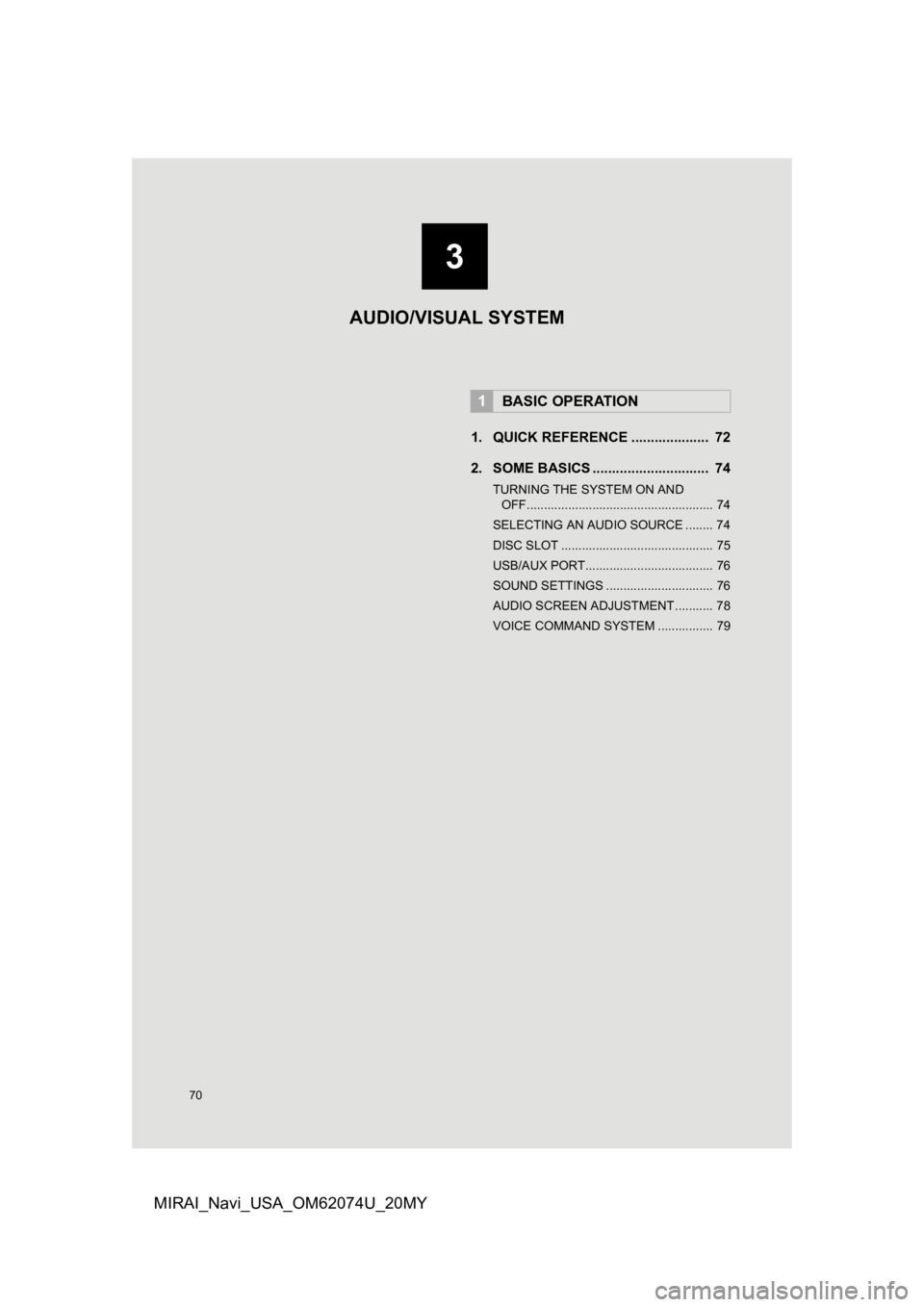
70
MIRAI_Navi_USA_OM62074U_20MY
1. QUICK REFERENCE .................... 72
2. SOME BASICS .............................. 74
TURNING THE SYSTEM ON AND OFF...................................................... 74
SELECTING AN AUDIO SOURCE ........ 74
DISC SLOT ............................................ 75
USB/AUX PORT..................................... 76
SOUND SETTINGS ............................... 76
AUDIO SCREEN ADJUSTMENT ........... 78
VOICE COMMAND SYSTEM ................ 79
1BASIC OPERATION
3
AUDIO/VISUAL SYSTEM
Page 73 of 288
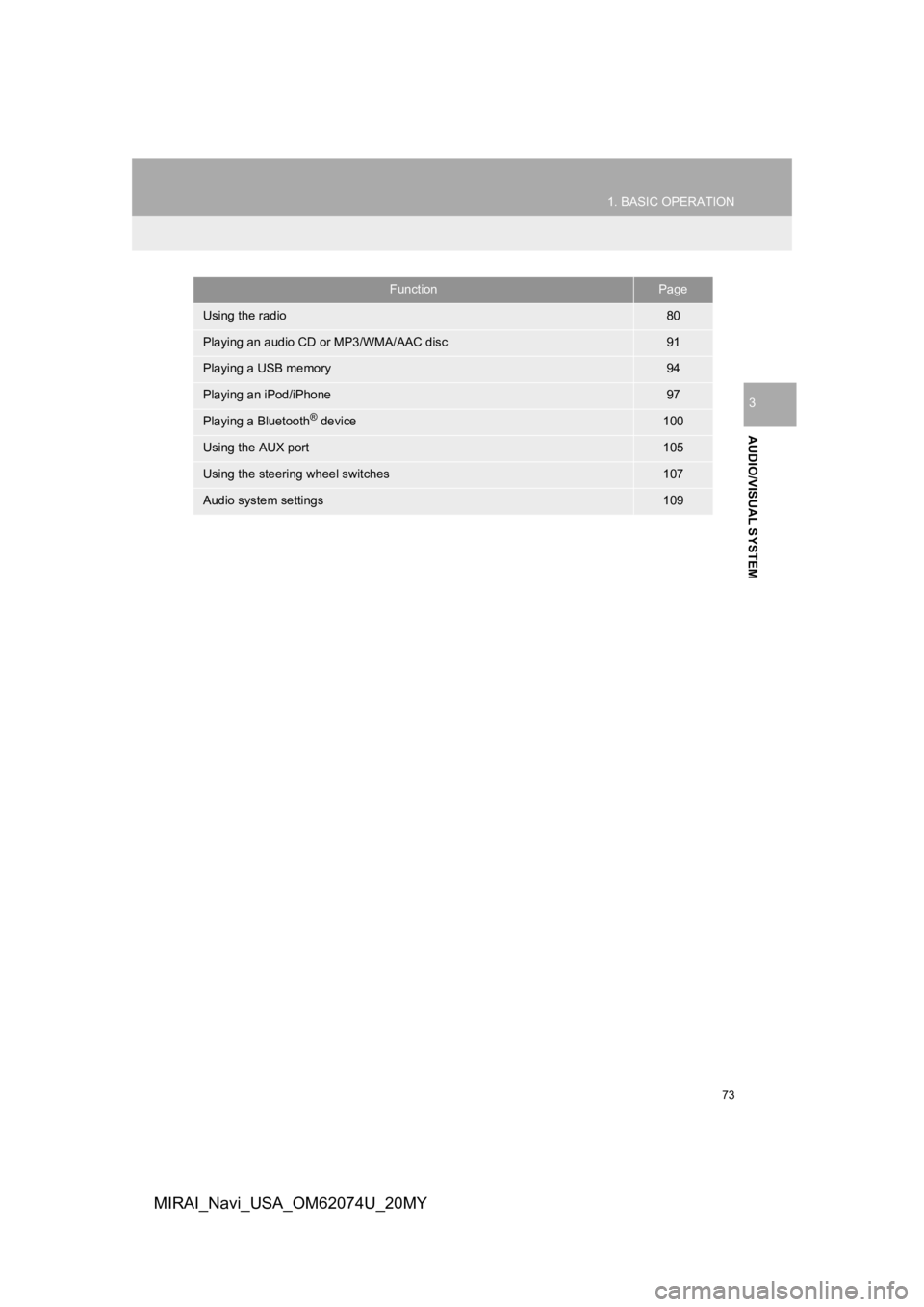
73
1. BASIC OPERATION
AUDIO/VISUAL SYSTEM
3
MIRAI_Navi_USA_OM62074U_20MY
FunctionPage
Using the radio80
Playing an audio CD or MP3/WMA/AAC disc91
Playing a USB memory94
Playing an iPod/iPhone97
Playing a Bluetooth® device100
Using the AUX port105
Using the steering wheel switches107
Audio system settings109
Page 76 of 288
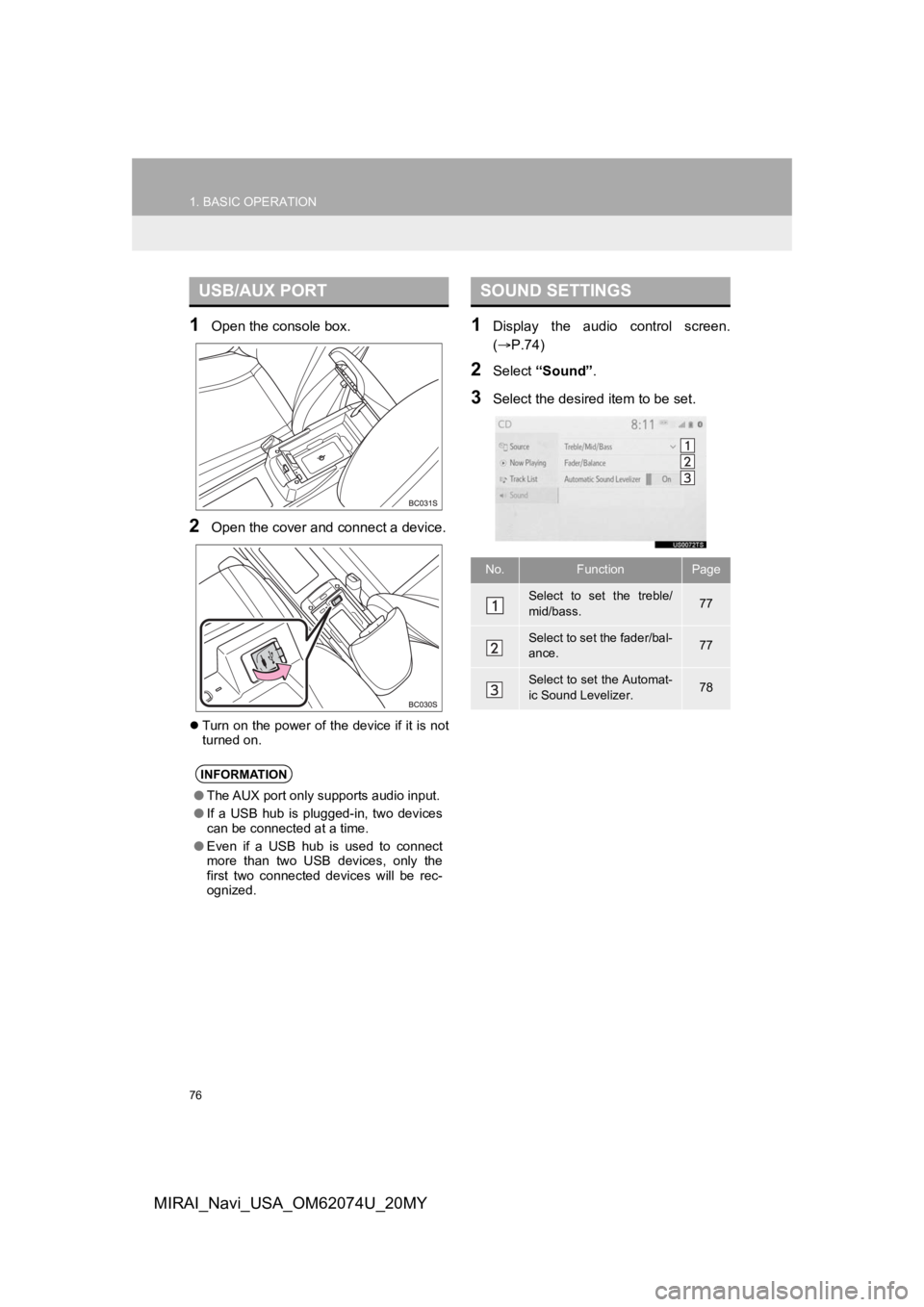
76
1. BASIC OPERATION
MIRAI_Navi_USA_OM62074U_20MY
1Open the console box.
2Open the cover and connect a device.
Turn on the power of the device if it is not
turned on.
1Display the audio control screen.
( P.74)
2Select “Sound” .
3Select the desired item to be set.
USB/AUX PORT
INFORMATION
●The AUX port only supports audio input.
● If a USB hub is plugged-in, two devices
can be connected at a time.
● Even if a USB hub is used to connect
more than two USB devices, only the
first two connected devices will be rec-
ognized.
SOUND SETTINGS
No.FunctionPage
Select to set the treble/
mid/bass.77
Select to set the fader/bal-
ance.77
Select to set the Automat-
ic Sound Levelizer.78
Page 96 of 288
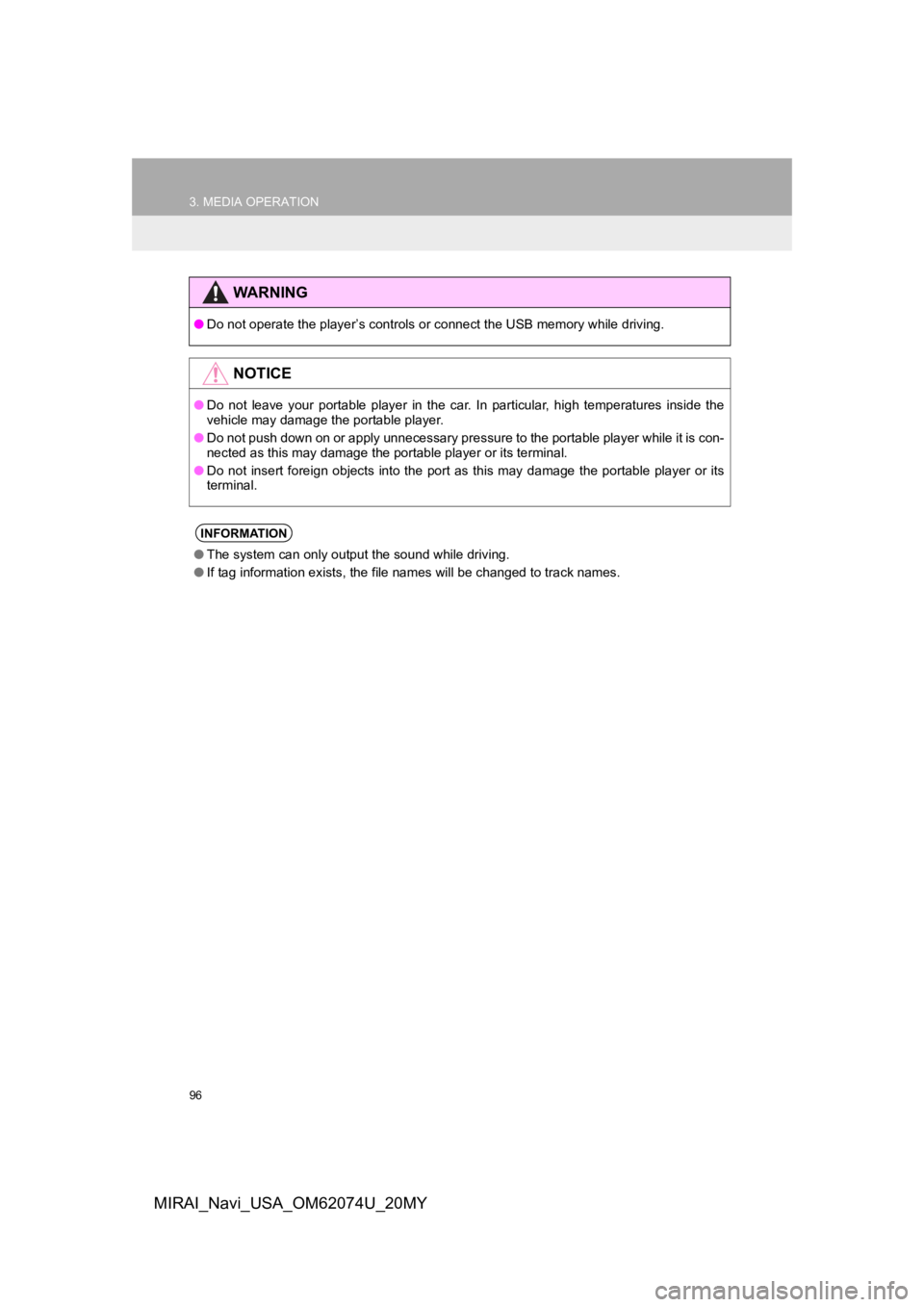
96
3. MEDIA OPERATION
MIRAI_Navi_USA_OM62074U_20MY
WA R N I N G
●Do not operate the player’s controls or connect the USB memory while driving.
NOTICE
●Do not leave your portable player in the car. In particular, hi gh temperatures inside the
vehicle may damage the portable player.
● Do not push down on or apply unnecessary pressure to the portab le player while it is con-
nected as this may damage the portable player or its terminal.
● Do not insert foreign objects into the port as this may damage the portable player or its
terminal.
INFORMATION
● The system can only output t he sound while driving.
● If tag information exists, the file names will be changed to tr ack names.
Page 115 of 288
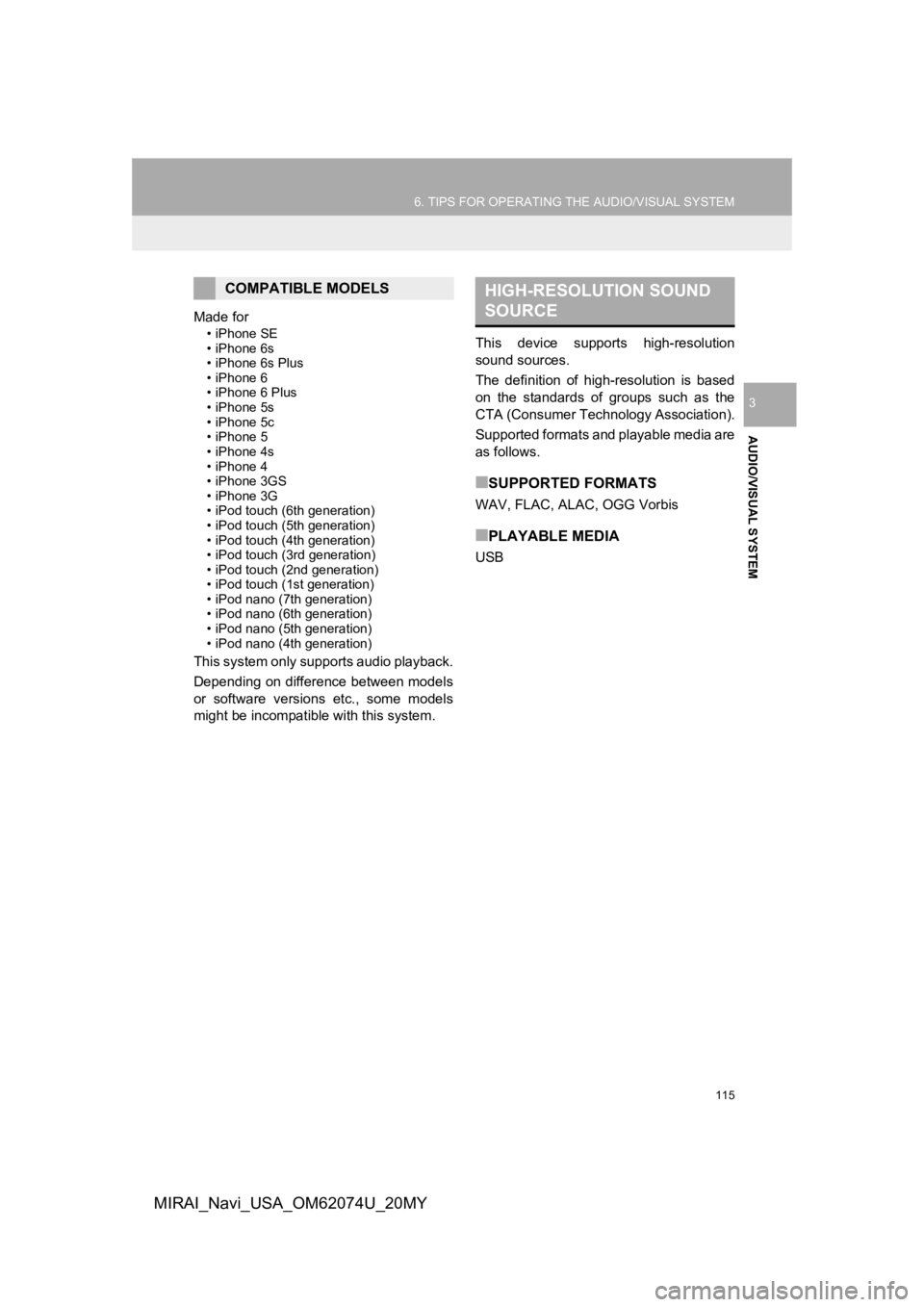
115
6. TIPS FOR OPERATING THE AUDIO/VISUAL SYSTEM
AUDIO/VISUAL SYSTEM
3
MIRAI_Navi_USA_OM62074U_20MY
Made for
• iPhone SE
• iPhone 6s
• iPhone 6s Plus
• iPhone 6
• iPhone 6 Plus
• iPhone 5s
• iPhone 5c
• iPhone 5
• iPhone 4s
• iPhone 4
• iPhone 3GS
• iPhone 3G
• iPod touch (6th generation)
• iPod touch (5th generation)
• iPod touch (4th generation)
• iPod touch (3rd generation)
• iPod touch (2nd generation)
• iPod touch (1st generation)
• iPod nano (7th generation)
• iPod nano (6th generation)
• iPod nano (5th generation)
• iPod nano (4th generation)
This system only supports audio playback.
Depending on difference between models
or software versions etc., some models
might be incompatible with this system. This device supports high-resolution
sound sources.
The definition of high-resolution is based
on the standards of groups such as the
CTA (Consumer Technology Association).
Supported formats and playable media are
as follows.
■SUPPORTED FORMATS
WAV, FLAC, ALAC, OGG Vorbis
■PLAYABLE MEDIA
USB
COMPATIBLE MODELSHIGH-RESOLUTION SOUND
SOURCE
Page 117 of 288
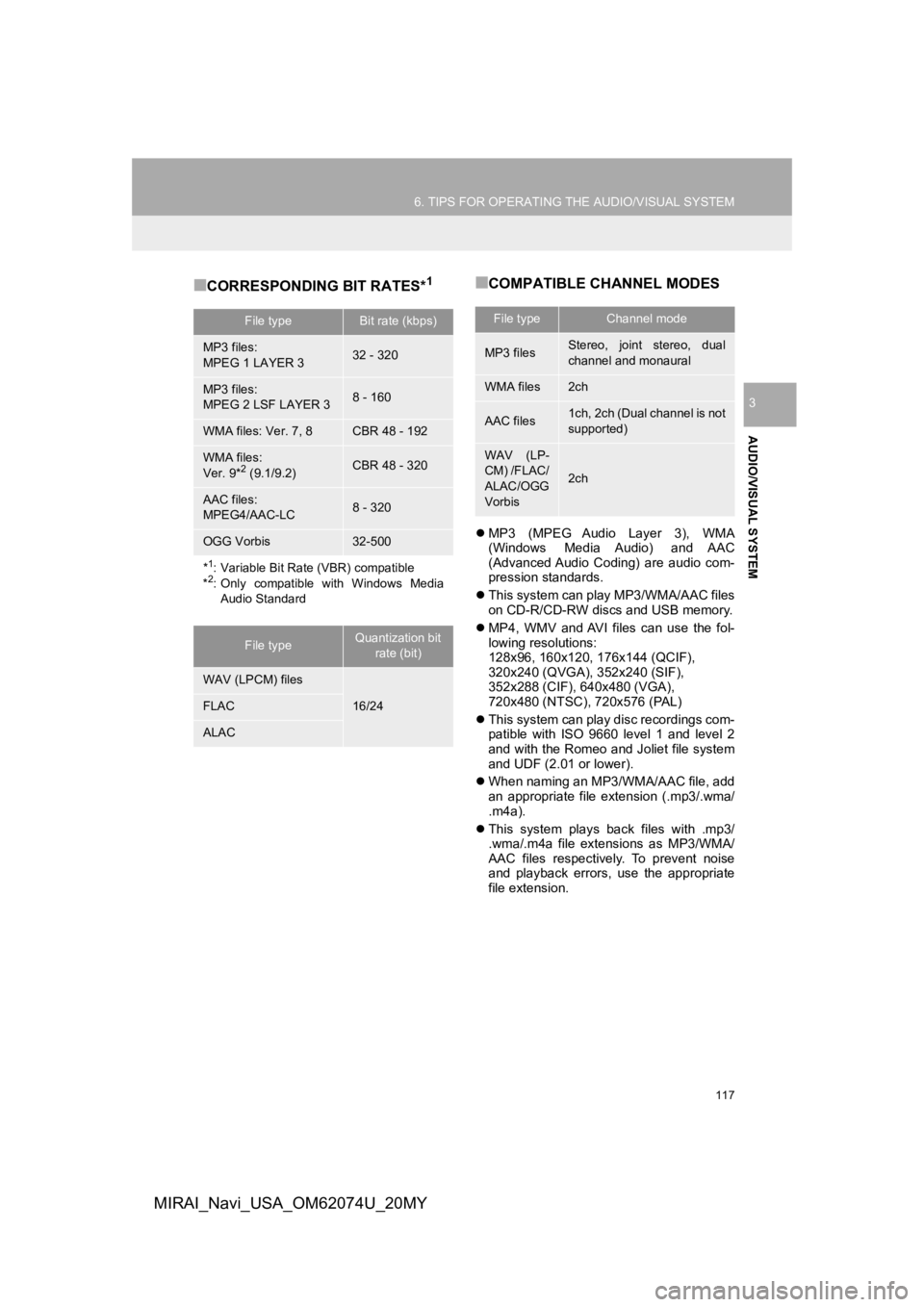
117
6. TIPS FOR OPERATING THE AUDIO/VISUAL SYSTEM
AUDIO/VISUAL SYSTEM
3
MIRAI_Navi_USA_OM62074U_20MY
■CORRESPONDING BIT RATES*1■COMPATIBLE CHANNEL MODES
MP3 (MPEG Audio Layer 3), WMA
(Windows Media Audio) and AAC
(Advanced Audio Coding) are audio com-
pression standards.
This system can play MP3/WMA/AAC files
on CD-R/CD-RW discs and USB memory.
MP4, WMV and AVI files can use the fol-
lowing resolutions:
128x96, 160x120, 176x144 (QCIF),
320x240 (QVGA), 352x240 (SIF),
352x288 (CIF), 640x480 (VGA),
720x480 (NTSC), 720x576 (PAL)
This system can play disc recordings com-
patible with ISO 9660 level 1 and level 2
and with the Romeo and Joliet file system
and UDF (2.01 or lower).
When naming an MP3/WMA/AAC file, add
an appropriate file extension (.mp3/.wma/
.m4a).
This system plays back files with .mp3/
.wma/.m4a file extensions as MP3/WMA/
AAC files respectively. To prevent noise
and playback errors, use the appropriate
file extension.
File typeBit rate (kbps)
MP3 files:
MPEG 1 LAYER 332 - 320
MP3 files:
MPEG 2 LSF LAYER 38 - 160
WMA files: Ver. 7, 8CBR 48 - 192
WMA files:
Ver. 9*2 (9.1/9.2)CBR 48 - 320
AAC files:
MPEG4/AAC-LC8 - 320
OGG Vorbis32-500
*1: Variable Bit Rate (VBR) compatible
*2: Only compatible with Windows Media
Audio Standard
File typeQuantization bit rate (bit)
WAV (LPCM) files
16/24FLAC
ALAC
File typeChannel mode
MP3 filesStereo, joint stereo, dual
channel and monaural
WMA files2ch
AAC files1ch, 2ch (Dual channel is not
supported)
WAV (LP-
CM) /FLAC/
ALAC/OGG
Vorbis
2ch
Page 121 of 288
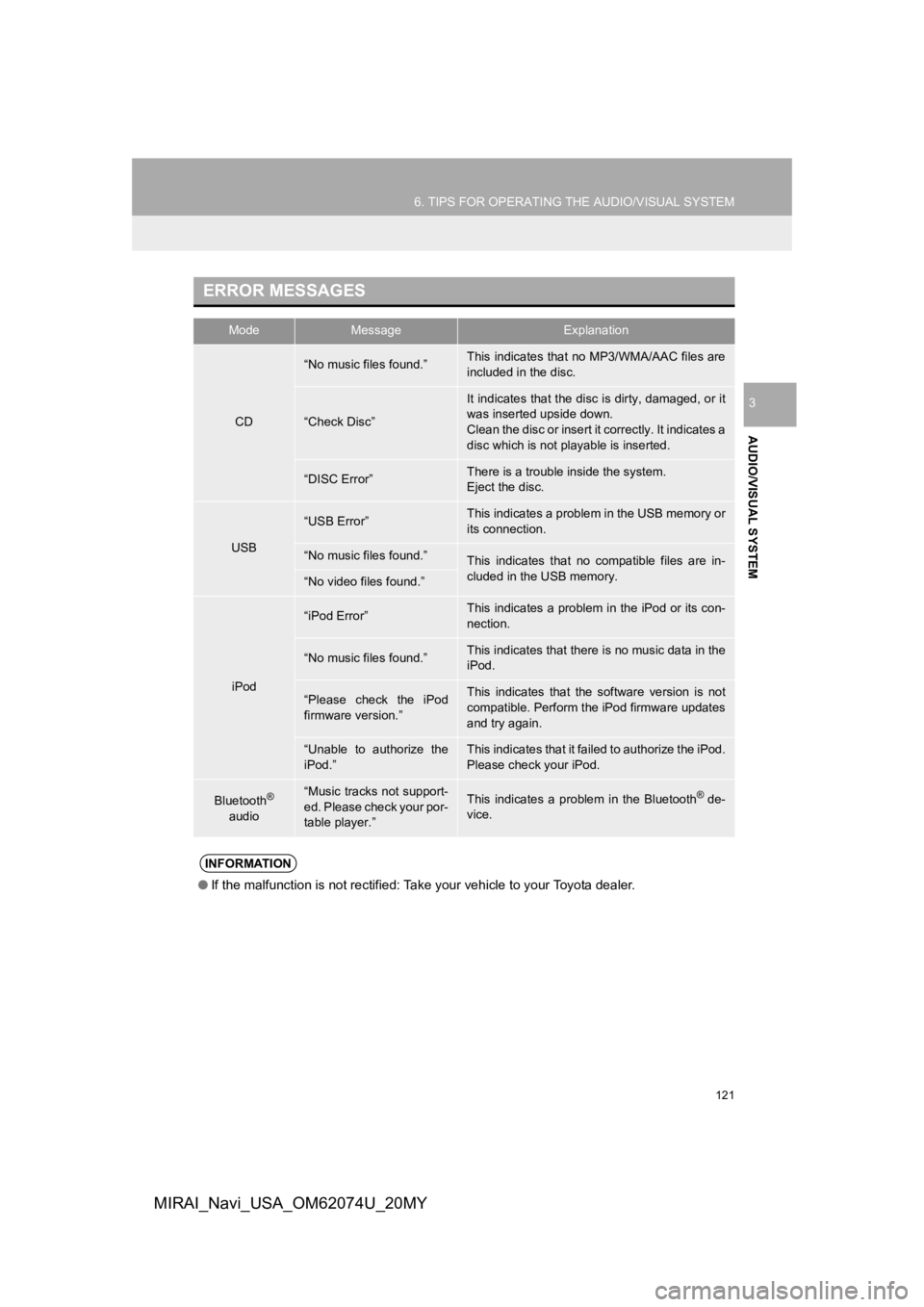
121
6. TIPS FOR OPERATING THE AUDIO/VISUAL SYSTEM
AUDIO/VISUAL SYSTEM
3
MIRAI_Navi_USA_OM62074U_20MY
ERROR MESSAGES
ModeMessageExplanation
CD
“No music files found.”This indicates that no MP3/WMA/AAC files are
included in the disc.
“Check Disc”
It indicates that the disc is dirty, damaged, or it
was inserted upside down.
Clean the disc or insert it correctly. It indicates a
disc which is not playable is inserted.
“DISC Error”There is a trouble inside the system.
Eject the disc.
USB
“USB Error”This indicates a problem in the USB memory or
its connection.
“No music files found.”This indicates that no compatible files are in-
cluded in the USB memory.
“No video files found.”
iPod
“iPod Error”This indicates a problem in the iPod or its con-
nection.
“No music files found.”This indicates that there is no music data in the
iPod.
“Please check the iPod
firmware version.”This indicates that the software version is not
compatible. Perform the iPod firmware updates
and try again.
“Unable to authorize the
iPod.”This indicates that it failed to authorize the iPod.
Please check your iPod.
Bluetooth®
audio“Music tracks not support-
ed. Please check your por-
table player.”This indicates a problem in the Bluetooth® de-
vice.
INFORMATION
● If the malfunction is not rectified: Take your vehicle to your Toyota dealer.
Page 287 of 288
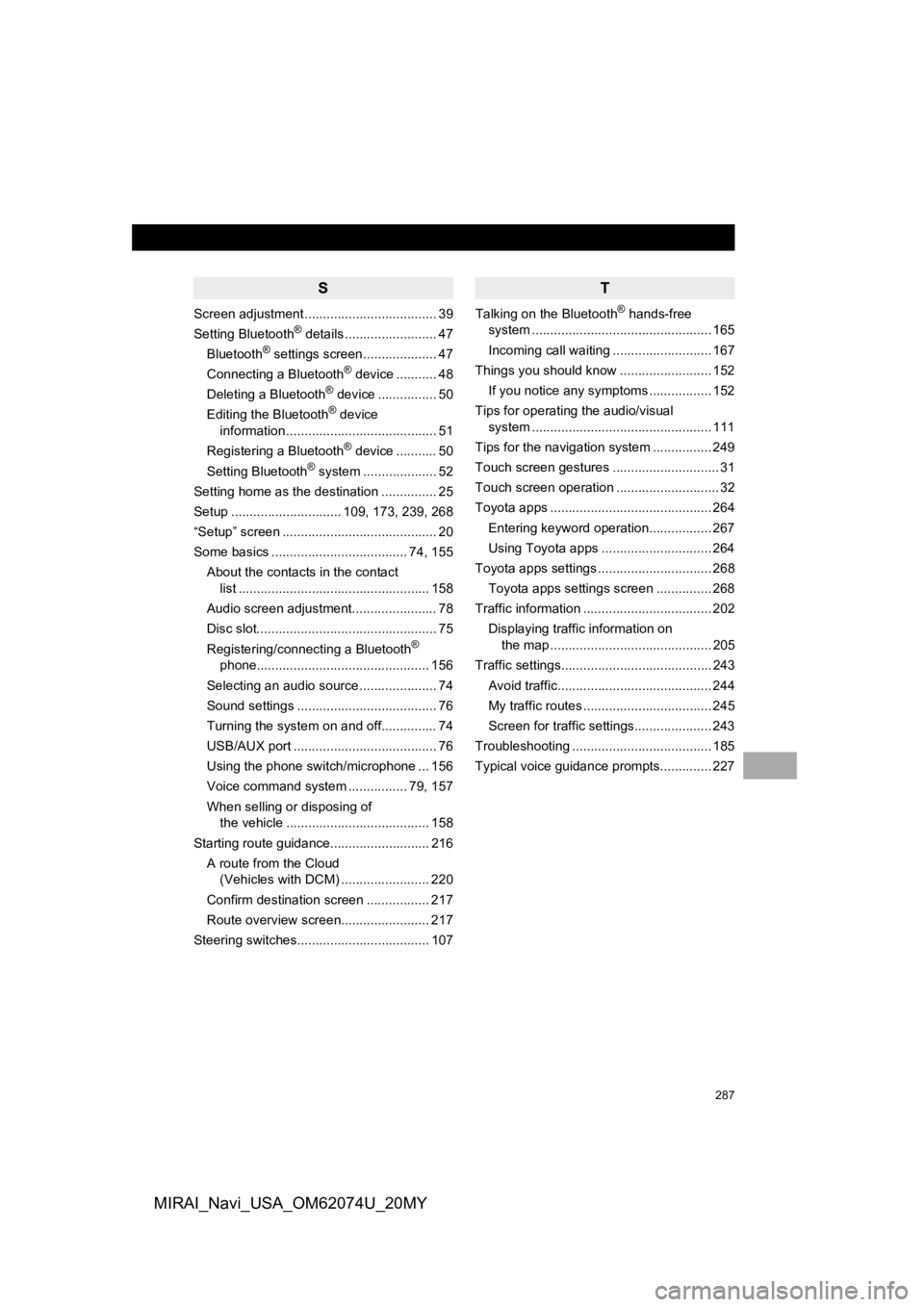
287
MIRAI_Navi_USA_OM62074U_20MY
S
Screen adjustment .................................... 39
Setting Bluetooth® details ......................... 47
Bluetooth® settings screen.................... 47
Connecting a Bluetooth® device ........... 48
Deleting a Bluetooth® device ................ 50
Editing the Bluetooth® device
information ......................................... 51
Registering a Bluetooth
® device ........... 50
Setting Bluetooth® system ........ ............ 52
Setting home as the destination ............... 25
Setup .............................. 109, 173, 239, 268
“Setup” screen .......................................... 20
Some basics ..................................... 74, 155
About the contacts in the contact list .................................................... 158
Audio screen adjustment....................... 78
Disc slot................................................. 75
Registering/connecting a Bluetooth
®
phone............................................... 156
Selecting an audio source ..................... 74
Sound settings ...................................... 76
Turning the system on and off............... 74
USB/AUX port ....................................... 76
Using the phone switch/microphone ... 156
Voice command system ................ 79, 157
When selling or disposing of the vehicle ....................................... 158
Starting route guidance........................... 216 A route from the Cloud (Vehicles with DCM) ........................ 220
Confirm destination screen ................. 217
Route overview screen........................ 217
Steering switches.................................... 107
T
Talking on the Bluetooth® hands-free
system .......... .................................. ..... 165
Incoming call waiting ........................... 167
Things you should know ......................... 152
If you notice any symptoms ................. 152
Tips for operating the audio/visual system .......... .................................. ..... 111
Tips for the navigation system ................ 249
Touch screen gestures ............................. 31
Touch screen operation ............................ 32
Toyota apps ............................................ 264
Entering keyword operation................. 267
Using Toyota apps .............................. 264
Toyota apps settings ............................... 268
Toyota apps settings screen ............... 268
Traffic information ................................... 202 Displaying traffic information on the map ............................................ 205
Traffic settings......................................... 243 Avoid traffic.......................................... 244
My traffic routes ................................... 245
Screen for traffic settings..................... 243
Troubleshooting ...................................... 185
Typical voice guidance prompts.............. 227