change language TOYOTA MIRAI 2020 Accessories, Audio & Navigation (in English)
[x] Cancel search | Manufacturer: TOYOTA, Model Year: 2020, Model line: MIRAI, Model: TOYOTA MIRAI 2020Pages: 288, PDF Size: 7.9 MB
Page 21 of 288
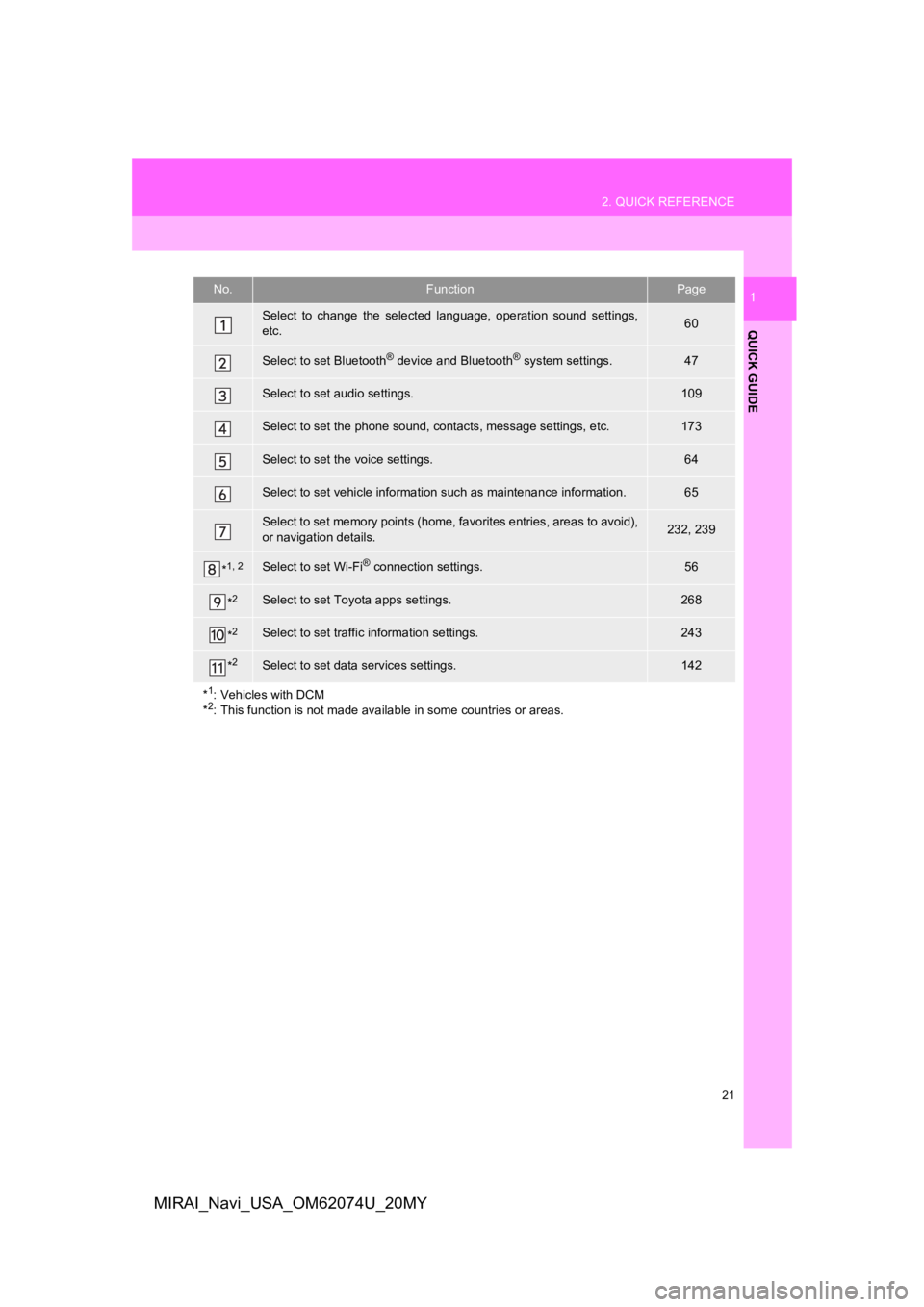
21
2. QUICK REFERENCE
QUICK GUIDE
1
MIRAI_Navi_USA_OM62074U_20MY
No.FunctionPage
Select to change the selected language, operation sound settings,
etc.60
Select to set Bluetooth® device and Bluetooth® system settings.47
Select to set audio settings.109
Select to set the phone sound, cont acts, message settings, etc.173
Select to set the voice settings.64
Select to set vehicle information such as maintenance informati on.65
Select to set memory points (home, favorites entries, areas to avoid),
or navigation details.232, 239
*1, 2Select to set Wi-Fi® connection settings.56
*2Select to set Toyota apps settings.268
*2Select to set traffic information settings.243
*2Select to set data services settings.142
*
1: Vehicles with DCM
*2: This function is not made available in some countries or areas.
Page 61 of 288
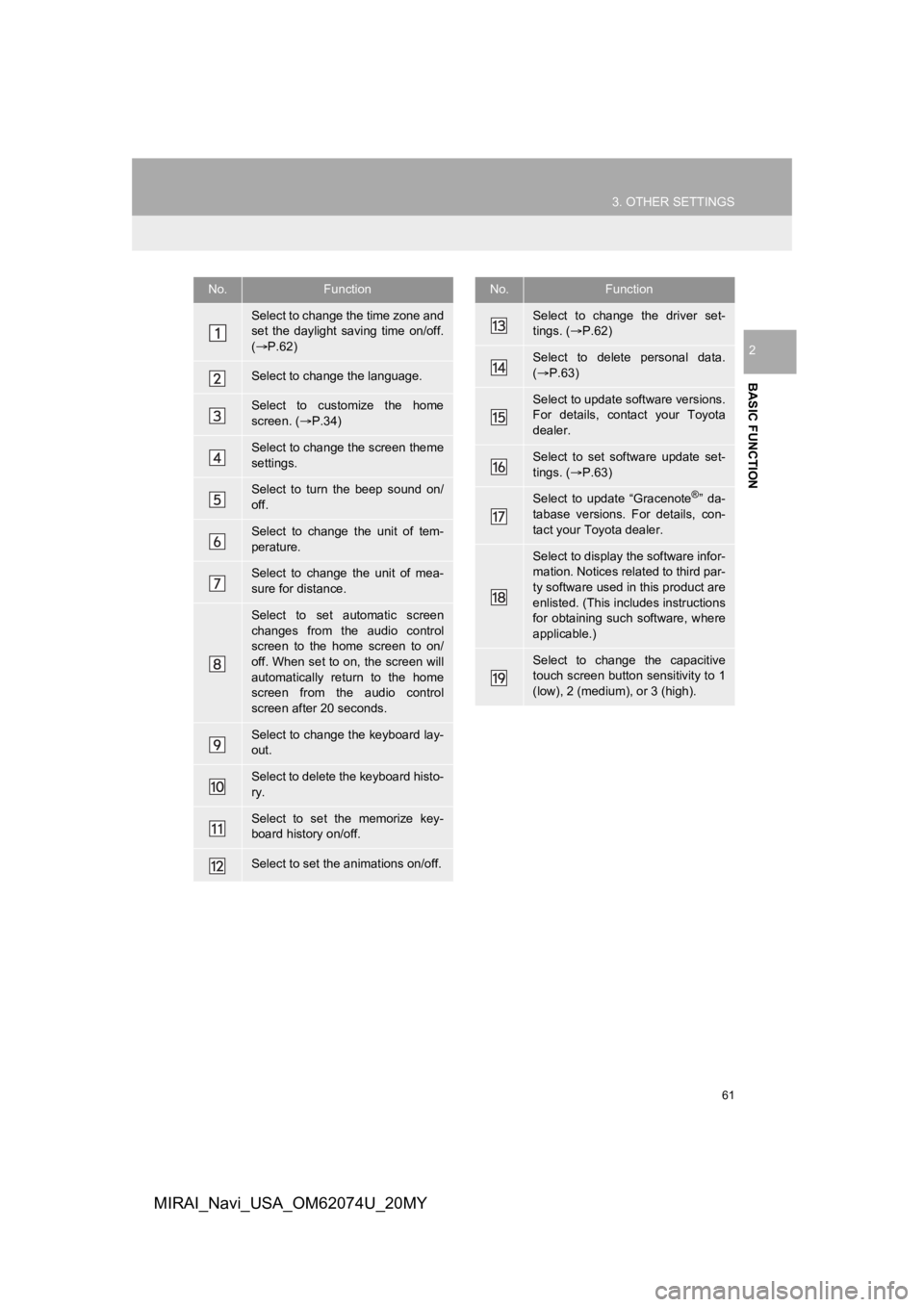
61
3. OTHER SETTINGS
BASIC FUNCTION
2
MIRAI_Navi_USA_OM62074U_20MY
No.Function
Select to change the time zone and
set the daylight saving time on/off.
( P.62)
Select to change the language.
Select to customize the home
screen. ( P.34)
Select to change the screen theme
settings.
Select to turn the beep sound on/
off.
Select to change the unit of tem-
perature.
Select to change the unit of mea-
sure for distance.
Select to set automatic screen
changes from the audio control
screen to the home screen to on/
off. When set to on, the screen will
automatically return to the home
screen from the audio control
screen after 20 seconds.
Select to change the keyboard lay-
out.
Select to delete the keyboard histo-
ry.
Select to set the memorize key-
board history on/off.
Select to set the animations on/off.
Select to change the driver set-
tings. ( P.62)
Select to delete personal data.
( P.63)
Select to update software versions.
For details, contact your Toyota
dealer.
Select to set software update set-
tings. ( P.63)
Select to update “Gracenote®” da-
tabase versions. For details, con-
tact your Toyota dealer.
Select to display the software infor-
mation. Notices related to third par-
ty software used in this product are
enlisted. (This includes instructions
for obtaining such software, where
applicable.)
Select to change the capacitive
touch screen button sensitivity to 1
(low), 2 (medium), or 3 (high).
No.Function
Page 62 of 288
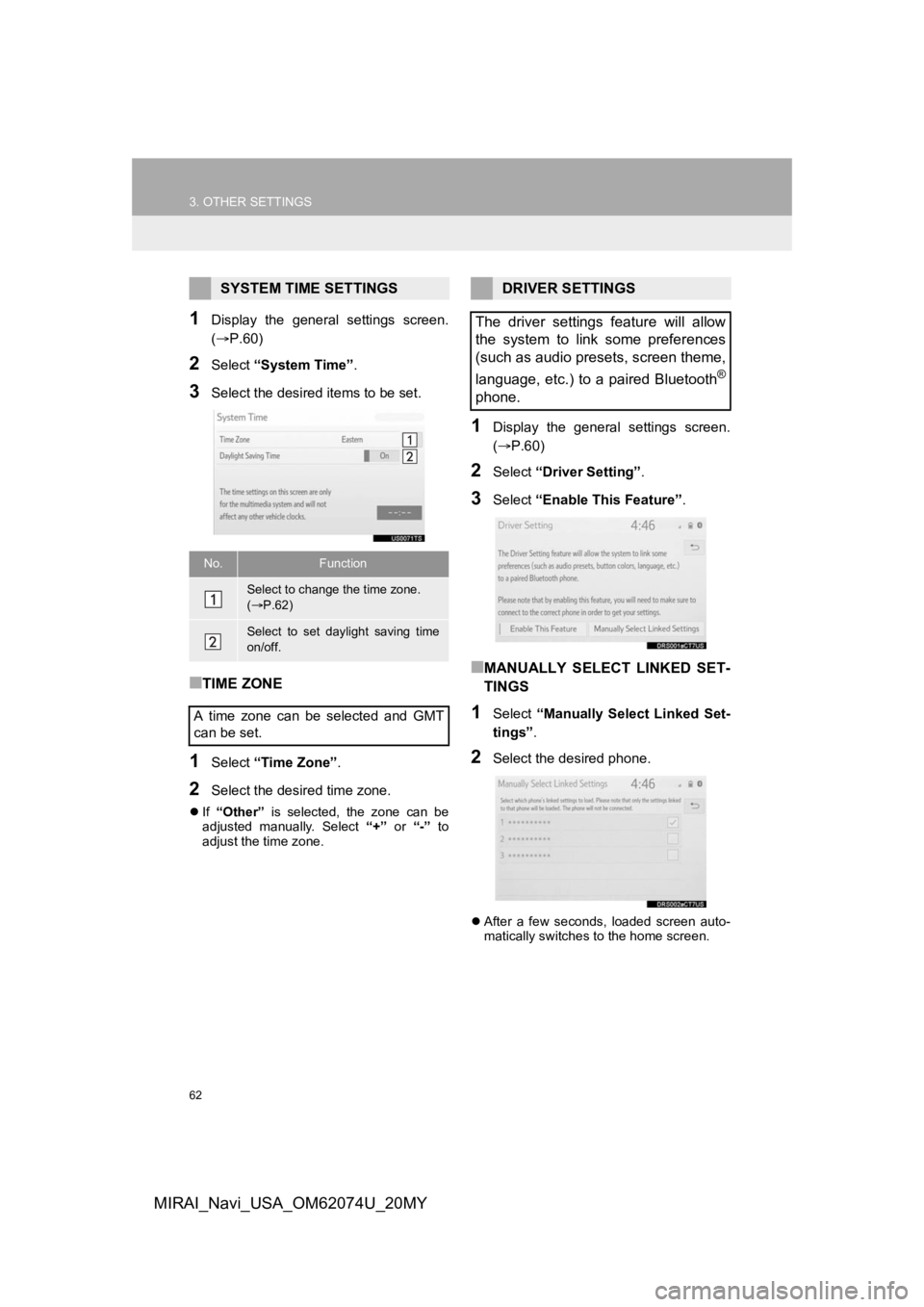
62
3. OTHER SETTINGS
MIRAI_Navi_USA_OM62074U_20MY
1Display the general settings screen.
(P.60)
2Select “System Time” .
3Select the desired items to be set.
■TIME ZONE
1Select “Time Zone” .
2Select the desired time zone.
If “Other” is selected, the zone can be
adjusted manually. Select “+” or “-” to
adjust the time zone.
1Display the general settings screen.
( P.60)
2Select “Driver Setting” .
3Select “Enable This Feature” .
■MANUALLY SELECT LINKED SET-
TINGS
1Select “Manually Select Linked Set-
tings” .
2Select the desired phone.
After a few seconds, loaded screen auto-
matically switches to the home screen.
SYSTEM TIME SETTINGS
No.Function
Select to change the time zone.
( P.62)
Select to set daylight saving time
on/off.
A time zone can be selected and GMT
can be set.
DRIVER SETTINGS
The driver settings feature will allow
the system to link some preferences
(such as audio presets, screen theme,
language, etc.) to a paired Bluetooth
®
phone.
Page 129 of 288
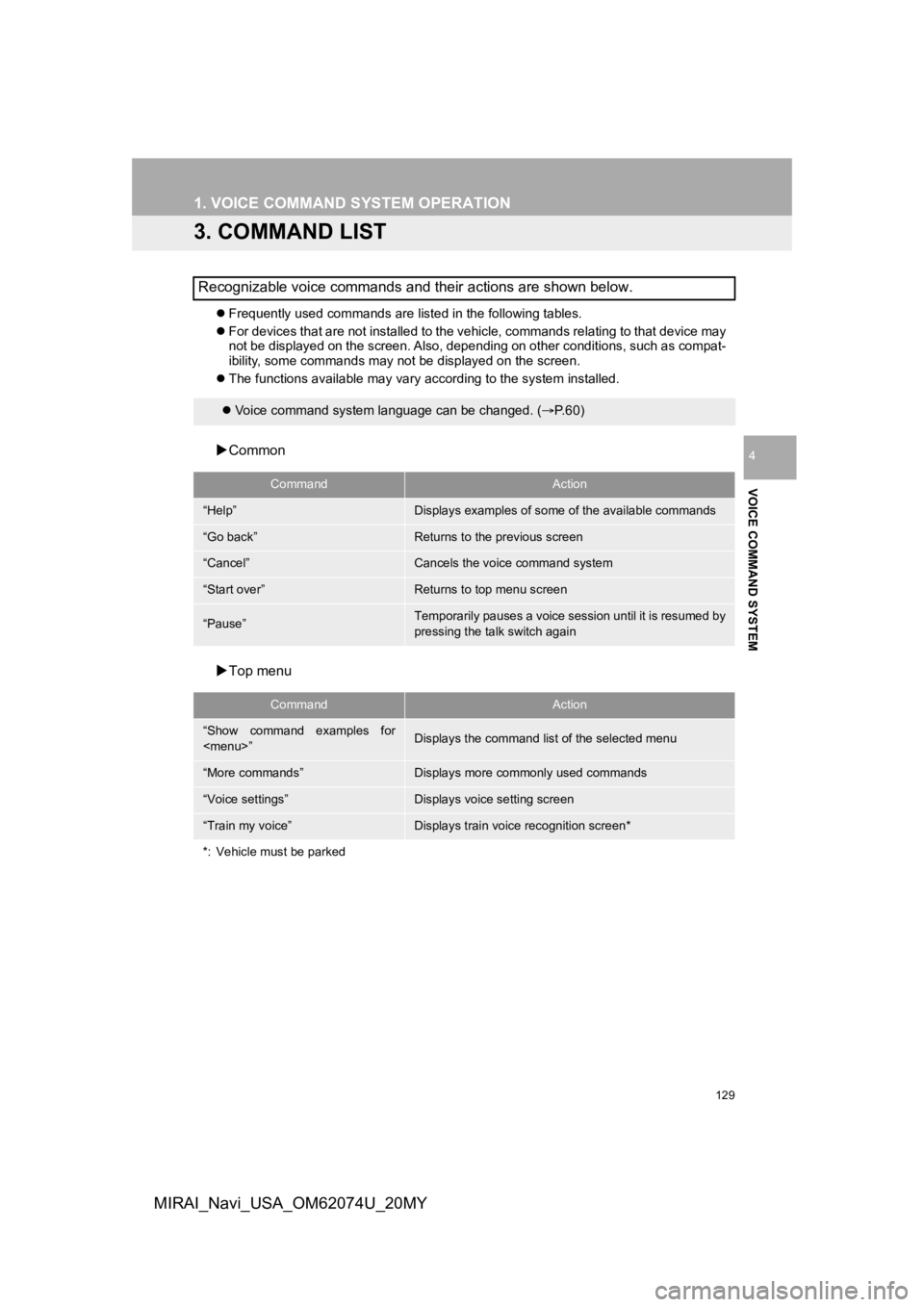
129
1. VOICE COMMAND SYSTEM OPERATION
VOICE COMMAND SYSTEM
4
MIRAI_Navi_USA_OM62074U_20MY
3. COMMAND LIST
Frequently used commands are listed in the following tables.
For devices that are not installed to the vehicle, commands rel ating to that device may
not be displayed on the screen. Also, depending on other condit ions, such as compat-
ibility, some commands may not be displayed on the screen.
The functions available may vary according to the system installed.
Common
Top menu
Recognizable voice commands and their actions are shown below.
Voice command system language can be changed. ( P.60)
CommandAction
“Help”Displays examples of some of the available commands
“Go back”Returns to the previous screen
“Cancel”Cancels the voice command system
“Start over”Returns to top menu screen
“Pause”Temporarily pauses a voice session until it is resumed by
pressing the talk switch again
CommandAction
“Show command examples for