sat nav TOYOTA MIRAI 2020 Accessories, Audio & Navigation (in English)
[x] Cancel search | Manufacturer: TOYOTA, Model Year: 2020, Model line: MIRAI, Model: TOYOTA MIRAI 2020Pages: 288, PDF Size: 7.9 MB
Page 2 of 288
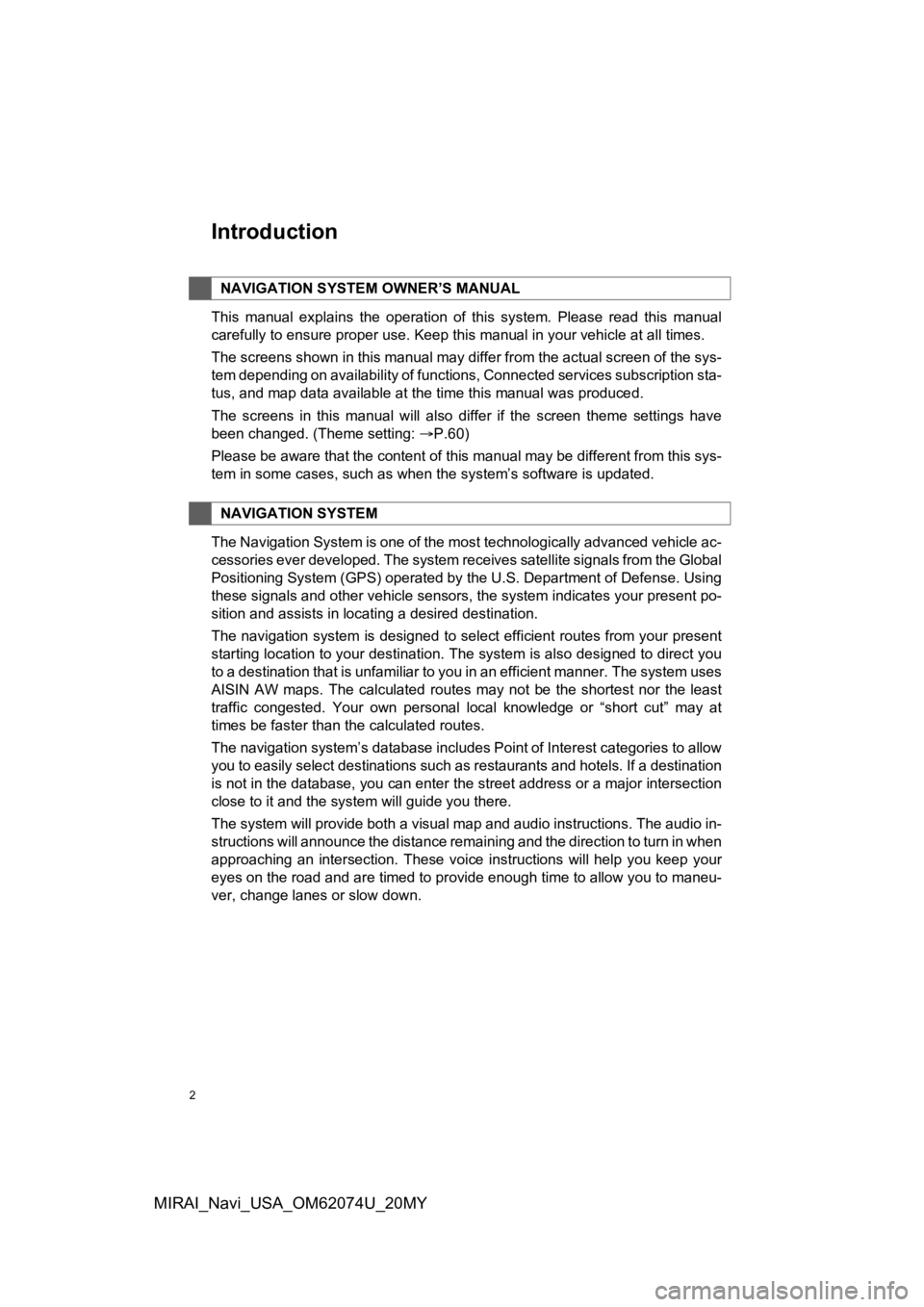
2
MIRAI_Navi_USA_OM62074U_20MY
Introduction
This manual explains the operation of this system. Please read this manual
carefully to ensure proper use. Keep this manual in your vehicle at all times.
The screens shown in this manual may differ from the actual scr een of the sys-
tem depending on availability of functions, Connected services subscription sta-
tus, and map data available at the time this manual was produce d.
The screens in this manual will also differ if the screen theme settings have
been changed. (Theme setting: P.60)
Please be aware that the content of this manual may be different from this sys-
tem in some cases, such as when the system’s software is updated.
The Navigation System is one of the most technologically advanc ed vehicle ac-
cessories ever developed. The system receives satellite signals from the Global
Positioning System (GPS) operated by the U.S. Department of Def ense. Using
these signals and other vehicle sensors, the system indicates your present po-
sition and assists in locating a desired destination.
The navigation system is designed to select efficient routes from your present
starting location to your destination. The system is also desig ned to direct you
to a destination that is unfamiliar to you in an efficient manner. The system uses
AISIN AW maps. The calculated routes may not be the shortest no r the least
traffic congested. Your own personal local knowledge or “short cut” may at
times be faster than the calculated routes.
The navigation system’s database includes Point of Interest cat egories to allow
you to easily select destinations such as restaurants and hotel s. If a destination
is not in the database, you can enter the street address or a major intersection
close to it and the system will guide you there.
The system will provide both a visual map and audio instruction s. The audio in-
structions will announce the distance remaining and the directi on to turn in when
approaching an intersection. These voice instructions will help you keep your
eyes on the road and are timed to provide enough time to allow you to maneu-
ver, change lanes or slow down.
NAVIGATION SYSTEM OWNER’S MANUAL
NAVIGATION SYSTEM
Page 3 of 288
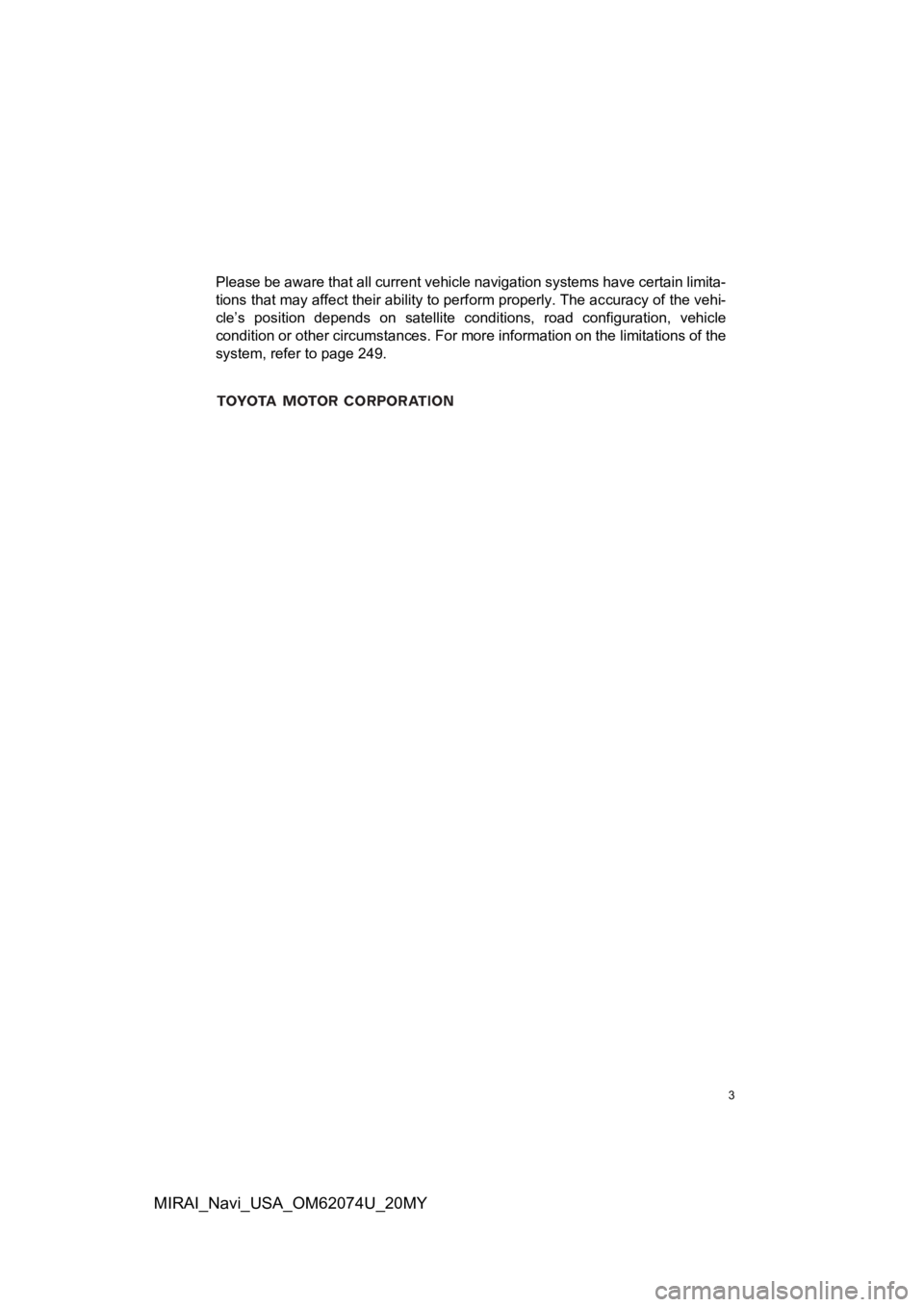
3
MIRAI_Navi_USA_OM62074U_20MY
Please be aware that all current vehicle navigation systems have certain limita-
tions that may affect their ability to perform properly. The accuracy of the vehi-
cle’s position depends on satellite conditions, road configurat ion, vehicle
condition or other circumstances. For more information on the l imitations of the
system, refer to page 249.
Page 71 of 288
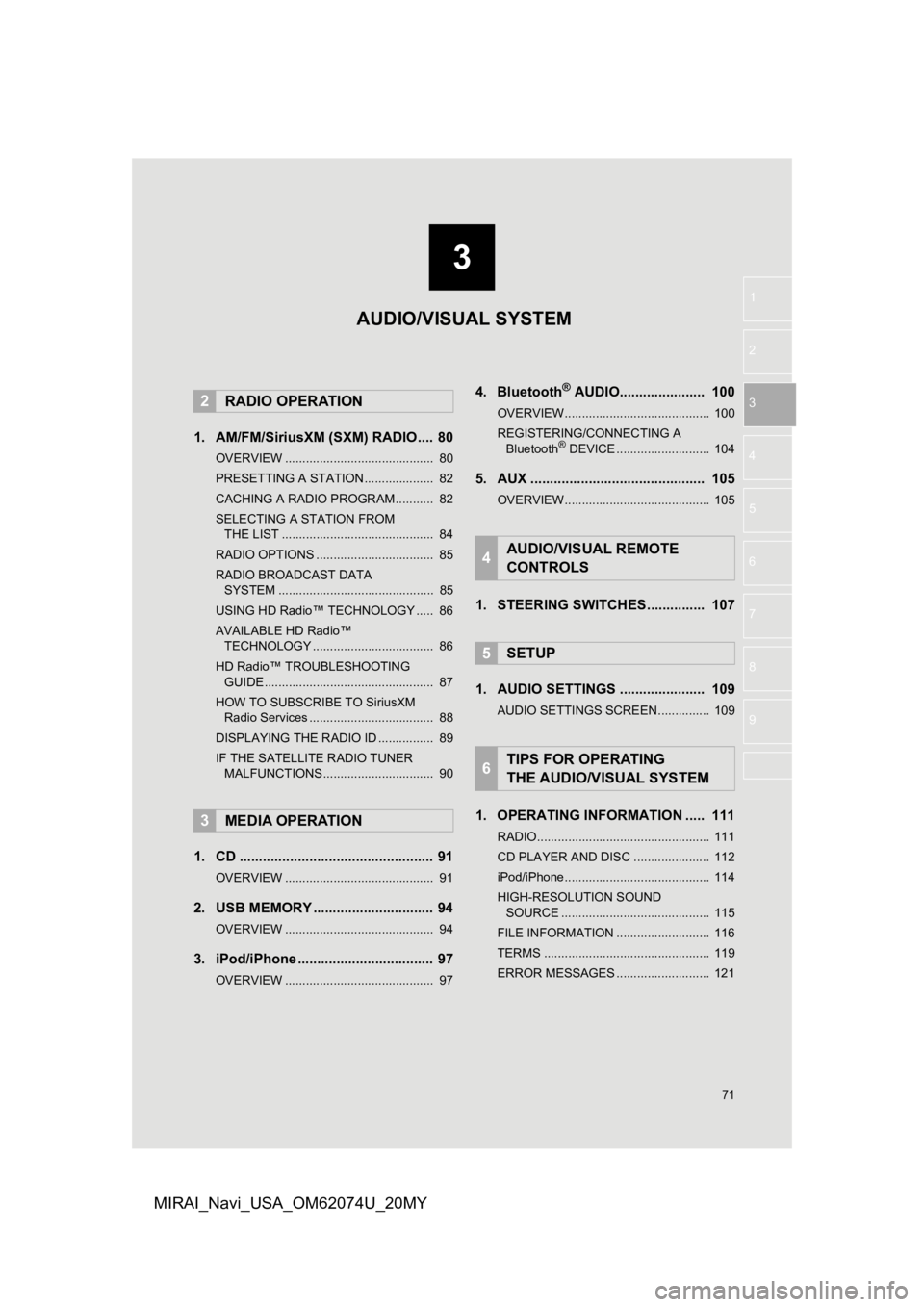
3
71
1
2
3
4
5
6
7
8
9
MIRAI_Navi_USA_OM62074U_20MY
1. AM/FM/SiriusXM (SXM) RADIO .... 80
OVERVIEW ........................................... 80
PRESETTING A STATION .................... 82
CACHING A RADIO PROGRAM ........... 82
SELECTING A STATION FROM THE LIST ............................................ 84
RADIO OPTIONS .................................. 85
RADIO BROADCAST DATA SYSTEM ............................................. 85
USING HD Radio™ TECHNOLOGY ..... 86
AVAILABLE HD Radio™ TECHNOLOGY ................................... 86
HD Radio™ TROUBLESHOOTING GUIDE ................................................. 87
HOW TO SUBSCRIBE TO SiriusXM Radio Services .................................... 88
DISPLAYING THE RADIO ID ................ 89
IF THE SATELLITE RADIO TUNER MALFUNCTIONS ................................ 90
1. CD .................................................. 91
OVERVIEW ........................................... 91
2. USB MEMORY ............................... 94
OVERVIEW ........................................... 94
3. iPod/iPhone ................................... 97
OVERVIEW ........................................... 97
4. Bluetooth® AUDIO...................... 100
OVERVIEW.......................................... 100
REGISTERING/CONNECTING A Bluetooth
® DEVICE ........................... 104
5. AUX ............................................. 105
OVERVIEW.......................................... 105
1. STEERING SWITCHES............... 107
1. AUDIO SETTINGS ...................... 109
AUDIO SETTINGS SCREEN............... 109
1. OPERATING INFORMATION ..... 111
RADIO.................................................. 111
CD PLAYER AND DISC ...................... 112
iPod/iPhone.......................................... 114
HIGH-RESOLUTION SOUND SOURCE ........................................... 115
FILE INFORMATION ........................... 116
TERMS ................................................ 119
ERROR MESSAGES ........................... 121
2RADIO OPERATION
3MEDIA OPERATION
4AUDIO/VISUAL REMOTE
CONTROLS
5SETUP
6TIPS FOR OPERATING
THE AUDIO/VISUAL SYSTEM
AUDIO/VISUAL SYSTEM
Page 78 of 288
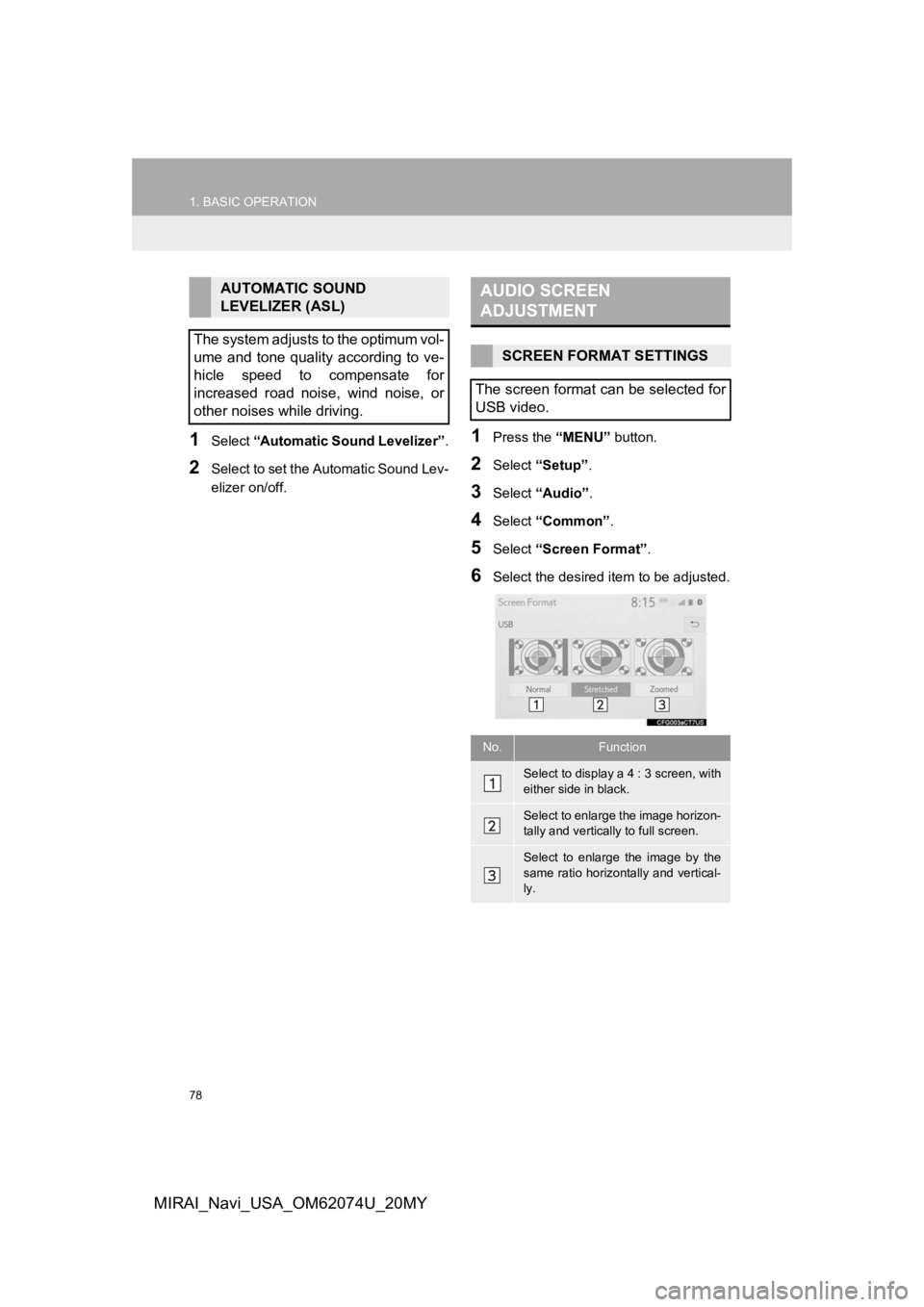
78
1. BASIC OPERATION
MIRAI_Navi_USA_OM62074U_20MY
1Select “Automatic Sound Levelizer” .
2Select to set the Automatic Sound Lev-
elizer on/off.
1Press the “MENU” button.
2Select “Setup”.
3Select “Audio” .
4Select “Common” .
5Select “Screen Format” .
6Select the desired item to be adjusted.
AUTOMATIC SOUND
LEVELIZER (ASL)
The system adjusts to the optimum vol-
ume and tone quality according to ve-
hicle speed to compensate for
increased road noise, wind noise, or
other noises while driving.AUDIO SCREEN
ADJUSTMENT
SCREEN FORMAT SETTINGS
The screen format can be selected for
USB video.
No.Function
Select to display a 4 : 3 screen, with
either side in black.
Select to enlarge the image horizon-
tally and vertica lly to full screen.
Select to enlarge the image by the
same ratio horizontally and vertical-
ly.
Page 88 of 288
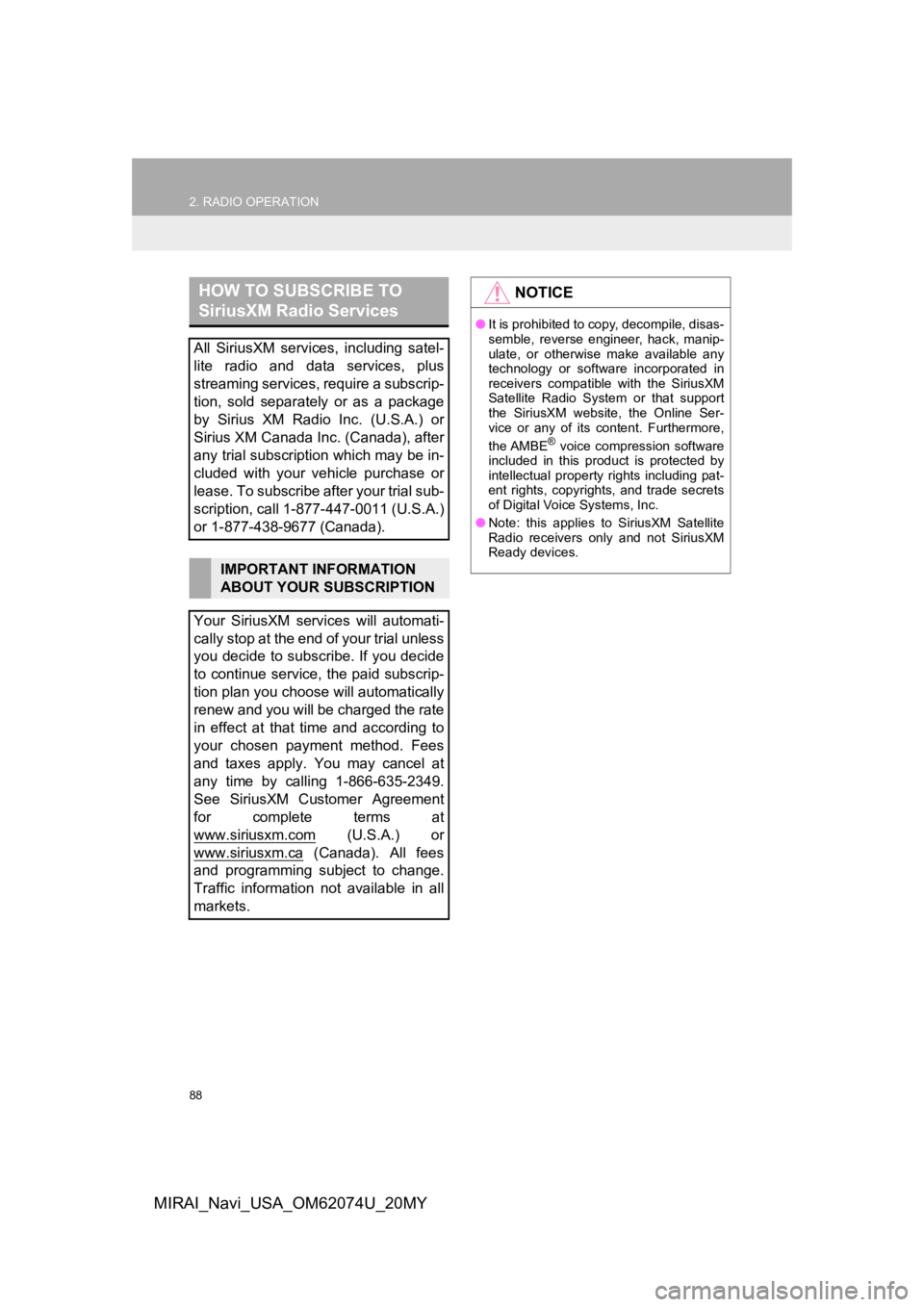
88
2. RADIO OPERATION
MIRAI_Navi_USA_OM62074U_20MY
HOW TO SUBSCRIBE TO
SiriusXM Radio Services
All SiriusXM services, including satel-
lite radio and data services, plus
streaming services, require a subscrip-
tion, sold separately or as a package
by Sirius XM Radio Inc. (U.S.A.) or
Sirius XM Canada Inc. (Canada), after
any trial subscription which may be in-
cluded with your vehicle purchase or
lease. To subscribe after your trial sub-
scription, call 1-877-447-0011 (U.S.A.)
or 1-877-438-9677 (Canada).
IMPORTANT INFORMATION
ABOUT YOUR SUBSCRIPTION
Your SiriusXM services will automati-
cally stop at the end of your trial unless
you decide to subscribe. If you decide
to continue service, the paid subscrip-
tion plan you choose will automatically
renew and you will be charged the rate
in effect at that time and according to
your chosen payment method. Fees
and taxes apply. You may cancel at
any time by calling 1-866-635-2349.
See SiriusXM Customer Agreement
for complete terms at
www.siriusxm.com
(U.S.A.) or
www.siriusxm.ca
(Canada). All fees
and programming subject to change.
Traffic information not available in all
markets.
NOTICE
● It is prohibited to copy, decompile, disas-
semble, reverse engineer, hack, manip-
ulate, or otherwise make available any
technology or software incorporated in
receivers compatible with the SiriusXM
Satellite Radio System or that support
the SiriusXM website, the Online Ser-
vice or any of its content. Furthermore,
the AMBE
® voice compression software
included in this product is protected by
intellectual property rights including pat-
ent rights, copyrights, and trade secrets
of Digital Voice Systems, Inc.
● Note: this applies to SiriusXM Satellite
Radio receivers only and not SiriusXM
Ready devices.
Page 89 of 288
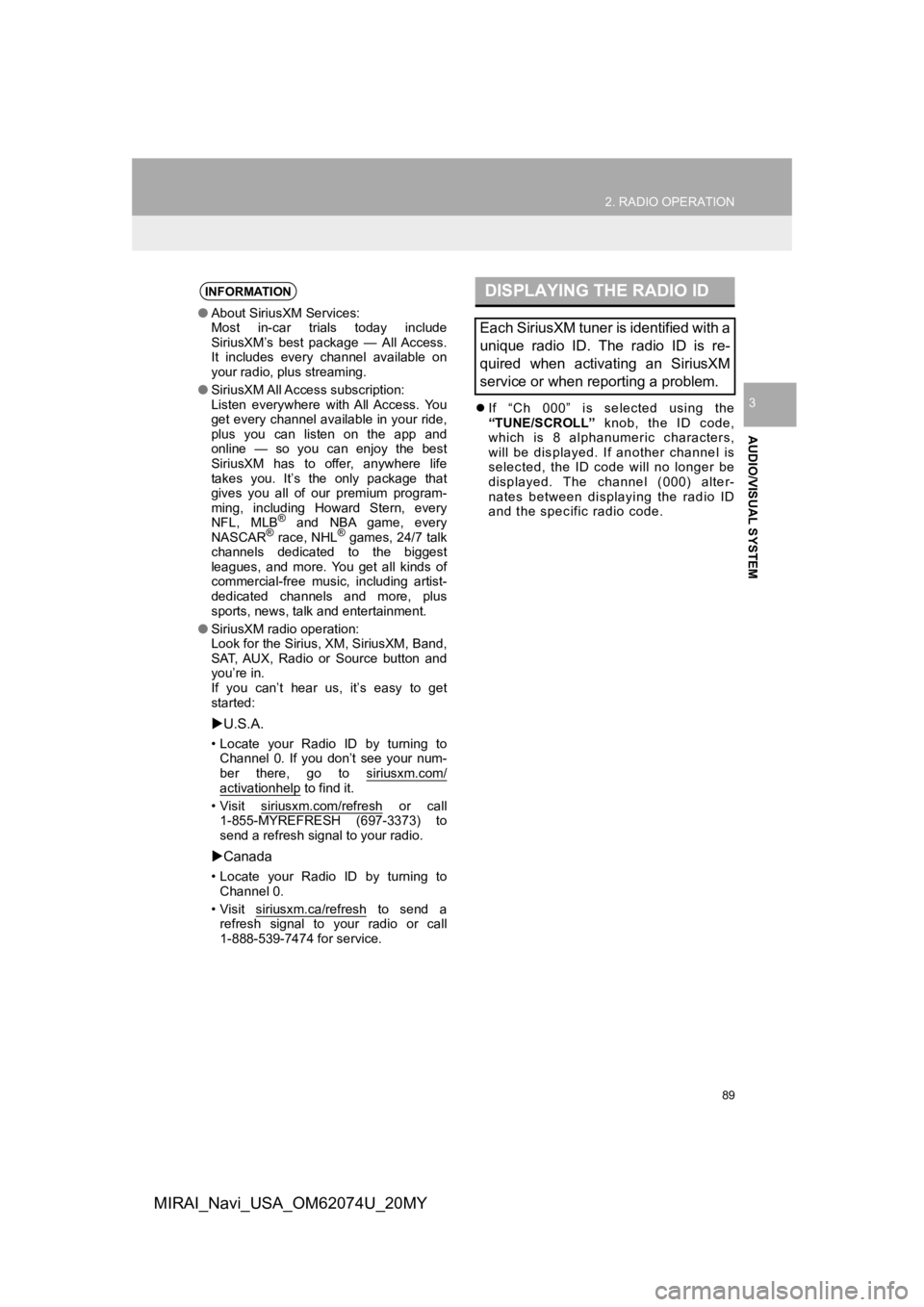
89
2. RADIO OPERATION
AUDIO/VISUAL SYSTEM
3
MIRAI_Navi_USA_OM62074U_20MY
If “Ch 000” is selected using the
“TUNE/SCROLL” knob, the ID code,
which is 8 alphanumeric characters,
will be displayed. If another channel is
selected, the ID code will no longer be
displayed. The channel (000) alter-
nates between displaying the radio ID
and the specific radio code.
INFORMATION
● About SiriusXM Services:
Most in-car trials today include
SiriusXM’s best package — All Access.
It includes every channel available on
your radio, plus streaming.
● SiriusXM All Access subscription:
Listen everywhere with All Access. You
get every channel available in your ride,
plus you can listen on the app and
online — so you can enjoy the best
SiriusXM has to offer, anywhere life
takes you. It’s the only package that
gives you all of our premium program-
ming, including Howard Stern, every
NFL, MLB
® and NBA game, every
NASCAR® race, NHL® games, 24/7 talk
channels dedicated to the biggest
leagues, and more. You get all kinds of
commercial-free music, including artist-
dedicated channels and more, plus
sports, news, talk and entertainment.
● SiriusXM radio operation:
Look for the Sirius, XM, SiriusXM, Band,
SAT, AUX, Radio or Source button and
you’re in.
If you can’t hear us, it’s easy to get
started:
U.S.A.
• Locate your Radio ID by turning to
Channel 0. If you don’t see your num-
ber there, go to siriusxm.com/
activationhelp to find it.
• Visit siriusxm.com/refresh
or call
1-855-MYREFRESH (697-3373) to
send a refresh signal to your radio.
Canada
• Locate your Radio ID by turning to
Channel 0.
• Visit siriusxm.ca/refresh
to send a
refresh signal to your radio or call
1-888-539-7474 for service.
DISPLAYING THE RADIO ID
Each SiriusXM tuner is identified with a
unique radio ID. The radio ID is re-
quired when activating an SiriusXM
service or when reporting a problem.
Page 90 of 288
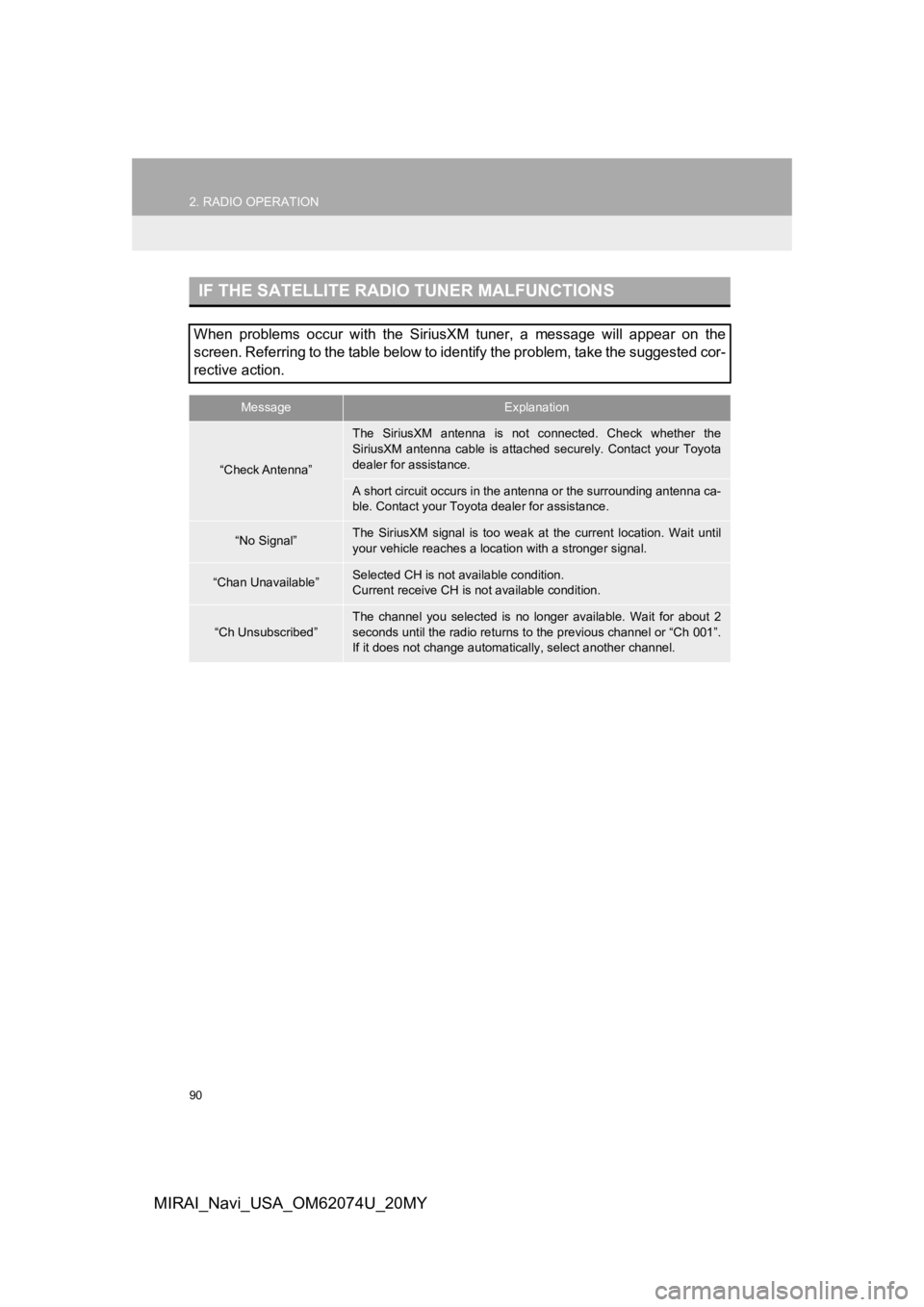
90
2. RADIO OPERATION
MIRAI_Navi_USA_OM62074U_20MY
IF THE SATELLITE RADIO TUNER MALFUNCTIONS
When problems occur with the SiriusXM tuner, a message will appear on the
screen. Referring to the table below to identify the problem, t ake the suggested cor-
rective action.
MessageExplanation
“Check Antenna”
The SiriusXM antenna is not connected. Check whether the
SiriusXM antenna cable is attac hed securely. Contact your Toyota
dealer for assistance.
A short circuit occurs in the antenna or the surrounding antenn a ca-
ble. Contact your Toyot a dealer for assistance.
“No Signal”The SiriusXM signal is too weak at the current location. Wait u ntil
your vehicle reaches a locat ion with a stronger signal.
“Chan Unavailable”Selected CH is not available condition.
Current receive CH is not available condition.
“Ch Unsubscribed”
The channel you selected is no longer available. Wait for about 2
seconds until the radio returns to the previous channel or “Ch 001”.
If it does not change automatic ally, select another channel.
Page 112 of 288
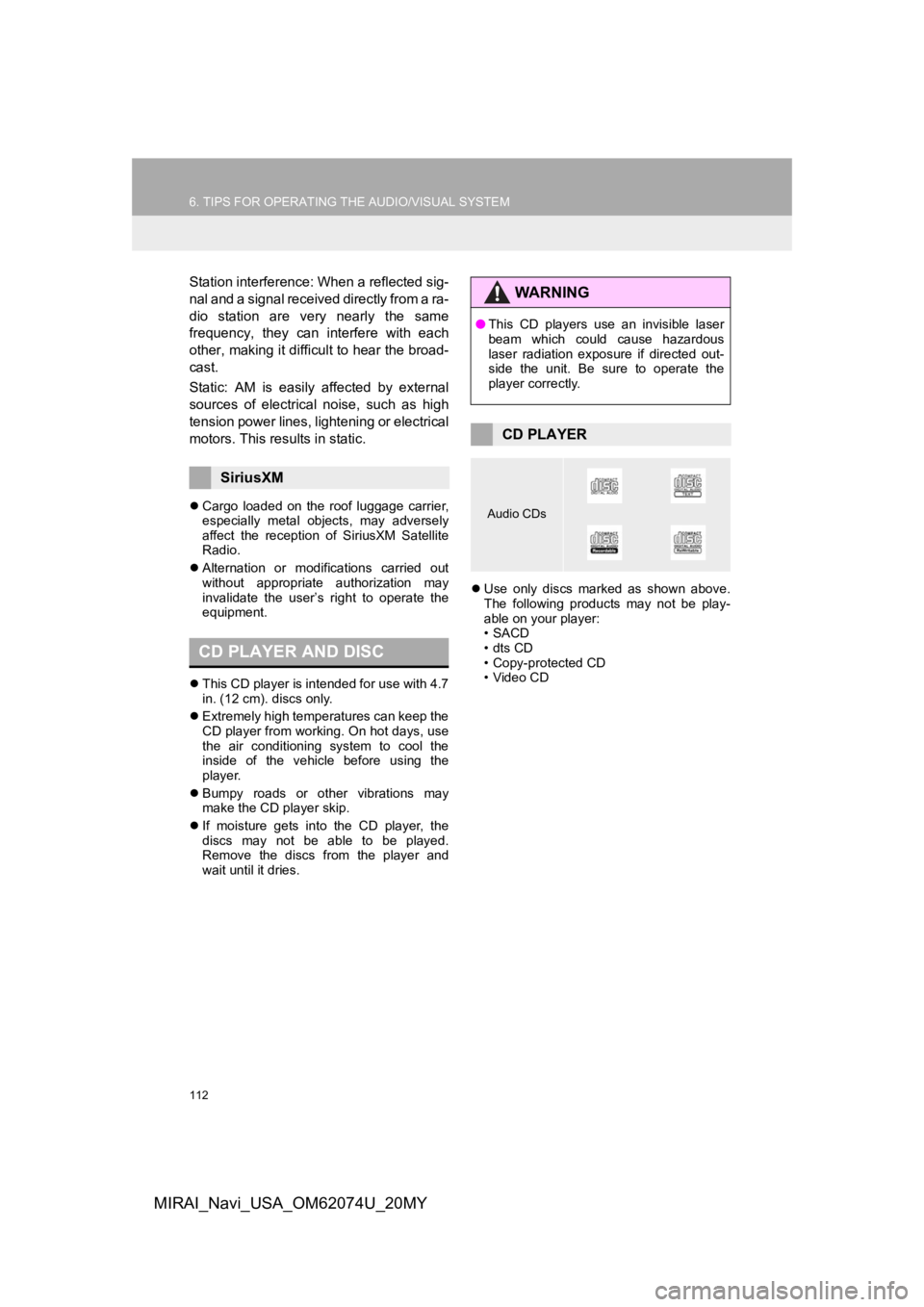
112
6. TIPS FOR OPERATING THE AUDIO/VISUAL SYSTEM
MIRAI_Navi_USA_OM62074U_20MY
Station interference: When a reflected sig-
nal and a signal received directly from a ra-
dio station are very nearly the same
frequency, they can interfere with each
other, making it difficult to hear the broad-
cast.
Static: AM is easily affected by external
sources of electrical noise, such as high
tension power lines, lightening or electrical
motors. This results in static.
Cargo loaded on the roof luggage carrier,
especially metal objects, may adversely
affect the reception of SiriusXM Satellite
Radio.
Alternation or modifications carried out
without appropriate authorization may
invalidate the user’s right to operate the
equipment.
This CD player is intended for use with 4.7
in. (12 cm). discs only.
Extremely high temperatures can keep the
CD player from working. On hot days, use
the air conditioning system to cool the
inside of the vehicle before using the
player.
Bumpy roads or other vibrations may
make the CD player skip.
If moisture gets into the CD player, the
discs may not be able to be played.
Remove the discs from the player and
wait until it dries.
Use only discs marked as shown above.
The following products may not be play-
able on your player:
•SACD
•dts CD
• Copy-protected CD
• Video CD
SiriusXM
CD PLAYER AND DISC
WA R N I N G
●This CD players use an invisible laser
beam which could cause hazardous
laser radiation exposure if directed out-
side the unit. Be sure to operate the
player correctly.
CD PLAYER
Audio CDs
Page 114 of 288
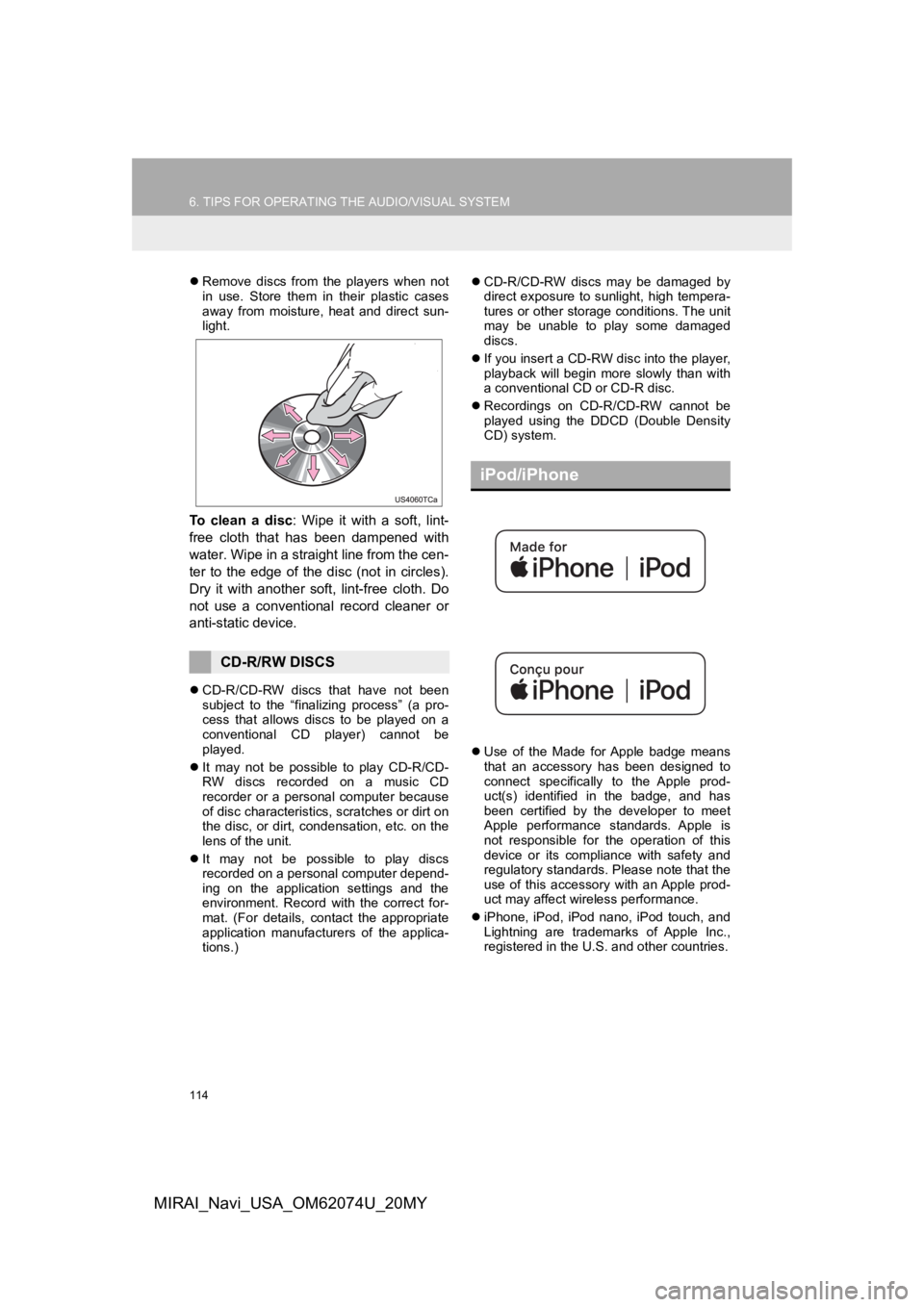
114
6. TIPS FOR OPERATING THE AUDIO/VISUAL SYSTEM
MIRAI_Navi_USA_OM62074U_20MY
Remove discs from the players when not
in use. Store them in their plastic cases
away from moisture, heat and direct sun-
light.
To clean a disc : Wipe it with a soft, lint-
free cloth that has been dampened with
water. Wipe in a straight line from the cen-
ter to the edge of the disc (not in circles).
Dry it with another soft, lint-free cloth. Do
not use a conventional record cleaner or
anti-static device.
CD-R/CD-RW discs that have not been
subject to the “finalizing process” (a pro-
cess that allows discs to be played on a
conventional CD player) cannot be
played.
It may not be possible to play CD-R/CD-
RW discs recorded on a music CD
recorder or a personal computer because
of disc characteristics, scratches or dirt on
the disc, or dirt, condensation, etc. on the
lens of the unit.
It may not be possible to play discs
recorded on a personal computer depend-
ing on the application settings and the
environment. Record with the correct for-
mat. (For details, contact the appropriate
application manufacturers of the applica-
tions.)
CD-R/CD-RW discs may be damaged by
direct exposure to sunlight, high tempera-
tures or other storage conditions. The unit
may be unable to play some damaged
discs.
If you insert a CD-RW disc into the player,
playback will begin more slowly than with
a conventional CD or CD-R disc.
Recordings on CD-R/CD-RW cannot be
played using the D DCD (Double Density
CD) system.
Use of the Made for Apple badge means
that an accessory has been designed to
connect specifically to the Apple prod-
uct(s) identified in the badge, and has
been certified by the developer to meet
Apple performance standards. Apple is
not responsible for the operation of this
device or its compliance with safety and
regulatory standards. Please note that the
use of this accessory with an Apple prod-
uct may affect wireless performance.
iPhone, iPod, iPod nano, iPod touch, and
Lightning are trademarks of Apple Inc.,
registered in the U.S. and other countries.
CD-R/RW DISCS
iPod/iPhone
Page 131 of 288
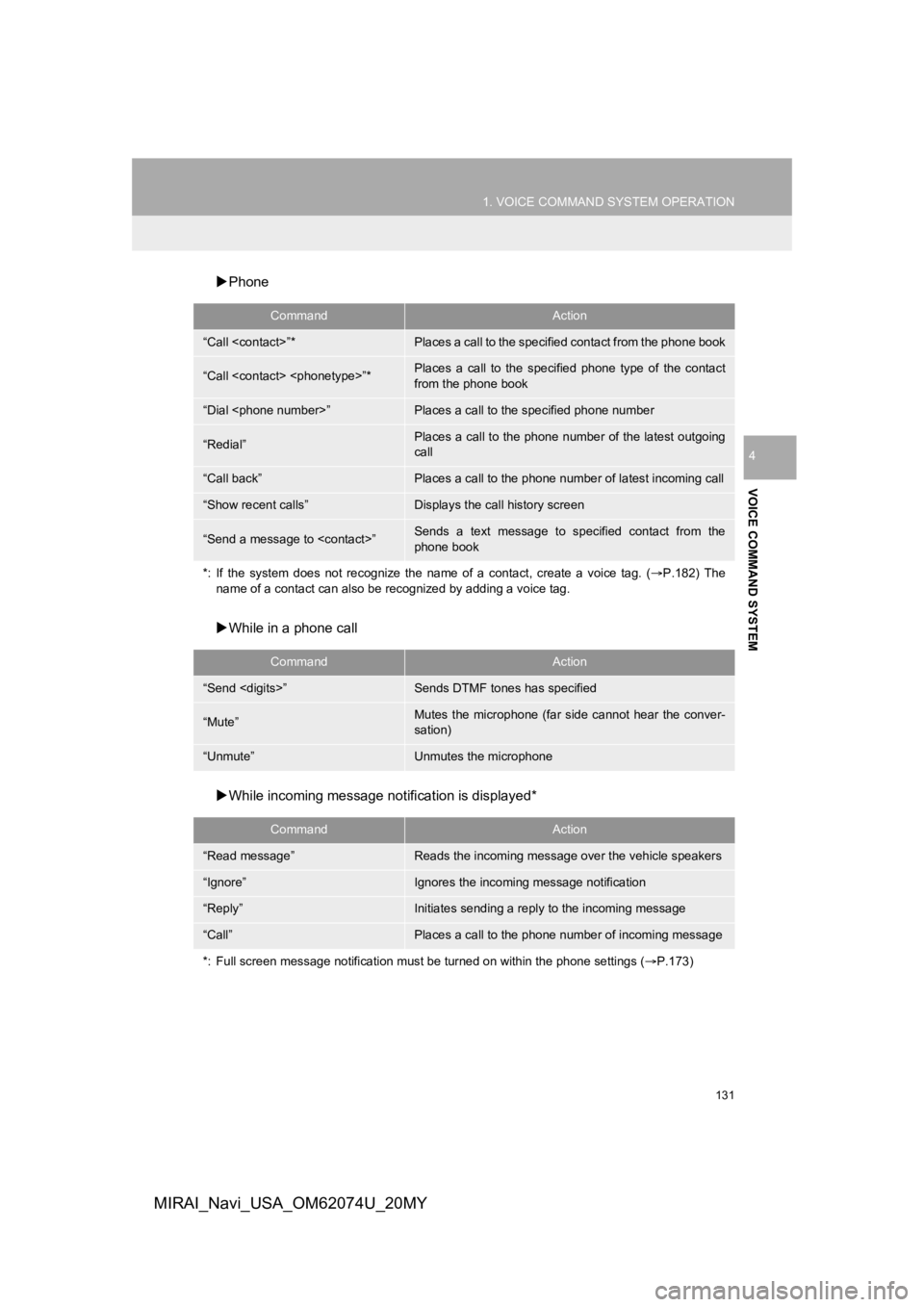
131
1. VOICE COMMAND SYSTEM OPERATION
VOICE COMMAND SYSTEM
4
MIRAI_Navi_USA_OM62074U_20MY
Phone
While in a phone call
While incoming message not ification is displayed*
CommandAction
“Call
“Call
from the phone book
“Dial
“Redial”Places a call to the phone number of the latest outgoing
call
“Call back”Places a call to the phone num ber of latest incoming call
“Show recent calls”Displays the call history screen
“Send a message to
phone book
*: If the system does not recognize the name of a contact, create a voice tag. ( P.182) The
name of a contact can also be rec ognized by adding a voice tag.
CommandAction
“Send
“Mute”Mutes the microphone (far side cannot hear the conver-
sation)
“Unmute”Unmutes the microphone
CommandAction
“Read message”Reads the incoming message over the vehicle speakers
“Ignore”Ignores the incoming message notification
“Reply”Initiates sending a reply to the incoming message
“Call”Places a call to the phone number of incoming message
*: Full screen message notification must be turned on within the phone settings (P.173)