navigation update TOYOTA MIRAI 2020 Accessories, Audio & Navigation (in English)
[x] Cancel search | Manufacturer: TOYOTA, Model Year: 2020, Model line: MIRAI, Model: TOYOTA MIRAI 2020Pages: 288, PDF Size: 7.9 MB
Page 2 of 288
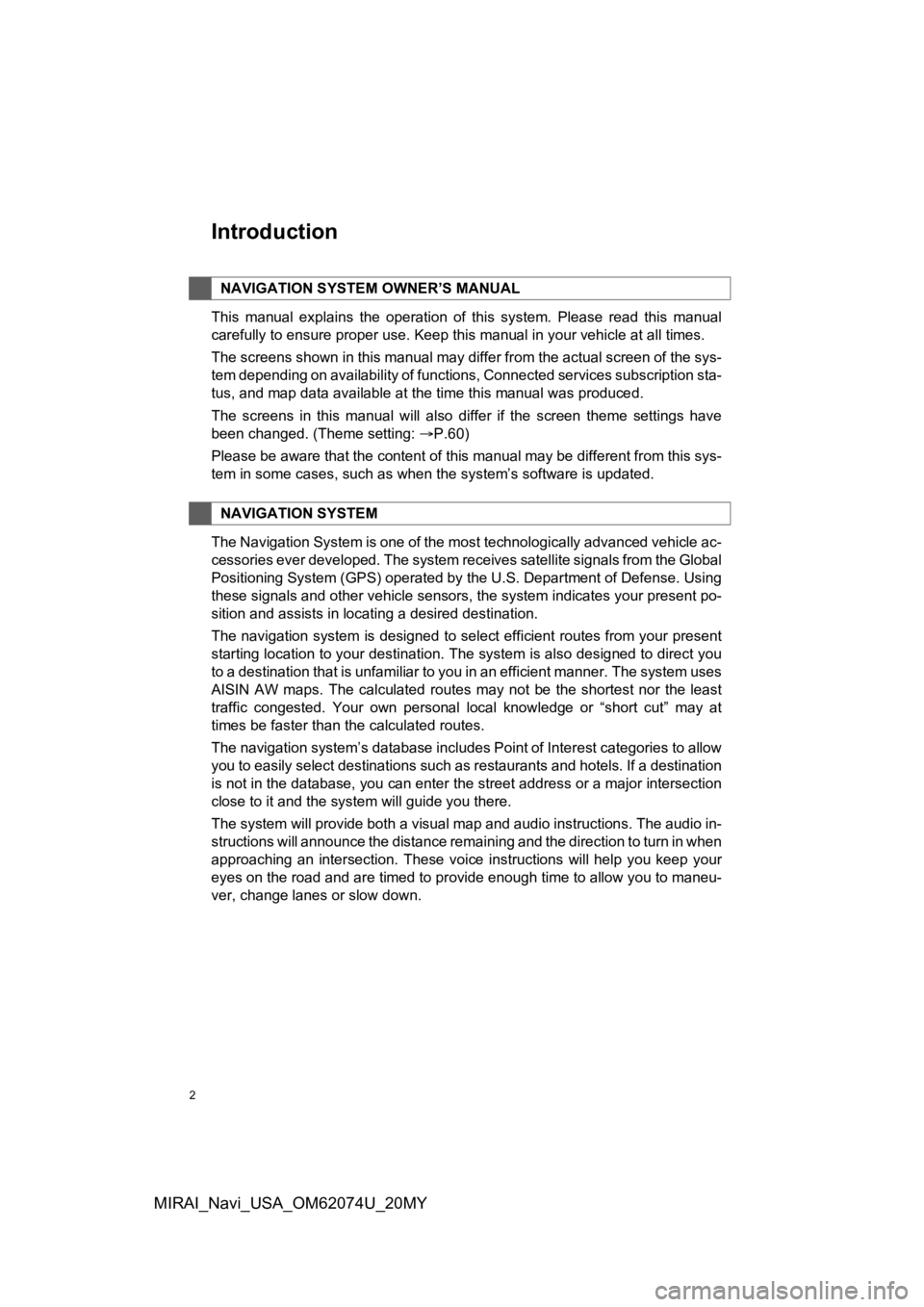
2
MIRAI_Navi_USA_OM62074U_20MY
Introduction
This manual explains the operation of this system. Please read this manual
carefully to ensure proper use. Keep this manual in your vehicle at all times.
The screens shown in this manual may differ from the actual scr een of the sys-
tem depending on availability of functions, Connected services subscription sta-
tus, and map data available at the time this manual was produce d.
The screens in this manual will also differ if the screen theme settings have
been changed. (Theme setting: P.60)
Please be aware that the content of this manual may be different from this sys-
tem in some cases, such as when the system’s software is updated.
The Navigation System is one of the most technologically advanc ed vehicle ac-
cessories ever developed. The system receives satellite signals from the Global
Positioning System (GPS) operated by the U.S. Department of Def ense. Using
these signals and other vehicle sensors, the system indicates your present po-
sition and assists in locating a desired destination.
The navigation system is designed to select efficient routes from your present
starting location to your destination. The system is also desig ned to direct you
to a destination that is unfamiliar to you in an efficient manner. The system uses
AISIN AW maps. The calculated routes may not be the shortest no r the least
traffic congested. Your own personal local knowledge or “short cut” may at
times be faster than the calculated routes.
The navigation system’s database includes Point of Interest cat egories to allow
you to easily select destinations such as restaurants and hotel s. If a destination
is not in the database, you can enter the street address or a major intersection
close to it and the system will guide you there.
The system will provide both a visual map and audio instruction s. The audio in-
structions will announce the distance remaining and the directi on to turn in when
approaching an intersection. These voice instructions will help you keep your
eyes on the road and are timed to provide enough time to allow you to maneu-
ver, change lanes or slow down.
NAVIGATION SYSTEM OWNER’S MANUAL
NAVIGATION SYSTEM
Page 63 of 288
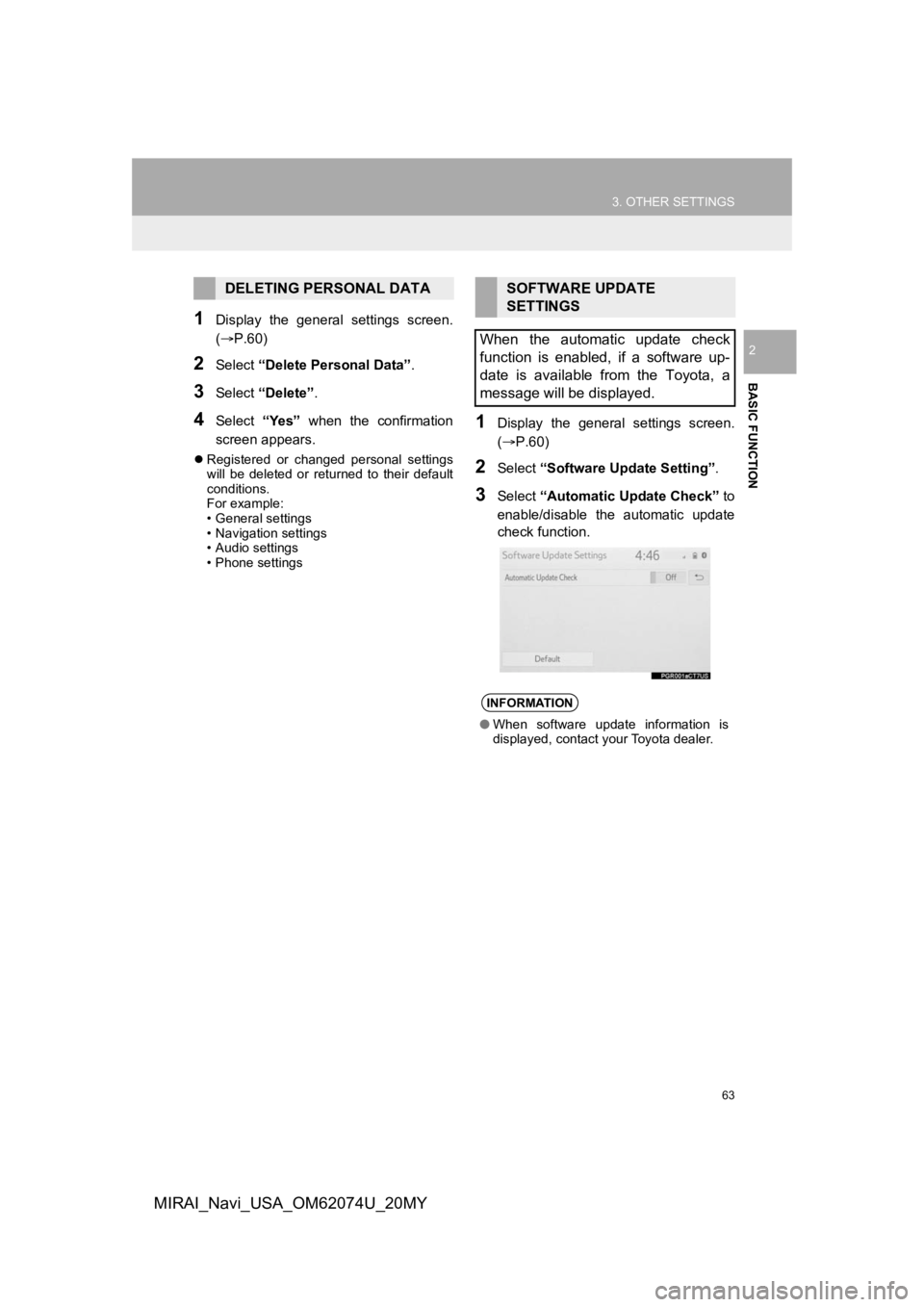
63
3. OTHER SETTINGS
BASIC FUNCTION
2
MIRAI_Navi_USA_OM62074U_20MY
1Display the general settings screen.
(P.60)
2Select “Delete Personal Data” .
3Select “Delete” .
4Select “Yes” when the confirmation
screen appears.
Registered or changed personal settings
will be deleted or returned to their default
conditions.
For example:
• General settings
• Navigation settings
• Audio settings
• Phone settings
1Display the general settings screen.
(P.60)
2Select “Software Upda te Setting”.
3Select “Automatic Update Check” to
enable/disable the automatic update
check function.
DELETING PERSONAL DATASOFTWARE UPDATE
SETTINGS
When the automatic update check
function is enabled, if a software up-
date is available from the Toyota, a
message will be displayed.
INFORMATION
● When software update information is
displayed, contact your Toyota dealer.
Page 191 of 288
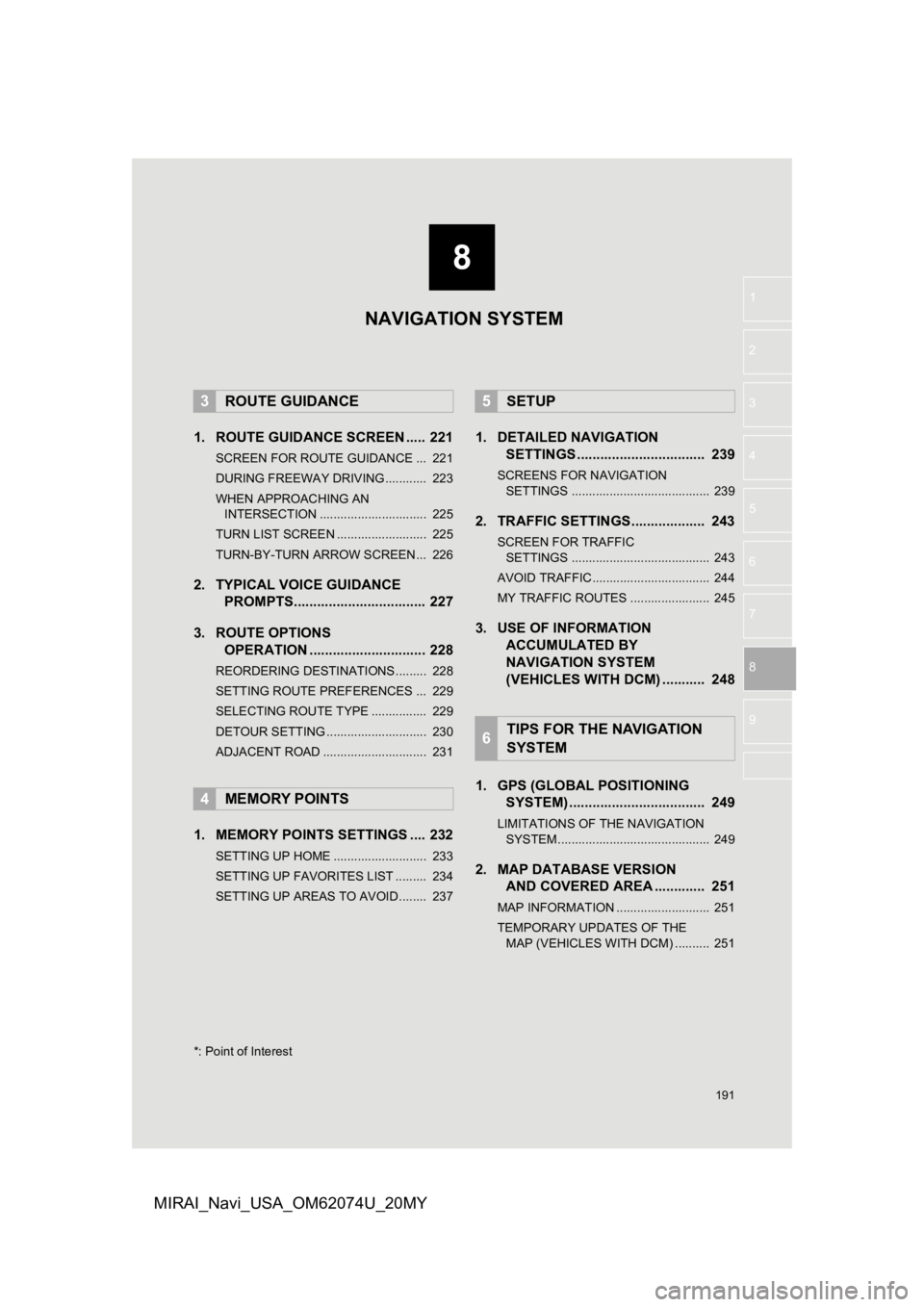
8
191
1
2
3
4
5
6
7
8
9
MIRAI_Navi_USA_OM62074U_20MY
1. ROUTE GUIDANCE SCREEN ..... 221
SCREEN FOR ROUTE GUIDANCE ... 221
DURING FREEWAY DRIVING............ 223
WHEN APPROACHING AN INTERSECTION ............................... 225
TURN LIST SCREEN .......................... 225
TURN-BY-TURN ARROW SCREEN ... 226
2. TYPICAL VOICE GUIDANCE PROMPTS.................................. 227
3. ROUTE OPTIONS OPERATION .............................. 228
REORDERING DESTINATIONS ......... 228
SETTING ROUTE PREFERENCES ... 229
SELECTING ROUTE TYPE ................ 229
DETOUR SETTING ............................. 230
ADJACENT ROAD .............................. 231
1. MEMORY POINTS SETTINGS .... 232
SETTING UP HOME ........................... 233
SETTING UP FAVORITES LIST ......... 234
SETTING UP AREAS TO AVOID ........ 237
1. DETAILED NAVIGATIONSETTINGS ................................. 239
SCREENS FOR NAVIGATION
SETTINGS ........................................ 239
2. TRAFFIC SETTINGS................... 243
SCREEN FOR TRAFFIC SETTINGS ........................................ 243
AVOID TRAFFIC.................................. 244
MY TRAFFIC ROUTES ....................... 245
3. USE OF INFORMATION ACCUMULATED BY
NAVIGATION SYSTEM
(VEHICLES WITH DCM) ........... 248
1. GPS (GLOBAL POSITIONING SYSTEM) .................... ............... 249
LIMITATIONS OF THE NAVIGATION
SYSTEM ............................................ 249
2. MAP DATABASE VERSION AND COVERED AREA ............. 251
MAP INFORMATION ........................... 251
TEMPORARY UPDATES OF THE
MAP (VEHICLES WITH DCM) .......... 251
3ROUTE GUIDANCE
4MEMORY POINTS
5SETUP
6TIPS FOR THE NAVIGATION
SYSTEM
*: Point of Interest
NAVIGATION SYSTEM
Page 208 of 288
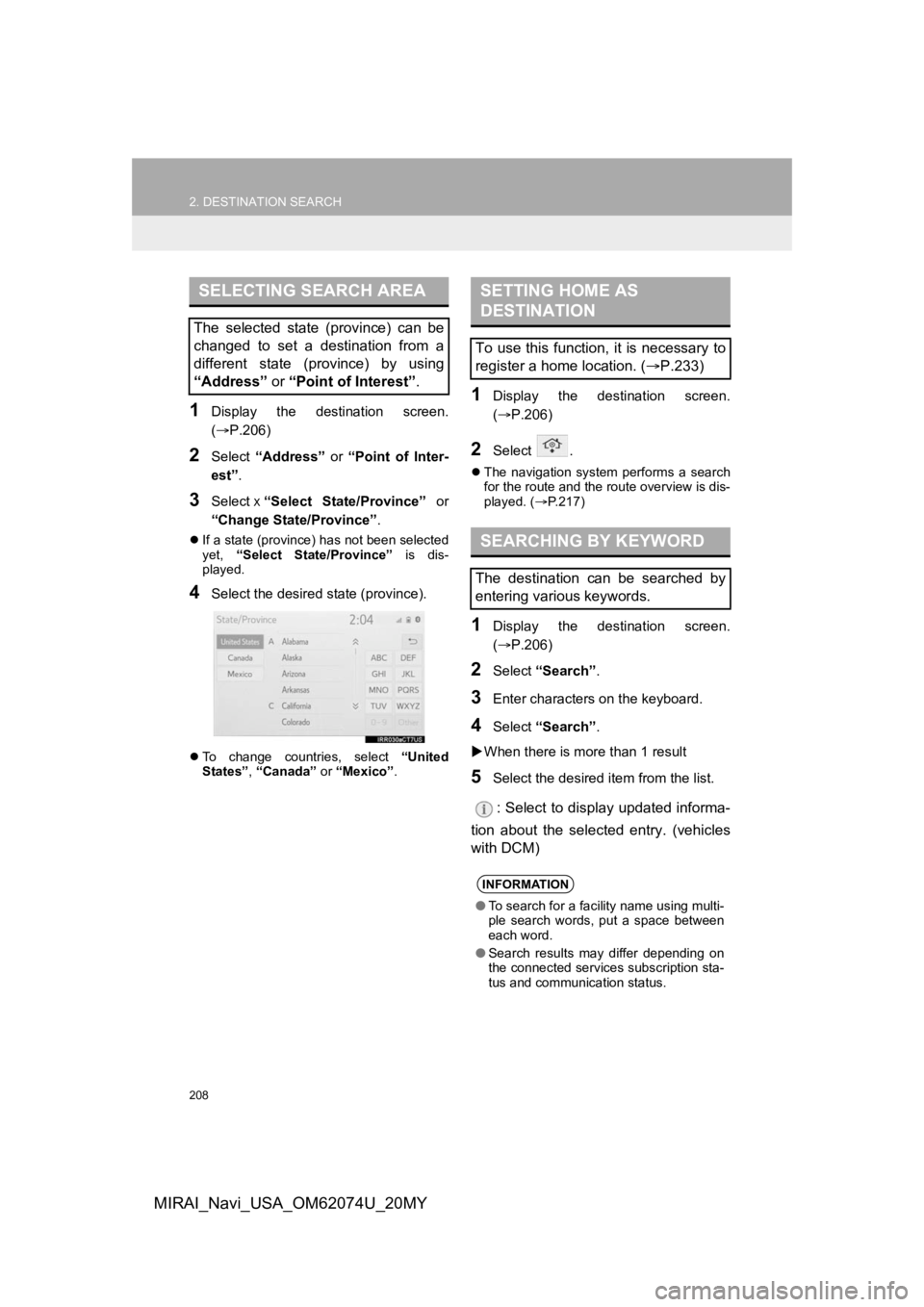
208
2. DESTINATION SEARCH
MIRAI_Navi_USA_OM62074U_20MY
1Display the destination screen.
(P.206)
2Select “Address” or “Point of Inter-
est” .
3Select х“Select State/Province” or
“Change State/Province” .
If a state (province) has not been selected
yet, “Select State/Province” is dis-
played.
4Select the desired state (province).
To change countries, select “United
States” , “Canada” or “Mexico”.
1Display the destination screen.
(P.206)
2Select .
The navigation system performs a search
for the route and the route overview is dis-
played. ( P.217)
1Display the destination screen.
( P.206)
2Select “Search” .
3Enter characters on the keyboard.
4Select “Search” .
When there is mor e than 1 result
5Select the desired item from the list.
: Select to display updated informa-
tion about the selected entry. (vehicles
with DCM)
SELECTING SEARCH AREA
The selected state (province) can be
changed to set a destination from a
different state (province) by using
“Address” or “Point of Interest” .
SETTING HOME AS
DESTINATION
To use this function, it is necessary to
register a home location. ( P.233)
SEARCHING BY KEYWORD
The destination can be searched by
entering various keywords.
INFORMATION
●To search for a facility name using multi-
ple search words, put a space between
each word.
● Search results may differ depending on
the connected services subscription sta-
tus and communication status.
Page 217 of 288
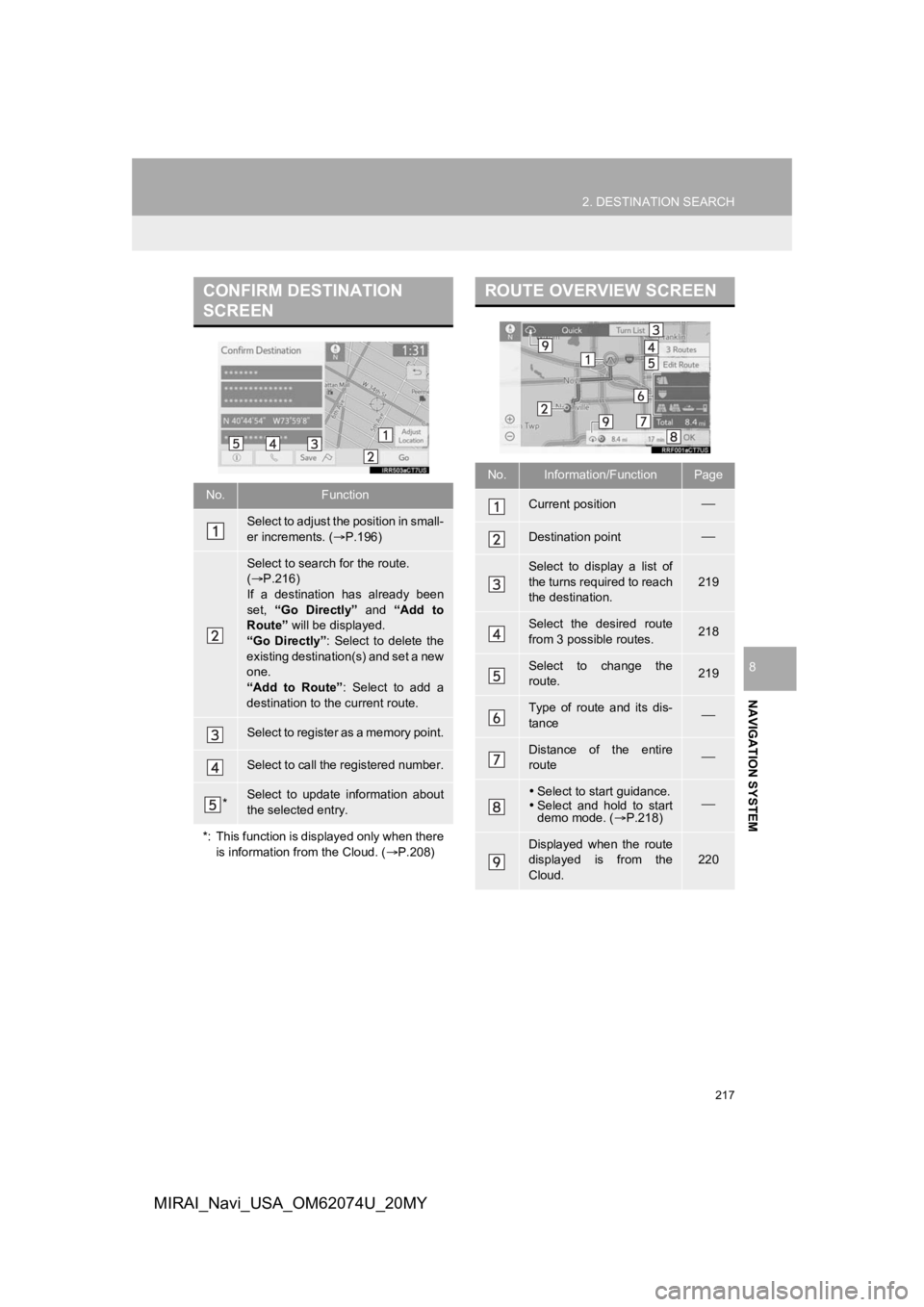
217
2. DESTINATION SEARCH
NAVIGATION SYSTEM
8
MIRAI_Navi_USA_OM62074U_20MY
CONFIRM DESTINATION
SCREEN
No.Function
Select to adjust the position in small-
er increments. (P.196)
Select to search for the route.
( P.216)
If a destination has already been
set, “Go Directly” and “Add to
Route” will be displayed.
“Go Directly” : Select to delete the
existing destination(s) and set a new
one.
“Add to Route” : Select to add a
destination to the current route.
Select to register as a memory point.
Select to call the registered number.
*Select to update information about
the selected entry.
*: This function is displayed only when there is information from the Cloud. ( P.208)
ROUTE OVERVIEW SCREEN
No.Information/FunctionPage
Current position
Destination point
Select to display a list of
the turns required to reach
the destination.
219
Select the desired route
from 3 possible routes.218
Select to change the
route.219
Type of route and its dis-
tance
Distance of the entire
route
Select to start guidance.
Select and hold to start
demo mode. ( P.218)
Displayed when the route
displayed is from the
Cloud.
220
Page 227 of 288
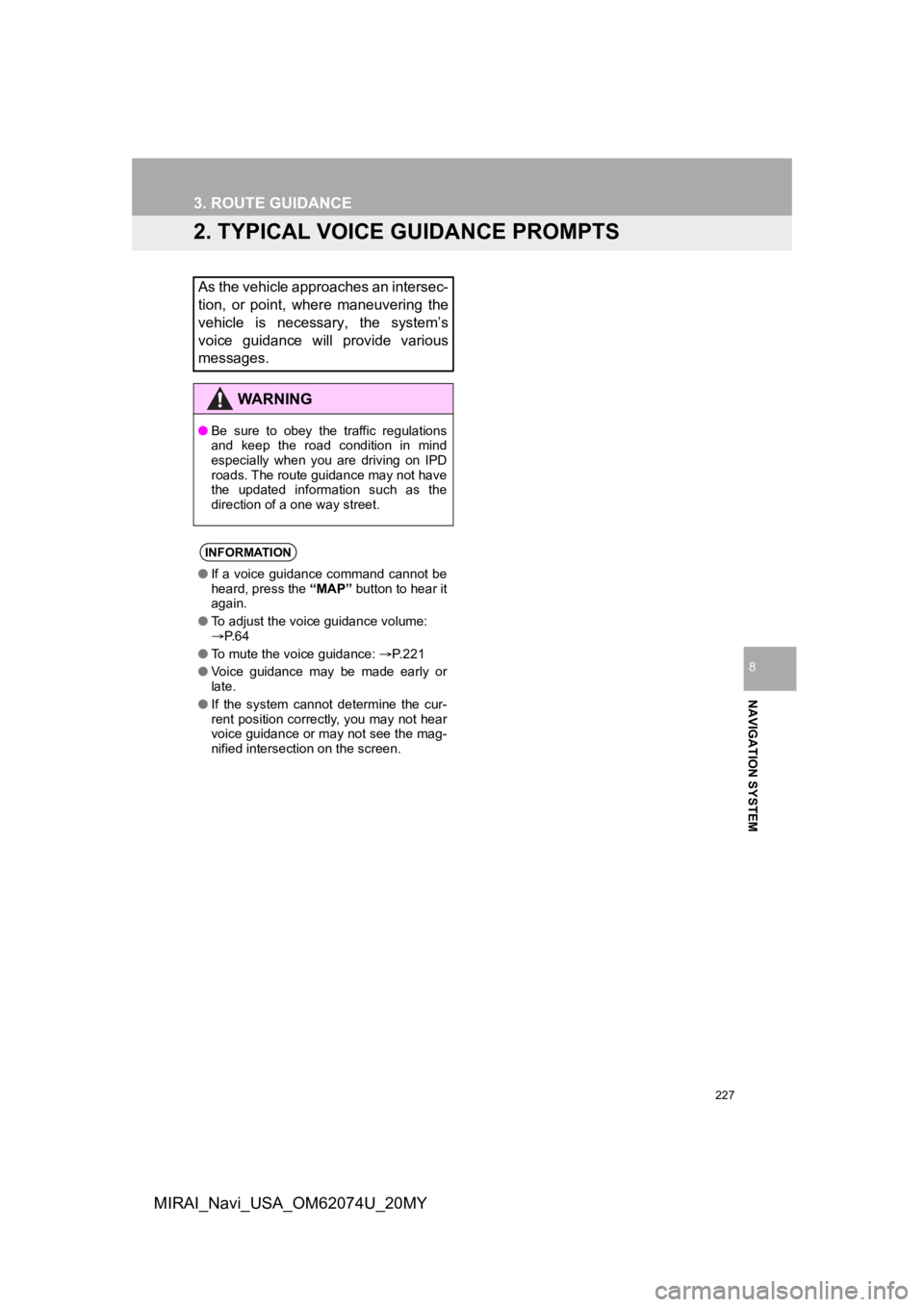
227
3. ROUTE GUIDANCE
NAVIGATION SYSTEM
8
MIRAI_Navi_USA_OM62074U_20MY
2. TYPICAL VOICE GUIDANCE PROMPTS
As the vehicle approaches an intersec-
tion, or point, where maneuvering the
vehicle is necessary, the system’s
voice guidance will provide various
messages.
WA R N I N G
●Be sure to obey the traffic regulations
and keep the road condition in mind
especially when you are driving on IPD
roads. The route guidance may not have
the updated information such as the
direction of a one way street.
INFORMATION
●If a voice guidance command cannot be
heard, press the “MAP” button to hear it
again.
● To adjust the voice guidance volume:
P. 6 4
● To mute the voice guidance: P. 2 2 1
● Voice guidance may be made early or
late.
● If the system cannot determine the cur-
rent position correctly, you may not hear
voice guidance or may not see the mag-
nified intersection on the screen.
Page 251 of 288
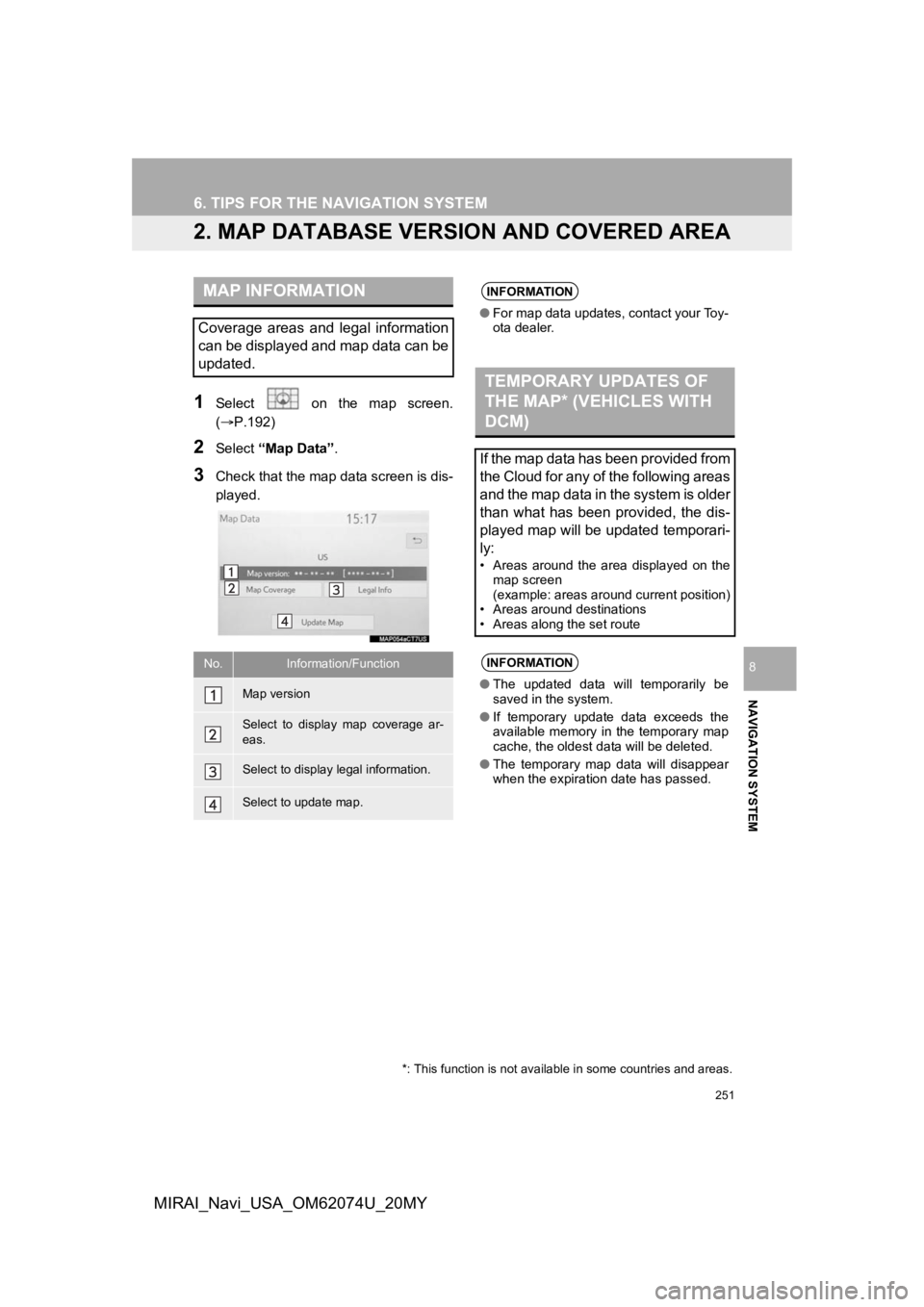
251
6. TIPS FOR THE NAVIGATION SYSTEM
NAVIGATION SYSTEM
8
MIRAI_Navi_USA_OM62074U_20MY
2. MAP DATABASE VERSION AND COVERED AREA
1Select on the map screen.
(P.192)
2Select “Map Data” .
3Check that the map data screen is dis-
played.
MAP INFORMATION
Coverage areas and legal information
can be displayed and map data can be
updated.
No.Information/Function
Map version
Select to display map coverage ar-
eas.
Select to display legal information.
Select to update map.
INFORMATION
●For map data updates, contact your Toy-
ota dealer.
TEMPORARY UPDATES OF
THE MAP* (VEHICLES WITH
DCM)
If the map data has been provided from
the Cloud for any of the following areas
and the map data in the system is older
than what has been provided, the dis-
played map will be updated temporari-
ly:
• Areas around the area displayed on the
map screen
(example: areas around current position)
• Areas around destinations
• Areas along the set route
INFORMATION
● The updated data will temporarily be
saved in the system.
● If temporary update data exceeds the
available memory in the temporary map
cache, the oldest data will be deleted.
● The temporary map data will disappear
when the expiration date has passed.
*: This function is not available in some countries and areas.