TOYOTA PRIUS 2002 1.G Navigation Manual
Manufacturer: TOYOTA, Model Year: 2002, Model line: PRIUS, Model: TOYOTA PRIUS 2002 1.GPages: 98, PDF Size: 3.33 MB
Page 21 of 98
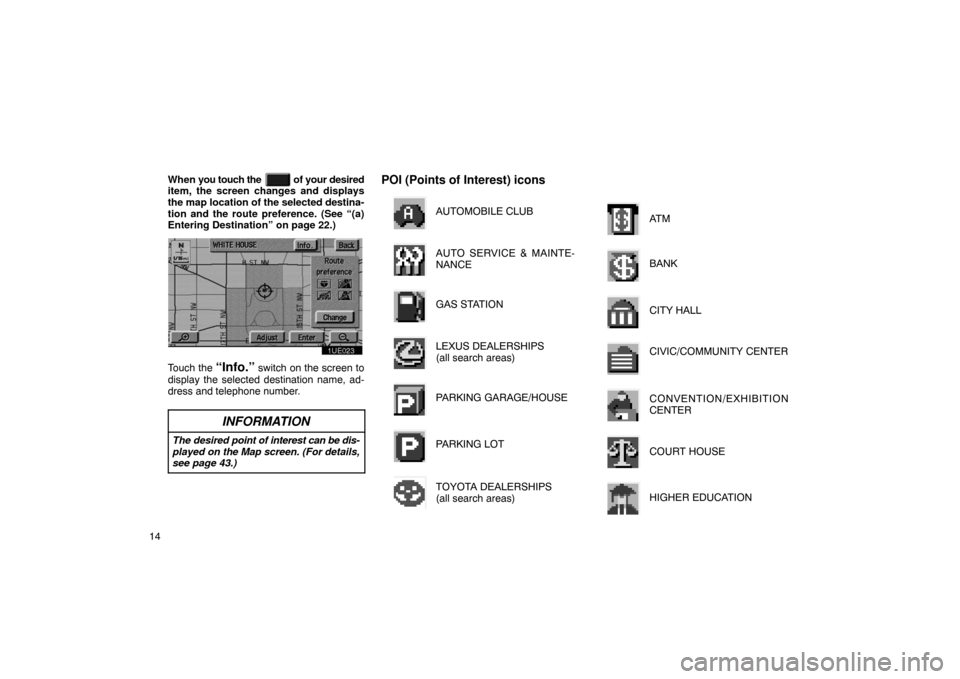
14When
you touch the
of your desired
item, the screen changes and displays
the map location of the selected destina-
tion and the route preference. (See â(a)
Entering Destinationâ on page 22.)
1UE023
Touch the âInfo.â switch on the screen to
display the selected destination name, ad-
dress and telephone number.
INFORMATION
The desired point of interest can be dis-
played on the Map screen. (For details,
see page 43.)
POI (Points of Interest) icons
AUTOMOBILE CLUB
AUTO SERVICE & MAINTE-
NANCE
GAS STATION
LEXUS DEALERSHIPS
(all search areas)
PARKING GARAGE/HOUSE
PARKING LOT
TOYOTA DEALERSHIPS
(all search areas)
AT M
BANK
CITY HALL
CIVIC/COMMUNITY CENTER
CONVENTION/EXHIBITION
CENTER
COURT HOUSE
HIGHER EDUCATION
Page 22 of 98
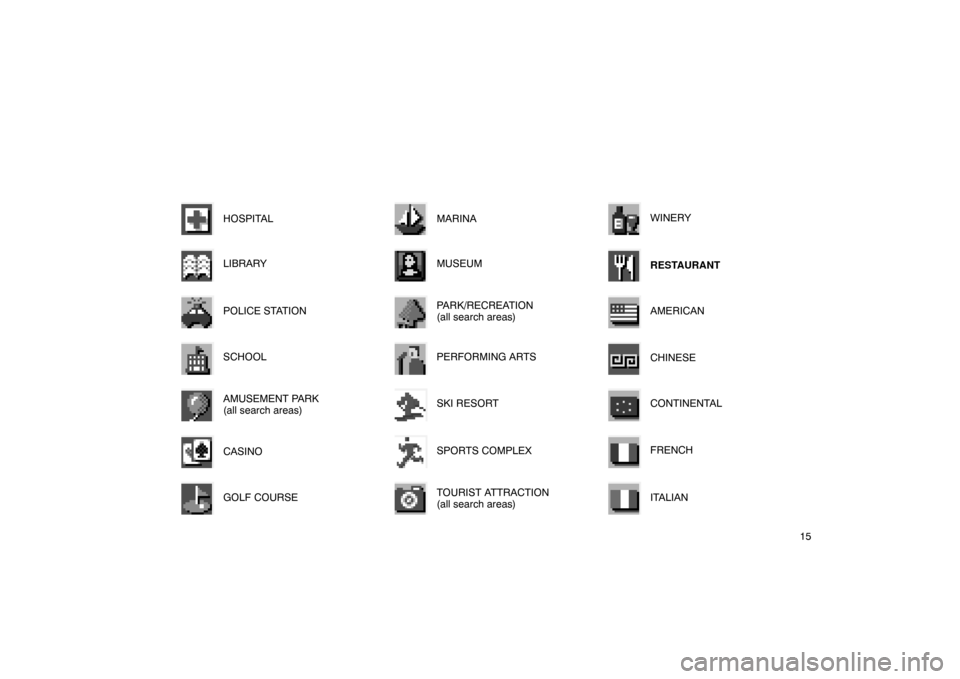
15
HOSPITAL
LIBRARY
POLICE STATION
SCHOOL
AMUSEMENT PARK
(all search areas)
CASINO
GOLF COURSE
MARINA
MUSEUM
PARK/RECREATION
(all search areas)
PERFORMING ARTS
SKI RESORT
SPORTS COMPLEX
TOURIST ATTRACTION
(all search areas)
WINERY
RESTAURANT
AMERICAN
CHINESE
CONTINENTAL
FRENCH
ITALIAN
Page 23 of 98
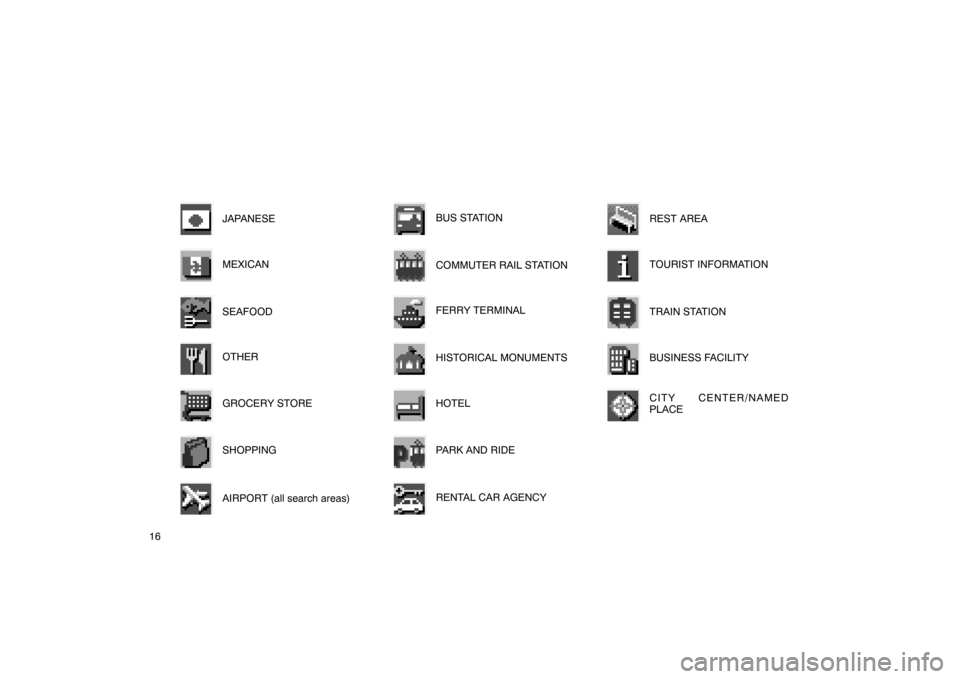
16JAPANESE
MEXICAN
SEAFOOD
OTHER
GROCERY STORE
SHOPPING
AIRPORT (all search areas)
BUS STATION
COMMUTER RAIL STATION
FERRY TERMINAL
HISTORICAL MONUMENTS
HOTEL
PARK AND RIDE
RENTAL CAR AGENCY
REST AREA
TOURIST INFORMATION
TRAIN STATION
BUSINESS FACILITY
CITY CENTER/NAMED
PLACE
Page 24 of 98
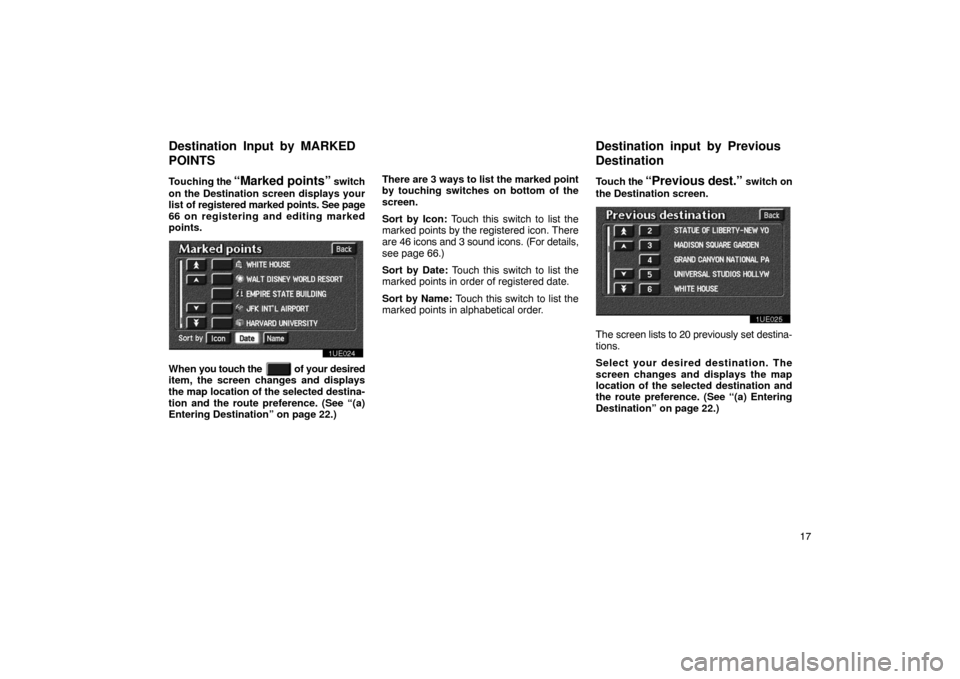
17
Touching
the
âMarked pointsâ switch
on the Destination screen displays your
list of registered marked points. See page
66 on registering and editing marked
points.
1UE024
When you touch the of your desired
item, the screen changes and displays
the map location of the selected destina-
tion and the route preference. (See â(a)
Entering Destinationâ on page 22.) There are 3 ways
to list the marked point
by touching switches on bottom of the
screen.
Sort by Icon: Touch this switch to list the
marked points by the registered icon. There
are 46 icons and 3 sound icons. (For details,
see page 66.)
Sort by Date: Touch this switch to list the
marked points in order of registered date.
Sort by Name: Touch this switch to list the
marked points in alphabetical order. Touch
the
âPrevious d est.â switch on
the Destination screen.
1UE025
The screen lists to 20 previously set destina-
tions.
Select your desired destination. The
screen changes and displays the map
location of the selected destination and
the route preference. (See â(a) Entering
Destinationâ on page 22.)
Destination Input by MARKED
P
OINTS
Destination input by Previous
D
estination
Page 25 of 98
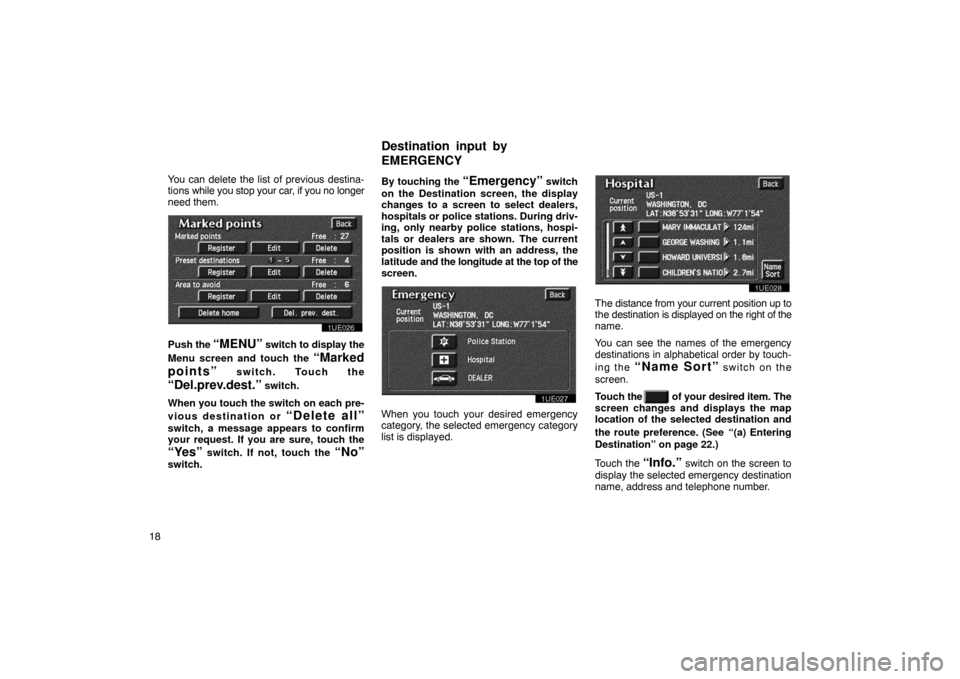
18You can delete the list of previous destina-
tions
while you stop your car, if you no longer
need them.
1UE026
Push the âMENUâ switch to display the
Menu screen and touch the
âMarked
pointsâ
switch. Touch the
âDel.prev.dest.â switch.
When you touch the switch on each pre-
vious destination or
âDelete allâ
switch, a message appears to confirm
your request. If you are sure, touch the
âYesâ switch. If not, touch the âNoâ
switch. By touching the
âEmergencyâ switch
on the Destination screen, the display
changes to a screen to select dealers,
hospitals or police stations. During driv-
ing, only nearby police stations, hospi-
tals or dealers are shown. The current
position is shown with an address, the
latitude and the longitude at the top of the
screen.
1UE027
When you touch your desired emergency
category, the selected emergency category
list is displayed.
1UE028
The distance from your current position up to
the destination is displayed on the right of the
name.
You can see the names of the emergency
destinations in alphabetical order by touch-
ing the
âName Sortâ switch on the
screen.
Touch the
of your desired item. The
screen changes and displays the map
location of the selected destination and
the route preference. (See
â(a) Entering
Destinationâ on page 22.)
Touch the
âInfo.â switch on the screen to
display the selected emergency destination
name, address and telephone number.
Destination input by
E
MERGENCY
Page 26 of 98
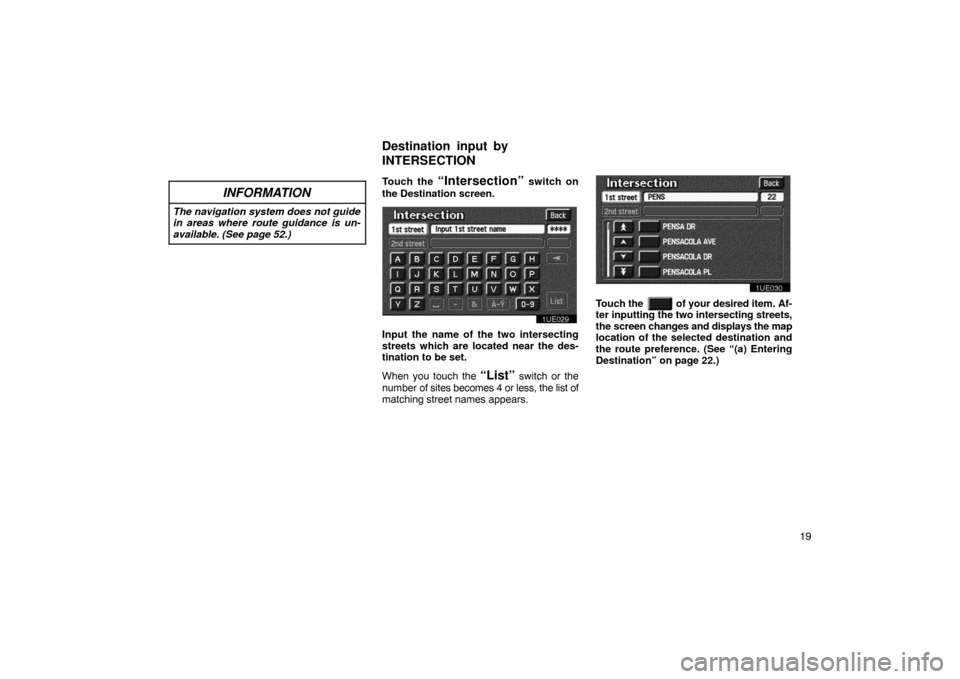
19
INFORMATION
The navigation system does not guide
in areas where route guidance is un-
available. (See page 52.)
Touch the âIntersectionâ switch on
the Destination screen.
1UE029
Input the name of the two intersecting
streets which are located near the des-
tination to be set.
When you touch the
âListâ switch or the
number of sites becomes 4 or less, the list of
matching street names appears.
1UE030
Touch the of your desired item. Af-
ter inputting the two intersecting streets,
the screen changes and displays the map
location of the selected destination and
the route preference. (See â(a) Entering
Destinationâ on page 22.)
Destination input by
I
NTERSECTION
Page 27 of 98
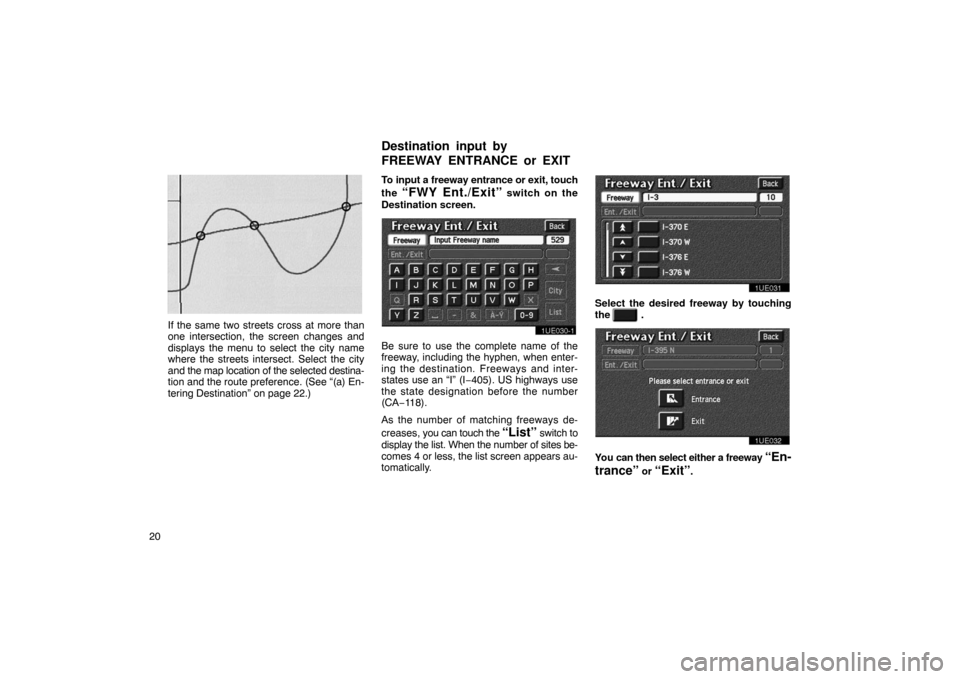
20
EMV3111U
If the same two streets cross at more than
one intersection, the screen changes and
displays the menu to select the city name
where the streets intersect. Select the city
and the map location of the selected destina-
tion and the route preference. (See â(a) En-
tering Destinationâ on page 22.)To input a freeway entrance or exit, touch
the
âFWY Ent./Exitâ switch on the
Destination screen.
1UE030�1
Be sure to use the complete name of the
freeway, including the hyphen, when enter-
ing the destination. Freeways and inter-
states use an âIâ (I â405). US highways use
the state designation before the number
(CAâ118).
As the number of matching freeways de-
creases, you can touch the
âListâ switch to
display the list. When the number of sites be-
comes 4 or less, the list screen appears au-
tomatically.
1UE031
Select the desired freeway by touching
the
.
1UE032
You can then select either a freeway âEn-
tranceâ
or âExitâ.
Destination input by
F
REEWAY ENTRANCE or EXIT
Page 28 of 98
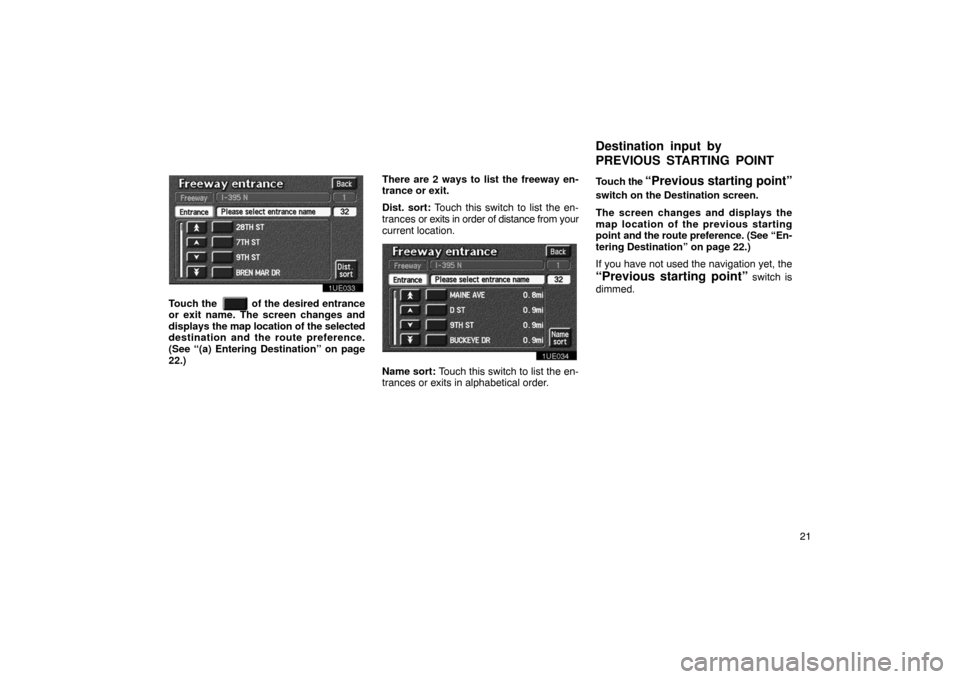
21
1UE033
Touch the of the desired entrance
or exit name. The screen changes and
displays the map location of the selected
destination and the route preference.
(See â(a) Entering Destinationâ on page
22.) There are 2 ways to list the freeway en-
trance or exit.
Dist. sort: Touch this switch to list the en-
trances or exits in order of distance from your
current location.1UE034
Name sort: Touch this switch to list the en-
trances or exits in alphabetical order. Touch
the
âPrevious starting pointâ
switch on the Destination screen.
The screen changes and displays the
map location of the previous starting
point and the route preference. (See âEn-
tering Destinationâ on page 22.)
If you have not used the navigation yet, the
âPrevious starting pointâ switch is
dimmed.
Destination input by
P
REVIOUS STARTING POINT
Page 29 of 98
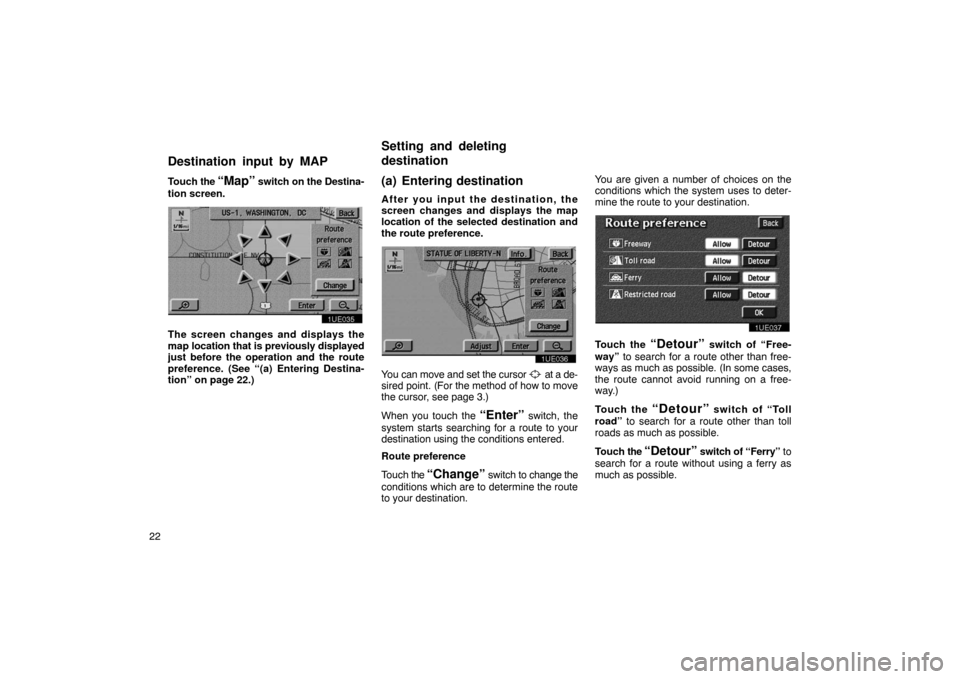
22Touch
the
âMapâ switch on the Destina-
tion screen.
1UE035
The screen changes and displays the
map location that is previously displayed
just before the operation and the route
preference. (See â( a) Entering Destina-
tionâ on page 22.)
(a) Entering destination
After you input the destination, the
screen changes and displays the map
location of the selected destination and
the route preference.
1UE036
You can move and set the cursor at a de-
sired point. (For the method of how to move
the cursor, see page 3.)
When you touch the
âEnterâ switch, the
system starts searching for a route to your
destination using the conditions entered.
Route preference
Touch the
âChangeâ switch to change the
conditions which are to determine the route
to your destination. You are given a number of choices on the
conditions which the system uses to deter-
mine the route to your destination.
1UE037
Touch the âDetourâ switch of âFree-
wayâ to search for a route other than free-
ways as much as possible. (In some cases,
the route cannot avoid running on a free-
way.)
Touch the
âDetourâ switch of âToll
roadâ to search for a route other than toll
roads as much as possible.
Touch the
âDetourâ switch of âFerryâ to
search for a route without using a ferry as
much as possible.
Destination input by MAP
Setting and deleting
d
estination
Page 30 of 98
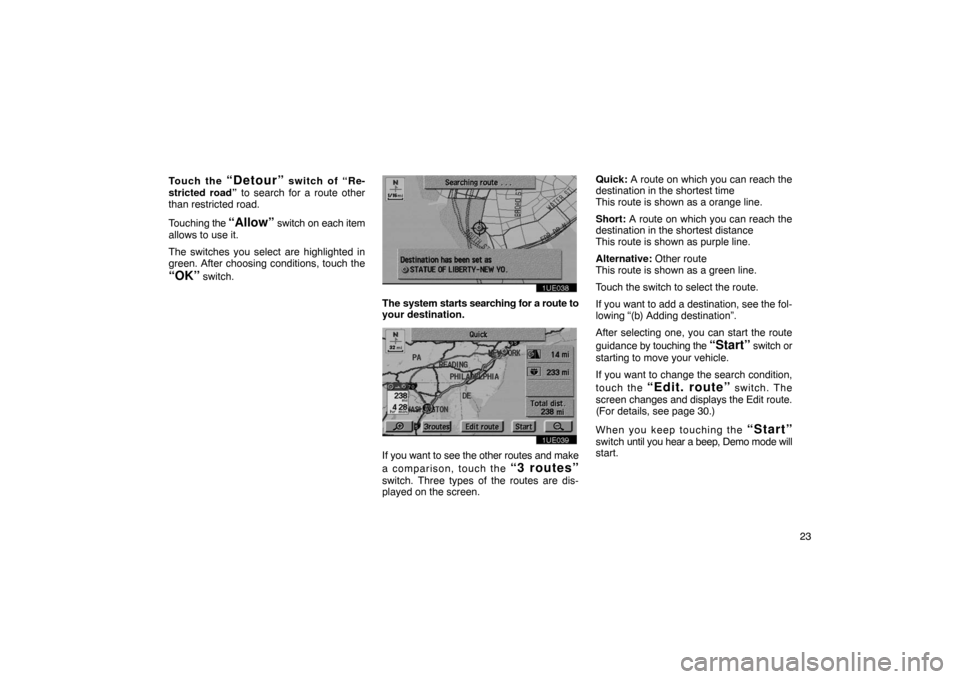
23
Touch the
âDetourâ switch of âRe-
stricted roadâ to search for a route other
than restricted road.
Touching the
âAllowâ switch on each item
allows to use it.
The switches you select are highlighted in
green. After choosing conditions, touch the
âOKâ switch.
1UE038
The system starts searching for a route to
your destination.
1UE039
If you want to see the other routes and make
a comparison, touch the
â3 routesâ
switch. Three types of the routes are dis-
played on the screen. Quick:
A route on which you can reach the
destination in the shortest time
This route is shown as a orange line.
Short: A route on which you can reach the
destination in the shortest distance
This route is shown as purple line.
Alternative: Other route
This route is shown as a green line.
Touch the switch to select the route.
If you want to add a destination, see the fol-
lowing â(b) Adding destinationâ.
After selecting one, you can start the route
guidance by touching the
âStartâ switch or
starting to move your vehicle.
If you want to change the search condition,
touch the
âEdit. routeâ switch. The
screen changes and displays the Edit route.
(For details, see page 30.)
When you keep touching the
âStartâ
switch until you hear a beep, Demo mode will
start.