audio TOYOTA PRIUS 2012 3.G Navigation Manual
[x] Cancel search | Manufacturer: TOYOTA, Model Year: 2012, Model line: PRIUS, Model: TOYOTA PRIUS 2012 3.GPages: 357, PDF Size: 5.71 MB
Page 1 of 357
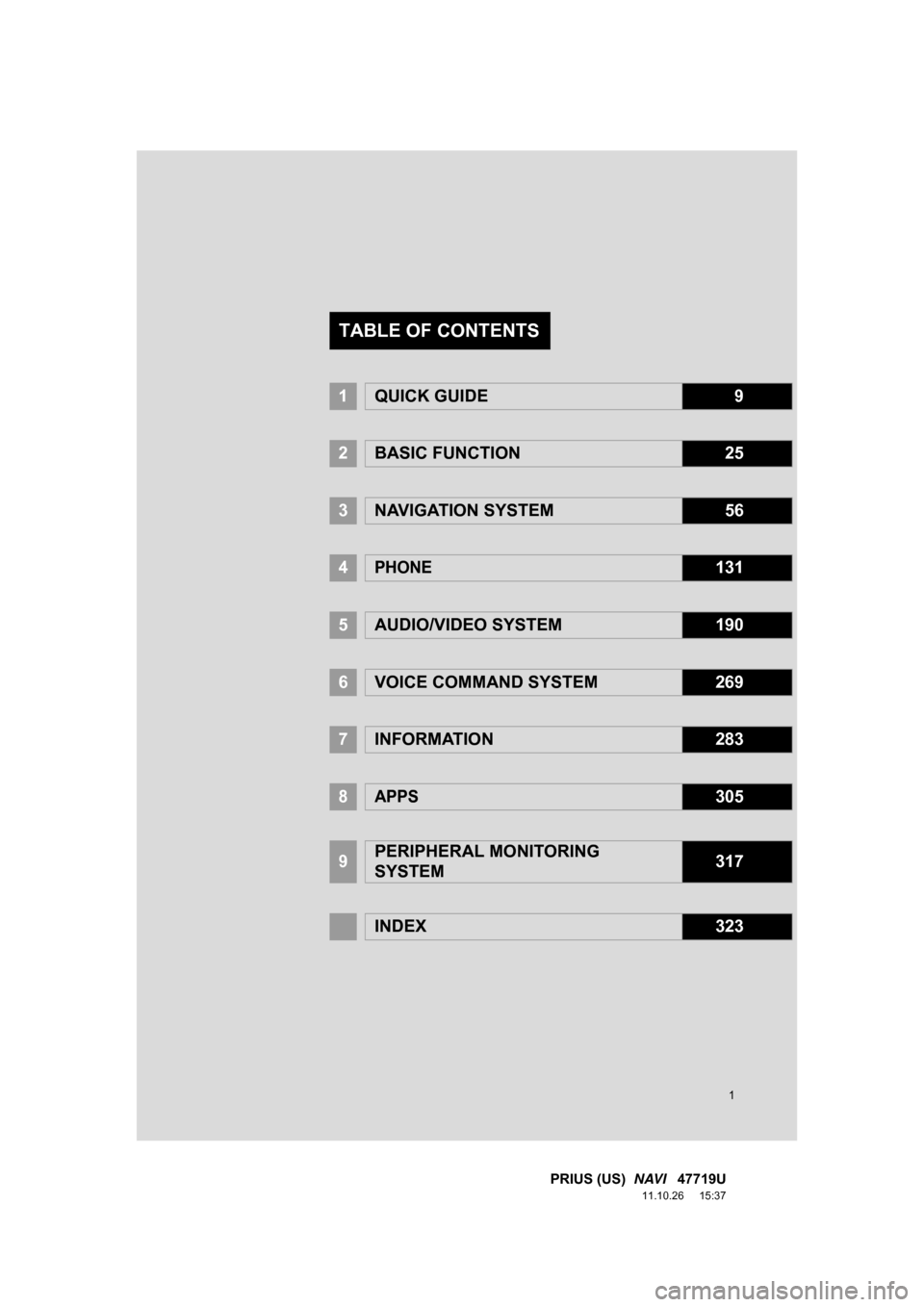
1
PRIUS (US) NAVI 47719U
11.10.26 15:37
1QUICK GUIDE9
2BASIC FUNCTION25
3NAVIGATION SYSTEM56
4PHONE131
5AUDIO/VIDEO SYSTEM190
6VOICE COMMAND SYSTEM269
7INFORMATION283
8APPS305
9PERIPHERAL MONITORING
SYSTEM317
INDEX323
TABLE OF CONTENTS
Page 2 of 357
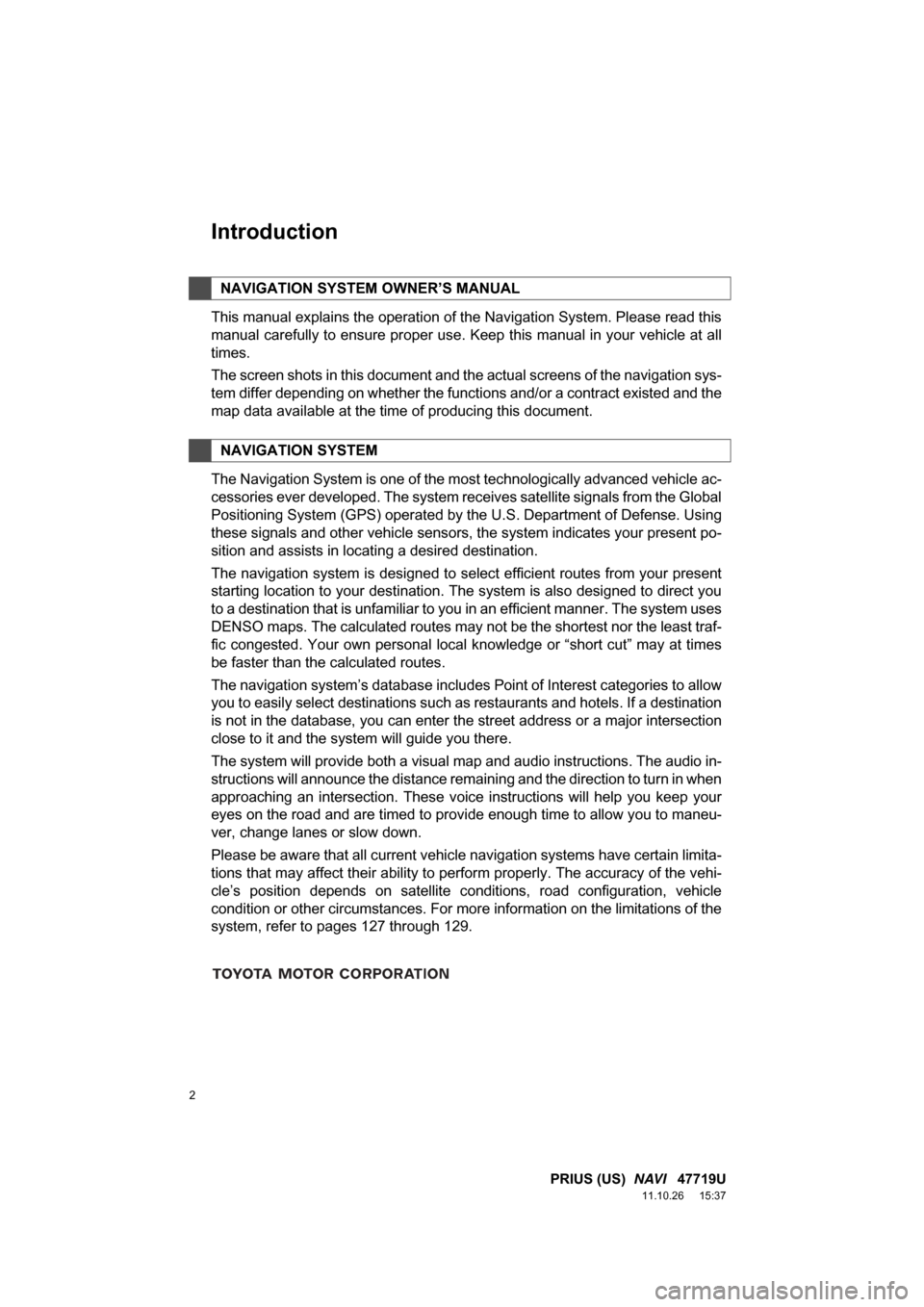
2
PRIUS (US) NAVI 47719U
11.10.26 15:37
1. BASIC INFORMATION BEFORE OPERATION
Introduction
This manual explains the operation of the Navigation System. Please read this
manual carefully to ensure proper use. Keep this manual in your vehicle at all
times.
The screen shots in this document and the actual screens of the navigation sys-
tem differ depending on whether the functions and/or a contract existed and the
map data available at the time of producing this document.
The Navigation System is one of the most technologically advanced vehicle ac-
cessories ever developed. The system receives satellite signals from the Global
Positioning System (GPS) operated by the U.S. Department of Defense. Using
these signals and other vehicle sensors, the system indicates your present po-
sition and assists in locating a desired destination.
The navigation system is designed to select efficient routes from your present
starting location to your destination. The system is also designed to direct you
to a destination that is unfamiliar to you in an efficient manner. The system uses
DENSO maps. The calculated routes may not be the shortest nor the least traf-
fic congested. Your own personal local knowledge or “short cut” may at times
be faster than the calculated routes.
The navigation system’s database includes Point of Interest categories to allow
you to easily select destinations such as restaurants and hotels. If a destination
is not in the database, you can enter the street address or a major intersection
close to it and the system will guide you there.
The system will provide both a visual map and audio instructions. The audio in-
structions will announce the distance remaining and the direction to turn in when
approaching an intersection. These voice instructions will help you keep your
eyes on the road and are timed to provide enough time to allow you to maneu-
ver, change lanes or slow down.
Please be aware that all current vehicle navigation systems have certain limita-
tions that may affect their ability to perform properly. The accuracy of the vehi-
cle’s position depends on satellite conditions, road configuration, vehicle
condition or other circumstances. For more information on the limitations of the
system, refer to pages 127 through 129.
NAVIGATION SYSTEM OWNER’S MANUAL
NAVIGATION SYSTEM
Page 7 of 357
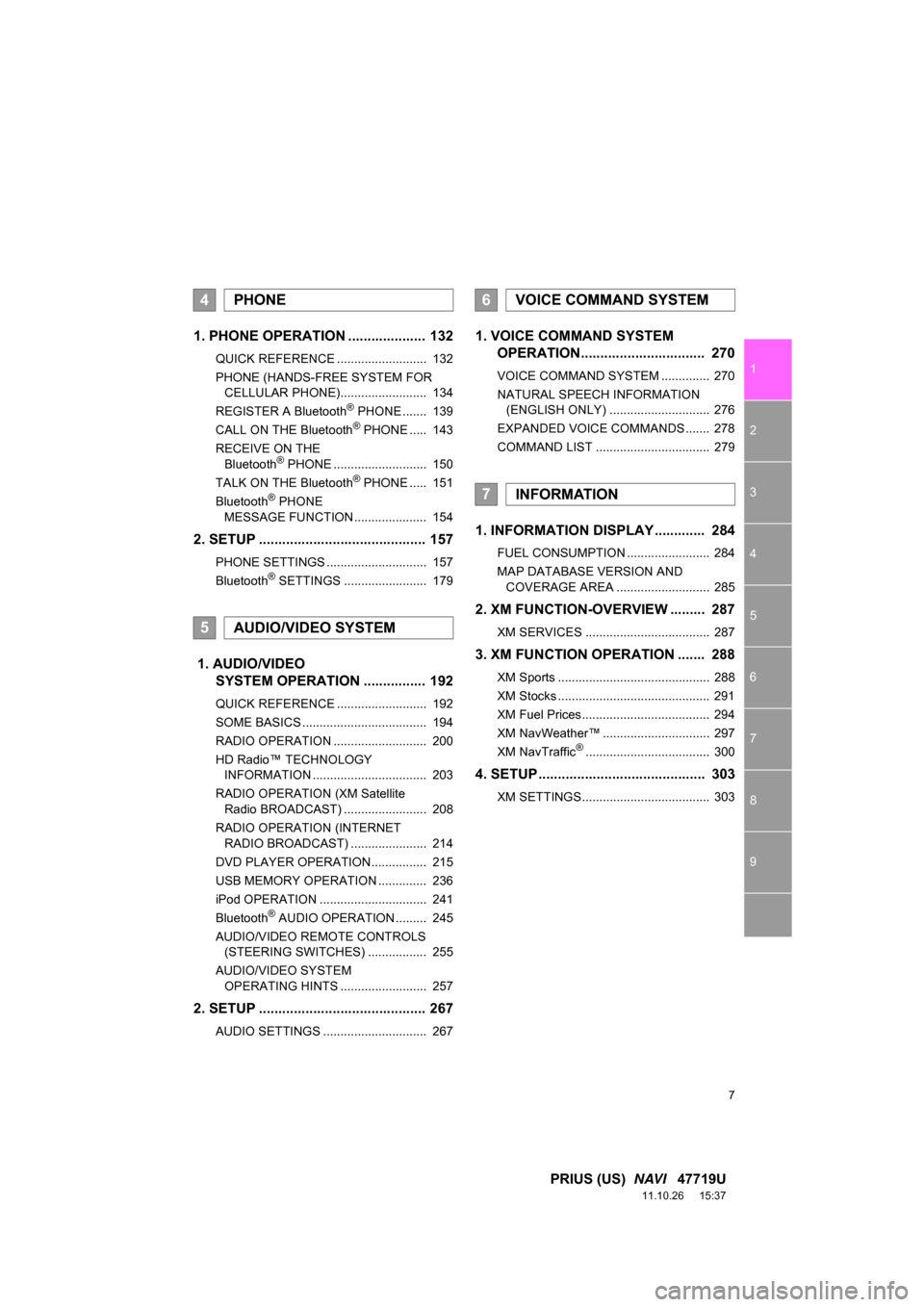
7
1
2
3
4
5
6
7
8
9
PRIUS (US) NAVI 47719U
11.10.26 15:37
1. PHONE OPERATION .................... 132
QUICK REFERENCE .......................... 132
PHONE (HANDS-FREE SYSTEM FOR
CELLULAR PHONE)......................... 134
REGISTER A Bluetooth
® PHONE ....... 139
CALL ON THE Bluetooth® PHONE ..... 143
RECEIVE ON THE Bluetooth
® PHONE ........................... 150
TALK ON THE Bluetooth® PHONE ..... 151
Bluetooth® PHONE
MESSAGE FUNCTION ..................... 154
2. SETUP ........................................... 157
PHONE SETTINGS ............................. 157
Bluetooth® SETTINGS ........................ 179
1. AUDIO/VIDEO SYSTEM OPERATION ................
192
QUICK REFERENCE .......................... 192
SOME BASICS .................................... 194
RADIO OPERATION ........................... 200
HD Radio™ TECHNOLOGY
INFORMATION ................................. 203
RADIO OPERATION (XM Satellite Radio BROADCAST) ........................ 208
RADIO OPERATION (INTERNET RADIO BROADCAST) ...................... 214
DVD PLAYER OPERATION................ 215
USB MEMORY OPERATION .............. 236
iPod OPERATION ............................... 241
Bluetooth
® AUDIO OPERATION ......... 245
AUDIO/VIDEO REMOTE CONTROLS (STEERING SWITCHES) ................. 255
AUDIO/VIDEO SYSTEM OPERATING HINTS ......................... 257
2. SETUP ........................................... 267
AUDIO SETTINGS .............................. 267
1. VOICE COMMAND SYSTEM OPERATION................................ 270
VOICE COMMAND SYSTEM .............. 270
NATURAL SPEECH INFORMATION
(ENGLISH ONLY) ............................. 276
EXPANDED VOICE COMMANDS ....... 278
COMMAND LIST ................................. 279
1. INFORMATION DISPLAY ............. 284
FUEL CONSUMPTION ........................ 284
MAP DATABASE VERSION AND COVERAGE AREA ........................... 285
2. XM FUNCTION-O VERVIEW ......... 287
XM SERVICES .................................... 287
3. XM FUNCTION OPERATION ....... 288
XM Sports ............................................ 288
XM Stocks ............................................ 291
XM Fuel Prices..................................... 294
XM NavWeather™ ............................... 297
XM NavTraffic
®.................................... 300
4. SETUP ........................................... 303
XM SETTINGS..................................... 303
4PHONE
5AUDIO/VIDEO SYSTEM
6VOICE COMMAND SYSTEM
7INFORMATION
Page 23 of 357
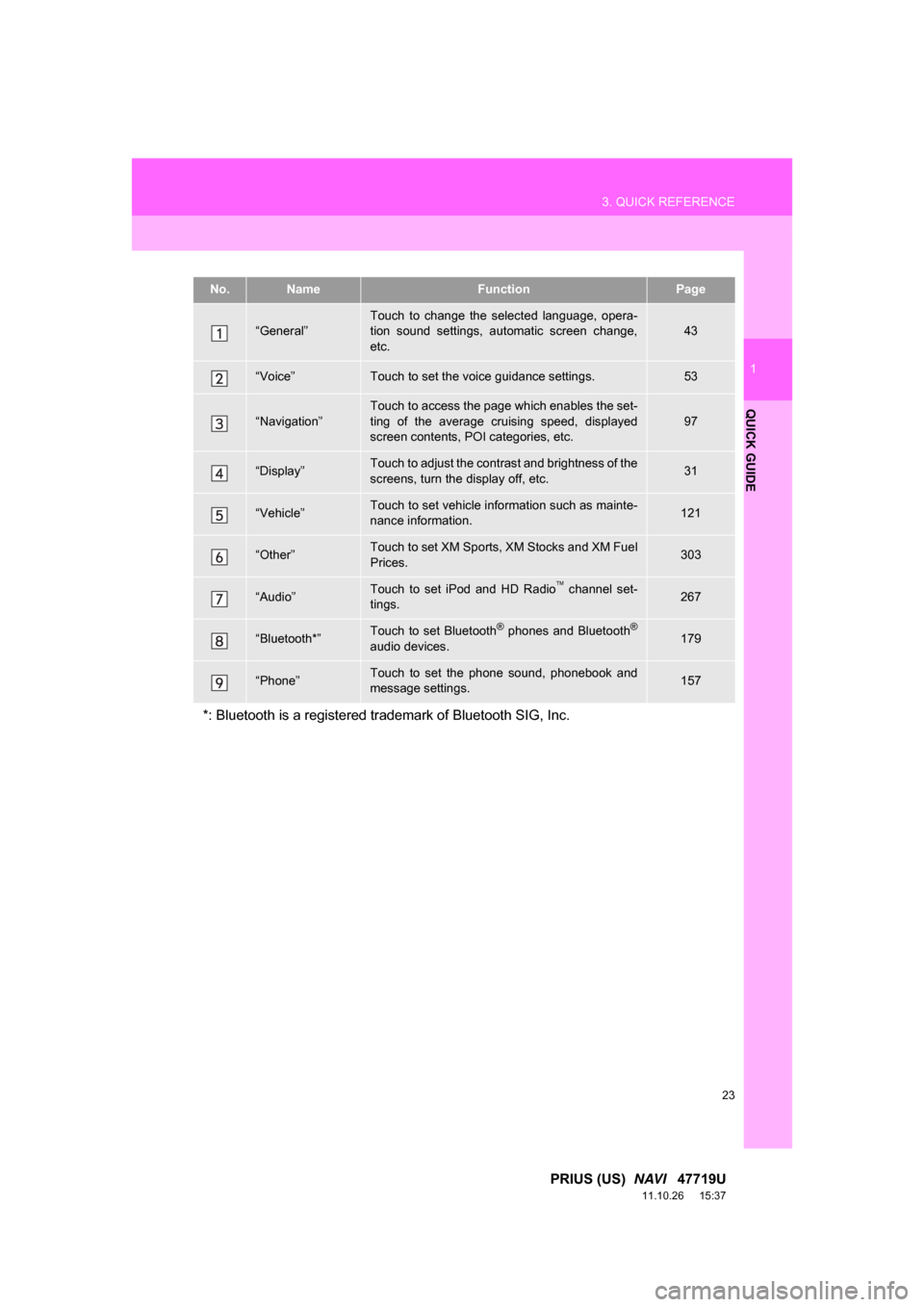
23
3. QUICK REFERENCE
1
QUICK GUIDE
PRIUS (US) NAVI 47719U
11.10.26 15:37
No.NameFunctionPage
“General”Touch to change the selected language, opera-
tion sound settings, automatic screen change,
etc.43
“Voice”Touch to set the voice guidance settings.53
“Navigation”
Touch to access the page which enables the set-
ting of the average cruising speed, displayed
screen contents, POI categories, etc.
97
“Display”Touch to adjust the contrast and brightness of the
screens, turn the display off, etc.31
“Vehicle”Touch to set vehicle information such as mainte-
nance information.121
“Other”Touch to set XM Sports, XM Stocks and XM Fuel
Prices.303
“Audio”Touch to set iPod and HD Radio channel set-
tings.267
“Bluetooth*”Touch to set Bluetooth® phones and Bluetooth®
audio devices.179
“Phone”Touch to set the phone sound, phonebook and
message settings.157
*: Bluetooth is a registered tr ademark of Bluetooth SIG, Inc.
Page 31 of 357
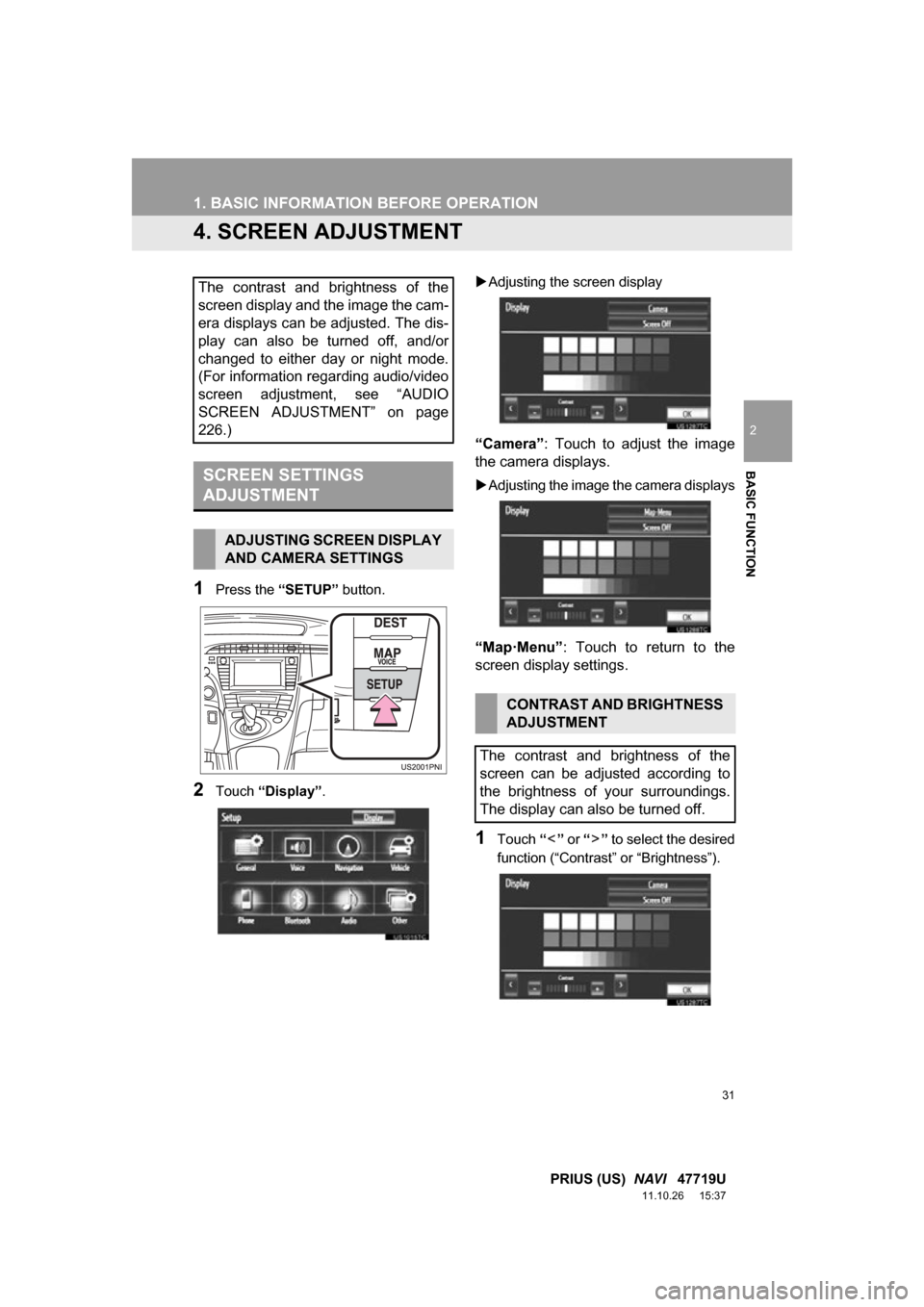
31
1. BASIC INFORMATION BEFORE OPERATION
2
BASIC FUNCTION
PRIUS (US) NAVI 47719U
11.10.26 15:37
4. SCREEN ADJUSTMENT
1Press the “SETUP” button.
2Touch “Display” .
Adjusting the screen display
“Camera” : Touch to adjust the image
the camera displays.
Adjusting the image the camera displays
“Map·Menu” : Touch to return to the
screen display settings.
1Touch “” or “” to select the desired
function (“Contrast” or “Brightness”).
The contrast and brightness of the
screen display and the image the cam-
era displays can be adjusted. The dis-
play can also be turned off, and/or
changed to either day or night mode.
(For information regarding audio/video
screen adjustment, see “AUDIO
SCREEN ADJUSTMENT” on page
226.)
SCREEN SETTINGS
ADJUSTMENT
ADJUSTING SCREEN DISPLAY
AND CAMERA SETTINGS
CONTRAST AND BRIGHTNESS
ADJUSTMENT
The contrast and brightness of the
screen can be adjusted according to
the brightness of your surroundings.
The display can also be turned off.
Page 38 of 357
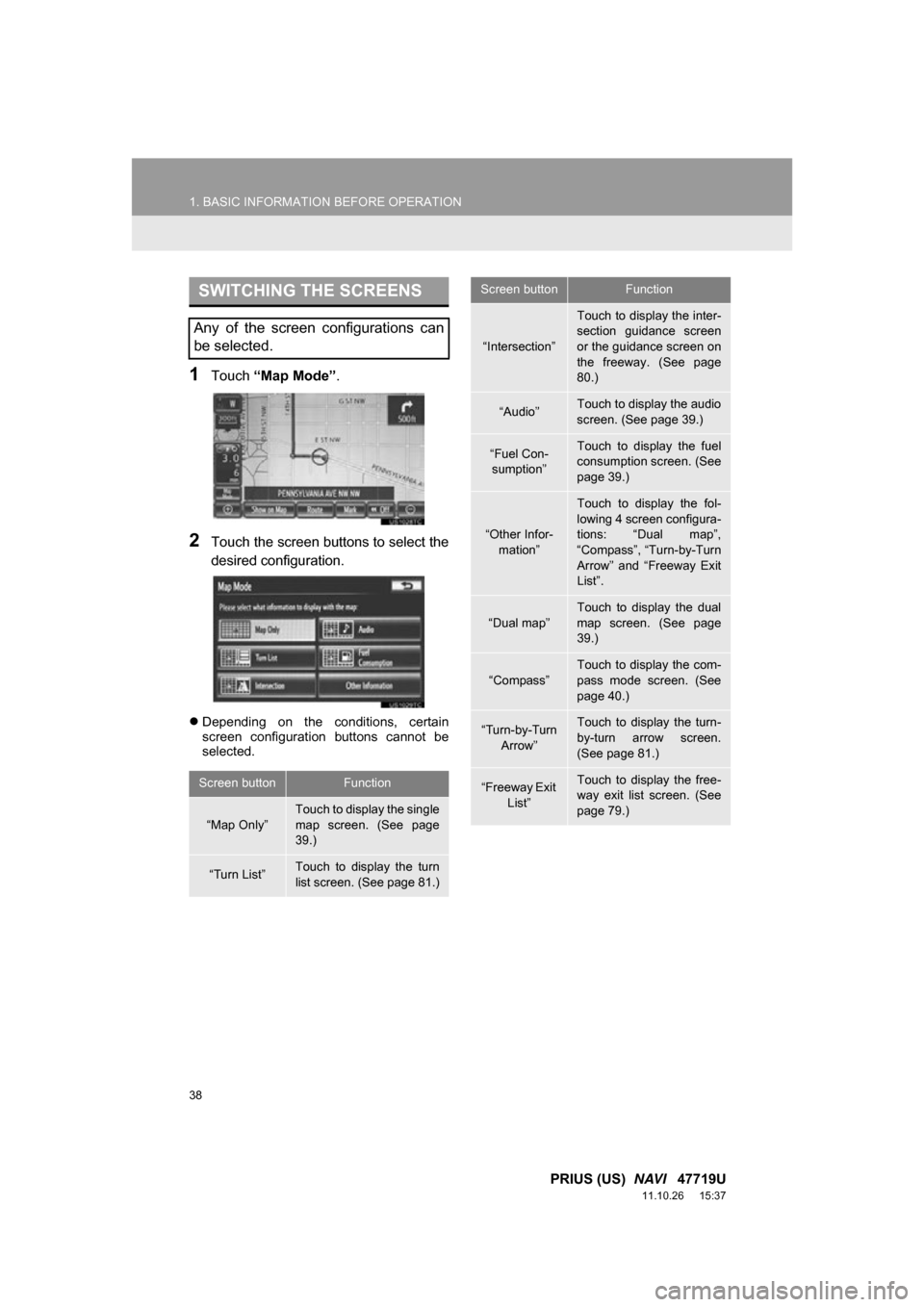
38
1. BASIC INFORMATION BEFORE OPERATION
PRIUS (US) NAVI 47719U
11.10.26 15:37
1Touch “Map Mode” .
2Touch the screen buttons to select the
desired configuration.
Depending on the conditions, certain
screen configuration buttons cannot be
selected.
SWITCHING THE SCREENS
Any of the screen configurations can
be selected.
Screen buttonFunction
“Map Only”
Touch to display the single
map screen. (See page
39.)
“Turn List”Touch to display the turn
list screen. (See page 81.)
“Intersection”
Touch to display the inter-
section guidance screen
or the guidance screen on
the freeway. (See page
80.)
“Audio”Touch to display the audio
screen. (See page 39.)
“Fuel Con-
sumption”Touch to display the fuel
consumption screen. (See
page 39.)
“Other Infor- mation”
Touch to display the fol-
lowing 4 screen configura-
tions: “Dual map”,
“Compass”, “Turn-by-Turn
Arrow” and “Freeway Exit
List”.
“Dual map”
Touch to display the dual
map screen. (See page
39.)
“Compass”Touch to display the com-
pass mode screen. (See
page 40.)
“Turn-by-Turn Arrow”Touch to display the turn-
by-turn arrow screen.
(See page 81.)
“Freeway Exit
List”Touch to display the free-
way exit list screen. (See
page 79.)
Screen buttonFunction
Page 39 of 357
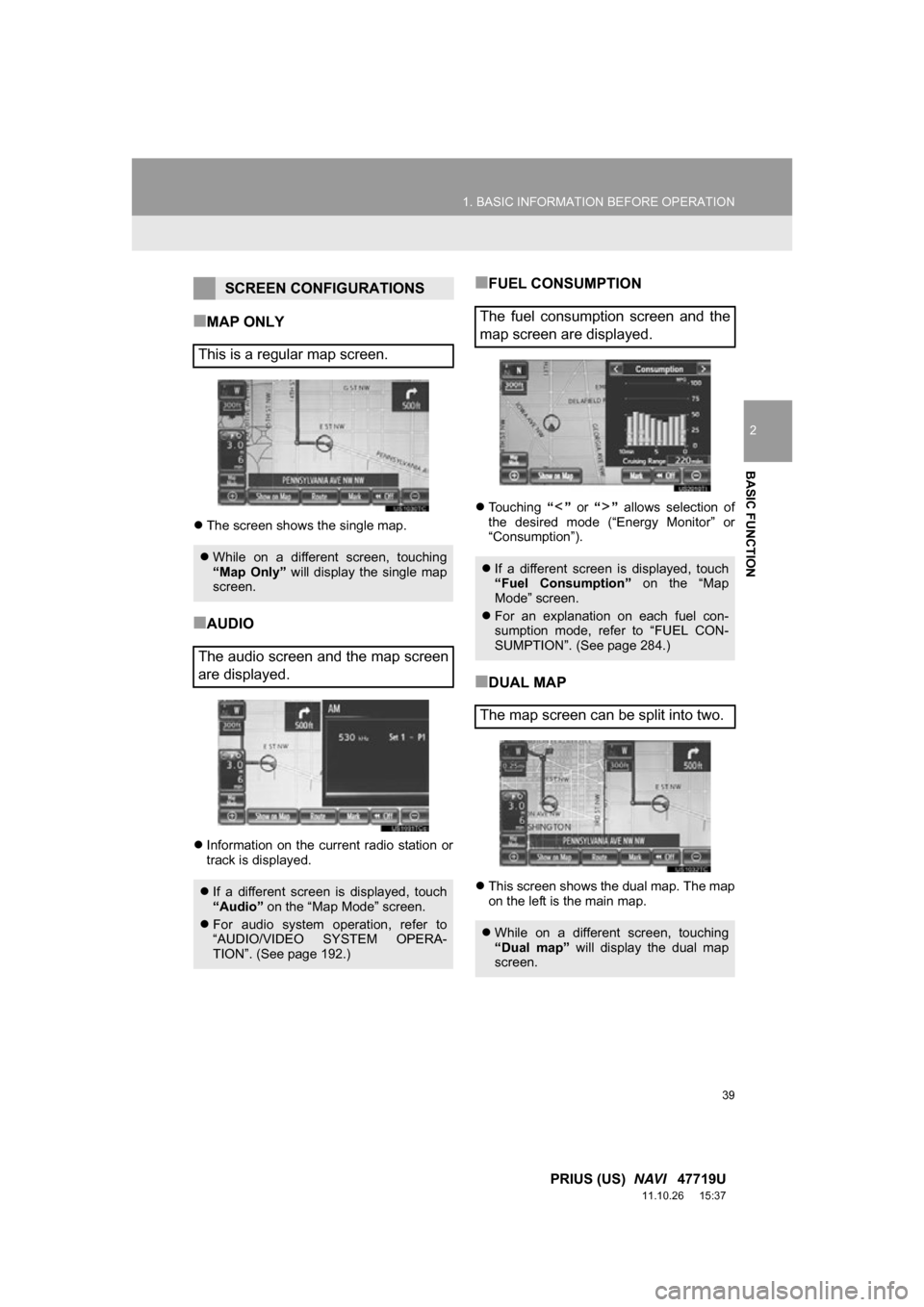
39
1. BASIC INFORMATION BEFORE OPERATION
2
BASIC FUNCTION
PRIUS (US) NAVI 47719U
11.10.26 15:37
■MAP ONLY
The screen shows the single map.
■AUDIO
Information on the current radio station or
track is displayed.
■FUEL CONSUMPTION
Touching “” or “” allows selection of
the desired mode (“Energy Monitor” or
“Consumption”).
■DUAL MAP
This screen shows the dual map. The map
on the left is the main map.
SCREEN CONFIGURATIONS
This is a regular map screen.
While on a different screen, touching
“Map Only” will display the single map
screen.
The audio screen and the map screen
are displayed.
If a different screen is displayed, touch
“Audio” on the “Map Mode” screen.
For audio system operation, refer to
“AUDIO/VIDEO SYSTEM OPERA-
TION”. (See page 192.)
The fuel consumption screen and the
map screen are displayed.
If a different screen is displayed, touch
“Fuel Consumption” on the “Map
Mode” screen.
For an explanation on each fuel con-
sumption mode, refer to “FUEL CON-
SUMPTION”. (See page 284.)
The map screen can be split into two.
While on a different screen, touching
“Dual map” will display the dual map
screen.
Page 44 of 357

44
2. SETUP
PRIUS (US) NAVI 47719U
11.10.26 15:37
No.Function
Touch to change the time zone and
select “On” or “Off” for daylight sav-
ing time. (See “SYSTEM TIME SET-
TINGS” on page 45.)
Touch to change the language. (See
“SELECTING A LANGUAGE” on
page 46.)
Touch to change the distance unit.
(See “UNIT OF MEASUREMENT” on
page 46.)
Touch to turn the sound beeps “On”
or “Off” .
Touch to change the screen button
color. (See “SELECTING A BUTTON
COLOR” on page 47.)
Touch to change the keyboard lay-
out. (See “SELECTING A KEY-
BOARD LAYOUT” on page 47.)
Touch to customize the opening im-
age. (See “CHANGING THE START-
UP IMAGE” on page 48.)
Touch to customize the screen off
image. (See “CHANGING THE
SCREEN OFF IMAGE” on page 50.)
Touch to select “On” or “Off” for au-
tomatic screen changes from the au-
dio screen to the map screen. If “On”
is selected, the screen will automati-
cally return to the map screen from
the audio screen after 20 seconds.
Touch to delete personal data. (See
“DELETING PERSONAL DATA” on
page 52.)
Touch to update program versions.
For details, contact your Toyota deal-
er.
Touch to update gracenote database
versions. For details, contact your
Toyota dealer.
No.Function
Page 52 of 357
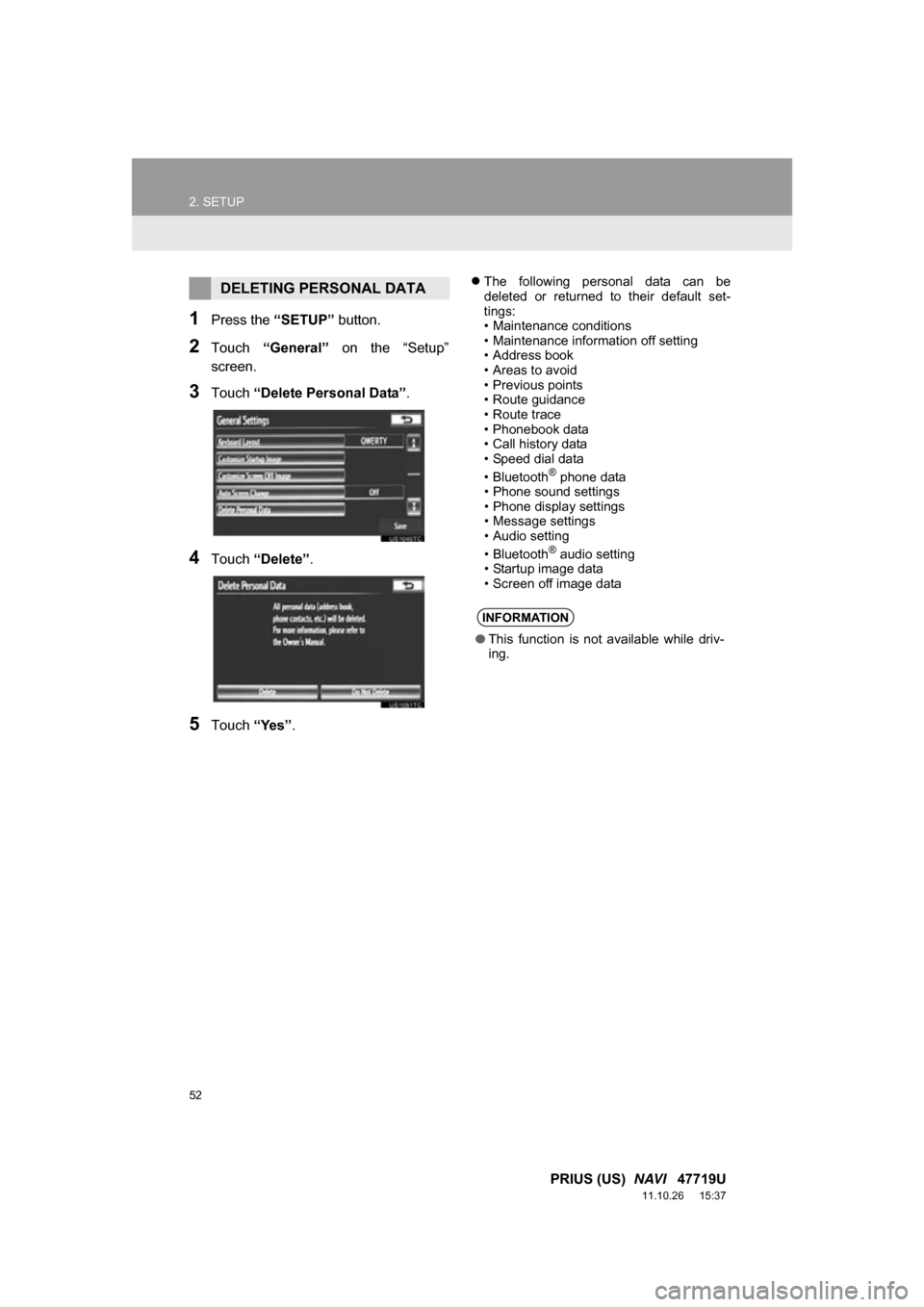
52
2. SETUP
PRIUS (US) NAVI 47719U
11.10.26 15:37
1Press the “SETUP” button.
2Touch “General” on the “Setup”
screen.
3Touch “Delete Personal Data” .
4Touch “Delete” .
5Touch “Yes”.
The following personal data can be
deleted or returned to their default set-
tings:
• Maintenance conditions
• Maintenance information off setting
• Address book
• Areas to avoid
• Previous points
• Route guidance
• Route trace
• Phonebook data
• Call history data
• Speed dial data
•Bluetooth
® phone data
• Phone sound settings
• Phone display settings
• Message settings
• Audio setting
•Bluetooth
® audio setting
• Startup image data
• Screen off image data
DELETING PERSONAL DATA
INFORMATION
● This function is not available while driv-
ing.
Page 53 of 357
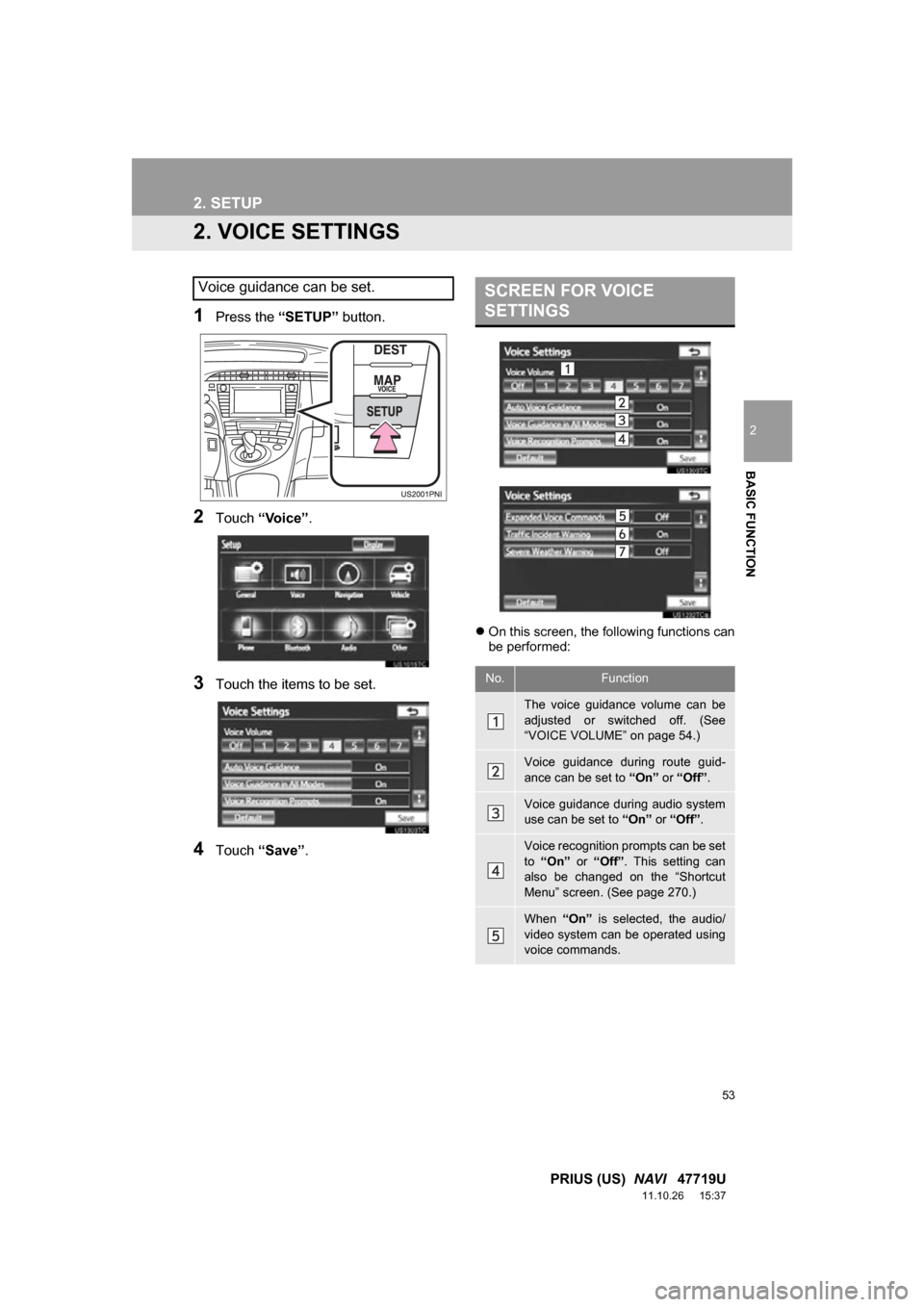
53
2. SETUP
2
BASIC FUNCTION
PRIUS (US) NAVI 47719U
11.10.26 15:37
2. VOICE SETTINGS
1Press the “SETUP” button.
2Touch “Voice” .
3Touch the items to be set.
4Touch “Save” .
On this screen, the following functions can
be performed:
Voice guidance can be set.SCREEN FOR VOICE
SETTINGS
No.Function
The voice guidance volume can be
adjusted or switched off. (See
“VOICE VOLUME” on page 54.)
Voice guidance during route guid-
ance can be set to “On” or “Off” .
Voice guidance during audio system
use can be set to “On” or “Off” .
Voice recognition prompts can be set
to “On” or “Off” . This setting can
also be changed on the “Shortcut
Menu” screen. (See page 270.)
When “On” is selected, the audio/
video system can be operated using
voice commands.