reset TOYOTA PRIUS 2012 3.G Navigation Manual
[x] Cancel search | Manufacturer: TOYOTA, Model Year: 2012, Model line: PRIUS, Model: TOYOTA PRIUS 2012 3.GPages: 357, PDF Size: 5.71 MB
Page 6 of 357
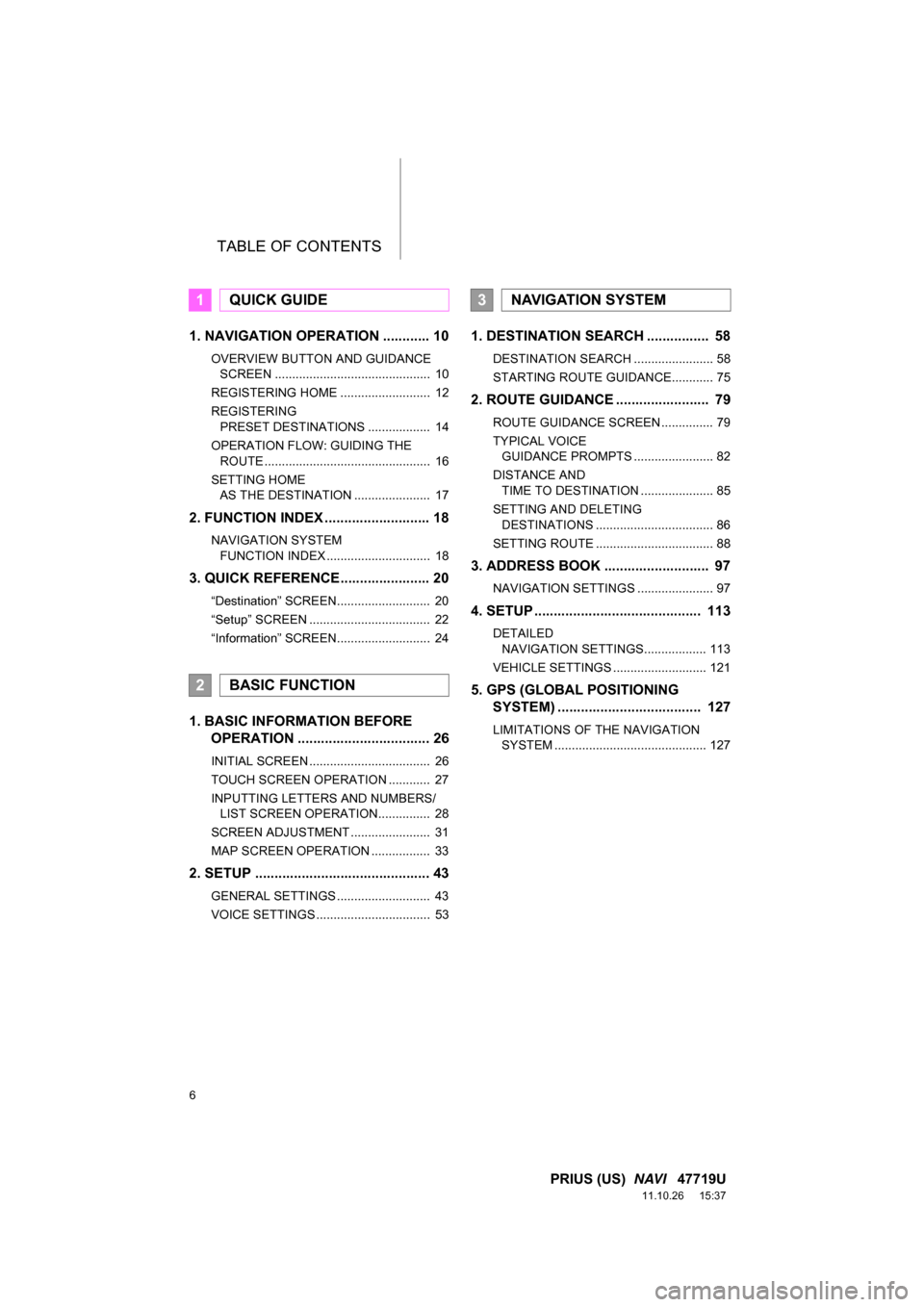
TABLE OF CONTENTS
6
PRIUS (US) NAVI 47719U
11.10.26 15:37
1. NAVIGATION OPERATION ............ 10
OVERVIEW BUTTON AND GUIDANCE
SCREEN ............................................. 10
REGISTERING HOME .......................... 12
REGISTERING PRESET DESTINATIONS .................. 14
OPERATION FLOW: GUIDING THE ROUTE ................................................ 16
SETTING HOME AS THE DESTINATION ...................... 17
2. FUNCTION INDEX .. ......................... 18
NAVIGATION SYSTEM
FUNCTION INDEX .............................. 18
3. QUICK REFERENCE....................... 20
“Destination” SCREEN........................... 20
“Setup” SCREEN ................................... 22
“Information” SCREEN........................... 24
1. BASIC INFORMATION BEFORE OPERATION .................................. 26
INITIAL SCREEN ................................... 26
TOUCH SCREEN OPERATION ............ 27
INPUTTING LETTERS AND NUMBERS/
LIST SCREEN OPERATION............... 28
SCREEN ADJUSTMENT ....................... 31
MAP SCREEN OPERATION ................. 33
2. SETUP ............................................. 43
GENERAL SETTINGS ........................... 43
VOICE SETTINGS ................................. 53
1. DESTINATION SE ARCH ................ 58
DESTINATION SEARCH ....................... 58
STARTING ROUTE GUIDANCE............ 75
2. ROUTE GUIDANCE ........................ 79
ROUTE GUIDANCE SCREEN ............... 79
TYPICAL VOICE
GUIDANCE PROMPTS ....................... 82
DISTANCE AND TIME TO DESTINATION ..................... 85
SETTING AND DELETING DESTINATIONS .................................. 86
SETTING ROUTE .................................. 88
3. ADDRESS BOOK ......... .................. 97
NAVIGATION SETTINGS ...................... 97
4. SETUP ........................................... 113
DETAILED
NAVIGATION SETTINGS.................. 113
VEHICLE SETTINGS ........................... 121
5. GPS (GLOBAL POSITIONING SYSTEM) ..................................... 127
LIMITATIONS OF THE NAVIGATION
SYSTEM ............................................ 127
1QUICK GUIDE
2BASIC FUNCTION
3NAVIGATION SYSTEM
Page 9 of 357
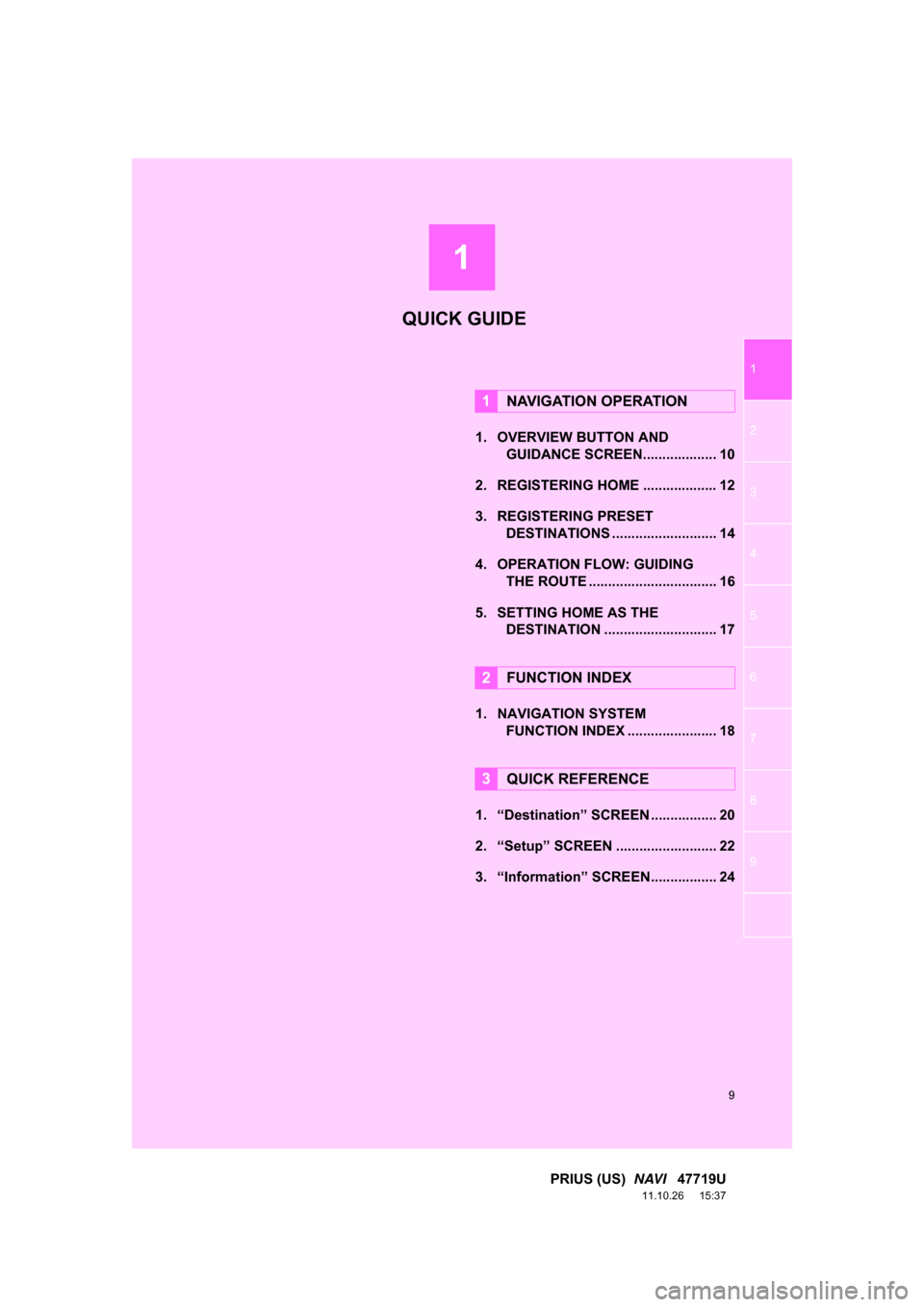
1
9
1
2
3
4
5
6
7
8
9
PRIUS (US) NAVI 47719U
11.10.26 15:37
1. OVERVIEW BUTTON AND
GUIDANCE SCREEN. .................. 10
2. REGISTERING HOME ................... 12
3. REGISTERING PRESET DESTINATIONS ........................... 14
4. OPERATION FLOW: GUIDING THE ROUTE ................................. 16
5. SETTING HOME AS THE DESTINATION ............................. 17
1. NAVIGATION SYSTEM FUNCTION INDEX ..... .................. 18
1. “Destination” SCREEN ................. 20
2. “Setup” SCREEN .......................... 22
3. “Information” SCREEN................. 24
1NAVIGATION OPERATION
2FUNCTION INDEX
3QUICK REFERENCE
QUICK GUIDE
Page 14 of 357
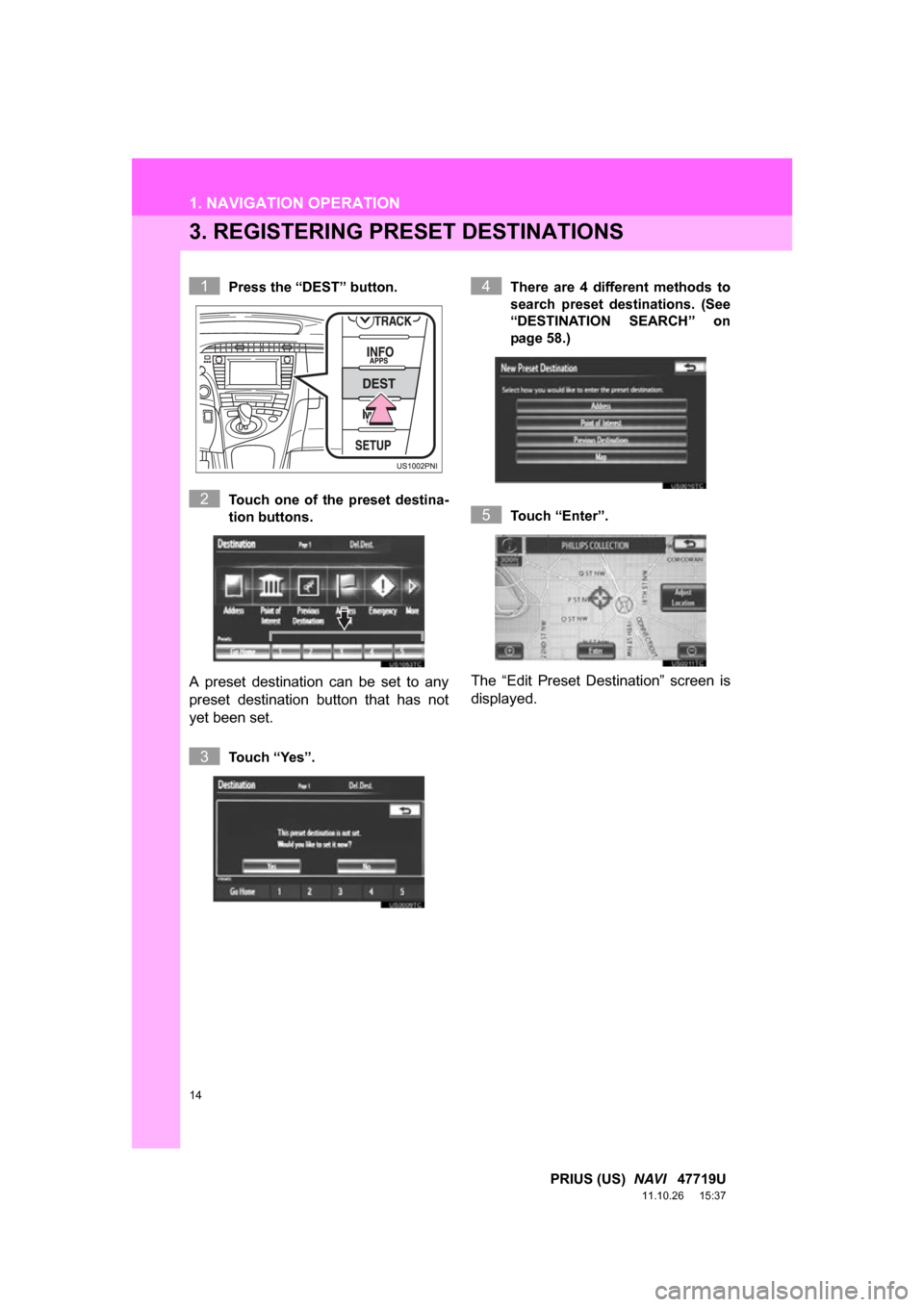
14
1. NAVIGATION OPERATION
PRIUS (US) NAVI 47719U
11.10.26 15:37
3. REGISTERING PRESET DESTINATIONS
Press the “DEST” button.
Touch one of the preset destina-
tion buttons.
A preset destination can be set to any
preset destination button that has not
yet been set.
Touch “Yes”. There are 4 different methods to
search preset destinations. (See
“DESTINATION SEARCH” on
page 58.)
Touch “Enter”.
The “Edit Preset Destination” screen is
displayed.
1
2
3
4
5
Page 15 of 357
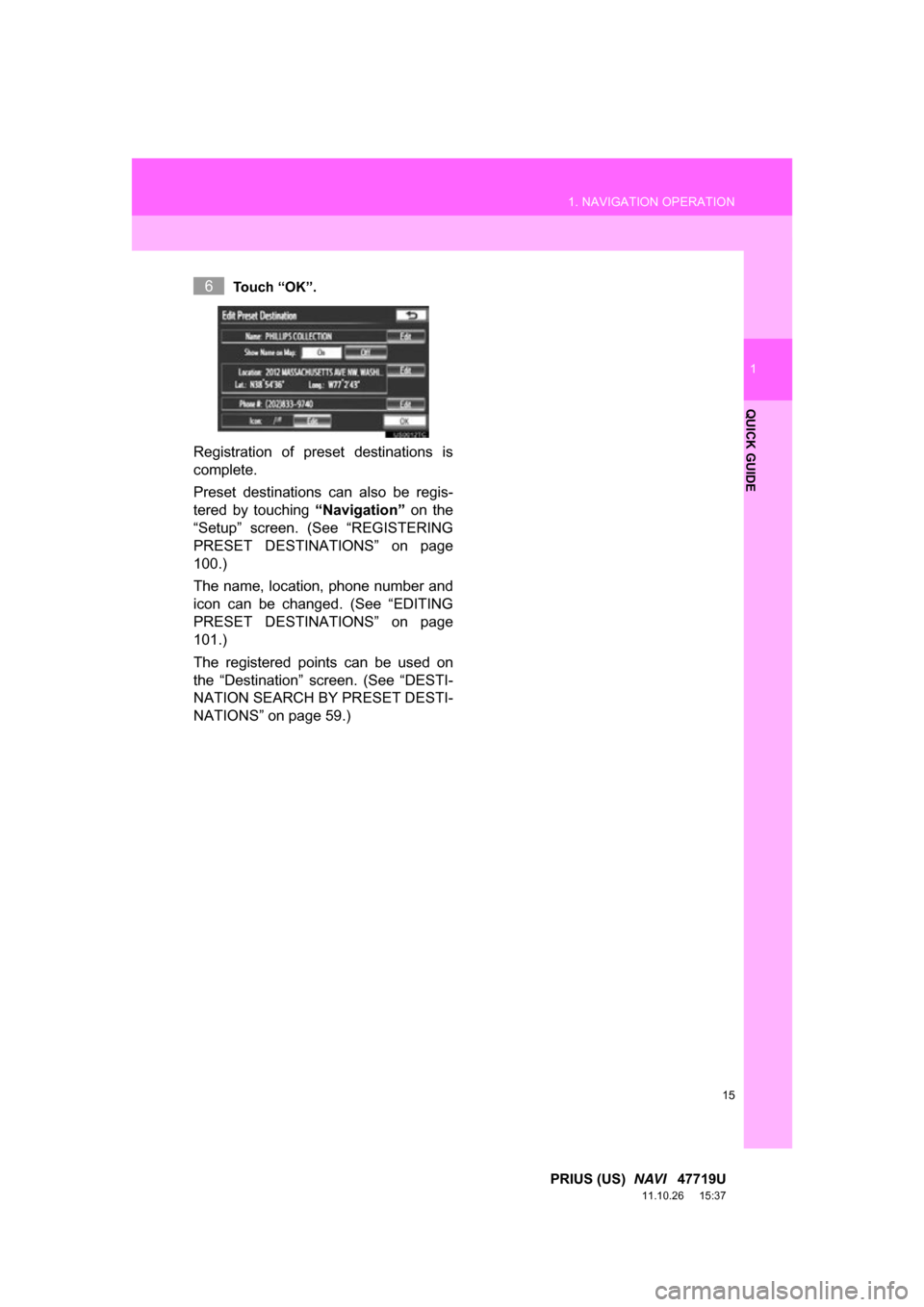
15
1. NAVIGATION OPERATION
1
QUICK GUIDE
PRIUS (US) NAVI 47719U
11.10.26 15:37
Touch “OK”.
Registration of preset destinations is
complete.
Preset destinations can also be regis-
tered by touching “Navigation” on the
“Setup” screen. (See “REGISTERING
PRESET DESTINATIONS” on page
100.)
The name, location, phone number and
icon can be changed. (See “EDITING
PRESET DESTINATIONS” on page
101.)
The registered points can be used on
the “Destination” screen. (See “DESTI-
NATION SEARCH BY PRESET DESTI-
NATIONS” on page 59.)
6
Page 21 of 357
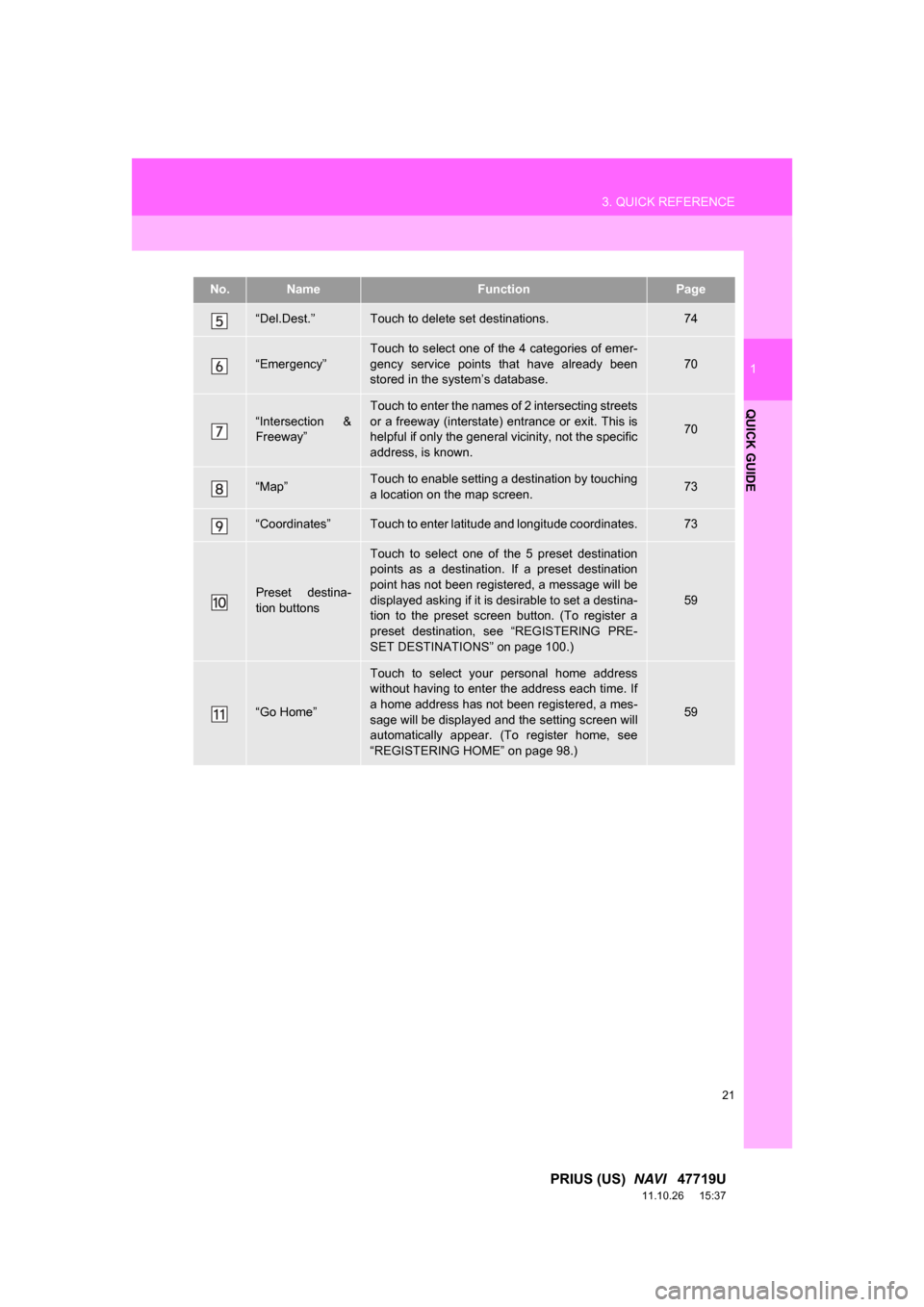
21
3. QUICK REFERENCE
1
QUICK GUIDE
PRIUS (US) NAVI 47719U
11.10.26 15:37
“Del.Dest.”Touch to delete set destinations.74
“Emergency”
Touch to select one of the 4 categories of emer-
gency service points that have already been
stored in the system’s database.
70
“Intersection &
Freeway”
Touch to enter the names of 2 intersecting streets
or a freeway (interstate) entrance or exit. This is
helpful if only the general vicinity, not the specific
address, is known.
70
“Map”Touch to enable setting a destination by touching
a location on the map screen.73
“Coordinates”Touch to enter latitude and longitude coordinates.73
Preset destina-
tion buttons
Touch to select one of the 5 preset destination
points as a destination. If a preset destination
point has not been registered, a message will be
displayed asking if it is desirable to set a destina-
tion to the preset screen button. (To register a
preset destination, see “REGISTERING PRE-
SET DESTINATIONS” on page 100.)
59
“Go Home”
Touch to select your personal home address
without having to enter the address each time. If
a home address has not been registered, a mes-
sage will be displayed and the setting screen will
automatically appear. (To register home, see
“REGISTERING HOME” on page 98.)
59
No.NameFunctionPage
Page 54 of 357
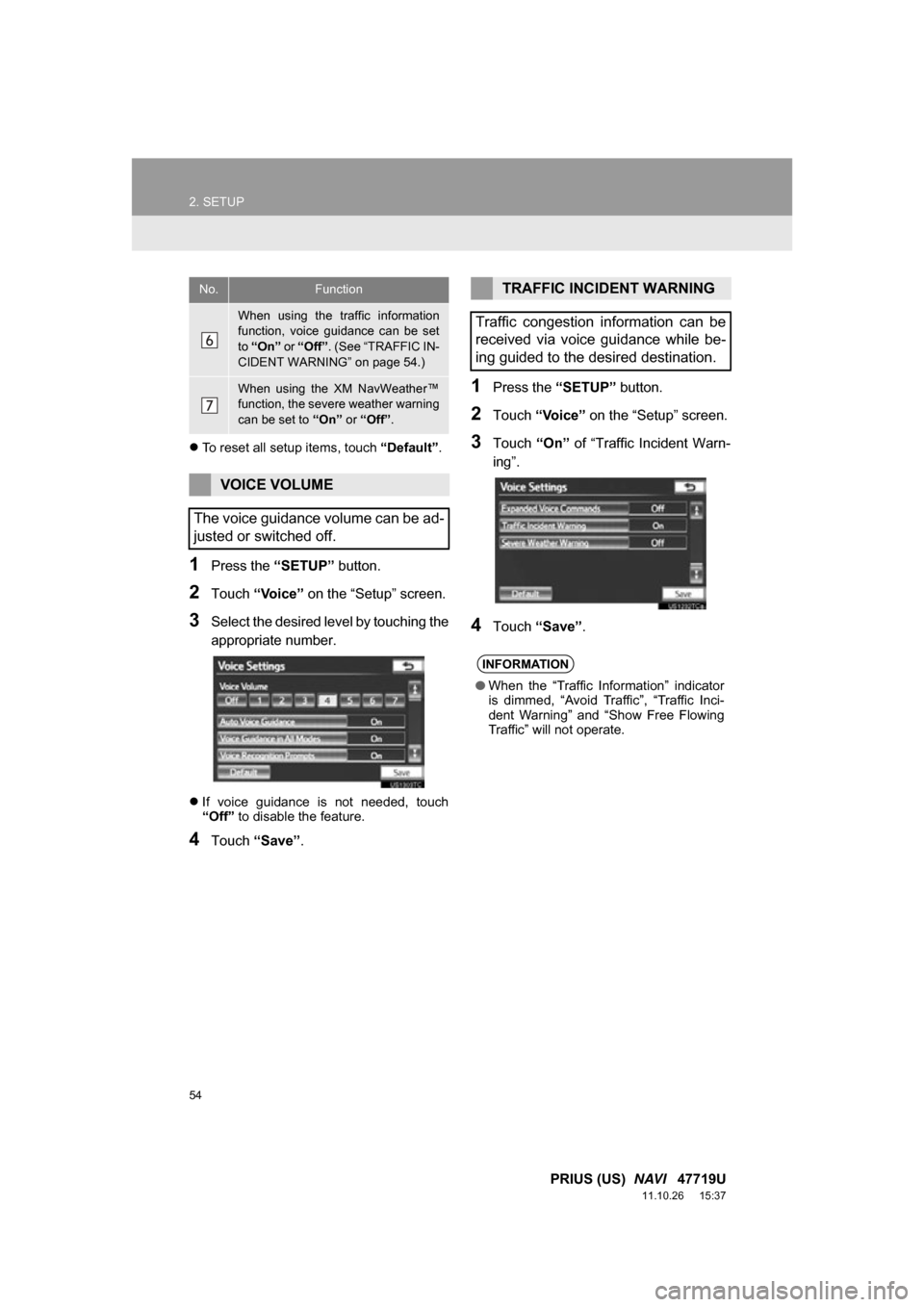
54
2. SETUP
PRIUS (US) NAVI 47719U
11.10.26 15:37
To reset all setup items, touch “Default”.
1Press the “SETUP” button.
2Touch “Voice” on the “Setup” screen.
3Select the desired level by touching the
appropriate number.
If voice guidance is not needed, touch
“Off” to disable the feature.
4Touch “Save” .
1Press the “SETUP” button.
2Touch “Voice” on the “Setup” screen.
3Touch “On” of “Traffic Incident Warn-
ing”.
4Touch “Save” .
When using the traffic information
function, voice guidance can be set
to “On” or “Off” . (See “TRAFFIC IN-
CIDENT WARNING” on page 54.)
When using the XM NavWeather™
function, the severe weather warning
can be set to “On” or “Off” .
VOICE VOLUME
The voice guidance volume can be ad-
justed or switched off.
No.FunctionTRAFFIC INCIDENT WARNING
Traffic congestion information can be
received via voice guidance while be-
ing guided to the desired destination.
INFORMATION
● When the “Traffic Information” indicator
is dimmed, “Avoid Traf fic”, “Traffic Inci-
dent Warning” and “Show Free Flowing
Traffic” will not operate.
Page 56 of 357
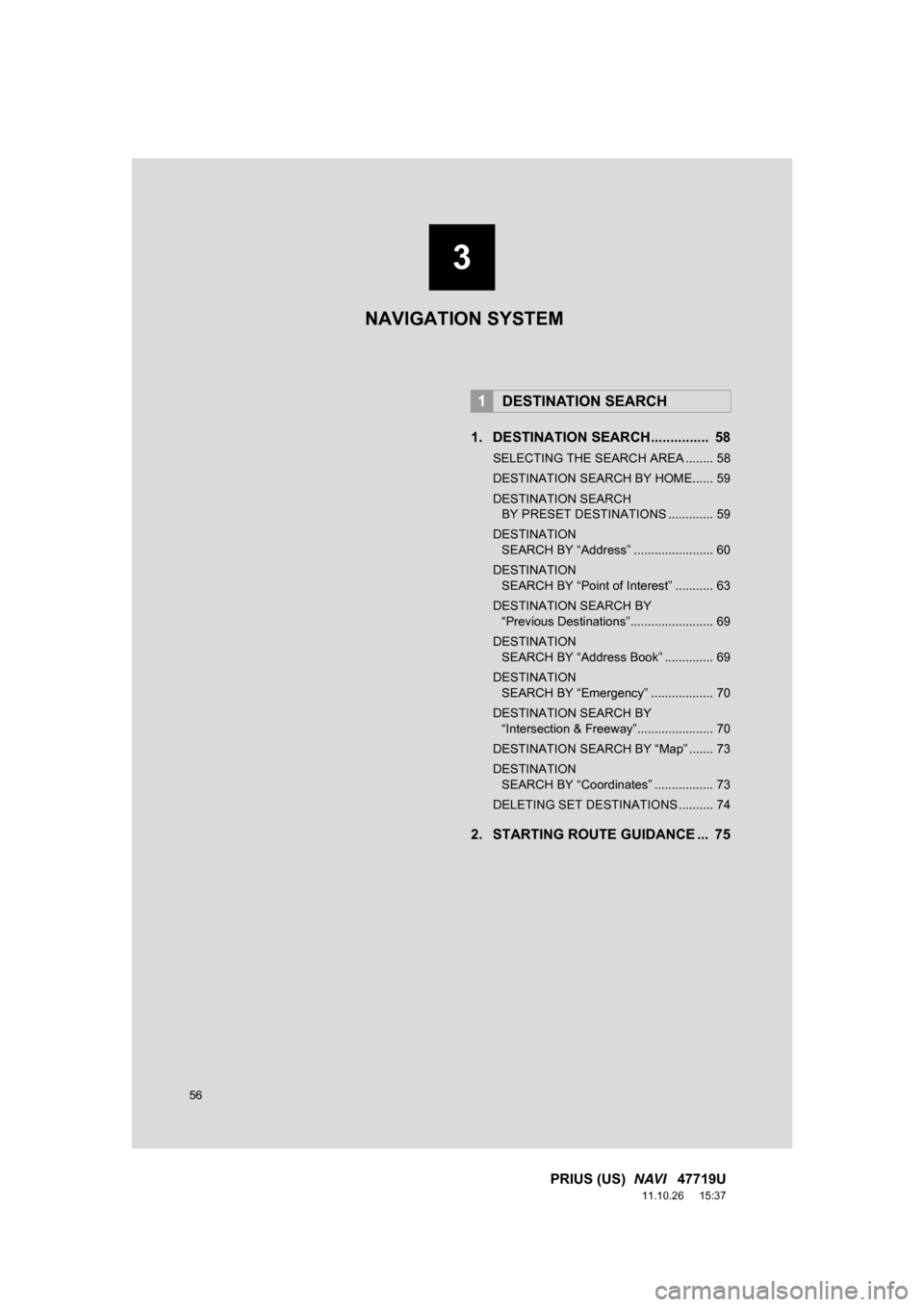
56
PRIUS (US) NAVI 47719U
11.10.26 15:37
1. DESTINATION SEARCH............... 58
SELECTING THE SEARCH AREA ........ 58
DESTINATION SEARCH BY HOME...... 59
DESTINATION SEARCH
BY PRESET DESTINATIONS ............. 59
DESTINATION SEARCH BY “Address” ....................... 60
DESTINATION SEARCH BY “Point of Interest” ........... 63
DESTINATION SEARCH BY “Previous Destinations”........................ 69
DESTINATION SEARCH BY “Address Book” .............. 69
DESTINATION SEARCH BY “Emergency” .................. 70
DESTINATION SEARCH BY “Intersection & Freeway”...................... 70
DESTINATION SEARCH BY “Map” ....... 73
DESTINATION SEARCH BY “Coordinates” ................. 73
DELETING SET DESTINATIONS .......... 74
2. STARTING ROUTE GUIDANCE ... 75
1DESTINATION SEARCH
3
NAVIGATION SYSTEM
Page 57 of 357

3
57
1
2
3
4
5
6
7
8
9
PRIUS (US) NAVI 47719U
11.10.26 15:37
1. ROUTE GUIDANCE SCREEN ....... 79
2. TYPICAL VOICE GUIDANCE
PROMPTS.....................................82
3. DISTANCE AND TIME TO DESTINATION ............................. 85
4. SETTING AND DELETING DESTINATIONS........................... 86
ADDING DESTINATIONS ..................... 86
REORDERING DESTINATIONS ........... 86
DELETING DESTINATIONS ................. 87
5. SETTING ROUTE .......................... 88
DETOUR SETTING ............................... 88
ROUTE OVERVIEW.............................. 89
ROUTE PREFERENCE ........................ 90
PAUSING AND
RESUMING GUIDANCE ..................... 92
SHOW ON MAP .................................... 93
ROUTE TRACE ..................................... 96
1. NAVIGATION SETTINGS ............. 97
SETTING UP THE “Home” .................... 98
SETTING UP THE “Preset Destinations” ......................... 100
SETTING UP THE “Address Book” ..... 102
SETTING UP THE “Areas to Avoid” .... 107
DELETING PREVIOUS DESTINATIONS ............ 111
1. DETAILED NAVIGATION SETTINGS ......... 113
SCREENS
FOR NAVIGATION SETTINGS ......... 113
2. VEHICLE SETTINGS .................. 121
MAINTENANCE ................................... 121
VEHICLE CUSTOMIZATION ............... 126
1. LIMITATIONS OF THE NAVIGATION SYSTEM ............ 127
2ROUTE GUIDANCE3ADDRESS BOOK
4SETUP
5GPS (GLOBAL POSITIONING
SYSTEM)
NAVIGATION SYSTEM
Page 59 of 357
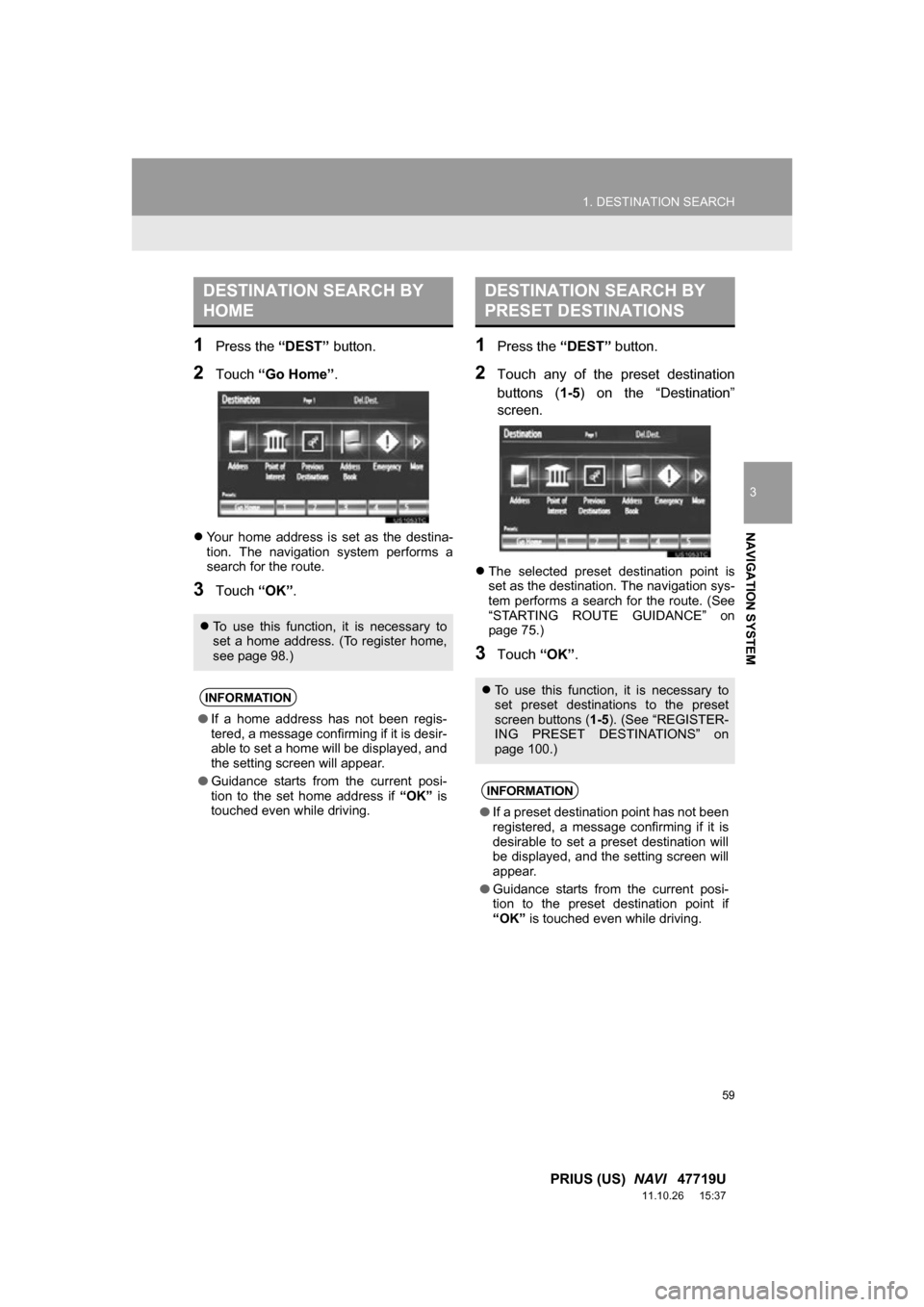
59
1. DESTINATION SEARCH
3
NAVIGATION SYSTEM
PRIUS (US) NAVI 47719U
11.10.26 15:37
1Press the “DEST” button.
2Touch “Go Home” .
Your home address is set as the destina-
tion. The navigation system performs a
search for the route.
3Touch “OK”.
1Press the “DEST” button.
2Touch any of the preset destination
buttons ( 1-5) on the “Destination”
screen.
The selected preset destination point is
set as the destination. The navigation sys-
tem performs a search for the route. (See
“STARTING ROUTE GUIDANCE” on
page 75.)
3Touch “OK”.
DESTINATION SEARCH BY
HOME
To use this function, it is necessary to
set a home address. (To register home,
see page 98.)
INFORMATION
●If a home address has not been regis-
tered, a message confirming if it is desir-
able to set a home will be displayed, and
the setting screen will appear.
● Guidance starts from the current posi-
tion to the set home address if “OK” is
touched even while driving.
DESTINATION SEARCH BY
PRESET DESTINATIONS
To use this function, it is necessary to
set preset destinations to the preset
screen buttons ( 1-5). (See “REGISTER-
ING PRESET DESTINATIONS” on
page 100.)
INFORMATION
● If a preset destination point has not been
registered, a message confirming if it is
desirable to set a preset destination will
be displayed, and the setting screen will
appear.
● Guidance starts from the current posi-
tion to the preset destination point if
“OK” is touched even while driving.
Page 97 of 357
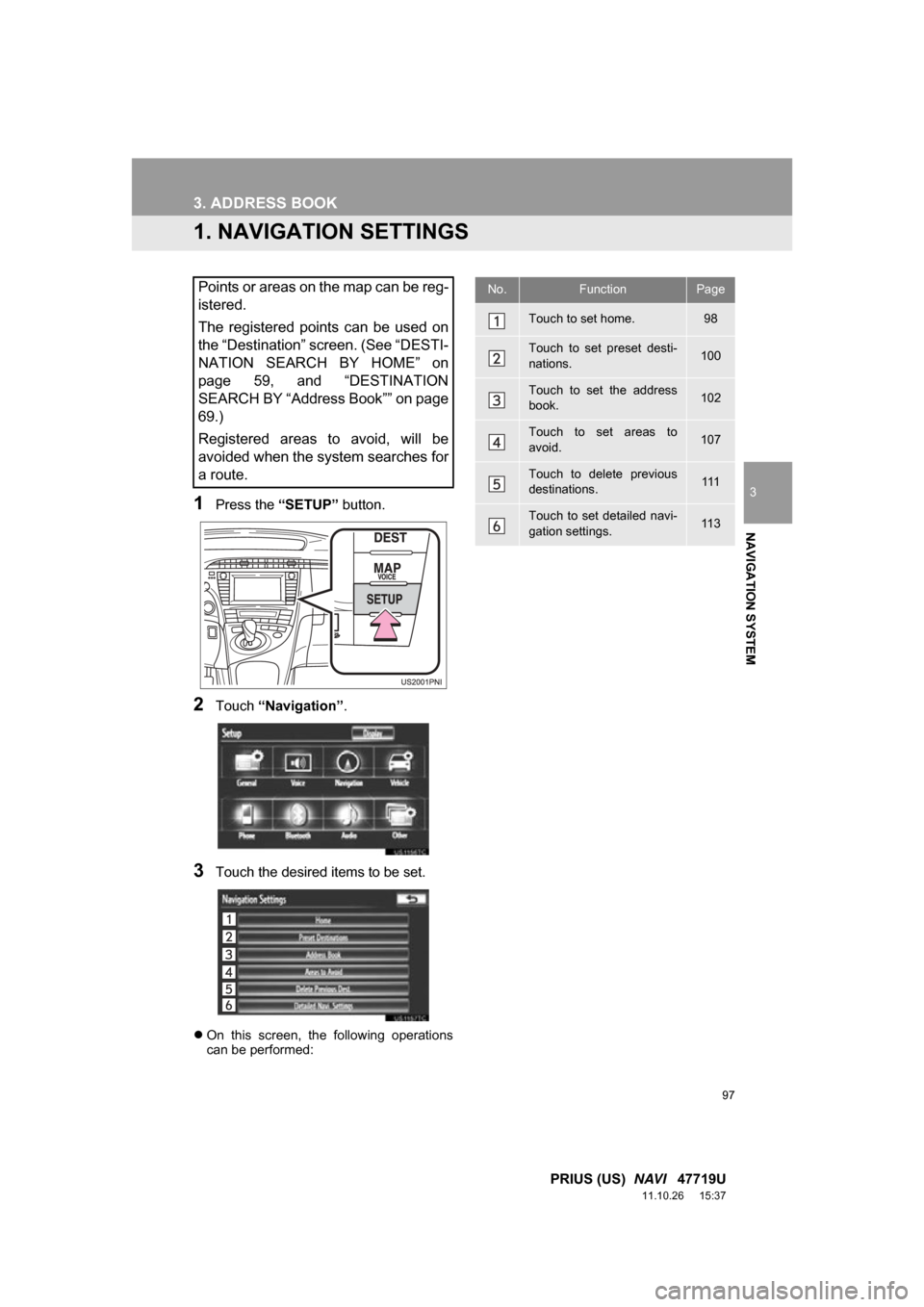
97
3
NAVIGATION SYSTEM
PRIUS (US) NAVI 47719U
11.10.26 15:37
3. ADDRESS BOOK
1. NAVIGATION SETTINGS
1Press the “SETUP” button.
2Touch “Navigation” .
3Touch the desired items to be set.
On this screen, the following operations
can be performed:
Points or areas on the map can be reg-
istered.
The registered points can be used on
the “Destination” screen. (See “DESTI-
NATION SEARCH BY HOME” on
page 59, and “DESTINATION
SEARCH BY “Address Book”” on page
69.)
Registered areas to avoid, will be
avoided when the system searches for
a route.No.FunctionPage
Touch to set home.98
Touch to set preset desti-
nations.100
Touch to set the address
book.102
Touch to set areas to
avoid.107
Touch to delete previous
destinations.111
Touch to set detailed navi-
gation settings.11 3