Button TOYOTA PRIUS 2017 4.G Navigation Manual
[x] Cancel search | Manufacturer: TOYOTA, Model Year: 2017, Model line: PRIUS, Model: TOYOTA PRIUS 2017 4.GPages: 292, PDF Size: 7.51 MB
Page 53 of 292
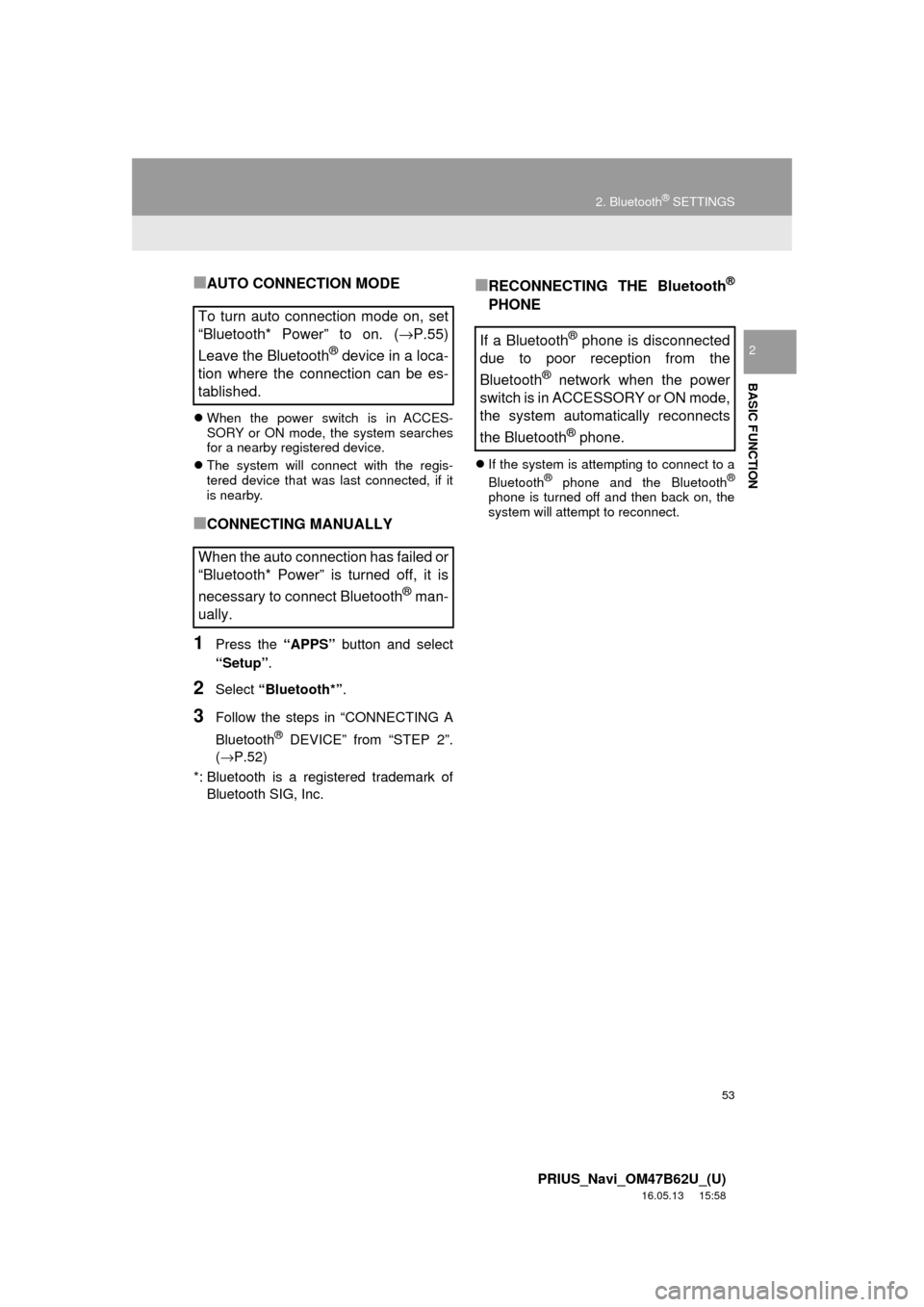
53
2. Bluetooth® SETTINGS
PRIUS_Navi_OM47B62U_(U)
16.05.13 15:58
BASIC FUNCTION
2
■AUTO CONNECTION MODE
When the power switch is in ACCES-
SORY or ON mode, the system searches
for a nearby registered device.
The system will connect with the regis-
tered device that was last connected, if it
is nearby.
■CONNECTING MANUALLY
1Press the “APPS” button and select
“Setup” .
2Select “Bluetooth*” .
3Follow the steps in “CONNECTING A
Bluetooth
® DEVICE” from “STEP 2”.
(→P.52)
*: Bluetooth is a registered trademark of Bluetooth SIG, Inc.
■RECONNECTING THE Bluetooth®
PHONE
If the system is attempting to connect to a
Bluetooth® phone and the Bluetooth®
phone is turned off and then back on, the
system will attempt to reconnect.
To turn auto connection mode on, set
“Bluetooth* Power” to on. ( →P.55)
Leave the Bluetooth
® device in a loca-
tion where the connection can be es-
tablished.
When the auto connection has failed or
“Bluetooth* Power” is turned off, it is
necessary to connect Bluetooth
® man-
ually.
If a Bluetooth® phone is disconnected
due to poor reception from the
Bluetooth
® network when the power
switch is in ACCESSORY or ON mode,
the system automatically reconnects
the Bluetooth
® phone.
Page 57 of 292
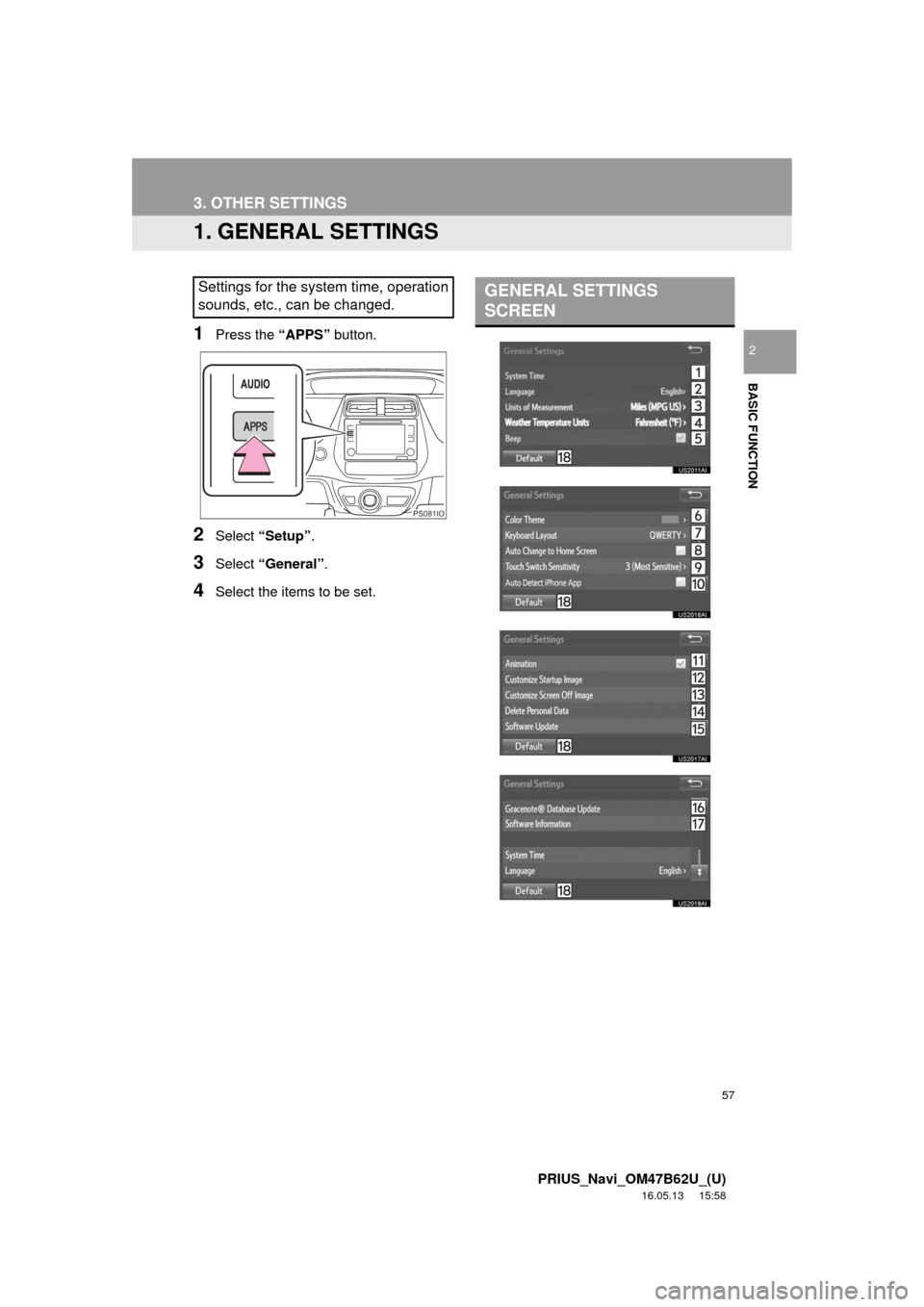
57
PRIUS_Navi_OM47B62U_(U)
16.05.13 15:58
BASIC FUNCTION
2
3. OTHER SETTINGS
1. GENERAL SETTINGS
1Press the “APPS” button.
2Select “Setup” .
3Select “General” .
4Select the items to be set.
Settings for the system time, operation
sounds, etc., can be changed.
PS081IO
GENERAL SETTINGS
SCREEN
Page 58 of 292
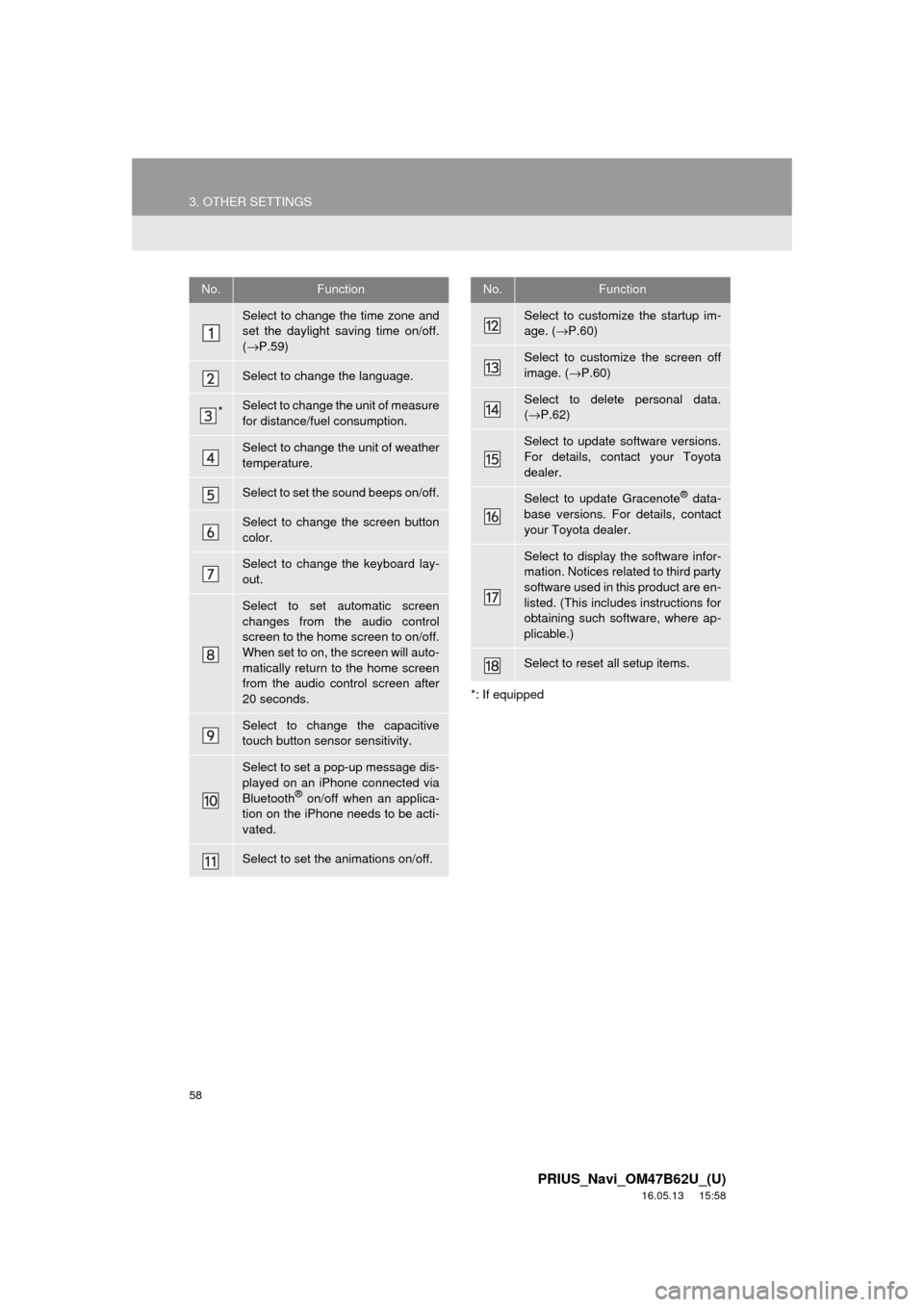
58
3. OTHER SETTINGS
PRIUS_Navi_OM47B62U_(U)
16.05.13 15:58
*: If equipped
No.Function
Select to change the time zone and
set the daylight saving time on/off.
(→ P.59)
Select to change the language.
*Select to change the unit of measure
for distance/fuel consumption.
Select to change the unit of weather
temperature.
Select to set the sound beeps on/off.
Select to change the screen button
color.
Select to change the keyboard lay-
out.
Select to set automatic screen
changes from the audio control
screen to the home screen to on/off.
When set to on, the screen will auto-
matically return to the home screen
from the audio control screen after
20 seconds.
Select to change the capacitive
touch button sensor sensitivity.
Select to set a pop-up message dis-
played on an iPhone connected via
Bluetooth
® on/off when an applica-
tion on the iPhone needs to be acti-
vated.
Select to set the animations on/off.
Select to customize the startup im-
age. ( →P.60)
Select to customize the screen off
image. ( →P.60)
Select to delete personal data.
(→ P.62)
Select to update software versions.
For details, contact your Toyota
dealer.
Select to update Gracenote® data-
base versions. For details, contact
your Toyota dealer.
Select to display the software infor-
mation. Notices related to third party
software used in this product are en-
listed. (This includes instructions for
obtaining such software, where ap-
plicable.)
Select to reset all setup items.
No.Function
Page 60 of 292
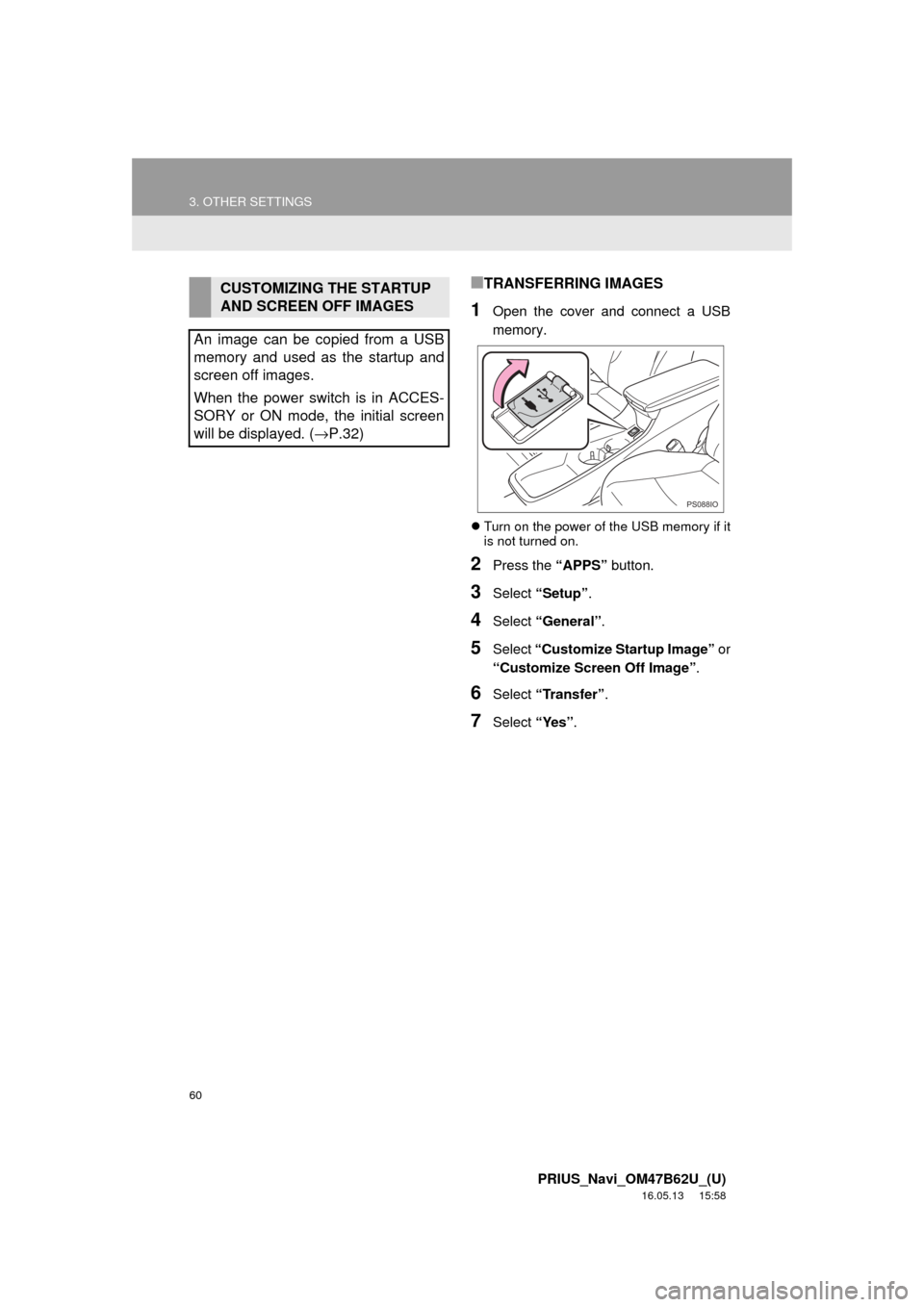
60
3. OTHER SETTINGS
PRIUS_Navi_OM47B62U_(U)
16.05.13 15:58
■TRANSFERRING IMAGES
1Open the cover and connect a USB
memory.
Turn on the power of the USB memory if it
is not turned on.
2Press the “APPS” button.
3Select “Setup”.
4Select “General” .
5Select “Customize Startup Image” or
“Customize Screen Off Image” .
6Select “Transfer” .
7Select “Yes”.
CUSTOMIZING THE STARTUP
AND SCREEN OFF IMAGES
An image can be copied from a USB
memory and used as the startup and
screen off images.
When the power switch is in ACCES-
SORY or ON mode, the initial screen
will be displayed. ( →P.32)
PS088IO
Page 63 of 292
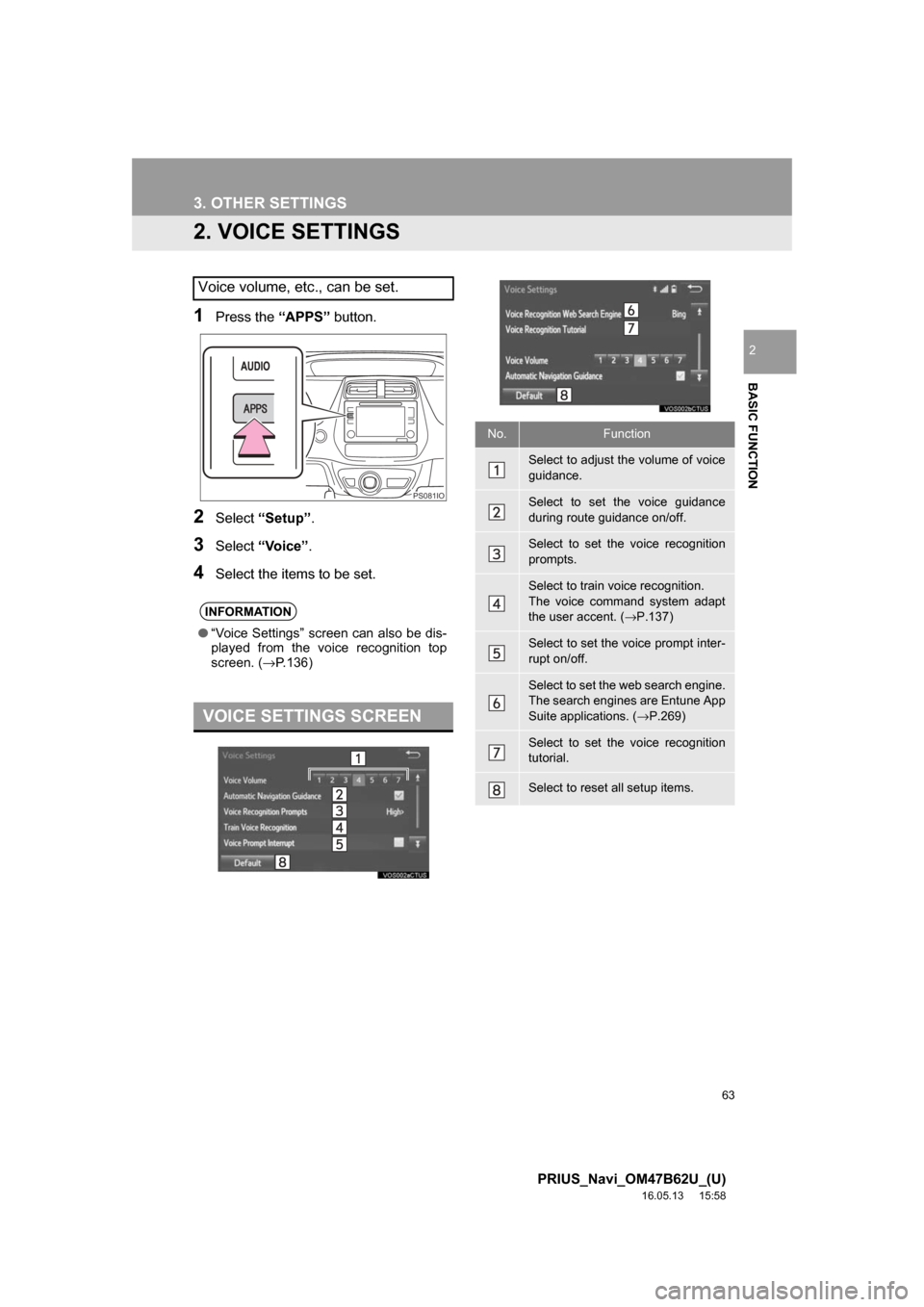
63
3. OTHER SETTINGS
PRIUS_Navi_OM47B62U_(U)
16.05.13 15:58
BASIC FUNCTION
2
2. VOICE SETTINGS
1Press the “APPS” button.
2Select“Setup” .
3Select“Voice”.
4Select the items to be set.
Voice volume, etc., can be set.
INFORMATION
●“Voice Settings” screen can also be dis-
played from the voice recognition top
screen. ( →P.136)
VOICE SETTINGS SCREEN
PS081IO
No.Function
Select to adjust the volume of voice
guidance.
Select to set the voice guidance
during route guidance on/off.
Select to set the voice recognition
prompts.
Select to train voice recognition.
The voice command system adapt
the user accent. ( →P.137)
Select to set the voice prompt inter-
rupt on/off.
Select to set the web search engine.
The search engines are Entune App
Suite applications. ( →P.269)
Select to set the voice recognition
tutorial.
Select to reset all setup items.
Page 64 of 292
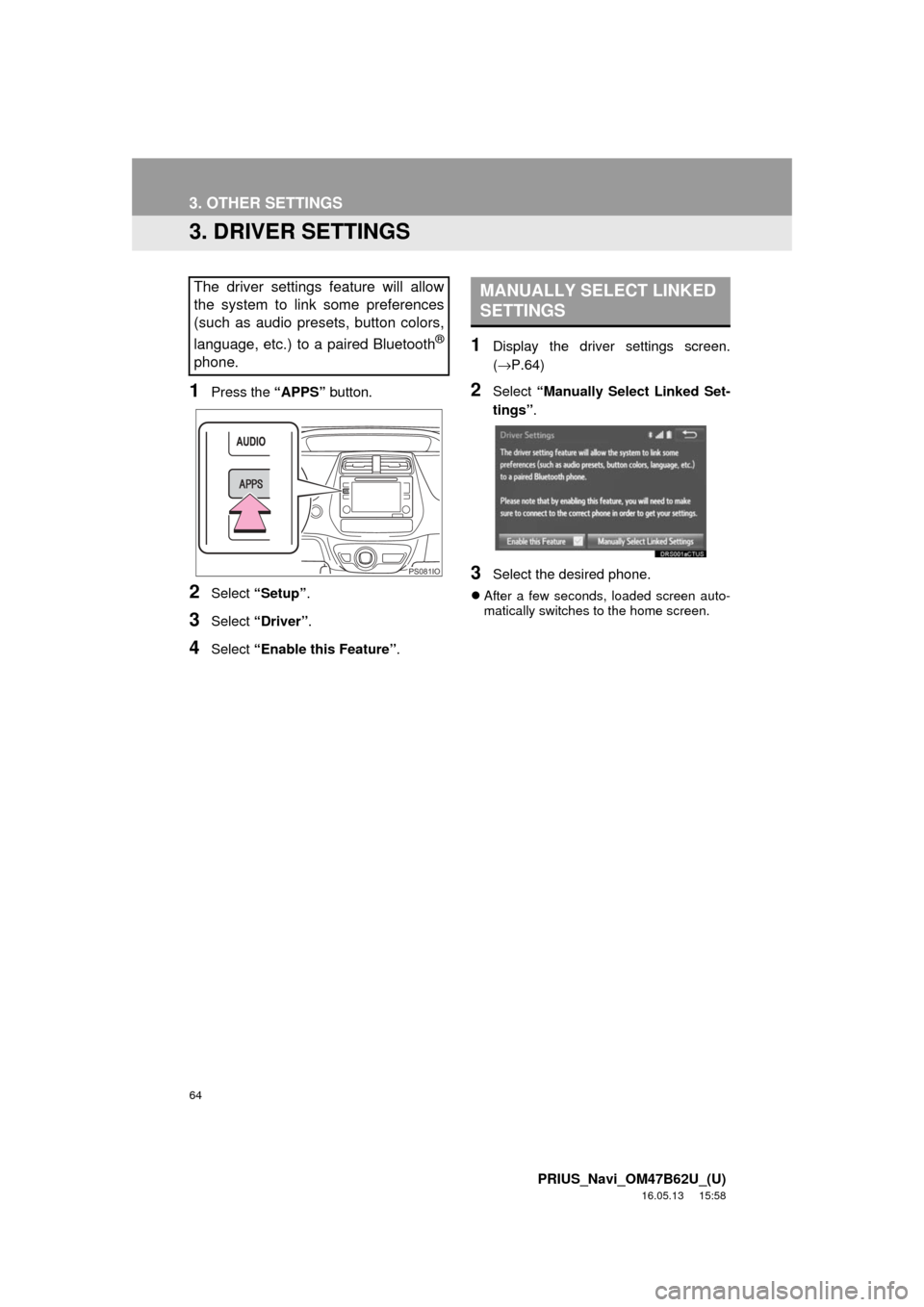
64
3. OTHER SETTINGS
PRIUS_Navi_OM47B62U_(U)
16.05.13 15:58
3. DRIVER SETTINGS
1Press the “APPS” button.
2Select “Setup” .
3Select “Driver” .
4Select “Enable this Feature” .
1Display the driver settings screen.
(→P.64)
2Select “Manually Select Linked Set-
tings” .
3Select the desired phone.
After a few seconds, loaded screen auto-
matically switches to the home screen.
The driver settings feature will allow
the system to link some preferences
(such as audio presets, button colors,
language, etc.) to a paired Bluetooth
®
phone.
PS081IO
MANUALLY SELECT LINKED
SETTINGS
Page 65 of 292
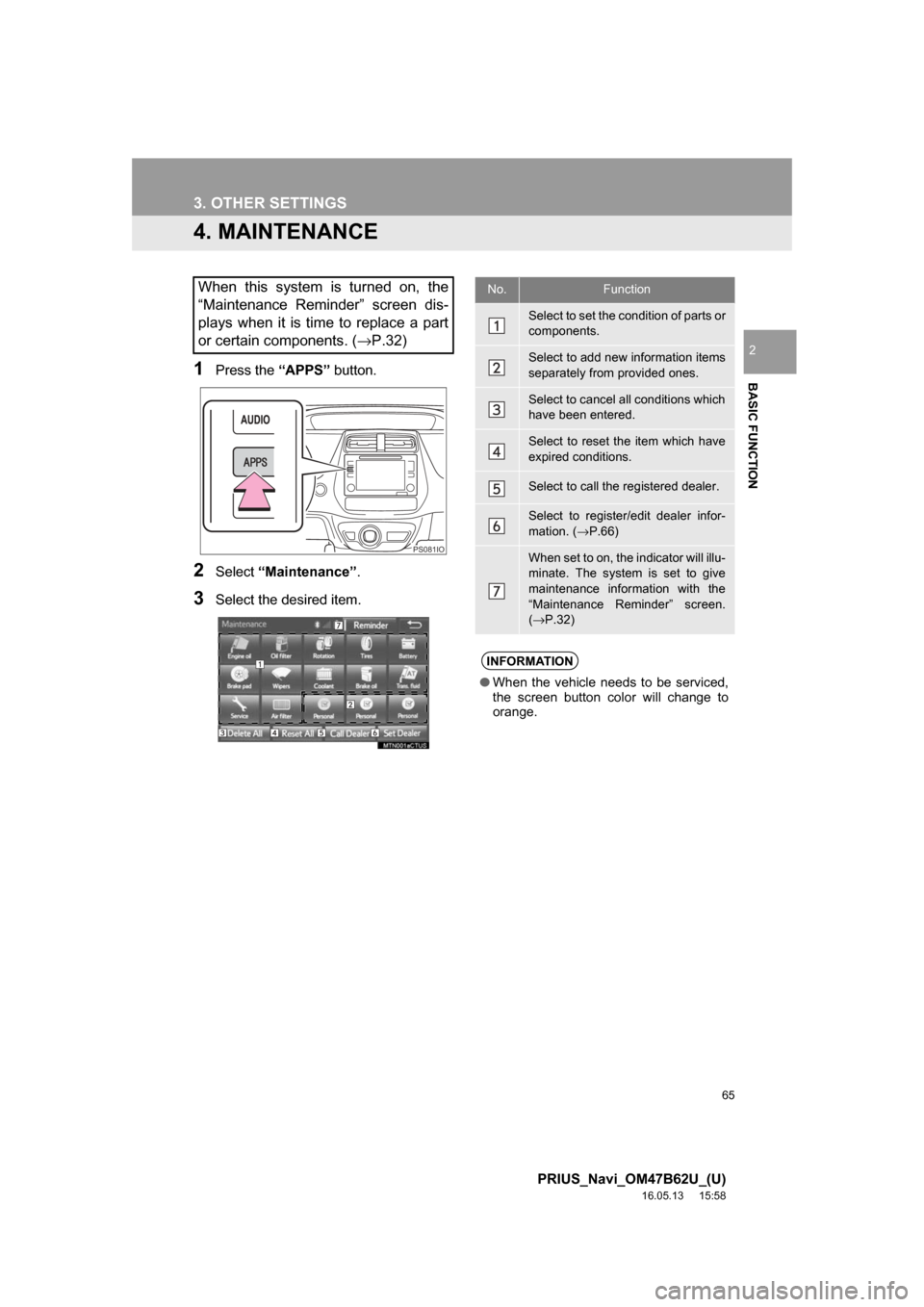
65
3. OTHER SETTINGS
PRIUS_Navi_OM47B62U_(U)
16.05.13 15:58
BASIC FUNCTION
2
4. MAINTENANCE
1Press the “APPS” button.
2Select“Maintenance” .
3Select the desired item.
When this system is turned on, the
“Maintenance Reminder” screen dis-
plays when it is time to replace a part
or certain components. ( →P.32)
PS081IO
No.Function
Select to set the condition of parts or
components.
Select to add new information items
separately from provided ones.
Select to cancel all conditions which
have been entered.
Select to reset the item which have
expired conditions.
Select to call the registered dealer.
Select to register/edit dealer infor-
mation. (→P.66)
When set to on, the indicator will illu-
minate. The system is set to give
maintenance information with the
“Maintenance Reminder” screen.
(→ P.32)
INFORMATION
● When the vehicle needs to be serviced,
the screen button color will change to
orange.
Page 66 of 292
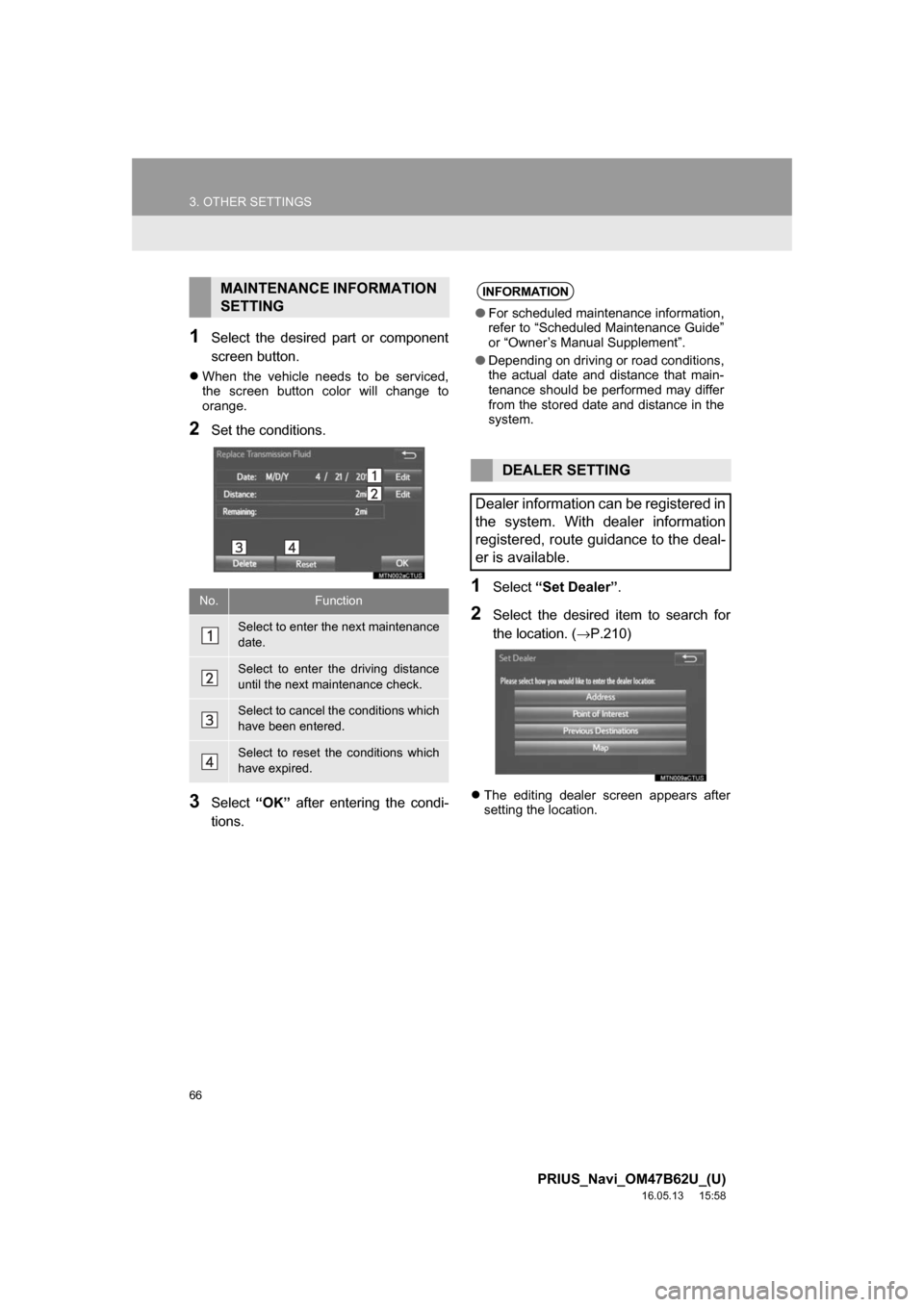
66
3. OTHER SETTINGS
PRIUS_Navi_OM47B62U_(U)
16.05.13 15:58
1Select the desired part or component
screen button.
When the vehicle needs to be serviced,
the screen button color will change to
orange.
2Set the conditions.
3Select “OK” after entering the condi-
tions.
1Select “Set Dealer” .
2Select the desired item to search for
the location. ( →P.210)
The editing dealer screen appears after
setting the location.
MAINTENANCE INFORMATION
SETTING
No.Function
Select to enter the next maintenance
date.
Select to enter the driving distance
until the next maintenance check.
Select to cancel the conditions which
have been entered.
Select to reset the conditions which
have expired.
INFORMATION
●For scheduled maintenance information,
refer to “Scheduled Maintenance Guide”
or “Owner’s Manual Supplement”.
● Depending on driving or road conditions,
the actual date and distance that main-
tenance should be performed may differ
from the stored date and distance in the
system.
DEALER SETTING
Dealer information can be registered in
the system. With dealer information
registered, route guidance to the deal-
er is available.
Page 70 of 292
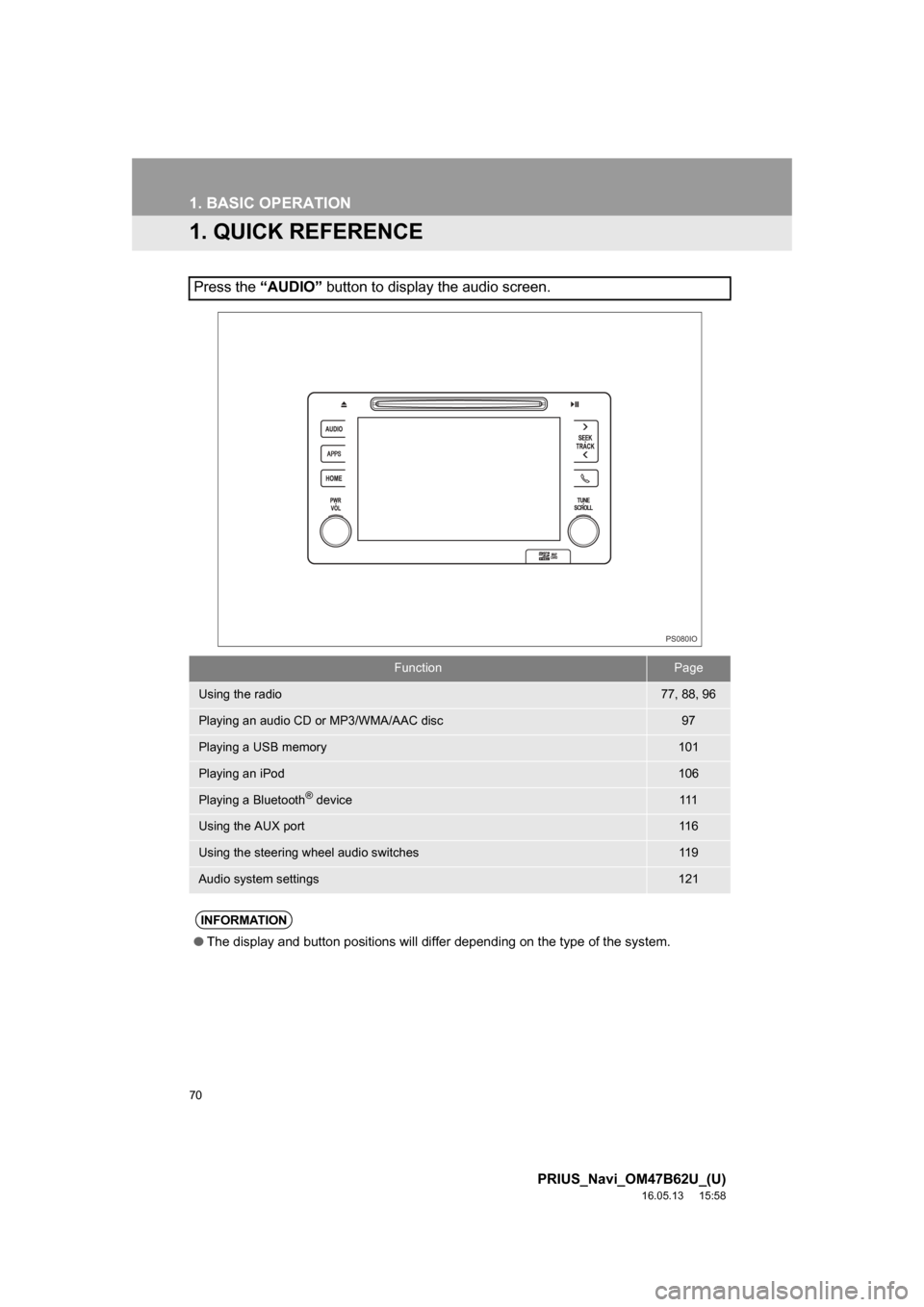
70
PRIUS_Navi_OM47B62U_(U)
16.05.13 15:58
1. BASIC OPERATION
1. QUICK REFERENCE
Press the “AUDIO” button to display the audio screen.
FunctionPage
Using the radio77, 88, 96
Playing an audio CD or MP3/WMA/AAC disc97
Playing a USB memory101
Playing an iPod106
Playing a Bluetooth® device111
Using the AUX port11 6
Using the steering wheel audio switches11 9
Audio system settings121
INFORMATION
●The display and button positions will differ depending on the type of the system.
PS080IO
Page 71 of 292
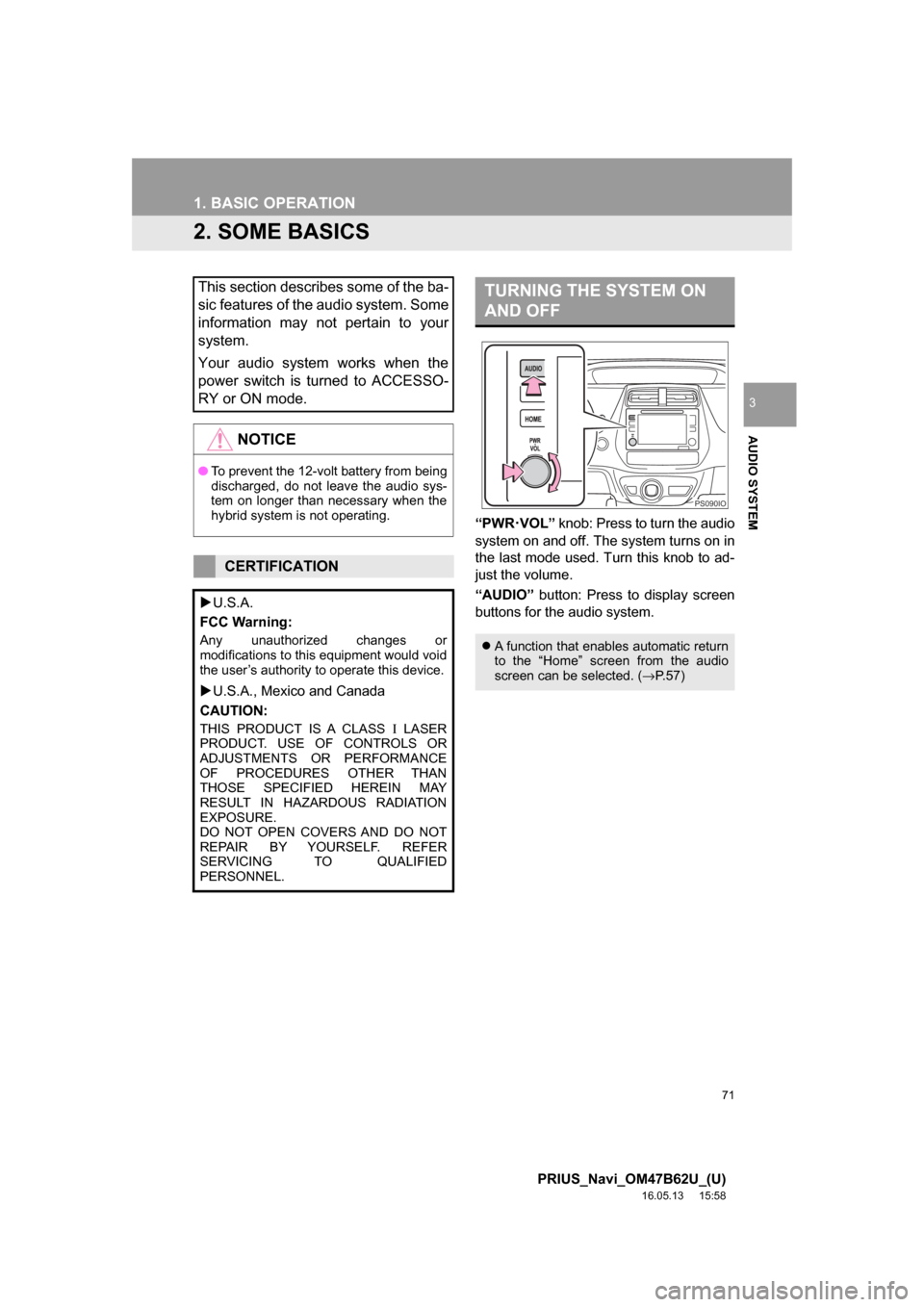
71
1. BASIC OPERATION
PRIUS_Navi_OM47B62U_(U)
16.05.13 15:58
AUDIO SYSTEM
3
2. SOME BASICS
“PWR·VOL” knob: Press to turn the audio
system on and off. The system turns on in
the last mode used. Turn this knob to ad-
just the volume.
“AUDIO” button: Press to display screen
buttons for the audio system.
This section describes some of the ba-
sic features of the audio system. Some
information may not pertain to your
system.
Your audio system works when the
power switch is turned to ACCESSO-
RY or ON mode.
NOTICE
● To prevent the 12-volt battery from being
discharged, do not leave the audio sys-
tem on longer than necessary when the
hybrid system is not operating.
CERTIFICATION
U.S.A.
FCC Warning:
Any unauthorized changes or
modifications to this equipment would void
the user’s authority to operate this device.
U.S.A., Mexico and Canada
CAUTION:
THIS PRODUCT IS A CLASS Ι LASER
PRODUCT. USE OF CONTROLS OR
ADJUSTMENTS OR PERFORMANCE
OF PROCEDURES OTHER THAN
THOSE SPECIFIED HEREIN MAY
RESULT IN HAZARDOUS RADIATION
EXPOSURE.
DO NOT OPEN COVERS AND DO NOT
REPAIR BY YOURSELF. REFER
SERVICING TO QUALIFIED
PERSONNEL.
TURNING THE SYSTEM ON
AND OFF
A function that enables automatic return
to the “Home” screen from the audio
screen can be selected. ( →P.57)
PS090IO