Button TOYOTA PRIUS 2017 4.G Navigation Manual
[x] Cancel search | Manufacturer: TOYOTA, Model Year: 2017, Model line: PRIUS, Model: TOYOTA PRIUS 2017 4.GPages: 292, PDF Size: 7.51 MB
Page 6 of 292
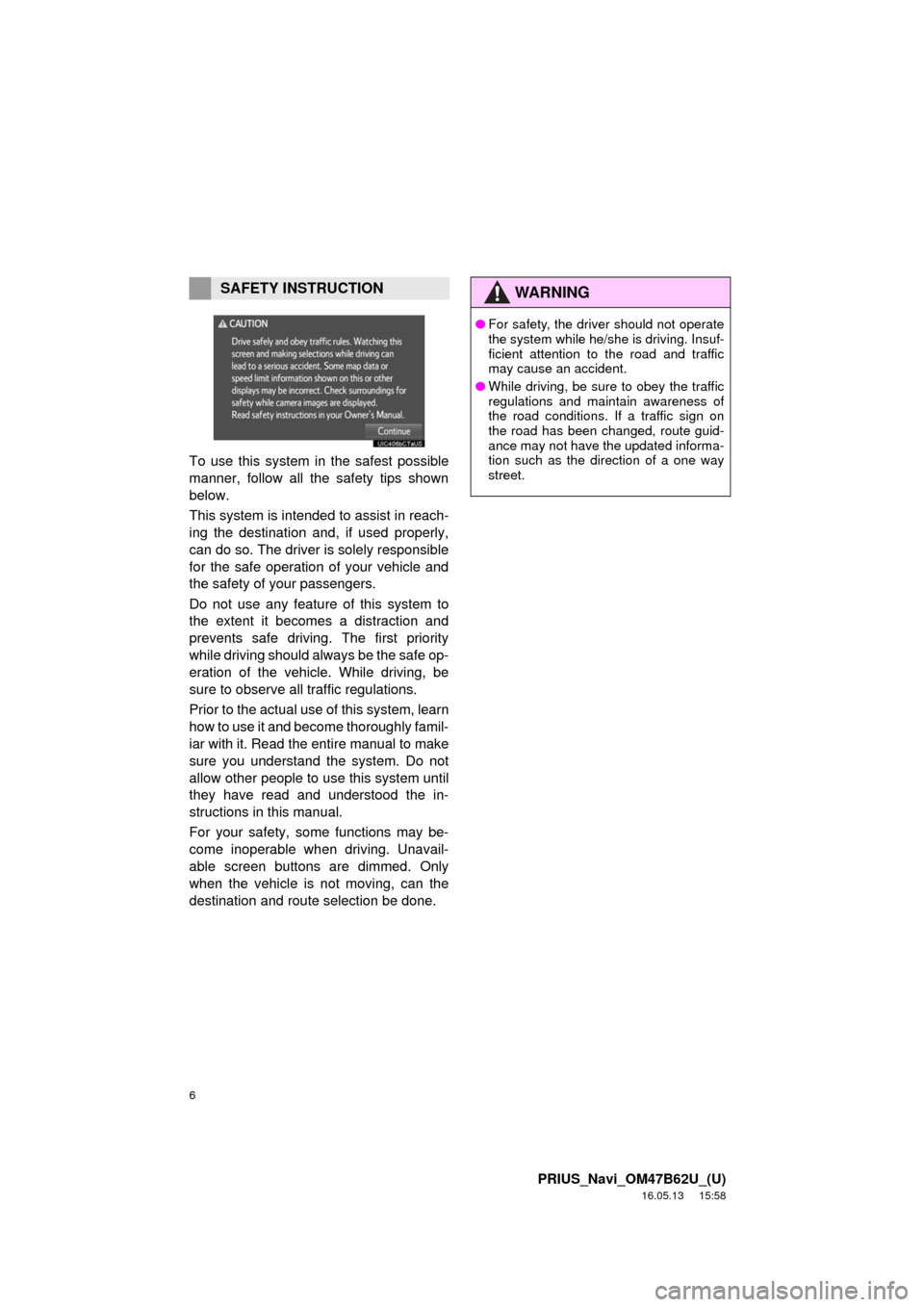
6
PRIUS_Navi_OM47B62U_(U)
16.05.13 15:58
To use this system in the safest possible
manner, follow all the safety tips shown
below.
This system is intended to assist in reach-
ing the destination and, if used properly,
can do so. The driver is solely responsible
for the safe operation of your vehicle and
the safety of your passengers.
Do not use any feature of this system to
the extent it becomes a distraction and
prevents safe driving. The first priority
while driving should always be the safe op-
eration of the vehicle. While driving, be
sure to observe all traffic regulations.
Prior to the actual use of this system, learn
how to use it and become thoroughly famil-
iar with it. Read the entire manual to make
sure you understand the system. Do not
allow other people to use this system until
they have read and understood the in-
structions in this manual.
For your safety, some functions may be-
come inoperable when driving. Unavail-
able screen buttons are dimmed. Only
when the vehicle is not moving, can the
destination and route selection be done.
SAFETY INSTRUCTIONWA R N I N G
● For safety, the driver should not operate
the system while he/she is driving. Insuf-
ficient attention to the road and traffic
may cause an accident.
● While driving, be sure to obey the traffic
regulations and maintain awareness of
the road conditions. If a traffic sign on
the road has been changed, route guid-
ance may not have the updated informa-
tion such as the direction of a one way
street.
Page 14 of 292
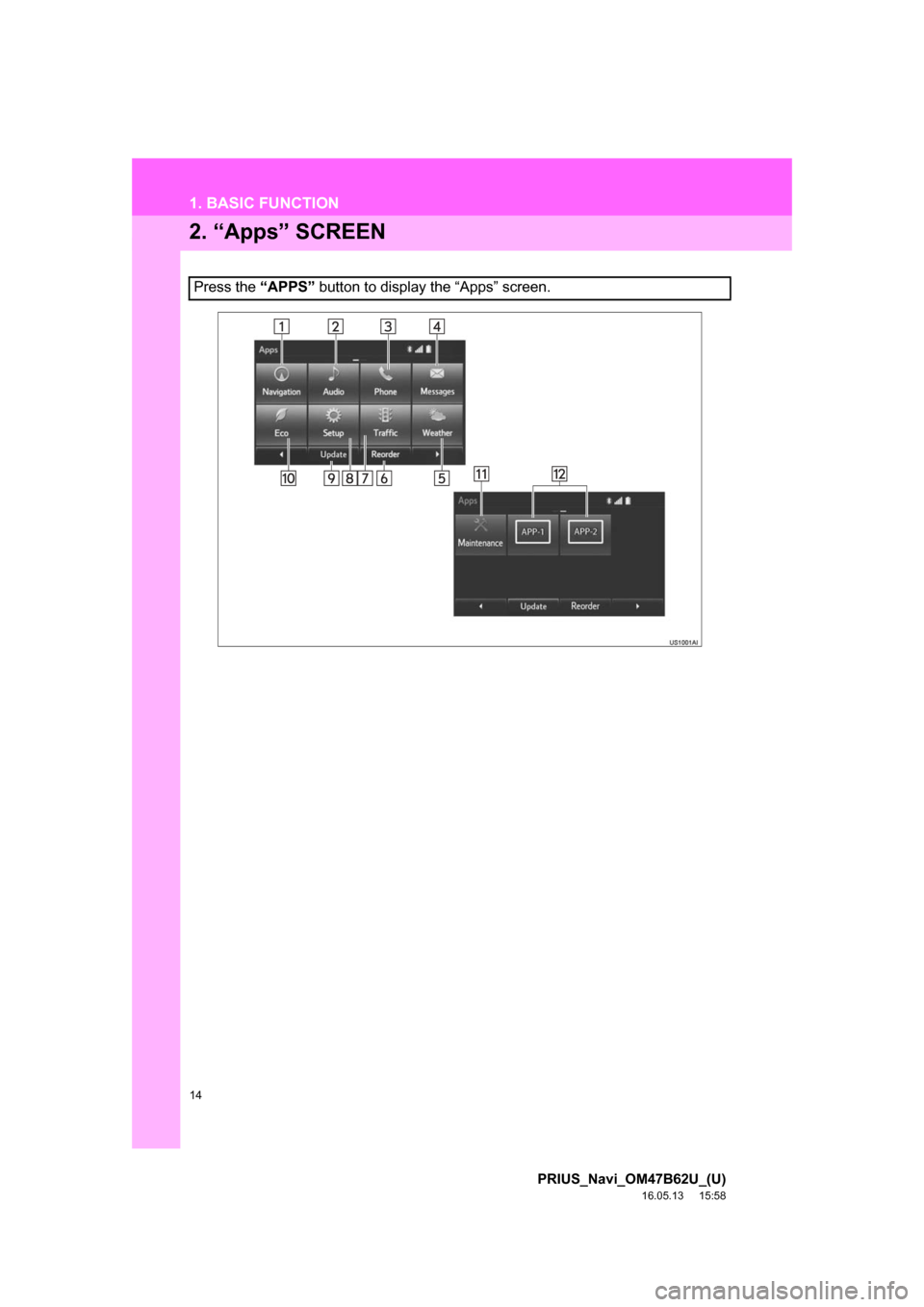
14
1. BASIC FUNCTION
PRIUS_Navi_OM47B62U_(U)
16.05.13 15:58
2. “Apps” SCREEN
Press the “APPS” button to display the “Apps” screen.
Page 16 of 292
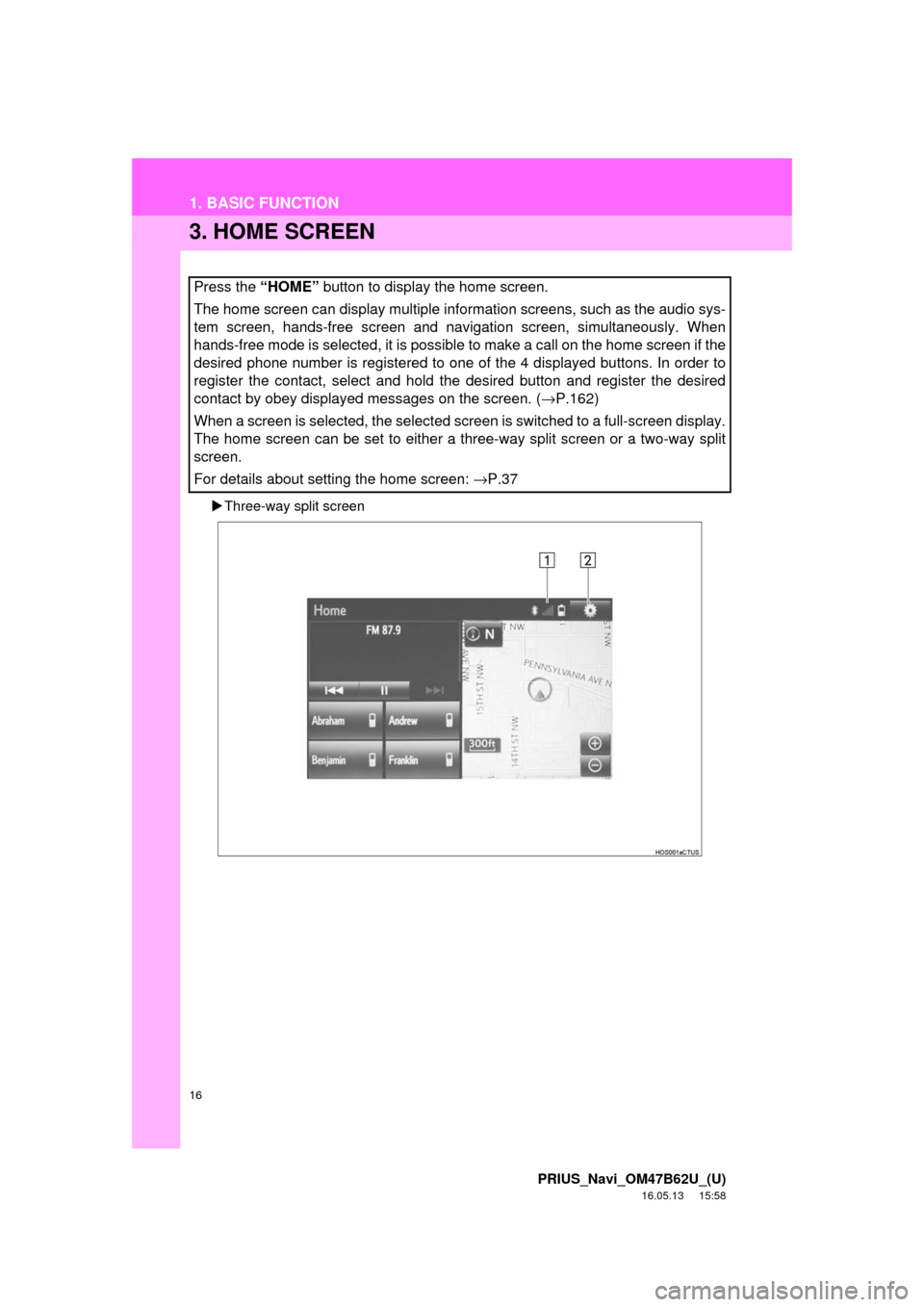
16
1. BASIC FUNCTION
PRIUS_Navi_OM47B62U_(U)
16.05.13 15:58
3. HOME SCREEN
Three-way split screen
Press the “HOME” button to display the home screen.
The home screen can display multiple information screens, such as the audio sys-
tem screen, hands-free screen and navigation screen, simultaneously. When
hands-free mode is selected, it is possible to make a call on the home screen if the
desired phone number is registered to one of the 4 displayed buttons. In order to
register the contact, select and hold the desired button and register the desired
contact by obey displayed messages on the screen. ( →P.162)
When a screen is selected, the selected screen is switched to a full-screen display.
The home screen can be set to either a three-way split screen or a two-way split
screen.
For details about setting the home screen: →P.37
Page 20 of 292
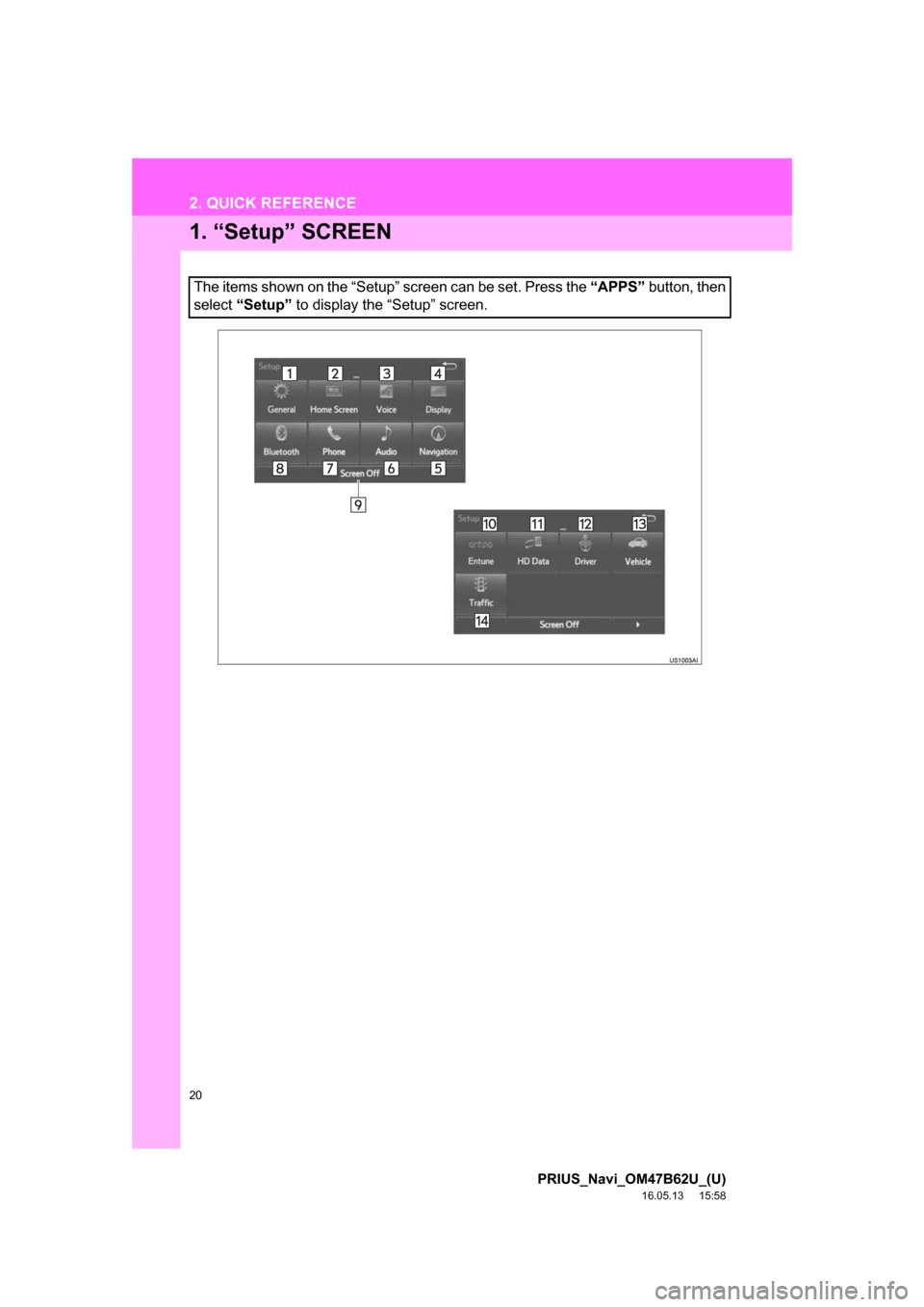
20
PRIUS_Navi_OM47B62U_(U)
16.05.13 15:58
2. QUICK REFERENCE
1. “Setup” SCREEN
The items shown on the “Setup” screen can be set. Press the “APPS” button, then
select “Setup” to display the “Setup” screen.
Page 22 of 292
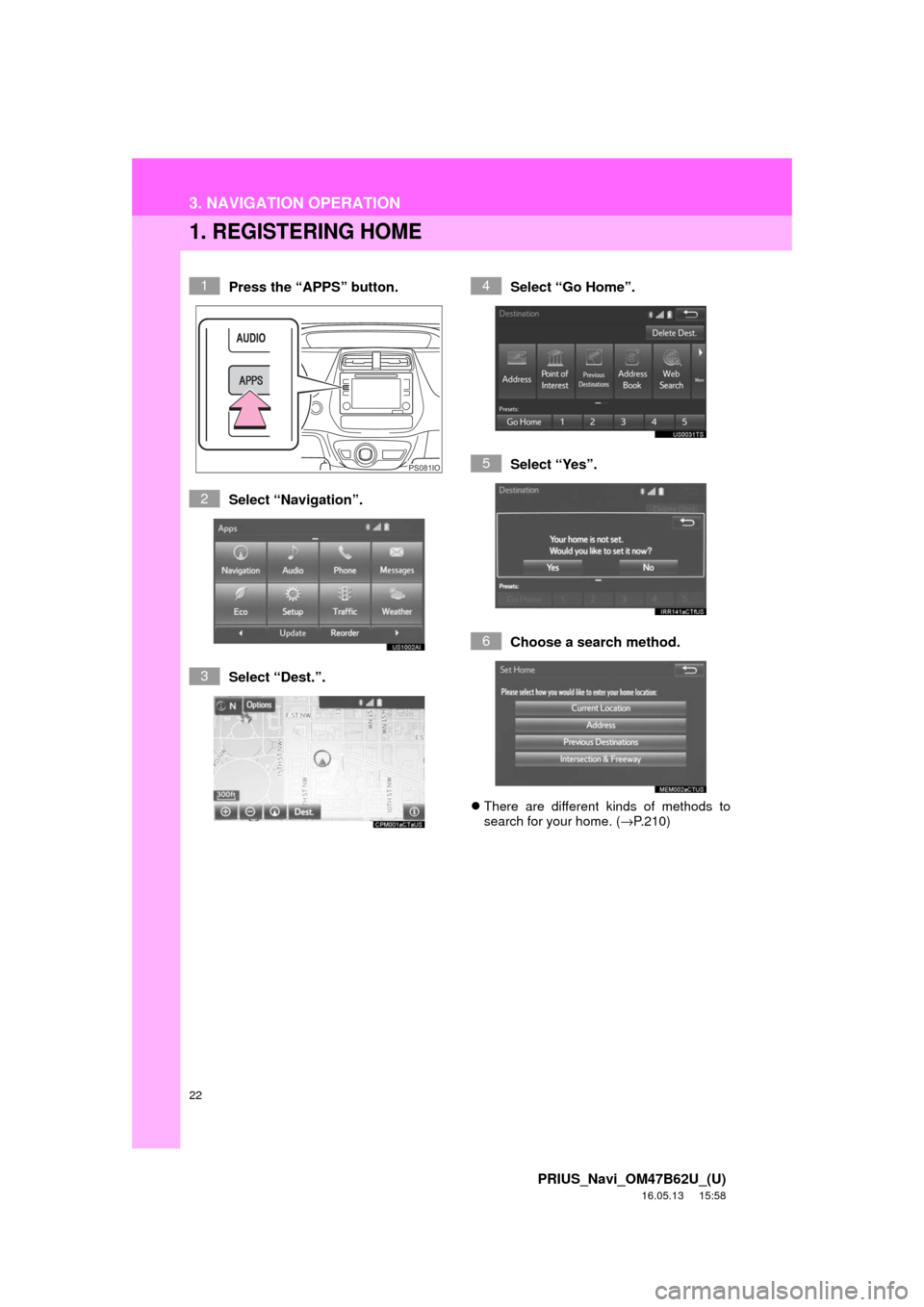
22
PRIUS_Navi_OM47B62U_(U)
16.05.13 15:58
3. NAVIGATION OPERATION
1. REGISTERING HOME
Press the “APPS” button.
Select “Navigation”.
Select “Dest.”.Select “Go Home”.
Select “Yes”.
Choose a search method.
There are different kinds of methods to
search for your home. ( →P.210)
1
PS081IO
2
3
4
5
6
Page 24 of 292
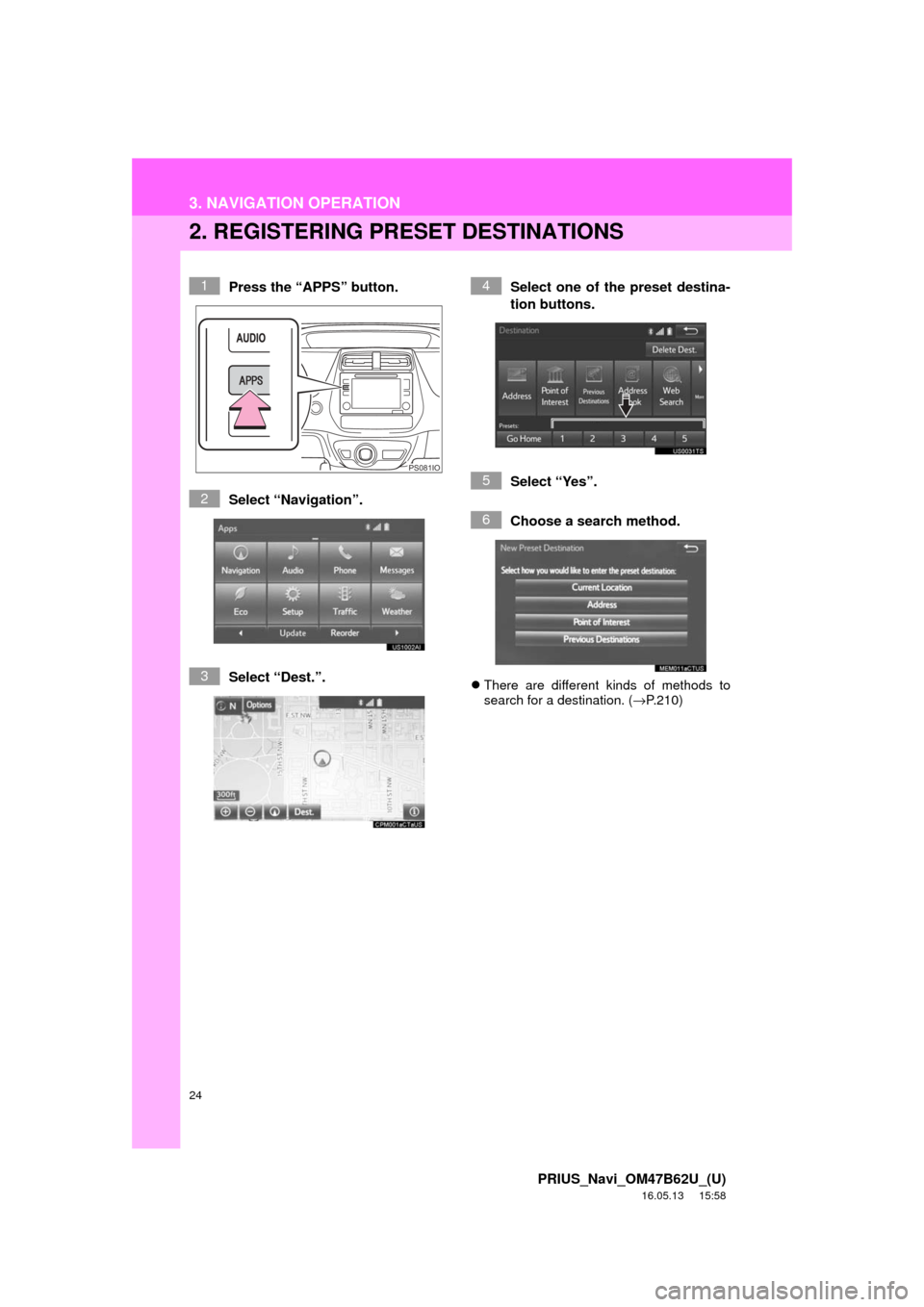
24
3. NAVIGATION OPERATION
PRIUS_Navi_OM47B62U_(U)
16.05.13 15:58
2. REGISTERING PRESET DESTINATIONS
Press the “APPS” button.
Select “Navigation”.
Select “Dest.”. Select one of the preset destina-
tion buttons.
Select “Yes”.
Choose a search method.
There are different kinds of methods to
search for a destination. ( →P.210)
1
PS081IO
2
3
4
5
6
Page 26 of 292
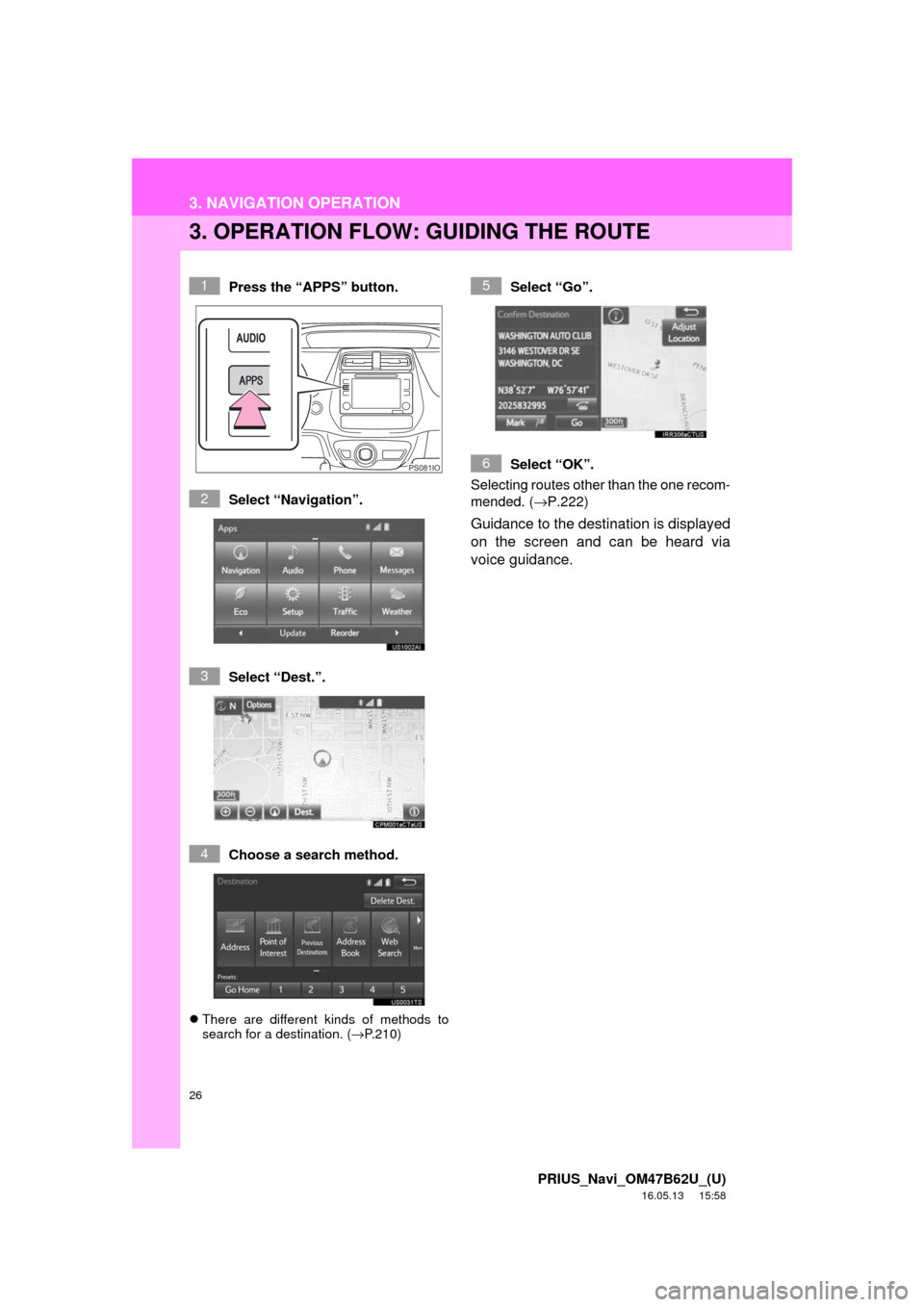
26
3. NAVIGATION OPERATION
PRIUS_Navi_OM47B62U_(U)
16.05.13 15:58
3. OPERATION FLOW: GUIDING THE ROUTE
Press the “APPS” button.
Select “Navigation”.
Select “Dest.”.
Choose a search method.
There are different kinds of methods to
search for a destination. ( →P.210)
Select “Go”.
Select “OK”.
Selecting routes other than the one recom-
mended. ( →P.222)
Guidance to the destination is displayed
on the screen and can be heard via
voice guidance.
1
PS081IO
2
3
4
5
6
Page 27 of 292
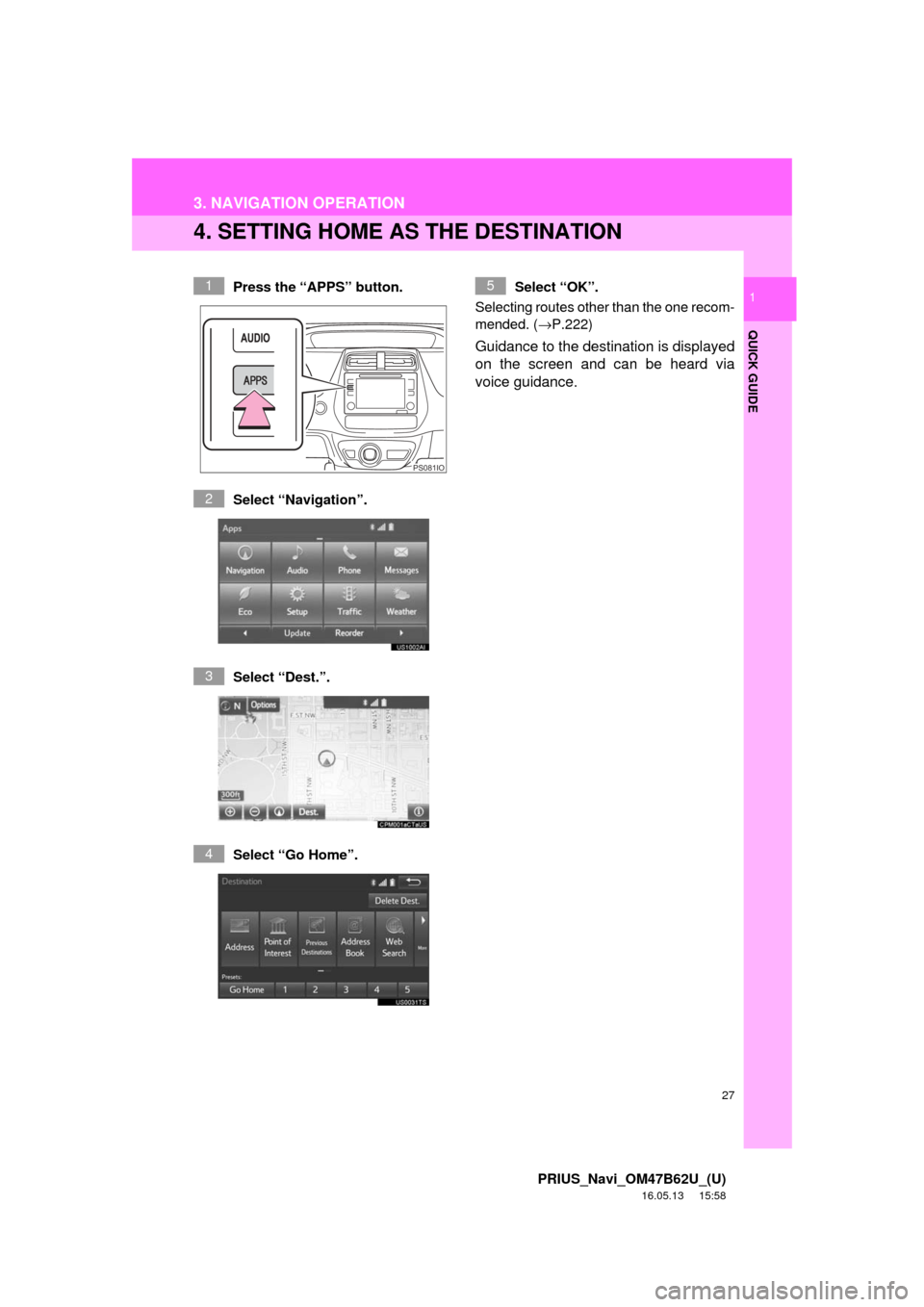
27
3. NAVIGATION OPERATION
PRIUS_Navi_OM47B62U_(U)
16.05.13 15:58
QUICK GUIDE
1
4. SETTING HOME AS THE DESTINATION
Press the “APPS” button.
Select “Navigation”.
Select “Dest.”.
Select “Go Home”. Select “OK”.
Selecting routes other than the one recom-
mended. ( →P.222)
Guidance to the destination is displayed
on the screen and can be heard via
voice guidance.
1
PS081IO
2
3
4
5
Page 34 of 292
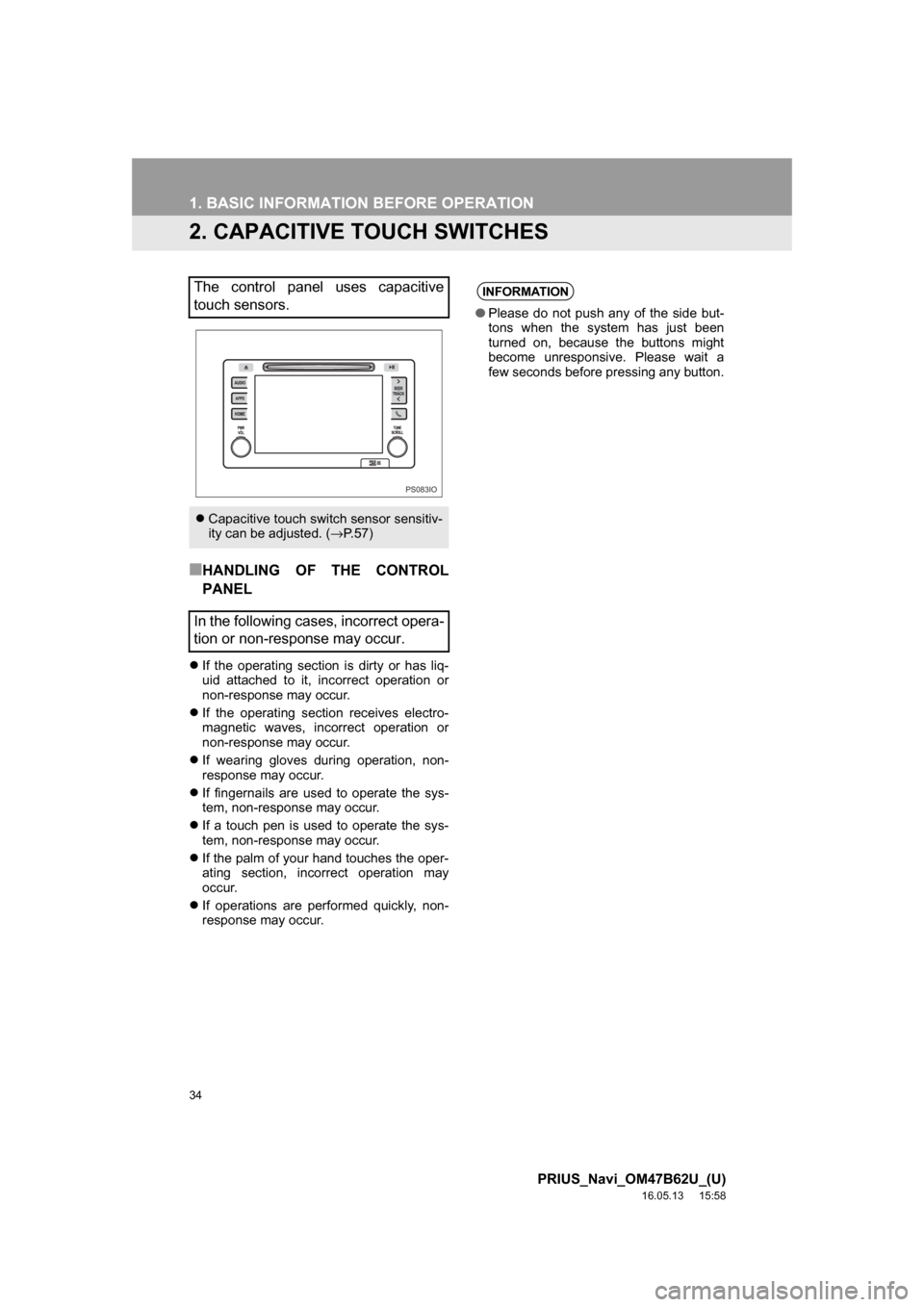
34
1. BASIC INFORMATION BEFORE OPERATION
PRIUS_Navi_OM47B62U_(U)
16.05.13 15:58
2. CAPACITIVE TOUCH SWITCHES
■HANDLING OF THE CONTROL
PANEL
If the operating section is dirty or has liq-
uid attached to it, incorrect operation or
non-response may occur.
If the operating section receives electro-
magnetic waves, incorrect operation or
non-response may occur.
If wearing gloves during operation, non-
response may occur.
If fingernails are used to operate the sys-
tem, non-response may occur.
If a touch pen is used to operate the sys-
tem, non-response may occur.
If the palm of your hand touches the oper-
ating section, incorrect operation may
occur.
If operations are performed quickly, non-
response may occur.
The control panel uses capacitive
touch sensors.
Capacitive touch switch sensor sensitiv-
ity can be adjusted. (→ P. 5 7 )
In the following cases, incorrect opera-
tion or non-response may occur.
PS083IO
INFORMATION
●Please do not push any of the side but-
tons when the system has just been
turned on, because the buttons might
become unresponsive. Please wait a
few seconds before pressing any button.
Page 36 of 292
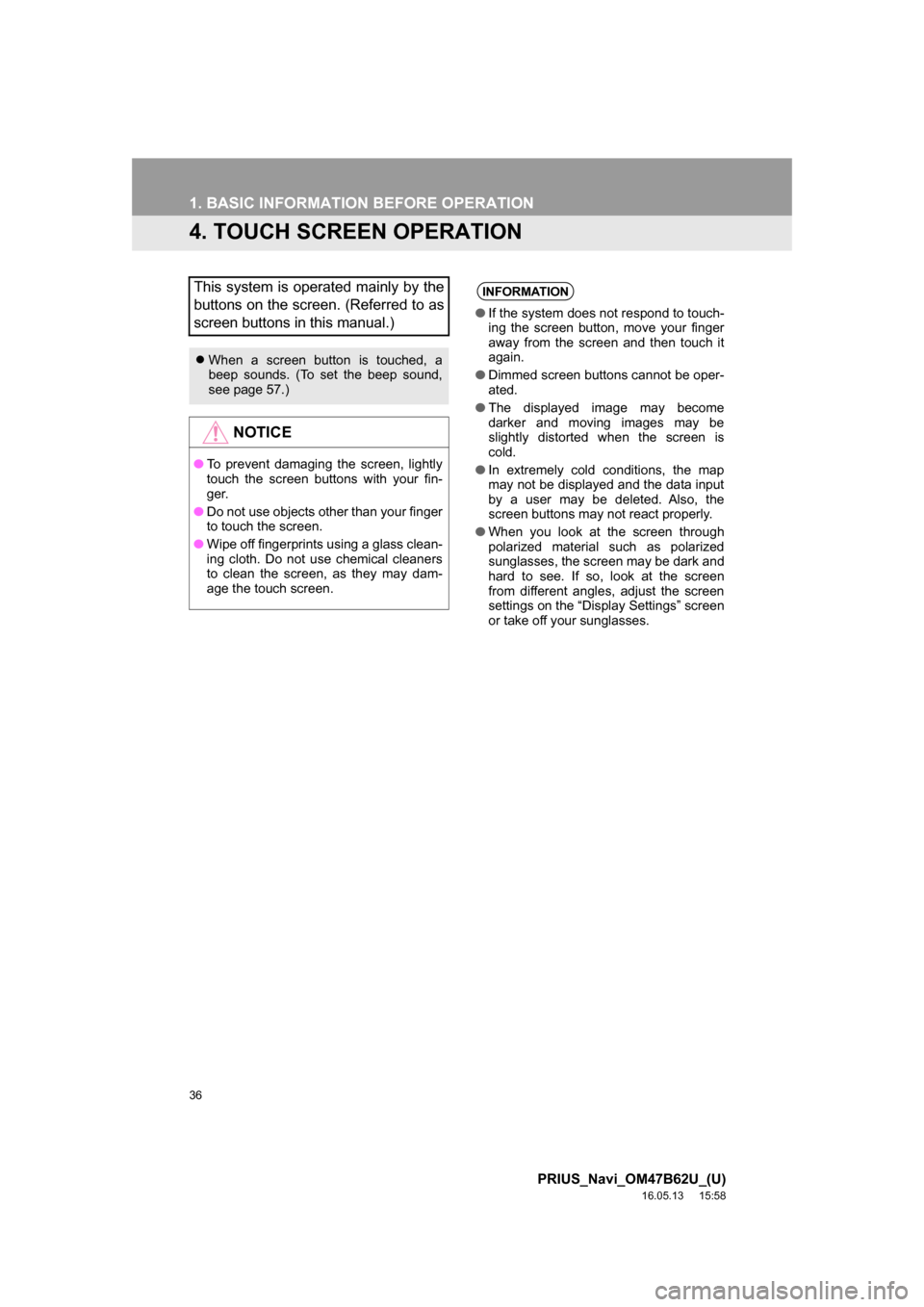
36
1. BASIC INFORMATION BEFORE OPERATION
PRIUS_Navi_OM47B62U_(U)
16.05.13 15:58
4. TOUCH SCREEN OPERATION
This system is operated mainly by the
buttons on the screen. (Referred to as
screen buttons in this manual.)
When a screen button is touched, a
beep sounds. (To set the beep sound,
see page 57.)
NOTICE
●To prevent damaging the screen, lightly
touch the screen buttons with your fin-
ge r.
● Do not use objects other than your finger
to touch the screen.
● Wipe off fingerprints using a glass clean-
ing cloth. Do not use chemical cleaners
to clean the screen, as they may dam-
age the touch screen.
INFORMATION
●If the system does not respond to touch-
ing the screen button, move your finger
away from the screen and then touch it
again.
● Dimmed screen buttons cannot be oper-
ated.
● The displayed image may become
darker and moving images may be
slightly distorted when the screen is
cold.
● In extremely cold conditions, the map
may not be displayed and the data input
by a user may be deleted. Also, the
screen buttons may not react properly.
● When you look at the screen through
polarized material such as polarized
sunglasses, the screen may be dark and
hard to see. If so, look at the screen
from different angles, adjust the screen
settings on the “Display Settings” screen
or take off your sunglasses.