pairing phone TOYOTA PRIUS 2019 Accessories, Audio & Navigation (in English)
[x] Cancel search | Manufacturer: TOYOTA, Model Year: 2019, Model line: PRIUS, Model: TOYOTA PRIUS 2019Pages: 40, PDF Size: 3.97 MB
Page 2 of 40
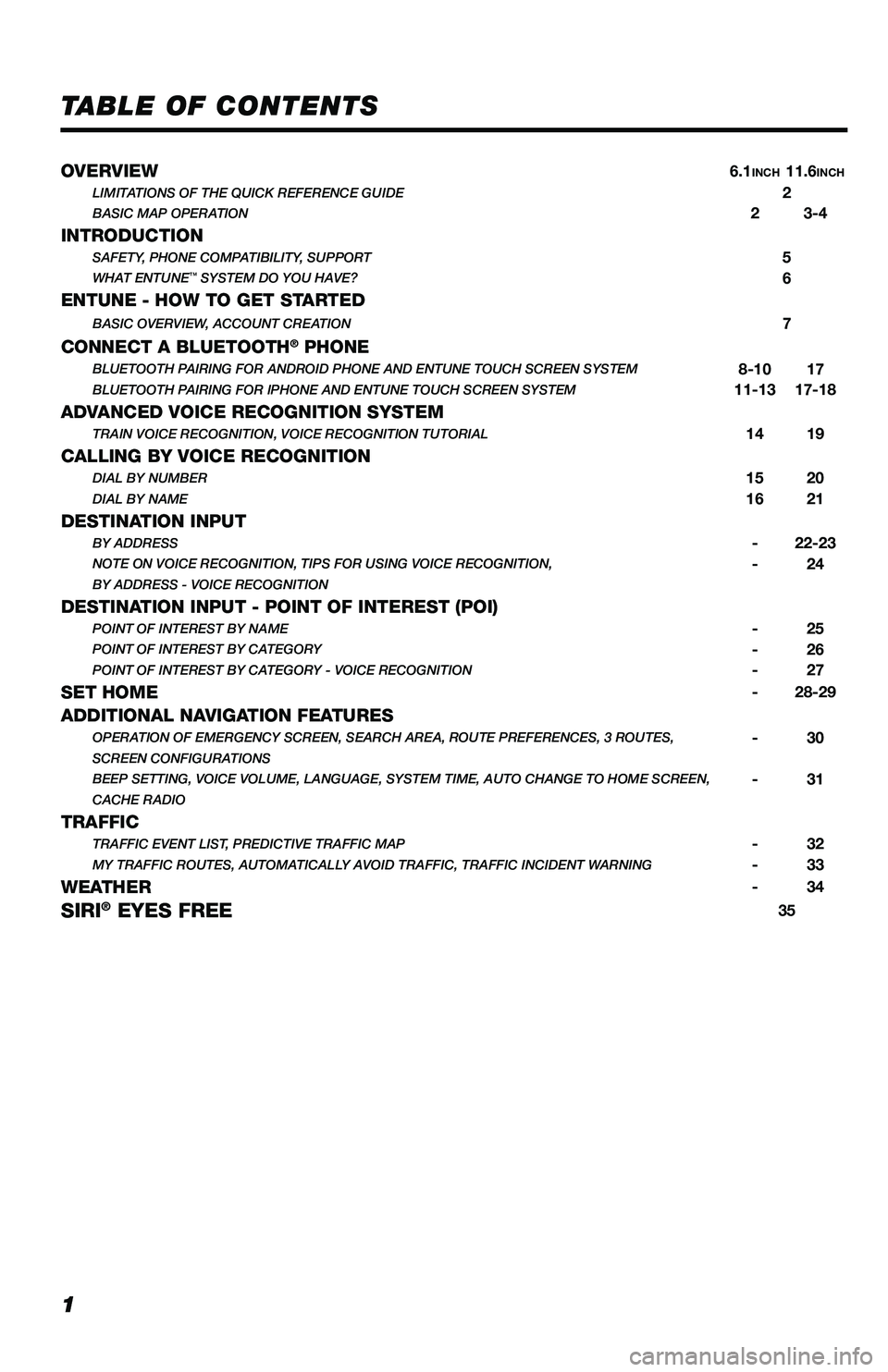
1
TABLE OF CONTENTS
OVERVIEW6.1INCH11.6INCHLIMITATIONS OF THE QUICK REFERENCE GUIDE2BASIC MAP OPERATION23-4
INTRODUCTIONSAFETY, PHONE COMPATIBILITY, SUPPORT5WHAT ENTUNE™ SYSTEM DO YOU HAVE?6
ENTUNE - HOW TO GET STARTEDBASIC OVERVIEW, ACCOUNT CREATION7
CONNECT A BLUETOOTH® PHONEBLUETOOTH PAIRING FOR ANDROID PHONE AND ENTUNE TOUCH SCREEN SYSTEM8-1017BLUETOOTH PAIRING FOR IPHONE AND ENTUNE TOUCH SCREEN SYSTEM11-1317-18
ADVANCED VOICE RECOGNITION SYSTEMTRAIN VOICE RECOGNITION, VOICE RECOGNITION TUTORIAL1419
CALLING BY VOICE RECOGNITIONDIAL BY NUMBER1520DIAL BY NAME1621
DESTINATION INPUTBY ADDRESS-22-23NOTE ON VOICE RECOGNITION, TIPS FOR USING VOICE RECOGNITION,-24BY ADDRESS - VOICE RECOGNITION
DESTINATION INPUT - POINT OF INTEREST (POI)POINT OF INTEREST BY NAME-25POINT OF INTEREST BY CATEGORY-26POINT OF INTEREST BY CATEGORY - VOICE RECOGNITION-27
SET HOME-28-29
ADDITIONAL NAVIGATION FEATURESOPERATION OF EMERGENCY SCREEN, SEARCH AREA, ROUTE PREFERENCES, 3 ROUTES,-30SCREEN CONFIGURATIONS BEEP SETTING, VOICE VOLUME, LANGUAGE, SYSTEM TIME, AUTO CHANGE TO HOME SCREEN,-31CACHE RADIO
TRAFFICTRAFFIC EVENT LIST, PREDICTIVE TRAFFIC MAP-32MY TRAFFIC ROUTES, AUTOMATICALLY AVOID TRAFFIC, TRAFFIC INCIDENT WARNING-33
WEATHER-34
SIRI® EYES FREE35
116673_MY19_Prius_NavAud_QRG_D6_ML_1031_R1.indd 111/29/18 8:49 PM
Page 9 of 40
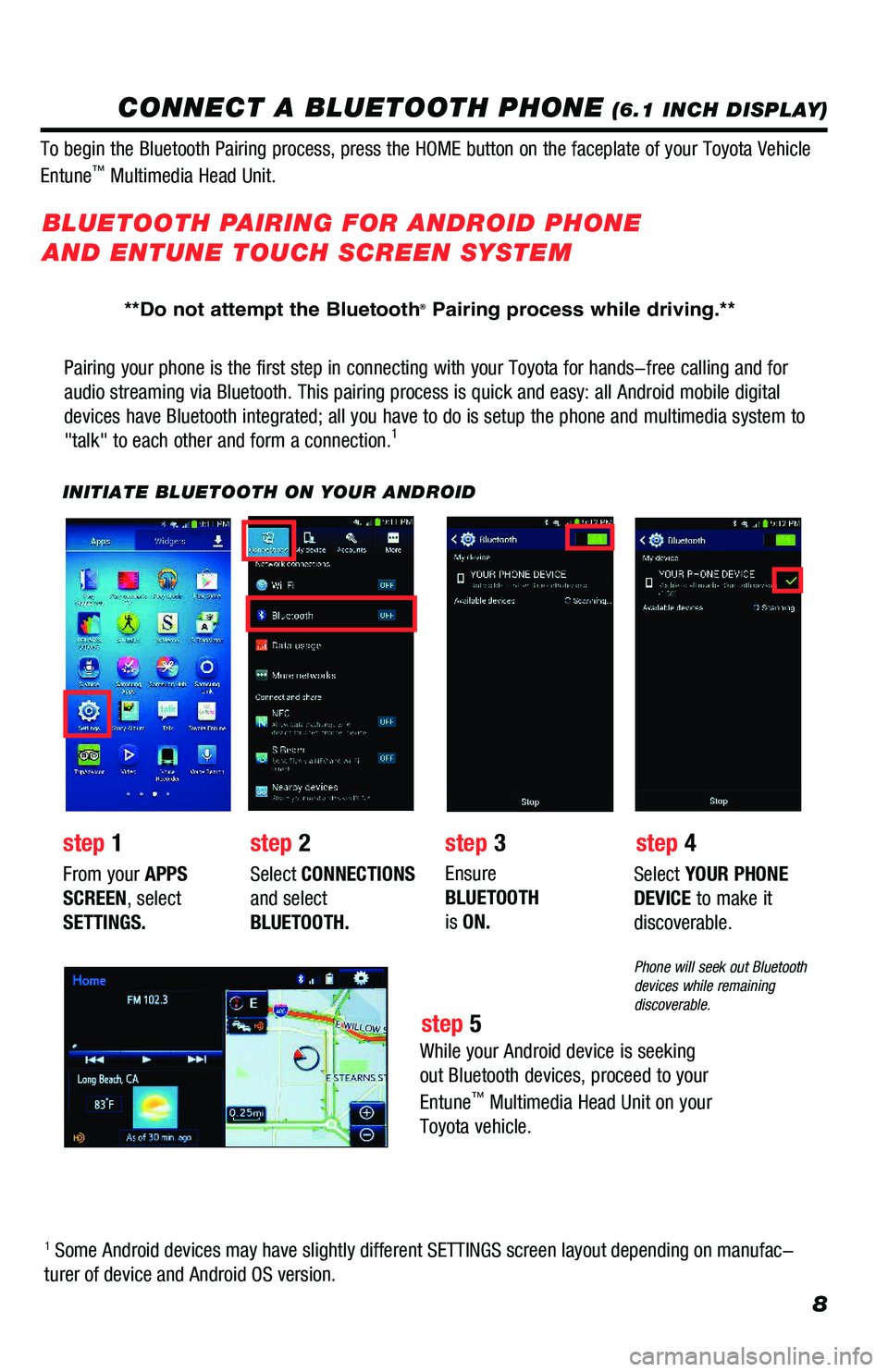
8
CONNECT A BLUETOOTH PHONE (6.1 INCH DISPLAY)
Pairing your phone is the first step in connecting with your Toyota for hands-free calling and for
audio streaming via Bluetooth. This pairing process is quick and easy: all Android mobile digital
devices have Bluetooth integrated; all you have to do is setup the phone and multimedia system to
"talk" to each other and form a connection.1
INITIATE BLUETOOTH ON YOUR ANDROID
step 2step 1step 3
step 5
step 4
From your APPS
SCREEN, select
SETTINGS.
Select CONNECTIONS
and select
BLUETOOTH.
Ensure
BLUETOOTH
is ON.
Select YOUR PHONE
DEVICE to make it
discoverable.
Phone will seek out Bluetooth devices while remaining discoverable.
While your Android device is seeking
out Bluetooth devices, proceed to your
Entune™ Multimedia Head Unit on your
Toyota vehicle.
BLUETOOTH PAIRING FOR ANDROID PHONE
AND ENTUNE TOUCH SCREEN SYSTEM
1 Some Android devices may have slightly different SETTINGS screen layout depending on manufac-
turer of device and Android OS version.
To begin the Bluetooth Pairing process, press the HOME button on the faceplate of your Toyota Vehicle
Entune™ Multimedia Head Unit.
**Do not attempt the Bluetooth® Pairing process while driving.**
116673_MY19_Prius_NavAud_QRG_D6_ML_1031_R1.indd 811/29/18 8:49 PM
Page 11 of 40
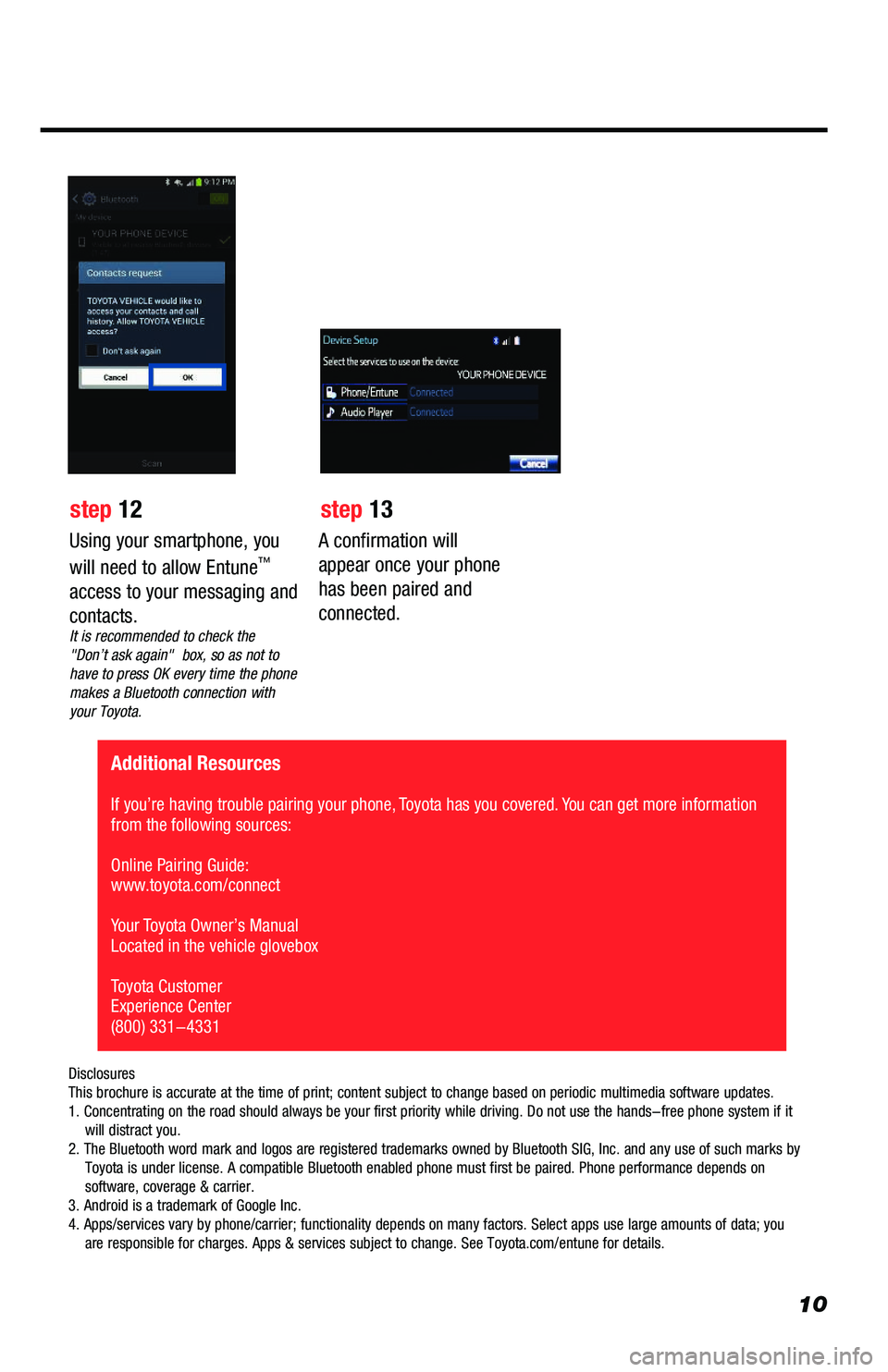
10
A confirmation will
appear once your phone
has been paired and
connected.
Additional Resources
If you’re having trouble pairing your phone, Toyota has you covered. You can get more information from the following sources:
Online Pairing Guide: www.toyota.com/connect
Your Toyota Owner’s Manual Located in the vehicle glovebox
Toyota Customer Experience Center(800) 331-4331
Disclosures This brochure is accurate at the time of print; content subject to change based on periodic multimedia software updates.1. Concentrating on the road should always be your first priority while driving. Do not use the hands-free phone system if it will distract you.2. The Bluetooth word mark and logos are registered trademarks owned by Bluetooth SIG, Inc. and any use of such marks by Toyota is under license. A compatible Bluetooth enabled phone must first be paired. Phone performance depends on software, coverage & carrier.3. Android is a trademark of Google Inc.4. Apps/services vary by phone/carrier; functionality depends on many factors. Select apps use large amounts of data; you are responsible for charges. Apps & services subject to change. See Toyota.com/entune for details.
Using your smartphone, you
will need to allow Entune™
access to your messaging and
contacts.It is recommended to check the "Don’t ask again" box, so as not to have to press OK every time the phone makes a Bluetooth connection with your Toyota.
step 12 step 13
116673_MY19_Prius_NavAud_QRG_D6_ML_1031_R1.indd 1011/29/18 8:49 PM
Page 12 of 40
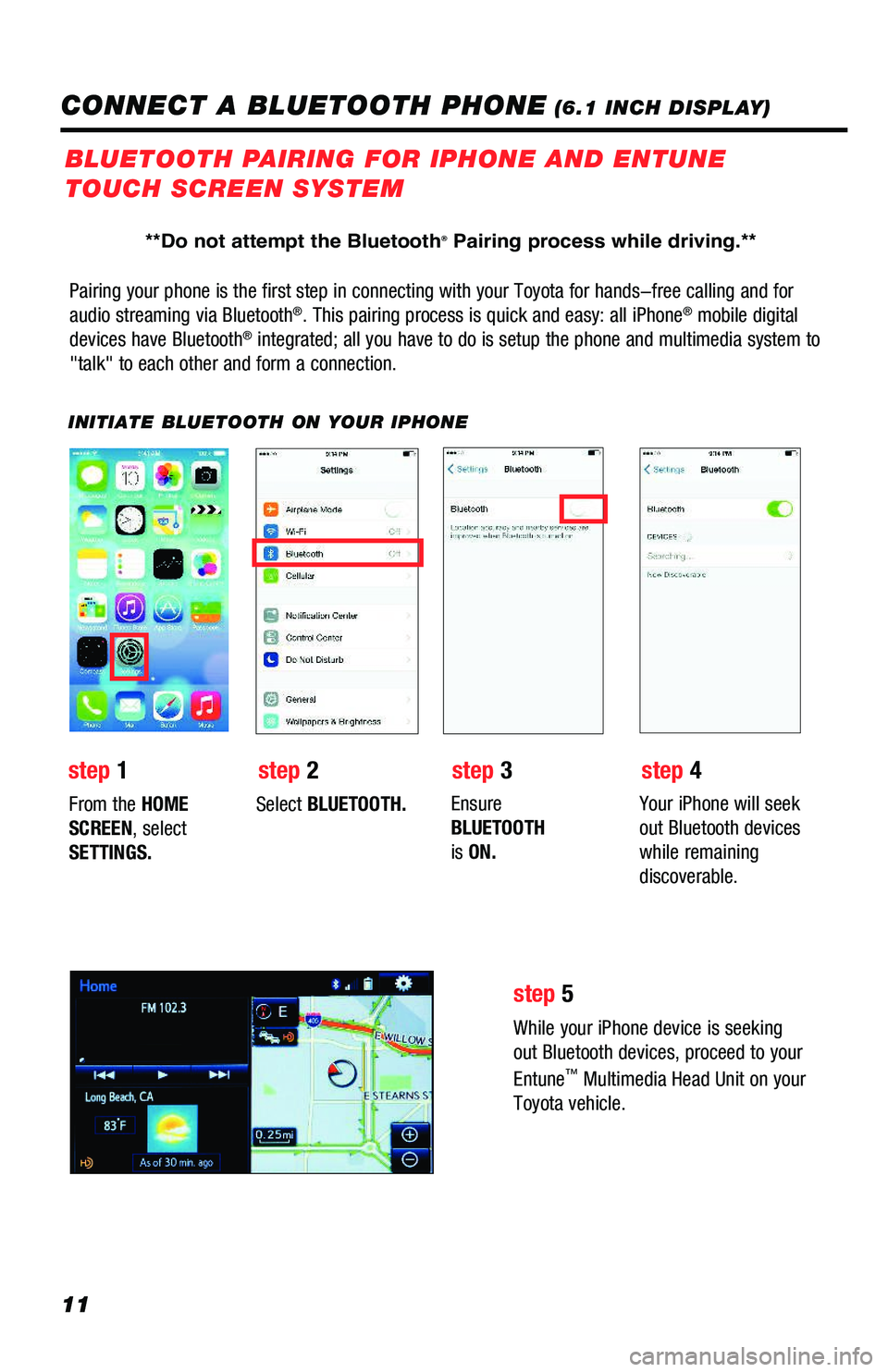
11
Pairing your phone is the first step in connecting with your Toyota for hands-free calling and for
audio streaming via Bluetooth®. This pairing process is quick and easy: all iPhone® mobile digital
devices have Bluetooth® integrated; all you have to do is setup the phone and multimedia system to
"talk" to each other and form a connection.
INITIATE BLUETOOTH ON YOUR IPHONE
From the HOME
SCREEN, select
SETTINGS.
Select BLUETOOTH.Ensure
BLUETOOTH
is ON.
Your iPhone will seek
out Bluetooth devices
while remaining
discoverable.
While your iPhone device is seeking
out Bluetooth devices, proceed to your
Entune™ Multimedia Head Unit on your
Toyota vehicle.
BLUETOOTH PAIRING FOR IPHONE AND ENTUNE
TOUCH SCREEN SYSTEM
step 1step 2step 3step 4
step 5
CONNECT A BLUETOOTH PHONE (6.1 INCH DISPLAY)
**Do not attempt the Bluetooth® Pairing process while driving.**
116673_MY19_Prius_NavAud_QRG_D6_ML_1031_R1.indd 1111/29/18 8:49 PM
Page 14 of 40
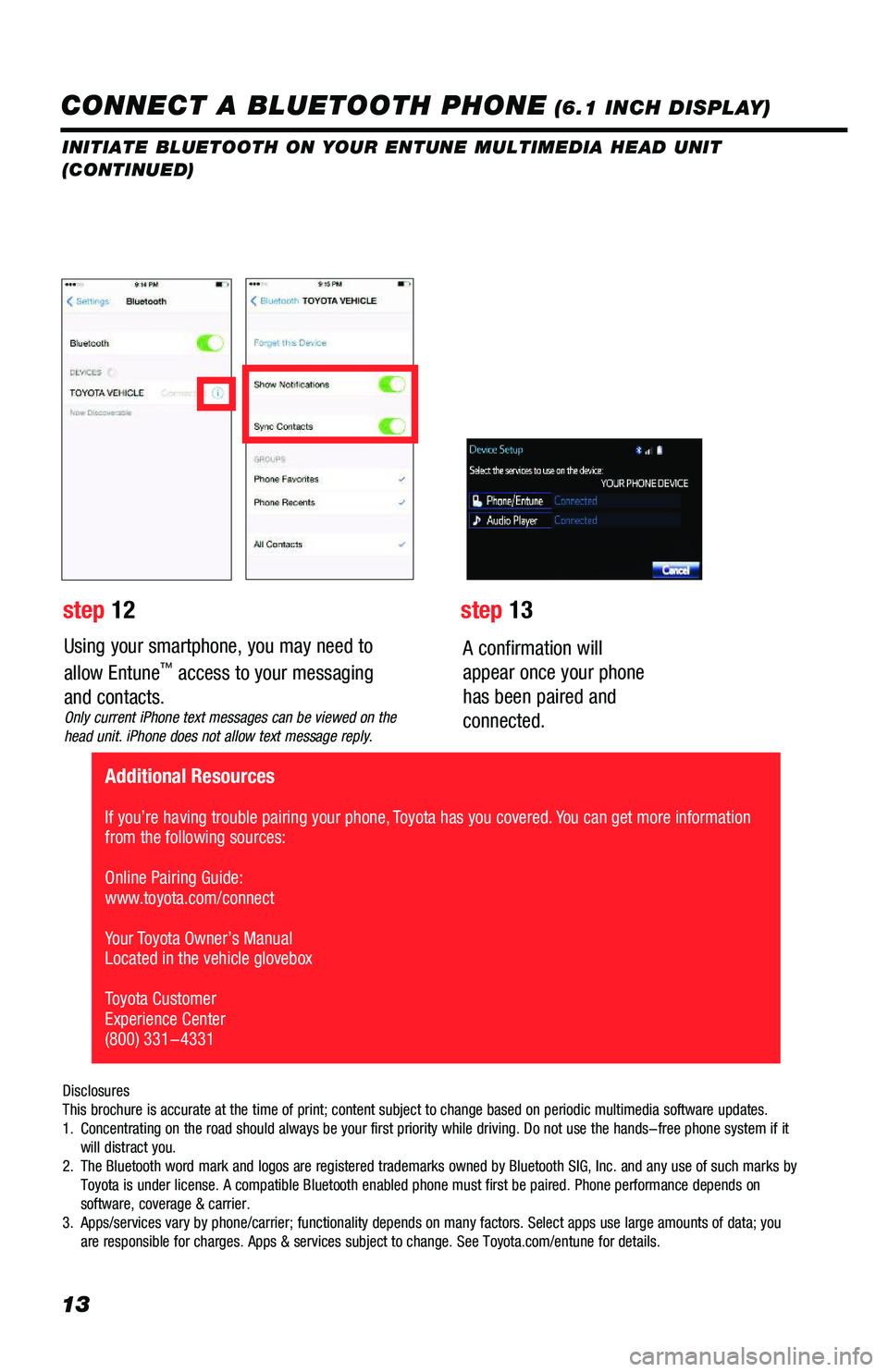
13
Using your smartphone, you may need to
allow Entune™ access to your messaging
and contacts.Only current iPhone text messages can be viewed on the head unit. iPhone does not allow text message reply.
A confirmation will
appear once your phone
has been paired and
connected.
DisclosuresThis brochure is accurate at the time of print; content subject to change based on periodic multimedia software updates.1. Concentrating on the road should always be your first priority while driving. Do not use the hands-free phone system if it will distract you.2. The Bluetooth word mark and logos are registered trademarks owned by Bluetooth SIG, Inc. and any use of such marks by Toyota is under license. A compatible Bluetooth enabled phone must first be paired. Phone performance depends on software, coverage & carrier.3. Apps/services vary by phone/carrier; functionality depends on many factors. Select apps use large amounts of data; you are responsible for charges. Apps & services subject to change. See Toyota.com/entune for details.
step 12step 13
Additional Resources
If you’re having trouble pairing your phone, Toyota has you covered. You can get more information from the following sources:
Online Pairing Guide: www.toyota.com/connect
Your Toyota Owner’s Manual Located in the vehicle glovebox
Toyota Customer Experience Center(800) 331-4331
CONNECT A BLUETOOTH PHONE (6.1 INCH DISPLAY)
INITIATE BLUETOOTH ON YOUR ENTUNE MULTIMEDIA HEAD UNIT (CONTINUED)
116673_MY19_Prius_NavAud_QRG_D6_ML_1031_R1.indd 1311/29/18 8:49 PM
Page 18 of 40
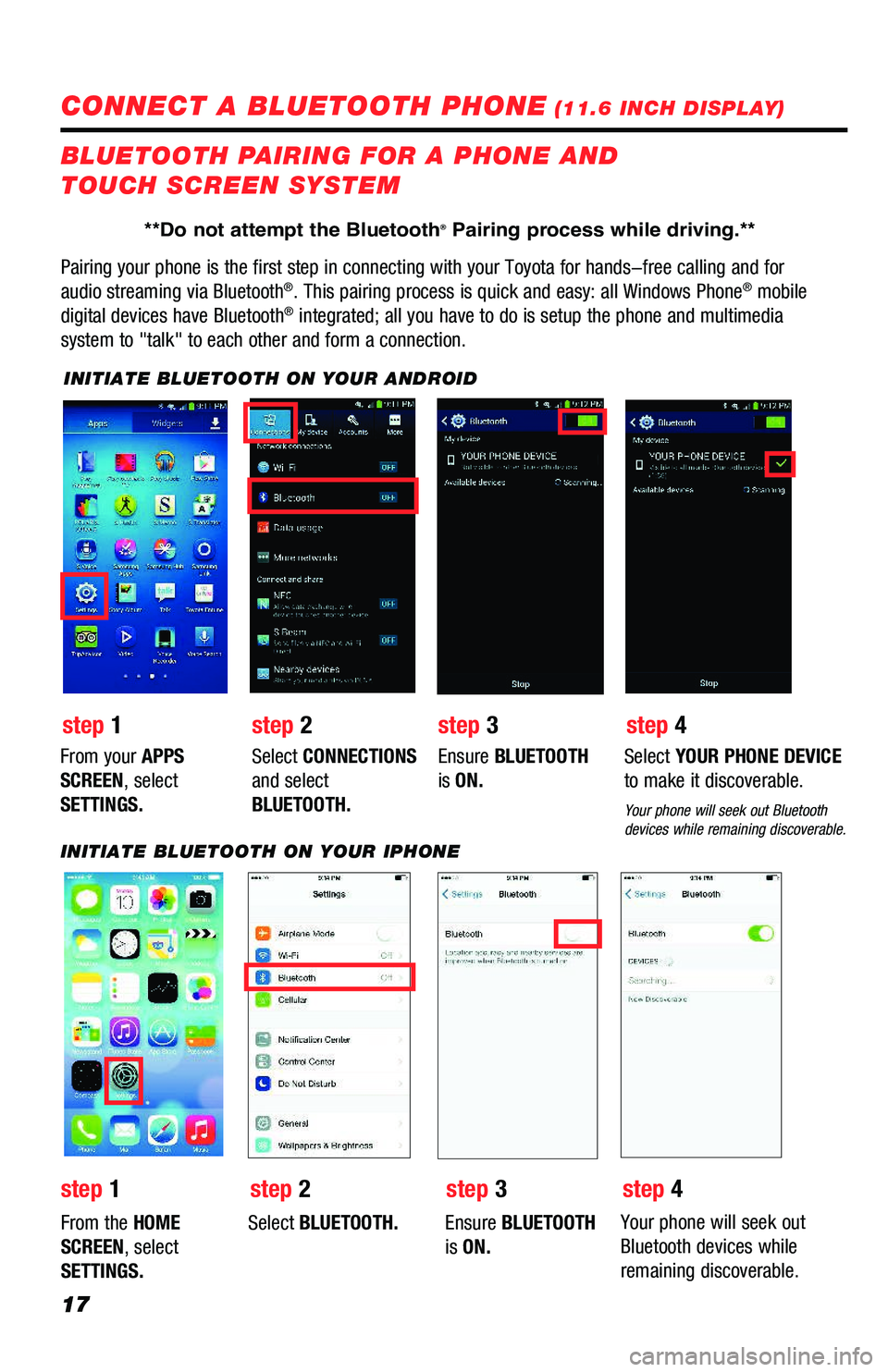
17
CONNECT A BLUETOOTH PHONE (11.6 INCH DISPLAY)
Pairing your phone is the first step in connecting with your Toyota for hands-free calling and for
audio streaming via Bluetooth®. This pairing process is quick and easy: all Windows Phone® mobile
digital devices have Bluetooth® integrated; all you have to do is setup the phone and multimedia
system to "talk" to each other and form a connection.
BLUETOOTH PAIRING FOR A PHONE AND
TOUCH SCREEN SYSTEM
INITIATE BLUETOOTH ON YOUR ANDROID
step 2step 1step 3step 4
From your APPS
SCREEN, select
SETTINGS.
Select CONNECTIONS
and select
BLUETOOTH.
Ensure BLUETOOTH
is ON.
Select YOUR PHONE DEVICE
to make it discoverable.
Your phone will seek out Bluetooth devices while remaining discoverable.
INITIATE BLUETOOTH ON YOUR IPHONE
From the HOME
SCREEN, select
SETTINGS.
Select BLUETOOTH.Ensure BLUETOOTH
is ON.
Your phone will seek out
Bluetooth devices while
remaining discoverable.
step 1step 2step 3step 4
**Do not attempt the Bluetooth® Pairing process while driving.**
116673_MY19_Prius_NavAud_QRG_D6_ML_1031_R1.indd 1711/29/18 8:49 PM