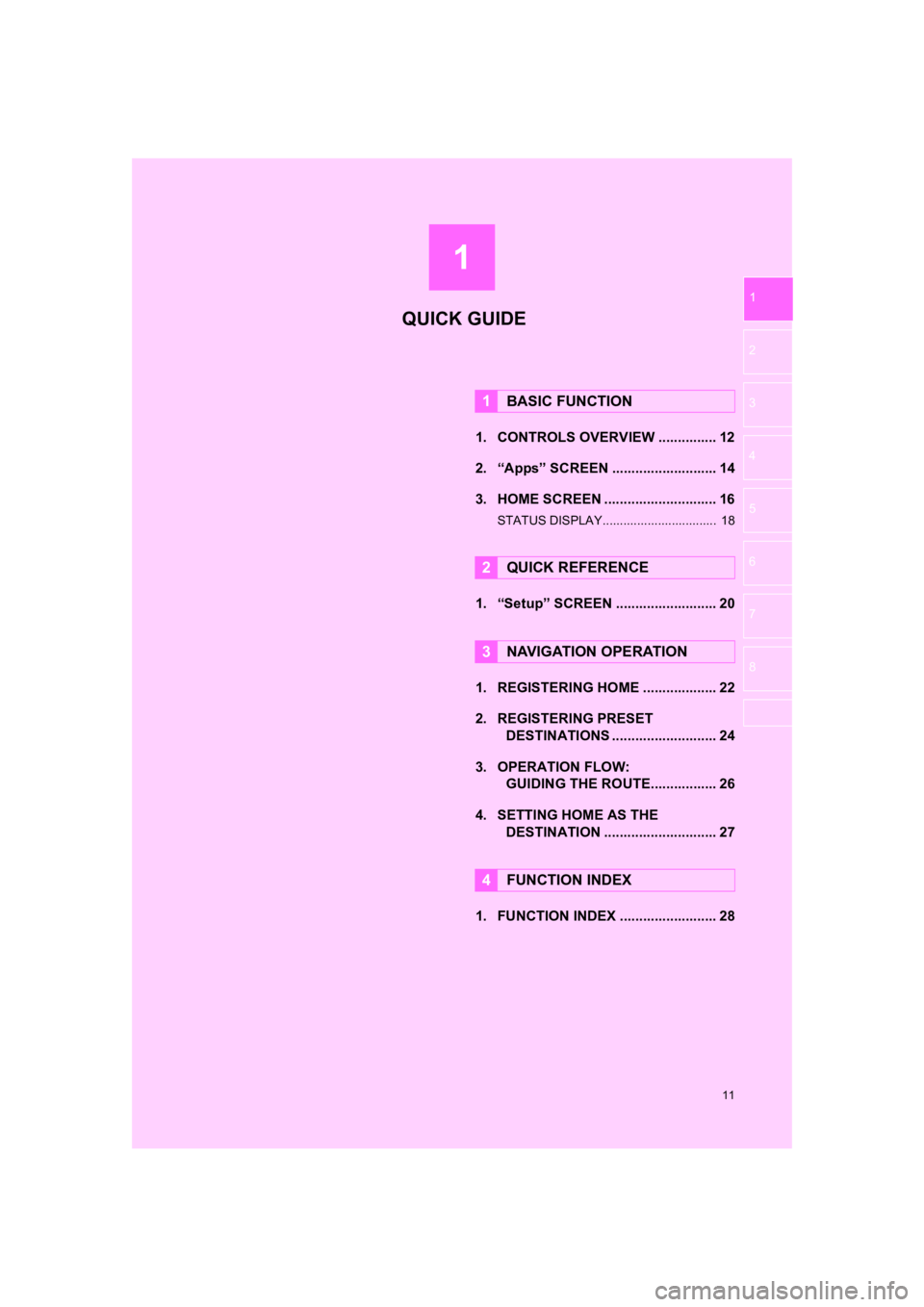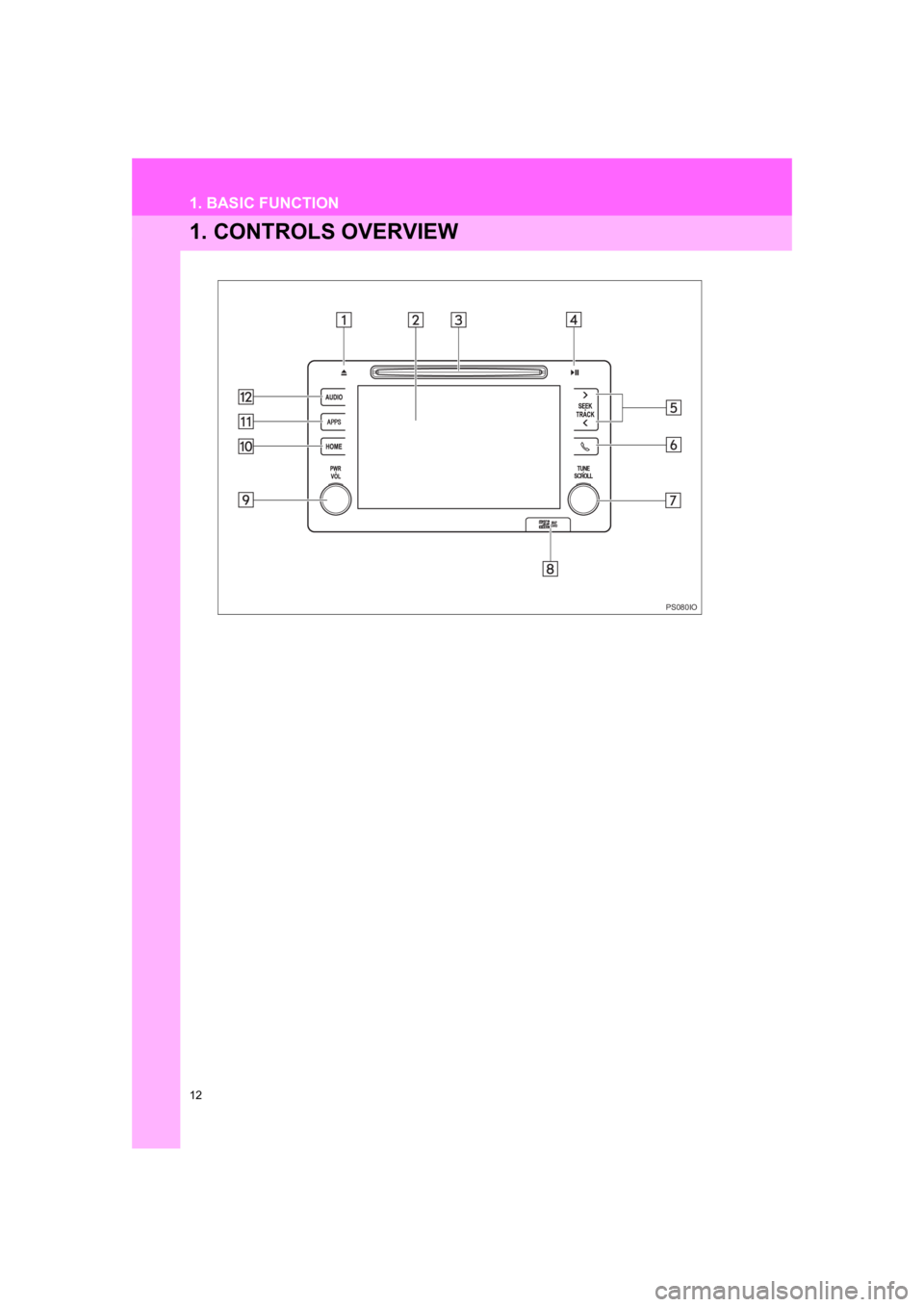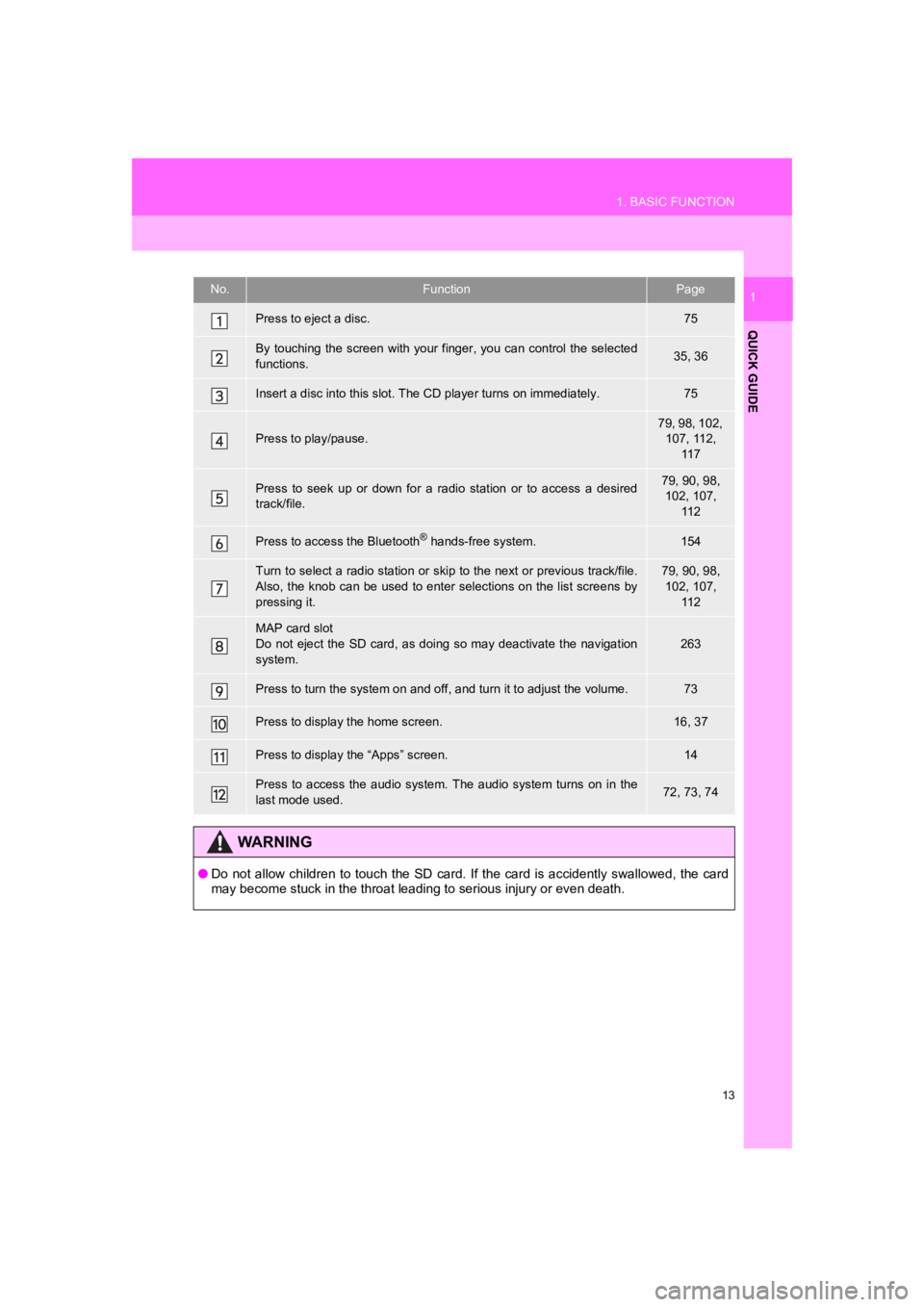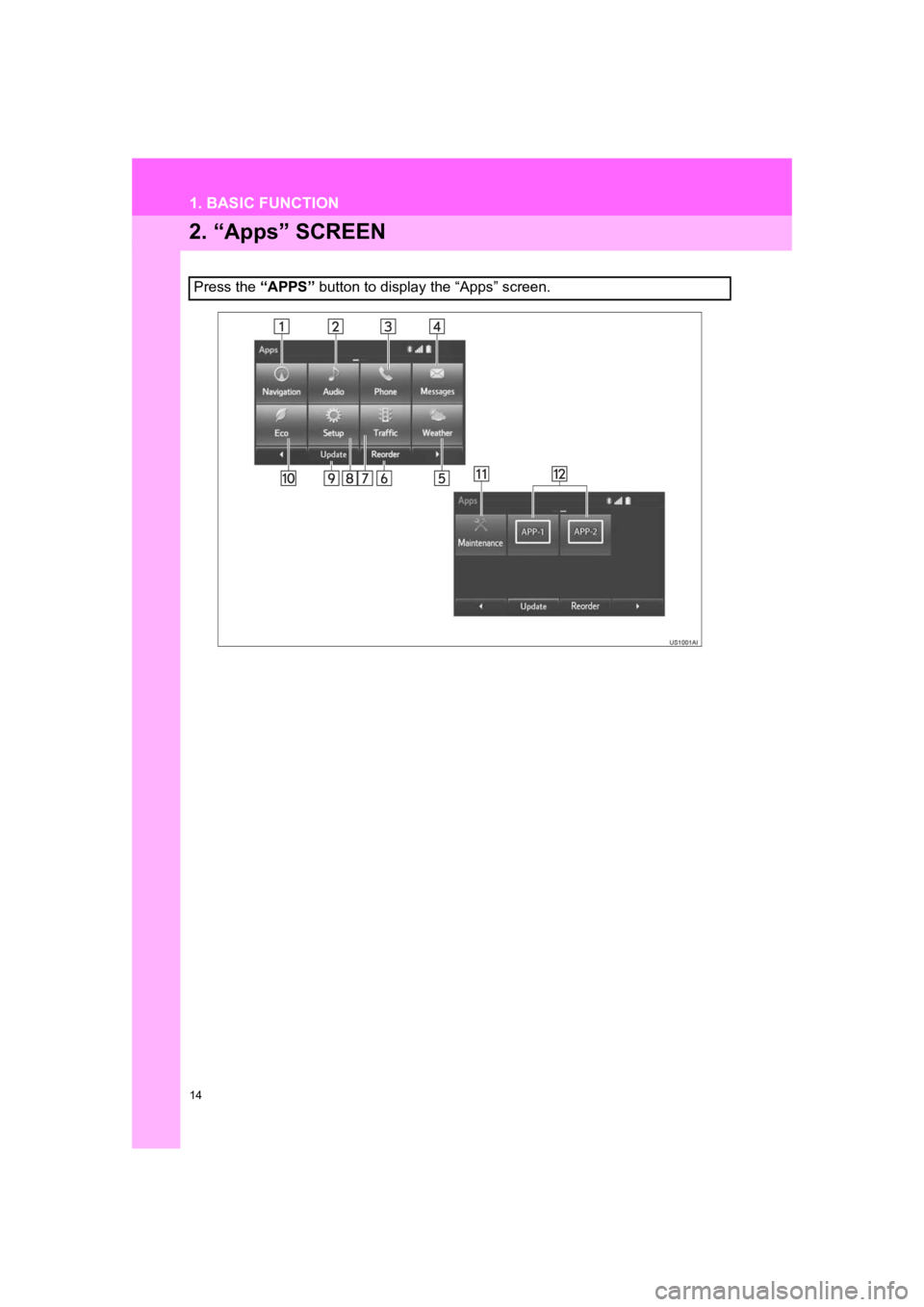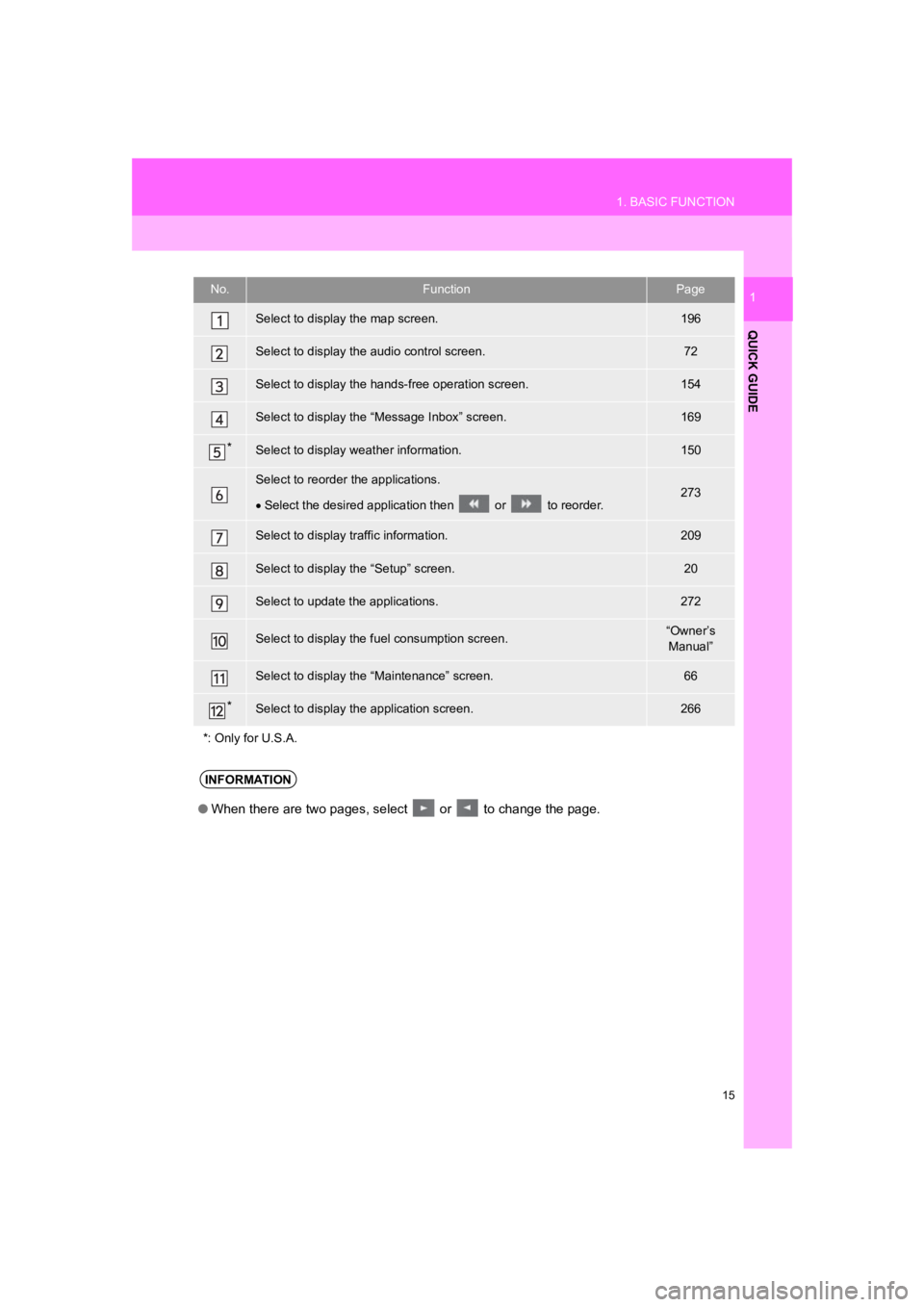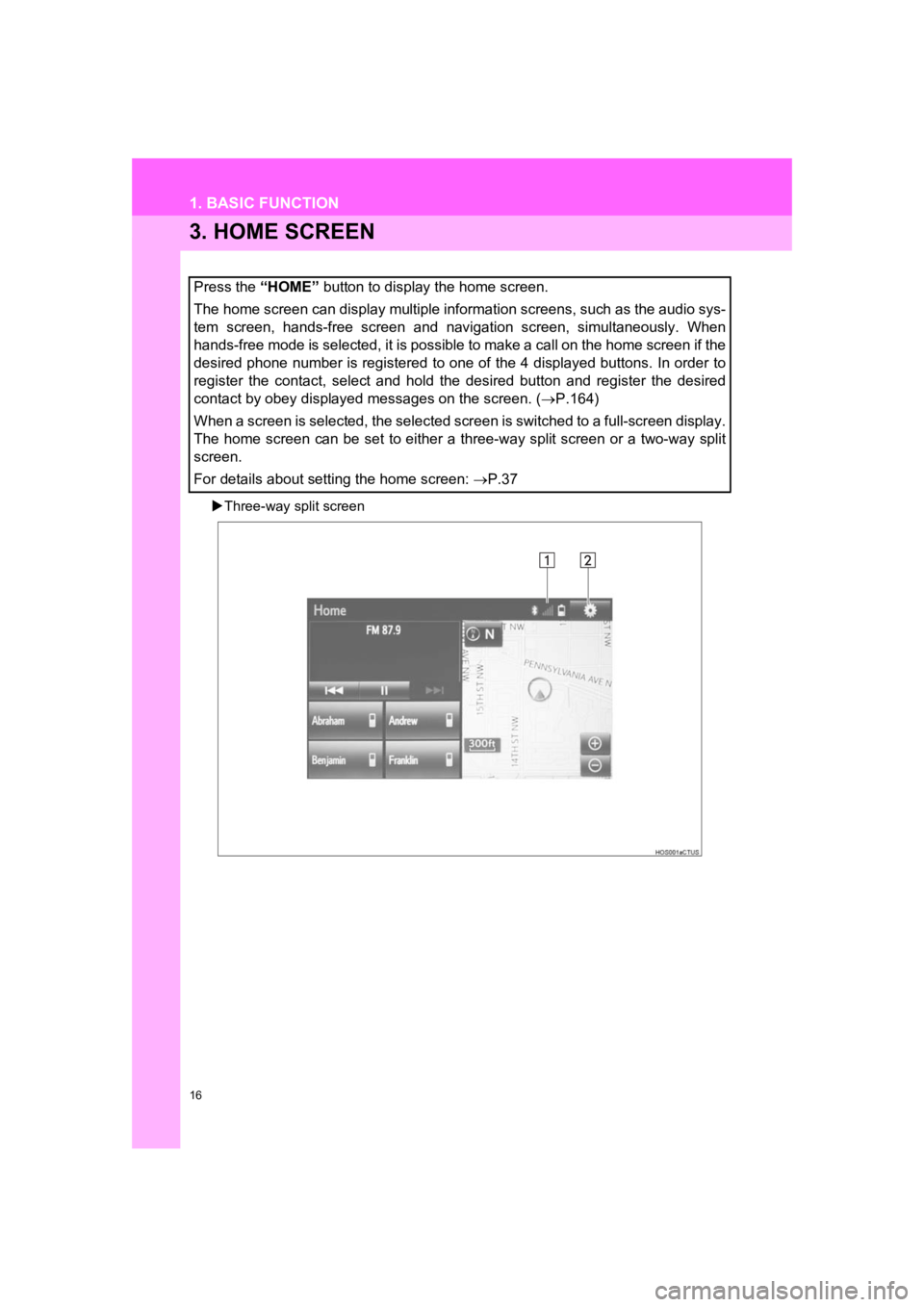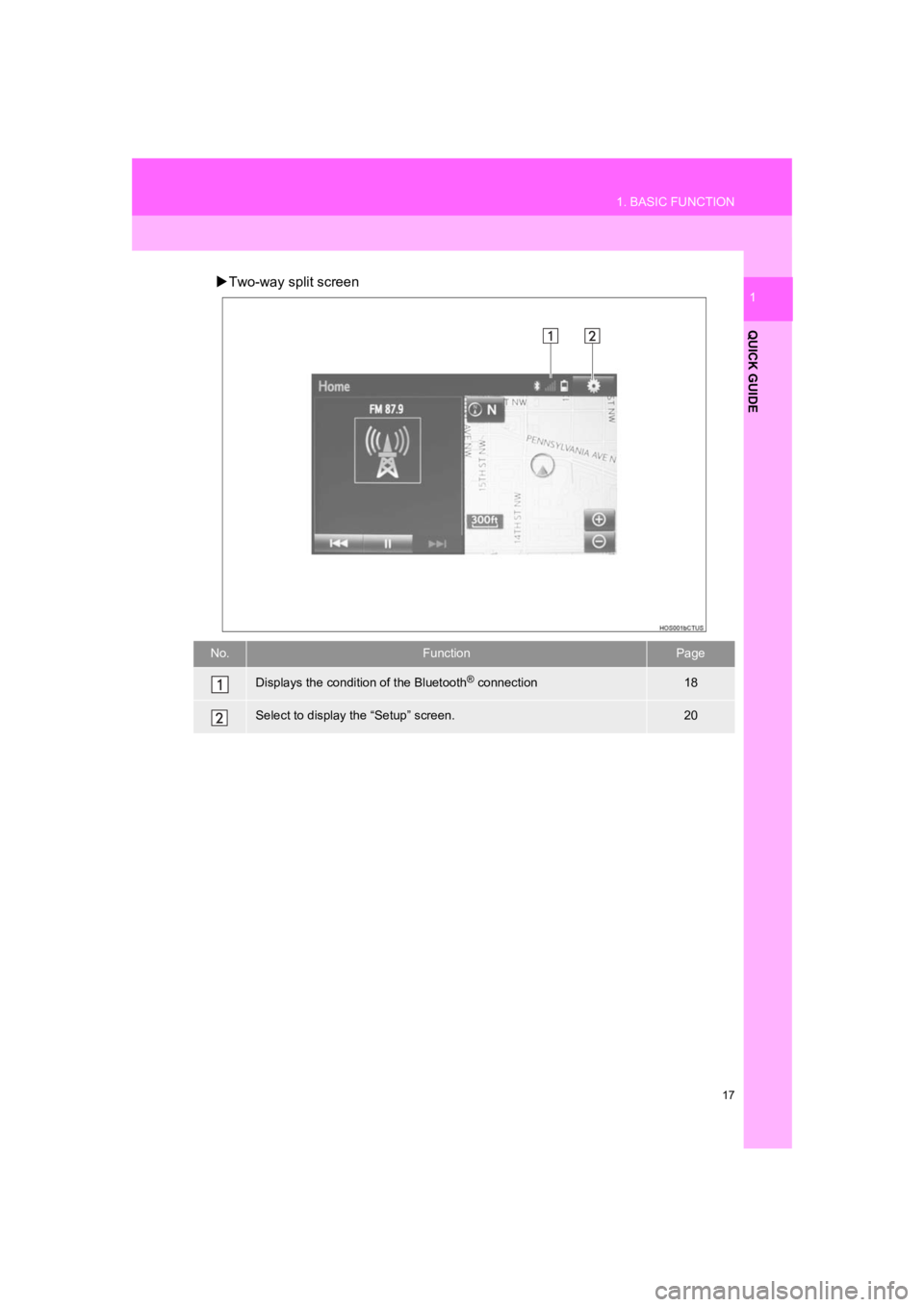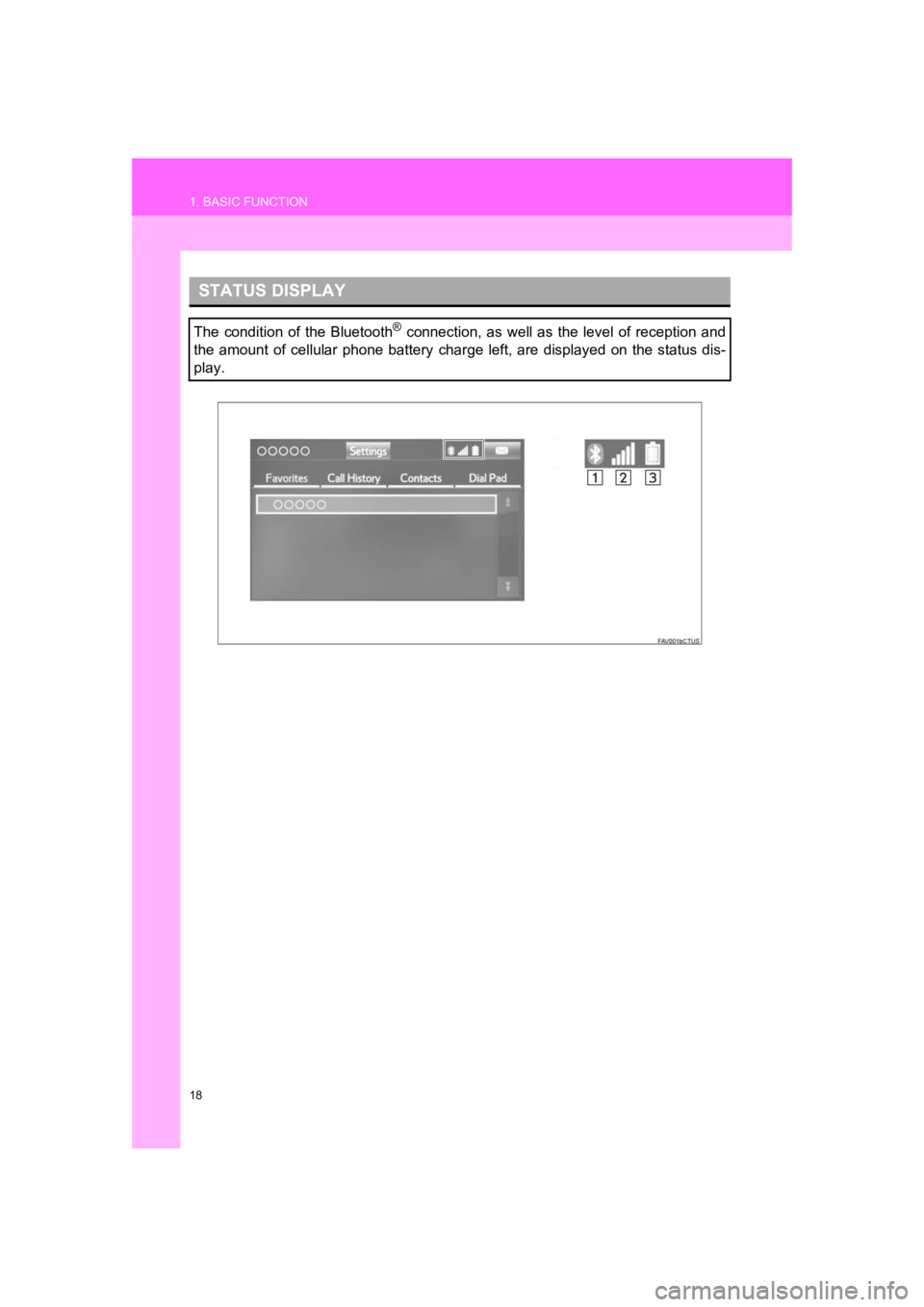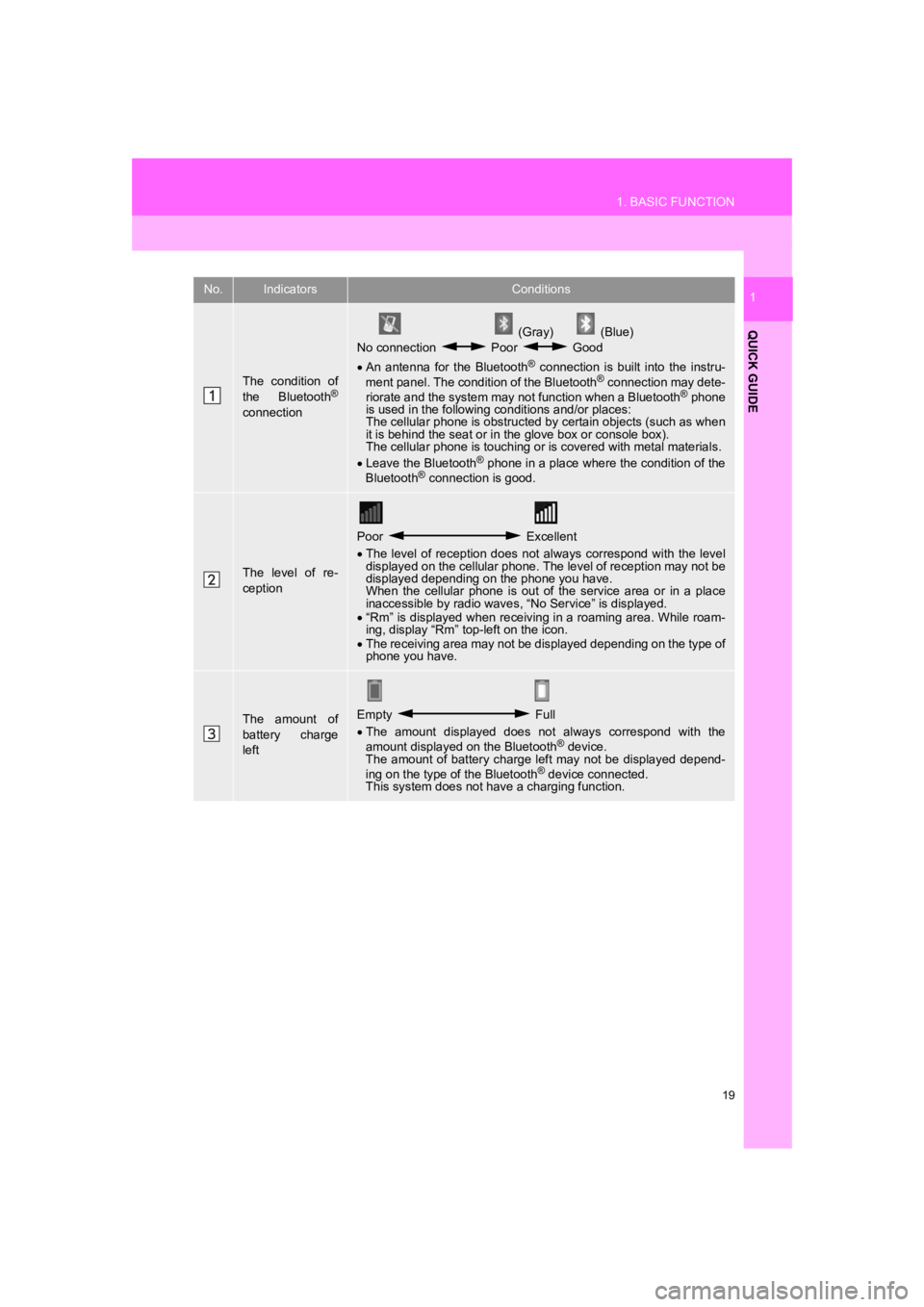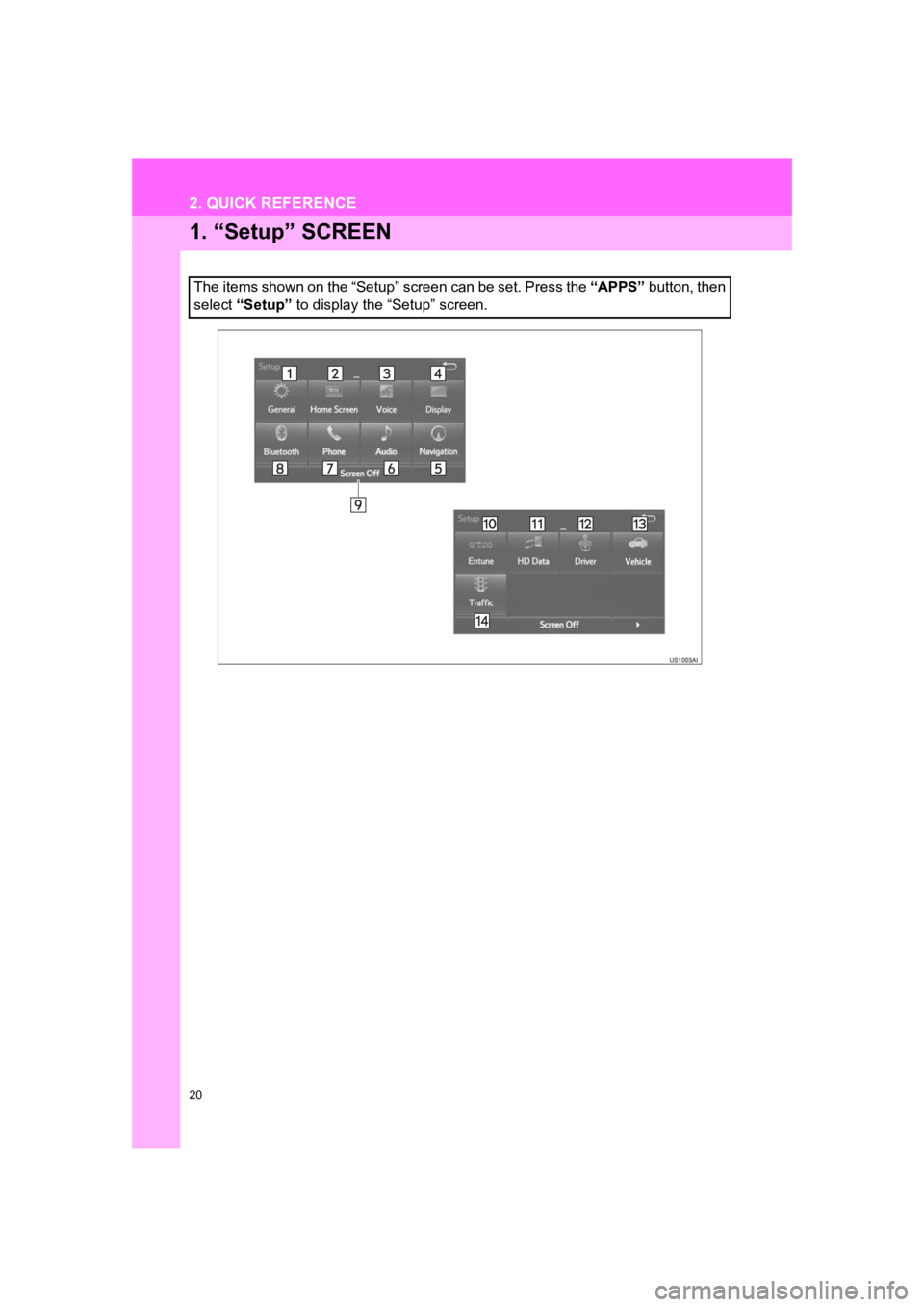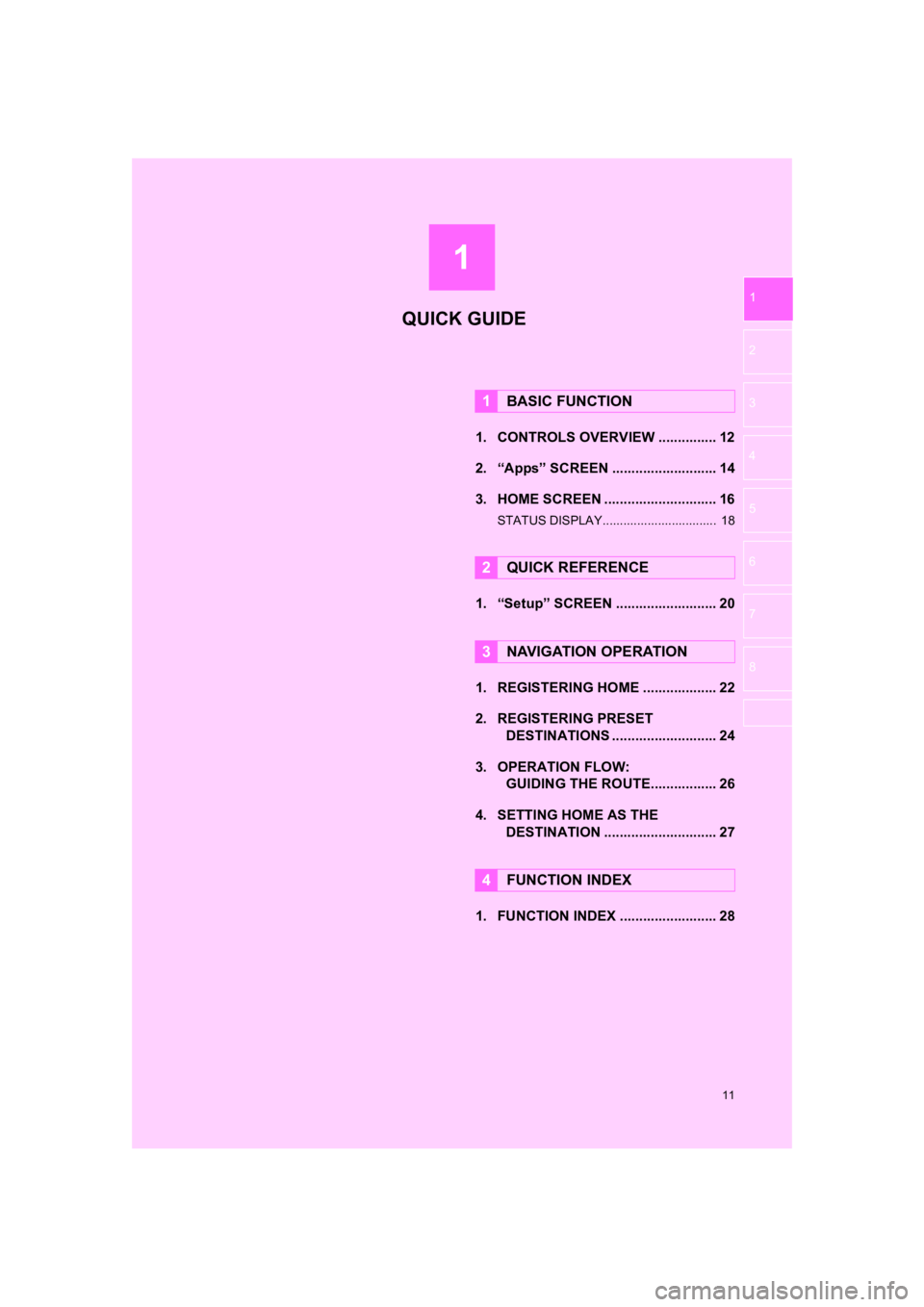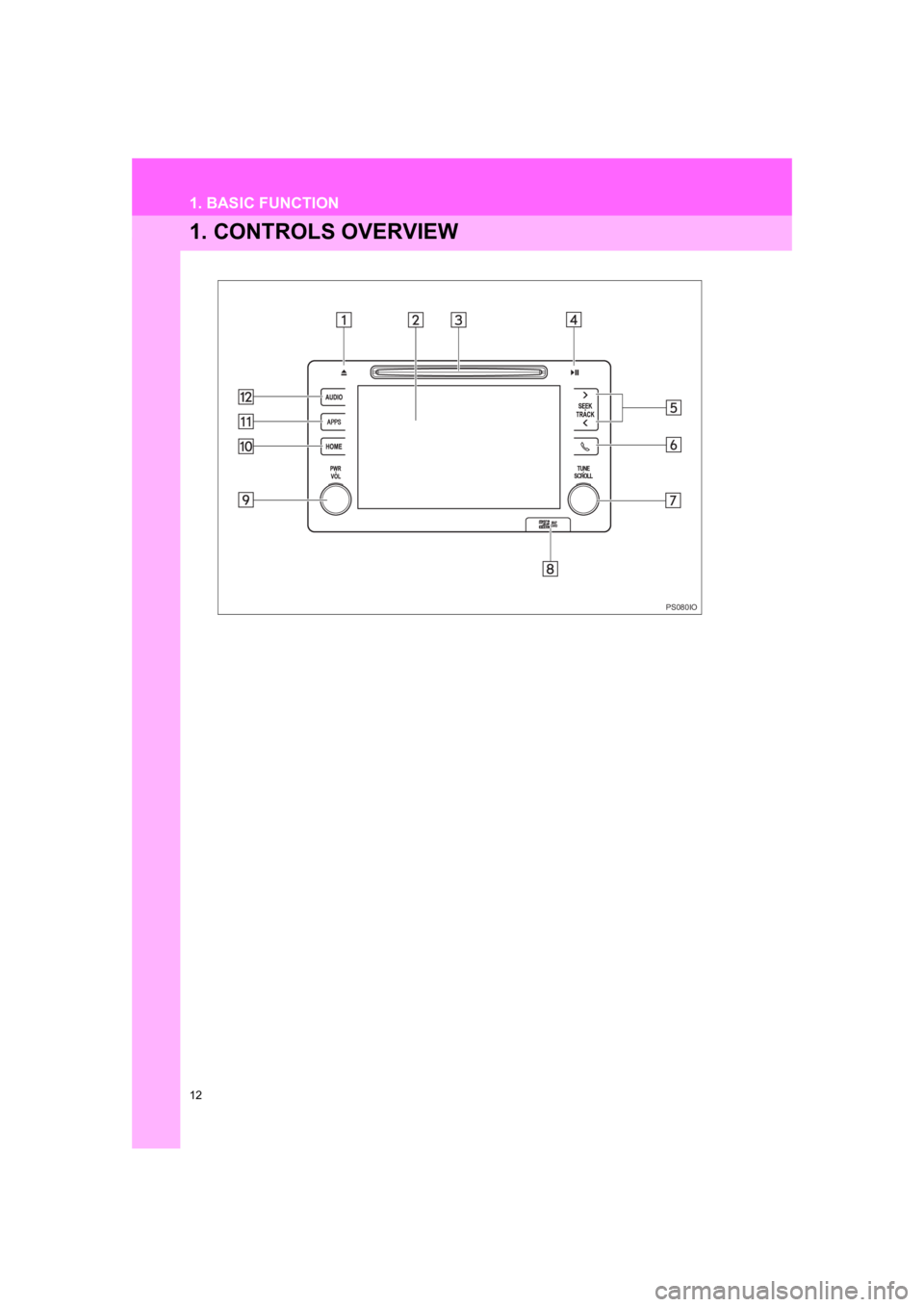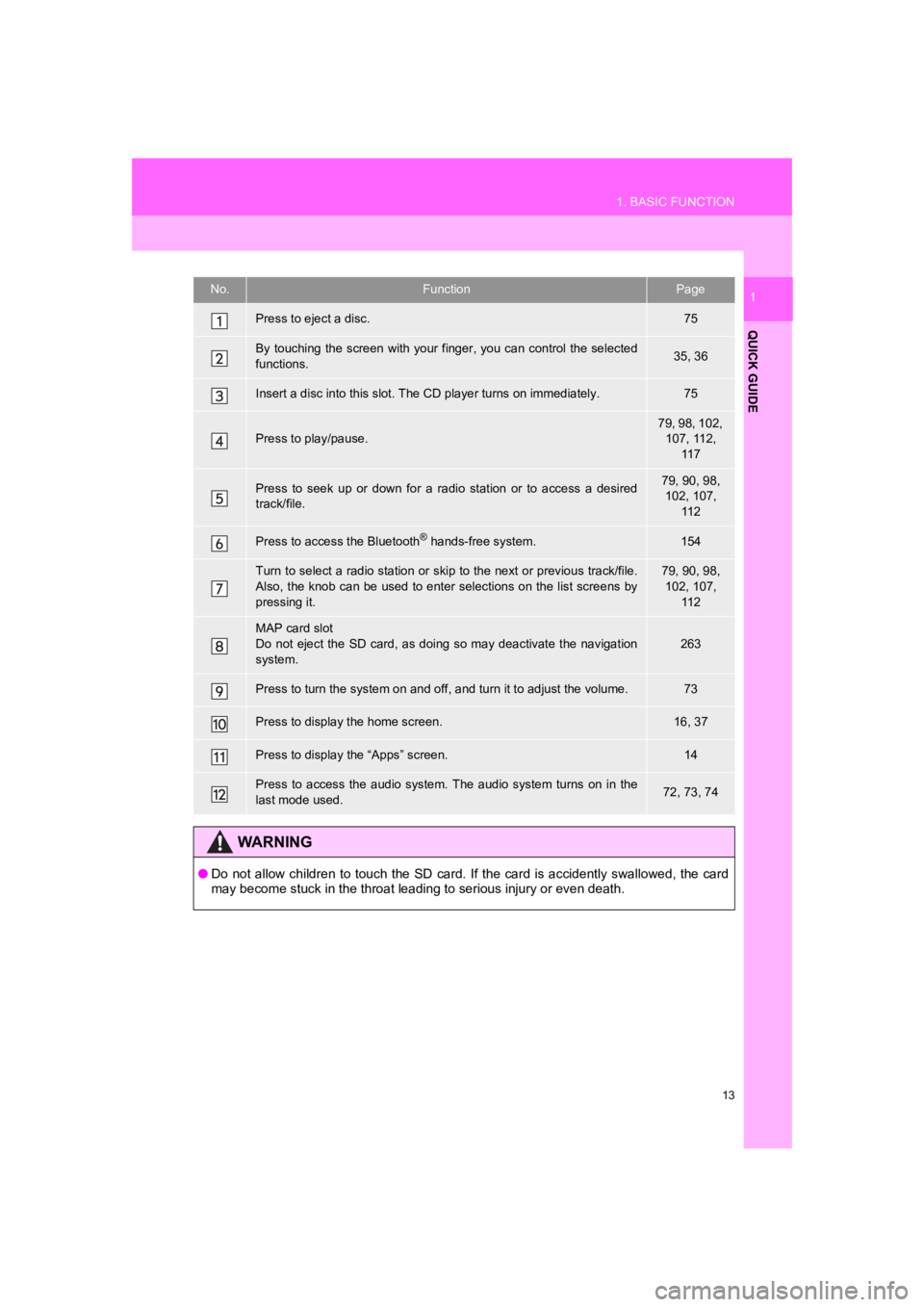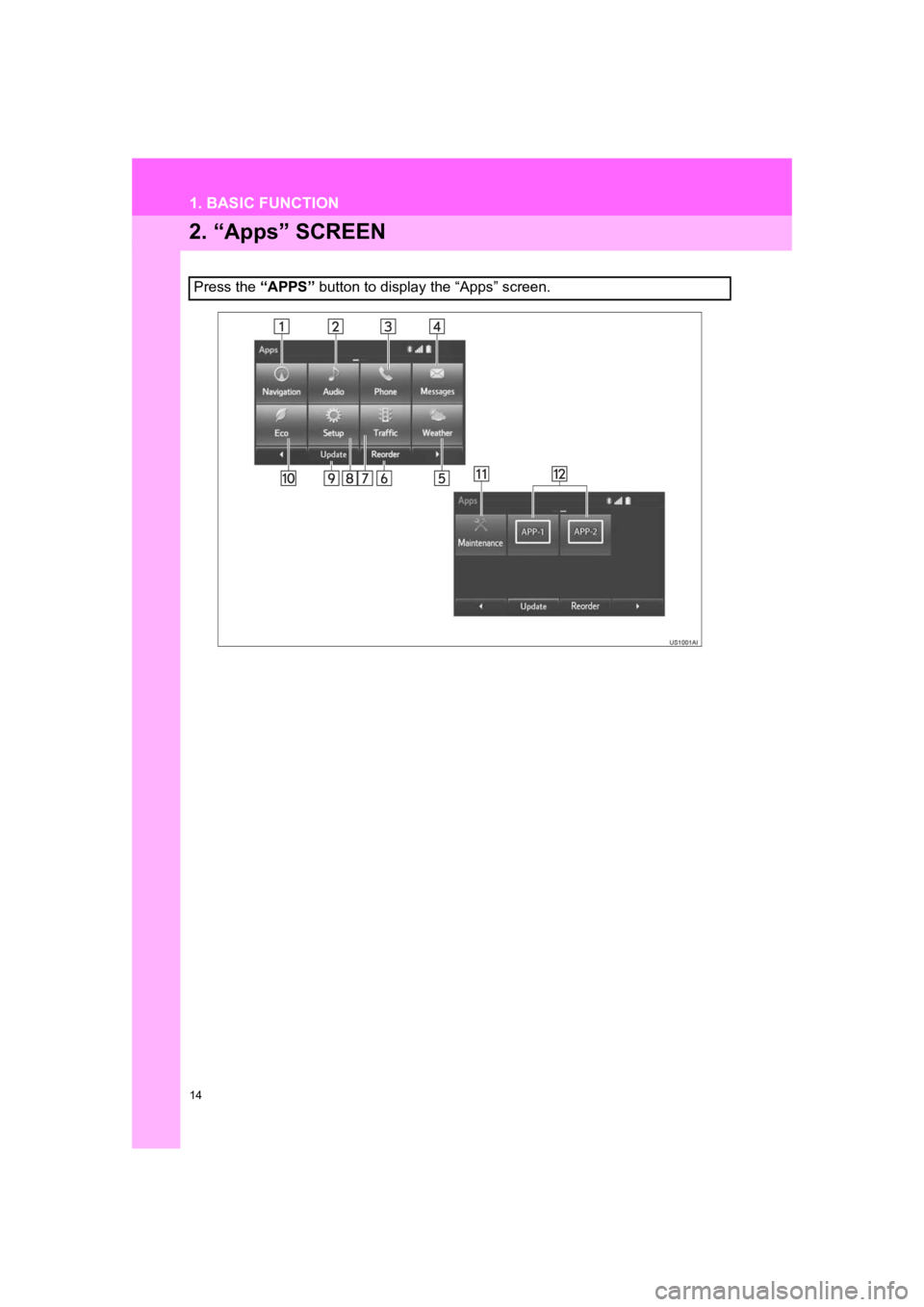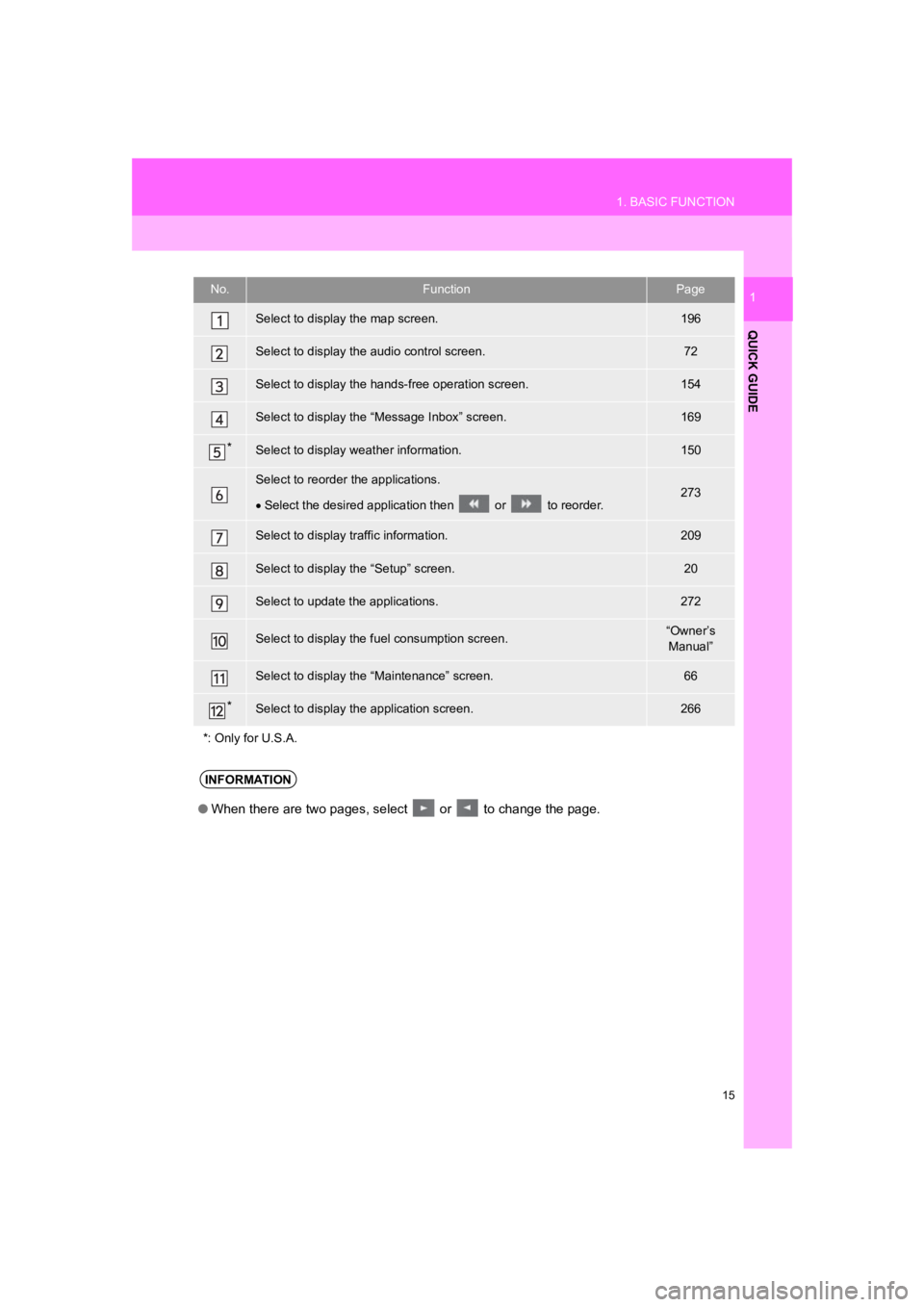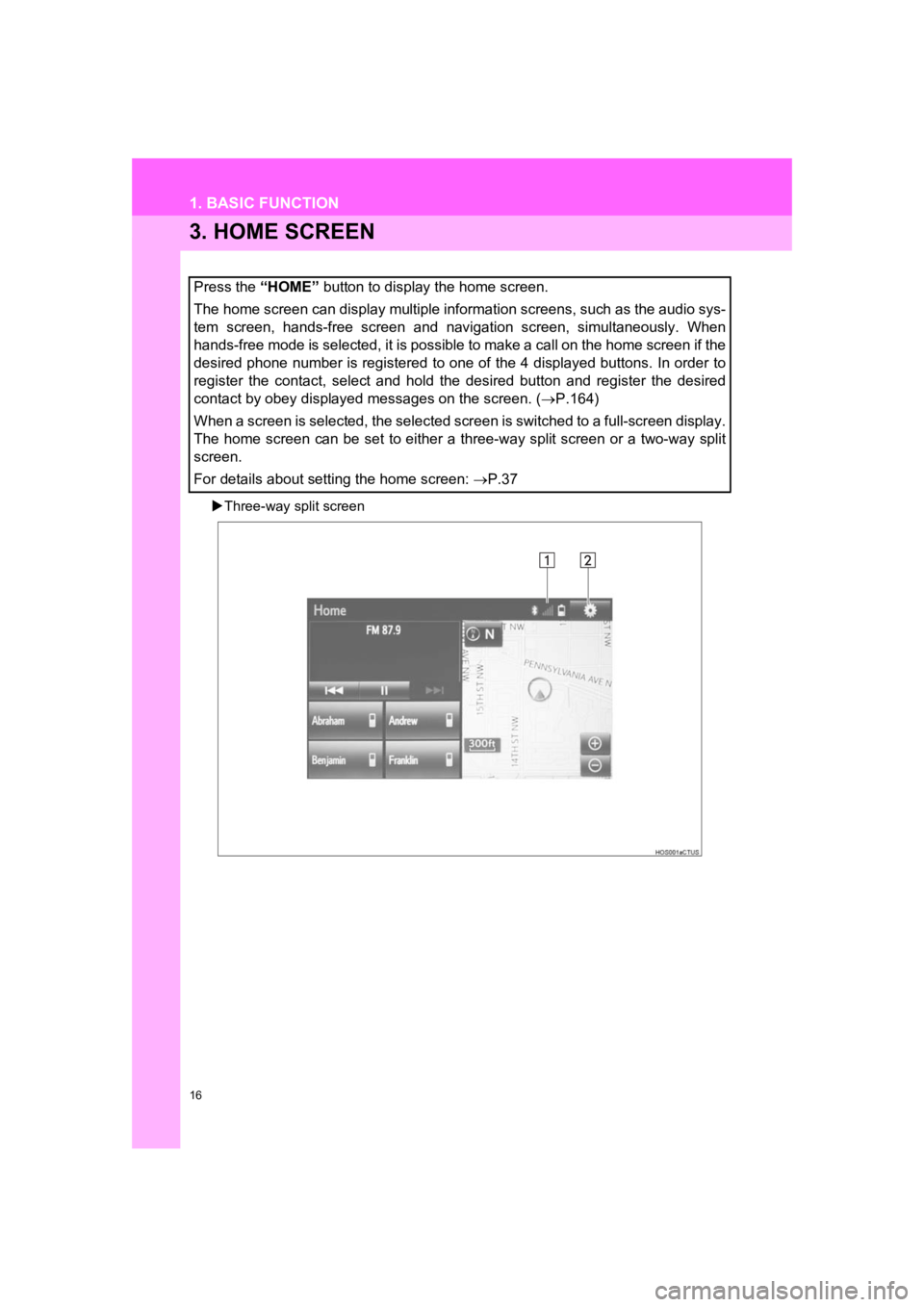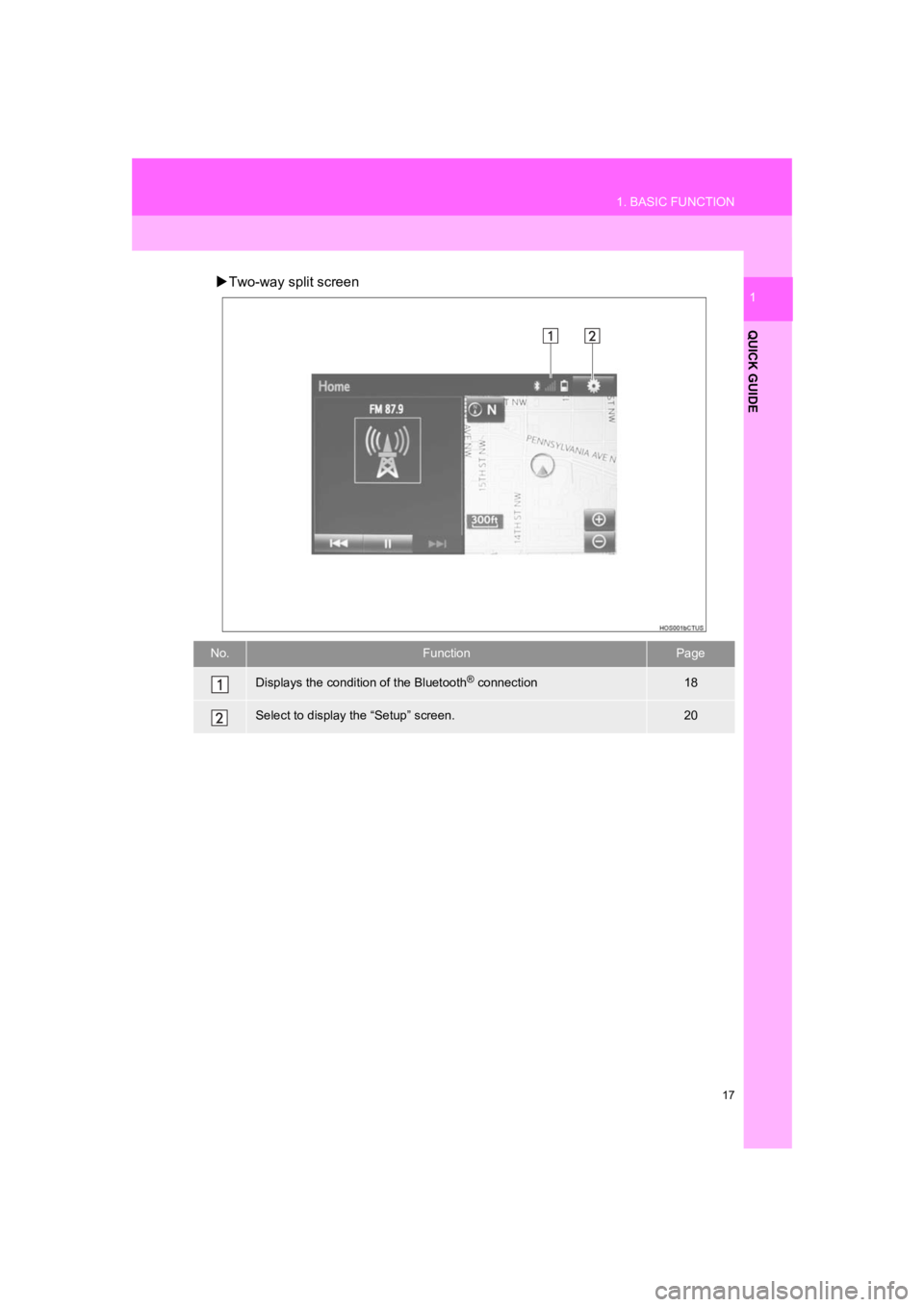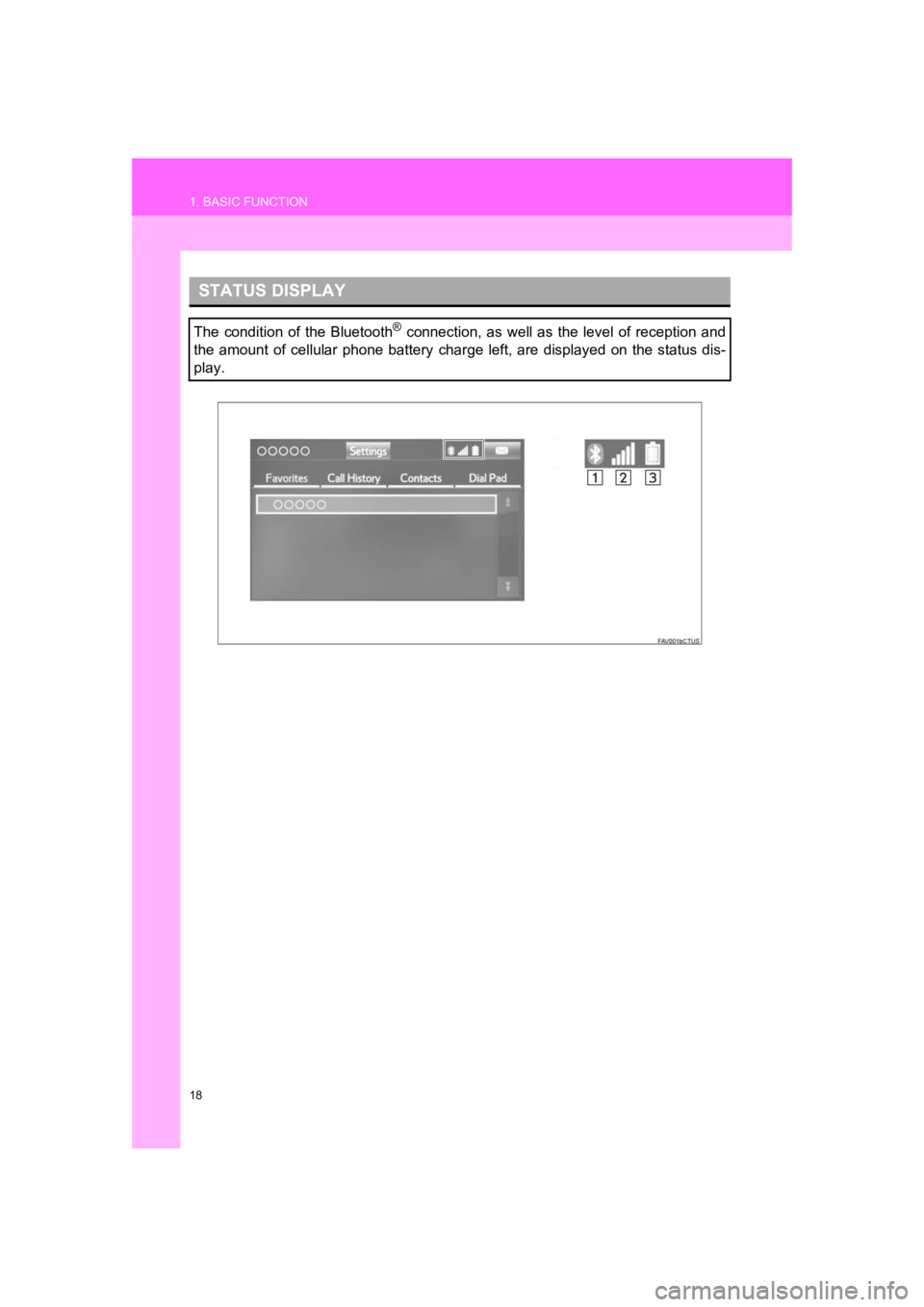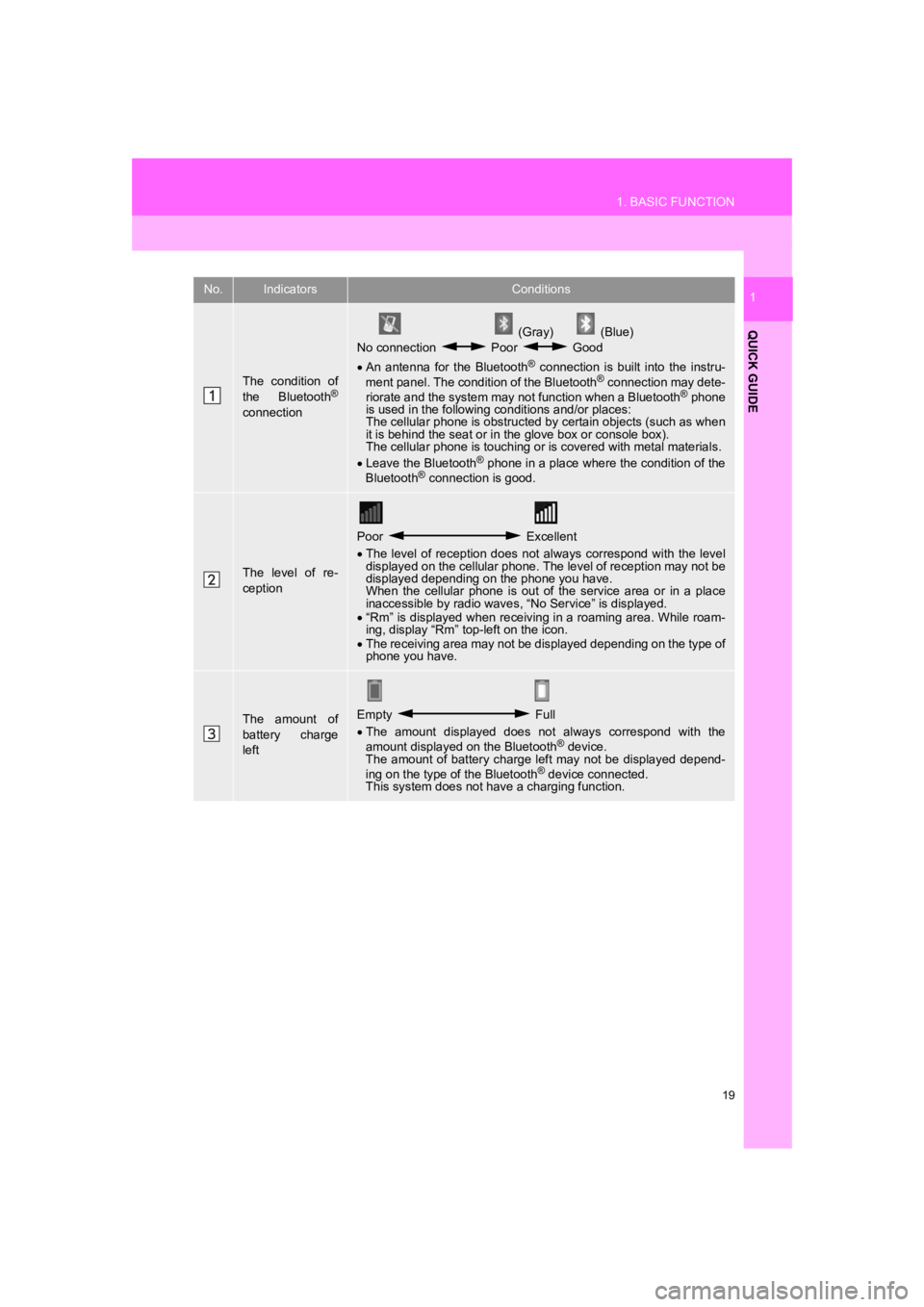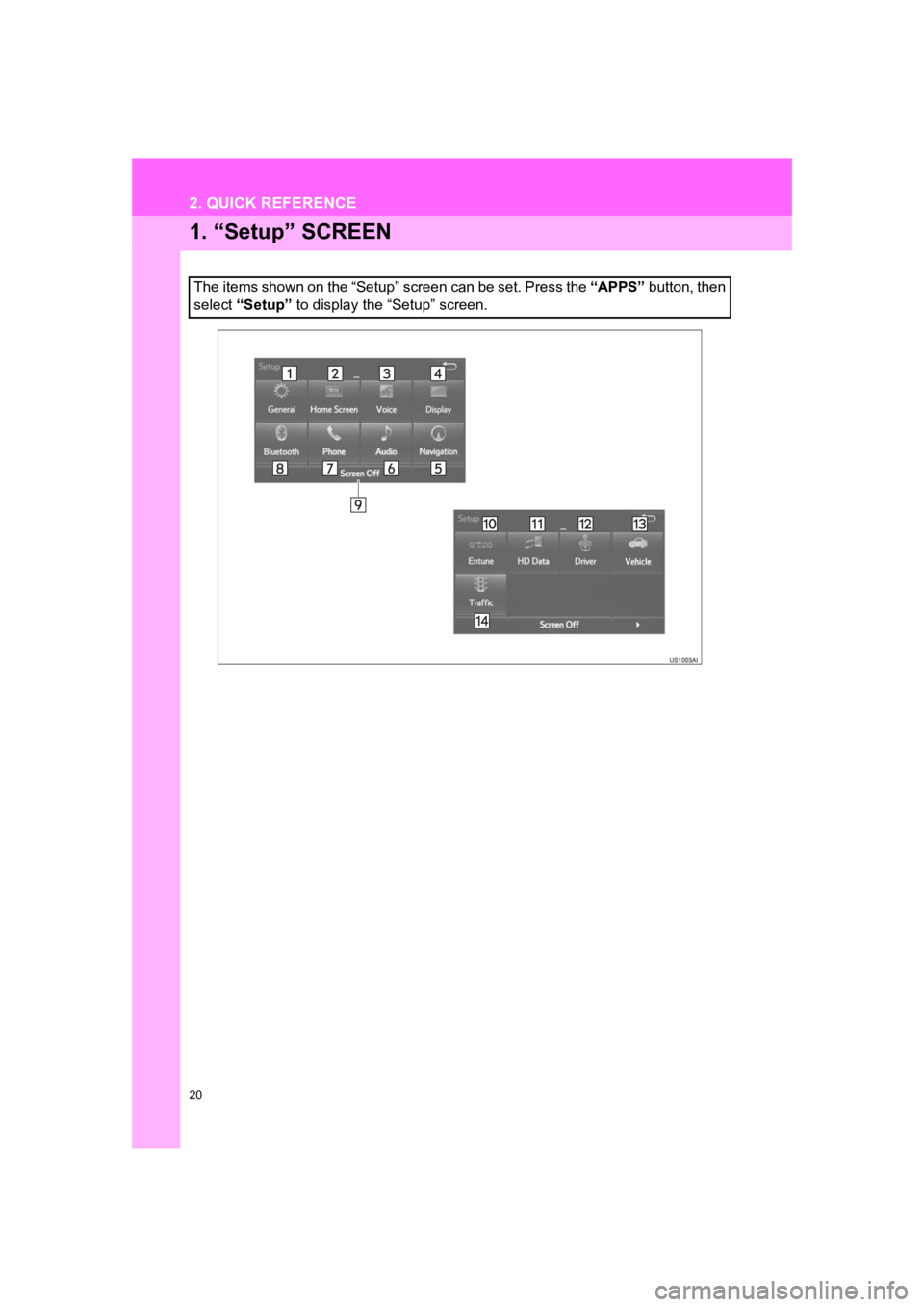TOYOTA PRIUS 2019 Accessories, Audio & Navigation (in English)
Manufacturer: TOYOTA, Model Year: 2019,
Model line: PRIUS,
Model: TOYOTA PRIUS 2019
Pages: 294, PDF Size: 5.31 MB
TOYOTA PRIUS 2019 Accessories, Audio & Navigation (in English)
PRIUS 2019
TOYOTA
TOYOTA
https://www.carmanualsonline.info/img/14/42646/w960_42646-0.png
TOYOTA PRIUS 2019 Accessories, Audio & Navigation (in English)
Trending: Codes, tire pressure, fuel cap, wheel, charging, tire type, air condition
Page 11 of 294
1
11
PRIUS_Navi_OM47C47U_(U)
18.10.10 12:01
1
2
3
4
5
6
7
8
1. CONTROLS OVERVIEW ............... 12
2. “Apps” SCREEN ........................... 14
3. HOME SCREEN ............................. 16
STATUS DISPLAY................................. 18
1. “Setup” SCREEN .......................... 20
1. REGISTERING HOME ................... 22
2. REGISTERING PRESET DESTINATIONS ........................... 24
3. OPERATION FLOW: GUIDING THE ROUTE................. 26
4. SETTING HOME AS THE DESTINATION ............................. 27
1. FUNCTION INDEX ......................... 28
1BASIC FUNCTION
2QUICK REFERENCE
3NAVIGATION OPERATION
4FUNCTION INDEX
QUICK GUIDE
Page 12 of 294
12
PRIUS_Navi_OM47C47U_(U)
18.10.10 12:01
1. BASIC FUNCTION
1. CONTROLS OVERVIEW
PS080IO
Page 13 of 294
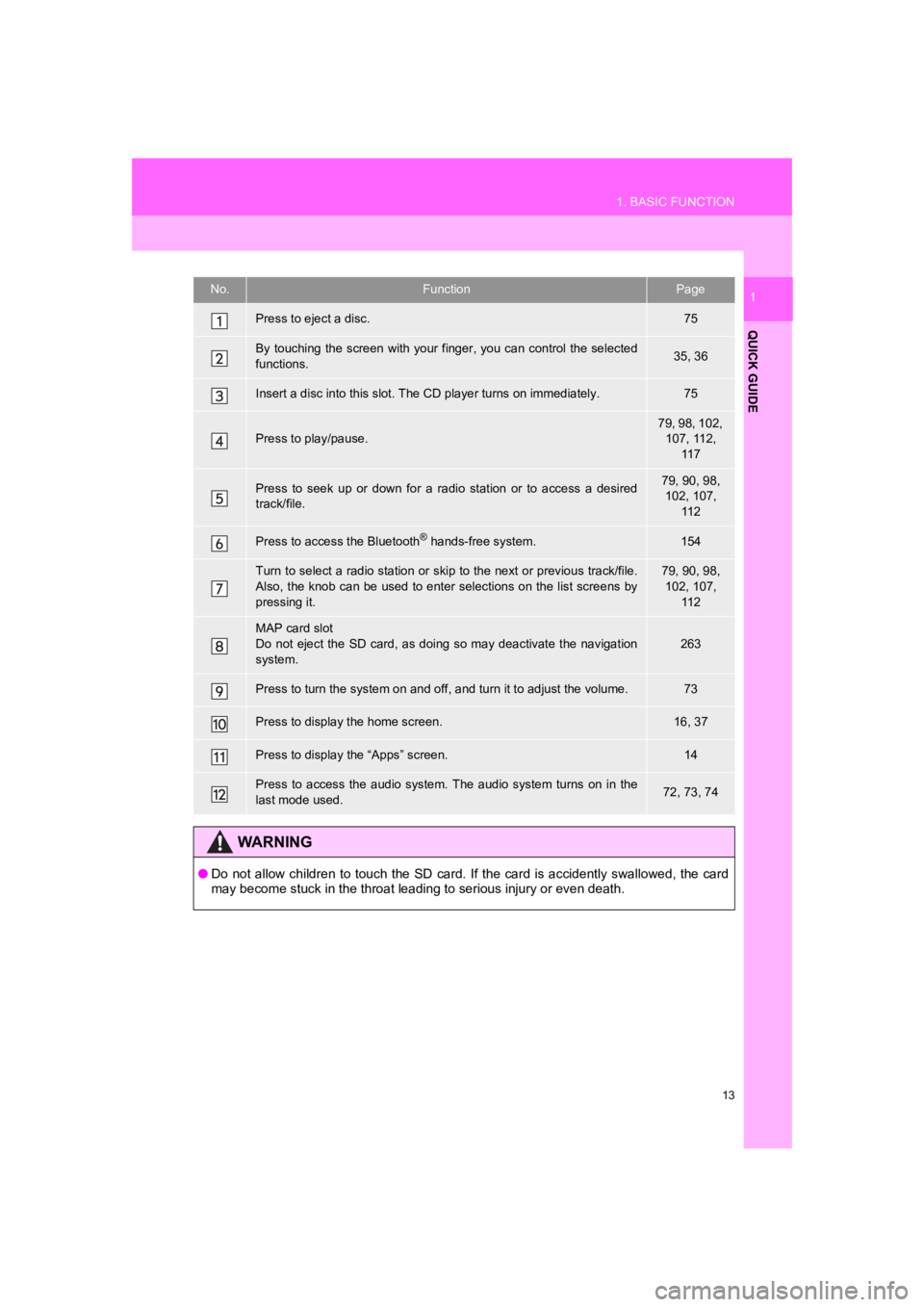
13
1. BASIC FUNCTION
PRIUS_Navi_OM47C47U_(U)
18.10.10 12:01
QUICK GUIDE
1No.FunctionPage
Press to eject a disc.75
By touching the screen with your finger, you can control the selected
functions.35, 36
Insert a disc into this slot. The CD player turns on immediatel y.75
Press to play/pause.
79, 98, 102,
107, 112, 11 7
Press to seek up or down for a radio station or to access a des ired
track/file.79, 90, 98, 102, 107,
11 2
Press to access the Bluetooth® hands-free system.154
Turn to select a radio station or skip to the next or previous track/file.
Also, the knob can be used to enter selections on the list scre ens by
pressing it.79, 90, 98, 102, 107, 11 2
MAP card slot
Do not eject the SD card, as doing so may deactivate the naviga tion
system.
263
Press to turn the system on and off, and turn it to adjust the volume.73
Press to display the home screen.16, 37
Press to display the “Apps” screen.14
Press to access the audio system. The audio system turns on in the
last mode used.72, 73, 74
WA R N I N G
● Do not allow children to touch the SD card. If the card is acci dently swallowed, the card
may become stuck in the throat leading to serious injury or eve n death.
Page 14 of 294
14
1. BASIC FUNCTION
PRIUS_Navi_OM47C47U_(U)
18.10.10 12:01
2. “Apps” SCREEN
Press the “APPS” button to display the “Apps” screen.
Page 15 of 294
15
1. BASIC FUNCTION
PRIUS_Navi_OM47C47U_(U)
18.10.10 12:01
QUICK GUIDE
1No.FunctionPage
Select to display the map screen.196
Select to display the audio control screen.72
Select to display the hands-free operation screen.154
Select to display the “Message Inbox” screen.169
*Select to display weather information.150
Select to reorder the applications.
Select the desired application then or to reorder.273
Select to display traffic information.209
Select to display the “Setup” screen.20
Select to update the applications.272
Select to display the f uel consumption screen.“Owner’s
Manual”
Select to display the “Maintenance” screen.66
*Select to display the application screen.266
*: Only for U.S.A.
INFORMATION
● When there are two pages, select or to change the page.
Page 16 of 294
16
1. BASIC FUNCTION
PRIUS_Navi_OM47C47U_(U)
18.10.10 12:01
3. HOME SCREEN
Three-way split screen
Press the “HOME” button to display the home screen.
The home screen can display multiple information screens, such as the audio sys-
tem screen, hands-free screen and navigation screen, simultaneously. When
hands-free mode is selected, it is possible to make a call on the home screen if the
desired phone number is registered to one of the 4 displayed bu ttons. In order to
register the contact, select and hold the desired button and re gister the desired
contact by obey displayed messages on the screen. ( P.164)
When a screen is selected, the selected screen is switched to a full-screen display.
The home screen can be set to either a three-way split screen o r a two-way split
screen.
For details about setting the home screen: P.37
Page 17 of 294
17
1. BASIC FUNCTION
PRIUS_Navi_OM47C47U_(U)
18.10.10 12:01
QUICK GUIDE
1Two-way split screen
No.FunctionPage
Displays the condition of the Bluetooth® connection18
Select to display the “Setup” screen.20
Page 18 of 294
18
1. BASIC FUNCTION
PRIUS_Navi_OM47C47U_(U)
18.10.10 12:01
STATUS DISPLAY
The condition of the Bluetooth® connection, as well as the level of reception and
the amount of cellular phone battery charge left, are displayed on the status dis-
play.
Page 19 of 294
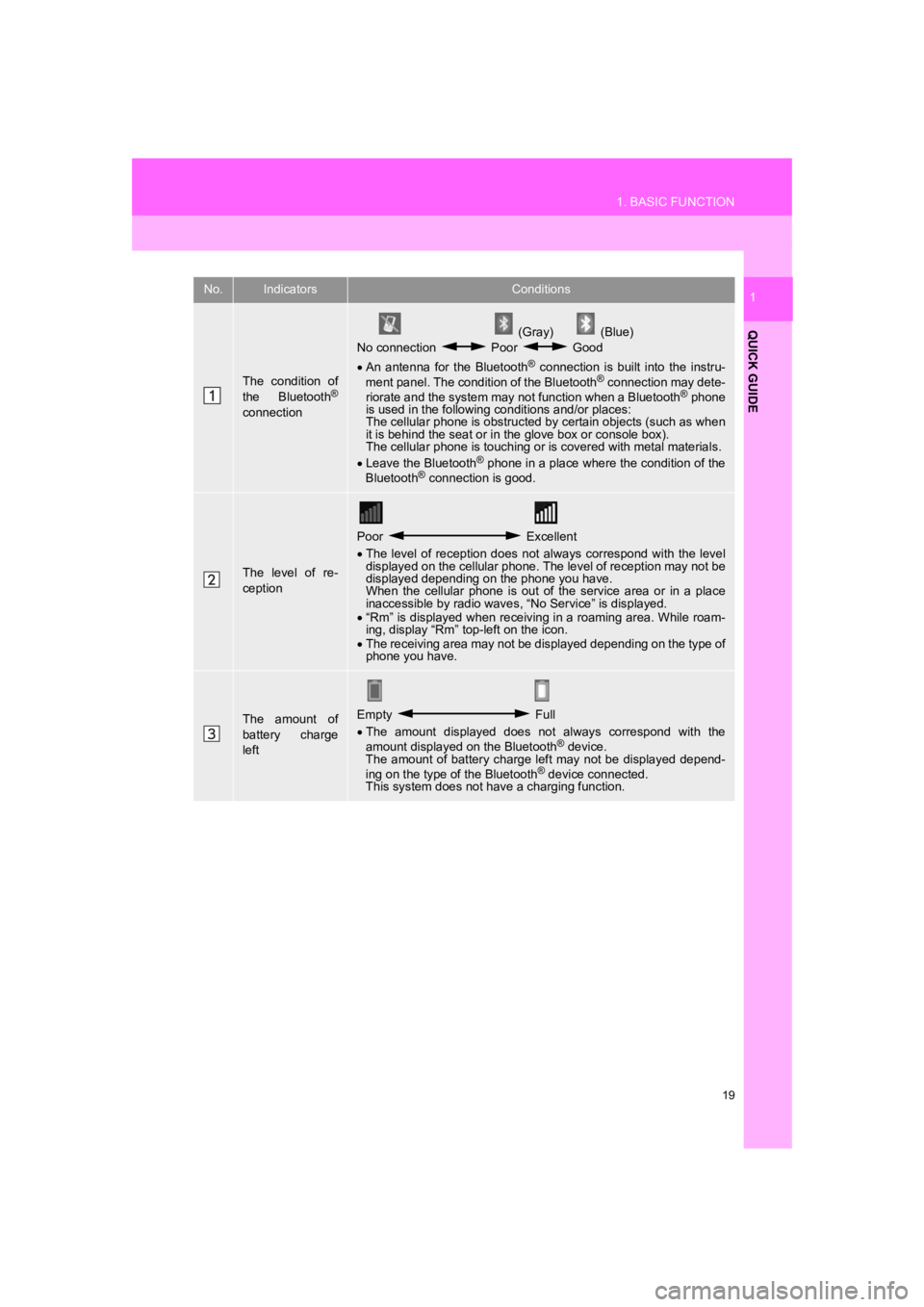
19
1. BASIC FUNCTION
PRIUS_Navi_OM47C47U_(U)
18.10.10 12:01
QUICK GUIDE
1No.IndicatorsConditions
The condition of
the Bluetooth®
connection
(Gray) (Blue)
No connection Poor Good
An antenna for the Bluetooth
® connection is built into the instru-
ment panel. The condition of the Bluetooth® connection may dete-
riorate and the system may not function when a Bluetooth® phone
is used in the following conditions and/or places:
The cellular phone is obstructed by certain objects (such as when
it is behind the seat or in the glove box or console box).
The cellular phone is touching or is covered with metal materia ls.
Leave the Bluetooth
® phone in a place where the condition of the
Bluetooth® connection is good.
The level of re-
ception
Poor Excellent
The level of reception does not always correspond with the leve l
displayed on the cellular phone. The level of reception may not be
displayed depending on the phone you have.
When the cellular phone is out of the service area or in a plac e
inaccessible by radio waves , “No Service” is displayed.
“Rm” is displayed when receiving in a roaming area. While roam-
ing, display “Rm” top-left on the icon.
The receiving area may not be displayed depending on the type o f
phone you have.
The amount of
battery charge
leftEmpty Full
The amount displayed does not always correspond with the
amount displayed on the Bluetooth
® device.
The amount of battery charge left may not be displayed depend-
ing on the type of the Bluetooth
® device connected.
This system does not have a charging function.
Page 20 of 294
20
PRIUS_Navi_OM47C47U_(U)
18.10.10 12:01
2. QUICK REFERENCE
1. “Setup” SCREEN
The items shown on the “Setup” screen can be set. Press the “APPS” button, then
select “Setup” to display the “Setup” screen.
Trending: jump start, ABS, fuel cap, light, USB, pairing phone, high beam