display TOYOTA PRIUS 2019 Accessories, Audio & Navigation (in English)
[x] Cancel search | Manufacturer: TOYOTA, Model Year: 2019, Model line: PRIUS, Model: TOYOTA PRIUS 2019Pages: 292, PDF Size: 6 MB
Page 8 of 292
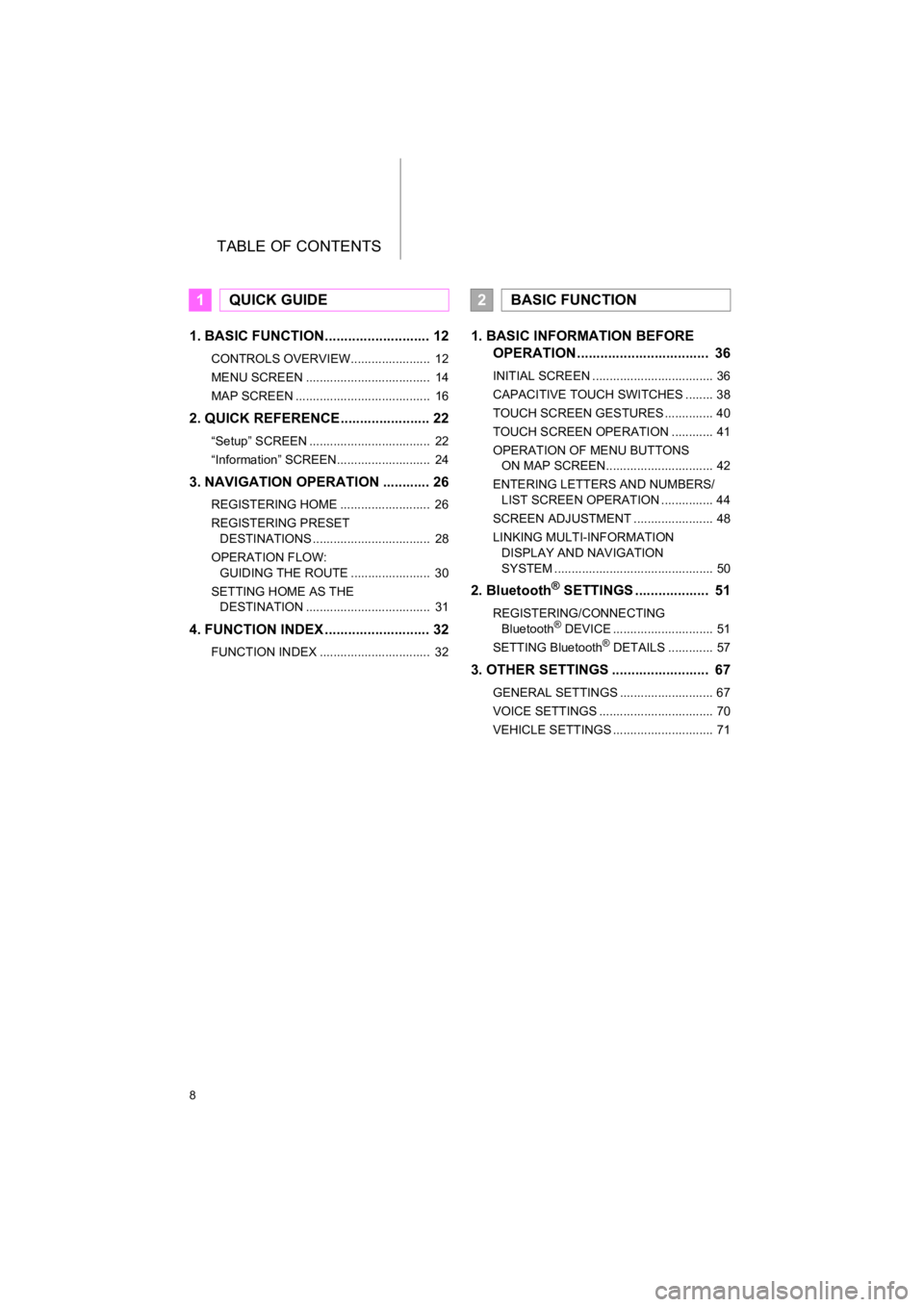
TABLE OF CONTENTS
8
PRIUS_Wide Navi_OM47C48U_(U)
18.10.10 10:30
1. BASIC FUNCTION........................... 12
CONTROLS OVERVIEW....................... 12
MENU SCREEN .................................... 14
MAP SCREEN ....................................... 16
2. QUICK REFERENCE....................... 22
“Setup” SCREEN ................................... 22
“Information” SCREEN........................... 24
3. NAVIGATION OPERATION ............ 26
REGISTERING HOME .......................... 26
REGISTERING PRESET DESTINATIONS .................................. 28
OPERATION FLOW: GUIDING THE ROUTE ....................... 30
SETTING HOME AS THE DESTINATION .................................... 31
4. FUNCTION INDEX ..... ...................... 32
FUNCTION INDEX ................................ 32
1. BASIC INFORMATION BEFORE
OPERATION .................................. 36
INITIAL SCREEN ................................... 36
CAPACITIVE TOUCH SWITCHES ........ 38
TOUCH SCREEN GESTURES .............. 40
TOUCH SCREEN OPERATION ............ 41
OPERATION OF MENU BUTTONS
ON MAP SCREEN............................... 42
ENTERING LETTERS AND NUMBERS/ LIST SCREEN OPERATION ............... 44
SCREEN ADJUSTMENT ....................... 48
LINKING MULTI-INFORMATION DISPLAY AND NAVIGATION
SYSTEM .............................................. 50
2. Bluetooth® SETTINGS ................... 51
REGISTERING/CONNECTING Bluetooth® DEVICE ............................. 51
SETTING Bluetooth® DETAILS ............. 57
3. OTHER SETTINGS ......................... 67
GENERAL SETTINGS ........................... 67
VOICE SETTINGS ................................. 70
VEHICLE SETTINGS ............................. 71
1QUICK GUIDE2BASIC FUNCTION
Page 11 of 292
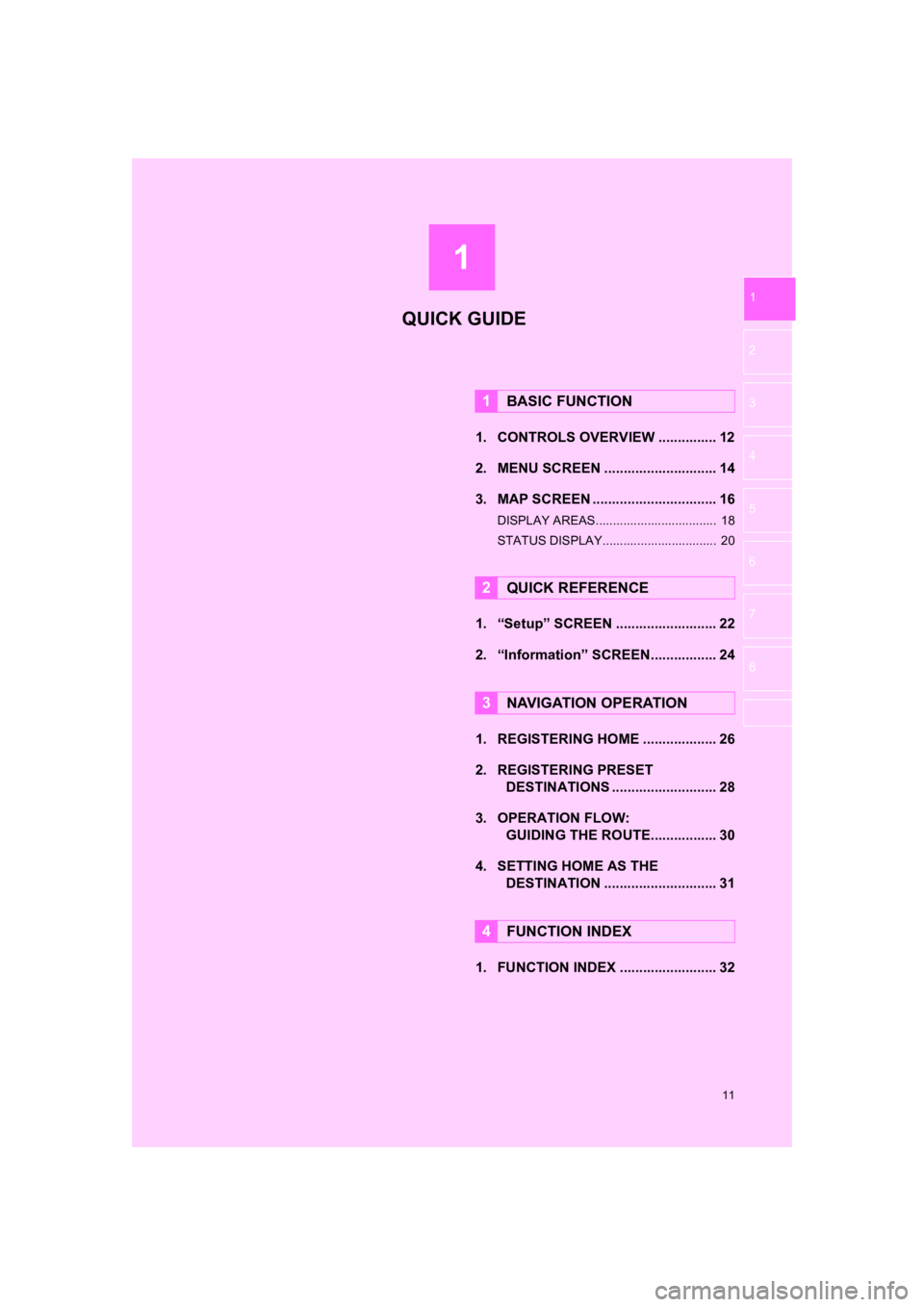
1
11
PRIUS_Wide Navi_OM47C48U_(U)
18.10.10 10:30
1
2
3
4
5
6
7
8
1. CONTROLS OVERVIEW ............... 12
2. MENU SCREEN ............................. 14
3. MAP SCREEN ................................ 16
DISPLAY AREAS................................... 18
STATUS DISPLAY................................. 20
1. “Setup” SCREEN .......................... 22
2. “Information” SCREEN................. 24
1. REGISTERING HOME ................... 26
2. REGISTERING PRESET DESTINATIONS ........................... 28
3. OPERATION FLOW: GUIDING THE ROUTE................. 30
4. SETTING HOME AS THE DESTINATION ............................. 31
1. FUNCTION INDEX ......................... 32
1BASIC FUNCTION
2QUICK REFERENCE
3NAVIGATION OPERATION
4FUNCTION INDEX
QUICK GUIDE
Page 13 of 292
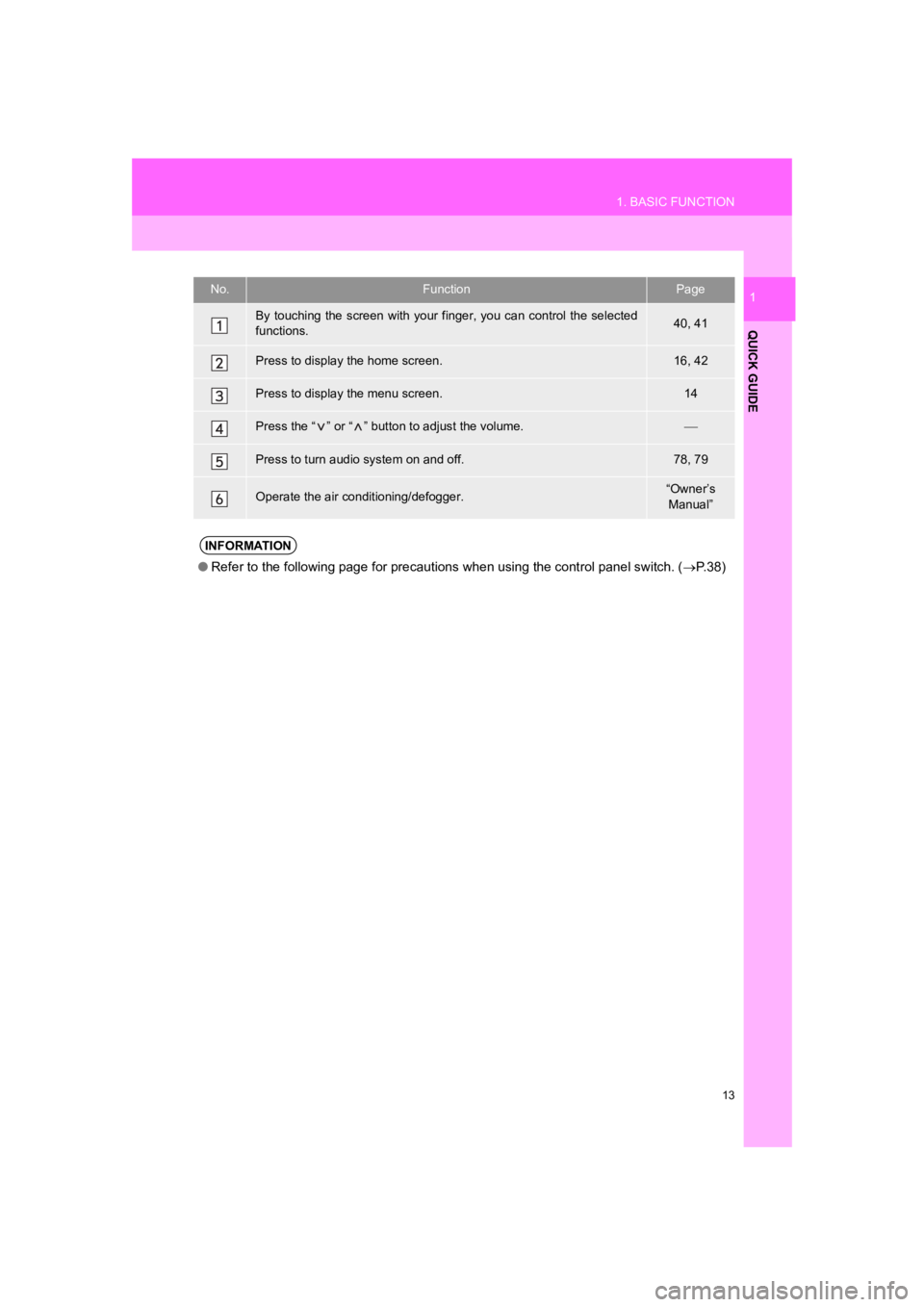
13
1. BASIC FUNCTION
PRIUS_Wide Navi_OM47C48U_(U)
18.10.10 10:30
QUICK GUIDE
1No.FunctionPage
By touching the screen with your finger, you can control the selected
functions.40, 41
Press to display the home screen.16, 42
Press to display the menu screen.14
Press the “ ” or “ ” button to adjust the volume.
Press to turn audio system on and off.78, 79
Operate the air conditioning/defogger.“Owner’s Manual”
INFORMATION
● Refer to the following page for precautions when using the control panel switch. ( P. 3 8 )
Page 14 of 292
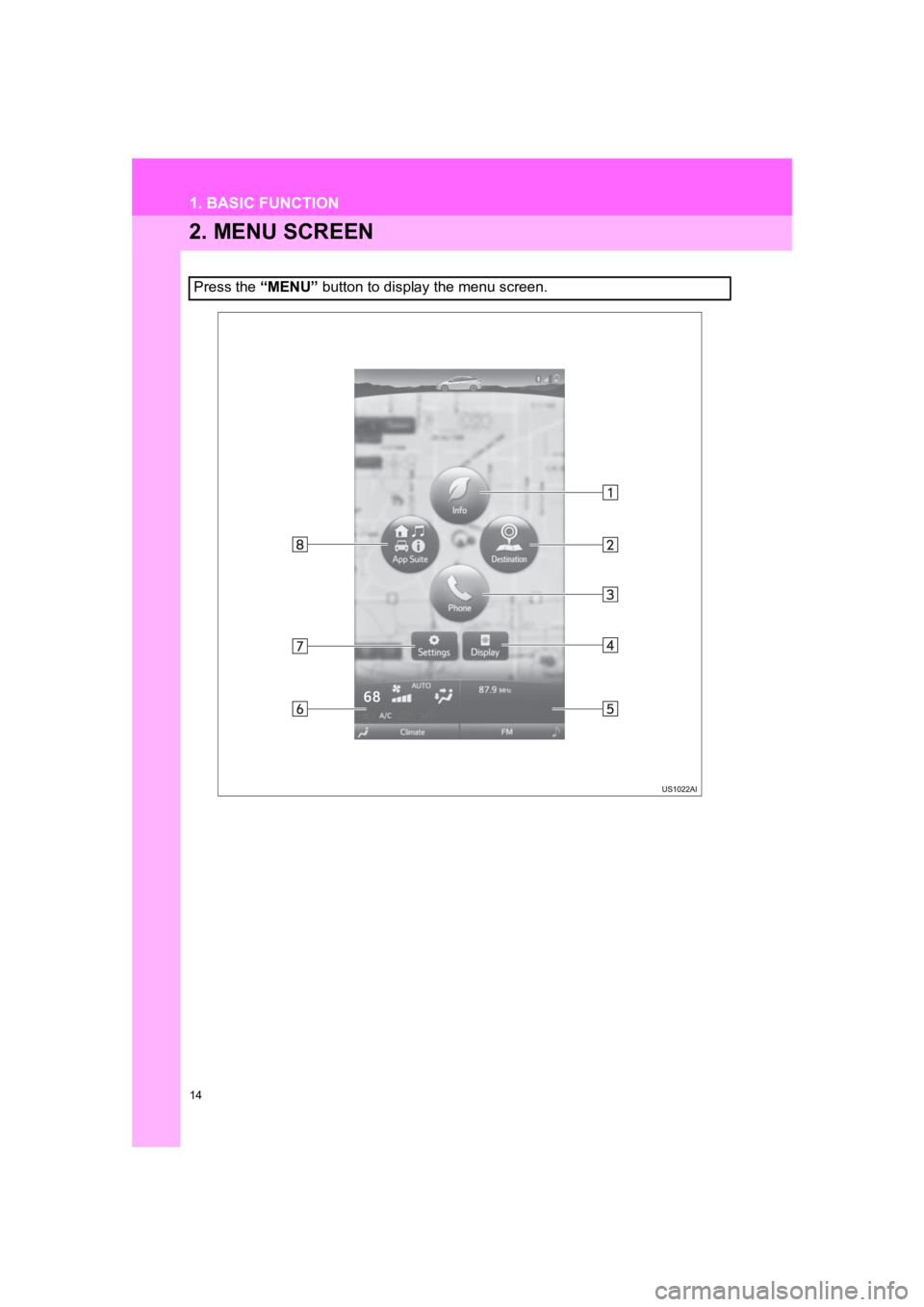
14
1. BASIC FUNCTION
PRIUS_Wide Navi_OM47C48U_(U)
18.10.10 10:30
2. MENU SCREEN
Press the “MENU” button to display the menu screen.
Page 15 of 292
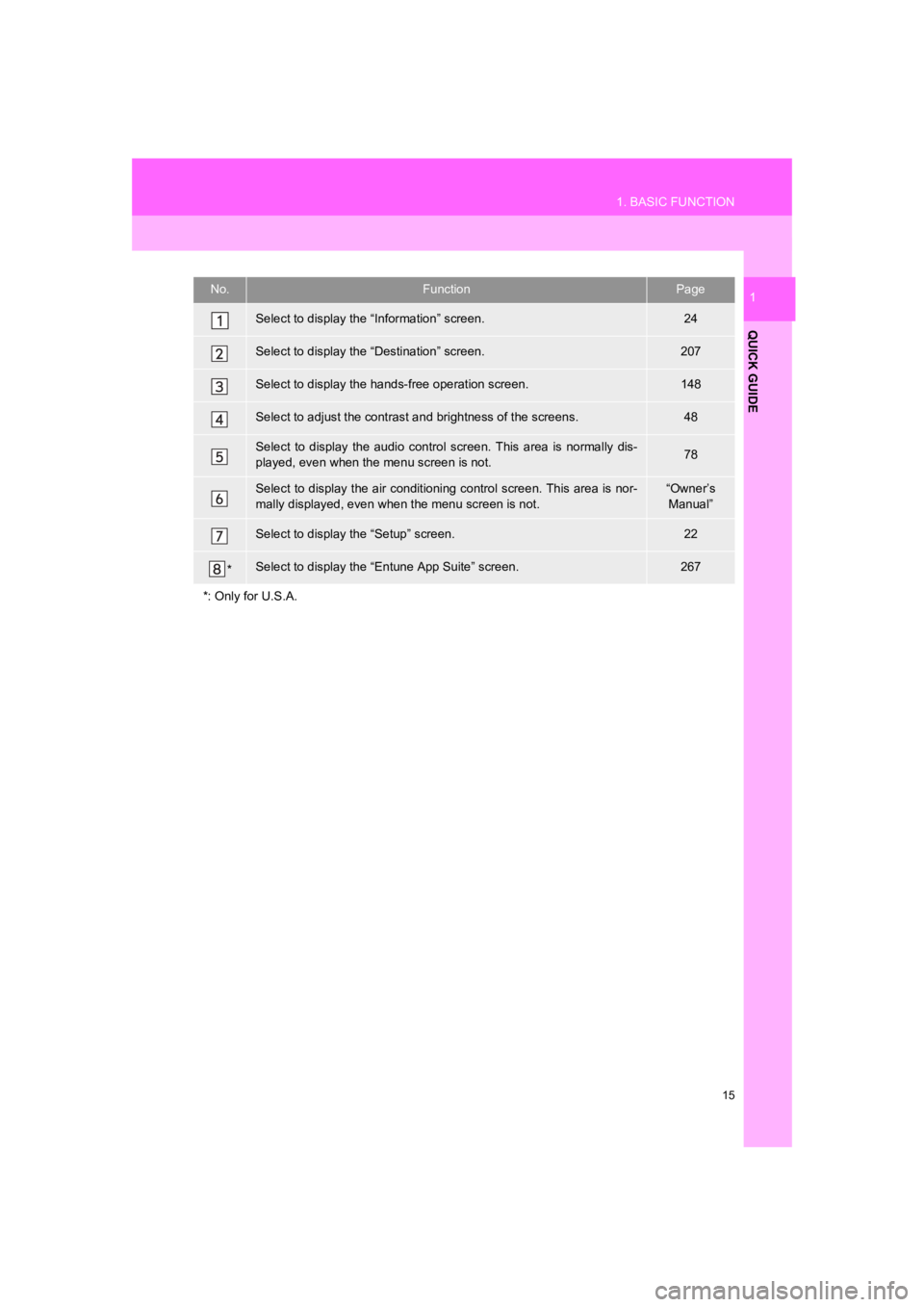
15
1. BASIC FUNCTION
PRIUS_Wide Navi_OM47C48U_(U)
18.10.10 10:30
QUICK GUIDE
1No.FunctionPage
Select to display the “Information” screen.24
Select to display the “Destination” screen.207
Select to display the hands-free operation screen.148
Select to adjust the contrast a nd brightness of the screens.48
Select to display the audio control screen. This area is normal ly dis-
played, even when the menu screen is not.78
Select to display the air conditioning control screen. This are a is nor-
mally displayed, even when the menu screen is not.“Owner’s Manual”
Select to display the “Setup” screen.22
*Select to display the “Entune App Suite” screen.267
*: Only for U.S.A.
Page 16 of 292
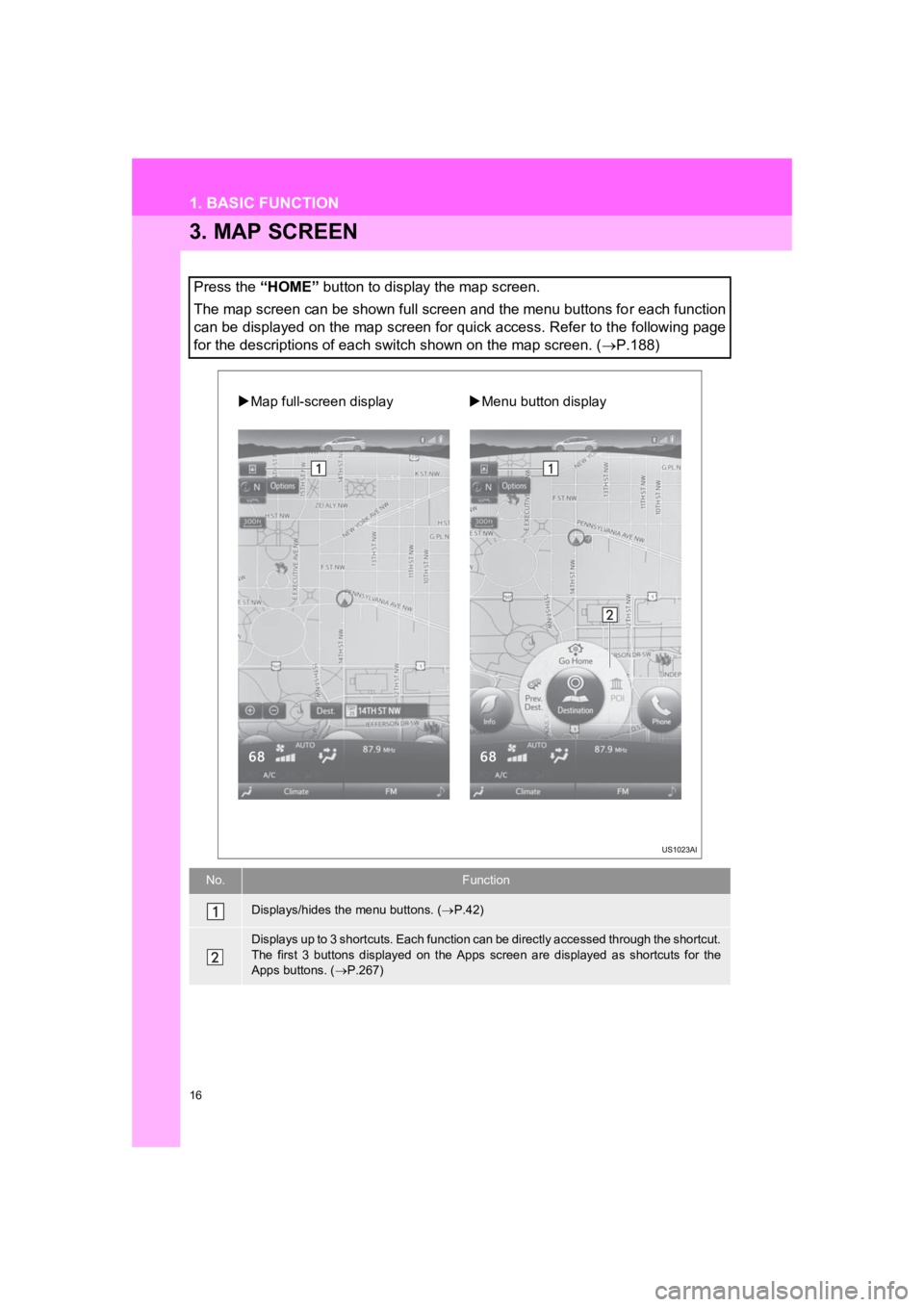
16
1. BASIC FUNCTION
PRIUS_Wide Navi_OM47C48U_(U)
18.10.10 10:30
3. MAP SCREEN
Press the “HOME” button to display the map screen.
The map screen can be shown full screen and the menu buttons fo r each function
can be displayed on the map screen for quick access. Refer to t he following page
for the descriptions of each switch shown on the map screen. (P.188)
No.Function
Displays/hides the menu buttons. ( P.42)
Displays up to 3 shortcuts. Each function can be directly accessed through the shortcut.
The first 3 buttons displayed on the Apps screen are displayed as shortcuts for the
Apps buttons. ( P.267)
Map full-screen display Menu button display
Page 17 of 292
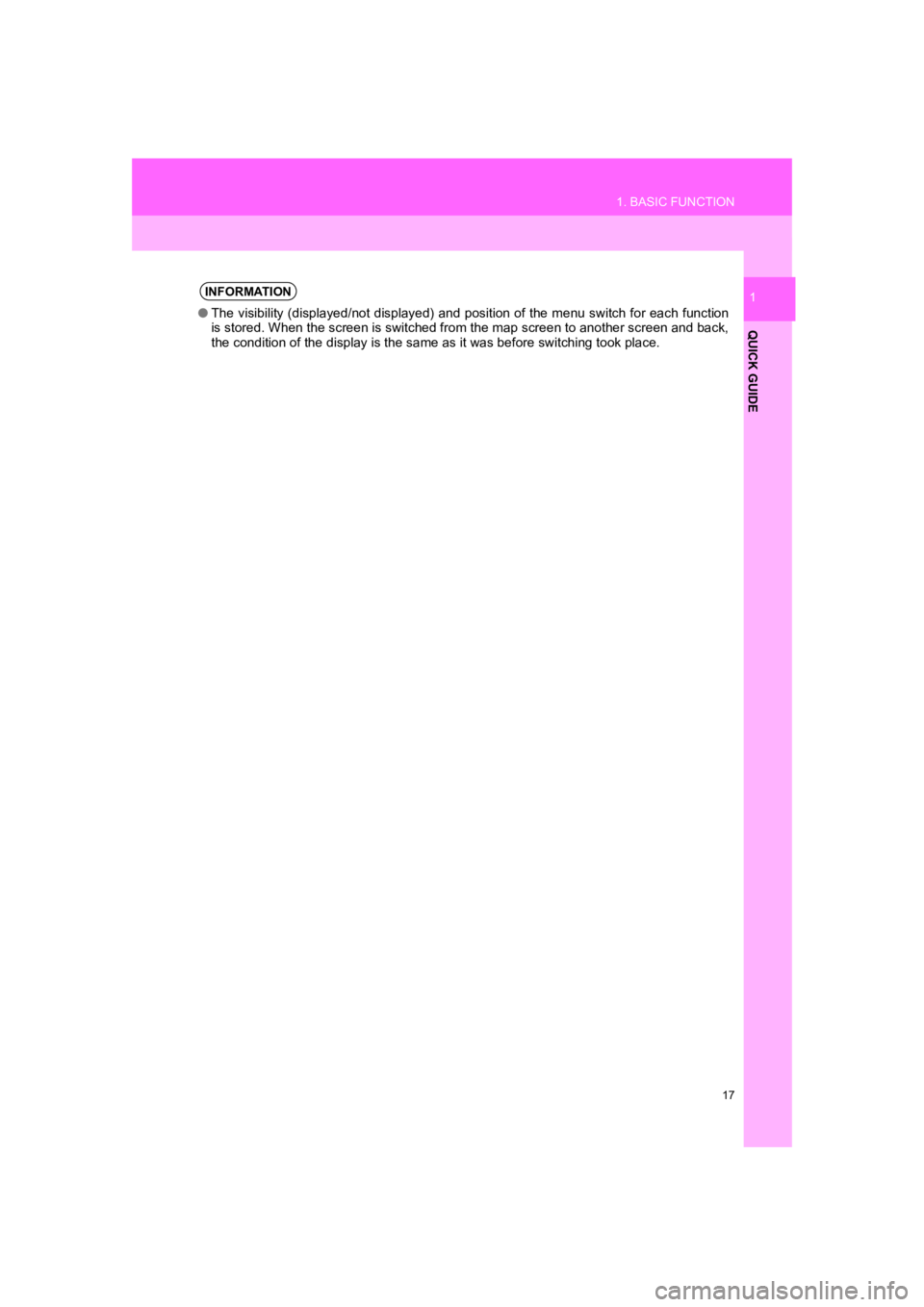
17
1. BASIC FUNCTION
PRIUS_Wide Navi_OM47C48U_(U)
18.10.10 10:30
QUICK GUIDE
1INFORMATION
●The visibility (displayed/not displayed) and position of the menu switch for each function
is stored. When the screen is switched from the map screen to another screen and back,
the condition of the display is the same as it was before switching took place.
Page 18 of 292
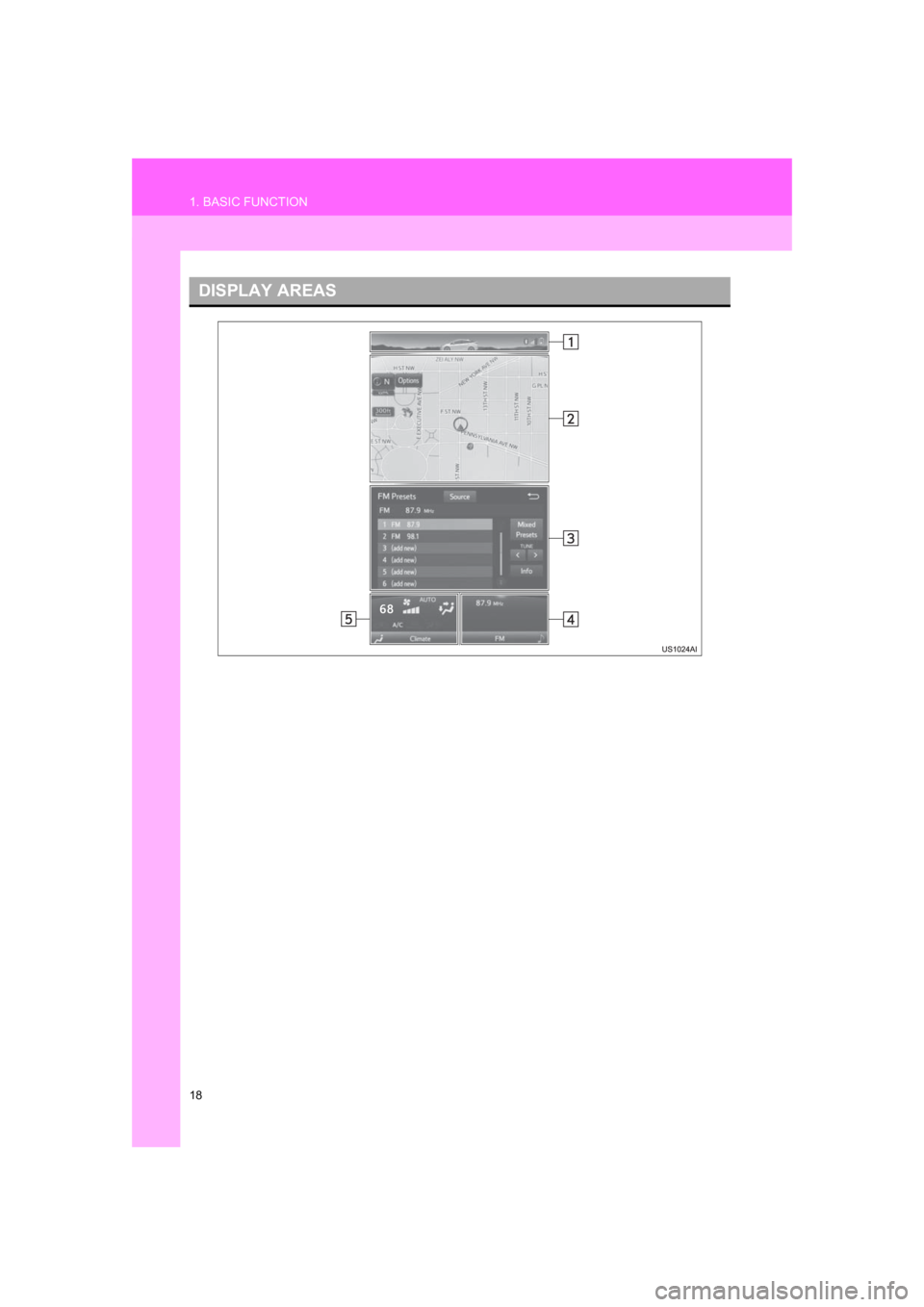
18
1. BASIC FUNCTION
PRIUS_Wide Navi_OM47C48U_(U)
18.10.10 10:30
DISPLAY AREAS
Page 19 of 292
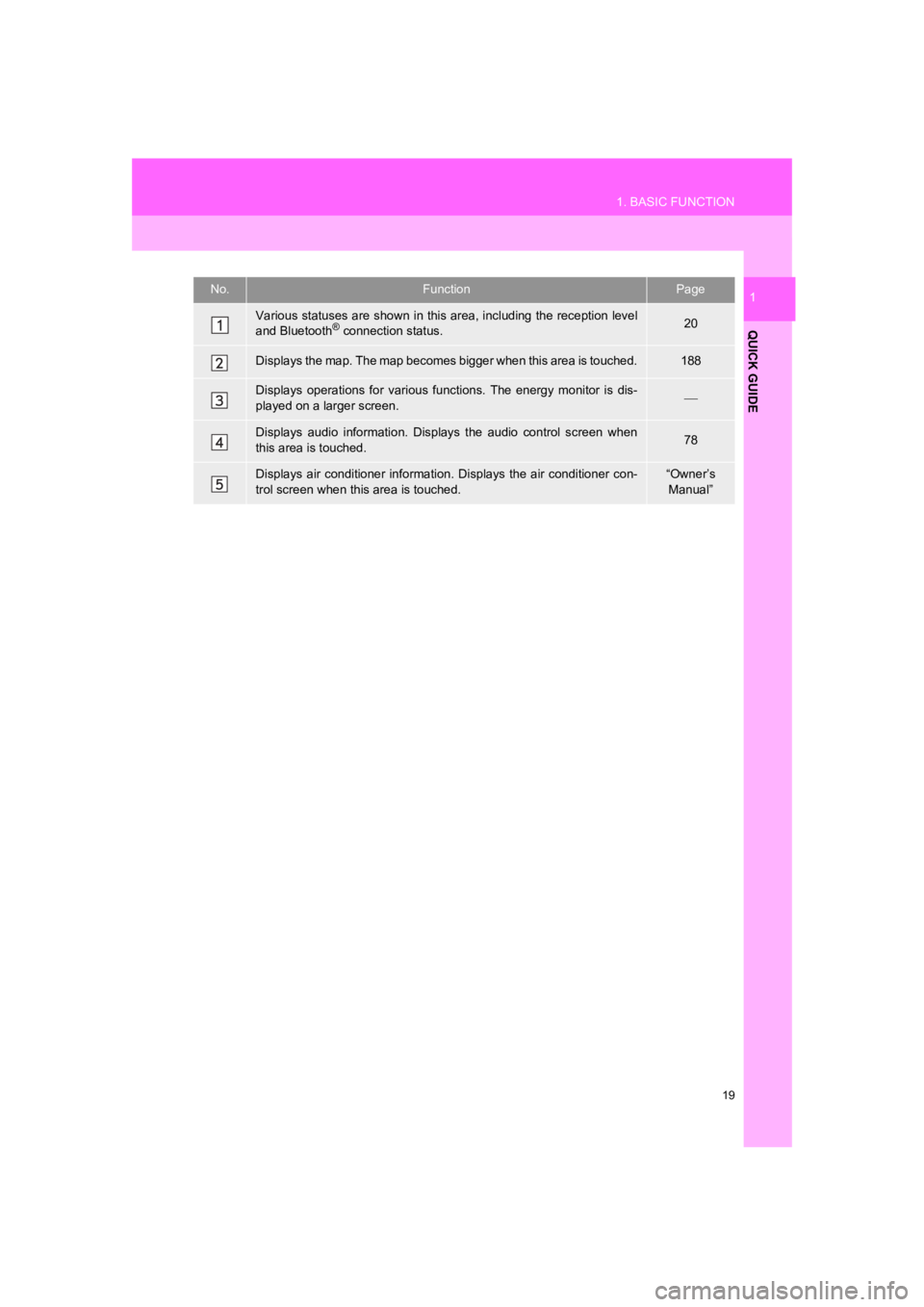
19
1. BASIC FUNCTION
PRIUS_Wide Navi_OM47C48U_(U)
18.10.10 10:30
QUICK GUIDE
1No.FunctionPage
Various statuses are shown in this area, including the reception level
and Bluetooth® connection status.20
Displays the map. The map becomes bigger when this area is touched.188
Displays operations for various functions. The energy monitor i s dis-
played on a larger screen.
Displays audio information. Displays the audio control screen w hen
this area is touched.78
Displays air conditioner informati on. Displays the air conditioner con-
trol screen when this area is touched.“Owner’s Manual”
Page 20 of 292
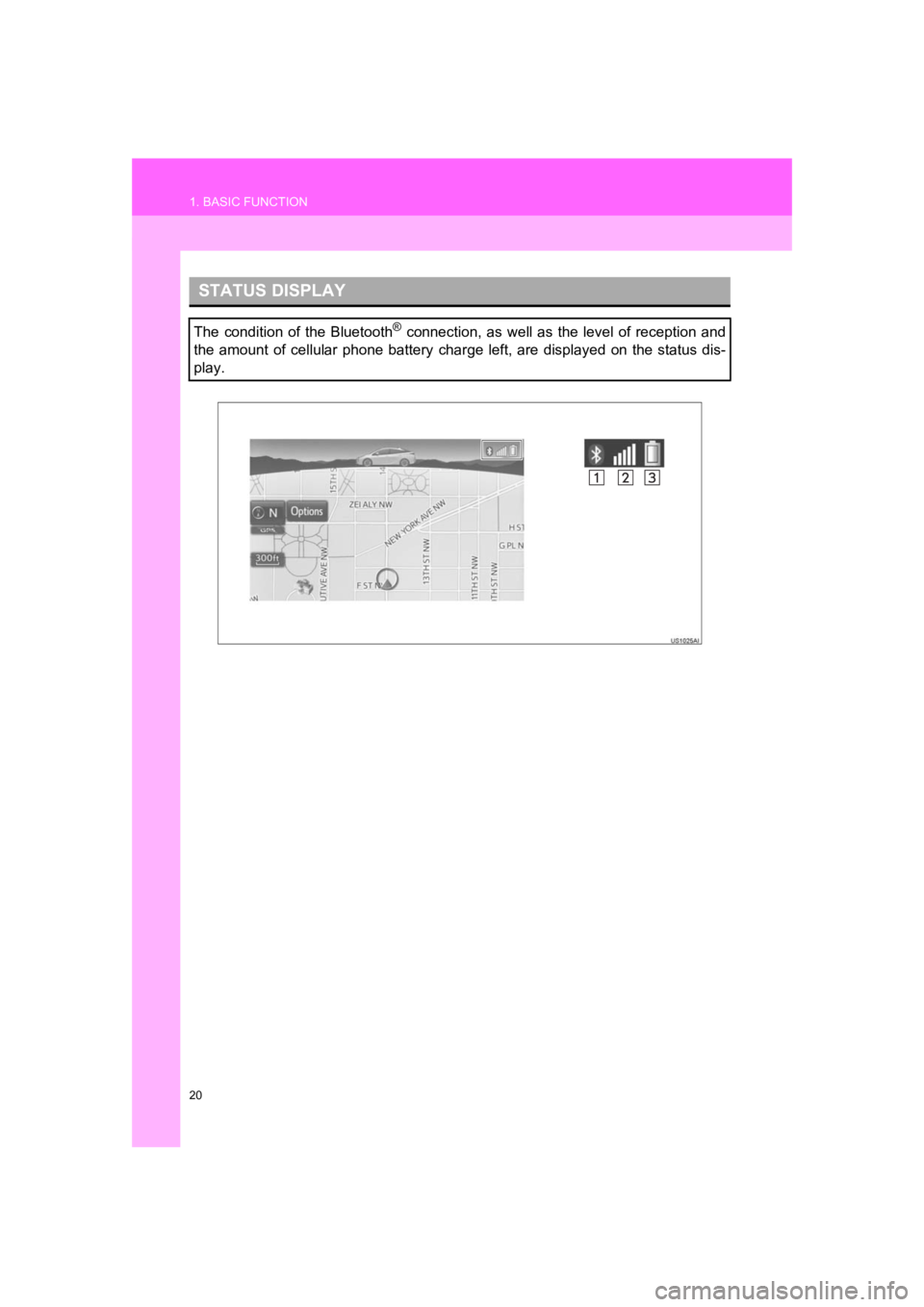
20
1. BASIC FUNCTION
PRIUS_Wide Navi_OM47C48U_(U)
18.10.10 10:30
STATUS DISPLAY
The condition of the Bluetooth® connection, as well as the level of reception and
the amount of cellular phone battery charge left, are displayed on the status dis-
play.