buttons TOYOTA PRIUS 2019 Accessories, Audio & Navigation (in English)
[x] Cancel search | Manufacturer: TOYOTA, Model Year: 2019, Model line: PRIUS, Model: TOYOTA PRIUS 2019Pages: 292, PDF Size: 6 MB
Page 210 of 292
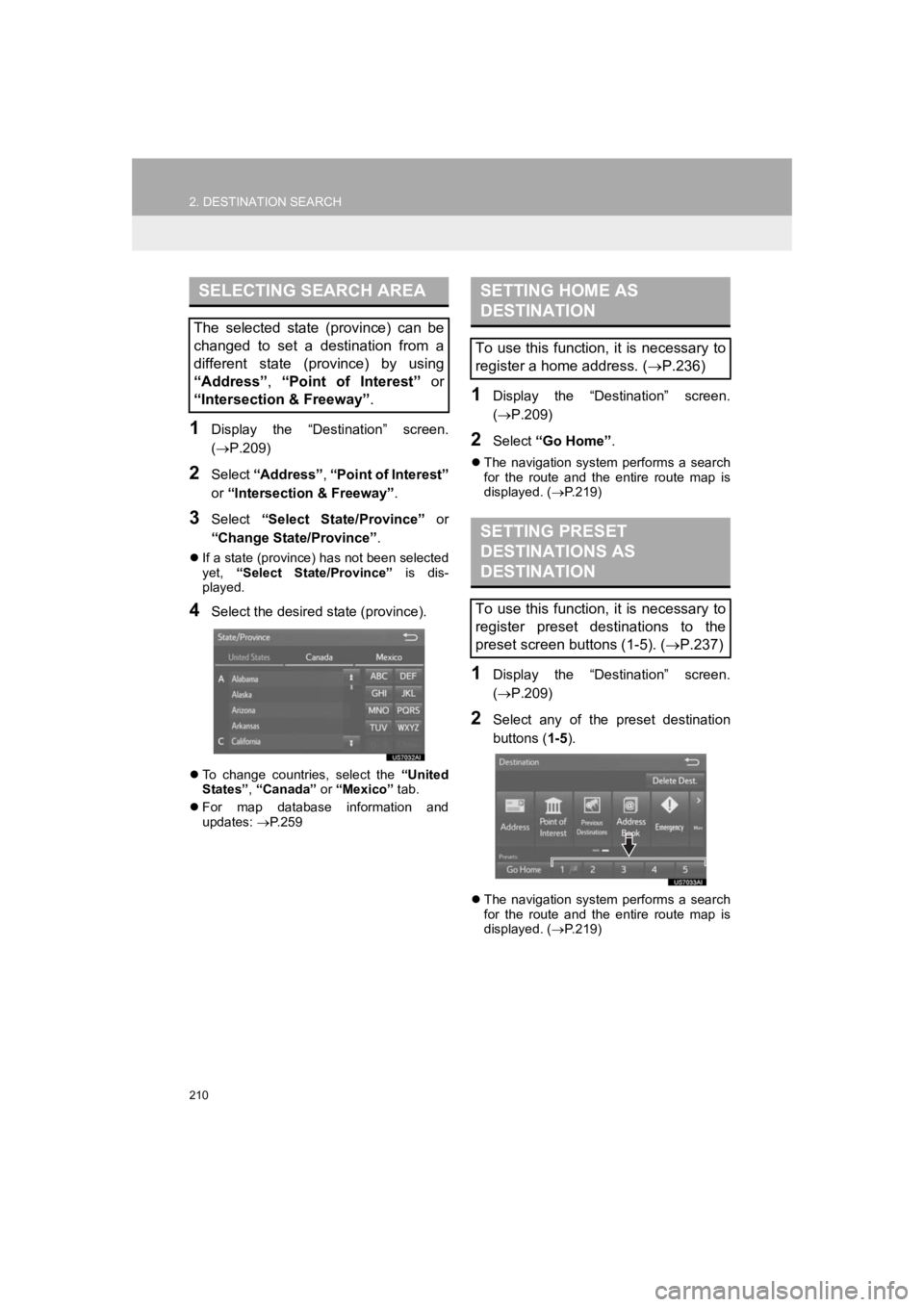
210
2. DESTINATION SEARCH
PRIUS_Wide Navi_OM47C48U_(U)
18.10.10 10:30
1Display the “Destination” screen.
(P.209)
2Select “Address” , “Point of Interest”
or “Intersection & Freeway” .
3Select “Select State/Province” or
“Change State/Province” .
If a state (province) has not been selected
yet, “Select State/Province” is dis-
played.
4Select the desired state (province).
To change countries, select the “United
States” , “Canada” or “Mexico” tab.
For map database information and
updates: P. 2 5 9
1Display the “Destination” screen.
( P.209)
2Select “Go Home” .
The navigation system performs a search
for the route and the entire route map is
displayed. ( P.219)
1Display the “Destination” screen.
( P.209)
2Select any of the preset destination
buttons ( 1-5).
The navigation system performs a search
for the route and the entire route map is
displayed. ( P.219)
SELECTING SEARCH AREA
The selected state (province) can be
changed to set a destination from a
different state (province) by using
“Address”, “Point of Interest” or
“Intersection & Freeway” .
SETTING HOME AS
DESTINATION
To use this function, it is necessary to
register a home address. (P.236)
SETTING PRESET
DESTINATIONS AS
DESTINATION
To use this function, it is necessary to
register preset destinations to the
preset screen buttons (1-5). ( P.237)
Page 225 of 292

225
3. ROUTE GUIDANCE
PRIUS_Wide Navi_OM47C48U_(U)
18.10.10 10:30
NAVIGATION SYSTEM
7
1Select the route information bar.
2Check that the list of the distance and
time is displayed.
By selecting one of the number buttons,
the desired route information is displayed.
1Select “Options” on the map screen.
2Select “Route Overview” .
3Check that the entire route map is dis-
played.
For details about this screen: P.219
DISTANCE AND TIME TO
DESTINATION
When driving on the guidance route
with more than 1 destination set, a list
of the distance with estimated travel/
arrival time from the current position to
each destination is displayed.ROUTE OVERVIEW
The entire route from the current posi-
tion to the destination can be displayed
during the route guidance.
Page 278 of 292
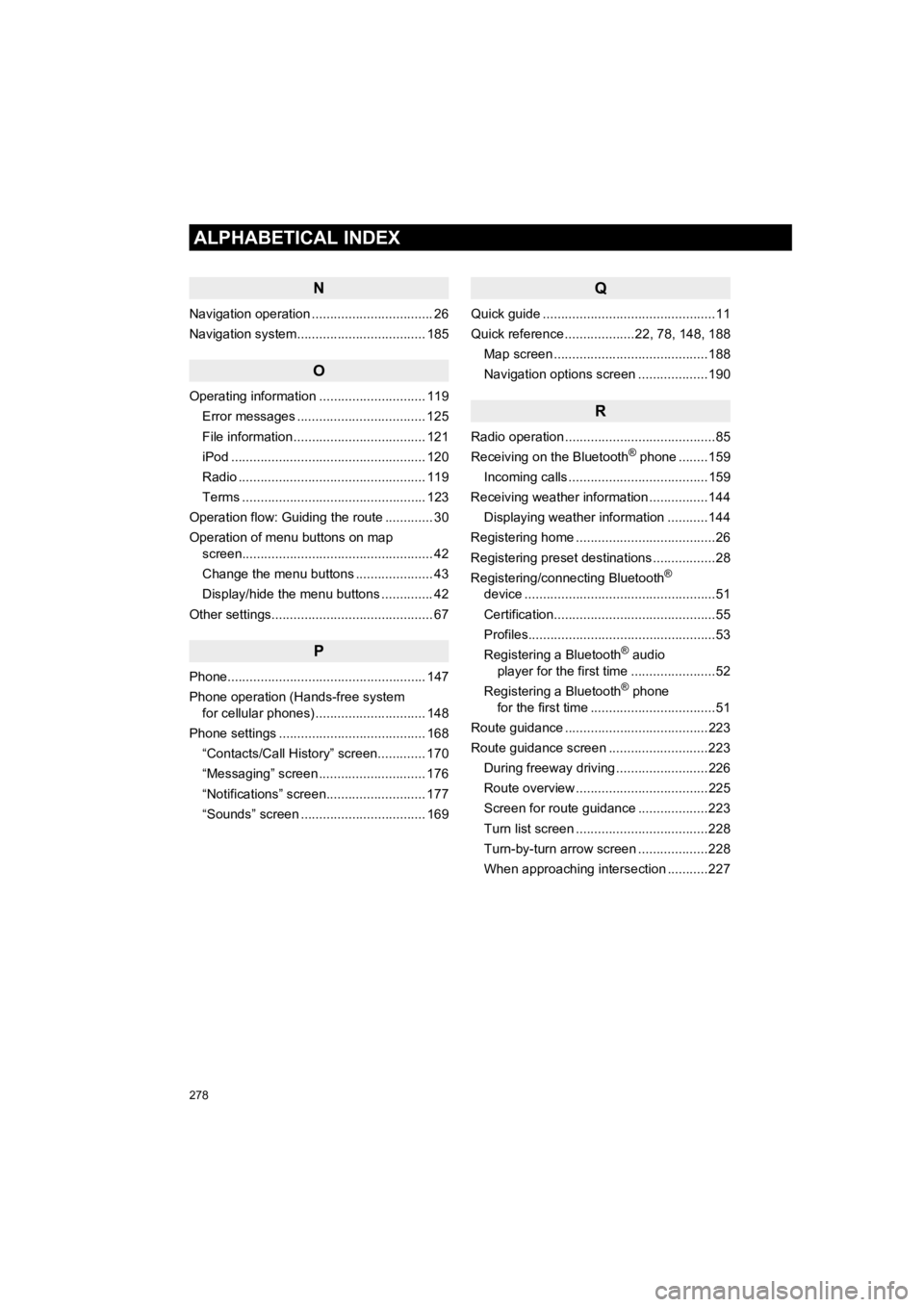
278
ALPHABETICAL INDEX
PRIUS_Wide Navi_OM47C48U_(U)
18.10.10 10:30
N
Navigation operation ................................. 26
Navigation system................................ ... 185
O
Operating information ............................. 119
Error messages ................................... 125
File information .................................... 121
iPod ..................................................... 120
Radio ................................................... 119
Terms .................................................. 123
Operation flow: Guiding the route ............. 30
Operation of menu buttons on map screen.................................................... 42
Change the menu buttons ..................... 43
Display/hide the menu buttons .............. 42
Other settings............................................ 67
P
Phone...................................................... 147
Phone operation (Hands-free system for cellular phones) .............................. 148
Phone settings ........................................ 168 “Contacts/Call History” screen............. 170
“Messaging” screen ............................. 176
“Notifications” screen........................... 177
“Sounds” screen .................................. 169
Q
Quick guide ...............................................11
Quick reference ...................22, 78, 148, 188 Map screen ..........................................188
Navigation options screen ...................190
R
Radio operation .........................................85
Receiving on the Bluetooth® phone ........159
Incoming calls ......................................159
Receiving weather information ................144 Displaying weather information ...........144
Registering home ......................................26
Registering preset destinations .................28
Registering/connecting Bluetooth
®
device ....................................................51
Certification............................................55
Profiles...................................................53
Registering a Bluetooth
® audio
player for the first time .......................52
Registering a Bluetooth
® phone
for the first time ..................................51
Route guidance .......................................223
Route guidance screen ...........................223 During freeway driving .........................226
Route overview ....................................225
Screen for route guidance ...................223
Turn list screen ....................................228
Turn-by-turn arrow screen ...................228
When approaching intersection ...........227