buttons TOYOTA PRIUS 2019 Accessories, Audio & Navigation (in English)
[x] Cancel search | Manufacturer: TOYOTA, Model Year: 2019, Model line: PRIUS, Model: TOYOTA PRIUS 2019Pages: 292, PDF Size: 6 MB
Page 47 of 292
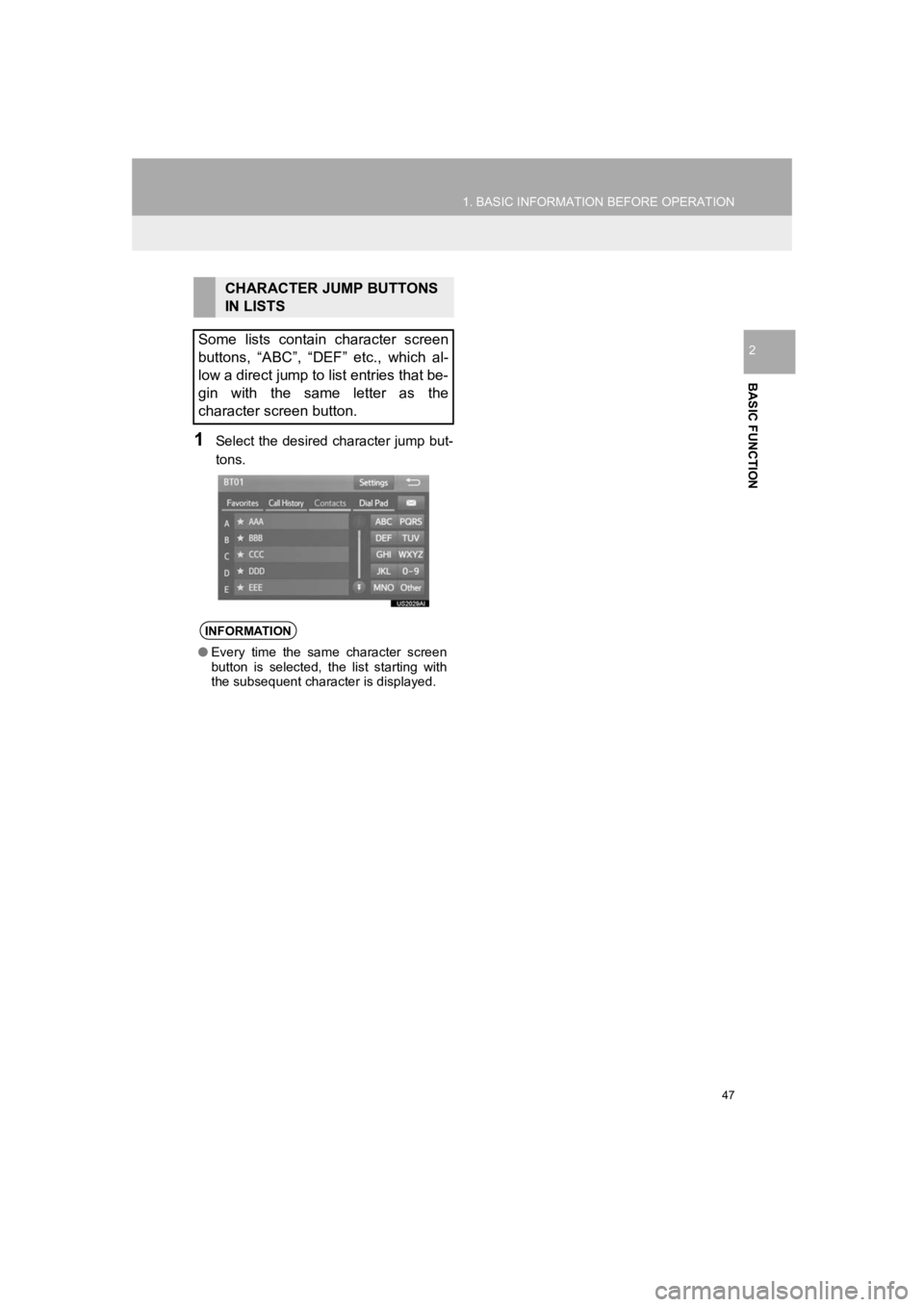
47
1. BASIC INFORMATION BEFORE OPERATION
PRIUS_Wide Navi_OM47C48U_(U)
18.10.10 10:30
BASIC FUNCTION
2
1Select the desired character jump but-
tons.
CHARACTER JUMP BUTTONS
IN LISTS
Some lists contain character screen
buttons, “ABC”, “DEF” etc., which al-
low a direct jump to list entries that be-
gin with the same letter as the
character screen button.
INFORMATION
● Every time the same character screen
button is selected, the list starting with
the subsequent character is displayed.
Page 50 of 292
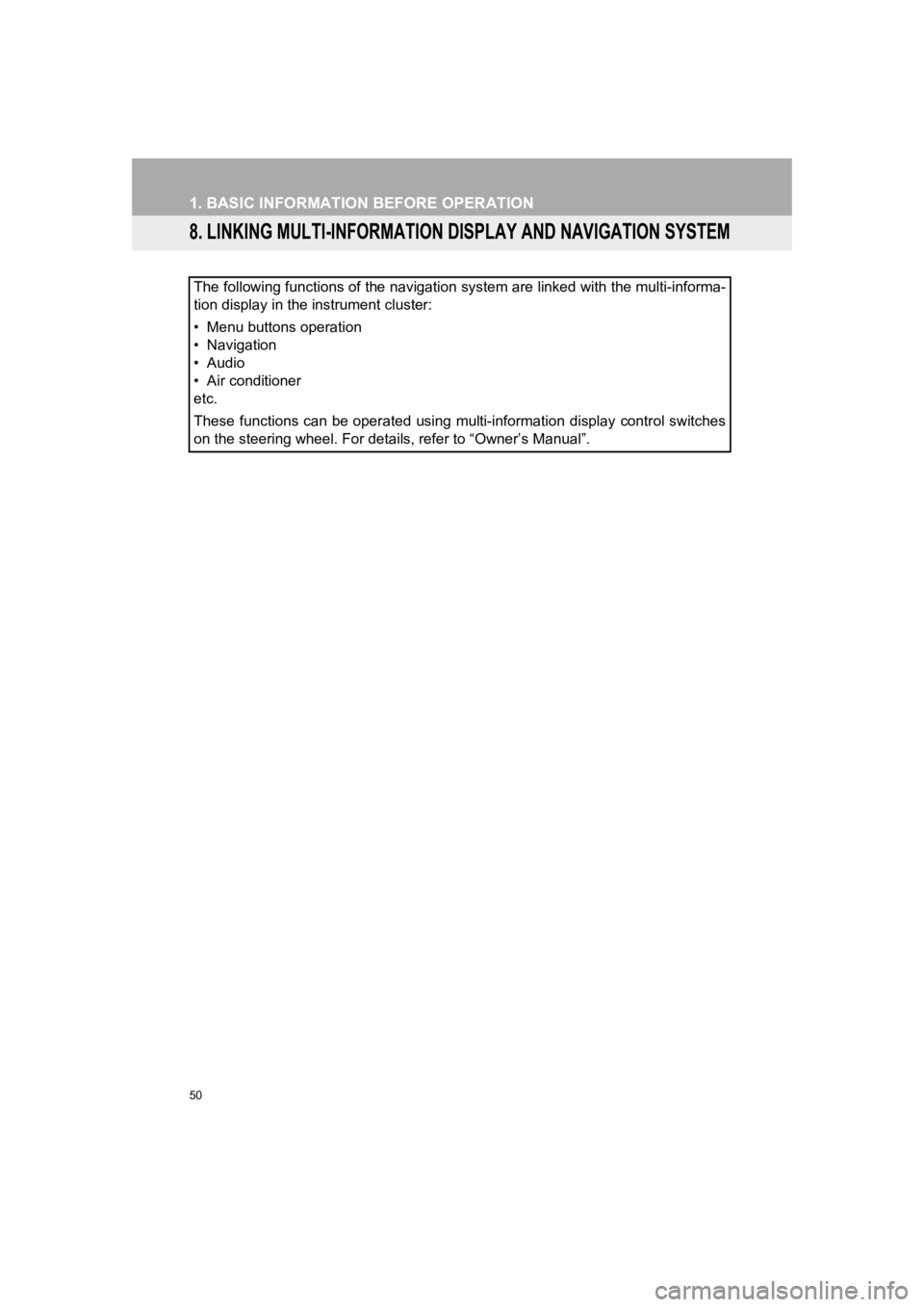
50
1. BASIC INFORMATION BEFORE OPERATION
PRIUS_Wide Navi_OM47C48U_(U)
18.10.10 10:30
8. LINKING MULTI-INFORMATION DISPLAY AND NAVIGATION SYSTEM
The following functions of the navigation system are linked with the multi-informa-
tion display in the instrument cluster:
• Menu buttons operation
• Navigation
• Audio
• Air conditioner
etc.
These functions can be operated using multi-information display control switches
on the steering wheel. For details, refer to “Owner’s Manual”.
Page 80 of 292
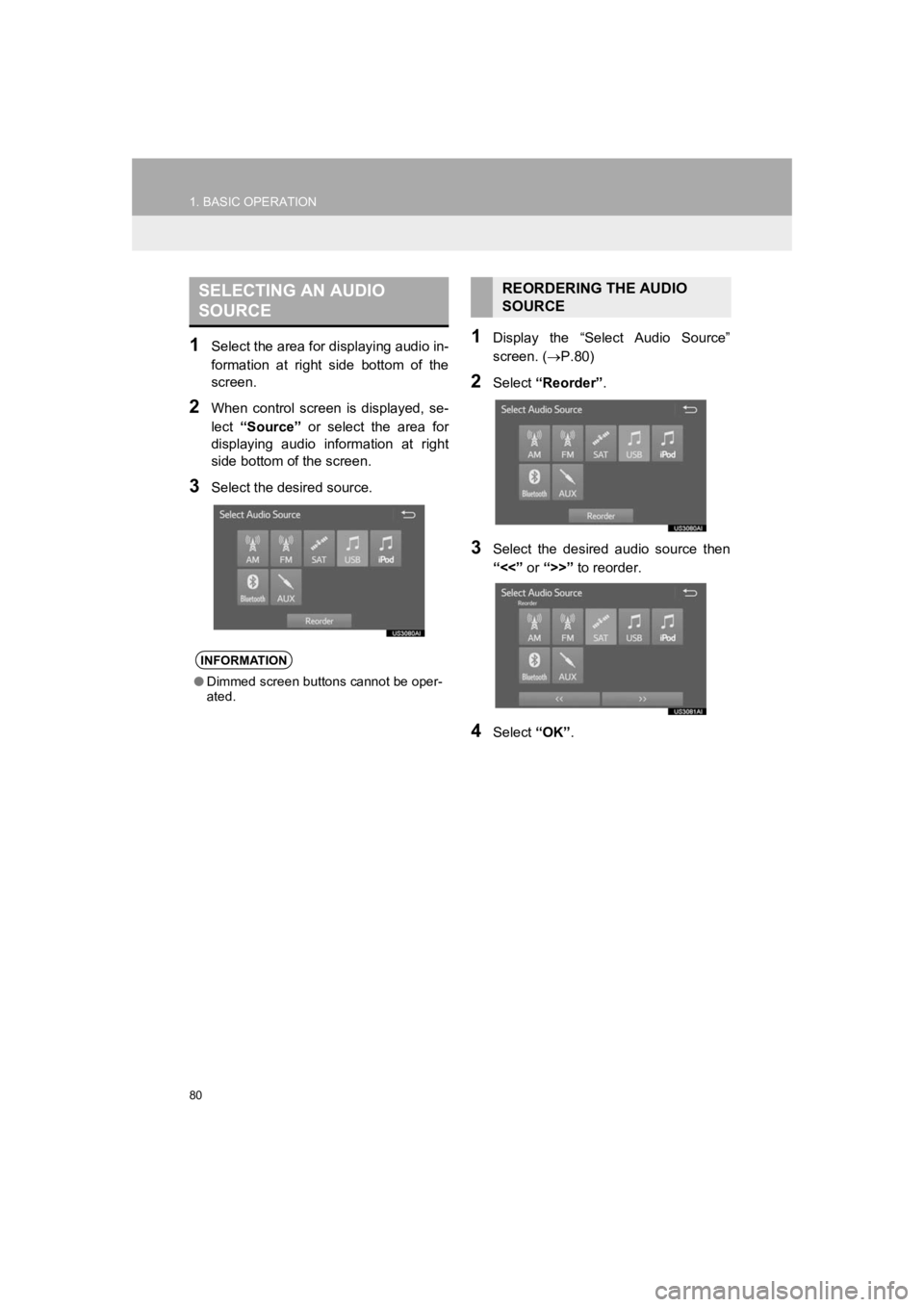
80
1. BASIC OPERATION
PRIUS_Wide Navi_OM47C48U_(U)
18.10.10 10:30
1Select the area for displaying audio in-
formation at right side bottom of the
screen.
2When control screen is displayed, se-
lect “Source” or select the area for
displaying audio information at right
side bottom of the screen.
3Select the desired source.
1Display the “Select Audio Source”
screen. ( P.80)
2Select “Reorder” .
3Select the desired audio source then
“<<” or “>>” to reorder.
4Select “OK”.
SELECTING AN AUDIO
SOURCE
INFORMATION
●Dimmed screen buttons cannot be oper-
ated.
REORDERING THE AUDIO
SOURCE
Page 85 of 292
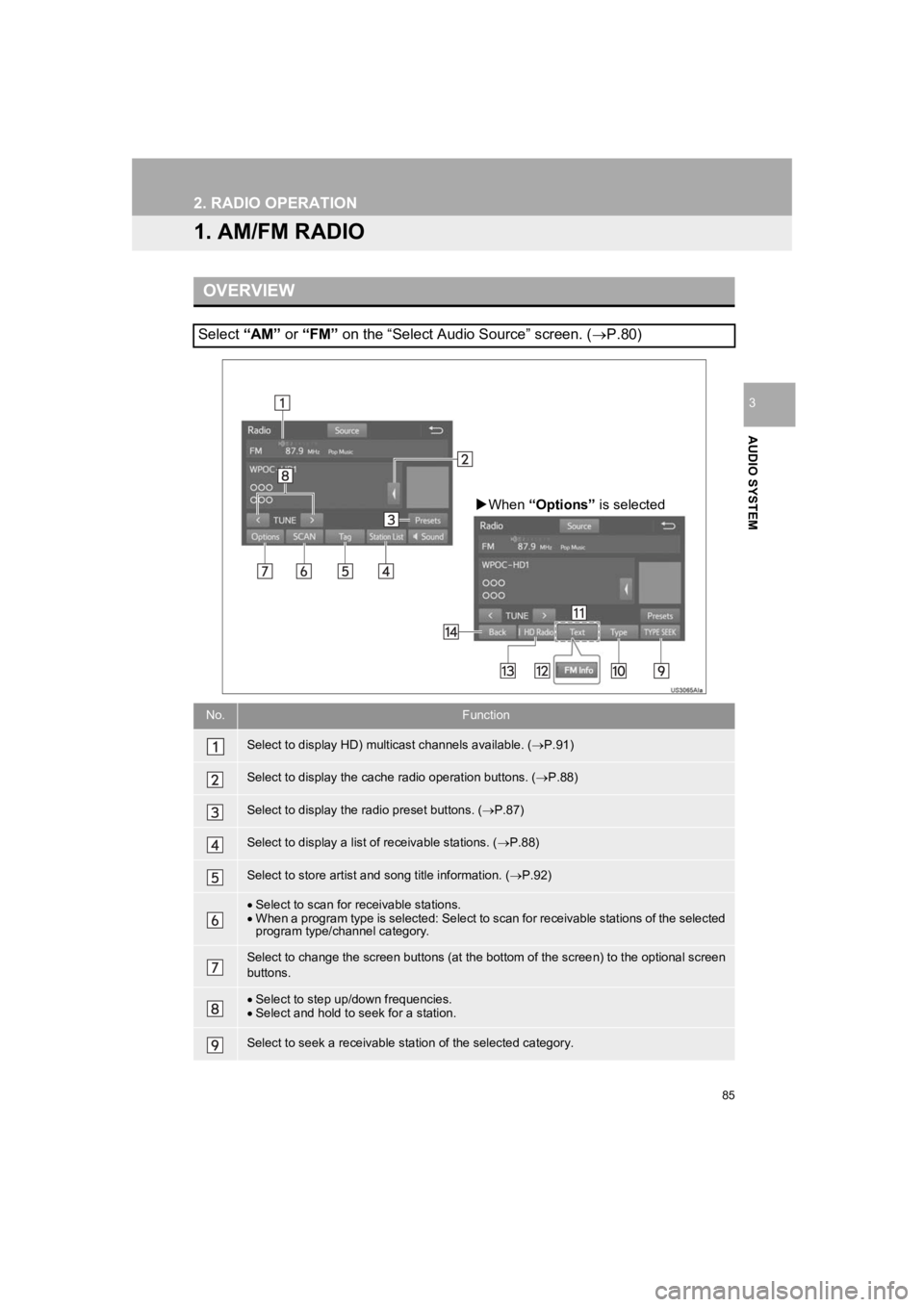
85
PRIUS_Wide Navi_OM47C48U_(U)
18.10.10 10:30
AUDIO SYSTEM
3
2. RADIO OPERATION
1. AM/FM RADIO
OVERVIEW
Select “AM” or “FM” on the “Select Audio Source” screen. ( P.80)
No.Function
Select to display HD) multicast channels available. ( P.91)
Select to display the cache radio operation buttons. ( P.88)
Select to display the radio preset buttons. ( P.87)
Select to display a list o f receivable stations. (P.88)
Select to store artist and song title information. ( P.92)
Select to scan for receivable stations.
When a program type is selected: Select to scan for receivable stations of the selected
program type/channel category.
Select to change the screen buttons (at the bottom of the scree n) to the optional screen
buttons.
Select to step up/down frequencies.
Select and hold to seek for a station.
Select to seek a receivable station of the selected category.
When “Options” is selected
Page 86 of 292
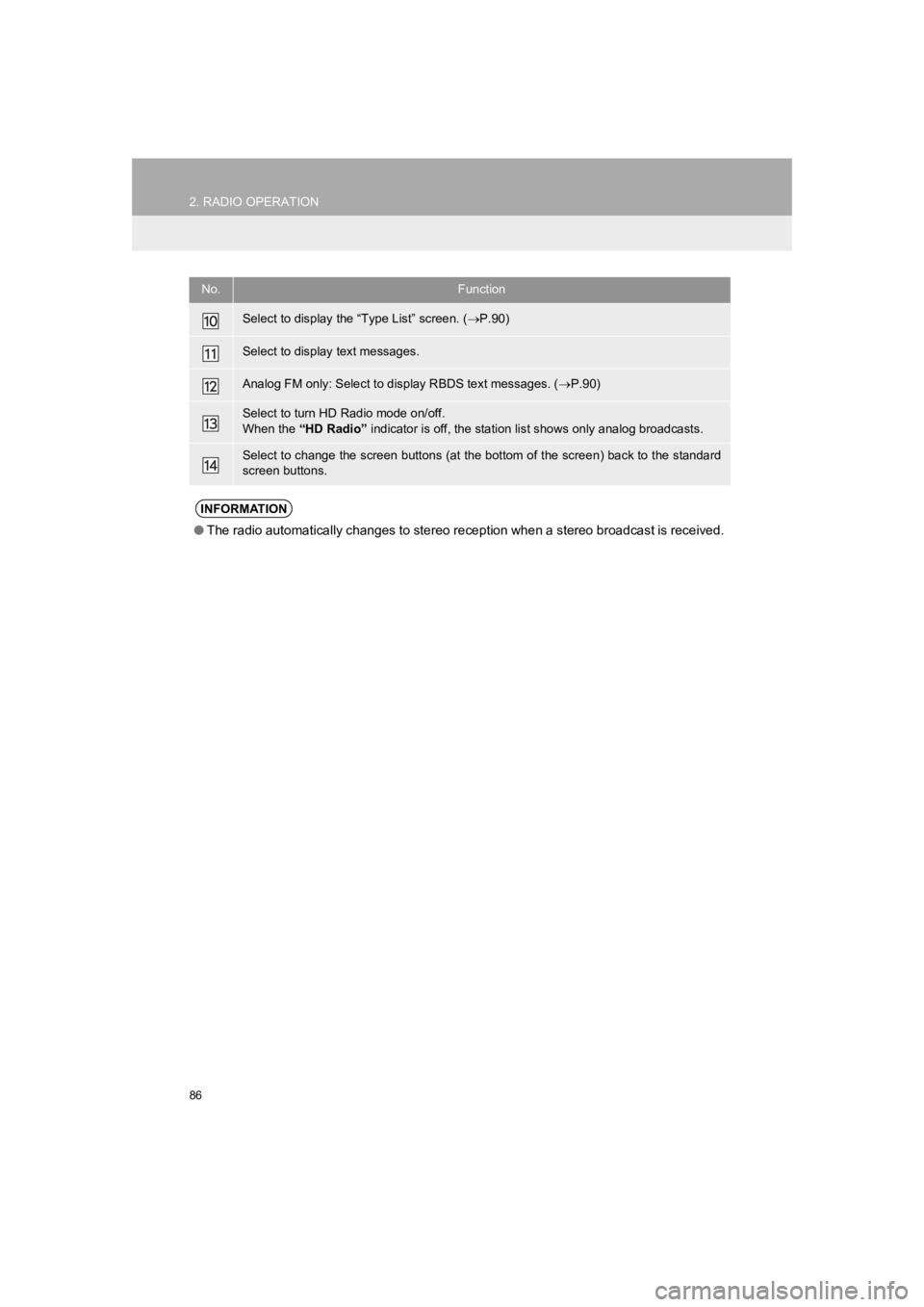
86
2. RADIO OPERATION
PRIUS_Wide Navi_OM47C48U_(U)
18.10.10 10:30
Select to display the “Type List” screen. (P.90)
Select to display text messages.
Analog FM only: Select to display RBDS text messages. ( P.90)
Select to turn HD Radio mode on/off.
When the “HD Radio” indicator is off, the station list shows only analog broadcast s.
Select to change the screen buttons (at the bottom of the scree n) back to the standard
screen buttons.
INFORMATION
● The radio automatically changes to stereo reception when a stereo broadcast is received.
No.Function
Page 89 of 292
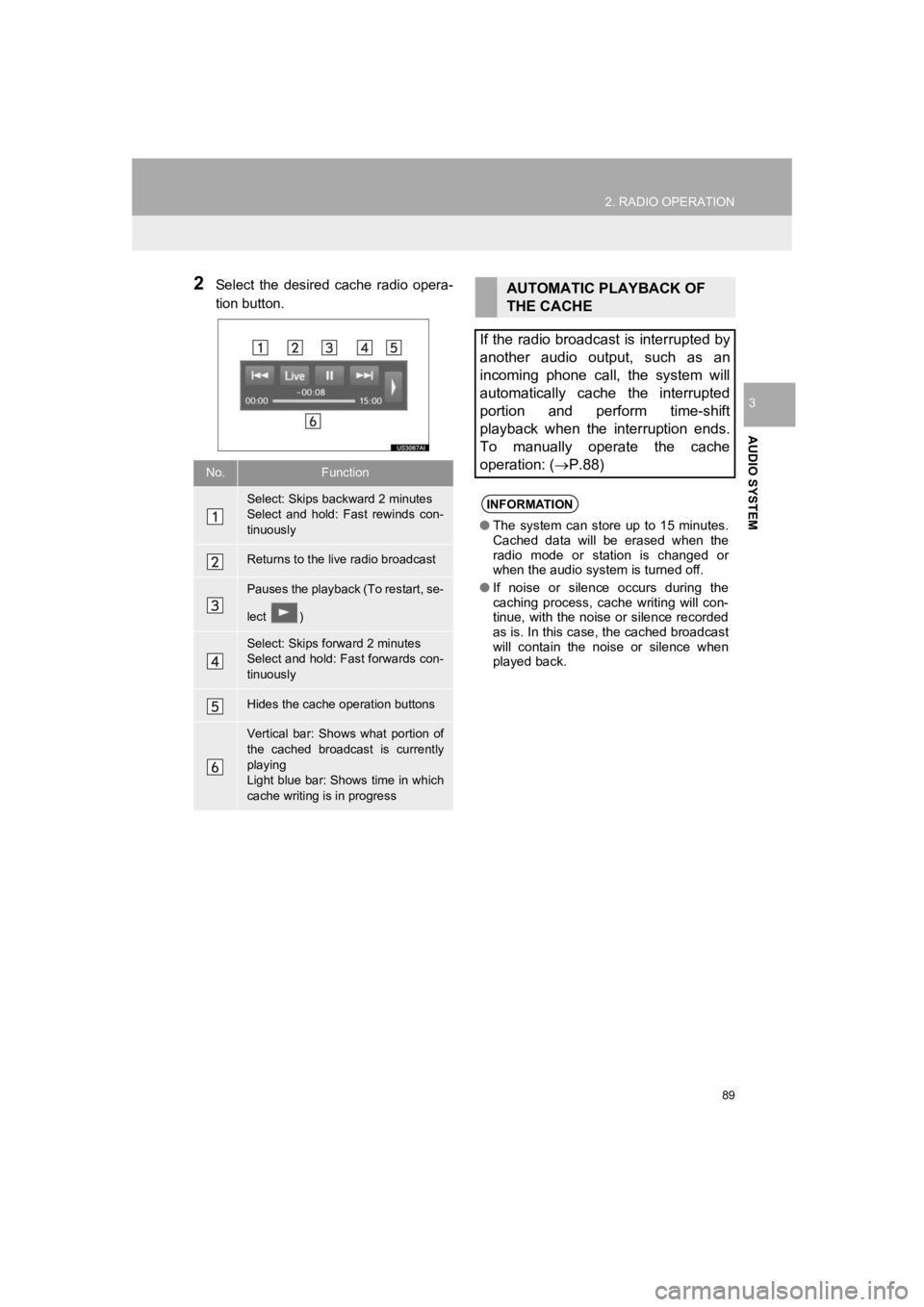
89
2. RADIO OPERATION
PRIUS_Wide Navi_OM47C48U_(U)
18.10.10 10:30
AUDIO SYSTEM
3
2Select the desired cache radio opera-
tion button.
No.Function
Select: Skips backward 2 minutes
Select and hold: Fast rewinds con-
tinuously
Returns to the live radio broadcast
Pauses the playback (To restart, se-
lect )
Select: Skips forward 2 minutes
Select and hold: Fast forwards con-
tinuously
Hides the cache operation buttons
Vertical bar: Shows what portion of
the cached broadcast is currently
playing
Light blue bar: Shows time in which
cache writing is in progress
AUTOMATIC PLAYBACK OF
THE CACHE
If the radio broadcast is interrupted by
another audio output, such as an
incoming phone call, the system will
automatically cache the interrupted
portion and perform time-shift
playback when the interruption ends.
To manually operate the cache
operation: ( P.88)
INFORMATION
●The system can store up to 15 minutes.
Cached data will be erased when the
radio mode or station is changed or
when the audio system is turned off.
● If noise or silence occurs during the
caching process, cache writing will con-
tinue, with the noise or silence recorded
as is. In this case, the cached broadcast
will contain the noise or silence when
played back.
Page 94 of 292
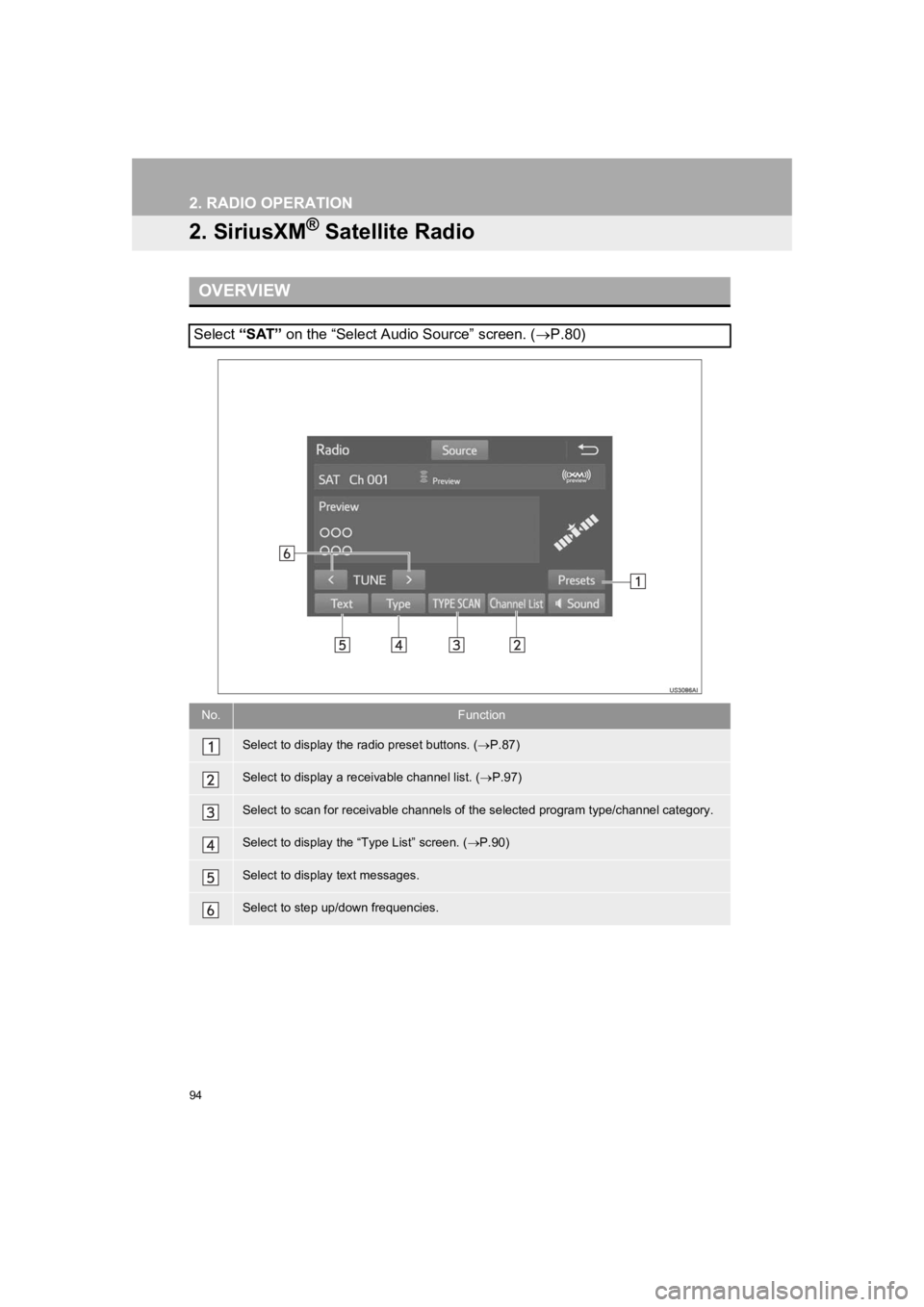
94
2. RADIO OPERATION
PRIUS_Wide Navi_OM47C48U_(U)
18.10.10 10:30
2. SiriusXM® Satellite Radio
OVERVIEW
Select “SAT” on the “Select Audio Source” screen. ( P.80)
No.Function
Select to display the radio preset buttons. ( P.87)
Select to display a r eceivable channel list. ( P.97)
Select to scan for receivable channels of the selected program type/channel category.
Select to display the “Type List” screen. ( P.90)
Select to display text messages.
Select to step up/down frequencies.
Page 188 of 292
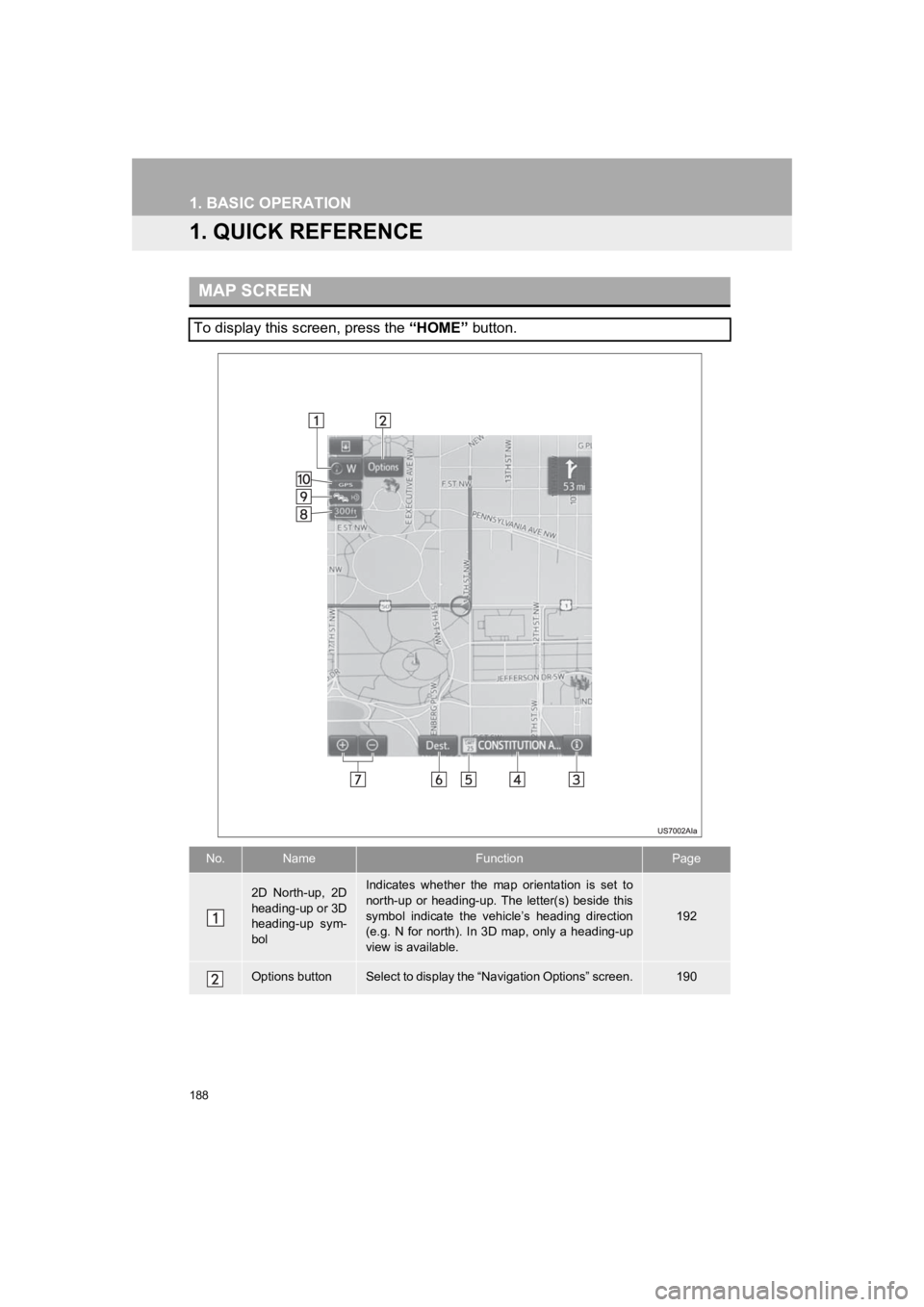
188
PRIUS_Wide Navi_OM47C48U_(U)
18.10.10 10:30
1. BASIC OPERATION
1. QUICK REFERENCE
MAP SCREEN
To display this screen, press the “HOME” button.
No.NameFunctionPage
2D North-up, 2D
heading-up or 3D
heading-up sym-
bolIndicates whether the map orientation is set to
north-up or heading-up. The letter(s) beside this
symbol indicate the vehicle’s heading direction
(e.g. N for north). In 3D map, only a heading-up
view is available.
192
Options buttonSelect to display the “Navigation Options” screen.190
Page 189 of 292
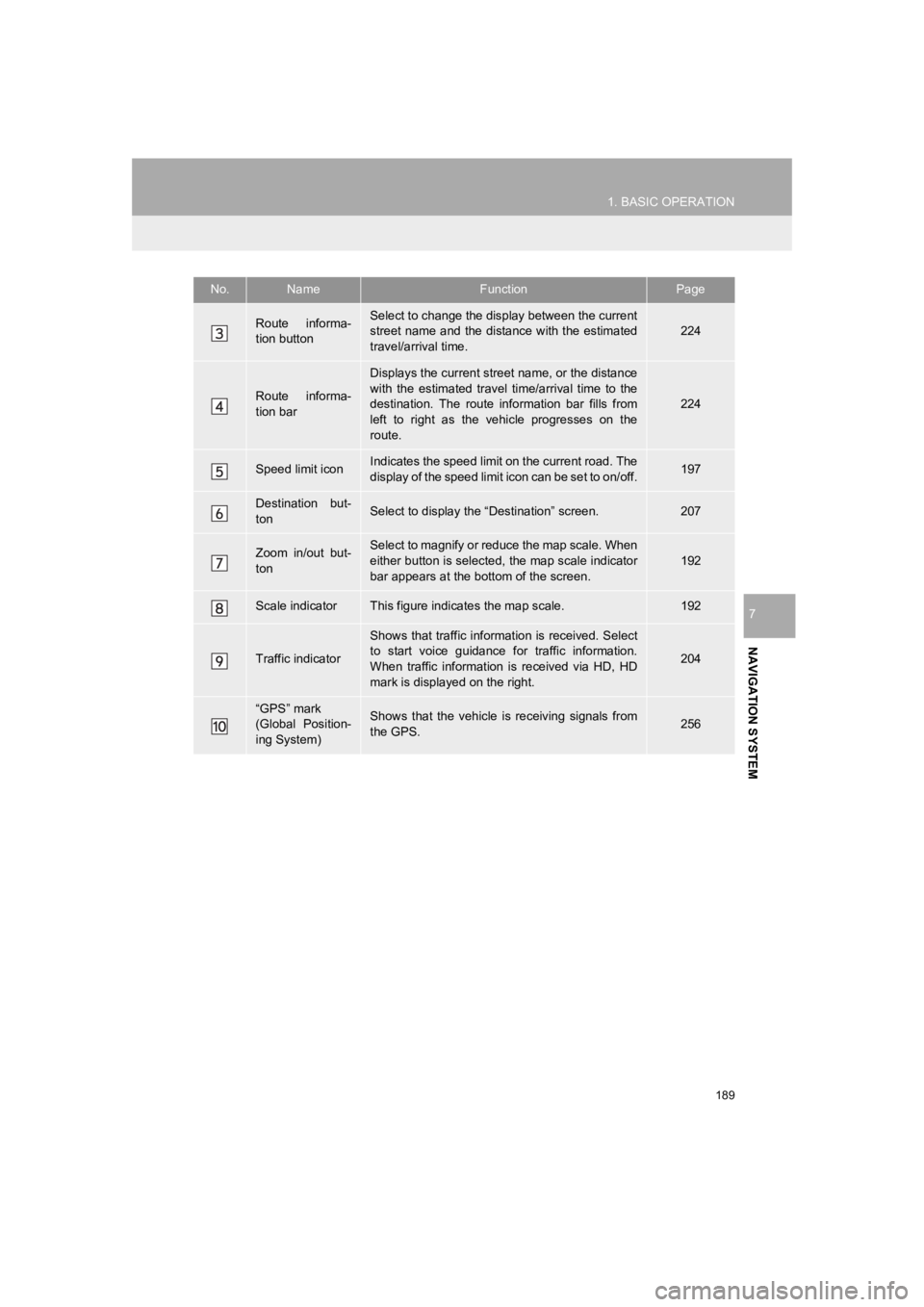
189
1. BASIC OPERATION
PRIUS_Wide Navi_OM47C48U_(U)
18.10.10 10:30
NAVIGATION SYSTEM
7
Route informa-
tion buttonSelect to change the display between the current
street name and the distance with the estimated
travel/arrival time.224
Route informa-
tion bar
Displays the current street name, or the distance
with the estimated travel time/arrival time to the
destination. The route information bar fills from
left to right as the vehicle progresses on the
route.
224
Speed limit iconIndicates the speed limit on the current road. The
display of the speed limit icon can be set to on/off.197
Destination but-
tonSelect to display the “Destination” screen.207
Zoom in/out but-
tonSelect to magnify or reduce the map scale. When
either button is selected, the map scale indicator
bar appears at the bottom of the screen.
192
Scale indicatorThis figure indicates the map scale.192
Traffic indicator
Shows that traffic informat ion is received. Select
to start voice guidance for traffic information.
When traffic information is received via HD, HD
mark is displayed on the right.
204
“GPS” mark
(Global Position-
ing System)Shows that the vehicle is receiving signals from
the GPS.256
No.NameFunctionPage
Page 194 of 292
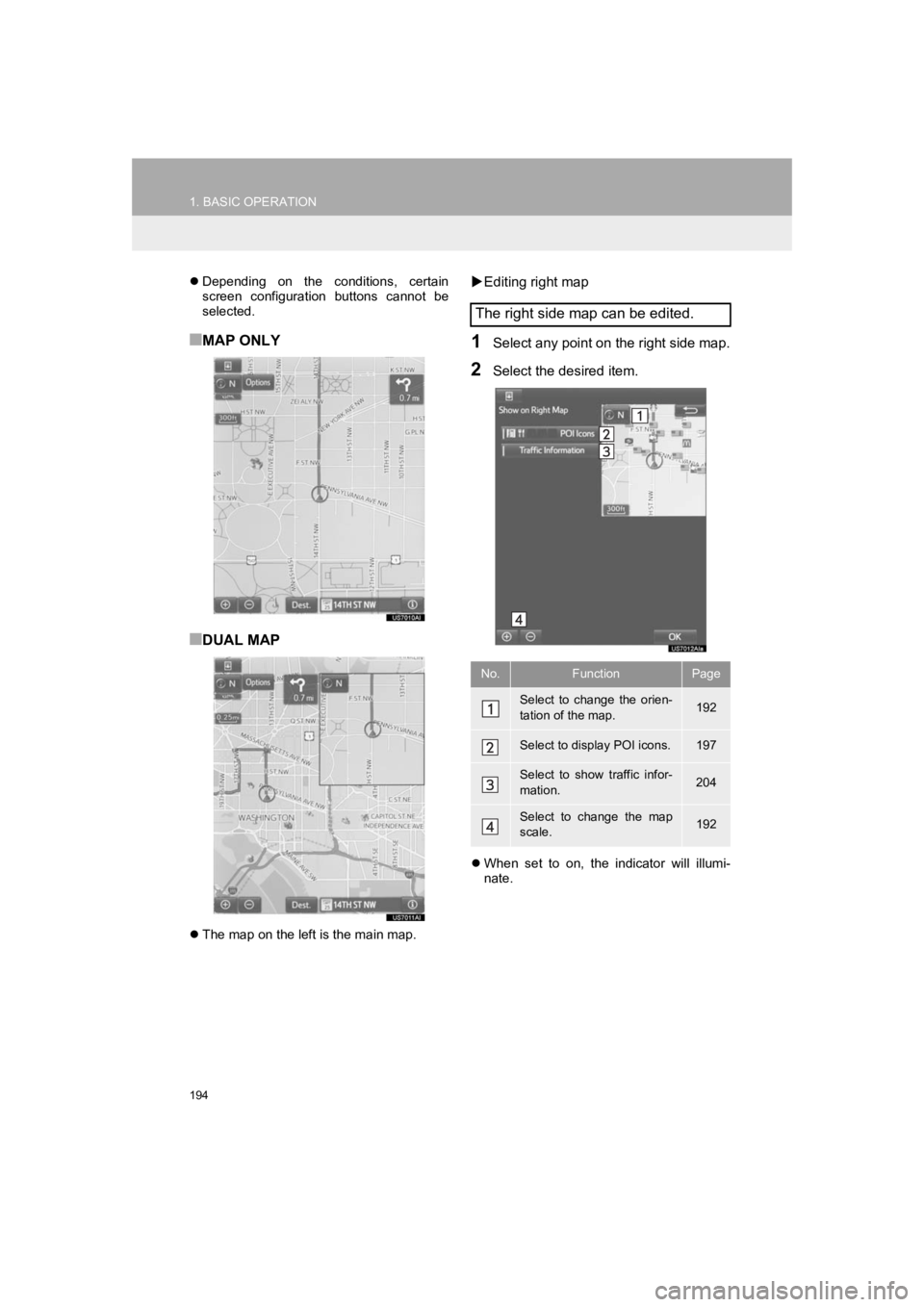
194
1. BASIC OPERATION
PRIUS_Wide Navi_OM47C48U_(U)
18.10.10 10:30
Depending on the conditions, certain
screen configuration buttons cannot be
selected.
■MAP ONLY
■DUAL MAP
The map on the left is the main map.
Editing right map
1Select any point on the right side map.
2Select the desired item.
When set to on, the indicator will illumi-
nate.
The right side map can be edited.
No.FunctionPage
Select to change the orien-
tation of the map.192
Select to display POI icons.197
Select to show traffic infor-
mation. 204
Select to change the map
scale.192