display TOYOTA PRIUS 2019 Accessories, Audio & Navigation (in English)
[x] Cancel search | Manufacturer: TOYOTA, Model Year: 2019, Model line: PRIUS, Model: TOYOTA PRIUS 2019Pages: 292, PDF Size: 6 MB
Page 85 of 292
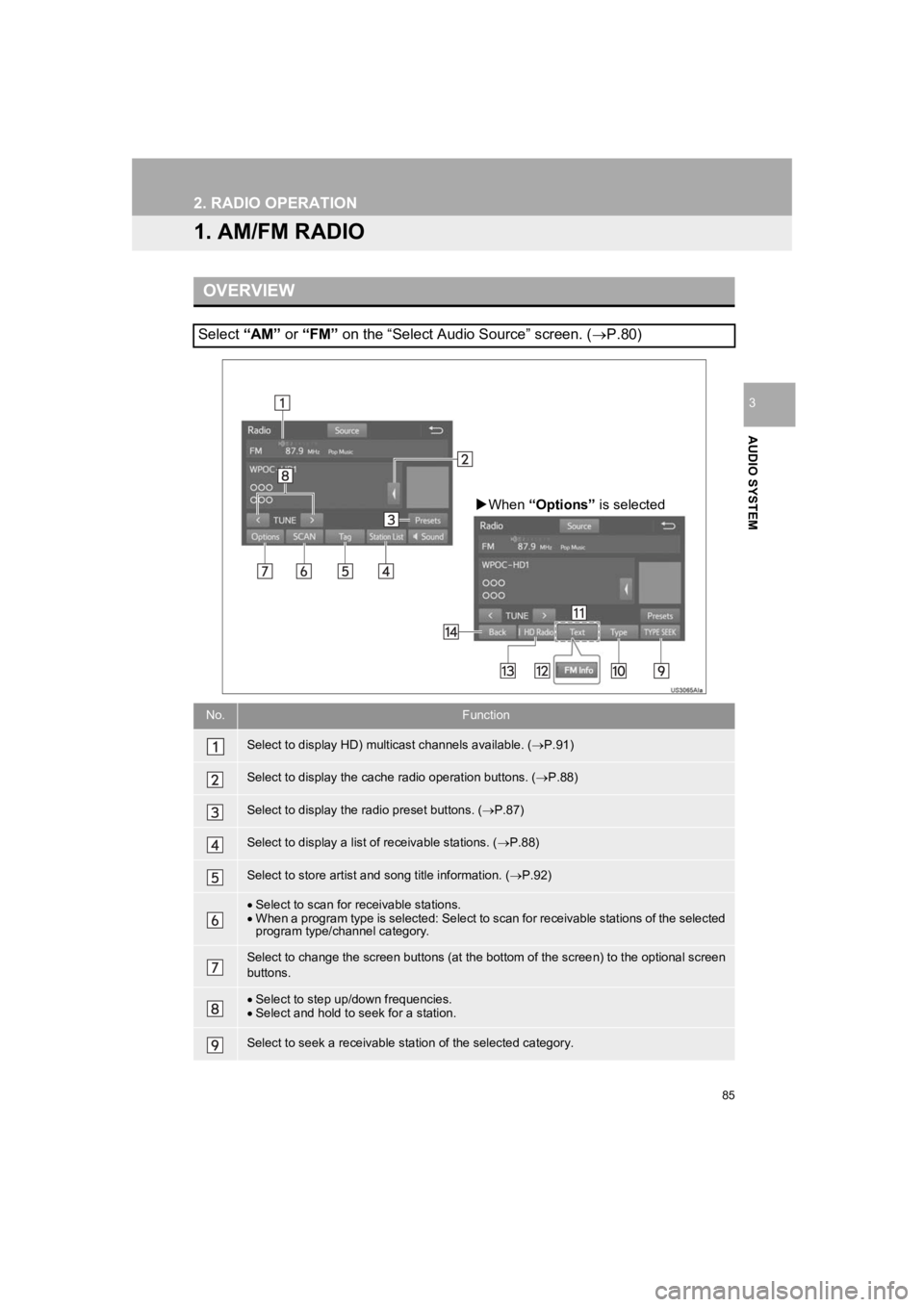
85
PRIUS_Wide Navi_OM47C48U_(U)
18.10.10 10:30
AUDIO SYSTEM
3
2. RADIO OPERATION
1. AM/FM RADIO
OVERVIEW
Select “AM” or “FM” on the “Select Audio Source” screen. ( P.80)
No.Function
Select to display HD) multicast channels available. ( P.91)
Select to display the cache radio operation buttons. ( P.88)
Select to display the radio preset buttons. ( P.87)
Select to display a list o f receivable stations. (P.88)
Select to store artist and song title information. ( P.92)
Select to scan for receivable stations.
When a program type is selected: Select to scan for receivable stations of the selected
program type/channel category.
Select to change the screen buttons (at the bottom of the scree n) to the optional screen
buttons.
Select to step up/down frequencies.
Select and hold to seek for a station.
Select to seek a receivable station of the selected category.
When “Options” is selected
Page 86 of 292
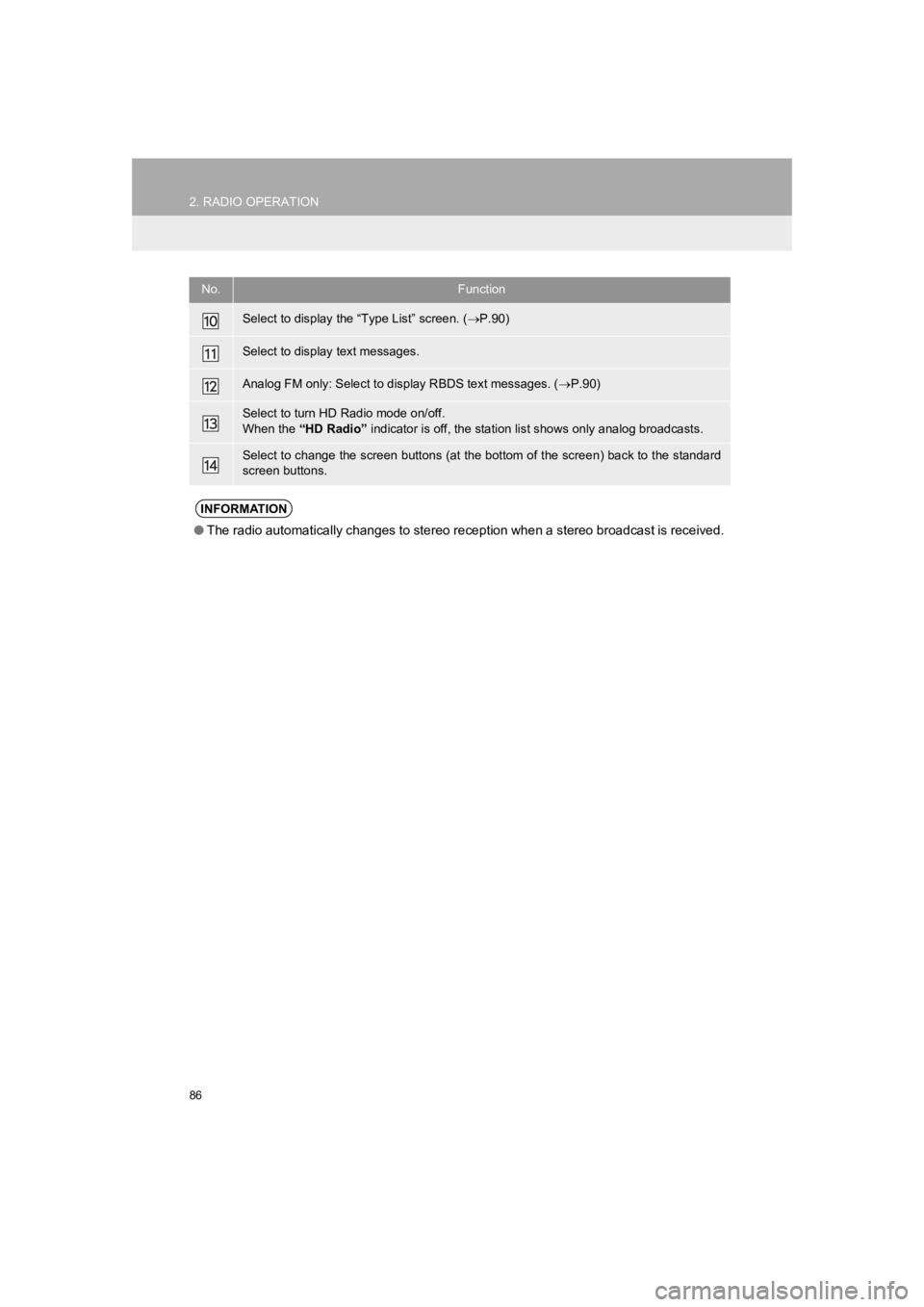
86
2. RADIO OPERATION
PRIUS_Wide Navi_OM47C48U_(U)
18.10.10 10:30
Select to display the “Type List” screen. (P.90)
Select to display text messages.
Analog FM only: Select to display RBDS text messages. ( P.90)
Select to turn HD Radio mode on/off.
When the “HD Radio” indicator is off, the station list shows only analog broadcast s.
Select to change the screen buttons (at the bottom of the scree n) back to the standard
screen buttons.
INFORMATION
● The radio automatically changes to stereo reception when a stereo broadcast is received.
No.Function
Page 87 of 292
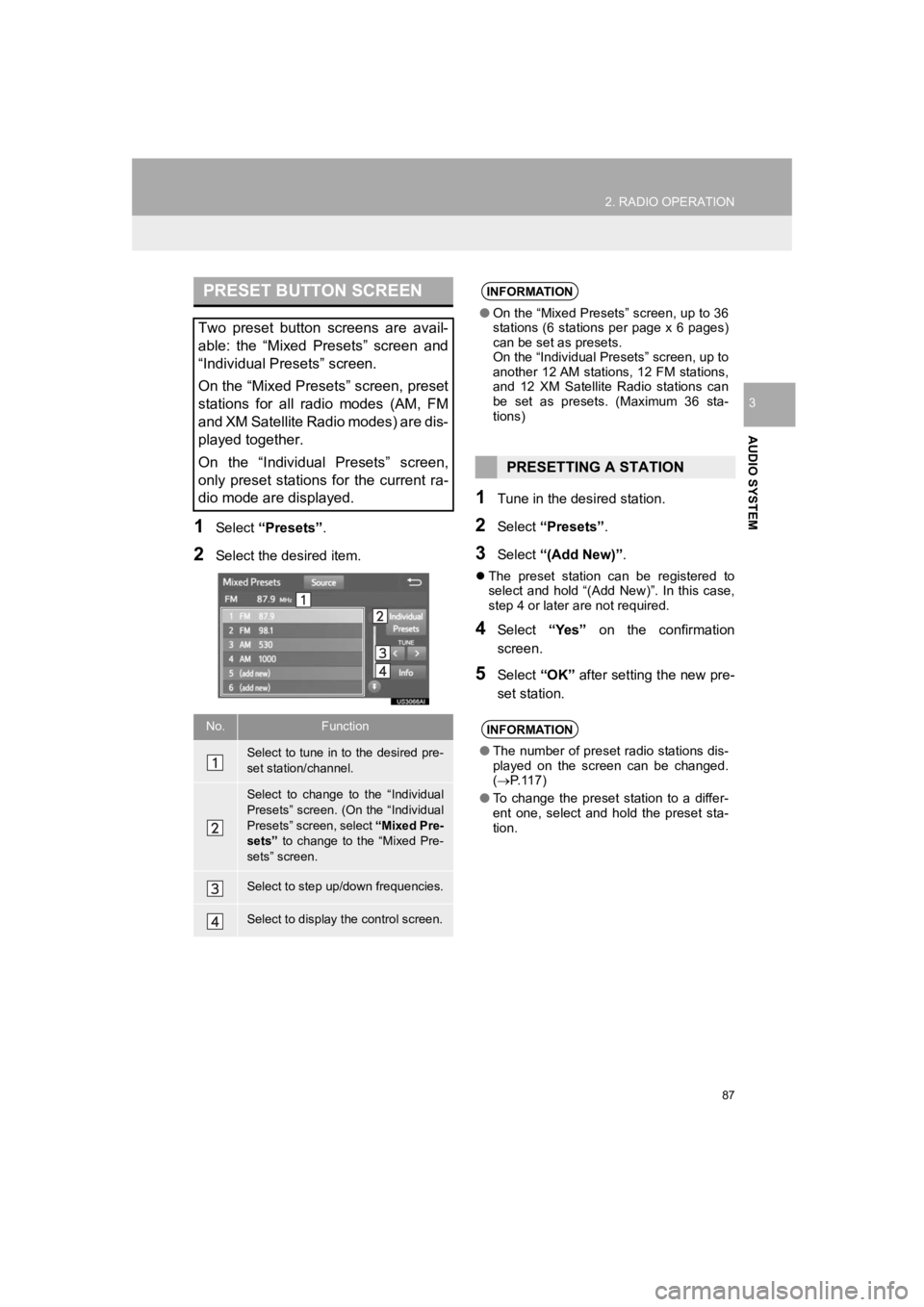
87
2. RADIO OPERATION
PRIUS_Wide Navi_OM47C48U_(U)
18.10.10 10:30
AUDIO SYSTEM
3
1Select “Presets” .
2Select the desired item.
1Tune in the desi red station.
2Select “Presets” .
3Select “(Add New)”.
The preset station can be registered to
select and hold “(Add New)”. In this case,
step 4 or later are not required.
4Select “Yes” on the confirmation
screen.
5Select “OK” after setting the new pre-
set station.
PRESET BUTTON SCREEN
Two preset button screens are avail-
able: the “Mixed Presets” screen and
“Individual Presets” screen.
On the “Mixed Presets” screen, preset
stations for all radio modes (AM, FM
and XM Satellite Radio modes) are dis-
played together.
On the “Individual Presets” screen,
only preset stations for the current ra-
dio mode are displayed.
No.Function
Select to tune in to the desired pre-
set station/channel.
Select to change to the “Individual
Presets” screen. (On the “Individual
Presets” screen, select “Mixed Pre-
sets” to change to the “Mixed Pre-
sets” screen.
Select to step up/down frequencies.
Select to display the control screen.
INFORMATION
● On the “Mixed Presets” screen, up to 36
stations (6 stations per page x 6 pages)
can be set as presets.
On the “Individual Presets” screen, up to
another 12 AM stations, 12 FM stations,
and 12 XM Satellite Radio stations can
be set as presets. (Maximum 36 sta-
tions)
PRESETTING A STATION
INFORMATION
●The number of preset radio stations dis-
played on the screen can be changed.
( P. 1 1 7 )
● To change the preset station to a differ-
ent one, select and hold the preset sta-
tion.
Page 88 of 292
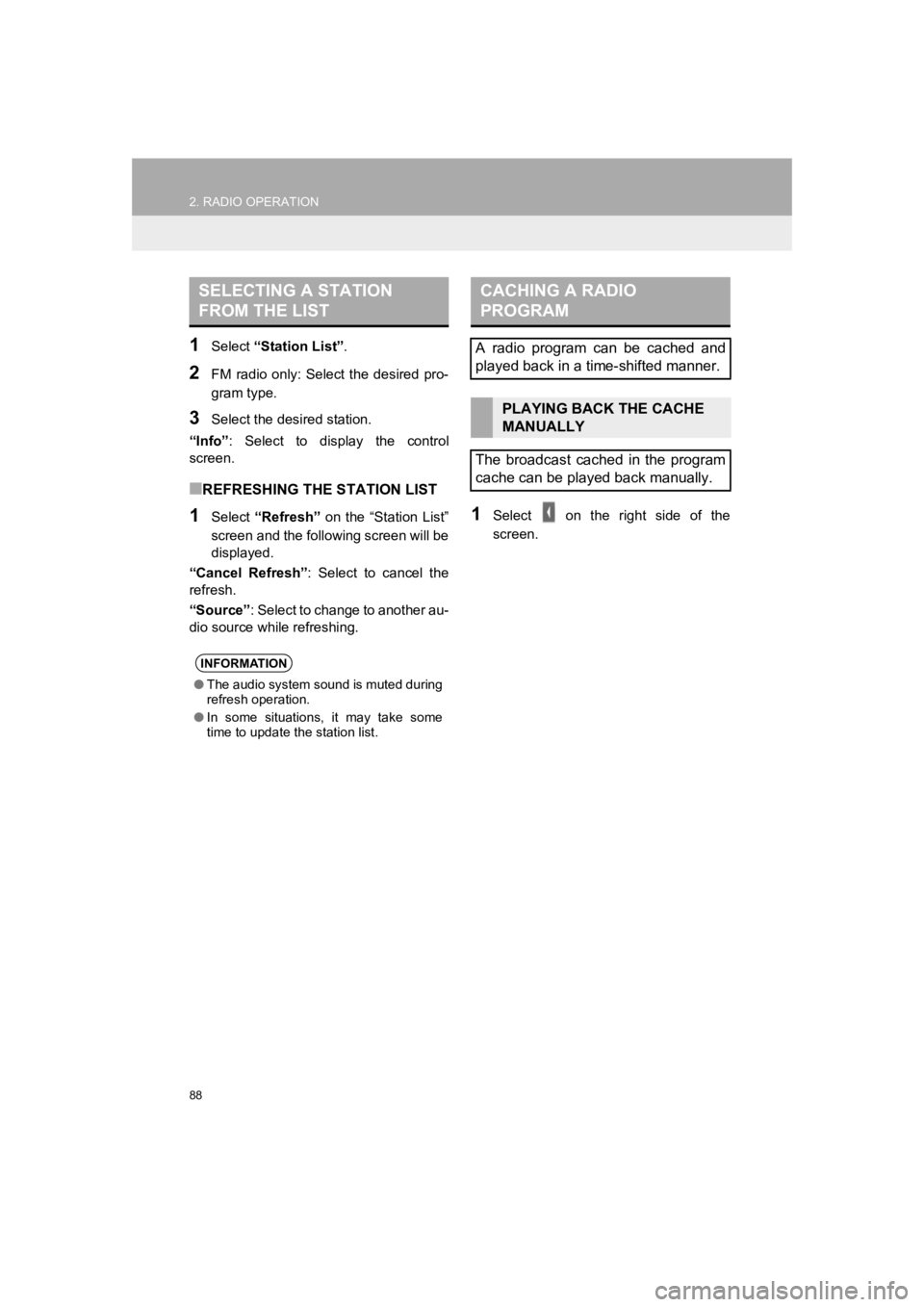
88
2. RADIO OPERATION
PRIUS_Wide Navi_OM47C48U_(U)
18.10.10 10:30
1Select “Station List” .
2FM radio only: Select the desired pro-
gram type.
3Select the desired station.
“Info” : Select to display the control
screen.
■REFRESHING THE STATION LIST
1Select “Refresh” on the “Station List”
screen and the following screen will be
displayed.
“Cancel Refresh” : Select to cancel the
refresh.
“Source” : Select to change to another au-
dio source while refreshing.1Select on the right side of the
screen.
SELECTING A STATION
FROM THE LIST
INFORMATION
● The audio system sound is muted during
refresh operation.
● In some situations, it may take some
time to update the station list.
CACHING A RADIO
PROGRAM
A radio program can be cached and
played back in a time-shifted manner.
PLAYING BACK THE CACHE
MANUALLY
The broadcast cached in the program
cache can be played back manually.
Page 90 of 292
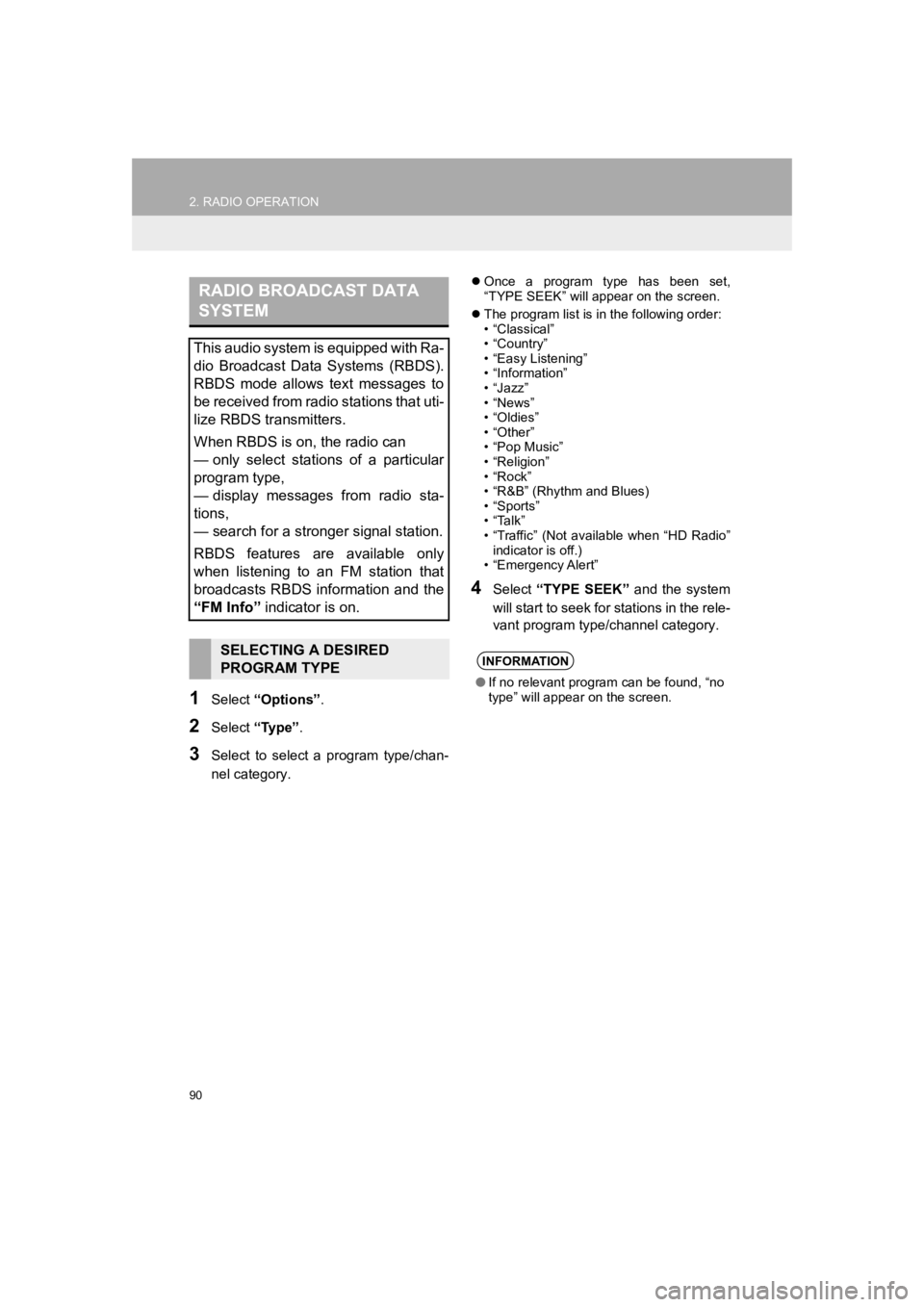
90
2. RADIO OPERATION
PRIUS_Wide Navi_OM47C48U_(U)
18.10.10 10:30
1Select “Options” .
2Select “Type” .
3Select to select a program type/chan-
nel category.
Once a program type has been set,
“TYPE SEEK” will appear on the screen.
The program list is in the following order:
• “Classical”
• “Country”
• “Easy Listening”
• “Information”
• “Jazz”
• “News”
• “Oldies”
• “Other”
• “Pop Music”
• “Religion”
• “Rock”
• “R&B” (Rhythm and Blues)
• “Sports”
• “ Ta l k ”
• “Traffic” (Not available when “HD Radio”
indicator is off.)
• “Emergency Alert”
4Select “TYPE SEEK” and the system
will start to seek for stations in the rele-
vant program typ e/channel category.
RADIO BROADCAST DATA
SYSTEM
This audio system is equipped with Ra-
dio Broadcast Data Systems (RBDS).
RBDS mode allows text messages to
be received from radio stations that uti-
lize RBDS transmitters.
When RBDS is on, the radio can
— only select stations of a particular
program type,
— display messages from radio sta-
tions,
— search for a stronger signal station.
RBDS features are available only
when listening to an FM station that
broadcasts RBDS information and the
“FM Info” indicator is on.
SELECTING A DESIRED
PROGRAM TYPEINFORMATION
●If no relevant program can be found, “no
type” will appear on the screen.
Page 91 of 292
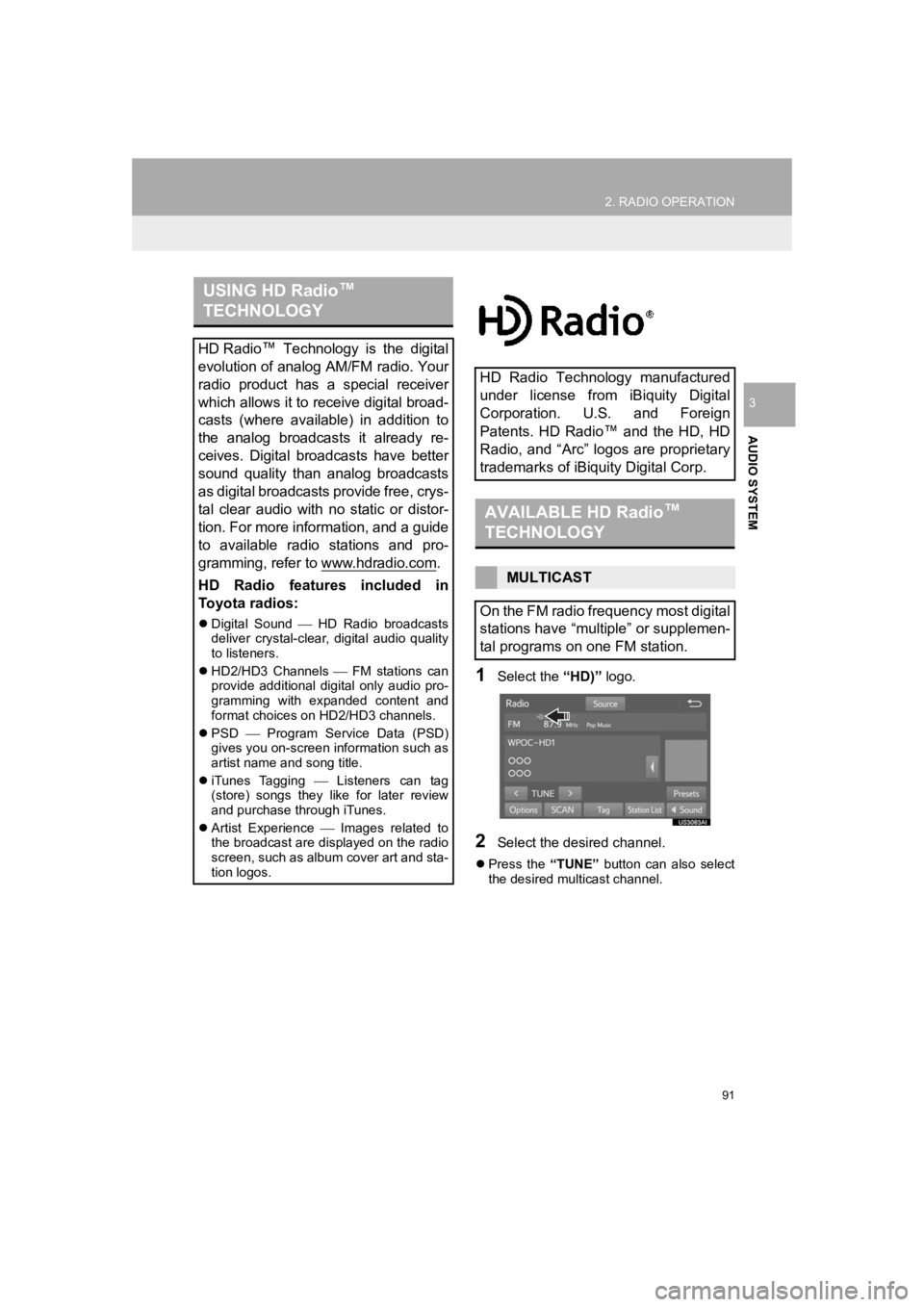
91
2. RADIO OPERATION
PRIUS_Wide Navi_OM47C48U_(U)
18.10.10 10:30
AUDIO SYSTEM
3
1Select the “HD)” logo.
2Select the desired channel.
Press the “TUNE” button can also select
the desired multicast channel.
USING HD Radio ™
TECHNOLOGY
HD Radio ™
Technology is the digital
evolution of analog AM/FM radio. Your
radio product has a special receiver
which allows it to receive digital broad-
casts (where available) in addition to
the analog broadcasts it already re-
ceives. Digital broadcasts have better
sound quality than analog broadcasts
as digital broadcasts provide free, crys-
tal clear audio with no static or distor-
tion. For more information, and a guide
to available radio stations and pro-
gramming, refer to www.hdradio.com
.
HD Radio features included in
Toyota radios:
Digital Sound HD Radio broadcasts
deliver crystal-clear, digital audio quality
to listeners.
HD2/HD3 Channels FM stations can
provide additional digital only audio pro-
gramming with expanded content and
format choices on HD2/HD3 channels.
PSD Program Service Data (PSD)
gives you on-screen information such as
artist name and song title.
iTunes Tagging Listeners can tag
(store) songs they l ike for later review
and purchase through iTunes.
Artist Experience Images related to
the broadcast are displayed on the radio
screen, such as album cover art and sta-
tion logos.
HD Radio Technology manufactured
under license from iBiquity Digital
Corporation. U.S. and Foreign
Patents. HD Radio ™
and the HD, HD
Radio, and “Arc” logos are proprietary
trademarks of iBiquity Digital Corp.
AVAILABLE HD Radio ™
TECHNOLOGY
MULTICAST
On the FM radio frequency most digital
stations have “multiple” or supplemen-
tal programs on one FM station.
Page 92 of 292
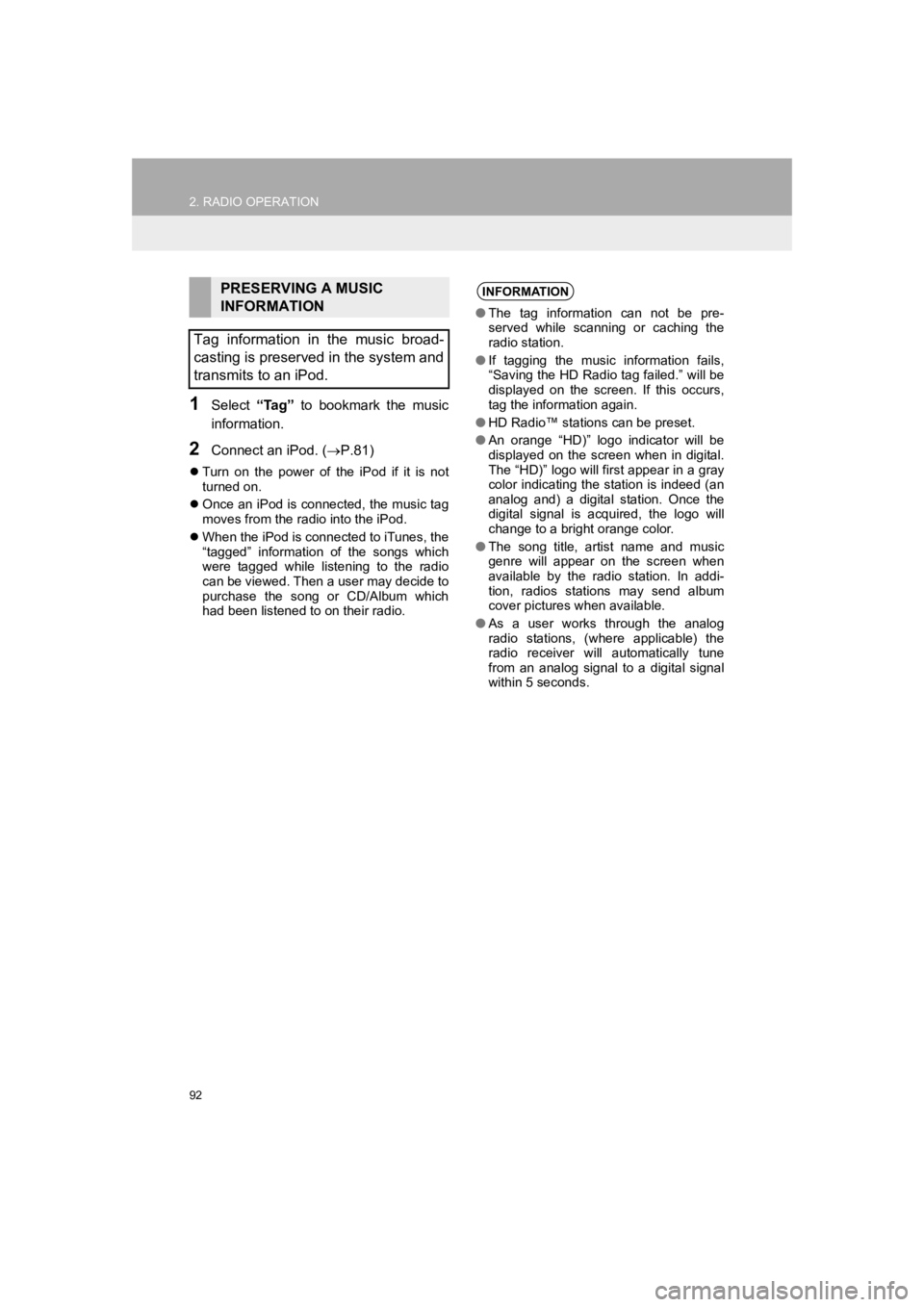
92
2. RADIO OPERATION
PRIUS_Wide Navi_OM47C48U_(U)
18.10.10 10:30
1Select “Tag” to bookmark the music
information.
2Connect an iPod. ( P.81)
Turn on the power of the iPod if it is not
turned on.
Once an iPod is connected, the music tag
moves from the radio into the iPod.
When the iPod is connected to iTunes, the
“tagged” information of the songs which
were tagged while listening to the radio
can be viewed. Then a user may decide to
purchase the song or CD/Album which
had been listened to on their radio.
PRESERVING A MUSIC
INFORMATION
Tag information in the music broad-
casting is preserved in the system and
transmits to an iPod.INFORMATION
● The tag information can not be pre-
served while scanning or caching the
radio station.
● If tagging the music information fails,
“Saving the HD Radio tag failed.” will be
displayed on the screen. If this occurs,
tag the information again.
● HD Radio™ stations can be preset.
● An orange “HD)” logo indicator will be
displayed on the screen when in digital.
The “HD)” logo will first appear in a gray
color indicating the station is indeed (an
analog and) a digital station. Once the
digital signal is acquired, the logo will
change to a bright orange color.
● The song title, artist name and music
genre will appear on the screen when
available by the radio station. In addi-
tion, radios stations may send album
cover pictures when available.
● As a user works through the analog
radio stations, (where applicable) the
radio receiver will automatically tune
from an analog signal to a digital signal
within 5 seconds.
Page 94 of 292
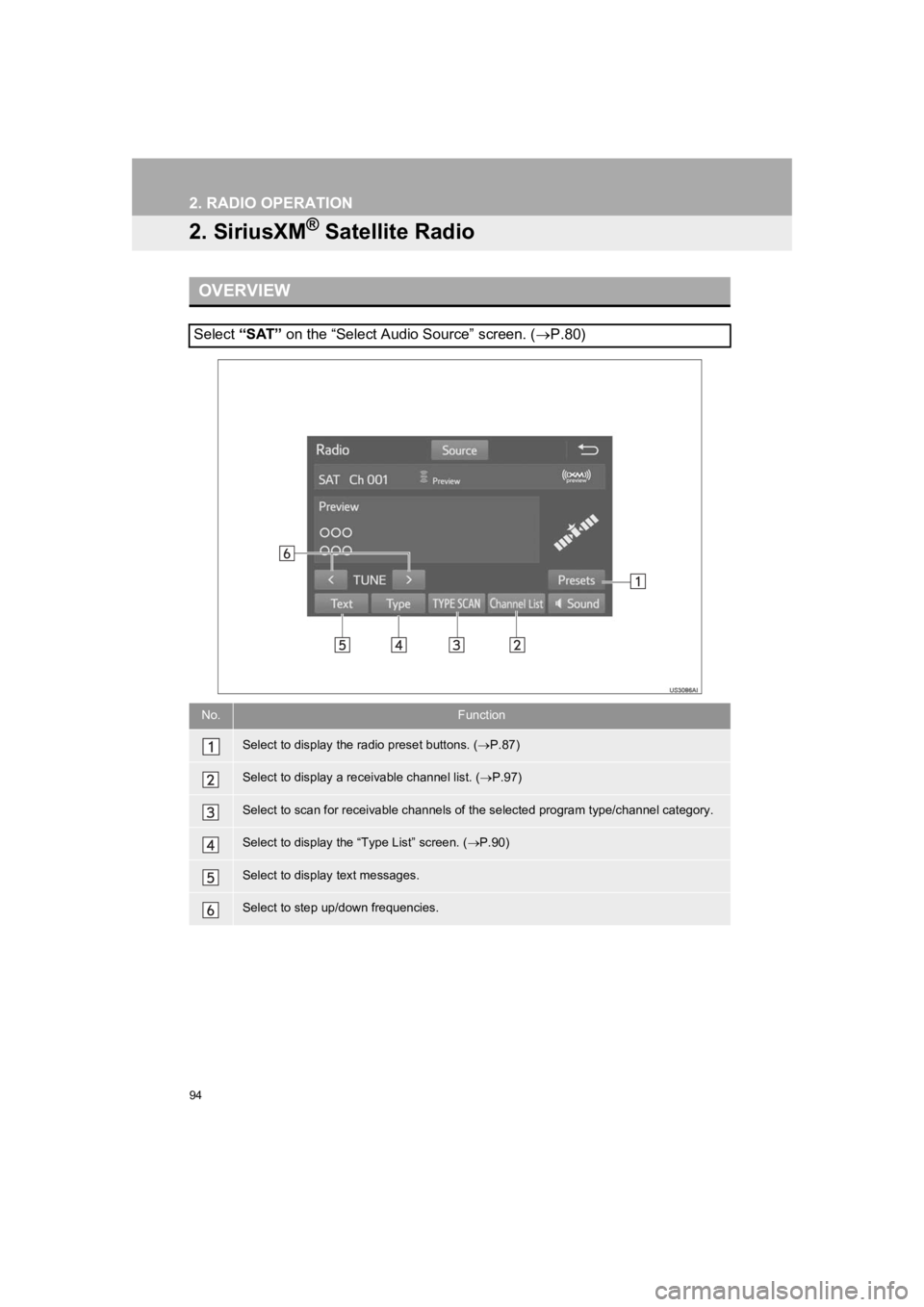
94
2. RADIO OPERATION
PRIUS_Wide Navi_OM47C48U_(U)
18.10.10 10:30
2. SiriusXM® Satellite Radio
OVERVIEW
Select “SAT” on the “Select Audio Source” screen. ( P.80)
No.Function
Select to display the radio preset buttons. ( P.87)
Select to display a r eceivable channel list. ( P.97)
Select to scan for receivable channels of the selected program type/channel category.
Select to display the “Type List” screen. ( P.90)
Select to display text messages.
Select to step up/down frequencies.
Page 97 of 292
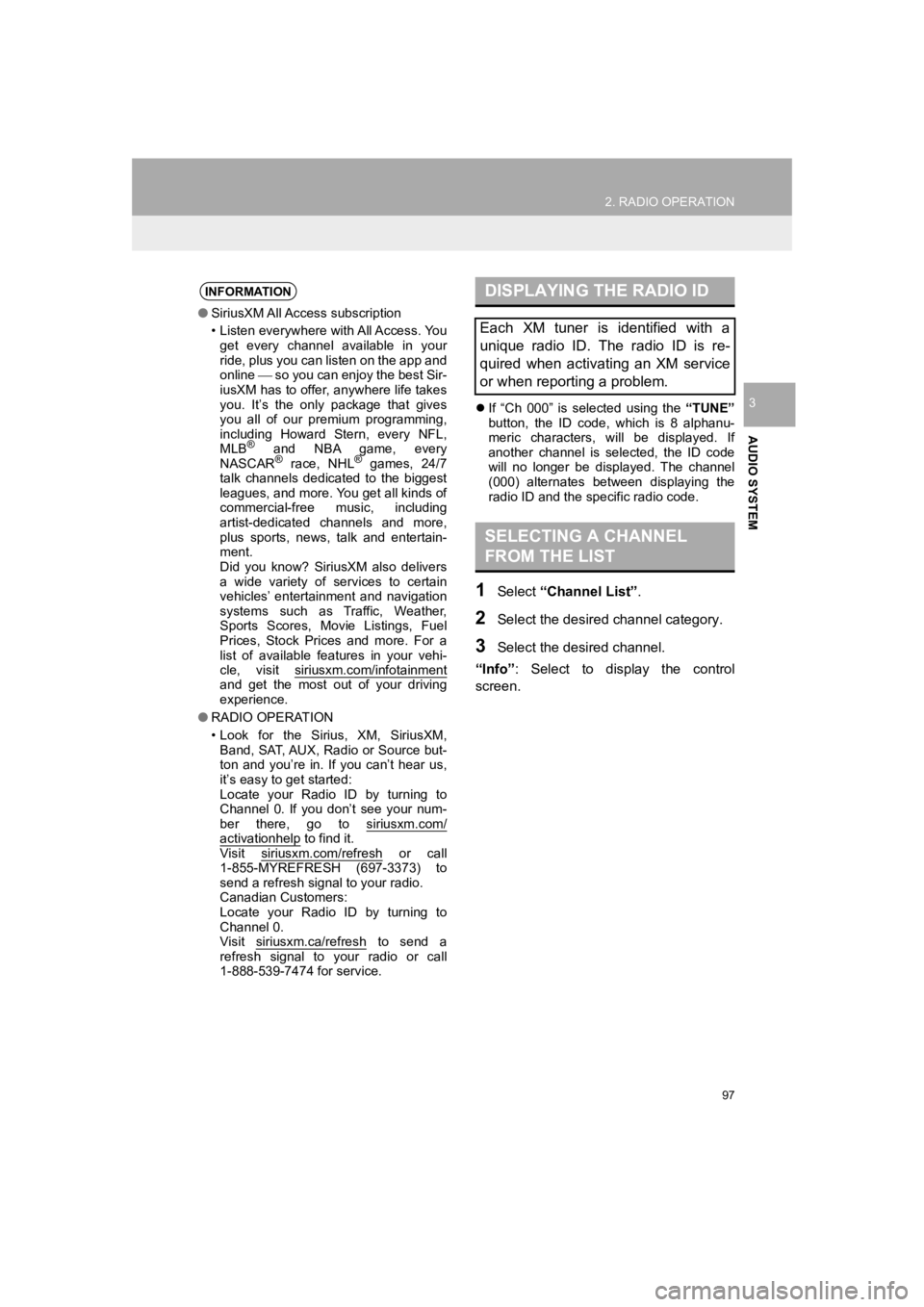
97
2. RADIO OPERATION
PRIUS_Wide Navi_OM47C48U_(U)
18.10.10 10:30
AUDIO SYSTEM
3If “Ch 000” is selected using the “TUNE”
button, the ID code, which is 8 alphanu-
meric characters, will be displayed. If
another channel is selected, the ID code
will no longer be displayed. The channel
(000) alternates between displaying the
radio ID and the specific radio code.
1Select “Channel List” .
2Select the desired channel category.
3Select the desired channel.
“Info” : Select to display the control
screen.
INFORMATION
● SiriusXM All Access subscription
• Listen everywhere with All Access. You
get every channel available in your
ride, plus you can listen on the app and
online so you can enjoy the best Sir-
iusXM has to offer, anywhere life takes
you. It’s the only package that gives
you all of our premium programming,
including Howard Stern, every NFL,
MLB
® and NBA game, every
NASCAR® race, NHL® games, 24/7
talk channels dedicated to the biggest
leagues, and more. You get all kinds of
commercial-free music, including
artist-dedicated channels and more,
plus sports, news, talk and entertain-
ment.
Did you know? SiriusXM also delivers
a wide variety of services to certain
vehicles’ entertainment and navigation
systems such as Traffic, Weather,
Sports Scores, Movie Listings, Fuel
Prices, Stock Prices and more. For a
list of available features in your vehi-
cle, visit siriusxm.com/infotainment
and get the most out of your driving
experience.
● RADIO OPERATION
• Look for the Sirius, XM, SiriusXM,
Band, SAT, AUX, Radio or Source but-
ton and you’re in. If you can’t hear us,
it’s easy to get started:
Locate your Radio ID by turning to
Channel 0. If you don’t see your num-
ber there, go to siriusxm.com/
activationhelp to find it.
Visit siriusxm.com/refresh or call
1-855-MYREFRESH (697-3373) to
send a refresh signal to your radio.
Canadian Customers:
Locate your Radio ID by turning to
Channel 0.
Visit siriusxm.ca/refresh
to send a
refresh signal to your radio or call
1-888-539-7474 for service.
DISPLAYING THE RADIO ID
Each XM tuner is identified with a
unique radio ID. The radio ID is re-
quired when activating an XM service
or when reporting a problem.
SELECTING A CHANNEL
FROM THE LIST
Page 100 of 292
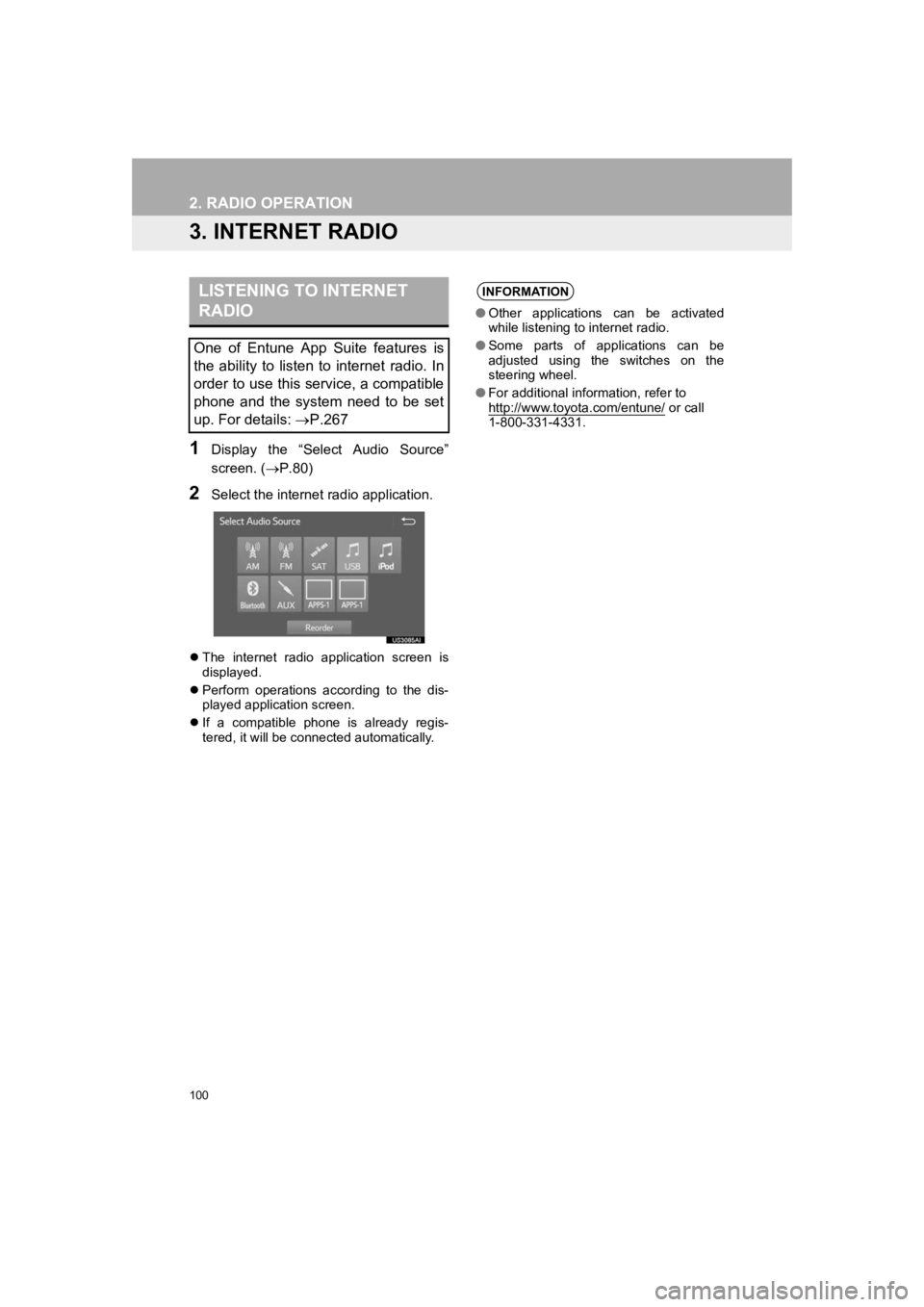
100
2. RADIO OPERATION
PRIUS_Wide Navi_OM47C48U_(U)
18.10.10 10:30
3. INTERNET RADIO
1Display the “Select Audio Source”
screen. (P.80)
2Select the internet radio application.
The internet radio application screen is
displayed.
Perform operations according to the dis-
played application screen.
If a compatible phone is already regis-
tered, it will be connected automatically.
LISTENING TO INTERNET
RADIO
One of Entune App Suite features is
the ability to listen to internet radio. In
order to use this service, a compatible
phone and the system need to be set
up. For details: P.267
INFORMATION
●Other applications can be activated
while listening to internet radio.
● Some parts of applications can be
adjusted using the switches on the
steering wheel.
● For additional information, refer to
http://www.toyota.com/entune/
or call
1-800-331-4331.