display TOYOTA PRIUS 2019 Accessories, Audio & Navigation (in English)
[x] Cancel search | Manufacturer: TOYOTA, Model Year: 2019, Model line: PRIUS, Model: TOYOTA PRIUS 2019Pages: 292, PDF Size: 6 MB
Page 102 of 292
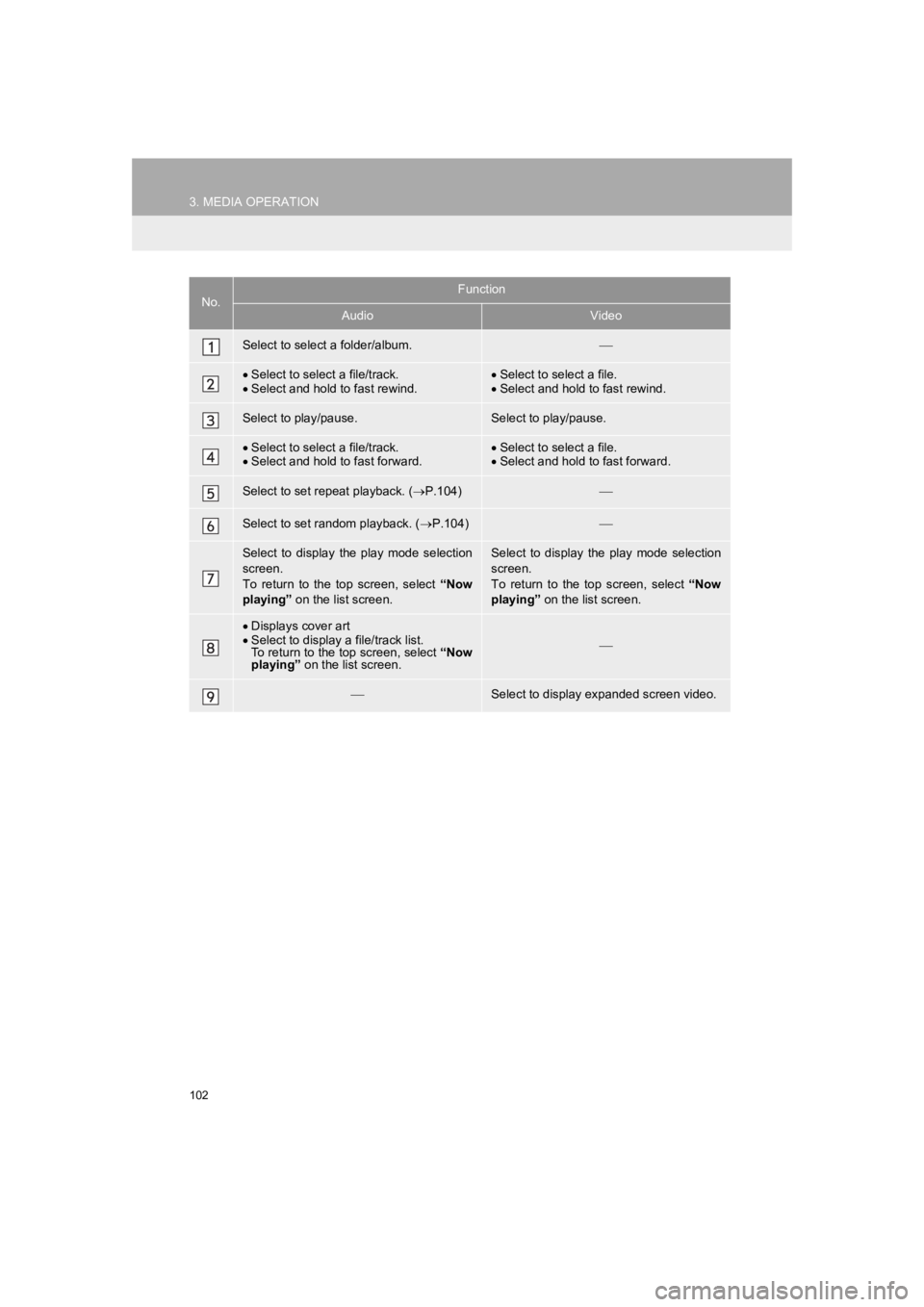
102
3. MEDIA OPERATION
PRIUS_Wide Navi_OM47C48U_(U)
18.10.10 10:30
No.Function
AudioVideo
Select to select a folder/album.
Select to select a file/track.
Select and hold to fast rewind.Select to select a file.
Select and hold to fast rewind.
Select to play/pause.Select to play/pause.
Select to select a file/track.
Select and hold to fast forward.Select to select a file.
Select and hold to fast forward.
Select to set repeat playback. ( P.104)
Select to set random playback. ( P.104)
Select to display the play mode selection
screen.
To return to the top screen, select “Now
playing” on the list screen. Select to display the play mode selection
screen.
To return to the top screen, select “Now
playing” on the list screen.
Displays cover art
Select to display a file/track list.
To return to the top screen, select “Now
playing” on the list screen.
Select to display expanded screen video.
Page 103 of 292
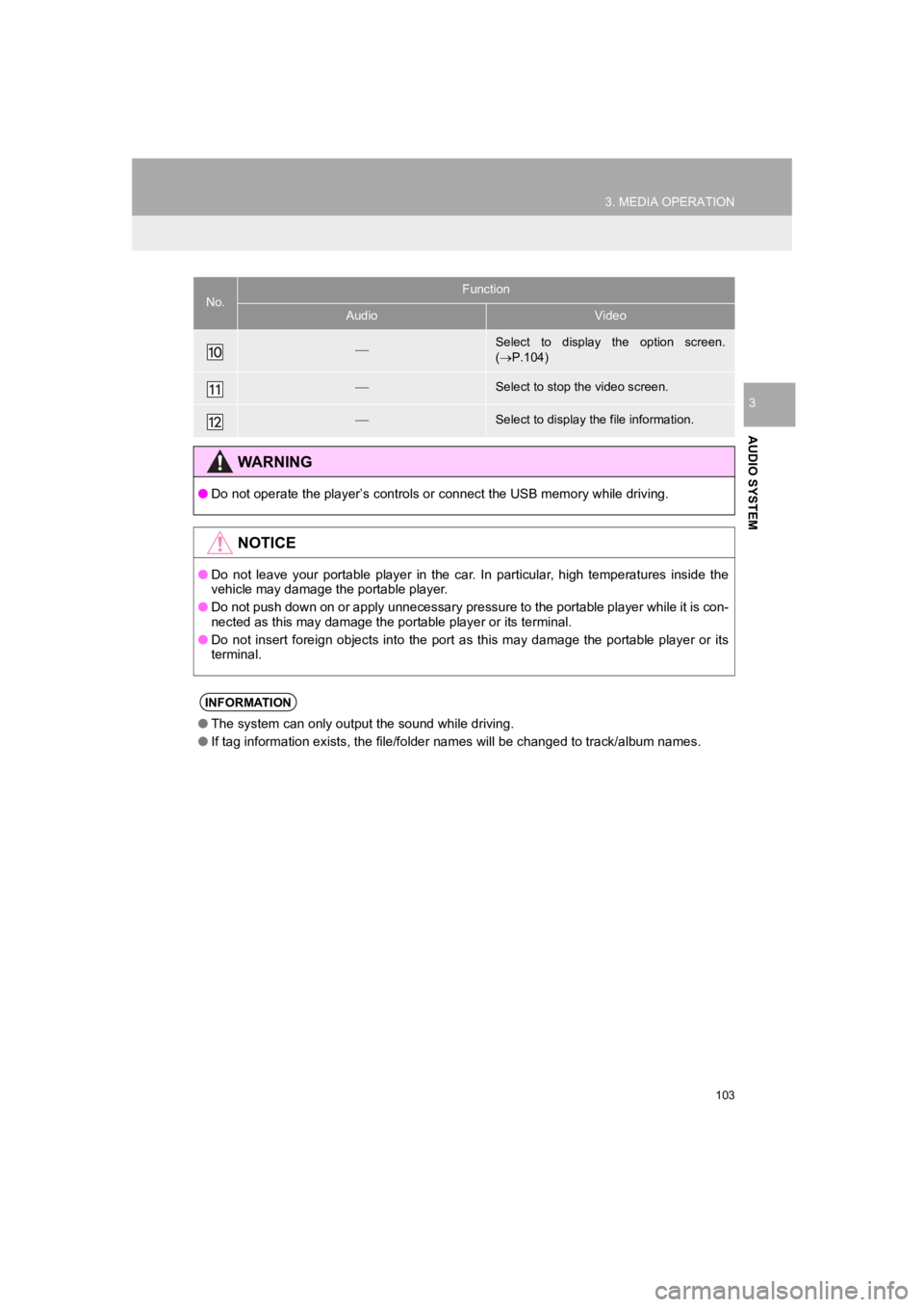
103
3. MEDIA OPERATION
PRIUS_Wide Navi_OM47C48U_(U)
18.10.10 10:30
AUDIO SYSTEM
3
Select to display the option screen.
( P.104)
Select to stop the video screen.
Select to display the file information.
WARNING
● Do not operate the player’s controls or connect the USB memory while driving.
NOTICE
●Do not leave your portable player in the car. In particular, hi gh temperatures inside the
vehicle may damage the portable player.
● Do not push down on or apply unnecessary pressure to the portable player while it is con-
nected as this may damage the portable player or its terminal.
● Do not insert foreign objects into the port as this may damage the portable player or its
terminal.
INFORMATION
● The system can only output the sound while driving.
● If tag information exists, the file/folder names will be changed to track/album names.
No.Function
AudioVideo
Page 104 of 292
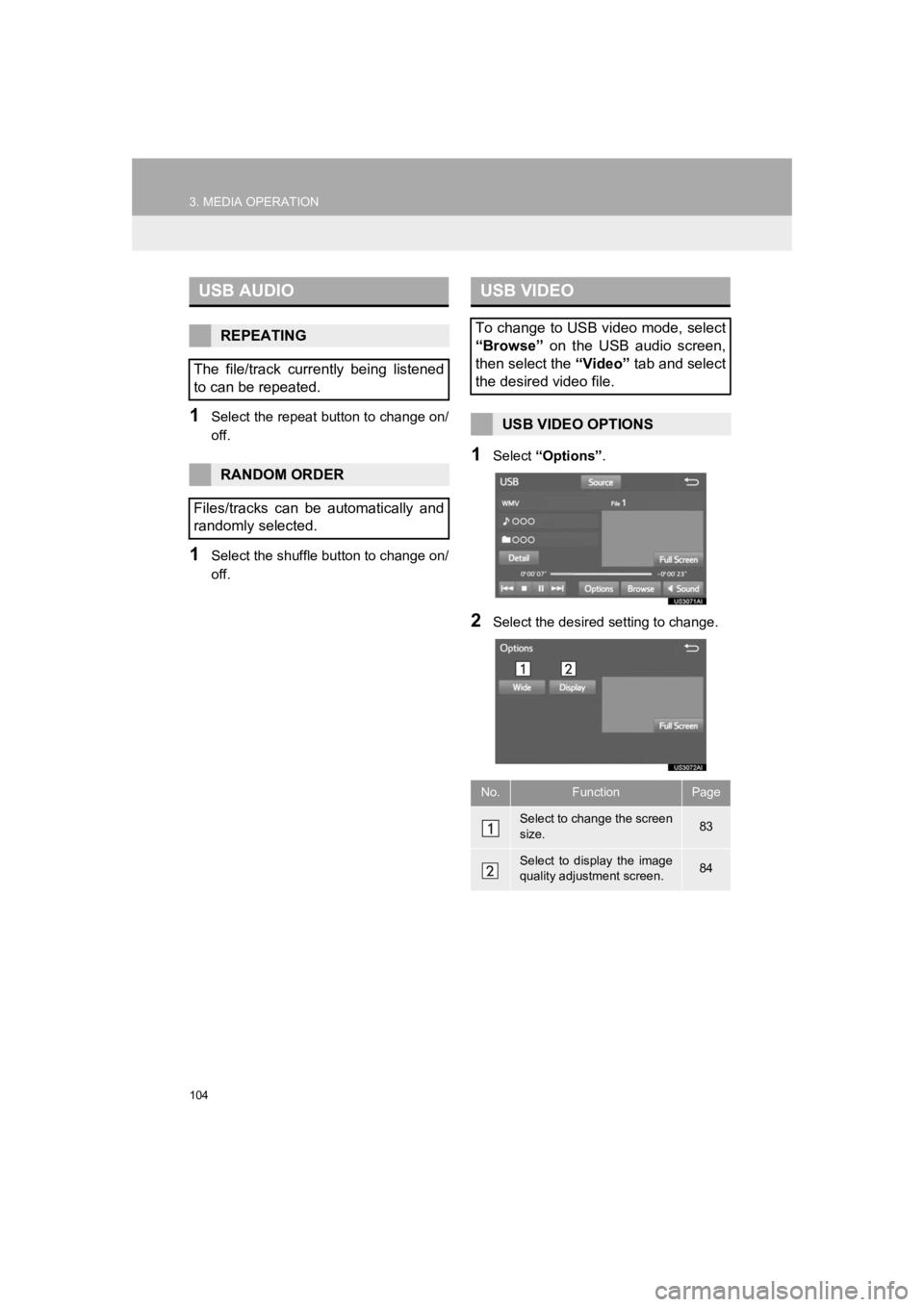
104
3. MEDIA OPERATION
PRIUS_Wide Navi_OM47C48U_(U)
18.10.10 10:30
1Select the repeat button to change on/
off.
1Select the shuffle button to change on/
off.
1Select “Options” .
2Select the desired setting to change.
USB AUDIO
REPEATING
The file/track currently being listened
to can be repeated.
RANDOM ORDER
Files/tracks can be automatically and
randomly selected.
USB VIDEO
To change to USB video mode, select
“Browse” on the USB audio screen,
then select the “Video” tab and select
the desired video file.
USB VIDEO OPTIONS
No.FunctionPage
Select to change the screen
size. 83
Select to display the image
quality adjustment screen.84
Page 105 of 292
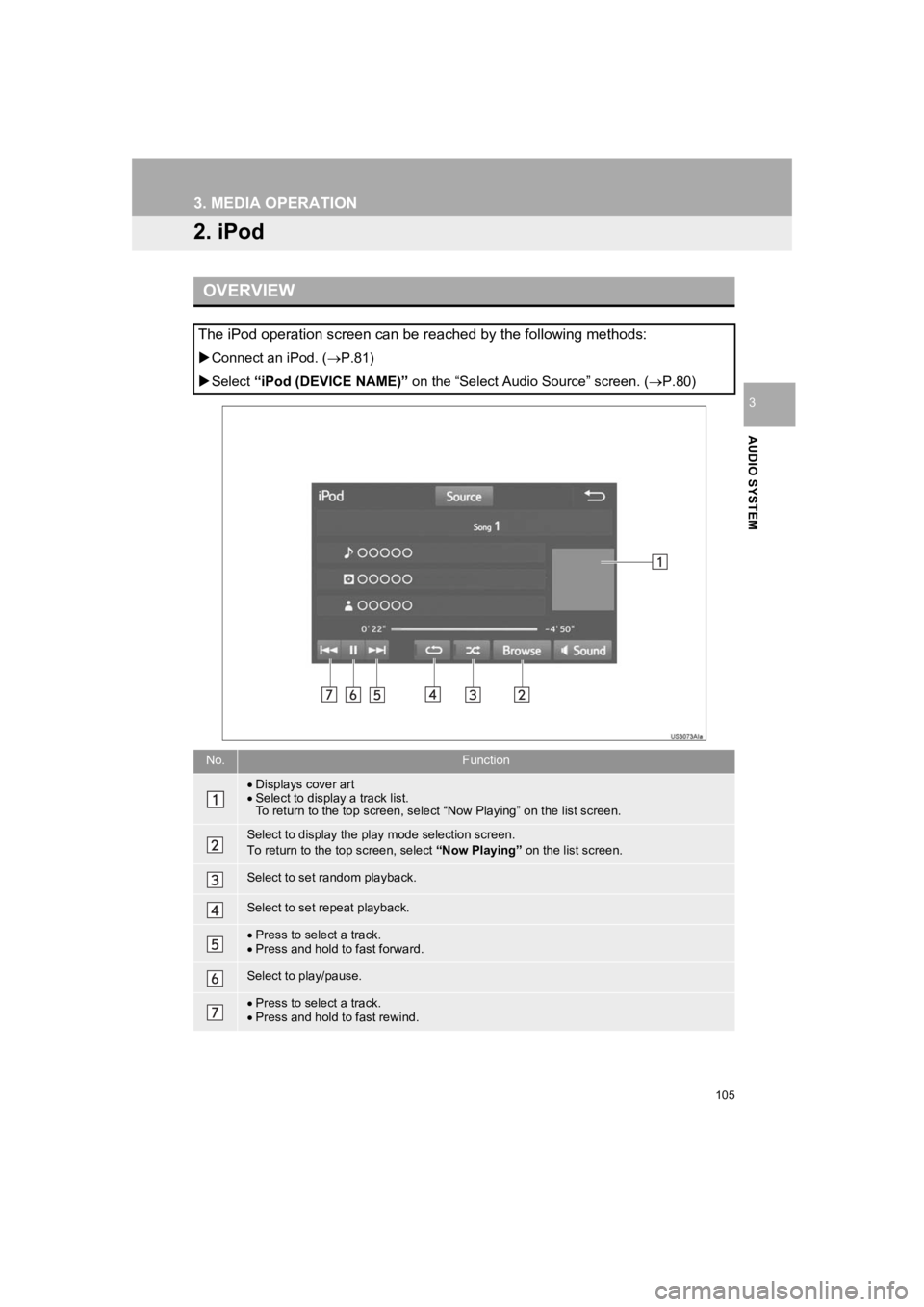
105
3. MEDIA OPERATION
PRIUS_Wide Navi_OM47C48U_(U)
18.10.10 10:30
AUDIO SYSTEM
3
2. iPod
OVERVIEW
The iPod operation screen can be reached by the following methods:
Connect an iPod. ( P.81)
Select “iPod (DEVICE NAME)” on the “Select Audi o Source” screen. (P.80)
No.Function
Displays cover art
Select to display a track list.
To return to the top screen, sel ect “Now Playing” on the list screen.
Select to display the play mode selection screen.
To return to the top screen, select “Now Playing” on the list screen.
Select to set random playback.
Select to set repeat playback.
Press to select a track.
Press and hold to fast forward.
Select to play/pause.
Press to select a track.
Press and hold to fast rewind.
Page 107 of 292
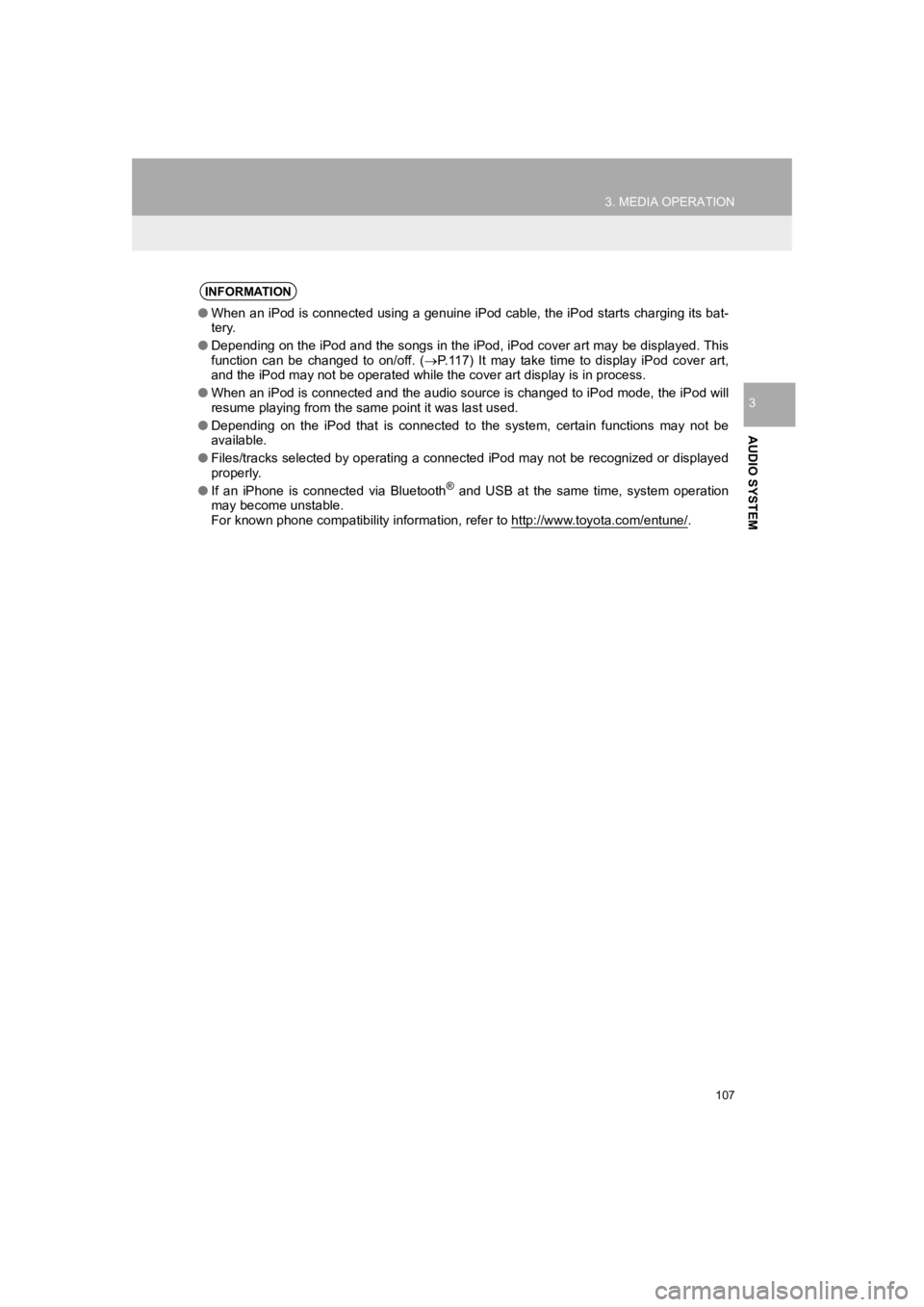
107
3. MEDIA OPERATION
PRIUS_Wide Navi_OM47C48U_(U)
18.10.10 10:30
AUDIO SYSTEM
3
INFORMATION
●When an iPod is connected using a genuine iPod cable, the iPod starts charging its bat-
tery.
● Depending on the iPod and the songs in the iPod, iPod cover art may be displayed. This
function can be changed to on/off. ( P.117) It may take time to display iPod cover art,
and the iPod may not be operated while the cover art display is in process.
● When an iPod is connected and the audio source is changed to iP od mode, the iPod will
resume playing from the same point it was last used.
● Depending on the iPod that is connected to the system, certain functions may not be
available.
● Files/tracks selected by operating a connected iPod may not be recognized or displayed
properly.
● If an iPhone is connected via Bluetooth
® and USB at the same time, system operation
may become unstable.
For known phone compatibility information, refer to http://www.toyota.com/entune/
.
Page 110 of 292
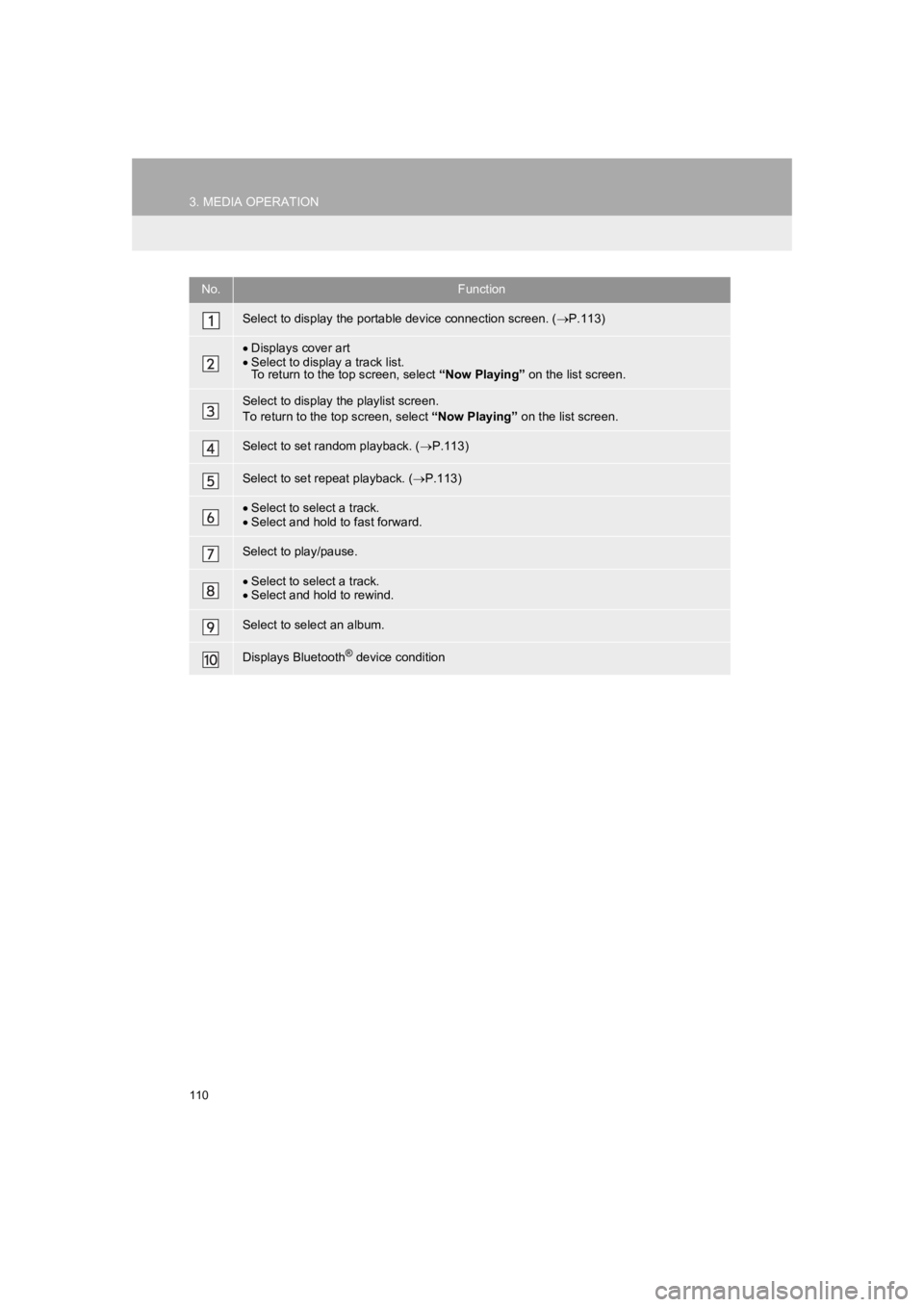
110
3. MEDIA OPERATION
PRIUS_Wide Navi_OM47C48U_(U)
18.10.10 10:30
No.Function
Select to display the portable device connection screen. (P.113)
Displays cover art
Select to display a track list.
To return to the top screen, select “Now Playing” on the list screen.
Select to display the playlist screen.
To return to the top screen, select “Now Playing” on the list screen.
Select to set random playback. (P.113)
Select to set repeat playback. ( P.113)
Select to select a track.
Select and hold to fast forward.
Select to play/pause.
Select to select a track.
Select and hold to rewind.
Select to select an album.
Displays Bluetooth® device condition
Page 117 of 292
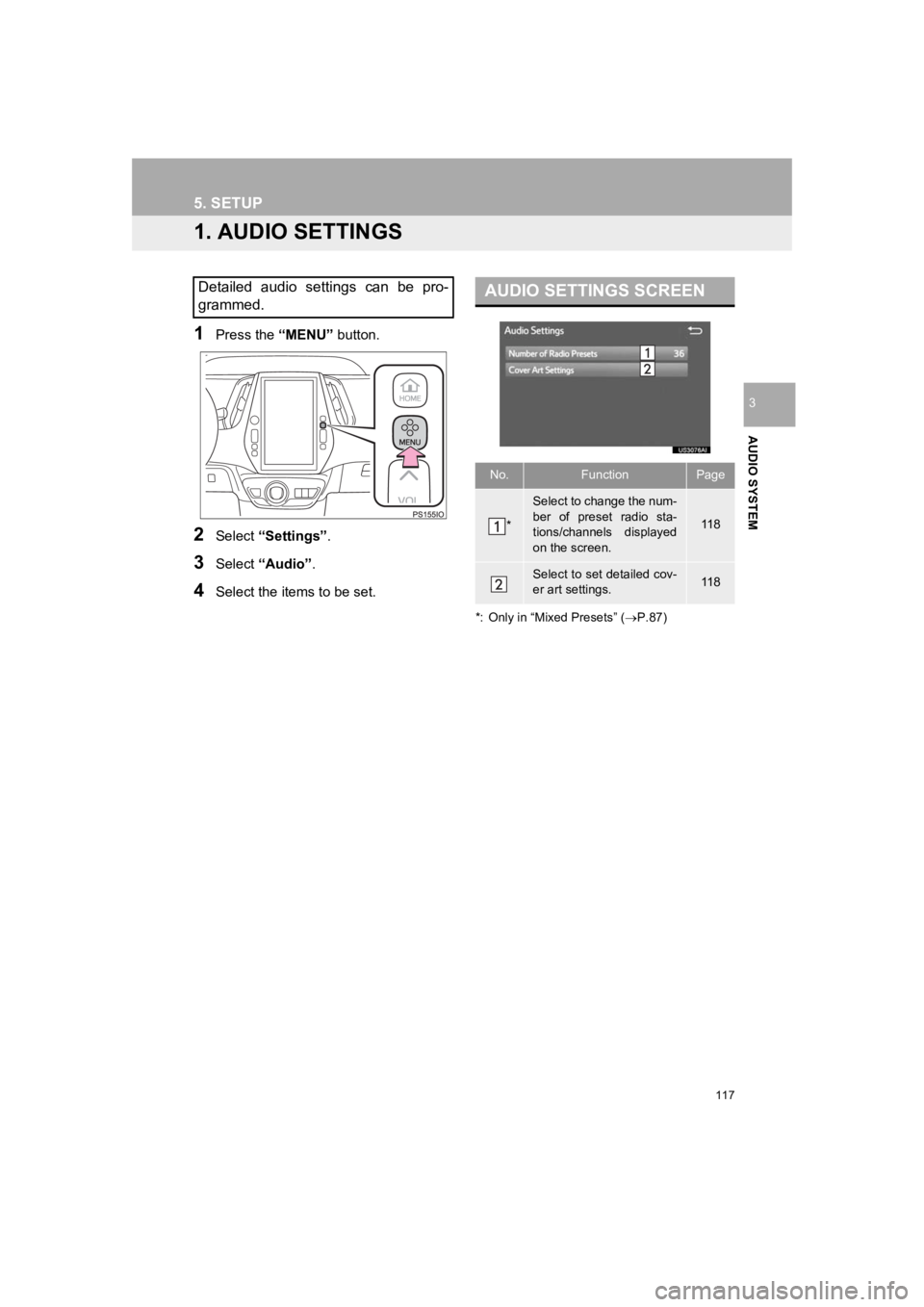
117
PRIUS_Wide Navi_OM47C48U_(U)
18.10.10 10:30
AUDIO SYSTEM
3
5. SETUP
1. AUDIO SETTINGS
1Press the “MENU” button.
2Select “Settings” .
3Select “Audio” .
4Select the items to be set.
*: Only in “Mixed Presets” ( P.87)
Detailed audio settings can be pro-
grammed.AUDIO SETTINGS SCREEN
No.FunctionPage
*
Select to change the num-
ber of preset radio sta-
tions/channels displayed
on the screen.
11 8
Select to set detailed cov-
er art settings.11 8
Page 118 of 292
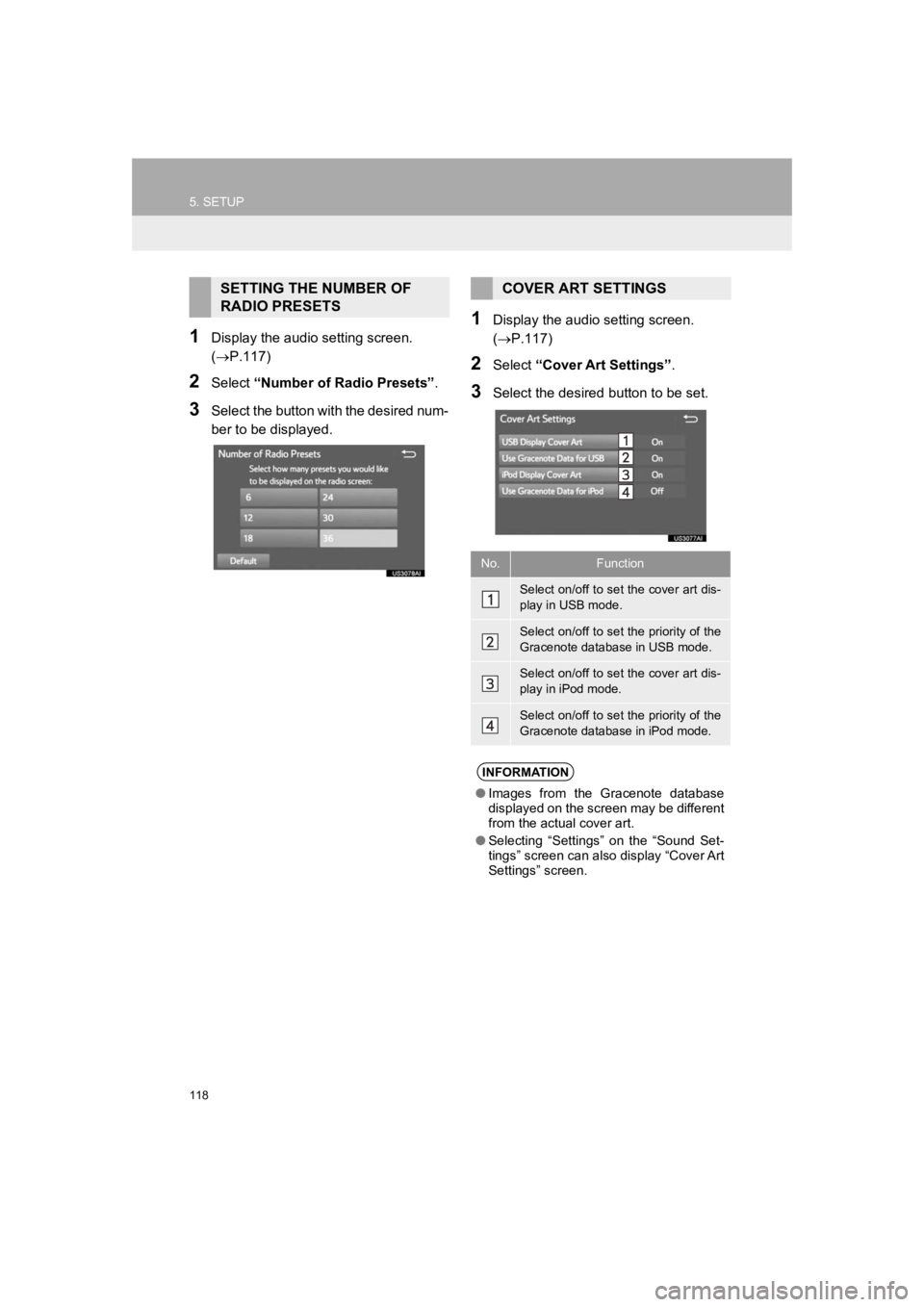
118
5. SETUP
PRIUS_Wide Navi_OM47C48U_(U)
18.10.10 10:30
1Display the audio setting screen.
(P.117)
2Select “Number of Radio Presets” .
3Select the button with the desired num-
ber to be displayed.
1Display the audio setting screen.
(P.117)
2Select “Cover Art Settings” .
3Select the desired button to be set.
SETTING THE NUMBER OF
RADIO PRESETSCOVER ART SETTINGS
No.Function
Select on/off to set the cover art dis-
play in USB mode.
Select on/off to set the priority of the
Gracenote database in USB mode.
Select on/off to set the cover art dis-
play in iPod mode.
Select on/off to set the priority of the
Gracenote database in iPod mode.
INFORMATION
●Images from the Gracenote database
displayed on the screen may be different
from the actual cover art.
● Selecting “Settings” on the “Sound Set-
tings” screen can also display “Cover Art
Settings” screen.
Page 122 of 292
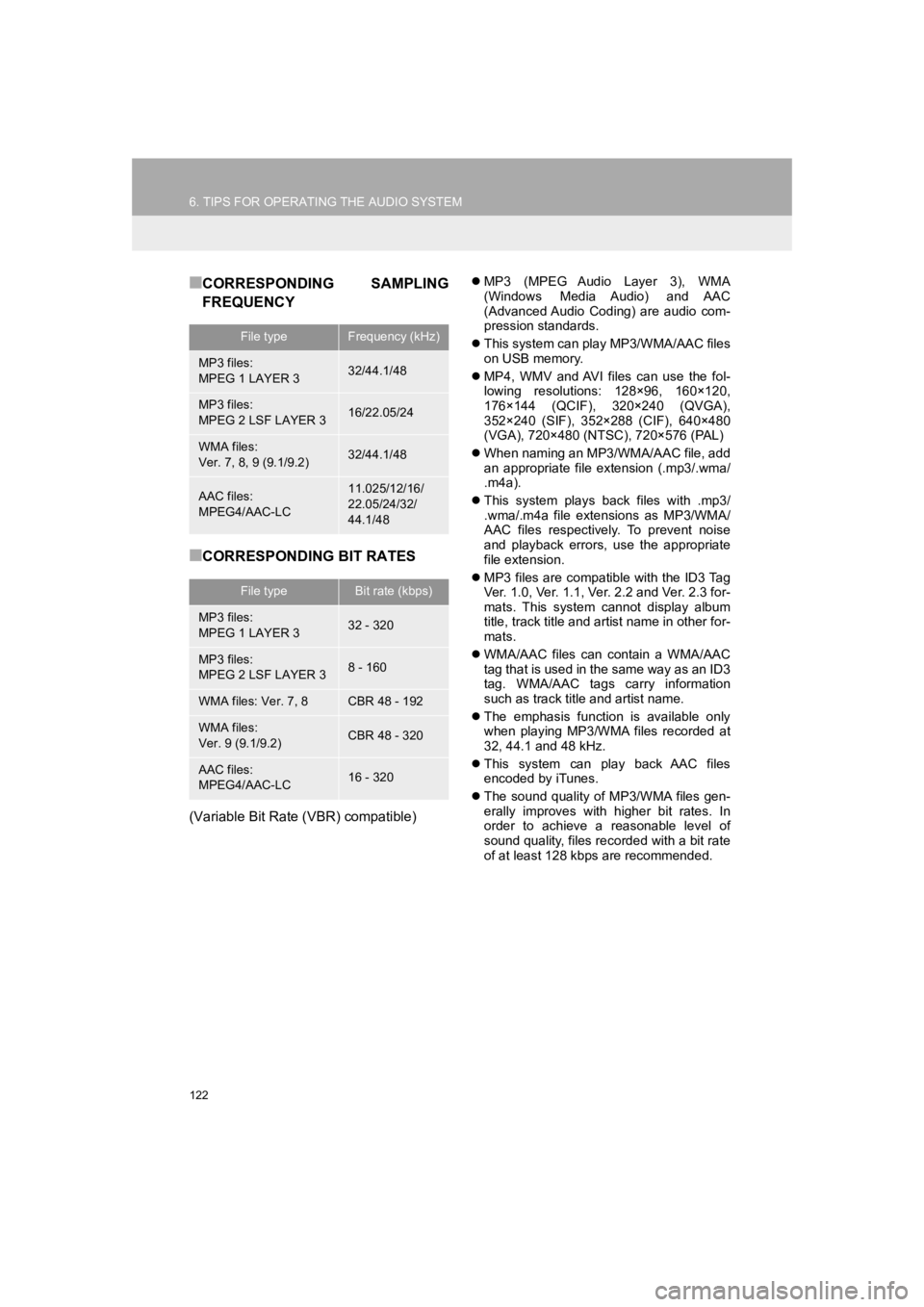
122
6. TIPS FOR OPERATING THE AUDIO SYSTEM
PRIUS_Wide Navi_OM47C48U_(U)
18.10.10 10:30
■CORRESPONDING SAMPLING
FREQUENCY
■CORRESPONDING BIT RATES
(Variable Bit Rate (VBR) compatible)
MP3 (MPEG Audio Layer 3), WMA
(Windows Media Audio) and AAC
(Advanced Audio Coding) are audio com-
pression standards.
This system can play MP3/WMA/AAC files
on USB memory.
MP4, WMV and AVI files can use the fol-
lowing resolutions: 128×96, 160×120,
176×144 (QCIF), 320×240 (QVGA),
352×240 (SIF), 352×288 (CIF), 640×480
(VGA), 720×480 (NTSC), 720×576 (PAL)
When naming an MP3/WMA/AAC file, add
an appropriate file extension (.mp3/.wma/
.m4a).
This system plays back files with .mp3/
.wma/.m4a file extensions as MP3/WMA/
AAC files respectively. To prevent noise
and playback errors, use the appropriate
file extension.
MP3 files are compatible with the ID3 Tag
Ver. 1.0, Ver. 1.1, Ver. 2.2 and Ver. 2.3 for-
mats. This system cannot display album
title, track title and artist name in other for-
mats.
WMA/AAC files can contain a WMA/AAC
tag that is used in the same way as an ID3
tag. WMA/AAC tags carry information
such as track title and artist name.
The emphasis function is available only
when playing MP3/WMA files recorded at
32, 44.1 and 48 kHz.
This system can play back AAC files
encoded by iTunes.
The sound quality of MP3/WMA files gen-
erally improves with higher bit rates. In
order to achieve a reasonable level of
sound quality, files recorded with a bit rate
of at least 128 kbps are recommended.
File typeFrequency (kHz)
MP3 files:
MPEG 1 LAYER 332/44.1/48
MP3 files:
MPEG 2 LSF LAYER 316/22.05/24
WMA files:
Ver. 7, 8, 9 (9.1/9.2)32/44.1/48
AAC files:
MPEG4/AAC-LC11.025/12/16/
22.05/24/32/
44.1/48
File typeBit rate (kbps)
MP3 files:
MPEG 1 LAYER 332 - 320
MP3 files:
MPEG 2 LSF LAYER 38 - 160
WMA files: Ver. 7, 8CBR 48 - 192
WMA files:
Ver. 9 (9.1/9.2)CBR 48 - 320
AAC files:
MPEG4/AAC-LC16 - 320
Page 123 of 292
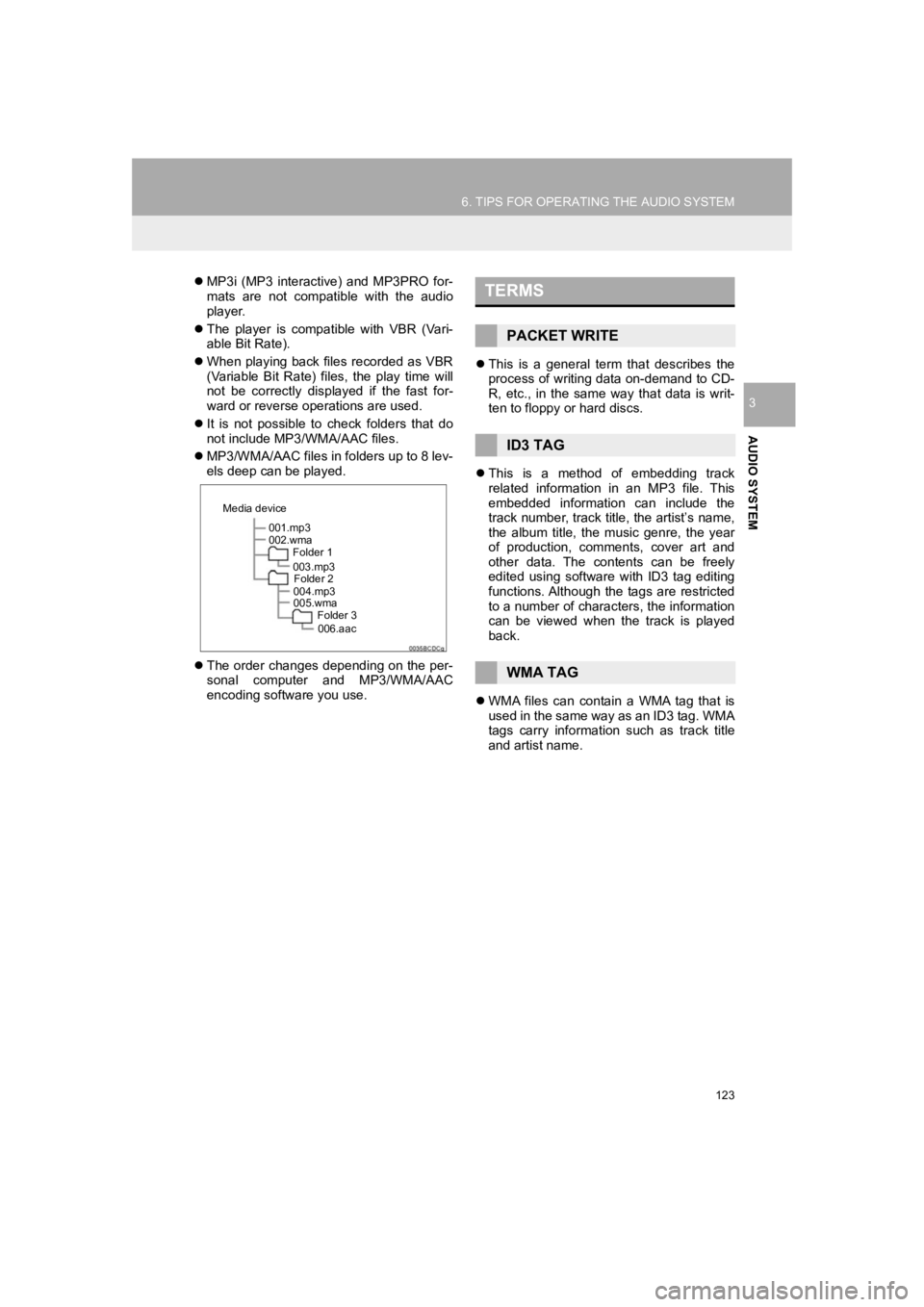
123
6. TIPS FOR OPERATING THE AUDIO SYSTEM
PRIUS_Wide Navi_OM47C48U_(U)
18.10.10 10:30
AUDIO SYSTEM
3
MP3i (MP3 interactive) and MP3PRO for-
mats are not compatible with the audio
player.
The player is compatible with VBR (Vari-
able Bit Rate).
When playing back files recorded as VBR
(Variable Bit Rate) files, the play time will
not be correctly displayed if the fast for-
ward or reverse operations are used.
It is not possible to check folders that do
not include MP3/WMA/AAC files.
MP3/WMA/AAC files in folders up to 8 lev-
els deep can be played.
The order changes depending on the per-
sonal computer and MP3/WMA/AAC
encoding software you use.
This is a general term that describes the
process of writing data on-demand to CD-
R, etc., in the same way that data is writ-
ten to floppy or hard discs.
This is a method of embedding track
related information in an MP3 file. This
embedded information can include the
track number, track title, the artist’s name,
the album title, the music genre, the year
of production, comments, cover art and
other data. The contents can be freely
edited using software with ID3 tag editing
functions. Although the tags are restricted
to a number of characters, the information
can be viewed when the track is played
back.
WMA files can contain a WMA tag that is
used in the same way as an ID3 tag. WMA
tags carry information such as track title
and artist name.
001.mp3
002.wma
Folder 1
003.mp3Folder 2
004.mp3
005.wma Folder 3
006.aac
Media device
TERMS
PACKET WRITE
ID3 TAG
WMA TAG