service reset TOYOTA PRIUS 2019 Accessories, Audio & Navigation (in English)
[x] Cancel search | Manufacturer: TOYOTA, Model Year: 2019, Model line: PRIUS, Model: TOYOTA PRIUS 2019Pages: 292, PDF Size: 6 MB
Page 23 of 292

23
2. QUICK REFERENCE
PRIUS_Wide Navi_OM47C48U_(U)
18.10.10 10:30
QUICK GUIDE
1No.FunctionPage
Select to change the selected language, operation sound, keyboard
layout settings, etc.67
Select to set the voice settings.70
Select to set Bluetooth® phones and Bluetooth® audio devices.57
*Select to set traffic information.249
Select to set memory points (home, preset destinations, address book
entries, areas to avoid), navigation details or to delete previous desti-
nations.
235
Select to set audio settings.11 7
Select to set vehicle information.71
Select to set the phone sound, cont acts, message settings, etc.168
*Select to set Entune App Suite settings.274
*Select to set data services settings.146
*: Only for U.S.A.
Page 72 of 292
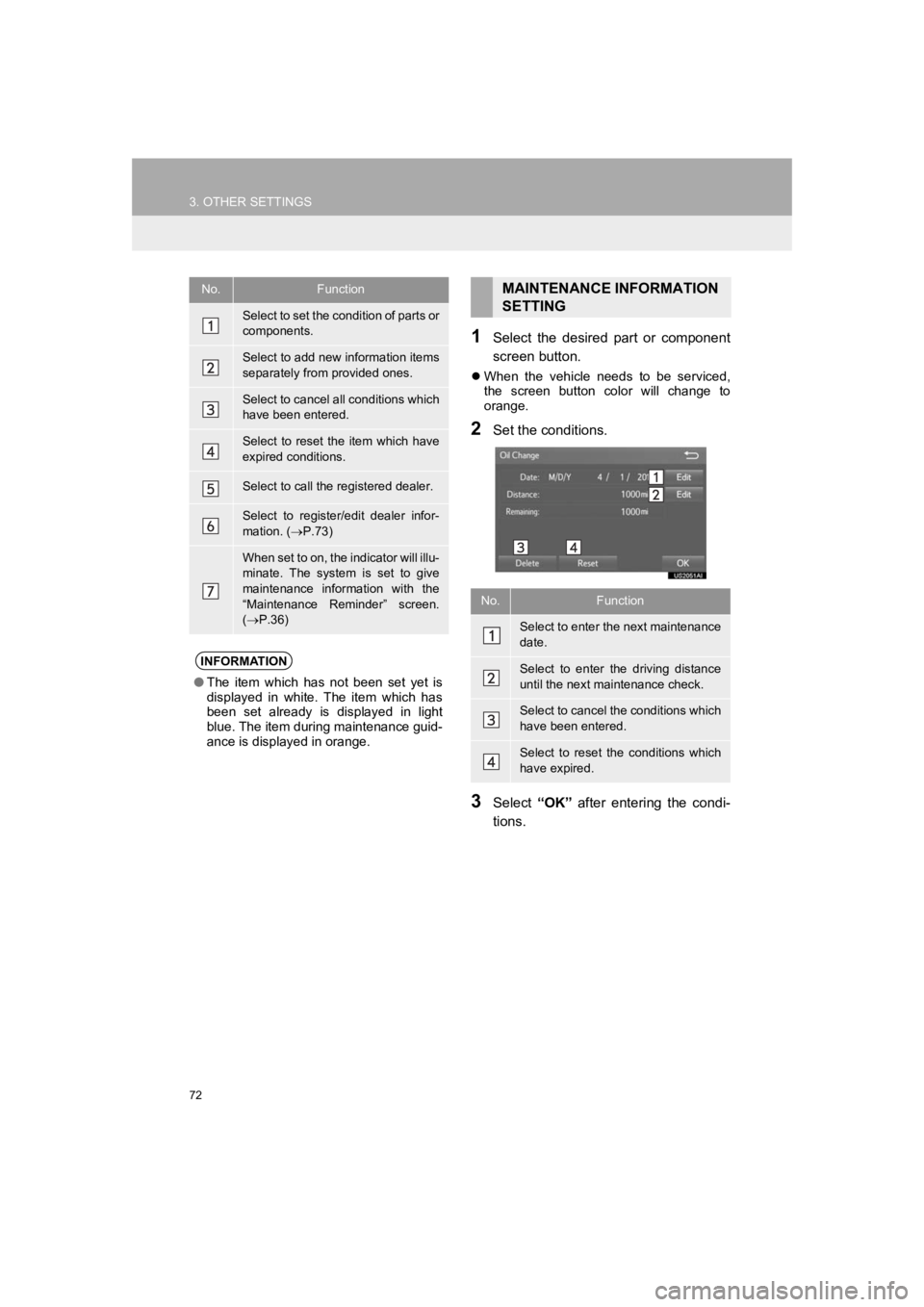
72
3. OTHER SETTINGS
PRIUS_Wide Navi_OM47C48U_(U)
18.10.10 10:30
1Select the desired part or component
screen button.
When the vehicle needs to be serviced,
the screen button color will change to
orange.
2Set the conditions.
3Select “OK” after entering the condi-
tions.
No.Function
Select to set the condition of parts or
components.
Select to add new information items
separately from provided ones.
Select to cancel all conditions which
have been entered.
Select to reset the item which have
expired conditions.
Select to call the registered dealer.
Select to register/edit dealer infor-
mation. ( P.73)
When set to on, the indicator will illu-
minate. The system is set to give
maintenance information with the
“Maintenance Reminder” screen.
( P.36)
INFORMATION
● The item which has not been set yet is
displayed in white. The item which has
been set already is displayed in light
blue. The item during maintenance guid-
ance is displayed in orange.
MAINTENANCE INFORMATION
SETTING
No.Function
Select to enter the next maintenance
date.
Select to enter the driving distance
until the next maintenance check.
Select to cancel the conditions which
have been entered.
Select to reset the conditions which
have expired.
Page 76 of 292
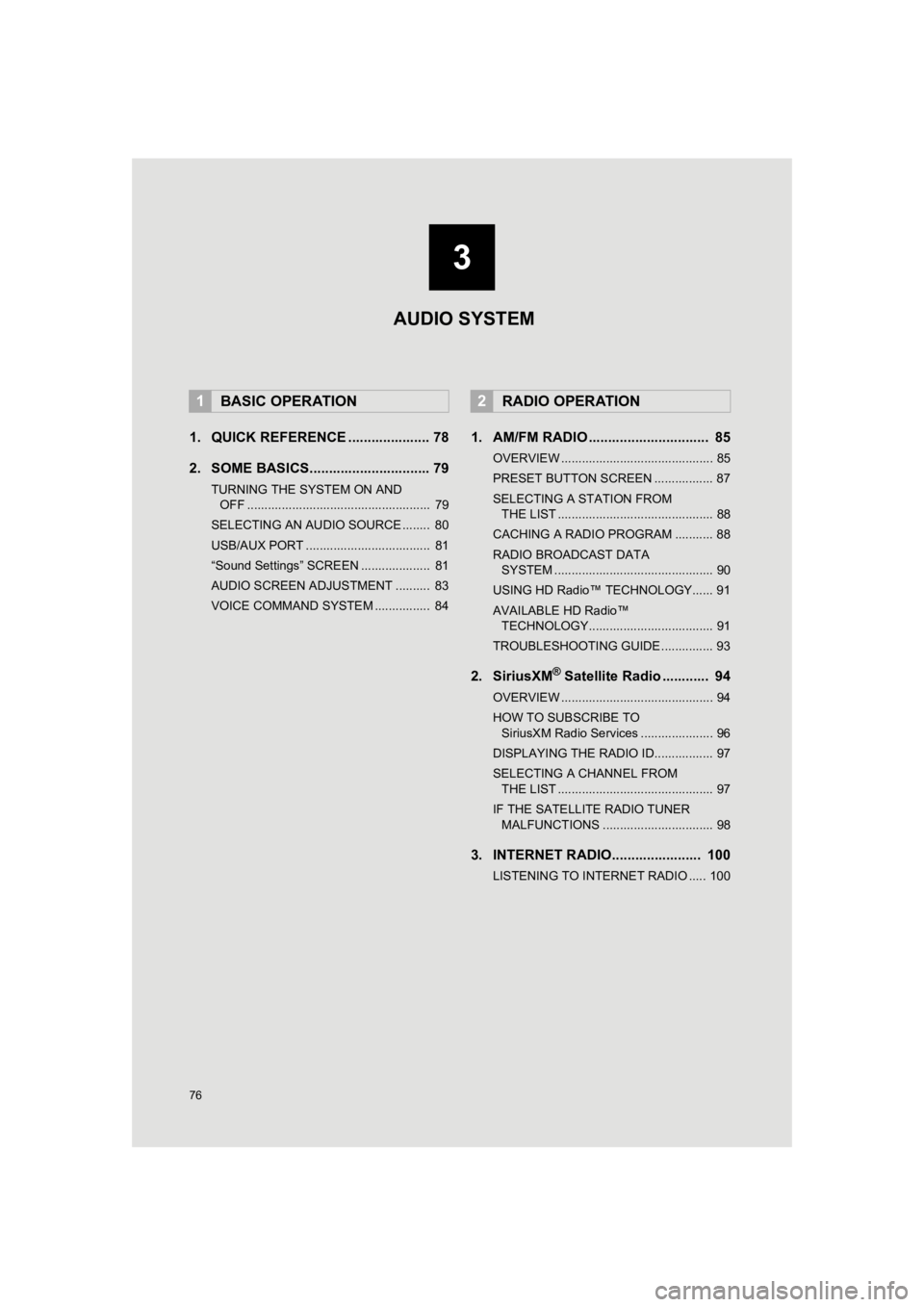
76
PRIUS_Wide Navi_OM47C48U_(U)
18.10.10 10:30
1. QUICK REFERENCE ..................... 78
2. SOME BASICS............................... 79
TURNING THE SYSTEM ON AND OFF ..................................................... 79
SELECTING AN AUDIO SOURCE ........ 80
USB/AUX PORT .................................... 81
“Sound Settings” SCREEN .................... 81
AUDIO SCREEN ADJUSTMENT .......... 83
VOICE COMMAND SYSTEM ................ 84
1. AM/FM RADIO ............................... 85
OVERVIEW ............................................ 85
PRESET BUTTON SCREEN ................. 87
SELECTING A STATION FROM THE LIST ............................................. 88
CACHING A RADIO PROGRAM ........... 88
RADIO BROADCAST DATA SYSTEM .............................................. 90
USING HD Radio™ TECHNOLOGY...... 91
AVAILABLE HD Radio™ TECHNOLOGY.................................... 91
TROUBLESHOOTING GUIDE ............... 93
2. SiriusXM® Satellite Radio ............ 94
OVERVIEW ............................................ 94
HOW TO SUBSCRIBE TO SiriusXM Radio Services ..................... 96
DISPLAYING THE RADIO ID................. 97
SELECTING A CHANNEL FROM THE LIST ............................................. 97
IF THE SATELLITE RADIO TUNER MALFUNCTIONS ................................ 98
3. INTERNET RADIO....................... 100
LISTENING TO INTERNET RADIO ..... 100
1BASIC OPERATION2RADIO OPERATION
3
AUDIO SYSTEM
Page 93 of 292

93
2. RADIO OPERATION
PRIUS_Wide Navi_OM47C48U_(U)
18.10.10 10:30
AUDIO SYSTEM
3
TROUBLESHOOTING GUIDE
ExperienceCauseAction
Mismatch of time align-
ment- a user may hear a
short period of program-
ming replayed or an echo,
stutter or skip.The radio stations analog
and digital volume is not
properly aligned or the sta-
tion is in ballgame mode.None, radio broadcast issue. A
user can contact the radio station.
Sound fades, blending in
and out.Radio is shifting between
analog and digital audio.
Reception issue, may clear-up as
the vehicle continues to be driven.
Turning the indicator of the “HD
Radio” button off can force radio in
an analog audio.
Audio mute condition when
an HD2/HD3 multicast
channel had been playing.The radio does not have
access to digital signals at
the moment.This is normal behavior, wait until
the digital signal returns. If out of
the coverage area, seek a new
station.
Audio mute delay when se-
lecting an HD2/HD3 multi-
cast channel preset.
The digital multicast con-
tent is not available until
HD Radio™ broadcast can
be decoded and make the
audio available. This takes
up to 7 seconds.
This is normal behavior, wait for
the audio to become available.
Text information does not
match the present song au-
dio.Data service issue by the
radio broadcaster.
Broadcaster should be notified.
Complete the form;
https://hdradio.com/stations/
feedback.
No text information shown
for the present selected fre-
quency.Data service issue by the
radio broadcaster.Broadcaster should be notified.
Complete the form;
https://hdradio.com/stations/
feedback.
Page 161 of 292
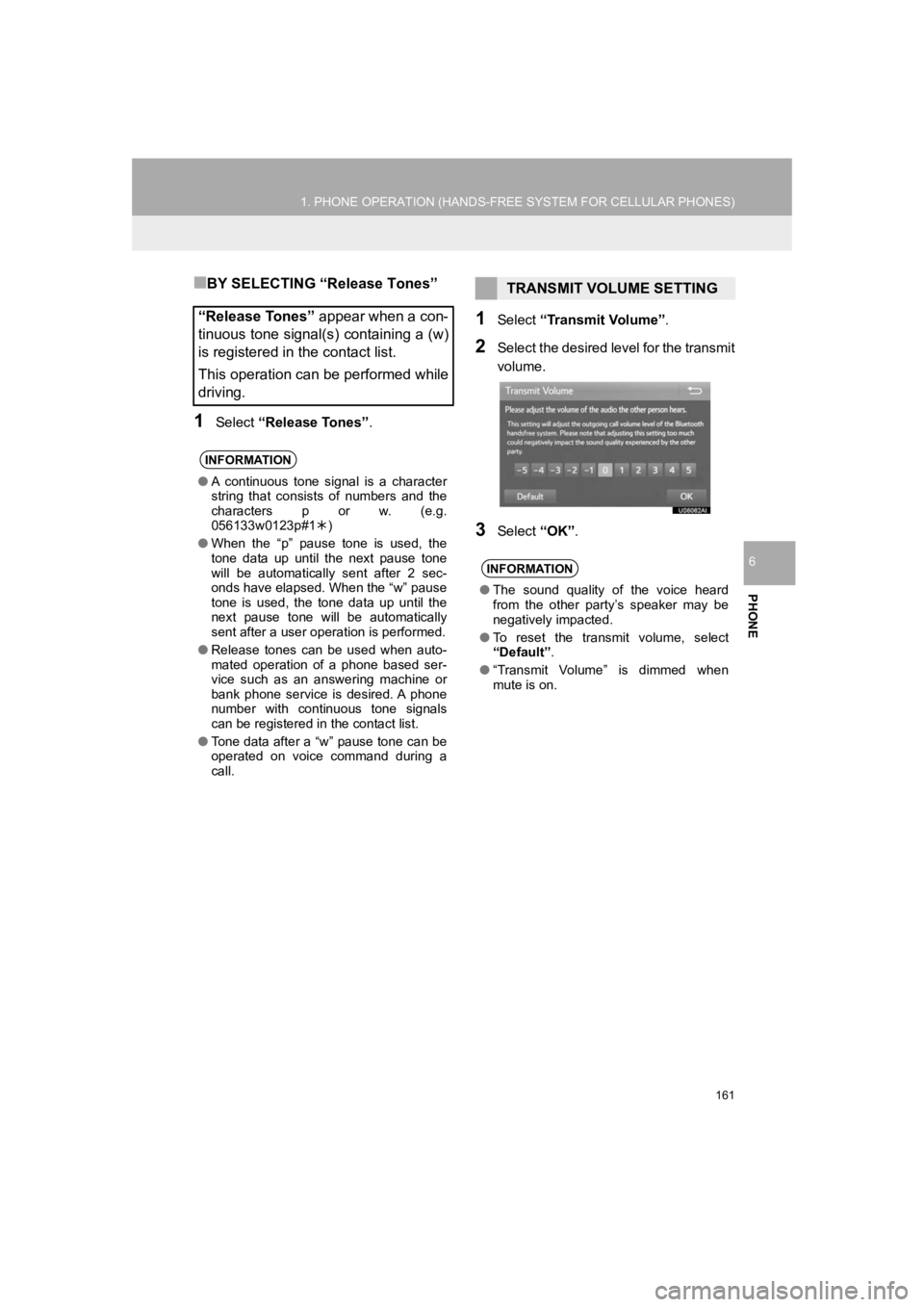
161
1. PHONE OPERATION (HANDS-FREE SYSTEM FOR CELLULAR PHONES)
PRIUS_Wide Navi_OM47C48U_(U)
18.10.10 10:30
PHONE
6
■BY SELECTING “Release Tones”
1Select “Release Tones” .
1Select “Transmit Volume” .
2Select the desired level for the transmit
volume.
3Select “OK”.
“Release Tones” appear when a con-
tinuous tone signal(s) containing a (w)
is registered in the contact list.
This operation can be performed while
driving.
INFORMATION
● A continuous tone signal is a character
string that consists of numbers and the
characters p or w. (e.g.
056133w0123p#1 )
● When the “p” pause tone is used, the
tone data up until the next pause tone
will be automatically sent after 2 sec-
onds have elapsed. When the “w” pause
tone is used, the tone data up until the
next pause tone will be automatically
sent after a user operation is performed.
● Release tones can be used when auto-
mated operation of a phone based ser-
vice such as an answering machine or
bank phone service is desired. A phone
number with continuous tone signals
can be registered in the contact list.
● Tone data after a “w” pause tone can be
operated on voice command during a
call.
TRANSMIT VOLUME SETTING
INFORMATION
●The sound quality of the voice heard
from the other party’s speaker may be
negatively impacted.
● To reset the transmit volume, select
“Default” .
● “Transmit Volume” is dimmed when
mute is on.
Page 208 of 292
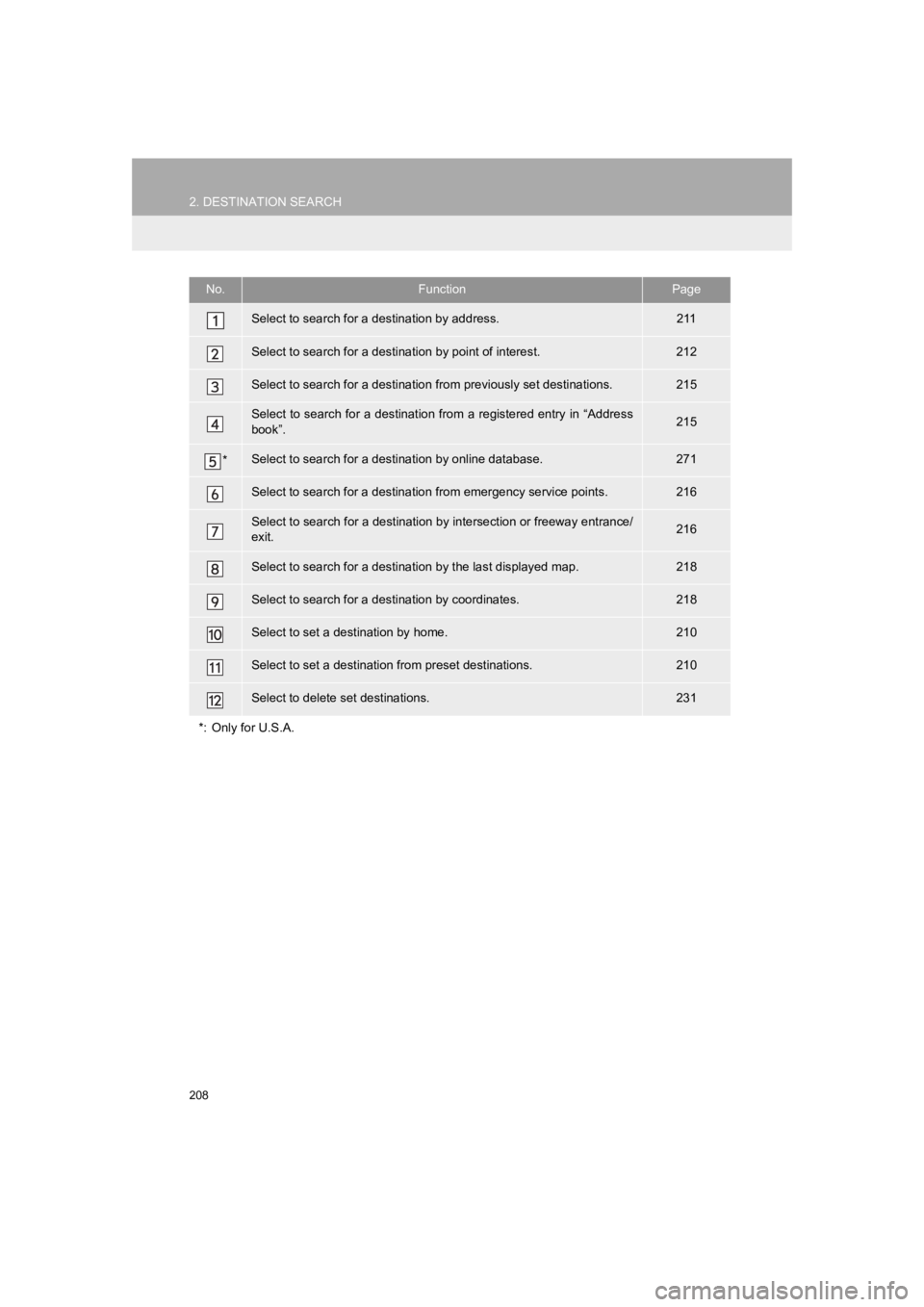
208
2. DESTINATION SEARCH
PRIUS_Wide Navi_OM47C48U_(U)
18.10.10 10:30
No.FunctionPage
Select to search for a destination by address. 211
Select to search for a destination by point of interest. 212
Select to search for a destination from previously set destinat ions.215
Select to search for a destination from a registered entry in “ Address
book”.215
*Select to search for a destination by online database.271
Select to search for a destination from emergency service points.216
Select to search for a destination by intersection or freeway e ntrance/
exit.216
Select to search for a destinati on by the last displayed map.218
Select to search for a destination by coordinates.218
Select to set a destination by home.210
Select to set a destination from preset destinations.210
Select to delete set destinations.231
*: Only for U.S.A.
Page 276 of 292
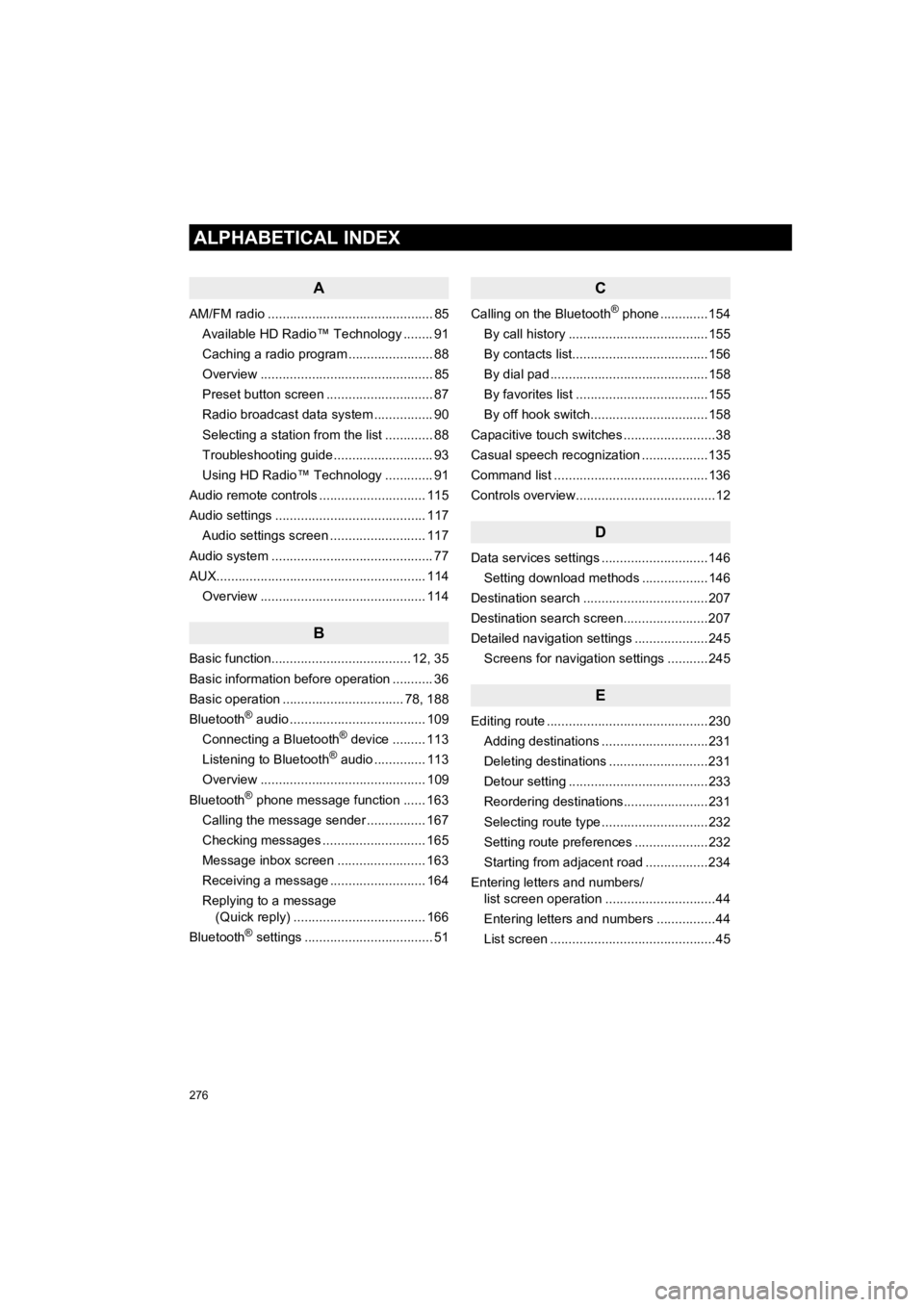
276
ALPHABETICAL INDEX
PRIUS_Wide Navi_OM47C48U_(U)
18.10.10 10:30
A
AM/FM radio ............................................. 85Available HD Radio™ Technology ........ 91
Caching a radio program ....................... 88
Overview ............................................... 85
Preset button screen ............................. 87
Radio broadcast data system ................ 90
Selecting a station from the list ............. 88
Troubleshooting guide ........................... 93
Using HD Radio™ Technology ............. 91
Audio remote controls ............................. 115
Audio settings ......................................... 117 Audio settings screen .......................... 117
Audio system ....... ..................................... 77
AUX......................................................... 114 Overview ............................................. 114
B
Basic function...................................... 12, 35
Basic information before operation ........... 36
Basic operation ................................. 78, 188
Bluetooth
® audio ..................................... 109
Connecting a Bluetooth® device ......... 113
Listening to Bluetooth® audio .............. 113
Overview ............................................. 109
Bluetooth
® phone message function ...... 163
Calling the message sender ................ 167
Checking messages ............................ 165
Message inbox screen ........................ 163
Receiving a message .......................... 164
Replying to a message (Quick reply) .................................... 166
Bluetooth
® settings ................................... 51
C
Calling on the Bluetooth® phone .............154
By call history ......................................155
By contacts list.....................................156
By dial pad ...........................................158
By favorites list ....................................155
By off hook switch................................158
Capacitive touch switches .........................38
Casual speech recognization ..................135
Command list ..........................................136
Controls overview......................................12
D
Data services settings .............................146 Setting download methods ..................146
Destination search ..................................207
Destination search screen.......................207
Detailed navigation settings ....................245 Screens for navigation settings ...........245
E
Editing route ............................................230Adding destinations .............................231
Deleting destinations ...........................231
Detour setting ......................................233
Reordering destinations.......................231
Selecting route type .............................232
Setting route preferences ....................232
Starting from adjacent road .................234
Entering letters and numbers/ list screen operation ..............................44
Entering letters and numbers ................44
List screen .............................................45
ALPHABETICAL INDEX
Page 277 of 292
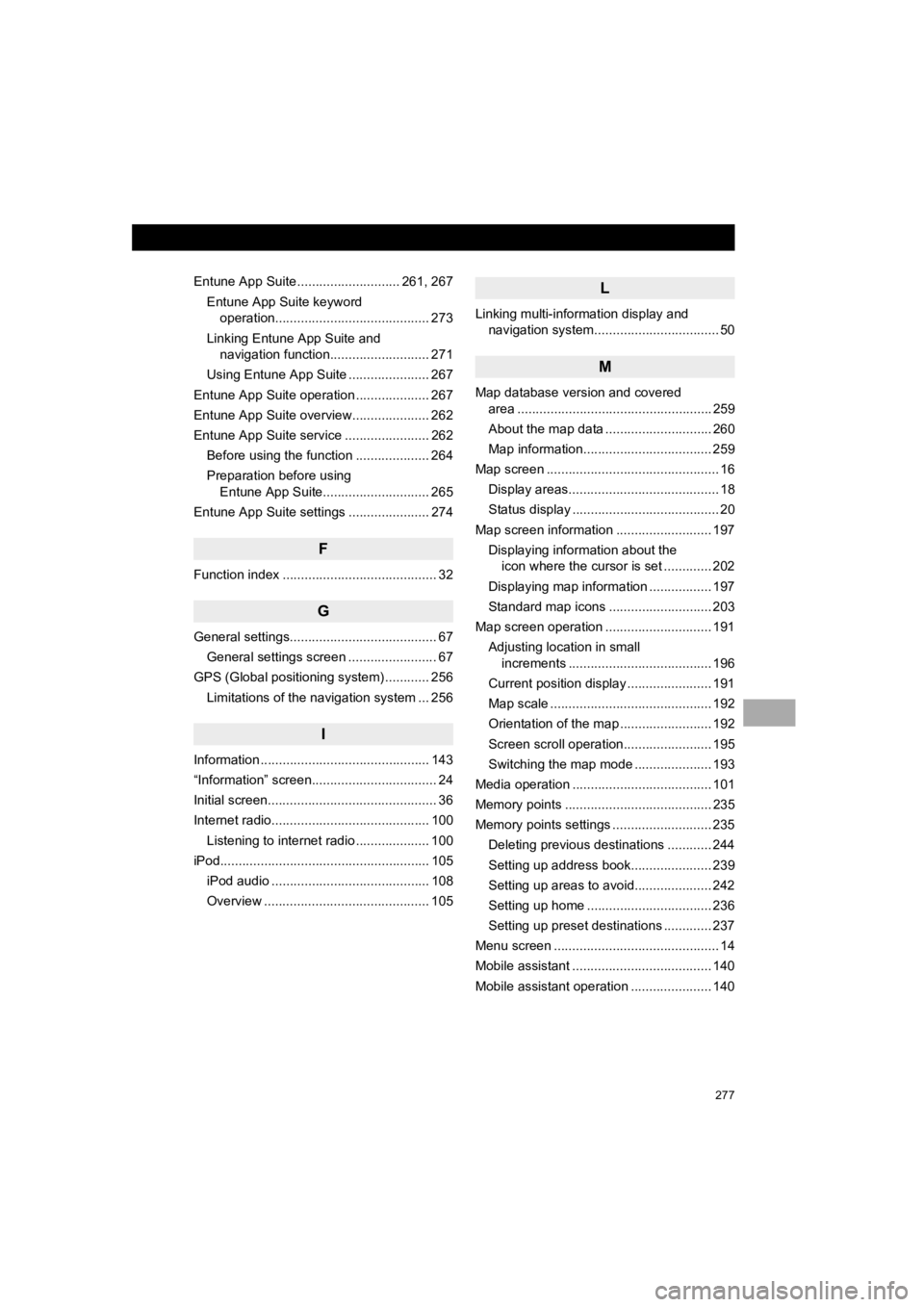
277
PRIUS_Wide Navi_OM47C48U_(U)
18.10.10 10:30
Entune App Suite ............................ 261, 267Entune App Suite keyword operation.......................................... 273
Linking Entune App Suite and navigation function........................... 271
Using Entune App Suite ...................... 267
Entune App Suite operation .................... 267
Entune App Suite overview..................... 262
Entune App Suite service ....................... 262 Before using the function .................... 264
Preparation before using Entune App Suite............................. 265
Entune App Suite settings ...................... 274
F
Function index .......................................... 32
G
General settings........................................ 67 General settings screen ........................ 67
GPS (Global positioning system) ............ 256 Limitations of the navigation system ... 256
I
Information .............................................. 143
“Information” screen.................................. 24
Initial screen.............................................. 36
Internet radio........................................... 100Listening to internet radio .................... 100
iPod......................................................... 10 5
iPod audio ........................................... 108
Overview ............................................. 105
L
Linking multi-information display and navigation system........ .......................... 50
M
Map database version and covered
area ..................................................... 259
About the map data ............................. 260
Map information................................... 259
Map screen ............................................... 16 Display areas......................................... 18
Status display ........................................ 20
Map screen information .......................... 197 Displaying information about the icon where the cursor is set ............. 202
Displaying map information ................. 197
Standard map icons ............................ 203
Map screen operation ............................. 191
Adjusting location in small increments ....................................... 196
Current position display ....................... 191
Map scale ............................................ 192
Orientation of the map ......................... 192
Screen scroll operation........................ 195
Switching the map mode ..................... 193
Media operation ...................................... 101
Memory points ........................................ 235
Memory points settings ........................... 235 Deleting previous destinations ............ 244
Setting up address book...................... 239
Setting up areas to avoid..................... 242
Setting up home .................................. 236
Setting up preset destinations ............. 237
Menu screen ............................................. 14
Mobile assistant ...................................... 140
Mobile assistant operation ...................... 140
Page 279 of 292

279
PRIUS_Wide Navi_OM47C48U_(U)
18.10.10 10:30
S
Screen adjustment .................................... 48
Search operation .................................... 209Searching by address ......................... 211
Searching by address book................. 215
Searching by coordinates.................... 218
Searching by emergency .................... 216
Searching by intersection and freeway ............................................ 216
Searching by map ............................... 218
Searching by point of interest.............. 212
Searching from previous destinations ..................................... 215
Selecting search area ......................... 210
Setting home as destination ................ 210
Setting preset destinations as destination ....................................... 210
Setting Bluetooth
® details ......................... 57
“Bluetooth* Setup” screen ..................... 57
Connecting a Bluetooth
® device ........... 60
Deleting a Bluetooth® device ................ 59
Editing the Bluetooth® device
information ......................................... 62
Registering a Bluetooth
® device ........... 58
“System Settings” screen ...................... 63
Setting home as the destination ............... 31
Setup .............................. 117, 168, 245, 274
“Setup” screen .......................................... 22 SiriusXM
® Satellite Radio ......................... 94
Displaying the radio ID .......................... 97
HOW TO SUBSCRIBE TO SiriusXM Radio Services ................... 96
If the satellite radio tuner malfunctions....................................... 98
Overview ............................................... 94
Selecting a channel from the list ........... 97
Some basics ..................................... 79, 149
About the contacts in the contact list .................................................... 152
Audio screen adjustment ....................... 83
Registering/connecting a Bluetooth
®
phone ............................................... 150
Selecting an audio source ..................... 80
“Sound Settings” screen ........................ 81
Turning the system on and off ............... 79
USB/AUX port ....................................... 81
Using the phone switch/ microphone ...................................... 150
Voice command system .... ............ 84, 151
When selling or disposing of the vehicle.............................................. 153
Starting route guidance ........................... 219 Pausing guidance ................................ 222
Starting route guidance ....................... 219
Steering switches .................................... 115
*: Bluetooth is a registered trademark of Bluetooth SIG, Inc.