TOYOTA PRIUS 2019 Owners Manual (in English)
Manufacturer: TOYOTA, Model Year: 2019, Model line: PRIUS, Model: TOYOTA PRIUS 2019Pages: 828, PDF Size: 16.9 MB
Page 481 of 828
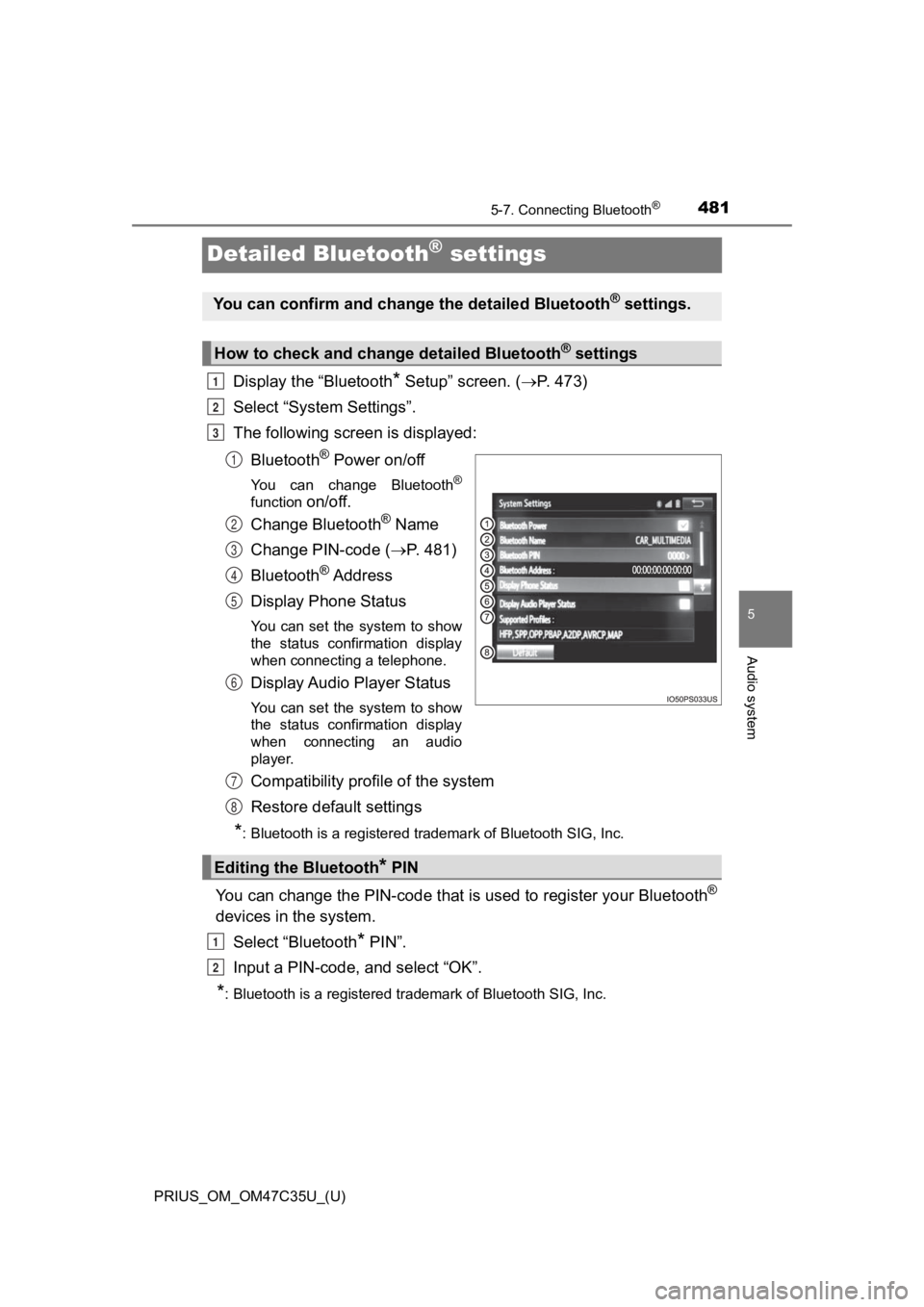
481
PRIUS_OM_OM47C35U_(U)
5-7. Connecting Bluetooth®
5
Audio system
Detailed Bluetooth® settings
Display the “Bluetooth* Setup” screen. (P. 473)
Select “System Settings”.
The following screen is displayed:
Bluetooth
® Power on/off
You can change Bluetooth®
function on/off.
Change Bluetooth
® Name
Change PIN-code ( P. 481)
Bluetooth
® A d d r e s s
Display Phone Status
You can set the system to show
the status confirmation display
when connecting a telephone.
Display Audio Player Status
You can set the system to show
the status confirmation display
when connecting an audio
player.
Compatibility profile of the system
Restore default settings
*: Bluetooth is a registered trademark of Bluetooth SIG, Inc.
You can change the PIN-code that is used to register your Bluet ooth®
devices in the system.
Select “Bluetooth
* PIN”.
Input a PIN-code, and select “OK”.
*: Bluetooth is a registered trademark of Bluetooth SIG, Inc.
You can confirm and change the detailed Bluetooth® settings.
How to check and change detailed Bluetooth® settings
1
2
3
1
2
3
4
5
6
Editing the Bluetooth* PIN
7
8
1
2
Page 482 of 828
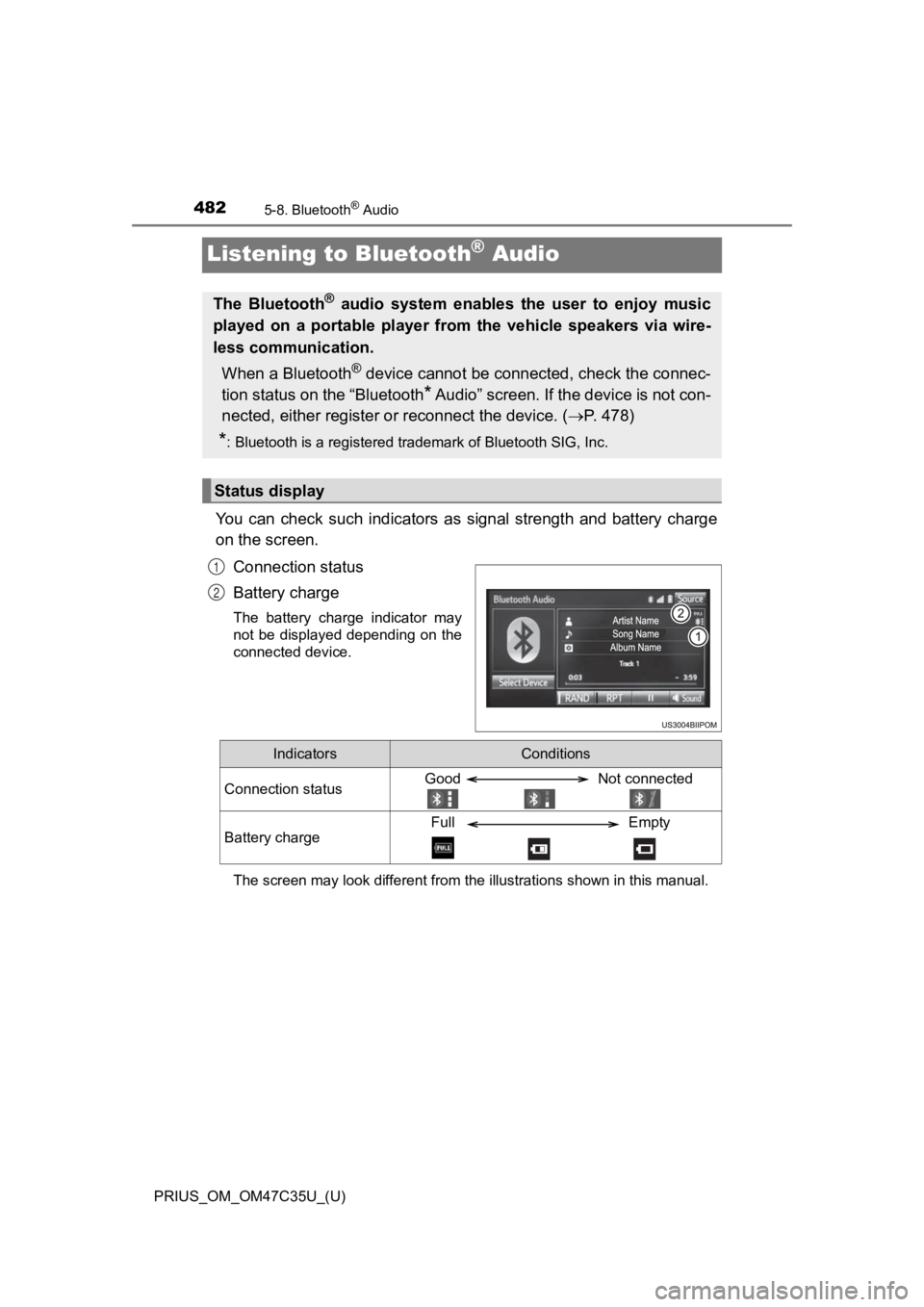
482
PRIUS_OM_OM47C35U_(U)
5-8. Bluetooth® Audio
Listening to Bluetooth® Audio
You can check such indicators as signal strength and battery charge
on the screen.
Connection status
Battery charge
The battery charge indicator may
not be displayed depending on the
connected device.
The screen may look different from the illustrations shown in this manual.
The Bluetooth® audio system enables the user to enjoy music
played on a portable player from the vehicle speakers via wire-
less communication.
When a Bluetooth
® device cannot be connected, check the connec-
tion status on the “Bluetooth
* Audio” screen. If the device is not con-
nected, either register o r reconnect the device. ( P. 4 7 8 )
*: Bluetooth is a registered trademark of Bluetooth SIG, Inc.
Status display
1
2
IndicatorsConditions
Connection statusGood Not connected
Battery chargeFull Empty
Page 483 of 828
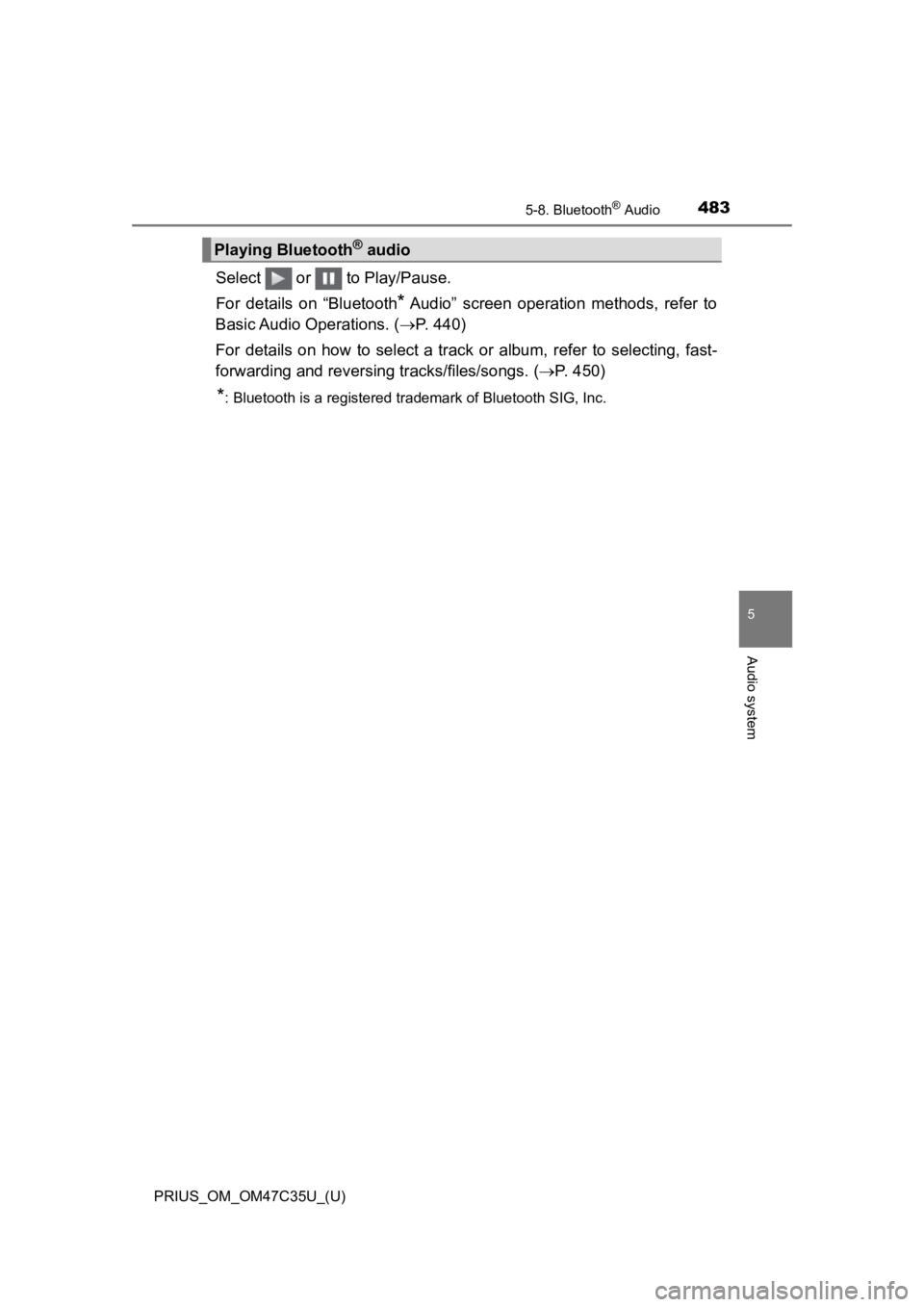
PRIUS_OM_OM47C35U_(U)
4835-8. Bluetooth® Audio
5
Audio system
Select or to Play/Pause.
For details on “Bluetooth
* Audio” screen operation methods, refer to
Basic Audio Operations. ( P. 440)
For details on how to select a tra ck or album, refer to selecting, fast-
forwarding and reversing tracks/files/songs. ( P. 450)
*: Bluetooth is a registered trademark of Bluetooth SIG, Inc.
Playing Bluetooth® audio
Page 484 of 828
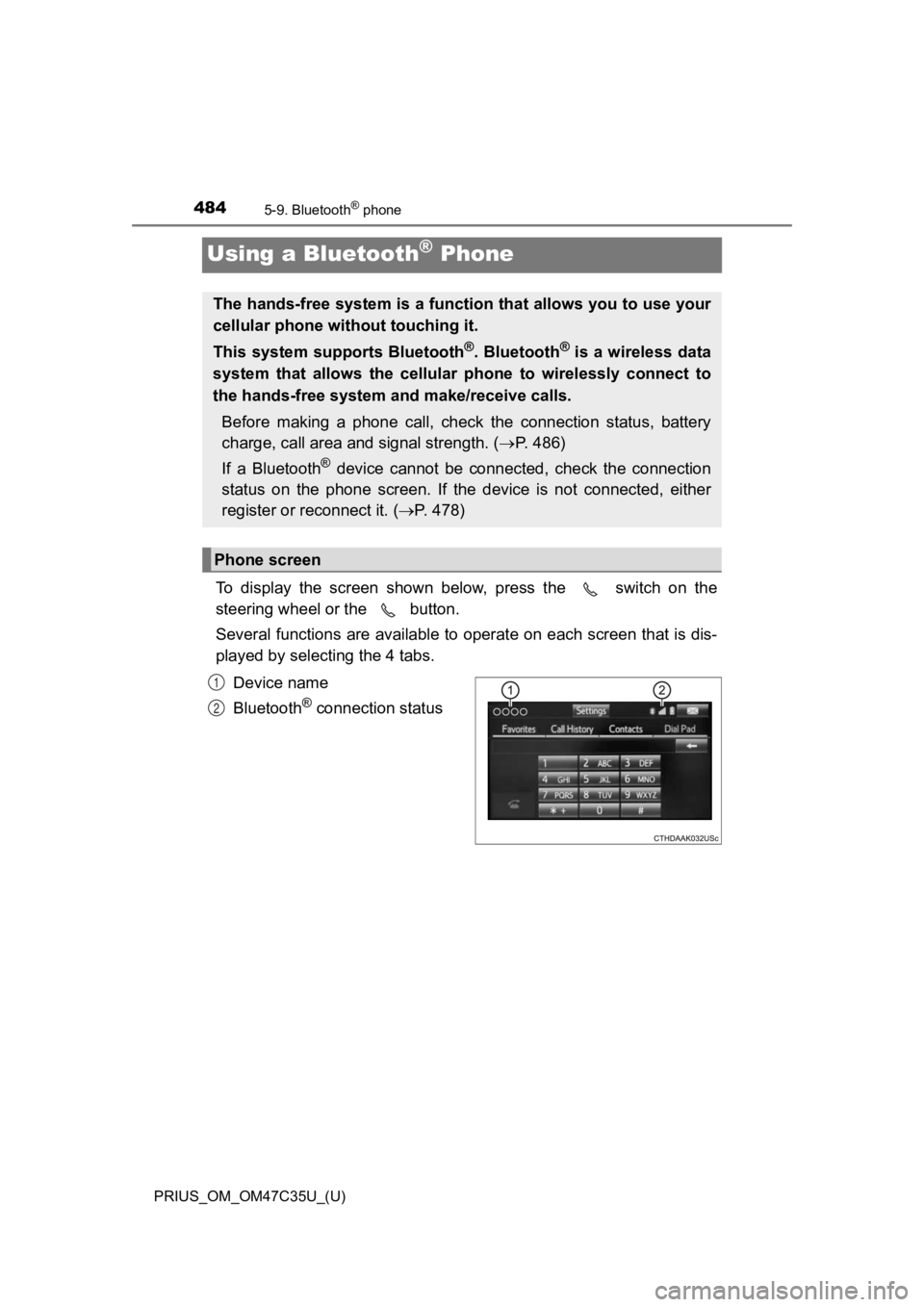
484
PRIUS_OM_OM47C35U_(U)
5-9. Bluetooth® phone
Using a Bluetooth® Phone
To display the screen shown below, press the switch on the
steering wheel or the button.
Several functions are available to operate on each screen that is dis-
played by select ing the 4 tabs.
Device name
Bluetooth
® connection status
The hands-free system is a function that allows you to use your
cellular phone without touching it.
This system supports Bluetooth
®. Bluetooth® is a wireless data
system that allows the cellular phone to wirelessly connect to
the hands-free system and make/receive calls.
Before making a phone call, check the connection status, batter y
charge, call area and signal strength. ( P. 4 8 6 )
If a Bluetooth
® device cannot be connected, check the connection
status on the phone screen. If the device is not connected, eit her
register or reconnect it. ( P. 4 7 8 )
Phone screen
1
2
Page 485 of 828
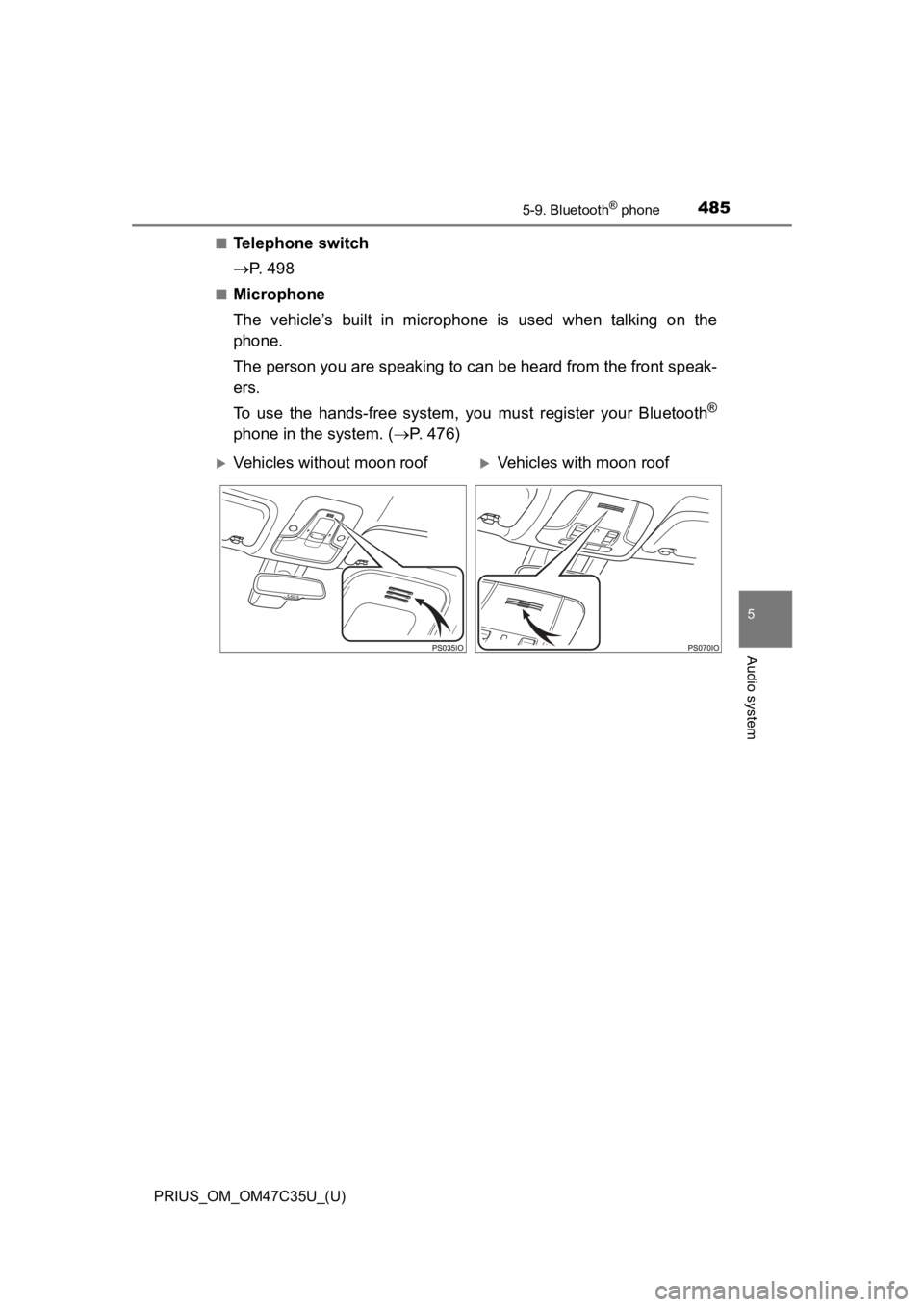
PRIUS_OM_OM47C35U_(U)
4855-9. Bluetooth® phone
5
Audio system
■Telephone switch
P. 4 9 8
■Microphone
The vehicle’s built in microphone is used when talking on the
phone.
The person you are speaking to c an be heard from the front speak-
ers.
To use the hands-free system, y ou must register your Bluetooth
®
phone in the system. (P. 476)
Vehicles without moon roofVehicles with moon roof
Page 486 of 828
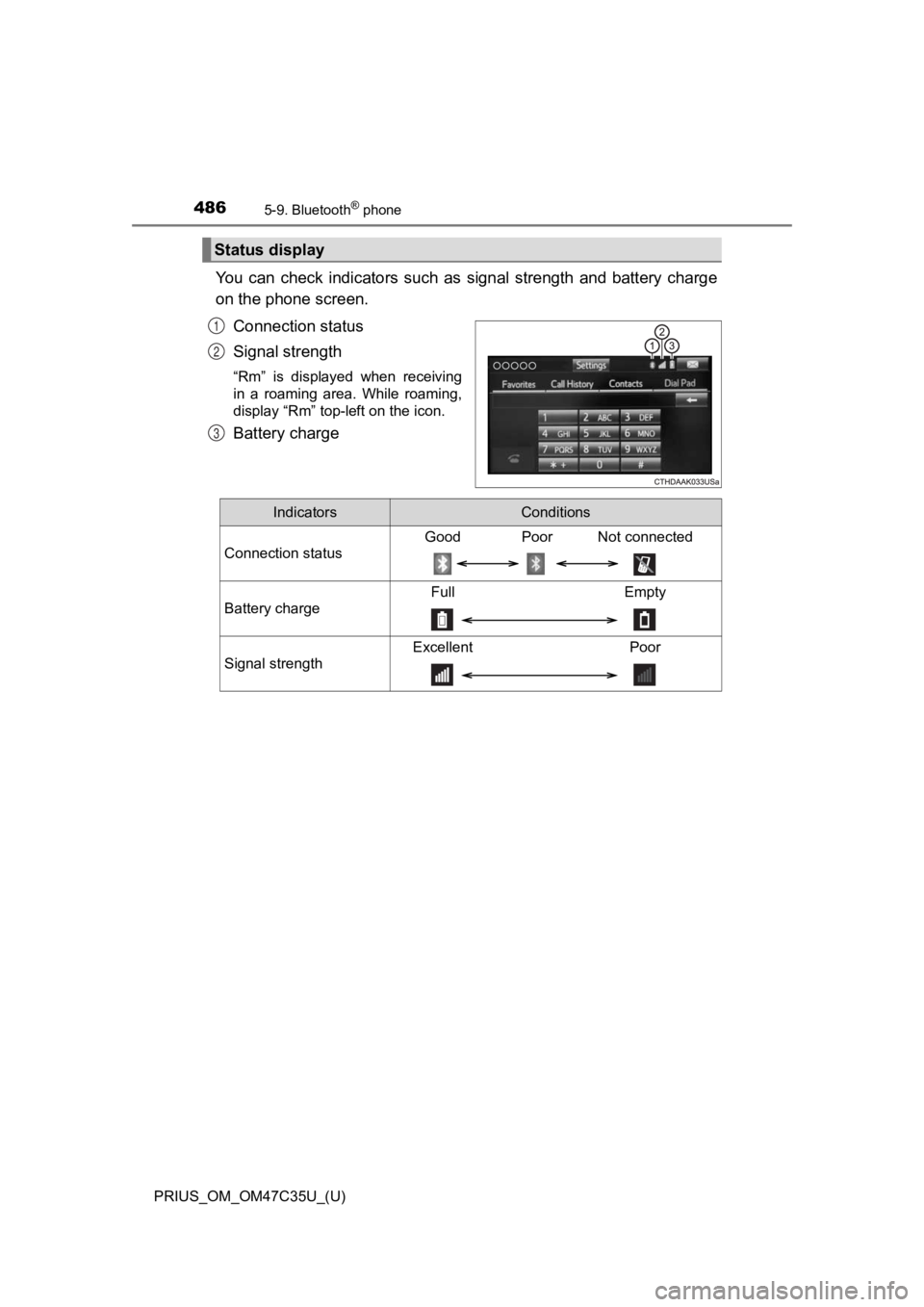
4865-9. Bluetooth® phone
PRIUS_OM_OM47C35U_(U)
You can check indicators such as signal strength and battery charge
on the phone screen.
Connection status
Signal strength
“Rm” is displayed when receiving
in a roaming area. While roaming,
display “Rm” top-left on the icon.
Battery charge
Status display
1
2
3
IndicatorsConditions
Connection status
Good Poor Not connected
Battery charge
Full Empty
Signal strength
Excellent Poor
Page 487 of 828
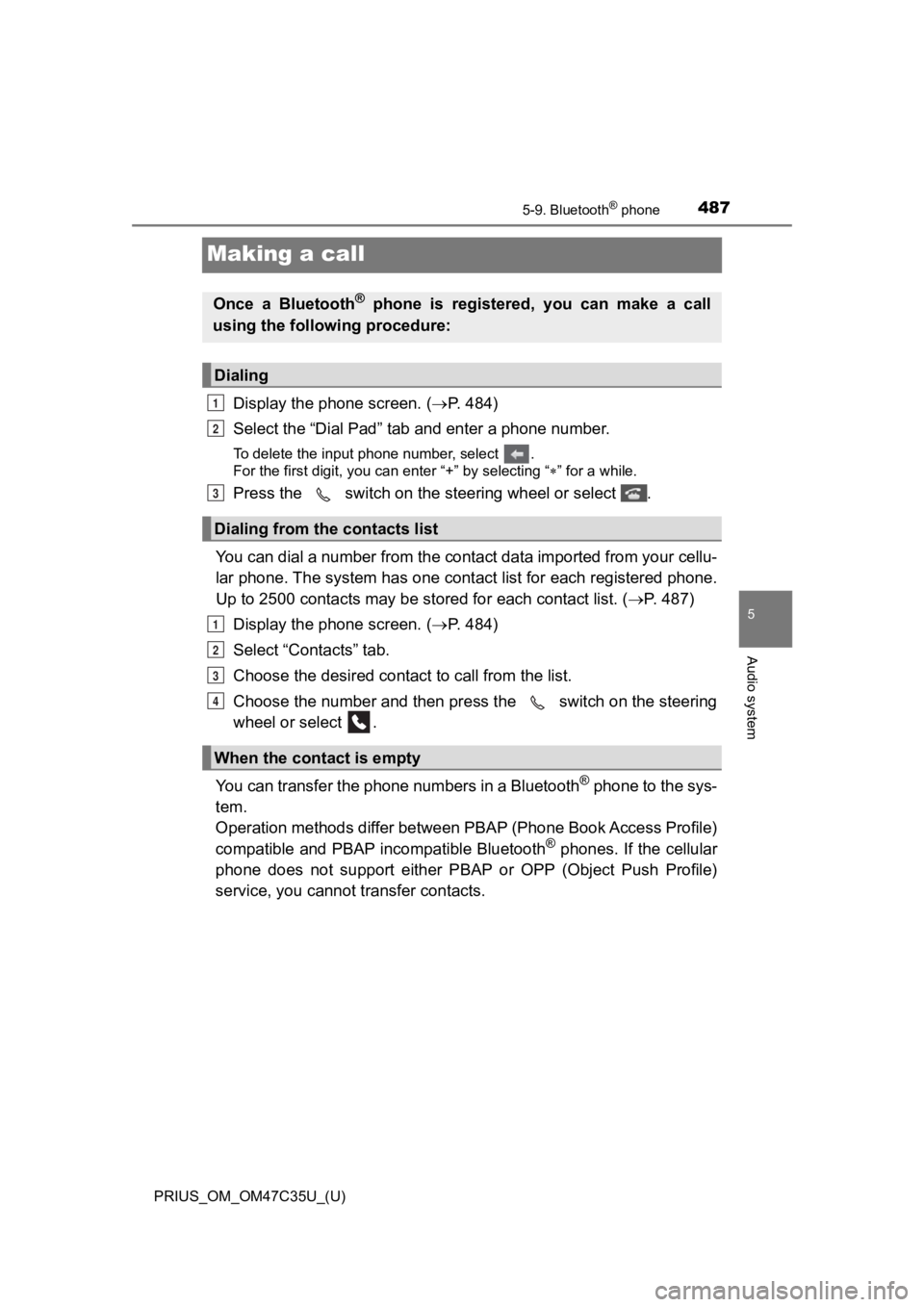
487
PRIUS_OM_OM47C35U_(U)
5-9. Bluetooth® phone
5
Audio system
Making a call
Display the phone screen. (P. 4 8 4 )
Select the “Dial Pad” tab a nd enter a phone number.
To delete the input phone number, select .
For the first digit, you can enter “+” by selecting “ ” for a while.
Press the switch on the steering wheel or select .
You can dial a number from the contact data imported from your cellu-
lar phone. The system has one cont act list for each registered phone.
Up to 2500 contacts may be stored for each contact list. ( P. 487)
Display the phone screen. ( P. 4 8 4 )
Select “Contacts” tab.
Choose the desir ed contact to call from the list.
Choose the number and then pre ss the switch on the steering
wheel or select .
You can transfer the phone numbers in a Bluetooth
® phone to the sys-
tem.
Operation methods differ between PBAP (Phone Book Access Profil e)
compatible and PBAP incompatible Bluetooth
® phones. If the cellular
phone does not support either PBAP or OPP (Object Push Profile)
service, you cannot t ransfer contacts.
Once a Bluetooth® phone is registered, you can make a call
using the following procedure:
Dialing
Dialing from the contacts list
When the contact is empty
1
2
3
1
2
3
4
Page 488 of 828
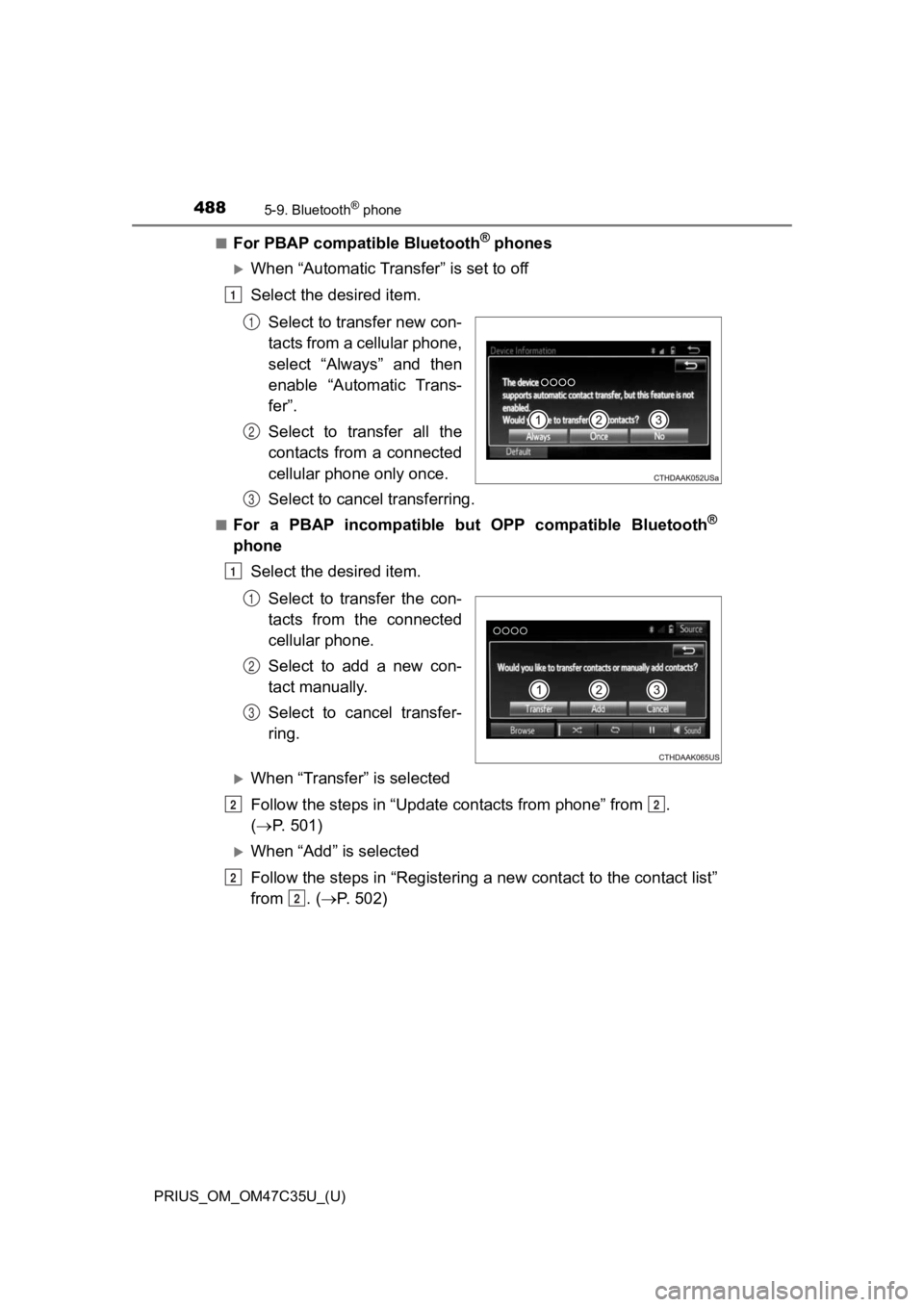
4885-9. Bluetooth® phone
PRIUS_OM_OM47C35U_(U)■
For PBAP compatible Bluetooth® phones
When “Automatic Transfer” is set to off
Select the desired item.
Select to transfer new con-
tacts from a cellular phone,
select “Always” and then
enable “Automatic Trans-
fer”.
Select to transfer all the
contacts from a connected
cellular phone only once.
Select to cancel transferring.
■For a PBAP incompatible but OPP compatible Bluetooth®
phoneSelect the desired item.
Select to transfer the con-
tacts from the connected
cellular phone.
Select to add a new con-
tact manually.
Select to cancel transfer-
ring.
When “Transfer” is selected
Follow the steps in “Update contacts from phone” from .
( P. 501)
When “Add” is selected
Follow the steps in “Registering a new contact to the contact l ist”
from . ( P. 502)
1
1
2
3
1
1
2
3
22
2
2
Page 489 of 828
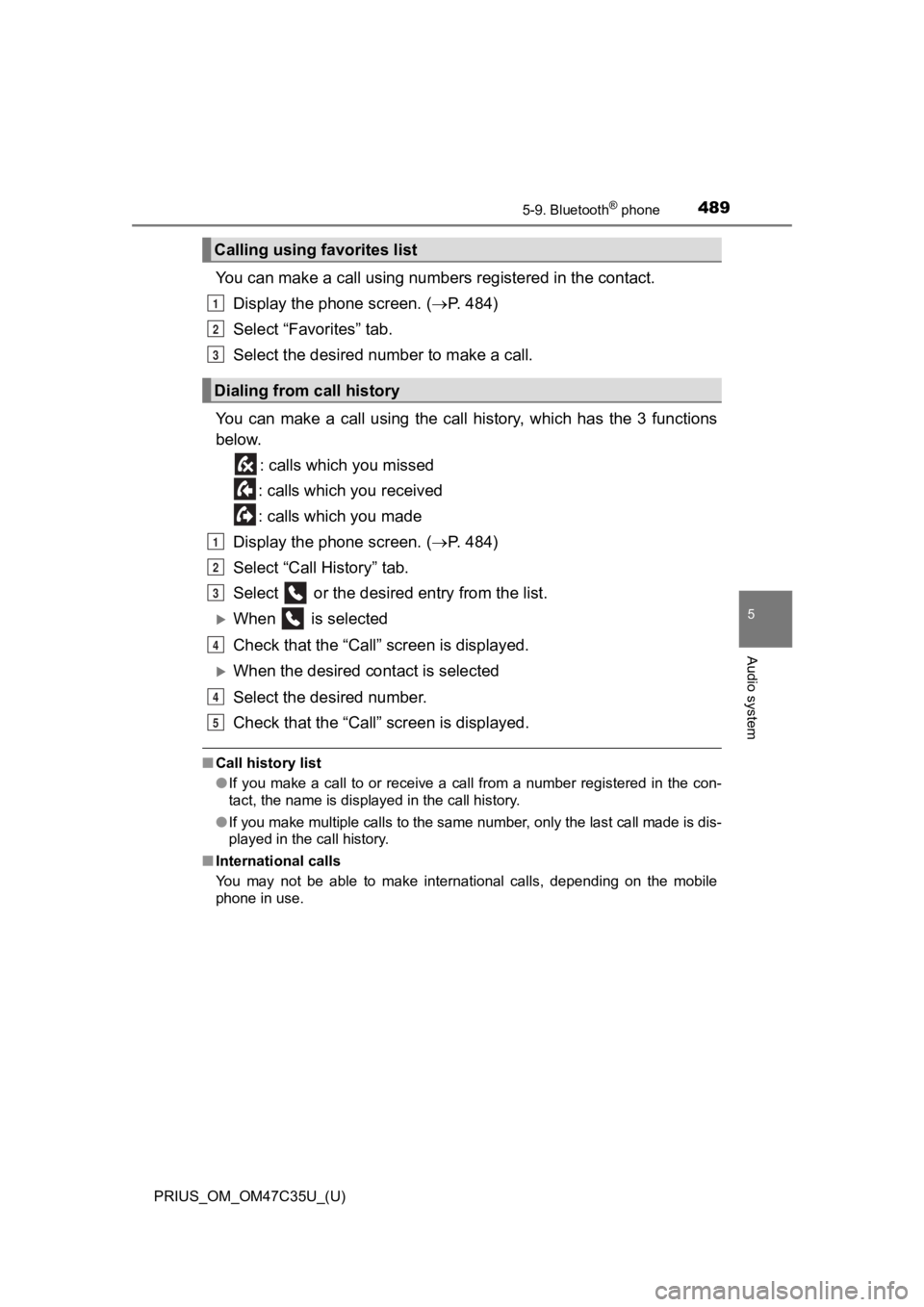
PRIUS_OM_OM47C35U_(U)
4895-9. Bluetooth® phone
5
Audio system
You can make a call using numbers registered in the contact.
Display the phone screen. ( P. 4 8 4 )
Select “Favorites” tab.
Select the desired number to make a call.
You can make a call using the call history, which has the 3 fun ctions
below.
: calls which you missed
: calls which you received
: calls which you made
Display the phone screen. ( P. 4 8 4 )
Select “Call History” tab.
Select or the desired entry from the list.
When is selected
Check that the “Call” screen is displayed.
When the desired cont act is selected
Select the desired number.
Check that the “Call” screen is displayed.
■ Call history list
●If you make a call to or receive a call from a number registere d in the con-
tact, the name is displayed in the call history.
● If you make multiple calls to the same number, only the last ca ll made is dis-
played in the call history.
■ International calls
You may not be able to make international calls, depending on the mobile
phone in use.
Calling using favorites list
Dialing from call history
1
2
3
1
2
3
4
4
5
Page 490 of 828
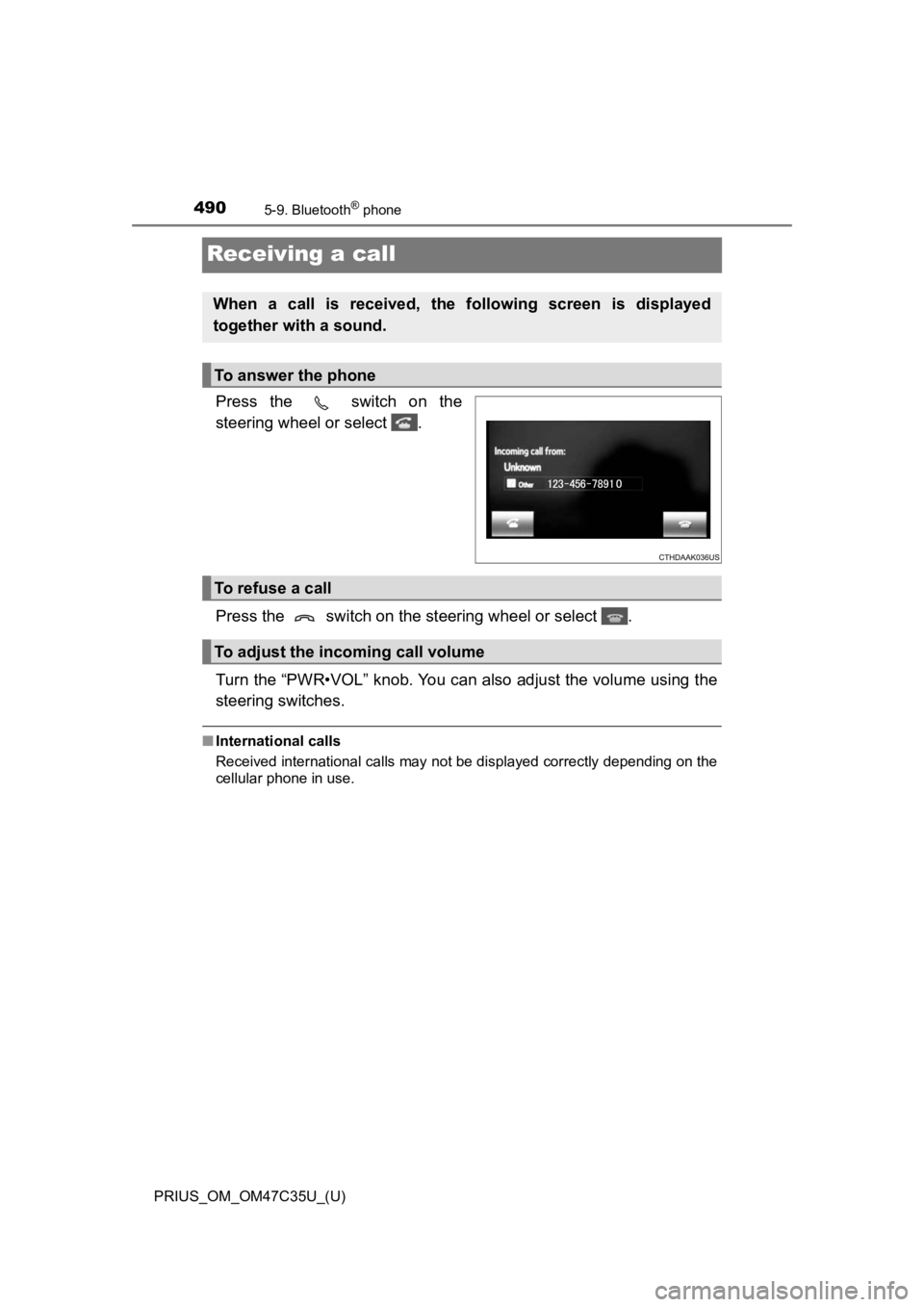
490
PRIUS_OM_OM47C35U_(U)
5-9. Bluetooth® phone
Receiving a call
Press the switch on the
steering wheel or select .
Press the switch on the steering wheel or select .
Turn the “PWR•VOL” knob. You can also adjust the volume using t he
steering switches.
■ International calls
Received international calls may not be displayed correctly depending on the
cellular phone in use.
When a call is received, the following screen is displayed
together with a sound.
To answer the phone
To refuse a call
To adjust the incoming call volume