display TOYOTA PRIUS 2020 Accessories, Audio & Navigation (in English)
[x] Cancel search | Manufacturer: TOYOTA, Model Year: 2020, Model line: PRIUS, Model: TOYOTA PRIUS 2020Pages: 180, PDF Size: 3.26 MB
Page 168 of 180
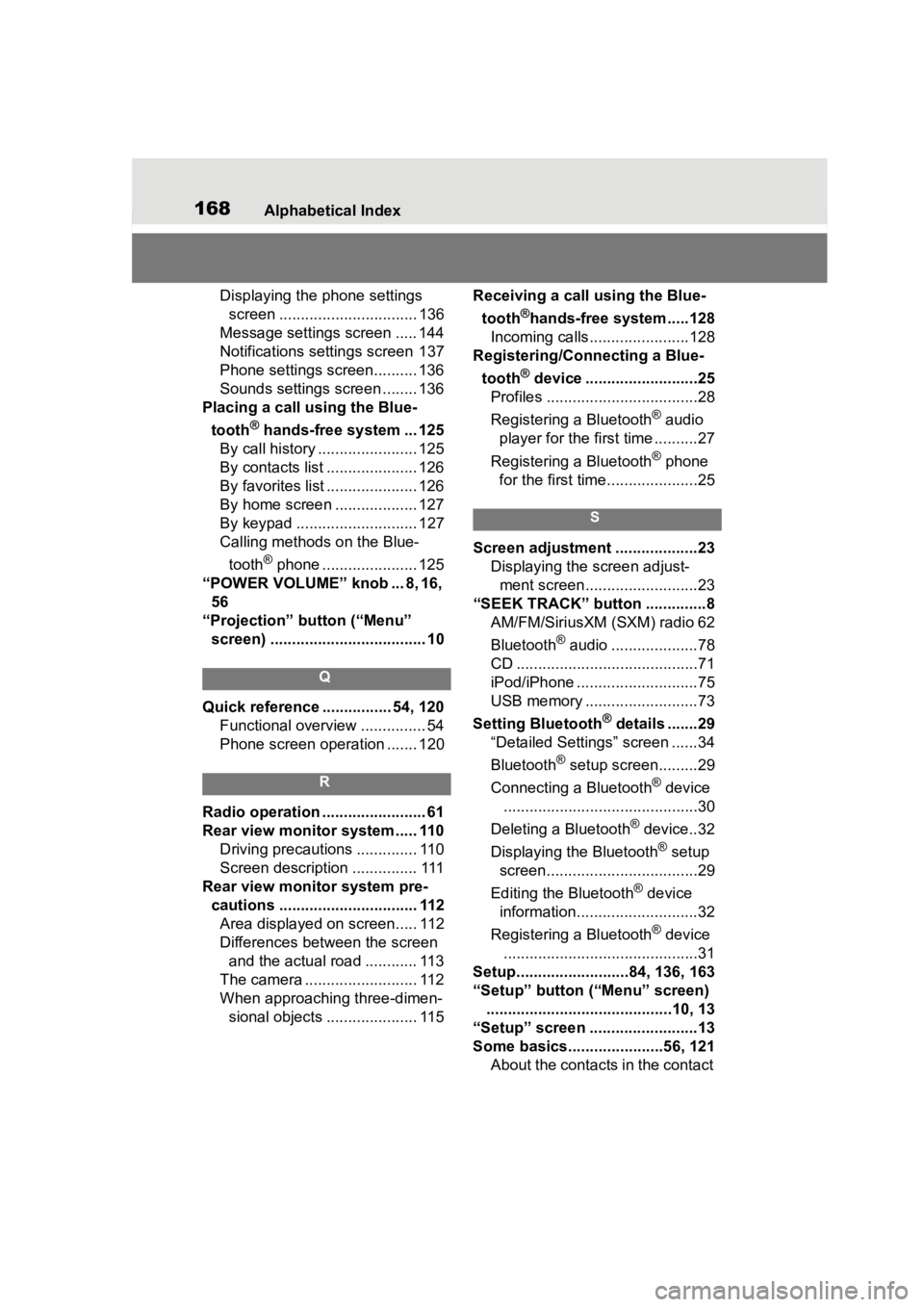
168Alphabetical Index
Displaying the phone settings screen ................................ 136
Message settings screen ..... 144
Notifications settings screen 137
Phone settings screen.......... 136
Sounds settings screen ........ 136
Placing a call u sing the Blue-
tooth
® hands-free system ... 125
By call history ....................... 125
By contacts list ..................... 126
By favorites list ..................... 126
By home screen ................... 127
By keypad ............................ 127
Calling methods on the Blue-
tooth
® phone ...................... 125
“POWER VOLUME” knob ... 8, 16, 56
“Projection” button (“Menu” screen) .................................... 10
Q
Quick reference ................ 54, 120
Functional overview ............... 54
Phone screen operation ....... 120
R
Radio operation ........................ 61
Rear view monitor system ..... 110 Driving precautions .............. 110
Screen description ............... 111
Rear view monitor system pre- cautions ................................ 112Area displayed on screen..... 112
Differences between the screen and the actual road ............ 113
The camera .......................... 112
When approaching three-dimen- sional objects ..................... 115 Receiving a cal
l using the Blue-
tooth
®hands-free system.....128
Incoming calls.......................128
Registering/Connecting a Blue-
tooth
® device ..........................25
Profiles ...................................28
Registering a Bluetooth
® audio
player for the first time ..........27
Registering a Bluetooth
® phone
for the first time.....................25
S
Screen adjustment ...................23 Displaying the screen adjust-ment screen..........................23
“SEEK TRACK” button ..............8 AM/FM/SiriusXM (SXM) radio 62
Bluetooth
® audio ....................78
CD ..........................................71
iPod/iPhone ............................75
USB memory ..........................73
Setting Bluetooth
® details .......29
“Detailed Settings” screen ......34
Bluetooth
® setup screen.........29
Connecting a Bluetooth
® device
.............................................30
Deleting a Bluetooth
® device..32
Displaying the Bluetooth
® setup
screen...................................29
Editing the Bluetooth
® device
information............................32
Registering a Bluetooth
® device
.............................................31
Setup..........................84, 136, 163
“Setup” button (“Menu” screen) ...........................................10, 13
“Setup” screen .........................13
Some basics.......... ............56, 121
About the contacts in the contact
Page 169 of 180

Alphabetical Index169
list ....................................... 124
Audio screen adjustment........ 59
Disc slot.................................. 57
Registering/Conn ecting a Blue-
tooth
® phone ...................... 122
Reordering the audio source .. 56
Selecting an audio source ...... 56
Sound settings ....................... 57
Turning the system on and off 56
USB/AUX port ........................ 57
Using the phone switch/micro- phone ................................. 123
Voice command system . 59, 124
When selling or disposing of the vehicle ................................ 124
Status icon ................................ 11 Status icon explanation .......... 11
Steering switch “MODE” switch ....................... 82
Off hook switch..................... 123
On hook switch..................... 123
Talk switch .................... 100, 124
Volume control switch .... 82, 123
switch ......................... 82
Steering switches ..................... 82 Steering switch operation ....... 82
System time settings ......... 46, 47
T
Talking on the Bluetooth® hands-
free system ........................... 129 Call screen operation ........... 129
Incoming call waiting ............ 131
Sending tones ...................... 130
Switching calls while a call is in progress ............................. 130
Transmit volume setting ....... 130
Things you should know ....... 117 If you notice any symptoms.. 117 Tips for operating the audio/
visual system ..........................86
Touch screen ............................17 Touch screen gestures ...........17
Touch screen operation ..........18
Toyota Apps ............................159 Entering keyword operation ..161
Using Toyota Apps ................159
“Toyota Apps” button (“Setup” screen) .............................13, 163
Toyota Apps settings .............163 Displaying the Toyota Apps set-tings screen ........................163
Toyota Apps settings screen.163
Troubleshooting ...... ...............146
“TUNE SCROLL” knob ...............8 AM/FM/SiriusXM (SXM) radio 62
Bluetooth
® audio ....................78
CD ..........................................71
iPod/iPhone ............................75
USB memory ..........................73
Type A: Function achieved by using a smartphone or DCM153Before using the f unction......154
By using a smartphone or DCM ...........................................153
Preparation before using Toyota mobile application...............155
Type B: Function achieved by using DCM and the system..156
Before using the f unction......156
Type C: Function achieved by using DCM .............................157
U
USB memory .............................72 Overview ................................72
V
“Vehicle Alert History” button (“Information” screen) ...........14
Page 170 of 180
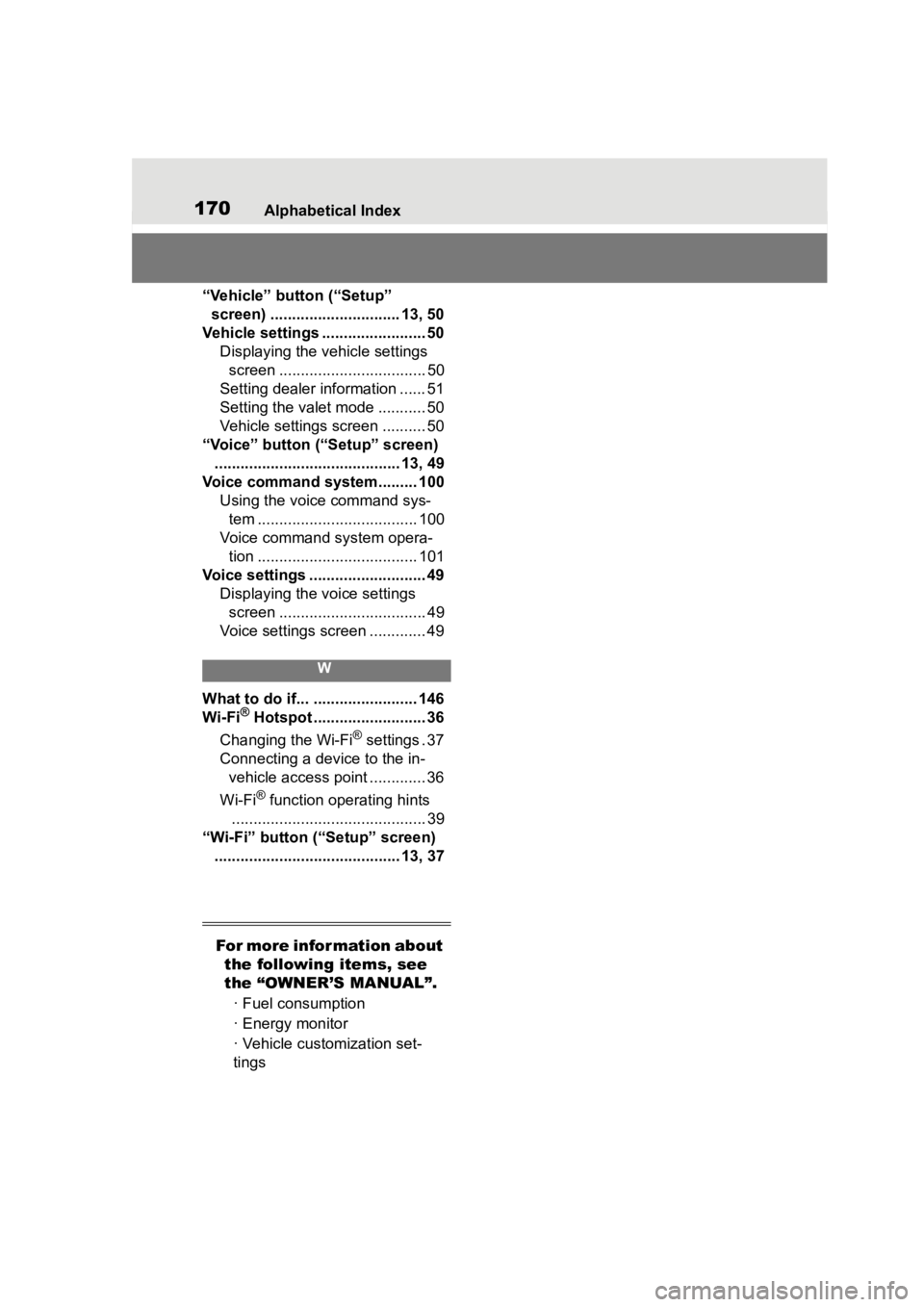
170Alphabetical Index
“Vehicle” button (“Setup” screen) .............................. 13, 50
Vehicle settings ........................ 50 Displaying the vehicle settings screen .................................. 50
Setting dealer information ...... 51
Setting the valet mode ........... 50
Vehicle settings screen .......... 50
“Voice” button (“Setup” screen) ........................................... 13, 49
Voice command system......... 100 Using the voice command sys-tem ..................................... 100
Voice command system opera- tion ..................................... 101
Voice settings ........................... 49 Displaying the voice settings screen .................................. 49
Voice settings screen ............. 49
W
What to do if... ........................ 146
Wi-Fi® Hotspot .......................... 36
Changing the Wi-Fi
® settings . 37
Connecting a device to the in- vehicle access point ............. 36
Wi-Fi
® function operating hints
............................................. 39
“Wi-Fi” button (“Setup” screen) ........................................... 13, 37
For more information about the following items, see
the “OWNER’S MANUAL”.
· Fuel consumption
· Energy monitor
· Vehicle customization set-
tings