display TOYOTA PRIUS 2021 Accessories, Audio & Navigation (in English)
[x] Cancel search | Manufacturer: TOYOTA, Model Year: 2021, Model line: PRIUS, Model: TOYOTA PRIUS 2021Pages: 310, PDF Size: 7.07 MB
Page 21 of 310
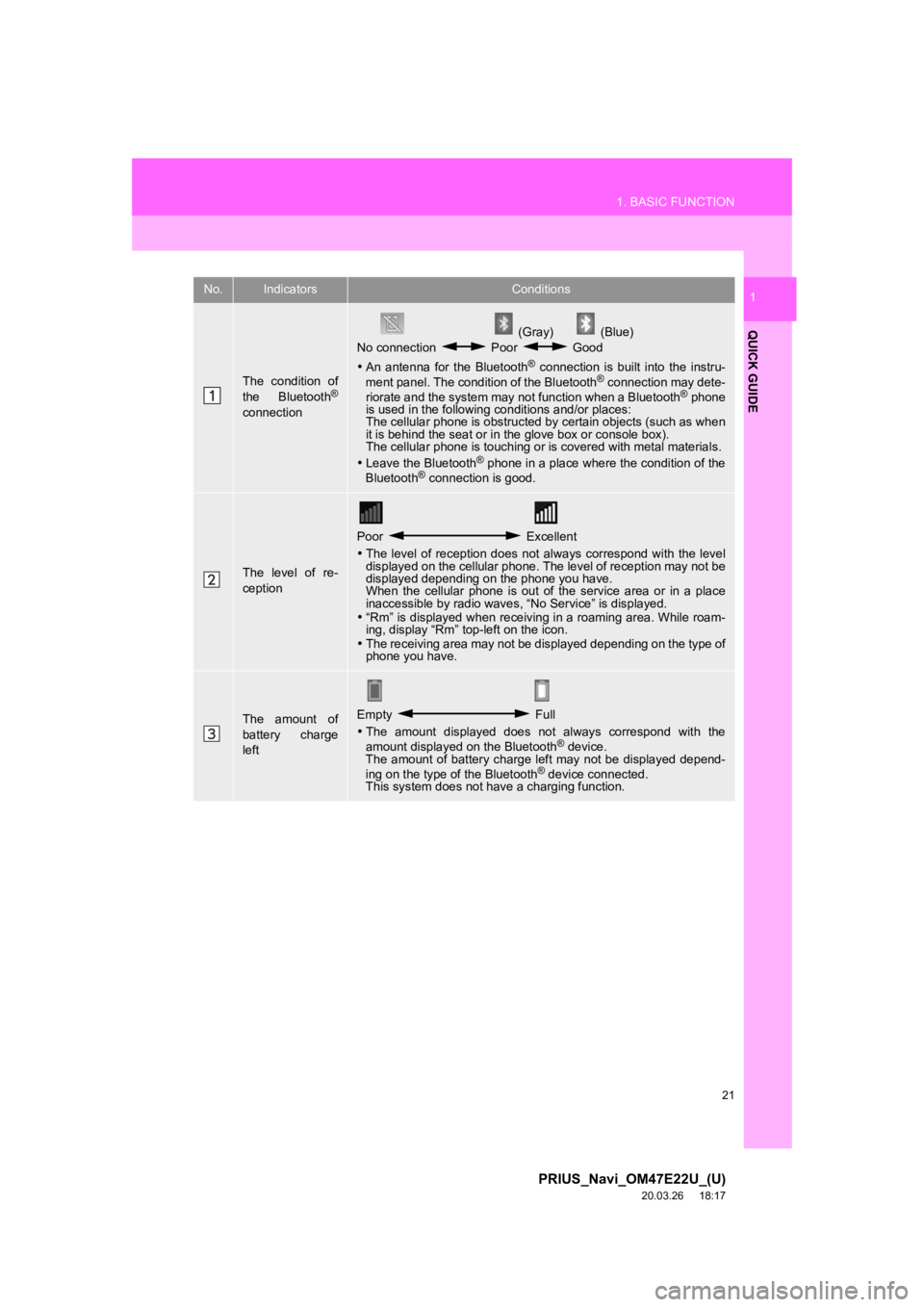
21
1. BASIC FUNCTION
PRIUS_Navi_OM47E22U_(U)
20.03.26 18:17
QUICK GUIDE
1No.IndicatorsConditions
The condition of
the Bluetooth®
connection
(Gray) (Blue)
No connection Poor Good
An antenna for the Bluetooth
® connection is built into the instru-
ment panel. The condition of the Bluetooth® connection may dete-
riorate and the system may not function when a Bluetooth® phone
is used in the following conditions and/or places:
The cellular phone is obstructed by certain objects (such as when
it is behind the seat or in the glove box or console box).
The cellular phone is touching or is covered with metal materia ls.
Leave the Bluetooth
® phone in a place where the condition of the
Bluetooth® connection is good.
The level of re-
ception
Poor Excellent
The level of reception does not always correspond with the leve l
displayed on the cellular phone. The level of reception may not be
displayed depending on the phone you have.
When the cellular phone is out of the service area or in a plac e
inaccessible by radio waves , “No Service” is displayed.
“Rm” is displayed when receiving in a roaming area. While roam-
ing, display “Rm” top-left on the icon.
The receiving area may not be displayed depending on the type o f
phone you have.
The amount of
battery charge
leftEmpty Full
The amount displayed does not always correspond with the
amount displayed on the Bluetooth
® device.
The amount of battery charge left may not be displayed depend-
ing on the type of the Bluetooth
® device connected.
This system does not have a charging function.
Page 22 of 310
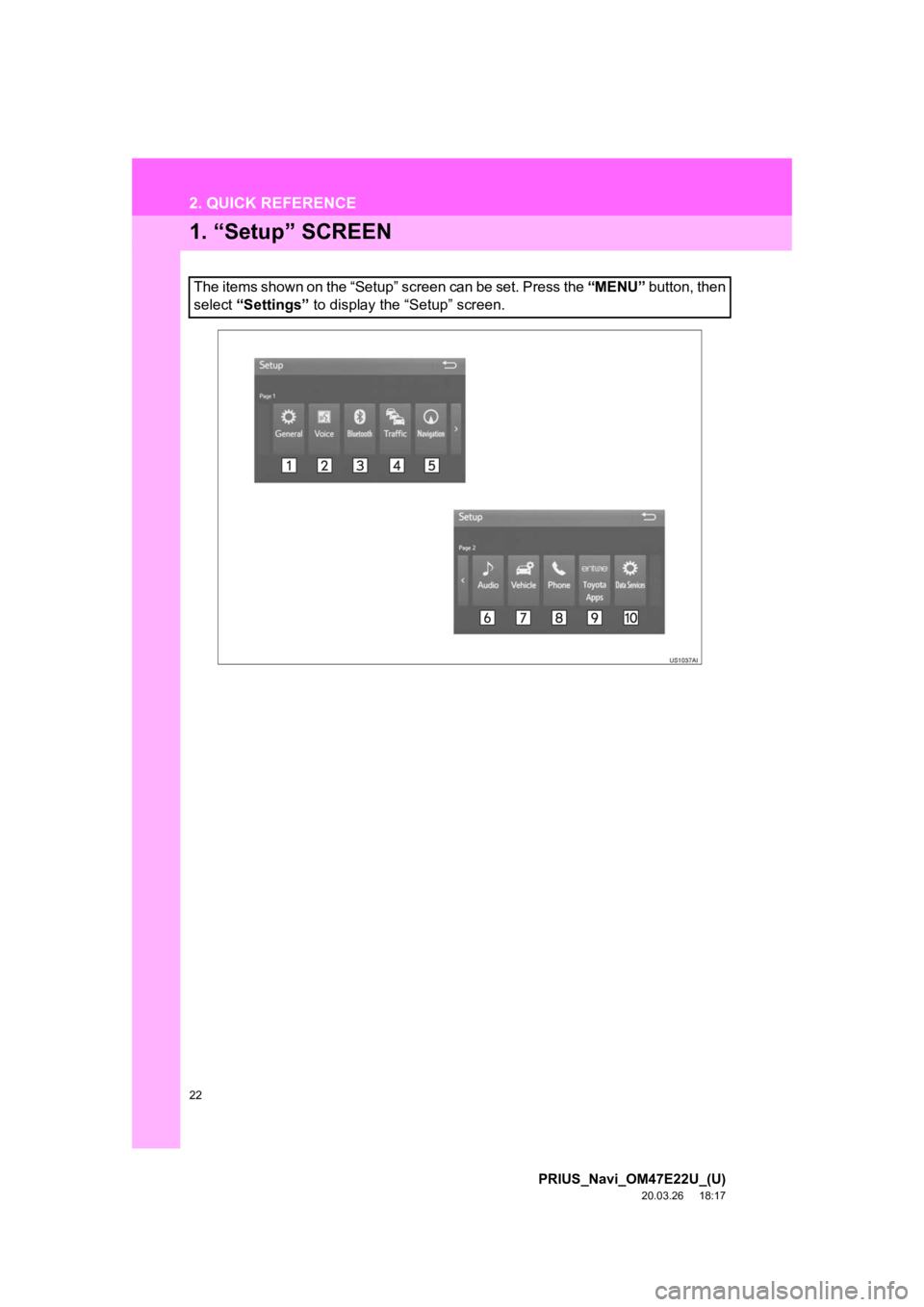
22
PRIUS_Navi_OM47E22U_(U)
20.03.26 18:17
2. QUICK REFERENCE
1. “Setup” SCREEN
The items shown on the “Setup” screen can be set. Press the “MENU” button, then
select “Settings” to display the “Setup” screen.
Page 24 of 310
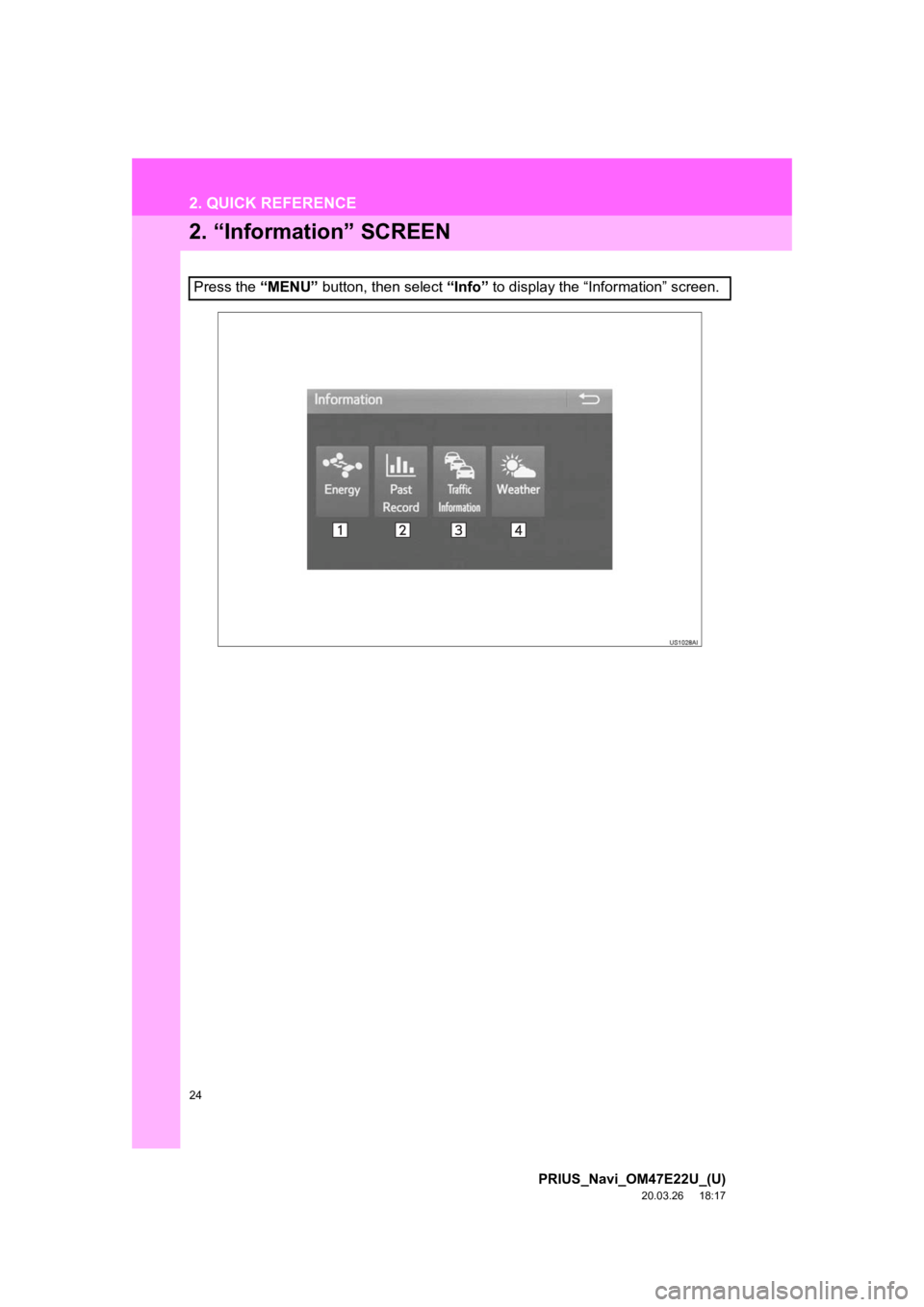
24
2. QUICK REFERENCE
PRIUS_Navi_OM47E22U_(U)
20.03.26 18:17
2. “Information” SCREEN
Press the “MENU” button, then select “Info” to display the “Information” screen.
Page 25 of 310
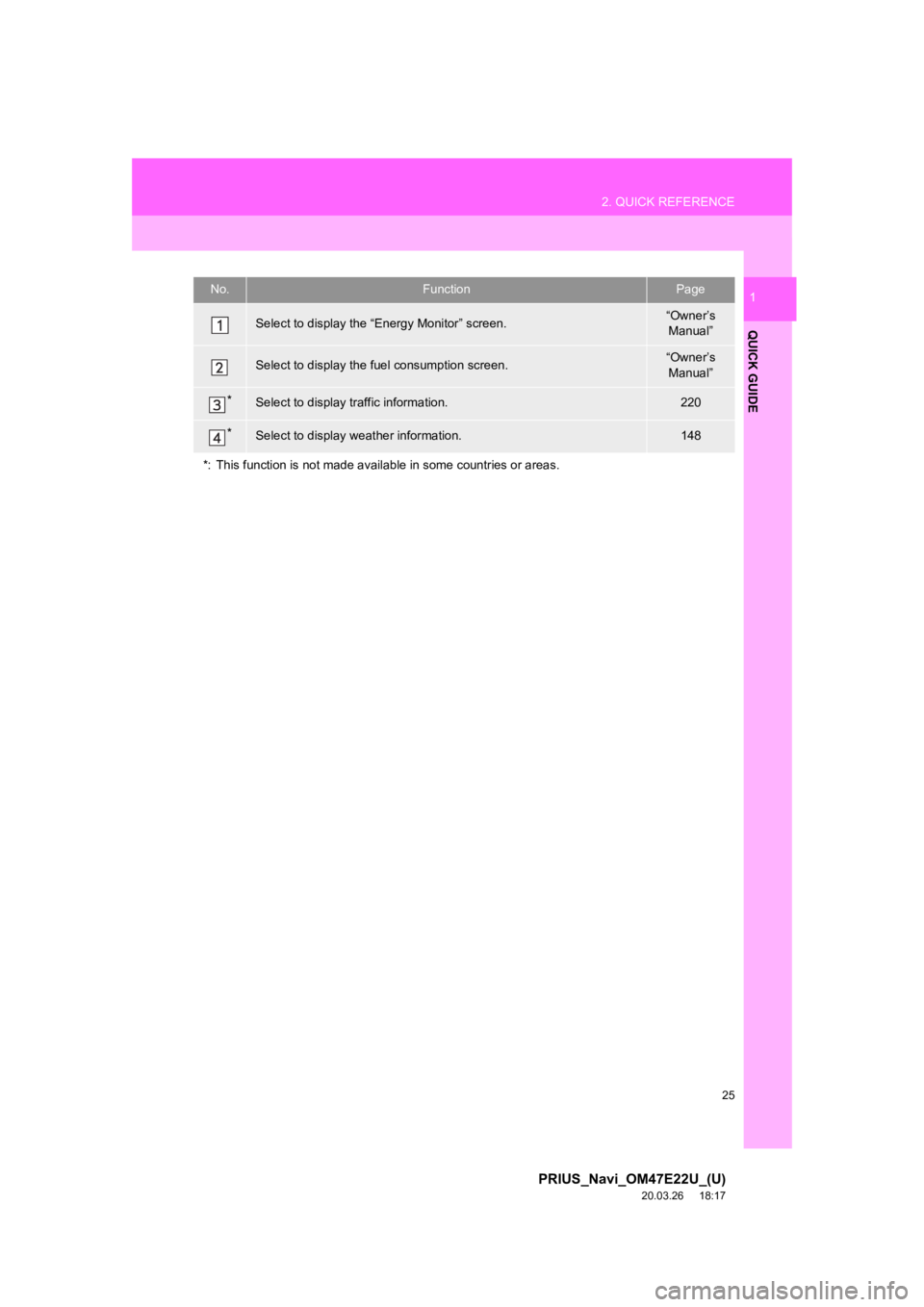
25
2. QUICK REFERENCE
PRIUS_Navi_OM47E22U_(U)
20.03.26 18:17
QUICK GUIDE
1No.FunctionPage
Select to display the “Energy Monitor” screen.“Owner’s
Manual”
Select to display the f uel consumption screen.“Owner’s
Manual”
*Select to display traffic information.220
*Select to display weather information.148
*: This function is not made available in some countries or area s.
Page 30 of 310
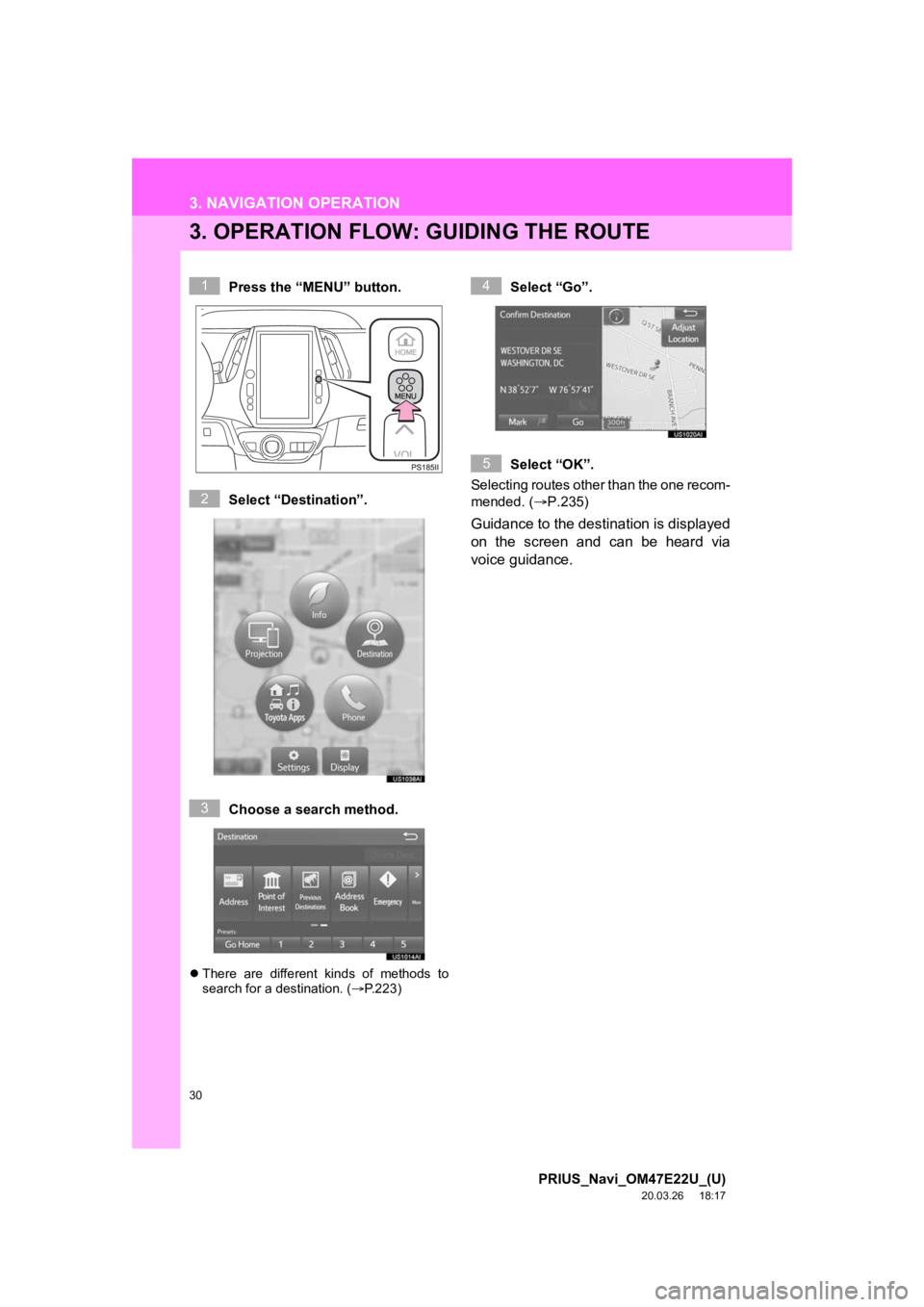
30
3. NAVIGATION OPERATION
PRIUS_Navi_OM47E22U_(U)
20.03.26 18:17
3. OPERATION FLOW: GUIDING THE ROUTE
Press the “MENU” button.
Select “Destination”.
Choose a search method.
There are different kinds of methods to
search for a destination. ( P.223)
Select “Go”.
Select “OK”.
Selecting routes other than the one recom-
mended. ( P.235)
Guidance to the destination is displayed
on the screen and can be heard via
voice guidance.
1
2
3
4
5
Page 31 of 310
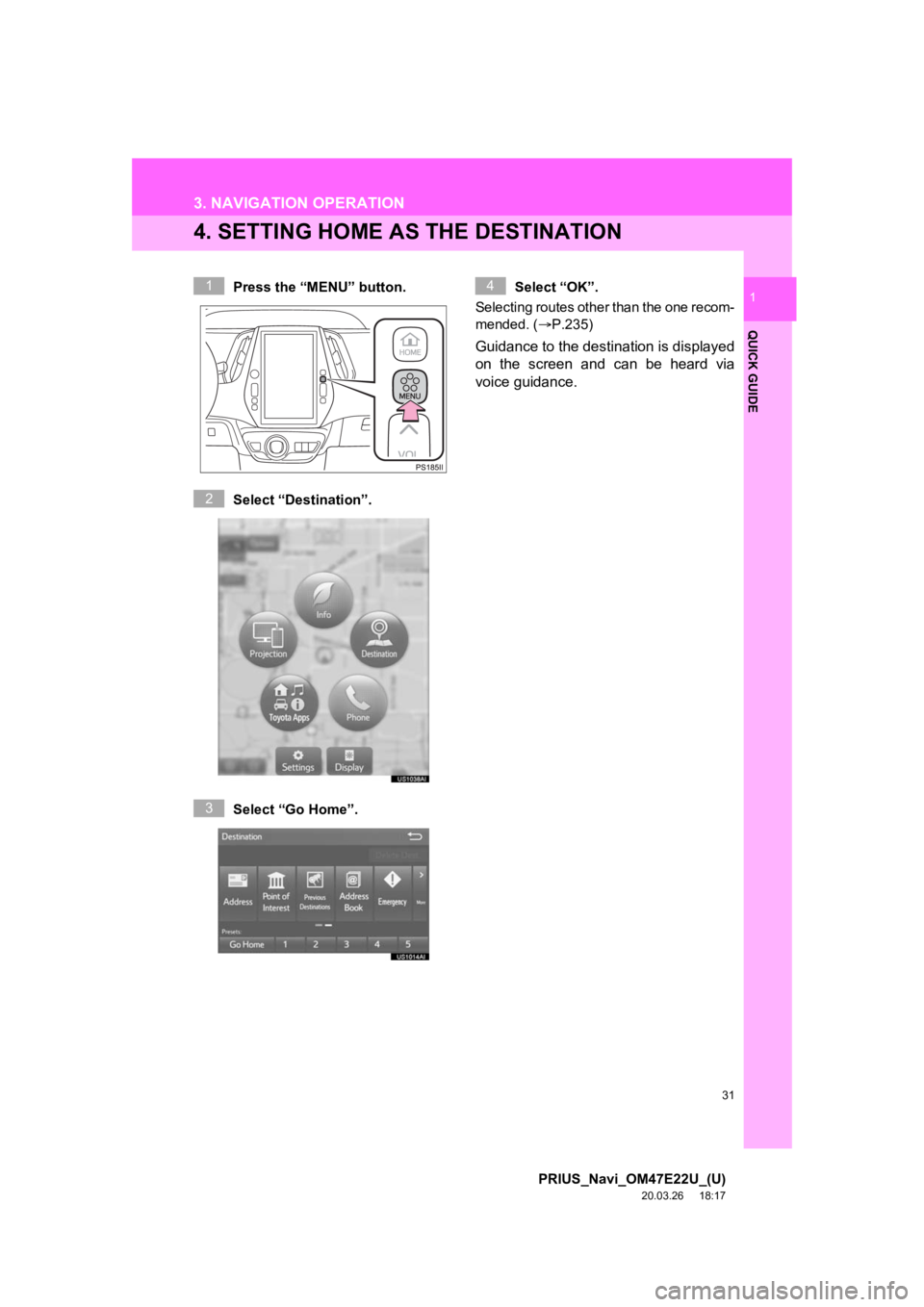
31
3. NAVIGATION OPERATION
PRIUS_Navi_OM47E22U_(U)
20.03.26 18:17
QUICK GUIDE
1
4. SETTING HOME AS THE DESTINATION
Press the “MENU” button.
Select “Destination”.
Select “Go Home”.Select “OK”.
Selecting routes other than the one recom-
mended. ( P.235)
Guidance to the destination is displayed
on the screen and can be heard via
voice guidance.
1
2
3
4
Page 32 of 310
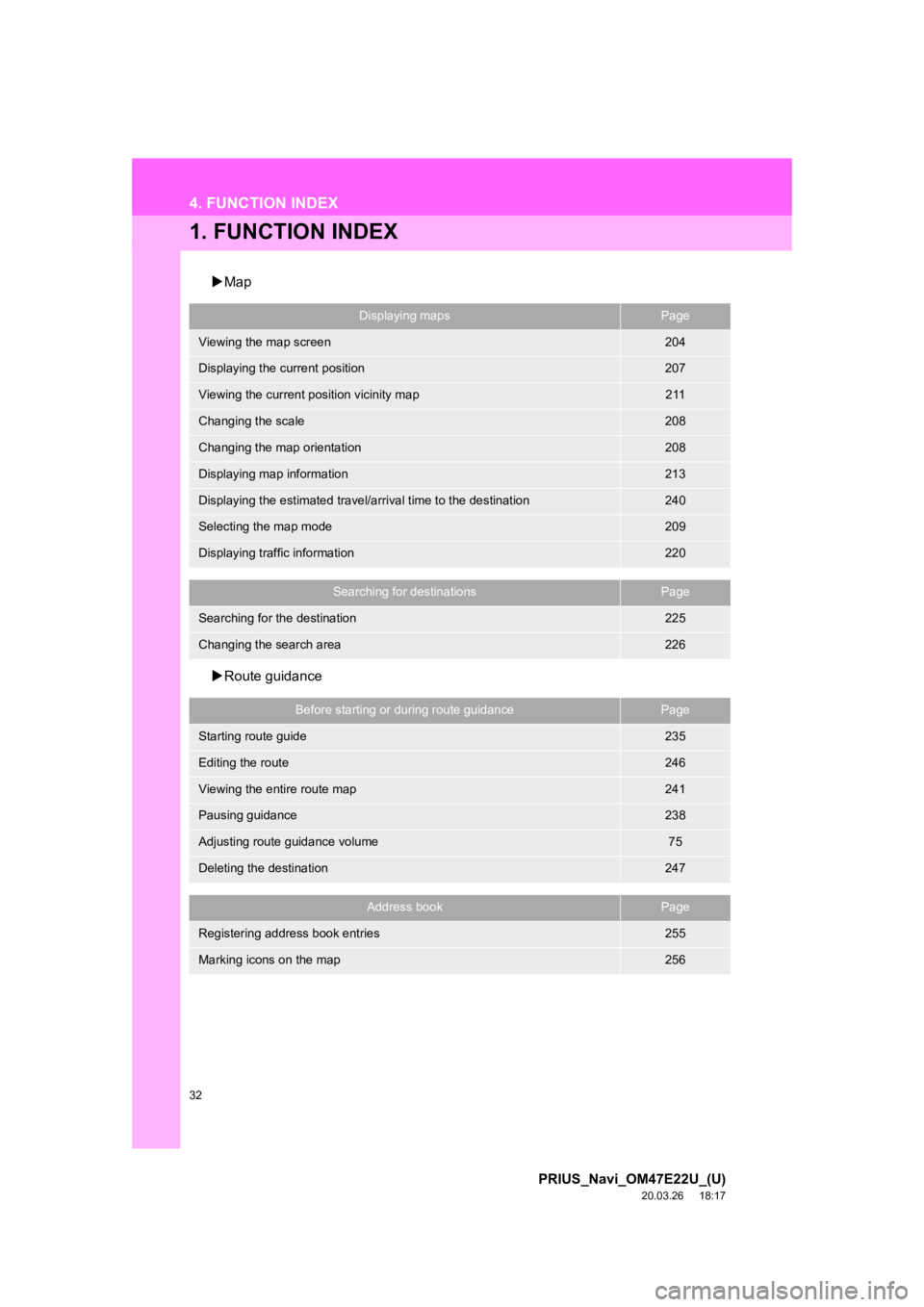
32
PRIUS_Navi_OM47E22U_(U)
20.03.26 18:17
4. FUNCTION INDEX
1. FUNCTION INDEX
Map
Route guidance
Displaying mapsPage
Viewing the map screen204
Displaying the current position207
Viewing the current position vicinity map211
Changing the scale208
Changing the map orientation208
Displaying map information213
Displaying the estimated travel/arrival time to the destination240
Selecting the map mode209
Displaying traffic information220
Searching for destinationsPage
Searching for the destination225
Changing the search area226
Before starting or during route guidancePage
Starting route guide235
Editing the route246
Viewing the entire route map241
Pausing guidance238
Adjusting route guidance volume75
Deleting the destination247
Address bookPage
Registering address book entries255
Marking icons on the map256
Page 33 of 310
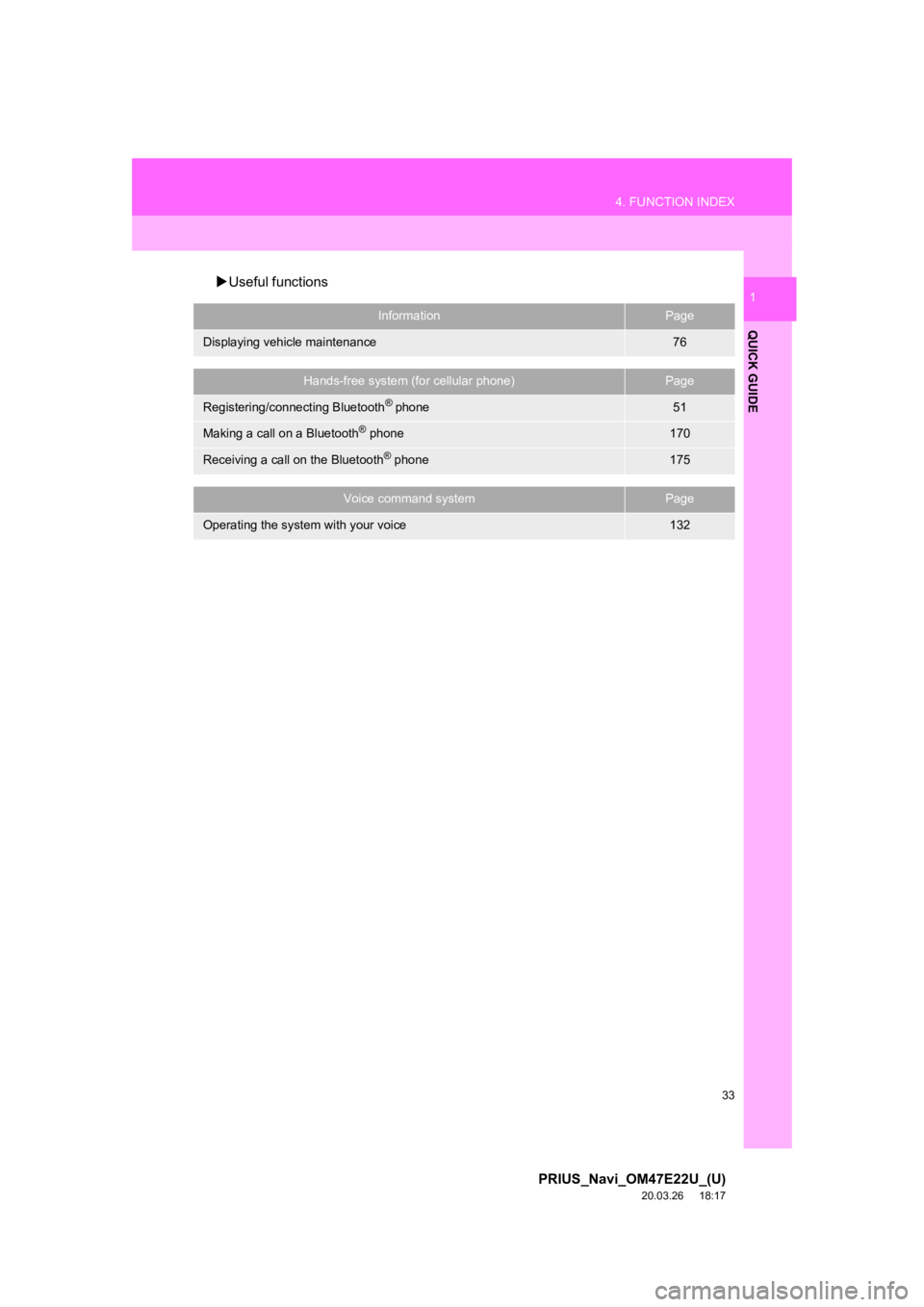
33
4. FUNCTION INDEX
PRIUS_Navi_OM47E22U_(U)
20.03.26 18:17
QUICK GUIDE
1Useful functions
InformationPage
Displaying vehicle maintenance76
Hands-free system (for cellular phone)Page
Registering/connecting Bluetooth® phone51
Making a call on a Bluetooth® phone170
Receiving a call on the Bluetooth® phone175
Voice command systemPage
Operating the system with your voice132
Page 34 of 310
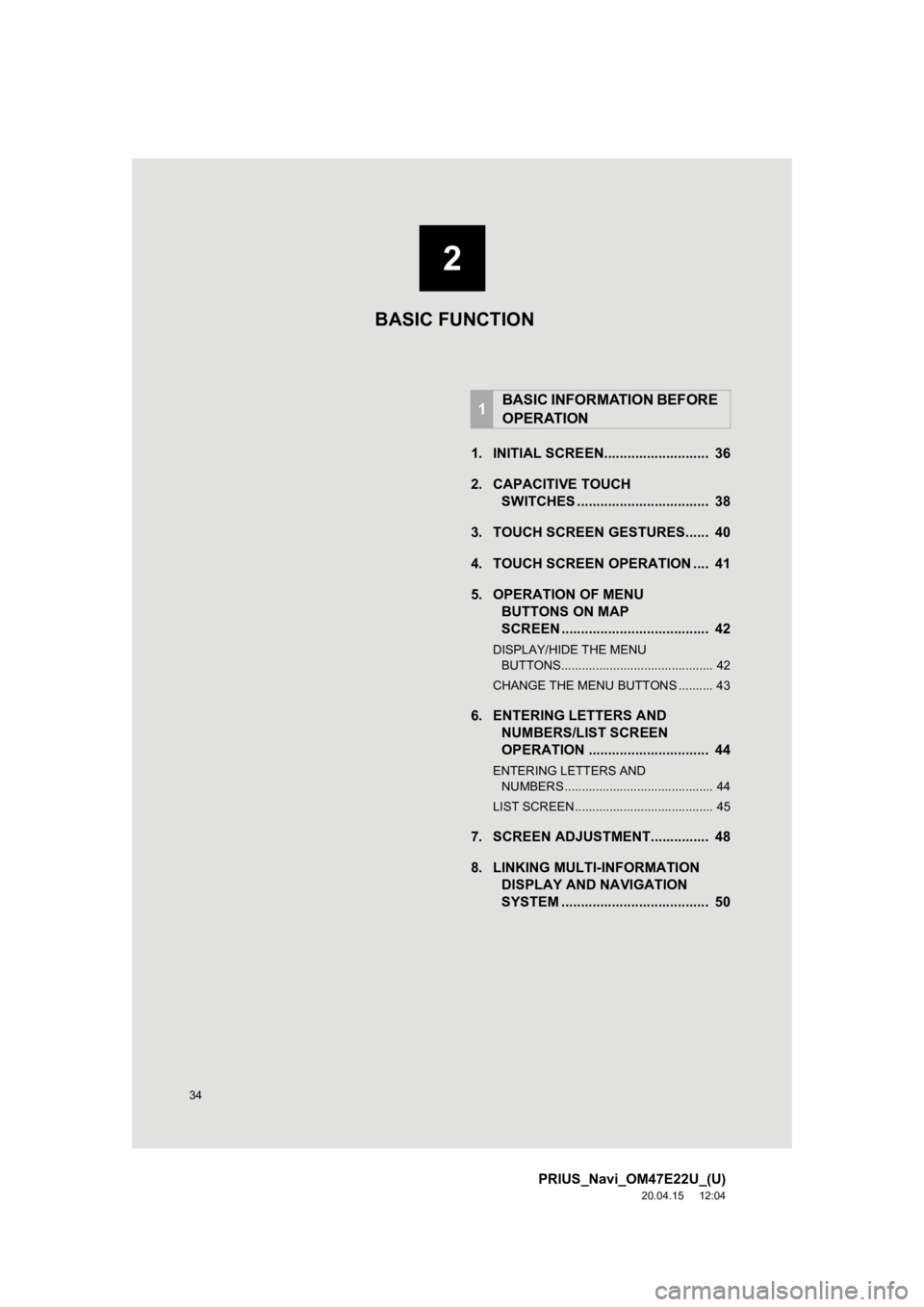
34
PRIUS_Navi_OM47E22U_(U)
20.04.15 12:04
1. INITIAL SCREEN........................... 36
2. CAPACITIVE TOUCHSWITCHES .................................. 38
3. TOUCH SCREEN GESTURES...... 40
4. TOUCH SCREEN OPERATION .... 41
5. OPERATION OF MENU BUTTONS ON MAP
SCREEN ...................................... 42
DISPLAY/HIDE THE MENU
BUTTONS............................................ 42
CHANGE THE MENU BUTTONS .......... 43
6. ENTERING LETTERS AND NUMBERS/LIST SCREEN
OPERATION ............................... 44
ENTERING LETTERS AND
NUMBERS ........................................... 44
LIST SCREEN ........................................ 45
7. SCREEN ADJUSTMENT............... 48
8. LINKING MULTI-INFORMATION DISPLAY AND NAVIGATION
SYSTEM ........... ....................... .... 50
1BASIC INFORMATION BEFORE
OPERATION
2
BASIC FUNCTION
Page 36 of 310
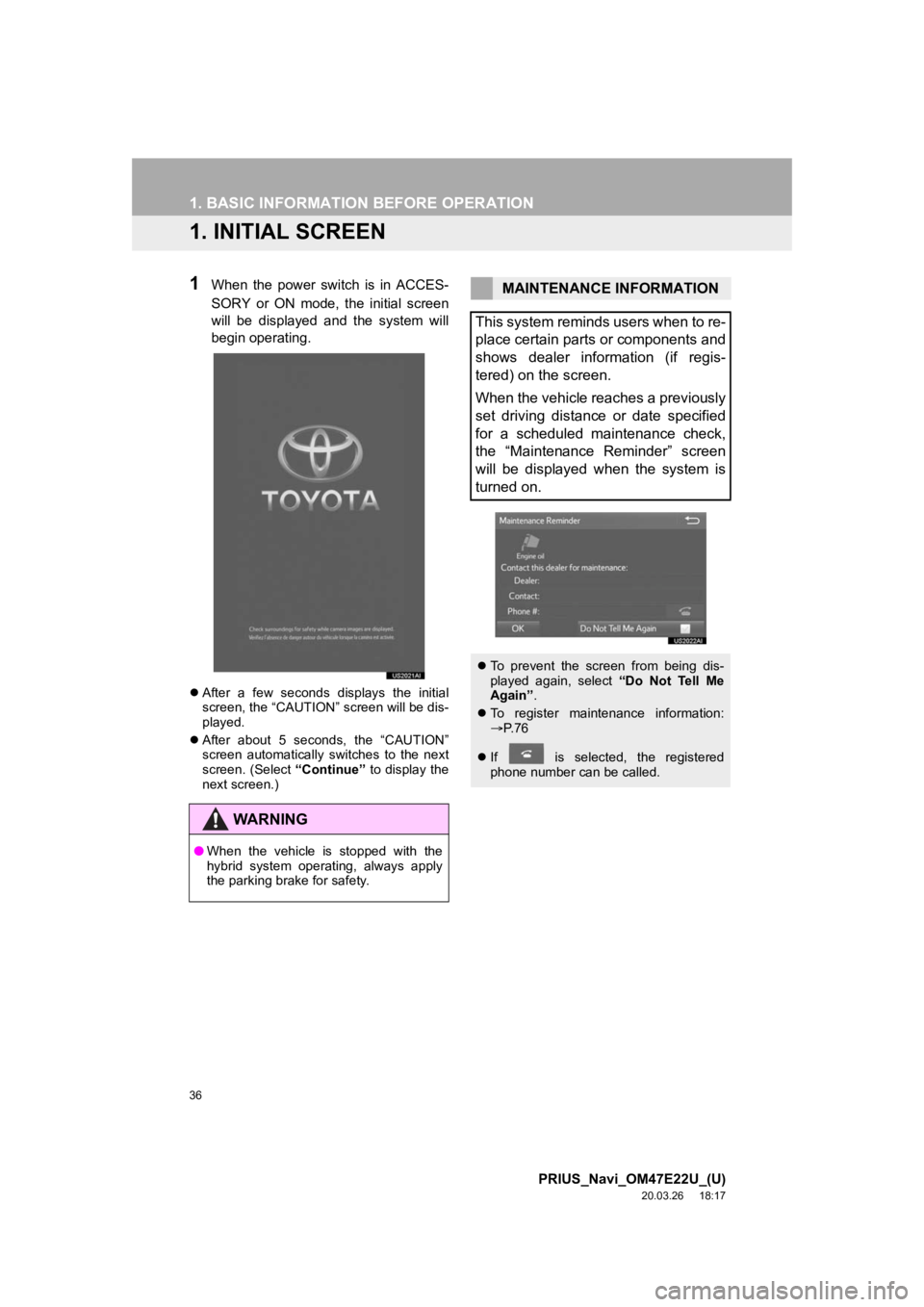
36
PRIUS_Navi_OM47E22U_(U)
20.03.26 18:17
1. BASIC INFORMATION BEFORE OPERATION
1. INITIAL SCREEN
1When the power switch is in ACCES-
SORY or ON mode, the initial screen
will be displayed and the system will
begin operating.
After a few seconds displays the initial
screen, the “CAUTION” screen will be dis-
played.
After about 5 seconds, the “CAUTION”
screen automatically switches to the next
screen. (Select “Continue” to display the
next screen.)
WA R N I N G
● When the vehicle is stopped with the
hybrid system operating, always apply
the parking brake for safety.
MAINTENANCE INFORMATION
This system reminds users when to re-
place certain parts or components and
shows dealer information (if regis-
tered) on the screen.
When the vehicle reaches a previously
set driving distance or date specified
for a scheduled maintenance check,
the “Maintenance Reminder” screen
will be displayed when the system is
turned on.
To prevent the screen from being dis-
played again, select “Do Not Tell Me
Again” .
To register maintenance information:
P. 7 6
If is selected, the registered
phone number can be called.