navigation system TOYOTA PRIUS 2021 Accessories, Audio & Navigation (in English)
[x] Cancel search | Manufacturer: TOYOTA, Model Year: 2021, Model line: PRIUS, Model: TOYOTA PRIUS 2021Pages: 310, PDF Size: 7.07 MB
Page 273 of 310
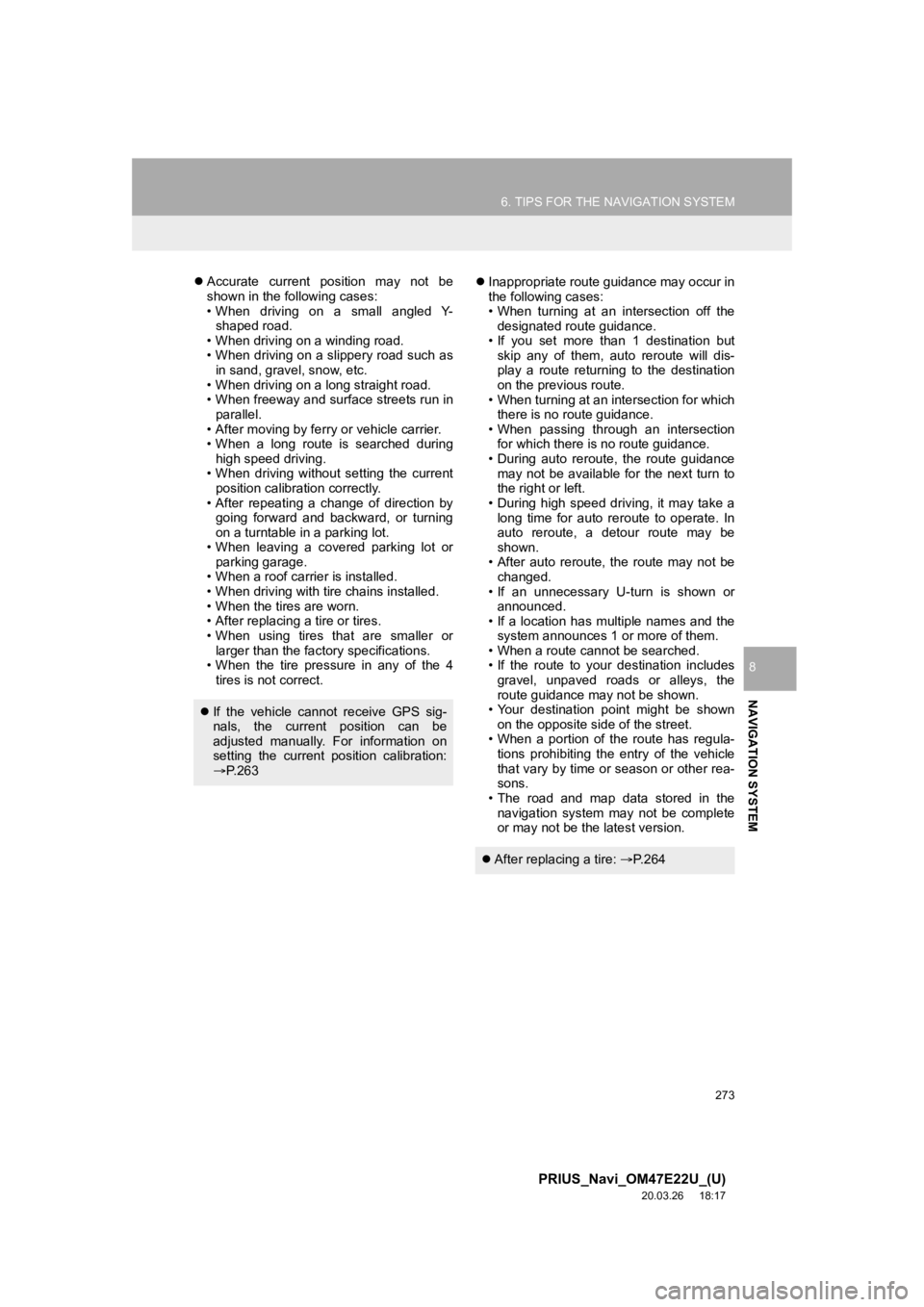
273
6. TIPS FOR THE NAVIGATION SYSTEM
PRIUS_Navi_OM47E22U_(U)
20.03.26 18:17
NAVIGATION SYSTEM
8
Accurate current position may not be
shown in the following cases:
• When driving on a small angled Y-
shaped road.
• When driving on a winding road.
• When driving on a slippery road such as in sand, gravel, snow, etc.
• When driving on a long straight road.
• When freeway and surface streets run in parallel.
• After moving by ferry or vehicle carrier.
• When a long route is searched during high speed driving.
• When driving without setting the current position calibration correctly.
• After repeating a change of direction by going forward and backward, or turning
on a turntable in a parking lot.
• When leaving a covered parking lot or parking garage.
• When a roof carrier is installed.
• When driving with tire chains installed.
• When the tires are worn.
• After replacing a tire or tires.
• When using tires that are smaller or larger than the factory specifications.
• When the tire pressure in any of the 4
tires is not correct.
Inappropriate route guidance may occur in
the following cases:
• When turning at an intersection off the
designated route guidance.
• If you set more than 1 destination but skip any of them, auto reroute will dis-
play a route returning to the destination
on the previous route.
• When turning at an intersection for which there is no route guidance.
• When passing through an intersection for which there is no route guidance.
• During auto reroute, the route guidance
may not be available for the next turn to
the right or left.
• During high speed driving, it may take a long time for auto reroute to operate. In
auto reroute, a detour route may be
shown.
• After auto reroute, the route may not be changed.
• If an unnecessary U-turn is shown or announced.
• If a location has multiple names and the
system announces 1 or more of them.
• When a route cannot be searched.
• If the route to your destination includes
gravel, unpaved roads or alleys, the
route guidance may not be shown.
• Your destination point might be shown
on the opposite side of the street.
• When a portion of the route has regula- tions prohibiting the entry of the vehicle
that vary by time or season or other rea-
sons.
• The road and map data stored in the
navigation system may not be complete
or may not be the latest version.
If the vehicle cannot receive GPS sig-
nals, the current position can be
adjusted manually. For information on
setting the current position calibration:
P. 2 6 3
After replacing a tire: P. 2 6 4
Page 274 of 310
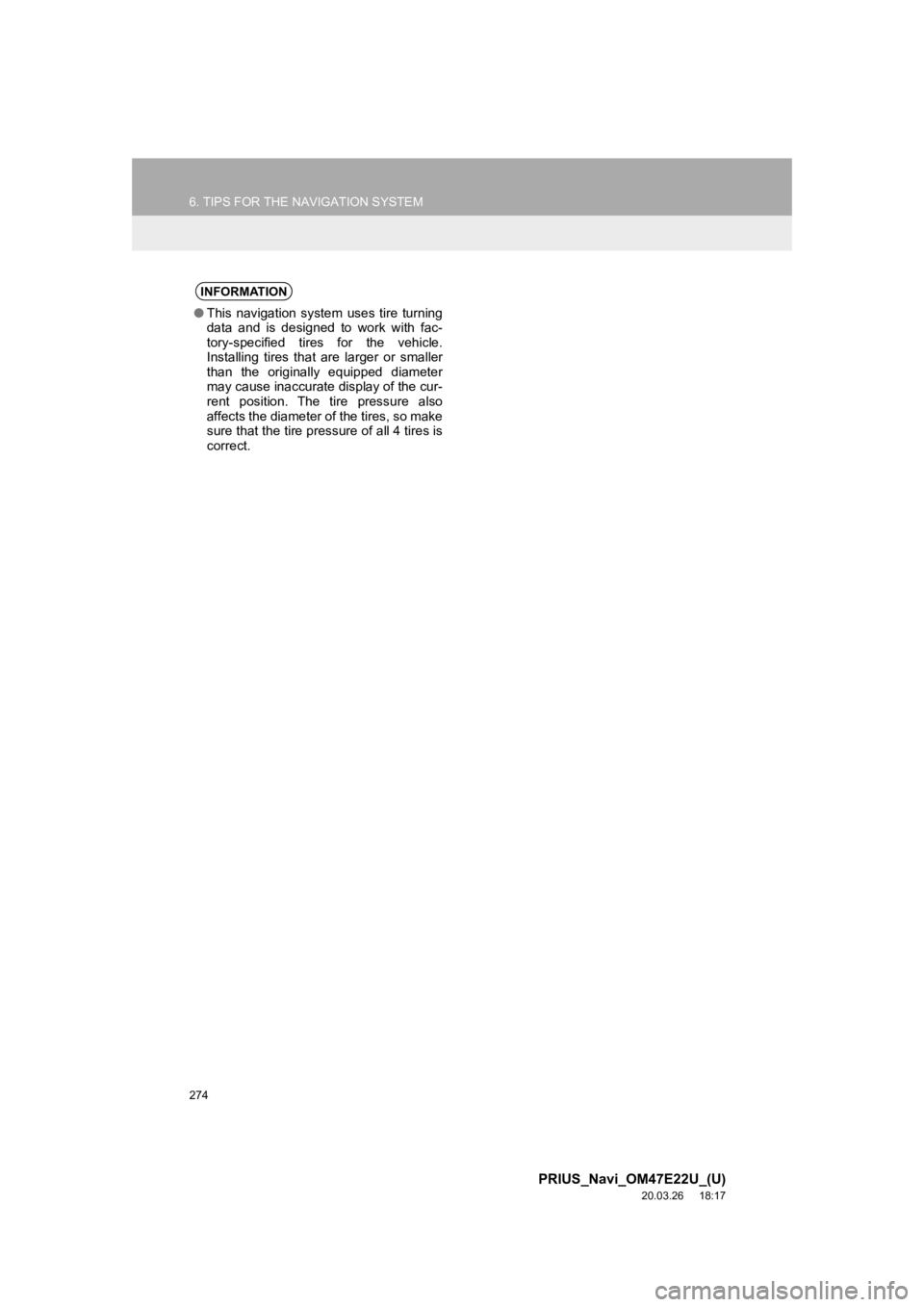
274
6. TIPS FOR THE NAVIGATION SYSTEM
PRIUS_Navi_OM47E22U_(U)
20.03.26 18:17
INFORMATION
●This navigation system uses tire turning
data and is designed to work with fac-
tory-specified tires for the vehicle.
Installing tires that are larger or smaller
than the originally equipped diameter
may cause inaccurate display of the cur-
rent position. The tire pressure also
affects the diameter of the tires, so make
sure that the tire pressure of all 4 tires is
correct.
Page 275 of 310
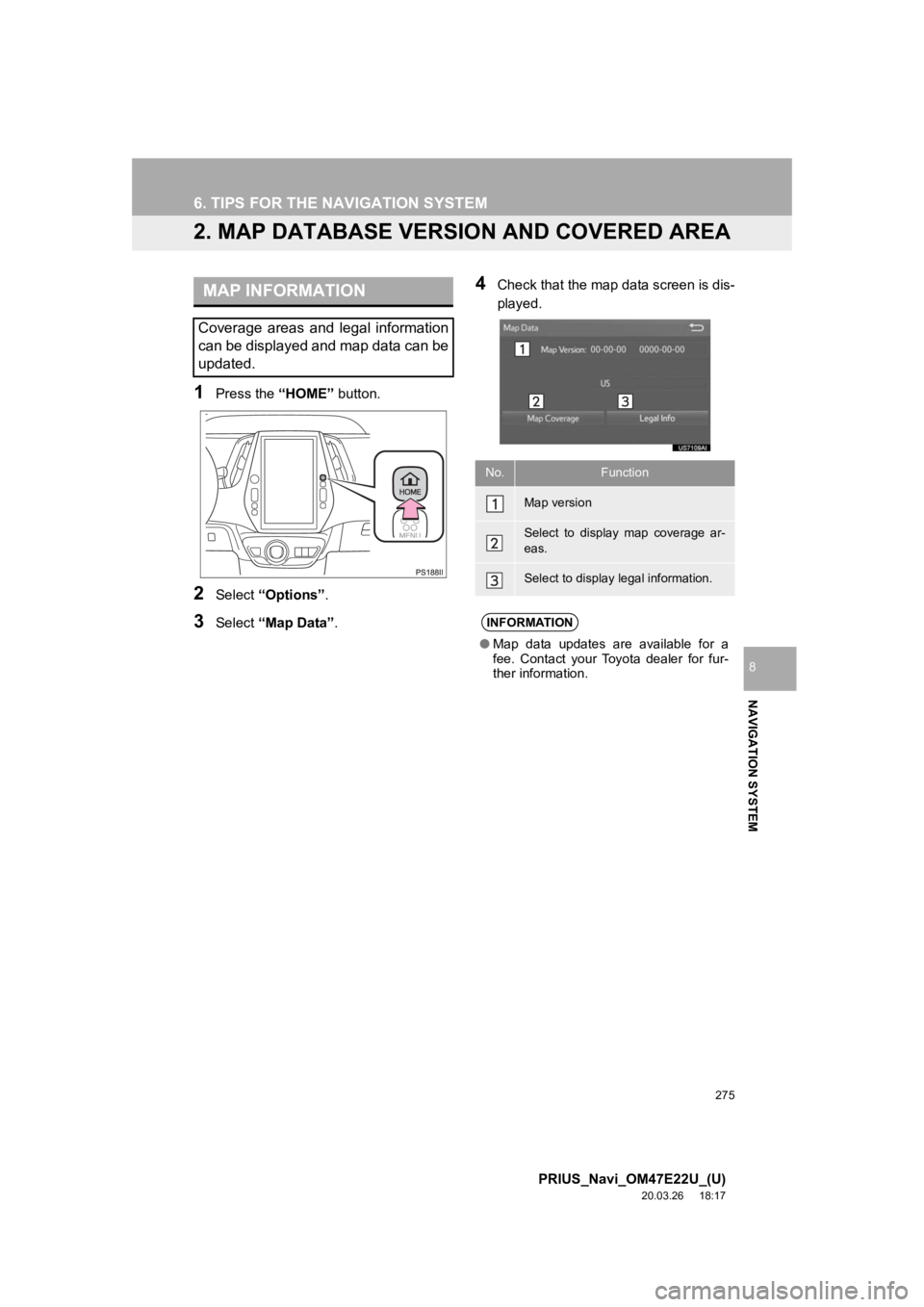
275
6. TIPS FOR THE NAVIGATION SYSTEM
PRIUS_Navi_OM47E22U_(U)
20.03.26 18:17
NAVIGATION SYSTEM
8
2. MAP DATABASE VERSION AND COVERED AREA
1Press the “HOME” button.
2Select “Options”.
3Select “Map Data” .
4Check that the map data screen is dis-
played.MAP INFORMATION
Coverage areas and legal information
can be displayed and map data can be
updated.
No.Function
Map version
Select to display map coverage ar-
eas.
Select to display legal information.
INFORMATION
●Map data updates are available for a
fee. Contact your Toyota dealer for fur-
ther information.
Page 276 of 310
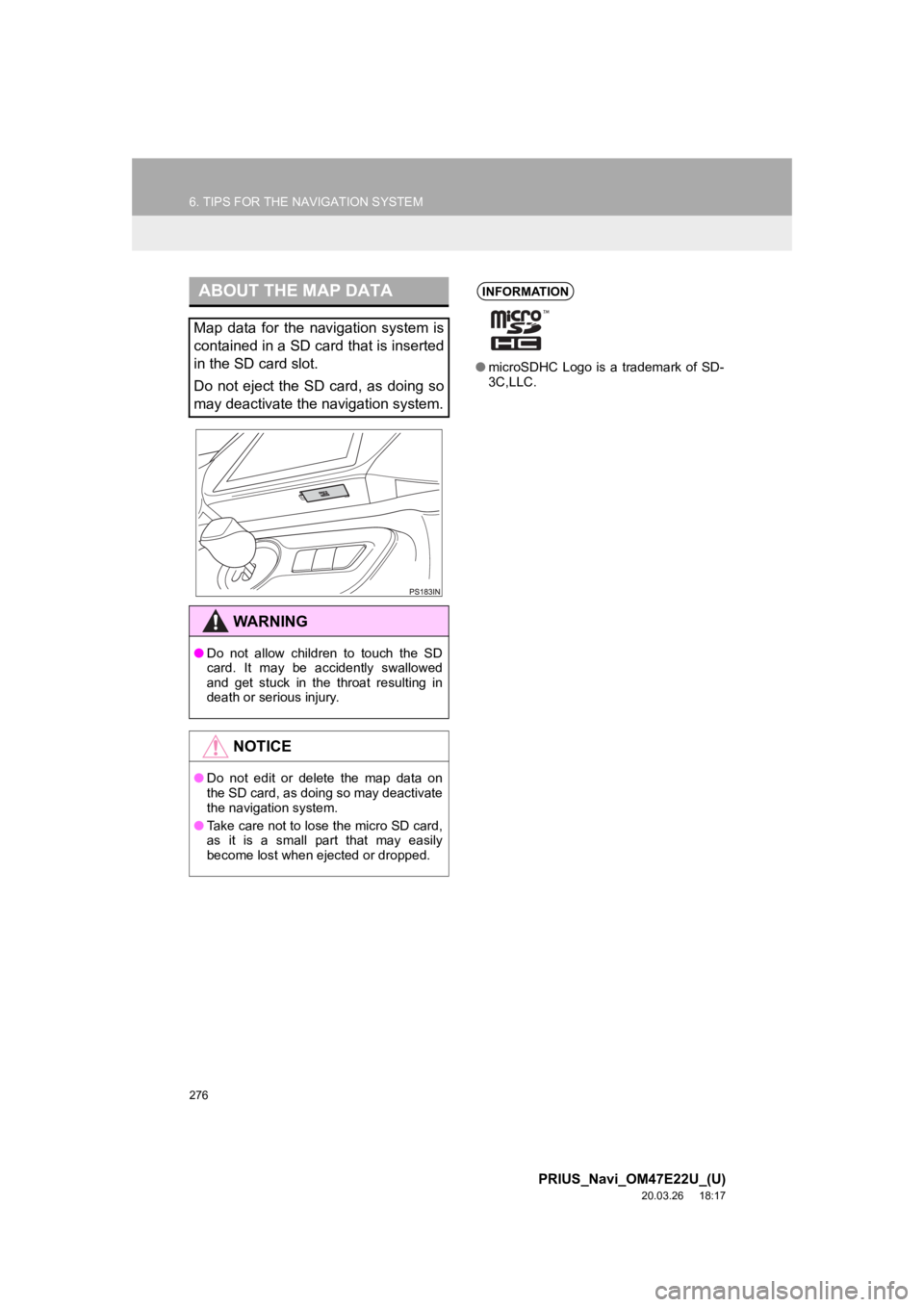
276
6. TIPS FOR THE NAVIGATION SYSTEM
PRIUS_Navi_OM47E22U_(U)
20.03.26 18:17
ABOUT THE MAP DATA
Map data for the navigation system is
contained in a SD card that is inserted
in the SD card slot.
Do not eject the SD card, as doing so
may deactivate the navigation system.
WA R N I N G
●Do not allow children to touch the SD
card. It may be accidently swallowed
and get stuck in the throat resulting in
death or serious injury.
NOTICE
●Do not edit or delete the map data on
the SD card, as doing so may deactivate
the navigation system.
● Take care not to lose the micro SD card,
as it is a small part that may easily
become lost when ejected or dropped.
INFORMATION
●microSDHC Logo is a trademark of SD-
3C,LLC.
Page 286 of 310
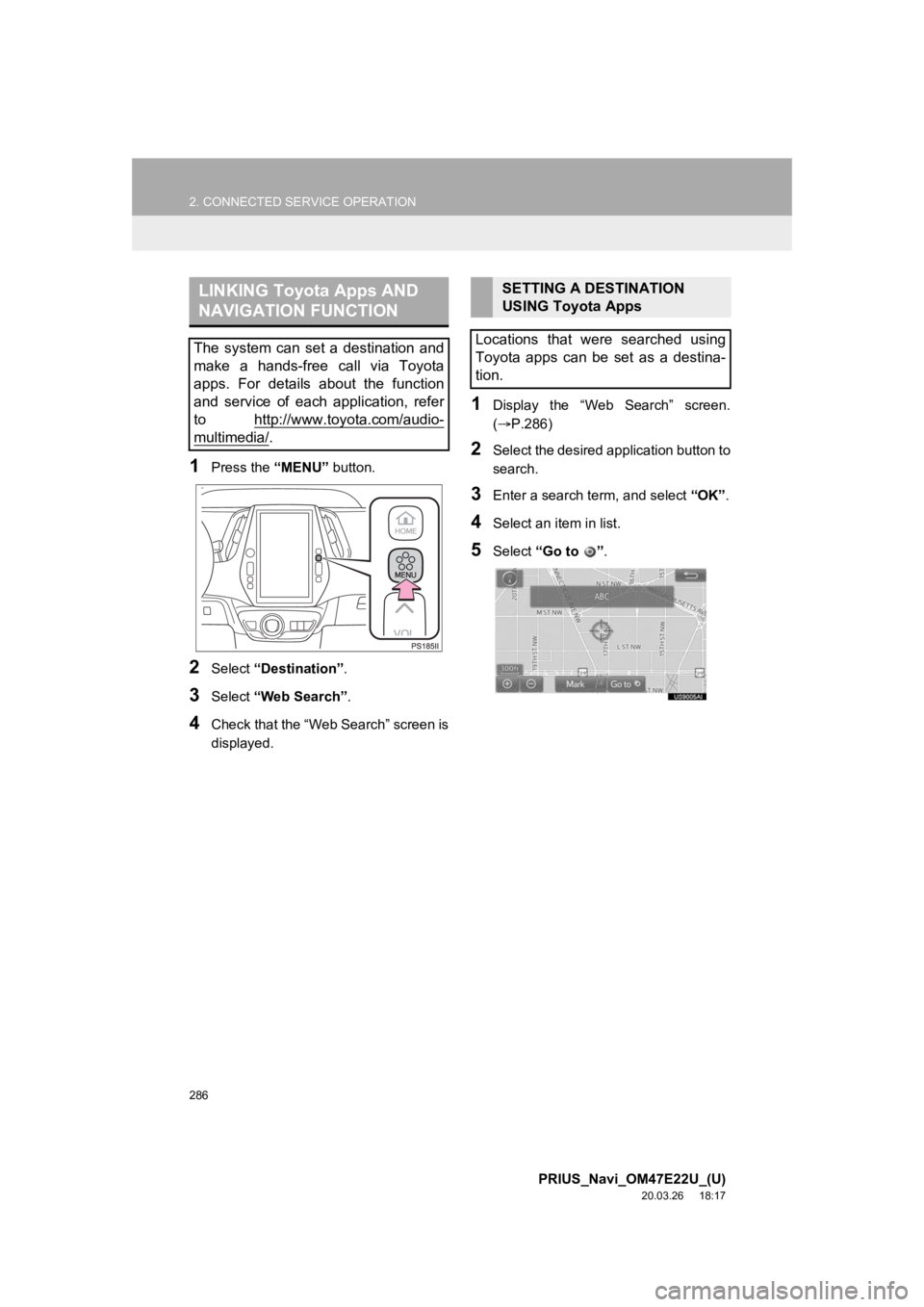
286
2. CONNECTED SERVICE OPERATION
PRIUS_Navi_OM47E22U_(U)
20.03.26 18:17
1Press the “MENU” button.
2Select “Destination” .
3Select “Web Search” .
4Check that the “Web Search” screen is
displayed.
1Display the “Web Search” screen.
(P.286)
2Select the desired application button to
search.
3Enter a search t erm, and select “OK”.
4Select an item in list.
5Select “Go to ”.
LINKING Toyota Apps AND
NAVIGATION FUNCTION
The system can set a destination and
make a hands-free call via Toyota
apps. For details about the function
and service of each application, refer
to http://www.toyota.com/audio-
multimedia/.
SETTING A DESTINATION
USING Toyota Apps
Locations that were searched using
Toyota apps can be set as a destina-
tion.
Page 294 of 310
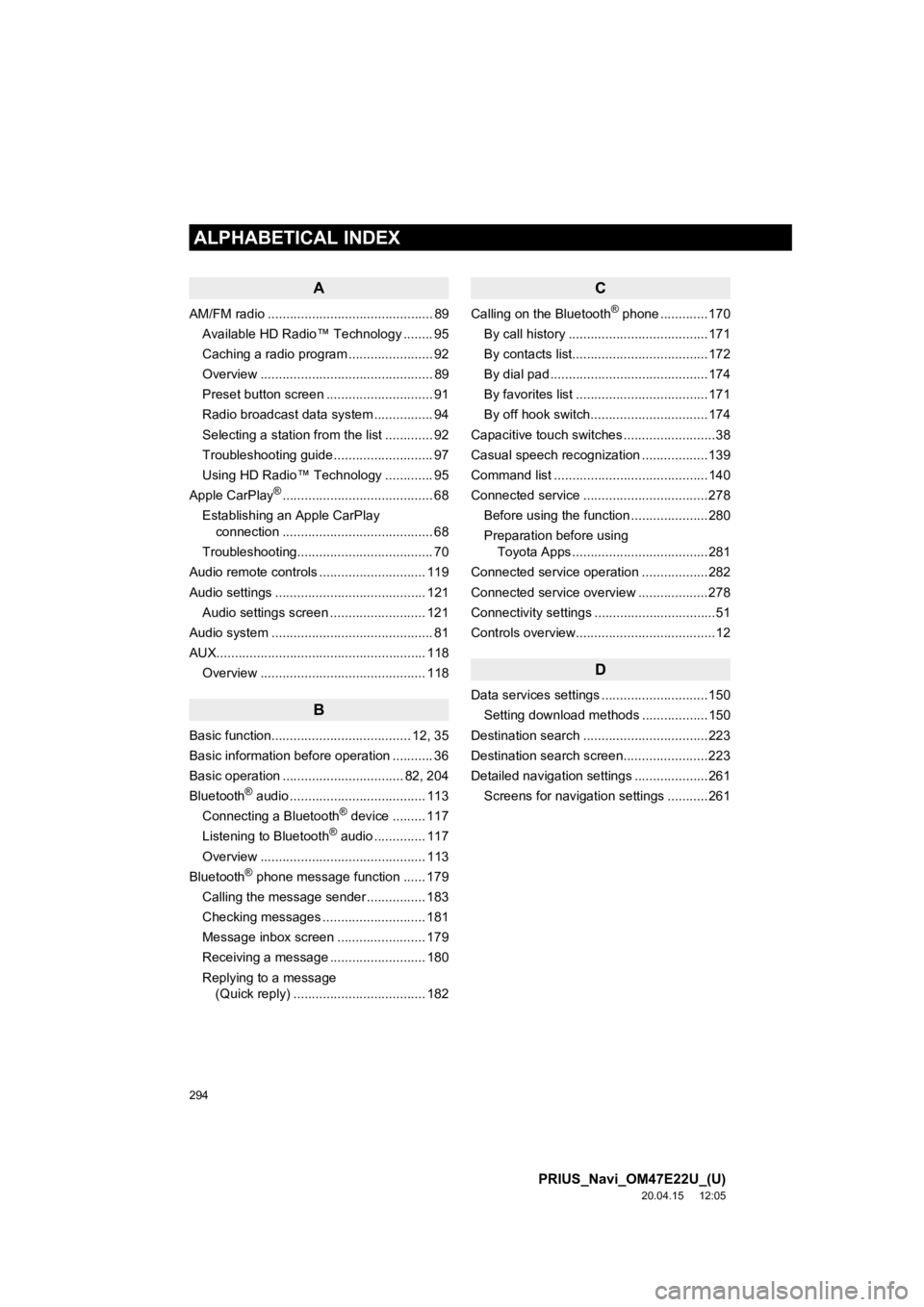
294
ALPHABETICAL INDEX
PRIUS_Navi_OM47E22U_(U)
20.04.15 12:05
A
AM/FM radio ............................................. 89Available HD Radio™ Technology ........ 95
Caching a radio program ....................... 92
Overview ............................................... 89
Preset button screen ............................. 91
Radio broadcast data system ................ 94
Selecting a station from the list ............. 92
Troubleshooting guide ........................... 97
Using HD Radio™ Technology ............. 95
Apple CarPlay
®......................................... 68
Establishing an Apple CarPlay connection ......................................... 68
Troubleshooting..................................... 70
Audio remote controls ............................. 119
Audio settings ......................................... 121 Audio settings screen .......................... 121
Audio system ....... ..................................... 81
AUX......................................................... 118 Overview ............................................. 118
B
Basic function...................................... 12, 35
Basic information before operation ........... 36
Basic operation ................................. 82, 204
Bluetooth
® audio ..................................... 113
Connecting a Bluetooth® device ......... 117
Listening to Bluetooth® audio .............. 117
Overview ............................................. 113
Bluetooth
® phone message function ...... 179
Calling the message sender ................ 183
Checking messages ............................ 181
Message inbox screen ........................ 179
Receiving a message .......................... 180
Replying to a message (Quick reply) .................................... 182
C
Calling on the Bluetooth® phone .............170
By call history ......................................171
By contacts list.....................................172
By dial pad ...........................................174
By favorites list ....................................171
By off hook switch................................174
Capacitive touch switches .........................38
Casual speech recognization ..................139
Command list ..........................................140
Connected service ..................................278 Before using the function .....................280
Preparation before using Toyota Apps .....................................281
Connected service operation ..................282
Connected service overview ...................278
Connectivity settings .................................51
Controls overview......................................12
D
Data services settings .............................150 Setting download methods ..................150
Destination search ..................................223
Destination search screen.......................223
Detailed navigation settings ....................261 Screens for navigation settings ...........261
ALPHABETICAL INDEX
Page 295 of 310
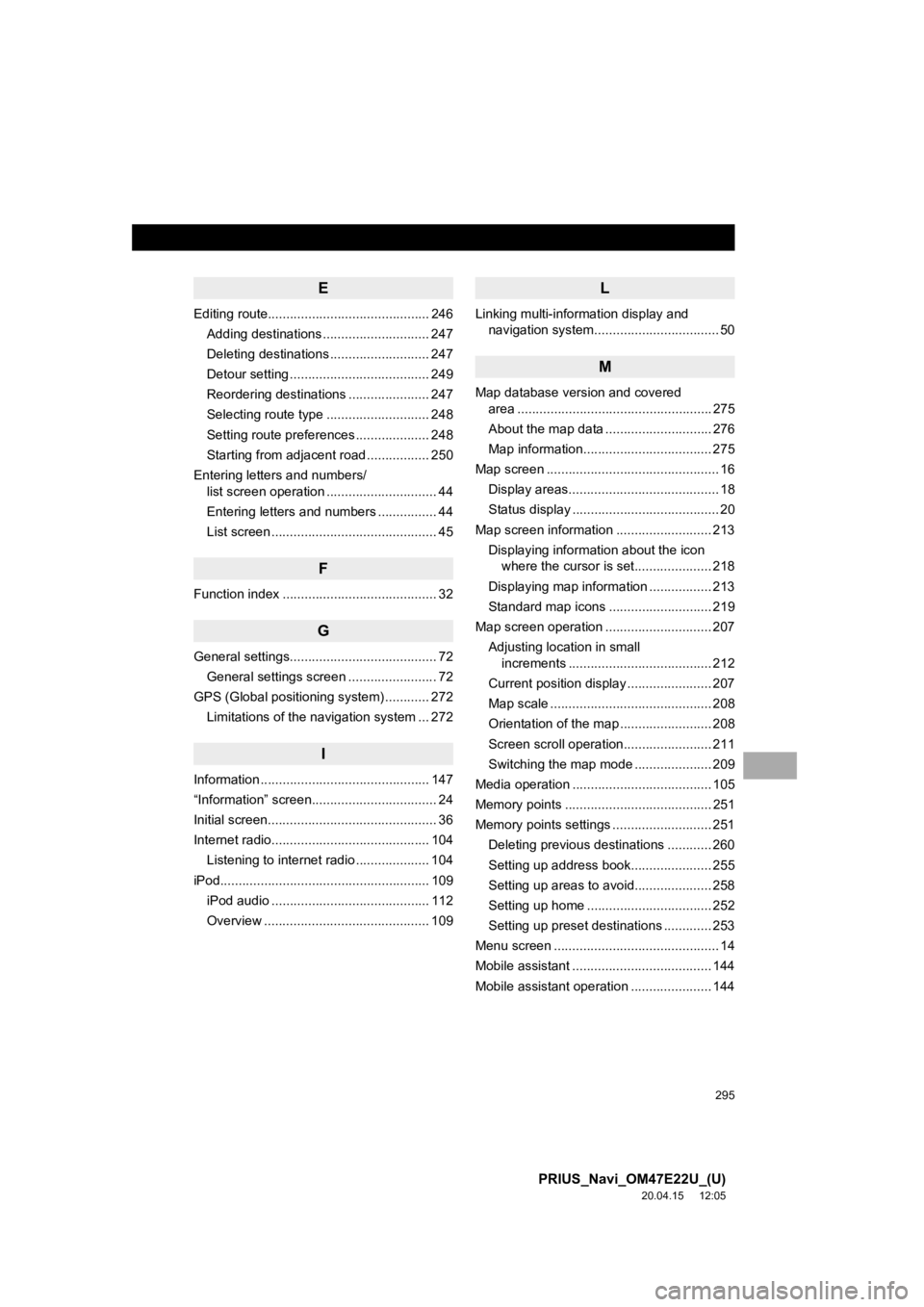
295
PRIUS_Navi_OM47E22U_(U)
20.04.15 12:05
E
Editing route............................................ 246Adding destinations ............................. 247
Deleting destinations ........................... 247
Detour setting ...................................... 249
Reordering destinations ...................... 247
Selecting route type ............................ 248
Setting route preferences .................... 248
Starting from adjacent road ................. 250
Entering letters and numbers/ list screen operation .............................. 44
Entering letters and numbers ................ 44
List screen ............................................. 45
F
Function index .......................................... 32
G
General settings........................................ 72
General settings screen ........................ 72
GPS (Global positioning system) ............ 272
Limitations of the navigation system ... 272
I
Information .............................................. 147
“Information” screen.................................. 24
Initial screen.............................................. 36
Internet radio........................................... 104Listening to internet radio .................... 104
iPod......................................................... 10 9
iPod audio ........................................... 112
Overview ............................................. 109
L
Linking multi-information display and navigation system........ .......................... 50
M
Map database version and covered
area ..................................................... 275
About the map data ............................. 276
Map information................................... 275
Map screen ............................................... 16 Display areas......................................... 18
Status display ........................................ 20
Map screen information .......................... 213 Displaying information about the icon where the cursor is set..................... 218
Displaying map information ................. 213
Standard map icons ............................ 219
Map screen operation ............................. 207
Adjusting location in small increments ....................................... 212
Current position display ....................... 207
Map scale ............................................ 208
Orientation of the map ......................... 208
Screen scroll operation........................ 211
Switching the map mode ..................... 209
Media operation ...................................... 105
Memory points ........................................ 251
Memory points settings ........................... 251 Deleting previous destinations ............ 260
Setting up address book...................... 255
Setting up areas to avoid..................... 258
Setting up home .................................. 252
Setting up preset destinations ............. 253
Menu screen ............................................. 14
Mobile assistant ...................................... 144
Mobile assistant operation ...................... 144
Page 296 of 310
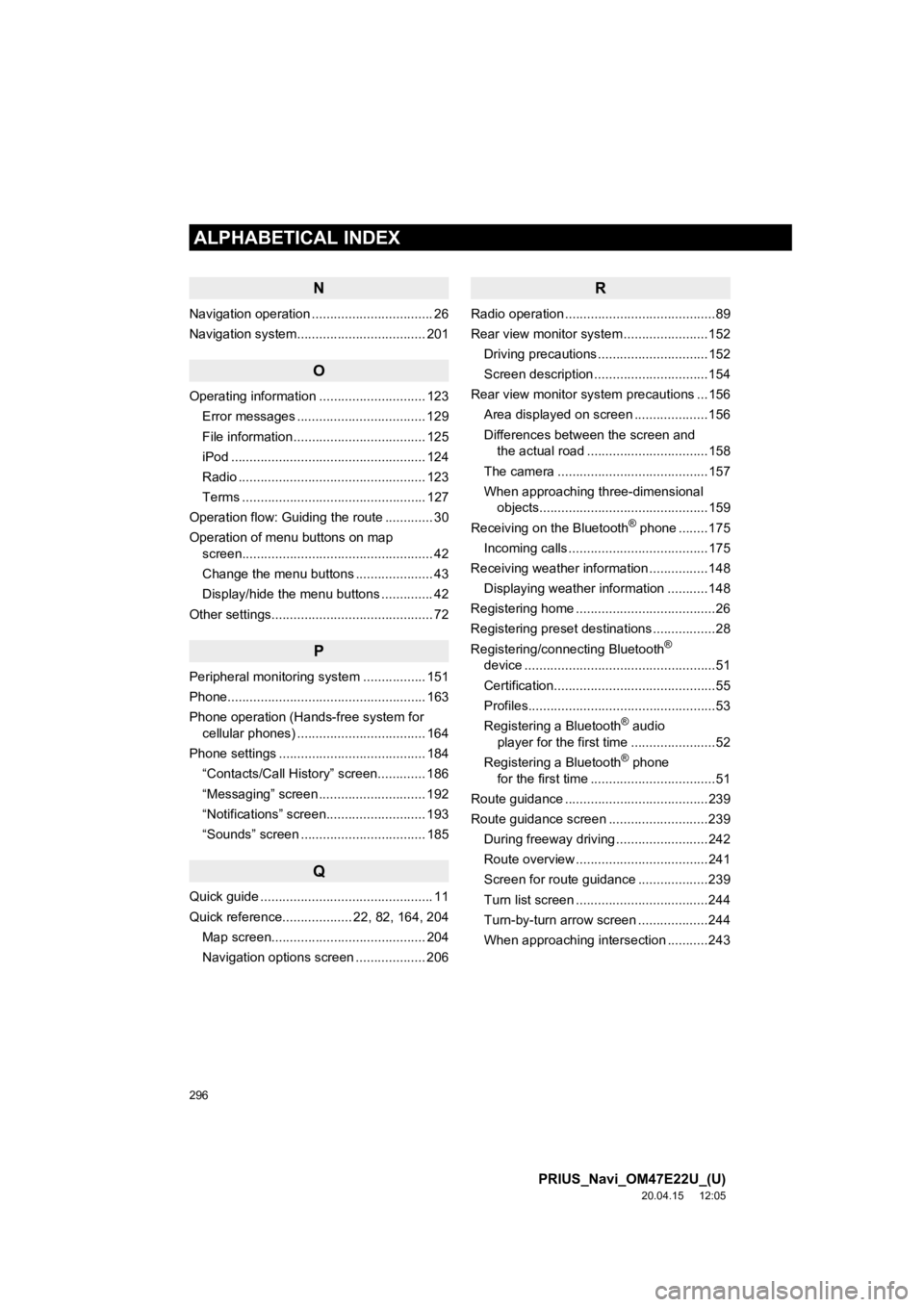
296
ALPHABETICAL INDEX
PRIUS_Navi_OM47E22U_(U)
20.04.15 12:05
N
Navigation operation ................................. 26
Navigation system................................ ... 201
O
Operating information ............................. 123
Error messages ................................... 129
File information .................................... 125
iPod ..................................................... 124
Radio ................................................... 123
Terms .................................................. 127
Operation flow: Guiding the route ............. 30
Operation of menu buttons on map screen.................................................... 42
Change the menu buttons ..................... 43
Display/hide the menu buttons .............. 42
Other settings............................................ 72
P
Peripheral monitoring system ................. 151
Phone...................................................... 163
Phone operation (Hands-free system for cellular phones) ................................... 164
Phone settings ........................................ 184 “Contacts/Call History” screen............. 186
“Messaging” screen ............................. 192
“Notifications” screen........................... 193
“Sounds” screen .................................. 185
Q
Quick guide ............................................... 11
Quick reference................... 22, 82, 164, 204Map screen.......................................... 204
Navigation options screen ................... 206
R
Radio operation .........................................89
Rear view monitor system .......................152
Driving precautions ..............................152
Screen description ...............................154
Rear view monitor system precautions ...156 Area displayed on screen ....................156
Differences between the screen and the actual road .................................158
The camera .........................................157
When approaching three-dimensional objects..............................................159
Receiving on the Bluetooth
® phone ........175
Incoming calls ......................................175
Receiving weather information ................148
Displaying weather information ...........148
Registering home ......................................26
Registering preset destinations .................28
Registering/connecting Bluetooth
®
device ....................................................51
Certification............................................55
Profiles...................................................53
Registering a Bluetooth
® audio
player for the first time .......................52
Registering a Bluetooth
® phone
for the first time ..................................51
Route guidance .......................................239
Route guidance screen ...........................239 During freeway driving .........................242
Route overview ....................................241
Screen for route guidance ...................239
Turn list screen ....................................244
Turn-by-turn arrow screen ...................244
When approaching intersection ...........243
Page 298 of 310
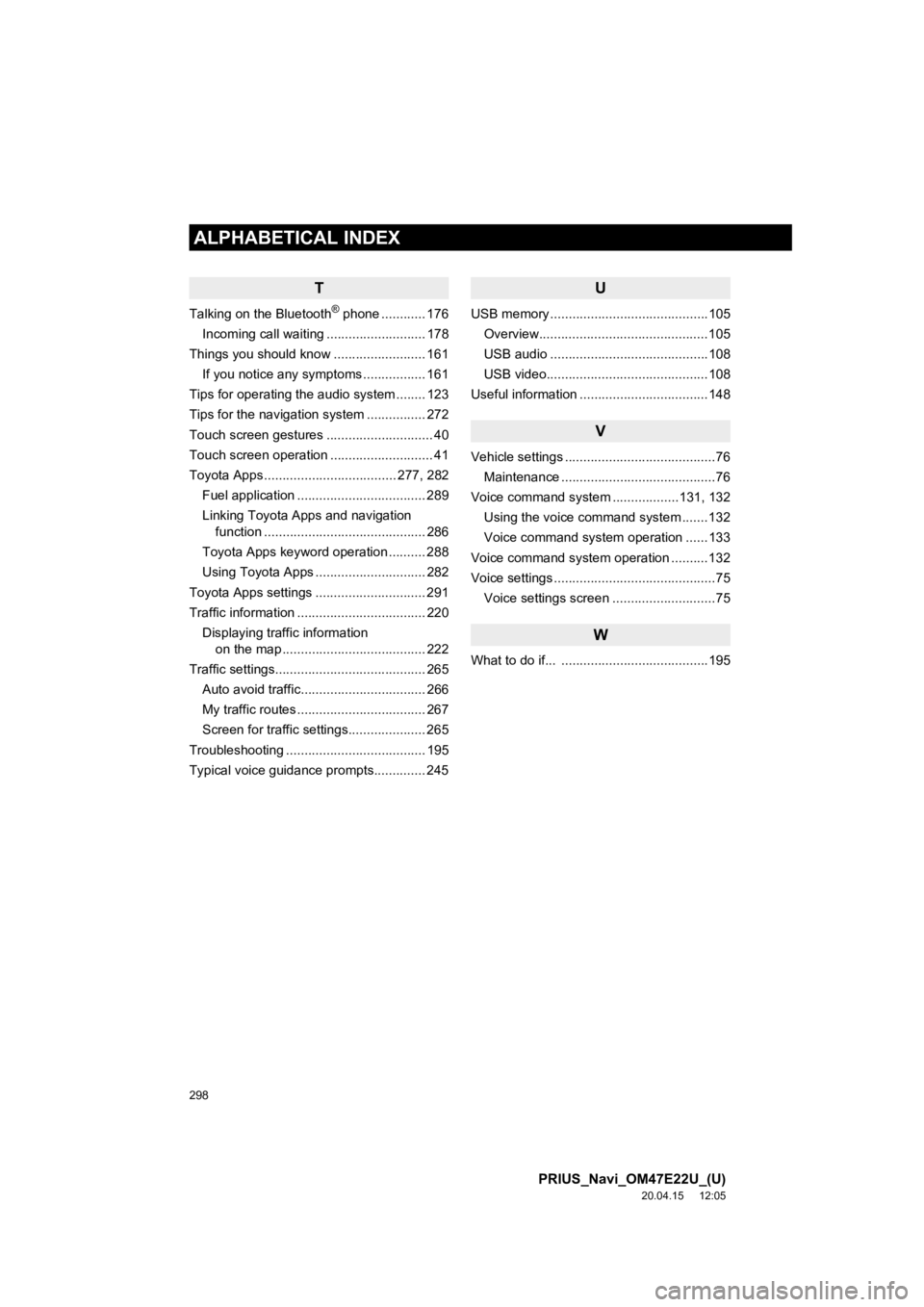
298
ALPHABETICAL INDEX
PRIUS_Navi_OM47E22U_(U)
20.04.15 12:05
T
Talking on the Bluetooth® phone ............ 176
Incoming call waiting ........................... 178
Things you should know ......................... 161
If you notice any symptoms ................. 161
Tips for operating the audio system ........ 123
Tips for the navigation system ................ 272
Touch screen gestures ............................. 40
Touch screen operation ............................ 41
Toyota Apps .................................... 277, 282 Fuel application ................................... 289
Linking Toyota Apps and navigation function ............................................ 286
Toyota Apps keyword operation .......... 288
Using Toyota Apps .............................. 282
Toyota Apps settings .............................. 291
Traffic information ................................... 220 Displaying traffic information on the map ....................................... 222
Traffic settings......................................... 265 Auto avoid traffic.................................. 266
My traffic routes ................................... 267
Screen for traffic settings..................... 265
Troubleshooting ...................................... 195
Typical voice guidance prompts.............. 245
U
USB memory ...........................................105 Overview..............................................105
USB audio ...........................................108
USB video............................................108
Useful information ...................................148
V
Vehicle settings .........................................76 Maintenance ..........................................76
Voice command system ..................131, 132 Using the voice command system .......132
Voice command system operation ......133
Voice command system oper ation ..........132
Voice settings ............................................75
Voice settings screen ............................75
W
What to do if... ........................................195