TOYOTA PRIUS C 2015 NHP10 / 1.G Navigation Manual
Manufacturer: TOYOTA, Model Year: 2015, Model line: PRIUS C, Model: TOYOTA PRIUS C 2015 NHP10 / 1.GPages: 285, PDF Size: 4.97 MB
Page 181 of 285
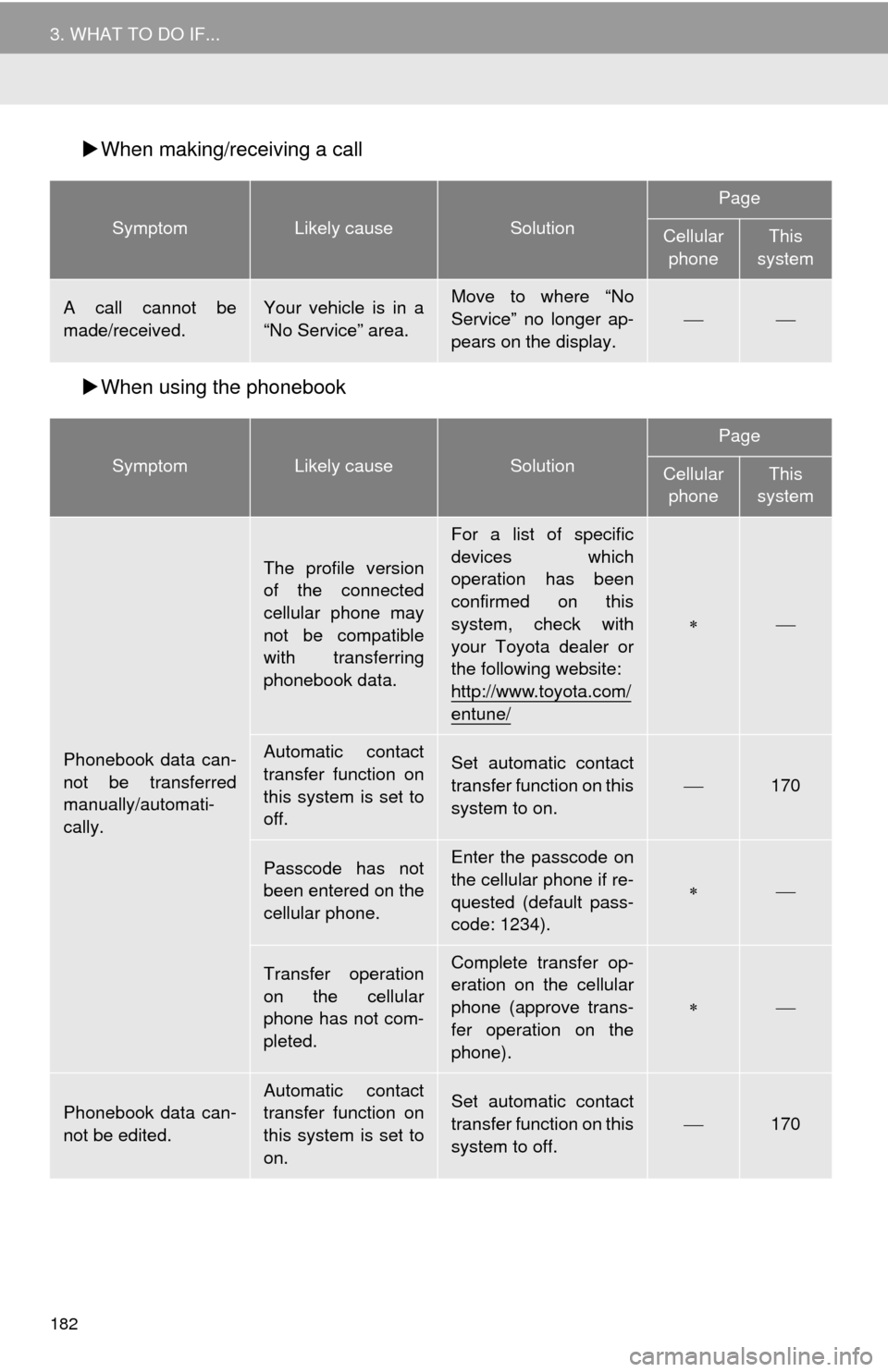
182
3. WHAT TO DO IF...
When making/receiving a call
When using the phonebook
SymptomLikely causeSolution
Page
Cellular
phoneThis
system
A call cannot be
made/received.Your vehicle is in a
“No Service” area.Move to where “No
Service” no longer ap-
pears on the display.
SymptomLikely causeSolution
Page
Cellular phoneThis
system
Phonebook data can-
not be transferred
manually/automati-
cally.
The profile version
of the connected
cellular phone may
not be compatible
with transferring
phonebook data.
For a list of specific
devices which
operation has been
confirmed on this
system, check with
your Toyota dealer or
the following website:
http://www.toyota.com/
entune/
Automatic contact
transfer function on
this system is set to
off.Set automatic contact
transfer function on this
system to on.
170
Passcode has not
been entered on the
cellular phone.Enter the passcode on
the cellular phone if re-
quested (default pass-
code: 1234).
Transfer operation
on the cellular
phone has not com-
pleted.Complete transfer op-
eration on the cellular
phone (approve trans-
fer operation on the
phone).
Phonebook data can-
not be edited.Automatic contact
transfer function on
this system is set to
on.Set automatic contact
transfer function on this
system to off.
170
Page 182 of 285
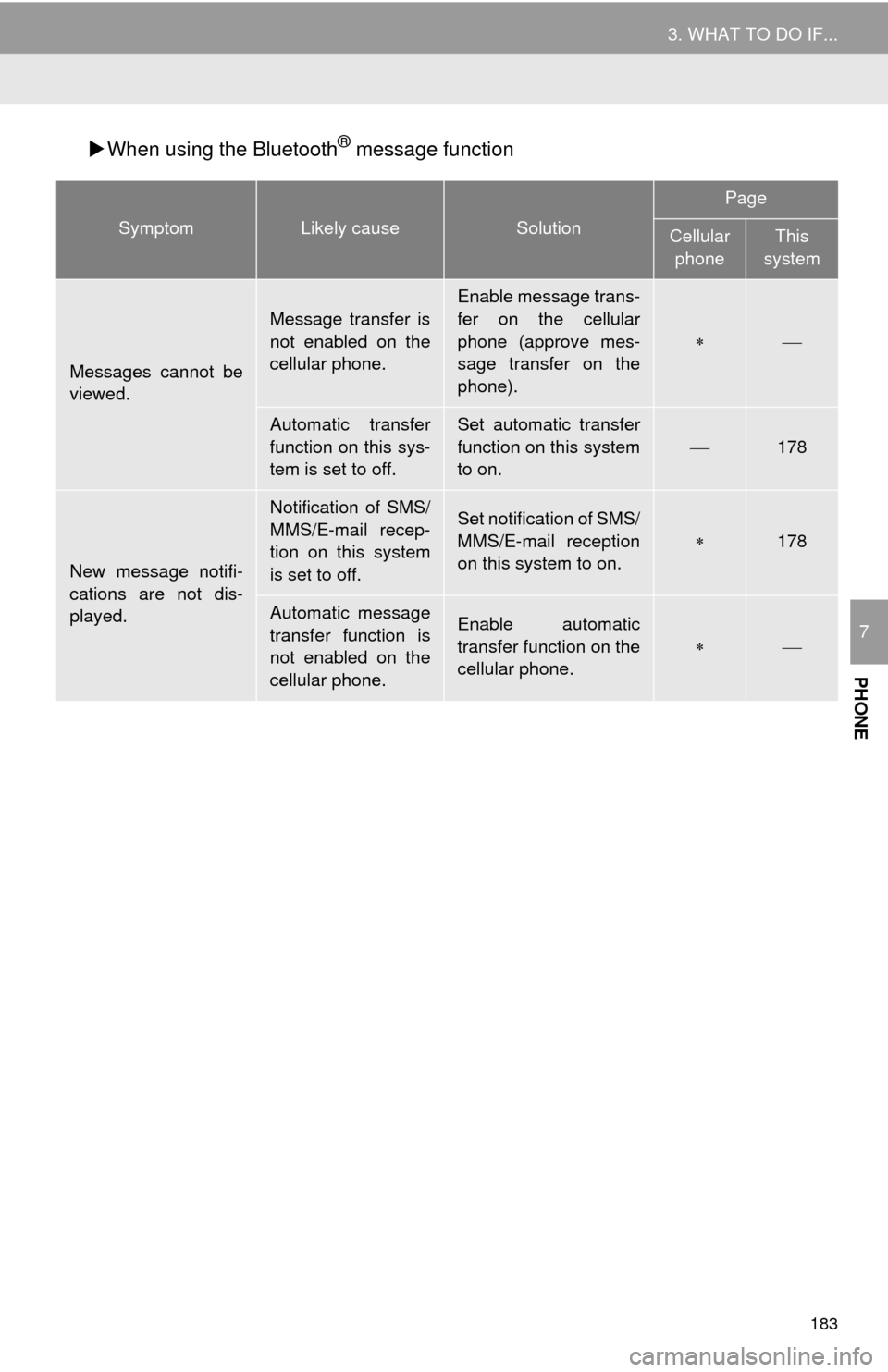
183
3. WHAT TO DO IF...
PHONE
7
When using the Bluetooth® message function
SymptomLikely causeSolution
Page
Cellular
phoneThis
system
Messages cannot be
viewed.
Message transfer is
not enabled on the
cellular phone.
Enable message trans-
fer on the cellular
phone (approve mes-
sage transfer on the
phone).
Automatic transfer
function on this sys-
tem is set to off.Set automatic transfer
function on this system
to on.
178
New message notifi-
cations are not dis-
played.
Notification of SMS/
MMS/E-mail recep-
tion on this system
is set to off.Set notification of SMS/
MMS/E-mail reception
on this system to on.
178
Automatic message
transfer function is
not enabled on the
cellular phone.Enable automatic
transfer function on the
cellular phone.
Page 183 of 285
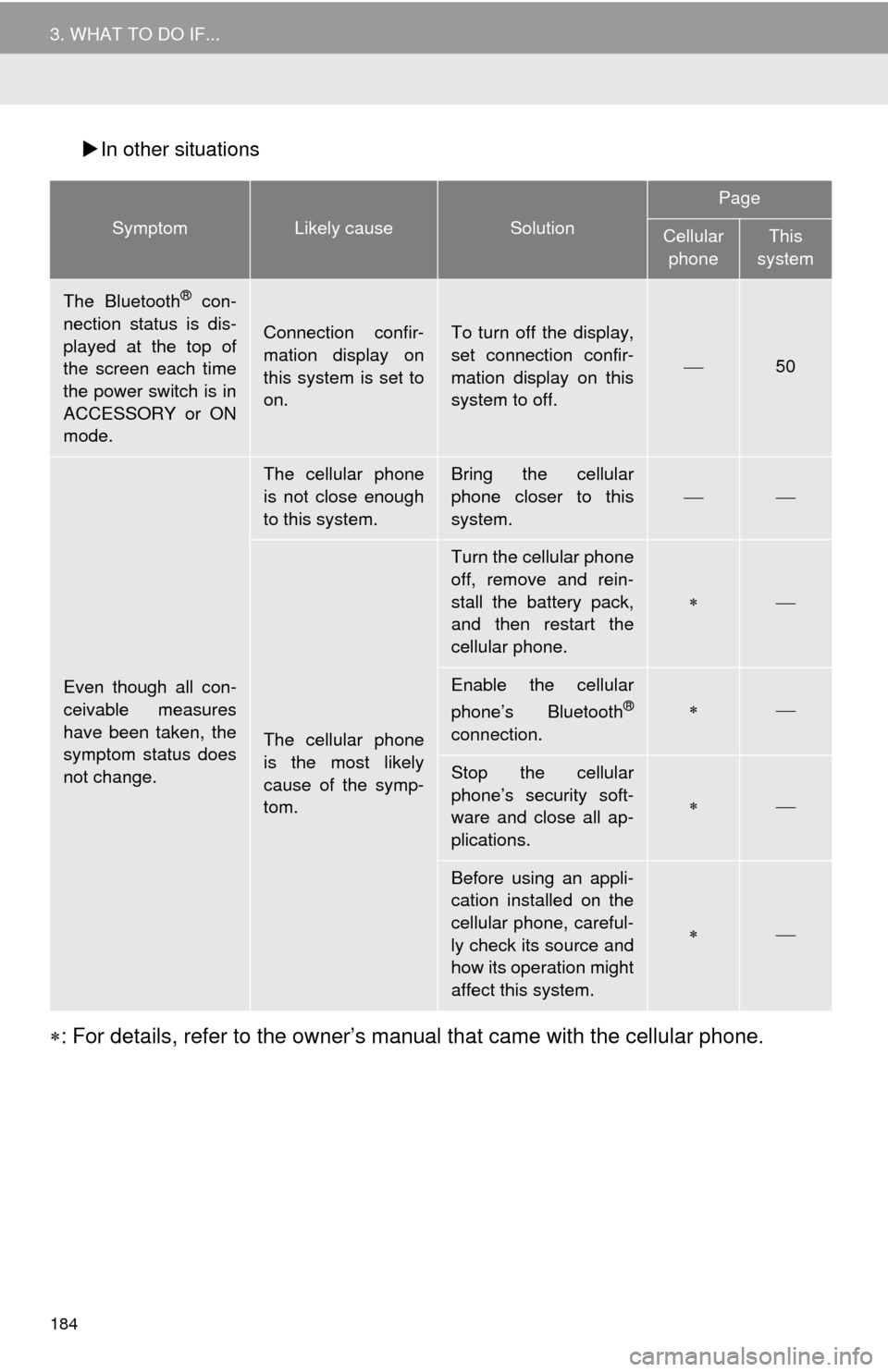
184
3. WHAT TO DO IF...
In other situations
: For details, refer to the owner’s manual that came with the cellular phone.
SymptomLikely causeSolution
Page
Cellular
phoneThis
system
The Bluetooth® con-
nection status is dis-
played at the top of
the screen each time
the power switch is in
ACCESSORY or ON
mode.
Connection confir-
mation display on
this system is set to
on.To turn off the display,
set connection confir-
mation display on this
system to off.
50
Even though all con-
ceivable measures
have been taken, the
symptom status does
not change.
The cellular phone
is not close enough
to this system.Bring the cellular
phone closer to this
system.
The cellular phone
is the most likely
cause of the symp-
tom.
Turn the cellular phone
off, remove and rein-
stall the battery pack,
and then restart the
cellular phone.
Enable the cellular
phone’s Bluetooth®
connection.
Stop the cellular
phone’s security soft-
ware and close all ap-
plications.
Before using an appli-
cation installed on the
cellular phone, careful-
ly check its source and
how its operation might
affect this system.
Page 184 of 285
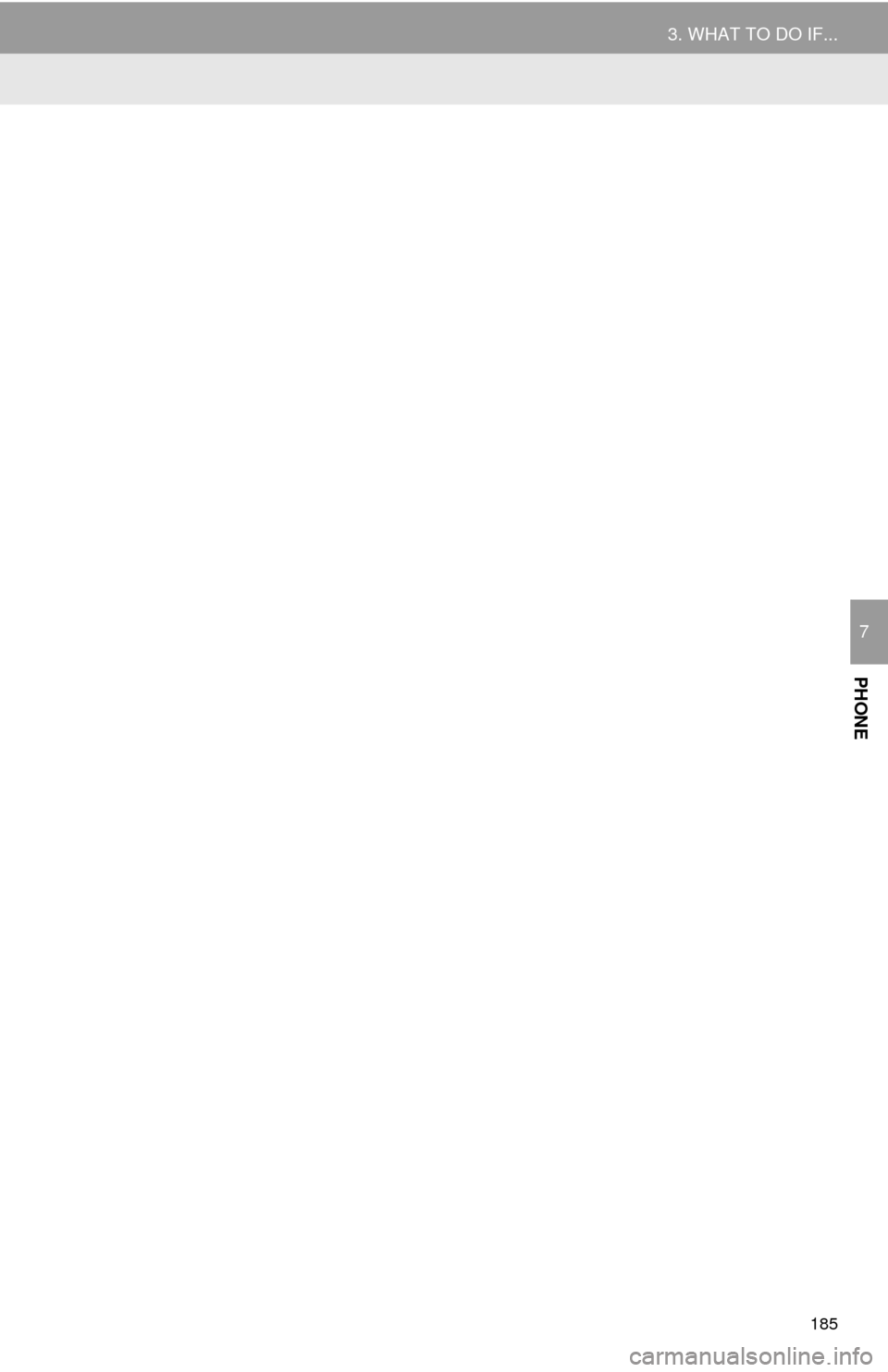
185
3. WHAT TO DO IF...
PHONE
7
Page 185 of 285
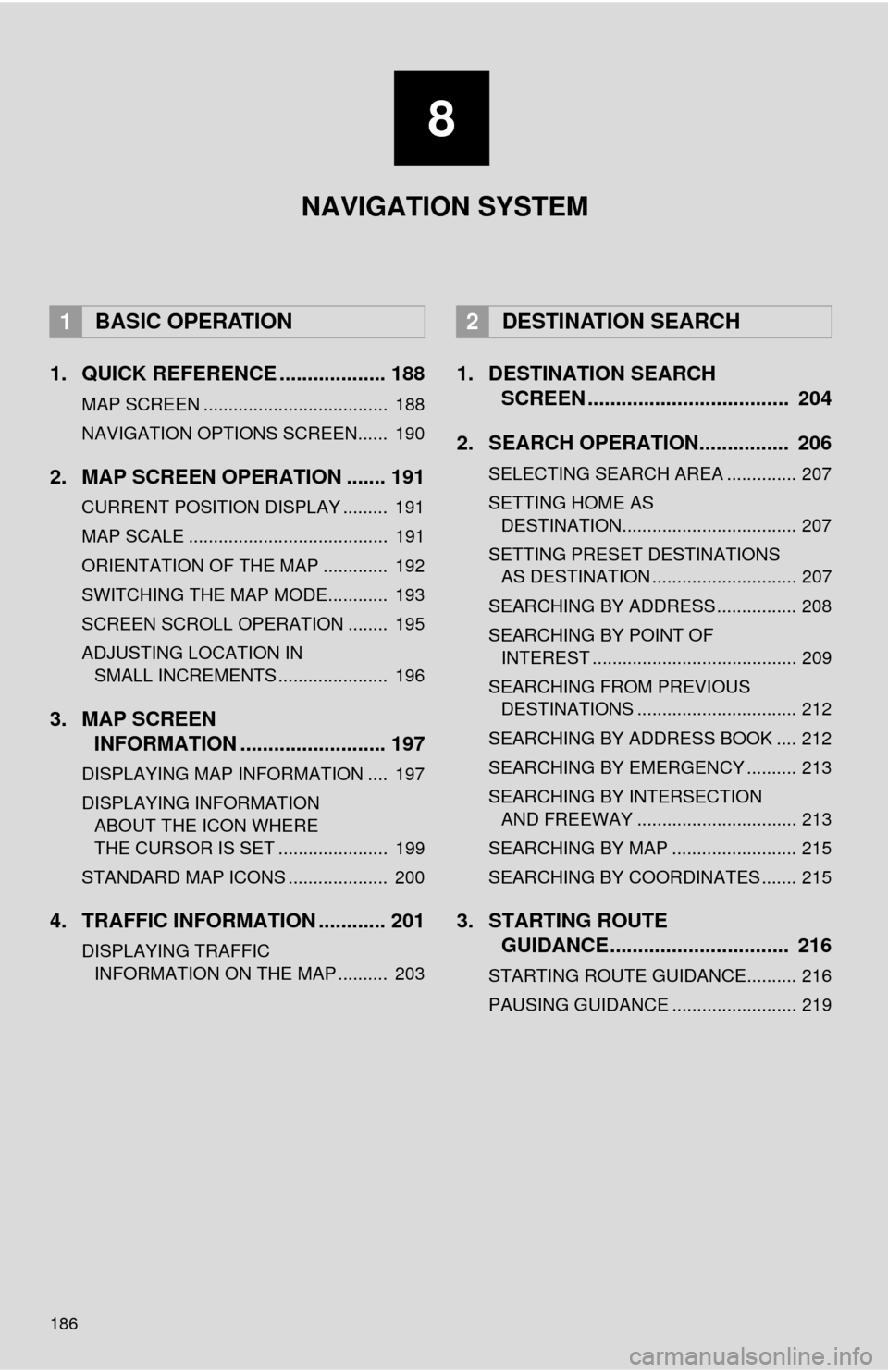
186
1. QUICK REFERENCE ................... 188
MAP SCREEN ..................................... 188
NAVIGATION OPTIONS SCREEN...... 190
2. MAP SCREEN OPERATION ....... 191
CURRENT POSITION DISPLAY ......... 191
MAP SCALE ........................................ 191
ORIENTATION OF THE MAP ............. 192
SWITCHING THE MAP MODE............ 193
SCREEN SCROLL OPERATION ........ 195
ADJUSTING LOCATION IN SMALL INCREMENTS ...................... 196
3. MAP SCREEN INFORMATION .......................... 197
DISPLAYING MAP INFORMATION .... 197
DISPLAYING INFORMATION
ABOUT THE ICON WHERE
THE CURSOR IS SET ...................... 199
STANDARD MAP ICONS .................... 200
4. TRAFFIC INFORMATION ............ 201
DISPLAYING TRAFFIC INFORMATION ON THE MAP .......... 203
1. DESTINATION SEARCH SCREEN .................................... 204
2. SEARCH OPERATION.. .............. 206
SELECTING SEARCH AREA .............. 207
SETTING HOME AS
DESTINATION................................... 207
SETTING PRESET DESTINATIONS AS DESTINATION ............................. 207
SEARCHING BY ADDRESS ................ 208
SEARCHING BY POINT OF INTEREST ......................................... 209
SEARCHING FROM PREVIOUS DESTINATIONS ................................ 212
SEARCHING BY ADDRESS BOOK .... 212
SEARCHING BY EMERGENCY .......... 213
SEARCHING BY INTERSECTION AND FREEWAY ................................ 213
SEARCHING BY MAP ......................... 215
SEARCHING BY COORDINATES ....... 215
3. STARTING ROUTE GUIDANCE ....... ......................... 216
STARTING ROUTE GUIDANCE.......... 216
PAUSING GUIDANCE ......................... 219
1BASIC OPERATION2DESTINATION SEARCH
8
NAVIGATION SYSTEM
Page 186 of 285

8
187
4
5
6
7
9
1
2
3
8
1. ROUTE GUIDANCE SCREEN ..... 220
SCREEN FOR ROUTE GUIDANCE ... 220
ROUTE OVERVIEW............................ 221
DURING FREEWAY DRIVING............ 222
WHEN APPROACHING INTERSECTION ............................... 223
TURN LIST SCREEN .......................... 224
TURN-BY-TURN ARROW SCREEN ........................................... 224
2. TYPICAL VOICE GUIDANCE PROMPTS.................................. 225
3. EDITING ROUTE ......................... 226
ADDING DESTINATIONS ................... 227
REORDERING DESTINATIONS ......... 227
DELETING DESTINATIONS ............... 227
SETTING ROUTE PREFERENCES ... 228
SELECTING ROUTE TYPE ................ 228
DETOUR SETTING ............................. 229
STARTING FROM ADJACENT ROAD ................................................ 230
1. MEMORY POINTS SETTINGS .... 231
SETTING UP HOME ........................... 232
SETTING UP PRESET DESTINATIONS................................ 233
SETTING UP ADDRESS BOOK ......... 235
SETTING UP AREAS TO AVOID ........ 237
DELETING PREVIOUS DESTINATIONS................................ 239
1. DETAILED NAVIGATION SETTINGS ................................. 240
SCREENS FOR NAVIGATION
SETTINGS ........................................ 240
2. TRAFFIC SETTINGS................... 244
SCREEN FOR TRAFFIC SETTINGS ........................................ 244
AUTO AVOID TRAFFIC....................... 245
MY TRAFFIC ROUTES ....................... 246
1. GPS (GLOBAL POSITIONING SYSTEM) .................... ............... 250
LIMITATIONS OF THE
NAVIGATION SYSTEM..................... 250
2. MAP DATABASE VERSION AND COVERED AREA ............. 252
MAP INFORMATION ........................... 252
ABOUT THE MAP DATA ..................... 253
3ROUTE GUIDANCE
4MEMORY POINTS
5SETUP
6TIPS FOR THE NAVIGATION
SYSTEM
NAVIGATION SYSTEM
Page 187 of 285
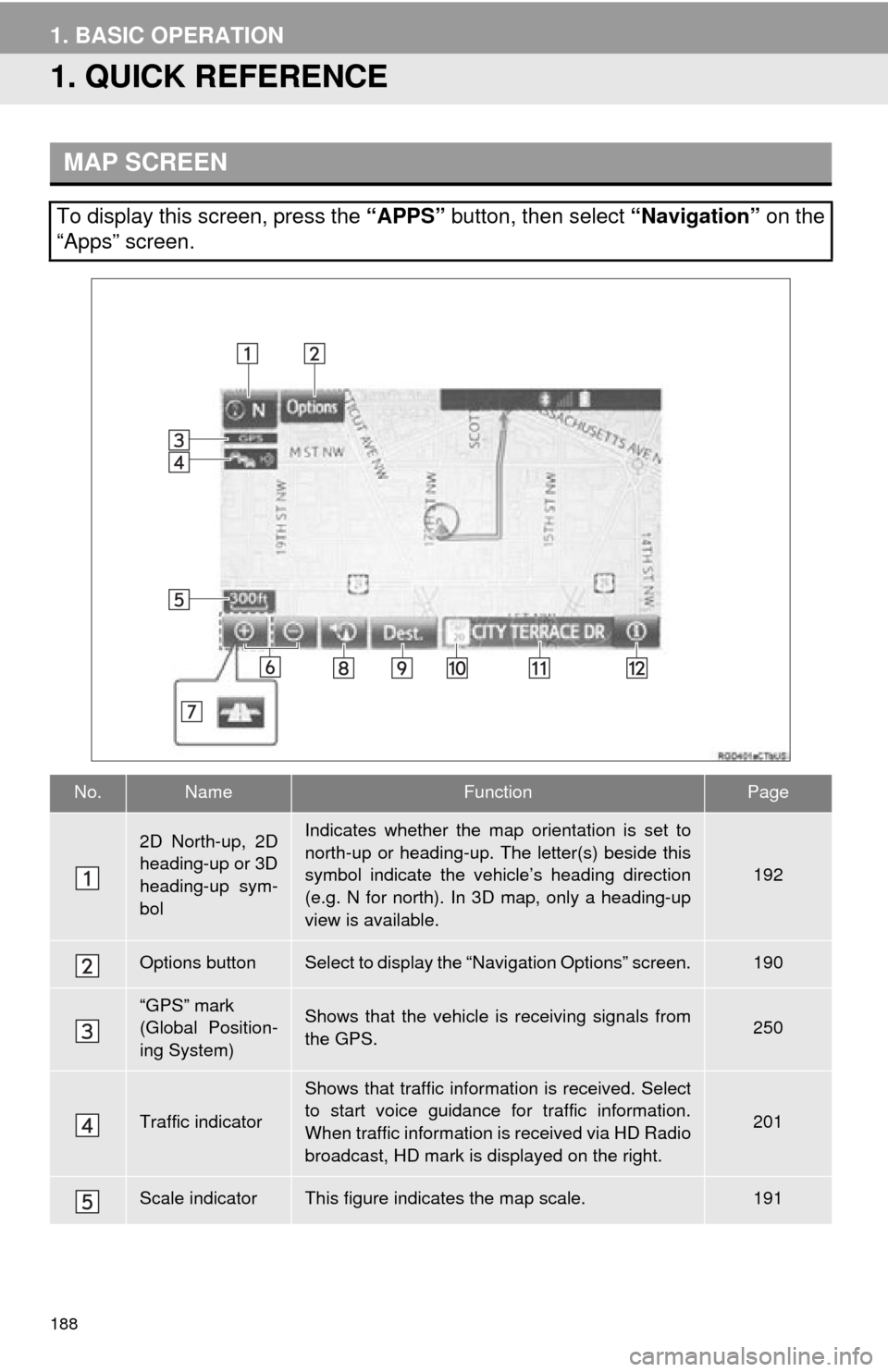
188
1. BASIC OPERATION
1. QUICK REFERENCE
MAP SCREEN
To display this screen, press the “APPS” button, then select “Navigation” on the
“Apps” screen.
No.NameFunctionPage
2D North-up, 2D
heading-up or 3D
heading-up sym-
bolIndicates whether the map orientation is set to
north-up or heading-up. The letter(s) beside this
symbol indicate the vehicle’s heading direction
(e.g. N for north). In 3D map, only a heading-up
view is available.
192
Options buttonSelect to display the “Navigation Options” screen.190
“GPS” mark
(Global Position-
ing System)Shows that the vehicle is receiving signals from
the GPS.250
Traffic indicator
Shows that traffic information is received. Select
to start voice guidance for traffic information.
When traffic information is received via HD Radio
broadcast, HD mark is displayed on the right.
201
Scale indicatorThis figure indicates the map scale.191
Page 188 of 285
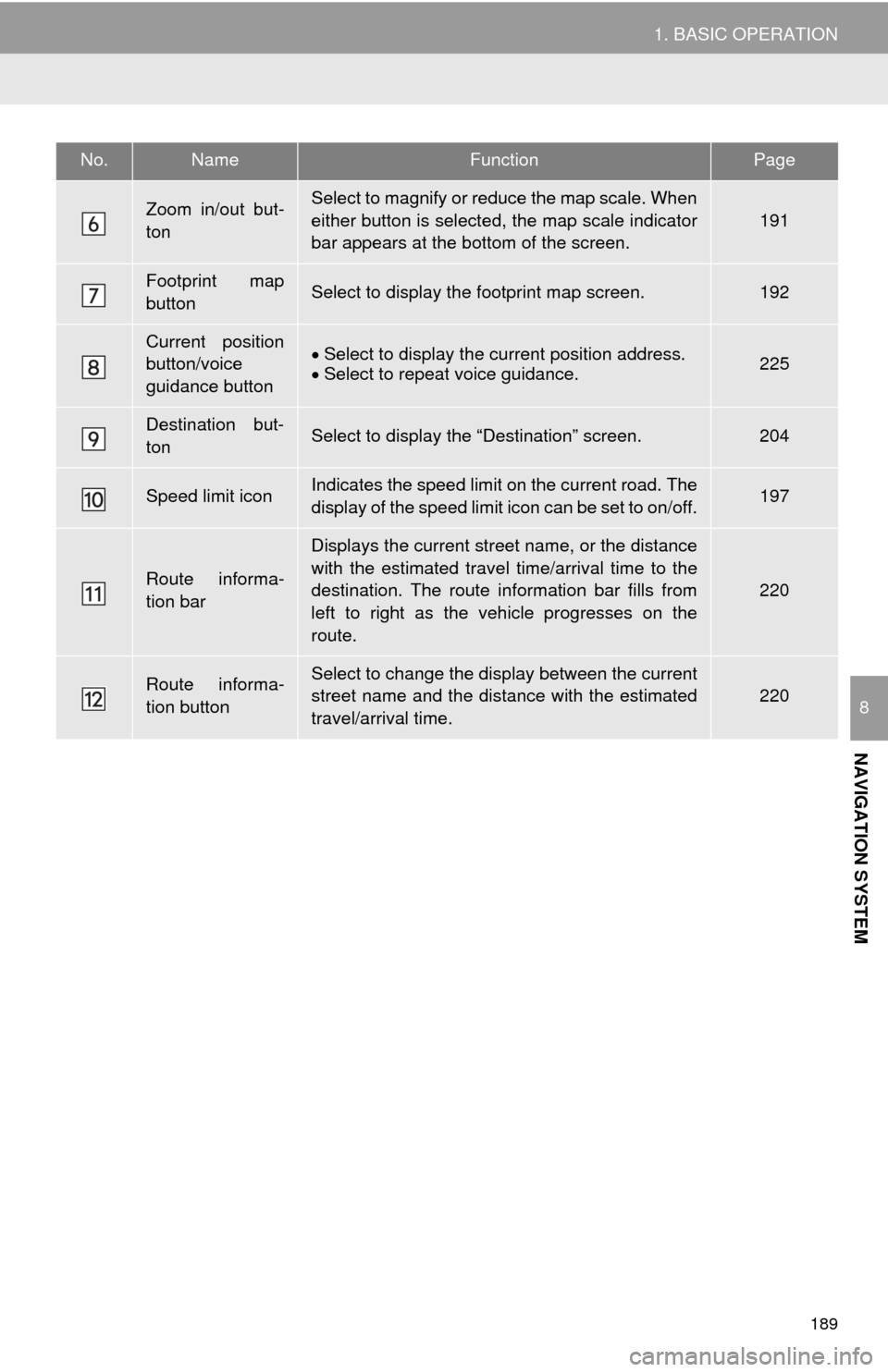
189
1. BASIC OPERATION
NAVIGATION SYSTEM
8
Zoom in/out but-
tonSelect to magnify or reduce the map scale. When
either button is selected, the map scale indicator
bar appears at the bottom of the screen.
191
Footprint map
buttonSelect to display the footprint map screen.192
Current position
button/voice
guidance buttonSelect to display the current position address.
Select to repeat voice guidance.225
Destination but-
tonSelect to display the “Destination” screen.204
Speed limit iconIndicates the speed limit on the current road. The
display of the speed limit icon can be set to on/off.197
Route informa-
tion bar
Displays the current street name, or the distance
with the estimated travel time/arrival time to the
destination. The route information bar fills from
left to right as the vehicle progresses on the
route.
220
Route informa-
tion buttonSelect to change the display between the current
street name and the distance with the estimated
travel/arrival time.220
No.NameFunctionPage
Page 189 of 285
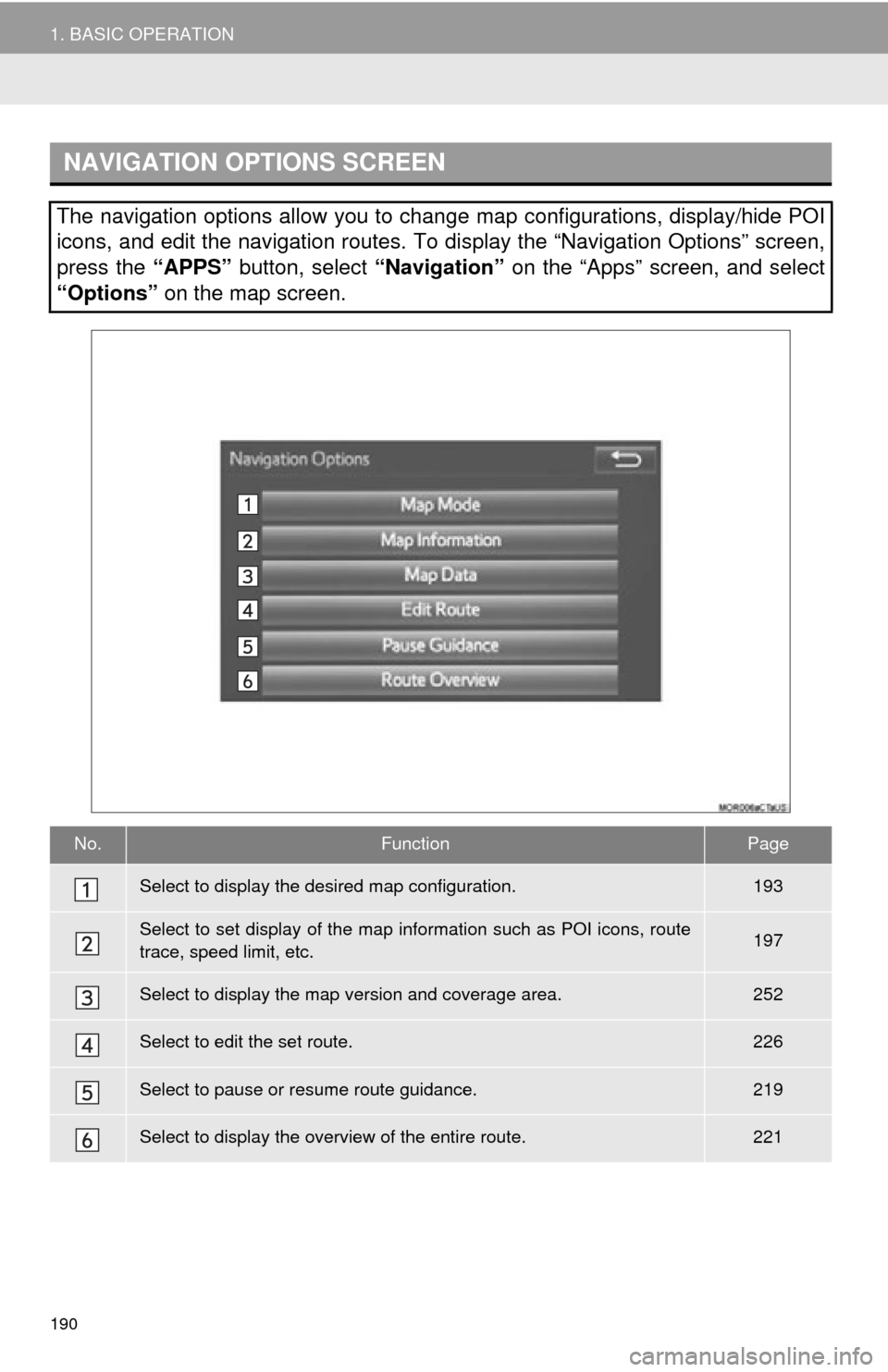
190
1. BASIC OPERATION
NAVIGATION OPTIONS SCREEN
The navigation options allow you to change map configurations, display/hide POI
icons, and edit the navigation routes. To display the “Navigation Options” screen,
press the “APPS” button, select “Navigation” on the “Apps” screen, and select
“Options” on the map screen.
No.FunctionPage
Select to display the desired map configuration.193
Select to set display of the map information such as POI icons, route
trace, speed limit, etc.197
Select to display the map version and coverage area.252
Select to edit the set route.226
Select to pause or resume route guidance.219
Select to display the overview of the entire route.221
Page 190 of 285
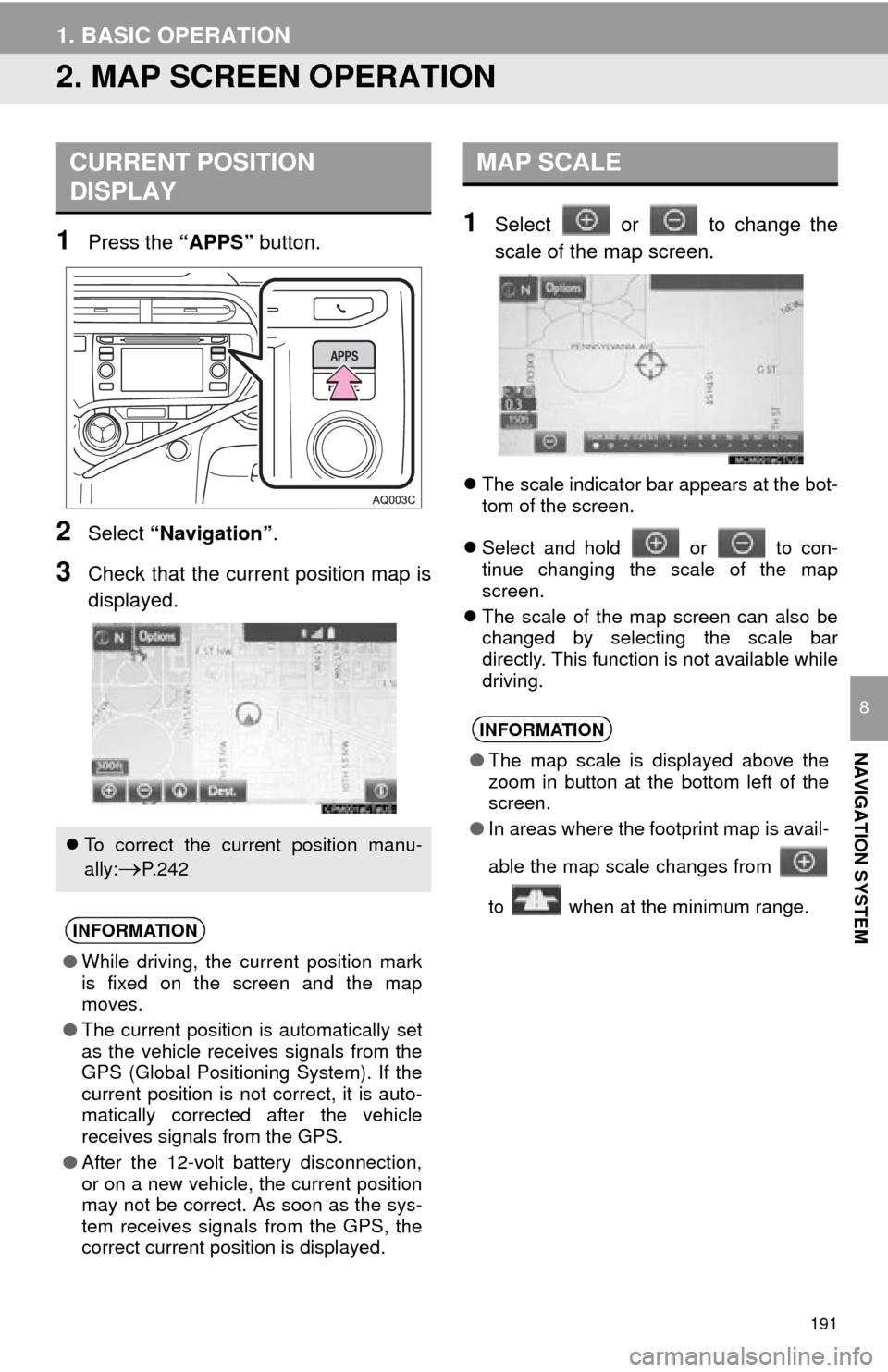
191
1. BASIC OPERATION
NAVIGATION SYSTEM
8
2. MAP SCREEN OPERATION
1Press the “APPS” button.
2Select “Navigation” .
3Check that the current position map is
displayed.
1Select or to change the
scale of the map screen.
The scale indicator bar appears at the bot-
tom of the screen.
Select and hold or to con-
tinue changing the scale of the map
screen.
The scale of the map screen can also be
changed by selecting the scale bar
directly. This function is not available while
driving.
CURRENT POSITION
DISPLAY
To correct the current position manu-
ally:
P. 2 4 2
INFORMATION
● While driving, the current position mark
is fixed on the screen and the map
moves.
● The current position is automatically set
as the vehicle receives signals from the
GPS (Global Positioning System). If the
current position is not correct, it is auto-
matically corrected after the vehicle
receives signals from the GPS.
● After the 12-volt battery disconnection,
or on a new vehicle, the current position
may not be correct. As soon as the sys-
tem receives signals from the GPS, the
correct current position is displayed.
MAP SCALE
INFORMATION
●The map scale is displayed above the
zoom in button at the bottom left of the
screen.
● In areas where the footprint map is avail-
able the map scale changes from
to when at the minimum range.