TOYOTA PRIUS C 2017 NHP10 / 1.G Owners Manual
Manufacturer: TOYOTA, Model Year: 2017, Model line: PRIUS C, Model: TOYOTA PRIUS C 2017 NHP10 / 1.GPages: 596, PDF Size: 10.05 MB
Page 251 of 596
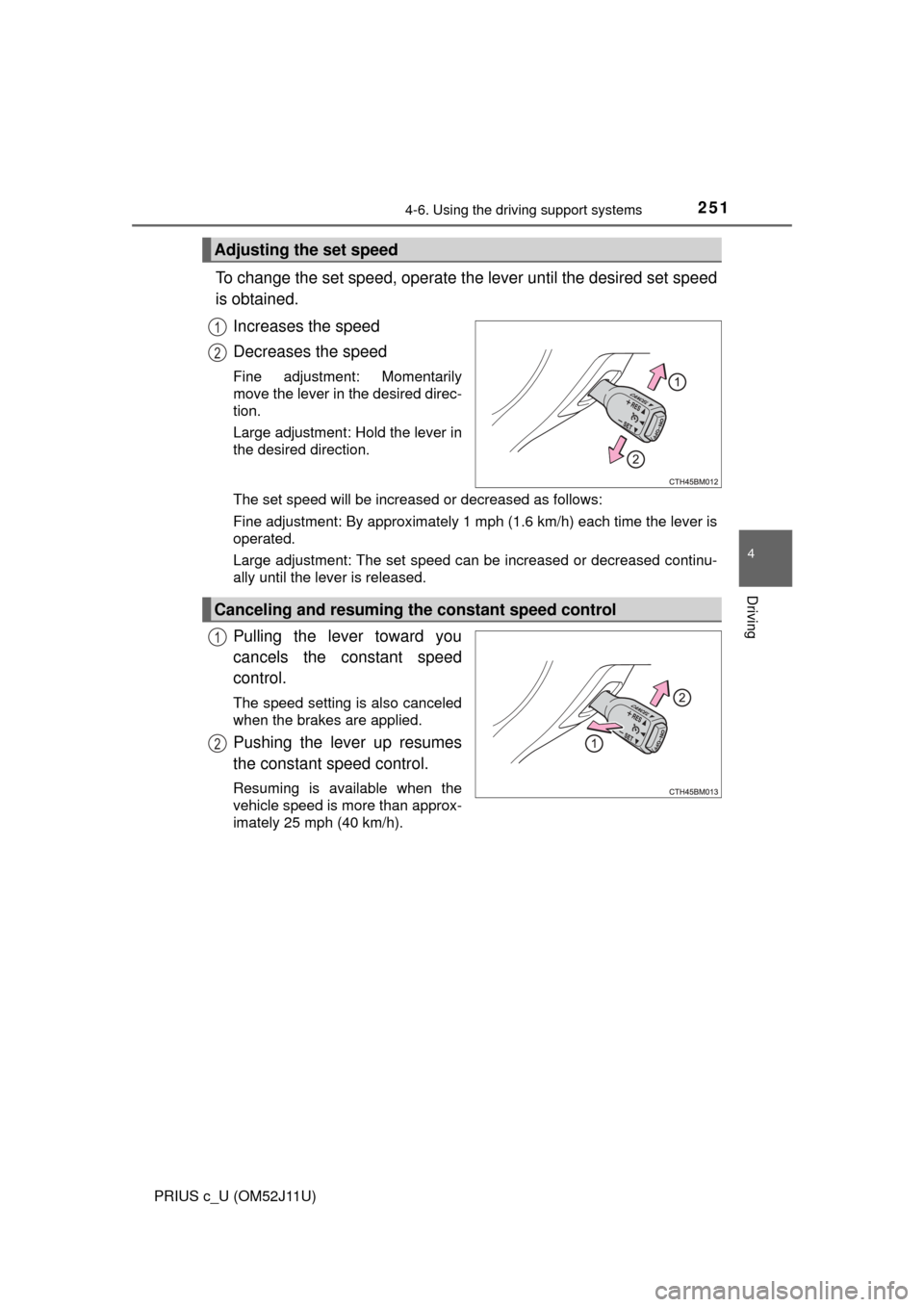
2514-6. Using the driving support systems
4
Driving
PRIUS c_U (OM52J11U)
To change the set speed, operate the lever until the desired set speed
is obtained.Increases the speed
Decreases the speed
Fine adjustment: Momentarily
move the lever in the desired direc-
tion.
Large adjustment: Hold the lever in
the desired direction.
The set speed will be increased or decreased as follows:
Fine adjustment: By approximately 1 mph (1.6 km/h) each time the lever is
operated.
Large adjustment: The set speed can be increased or decreased continu-
ally until the lever is released.
Pulling the lever toward you
cancels the c onstant speed
control.
The speed setting is also canceled
when the brakes are applied.
Pushing the lever up resumes
the constant speed control.
Resuming is available when the
vehicle speed is more than approx-
imately 25 mph (40 km/h).
Adjusting the set speed
1
2
Canceling and resuming the constant speed control
1
2
Page 252 of 596
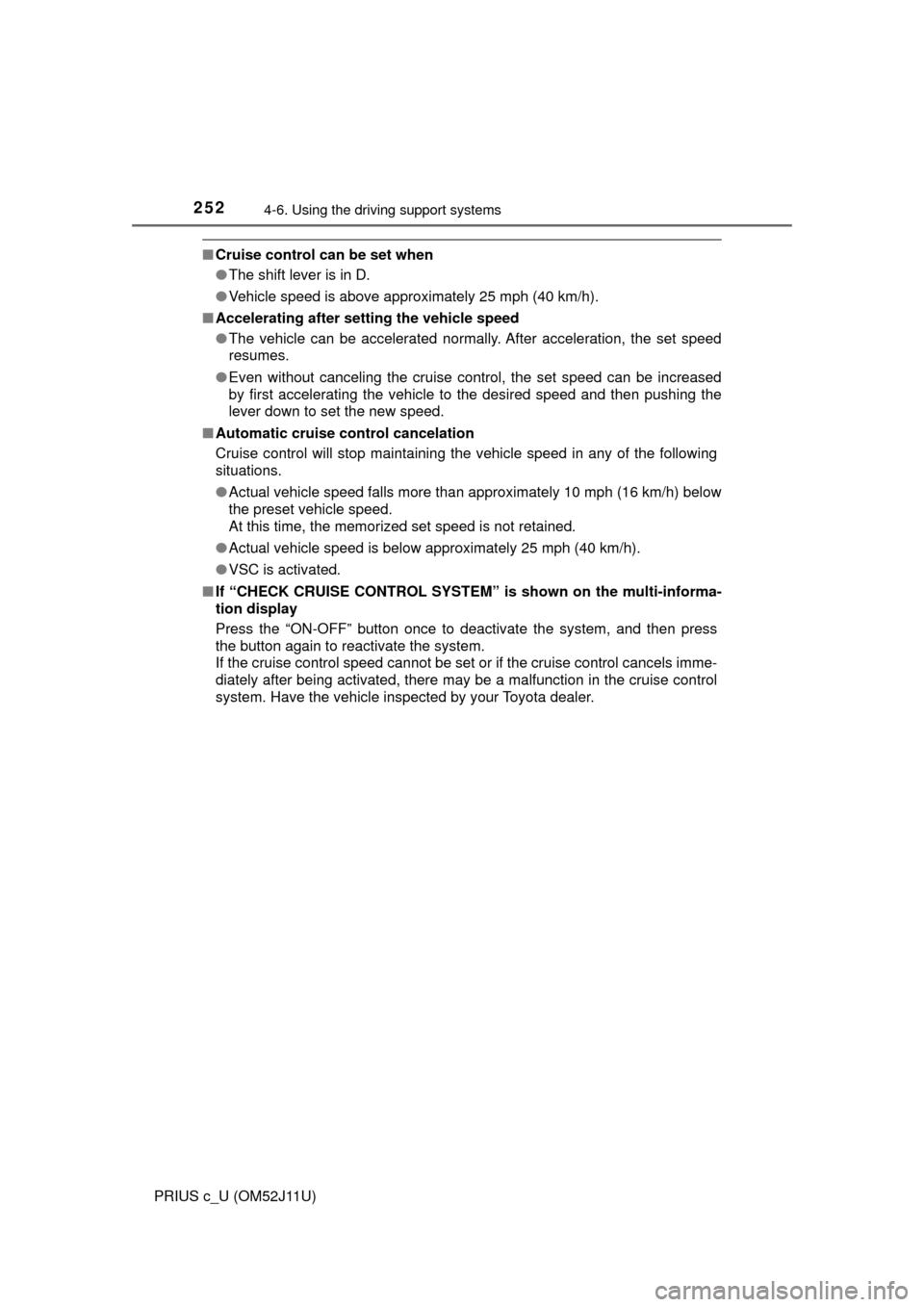
2524-6. Using the driving support systems
PRIUS c_U (OM52J11U)
■Cruise control can be set when
●The shift lever is in D.
● Vehicle speed is above approximately 25 mph (40 km/h).
■ Accelerating after setting the vehicle speed
●The vehicle can be accelerated normally. After acceleration, the set speed
resumes.
● Even without canceling the cruise control, the set speed can be increased
by first accelerating the vehicle to the desired speed and then pushing the
lever down to set the new speed.
■ Automatic cruise co ntrol cancelation
Cruise control will stop maintaining the vehicle speed in any of the following
situations.
● Actual vehicle speed falls more than approximately 10 mph (16 km/h) below
the preset vehicle speed.
At this time, the memorized set speed is not retained.
● Actual vehicle speed is below approximately 25 mph (40 km/h).
● VSC is activated.
■ If “CHECK CRUISE CONTROL SYSTEM ” is shown on the multi-informa-
tion display
Press the “ON-OFF” button once to deactivate the system, and then press
the button again to reactivate the system.
If the cruise control speed cannot be set or if the cruise control cancels imme-
diately after being activated, there may be a malfunction in the cruise control
system. Have the vehicle inspected by your Toyota dealer.
Page 253 of 596
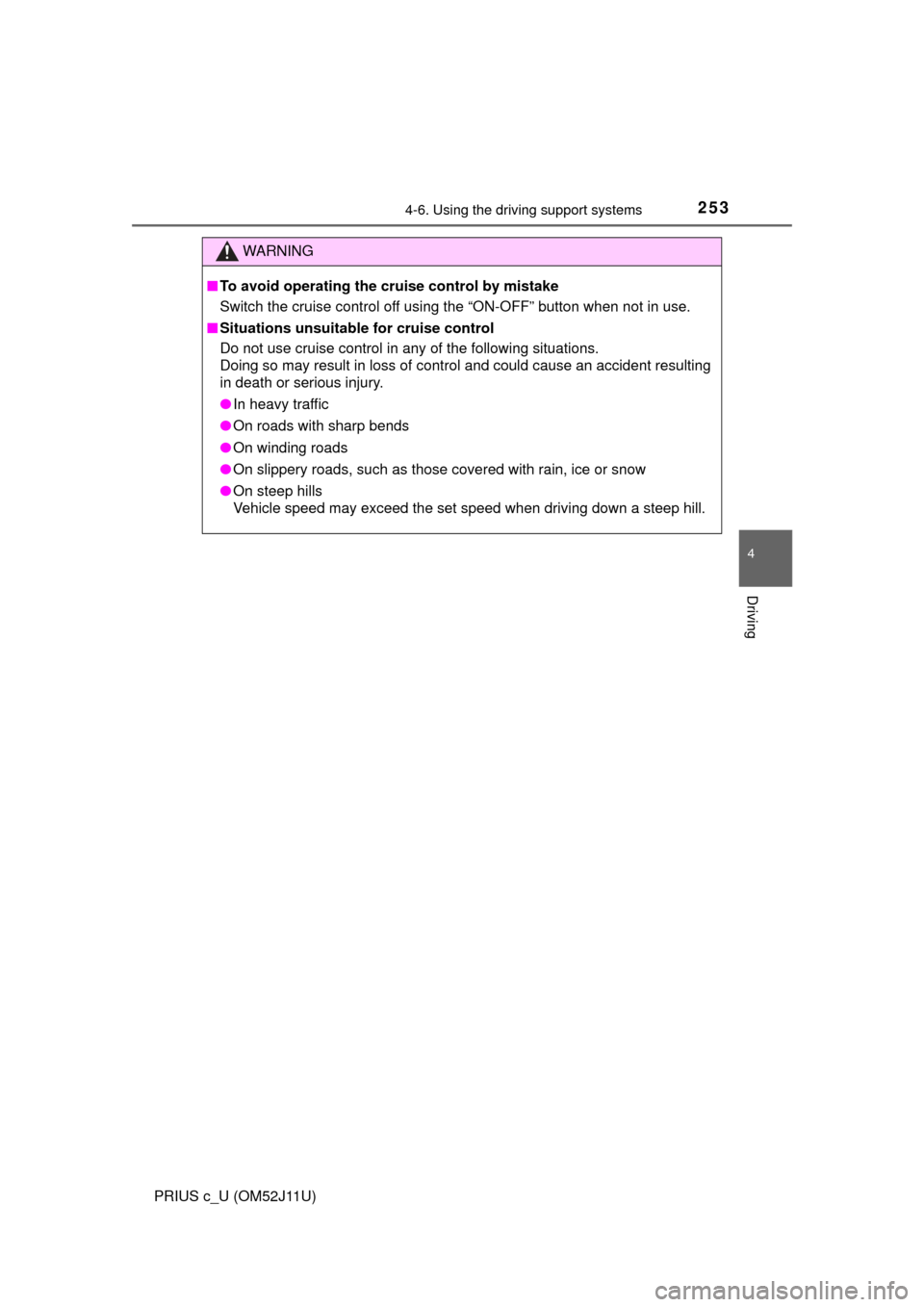
2534-6. Using the driving support systems
4
Driving
PRIUS c_U (OM52J11U)
WARNING
■To avoid operating the cruise control by mistake
Switch the cruise control off using the “ON-OFF” button when not in use.
■ Situations unsuitable for cruise control
Do not use cruise control in any of the following situations.
Doing so may result in loss of control and could cause an accident resulting
in death or serious injury.
● In heavy traffic
● On roads with sharp bends
● On winding roads
● On slippery roads, such as those covered with rain, ice or snow
● On steep hills
Vehicle speed may exceed the set speed when driving down a steep hill.
Page 254 of 596
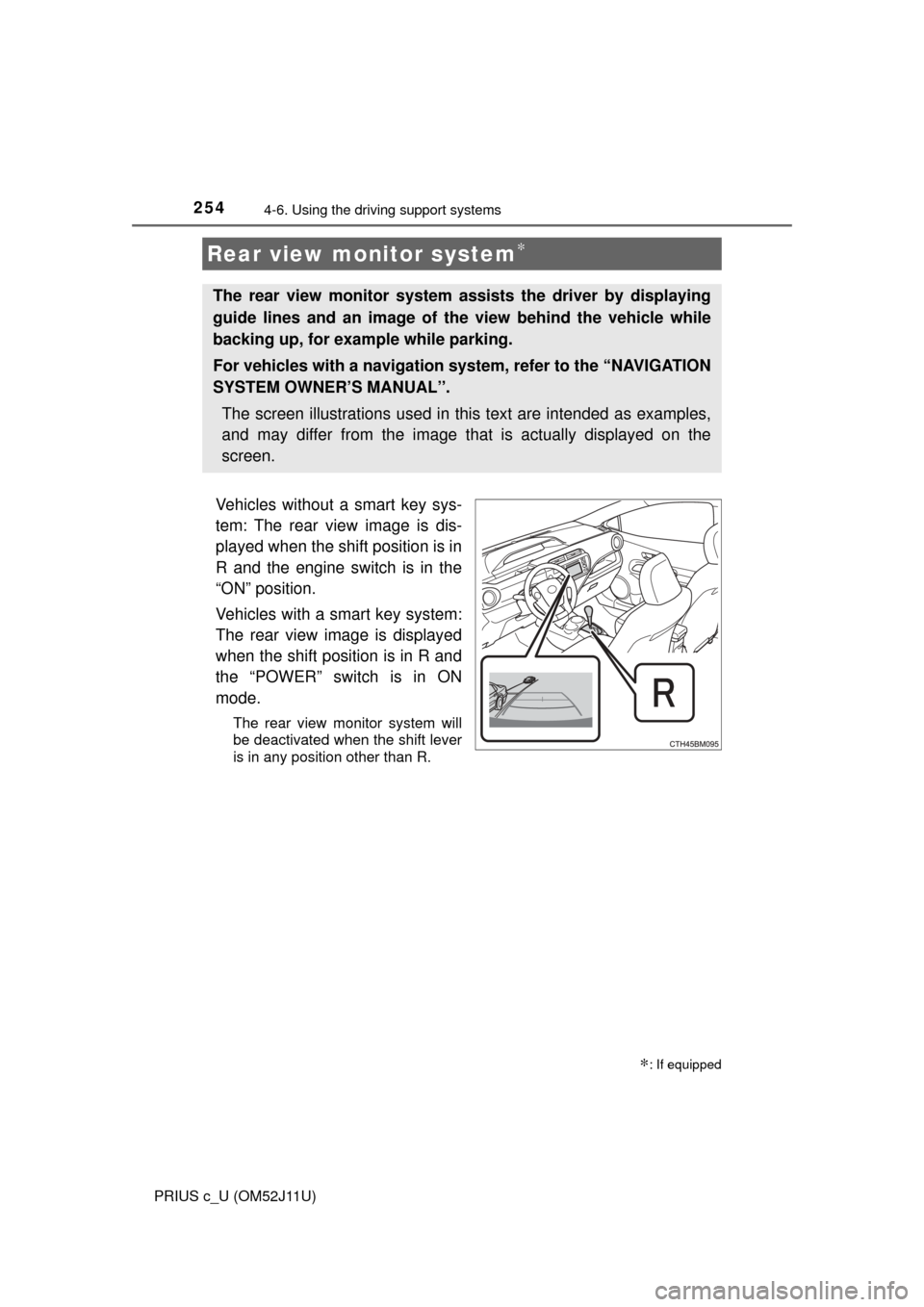
2544-6. Using the driving support systems
PRIUS c_U (OM52J11U)
Vehicles without a smart key sys-
tem: The rear view image is dis-
played when the shift position is in
R and the engine switch is in the
“ON” position.
Vehicles with a smart key system:
The rear view image is displayed
when the shift position is in R and
the “POWER” switch is in ON
mode.
The rear view monitor system will
be deactivated when the shift lever
is in any position other than R.
Rear view monitor system∗
∗: If equipped
The rear view monitor system a ssists the driver by displaying
guide lines and an image of the view behind the vehicle while
backing up, for example while parking.
For vehicles with a navigation system, refer to the “NAVIGATION
SYSTEM OWNER’S MANUAL”.
The screen illustrations used in this text are intended as examples,
and may differ from the image that is actually displayed on the
screen.
Page 255 of 596
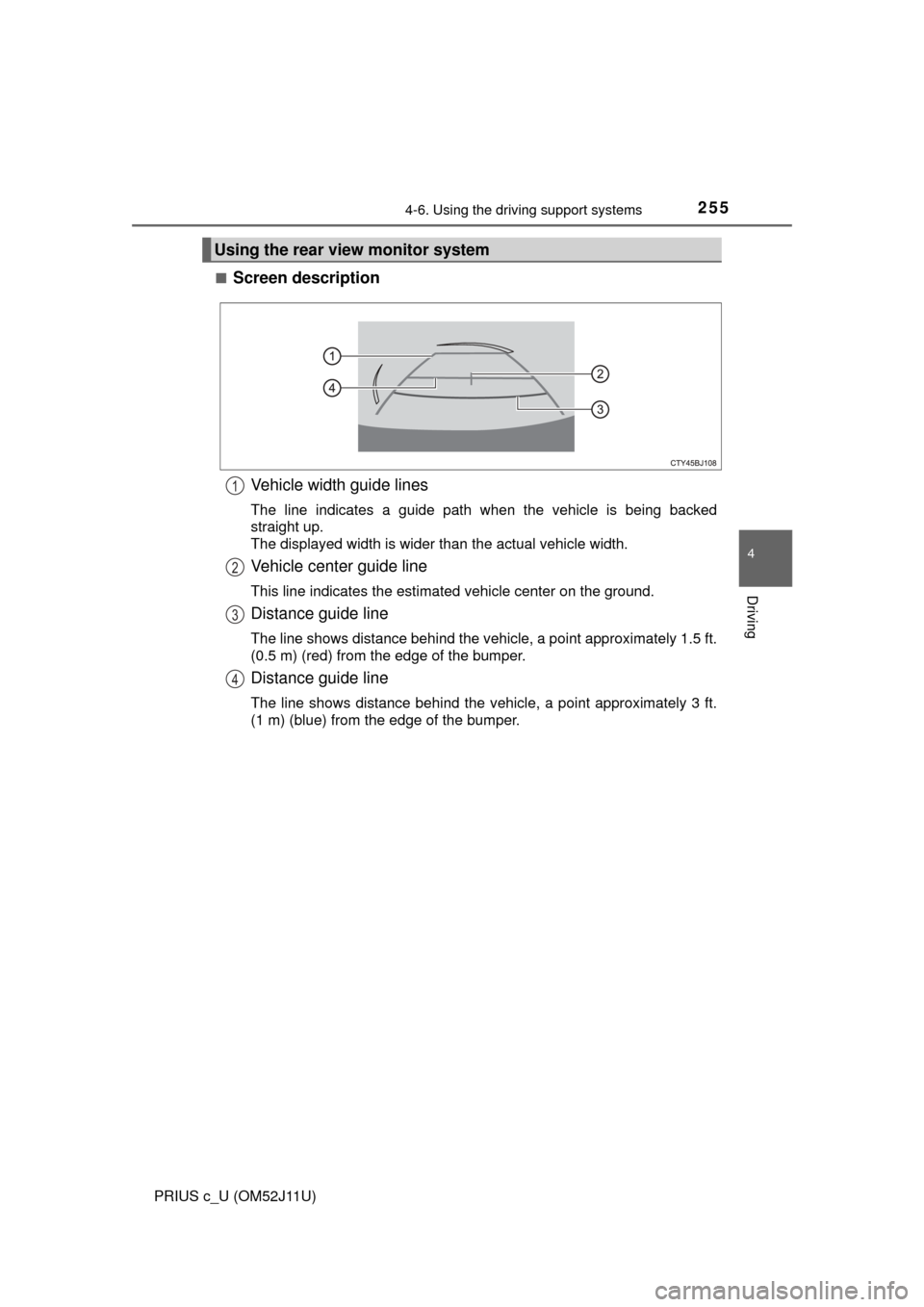
2554-6. Using the driving support systems
4
Driving
PRIUS c_U (OM52J11U)■
Screen description
Vehicle width guide lines
The line indicates a guide path when the vehicle is being backed
straight up.
The displayed width is wider than the actual vehicle width.
Vehicle center guide line
This line indicates the estimated vehicle center on the ground.
Distance guide line
The line shows distance behind the vehicle, a point approximately 1.5 ft.
(0.5 m) (red) from the edge of the bumper.
Distance guide line
The line shows distance behind the vehicle, a point approximately 3 ft.
(1 m) (blue) from the edge of the bumper.
Using the rear view monitor system
1
2
3
4
Page 256 of 596
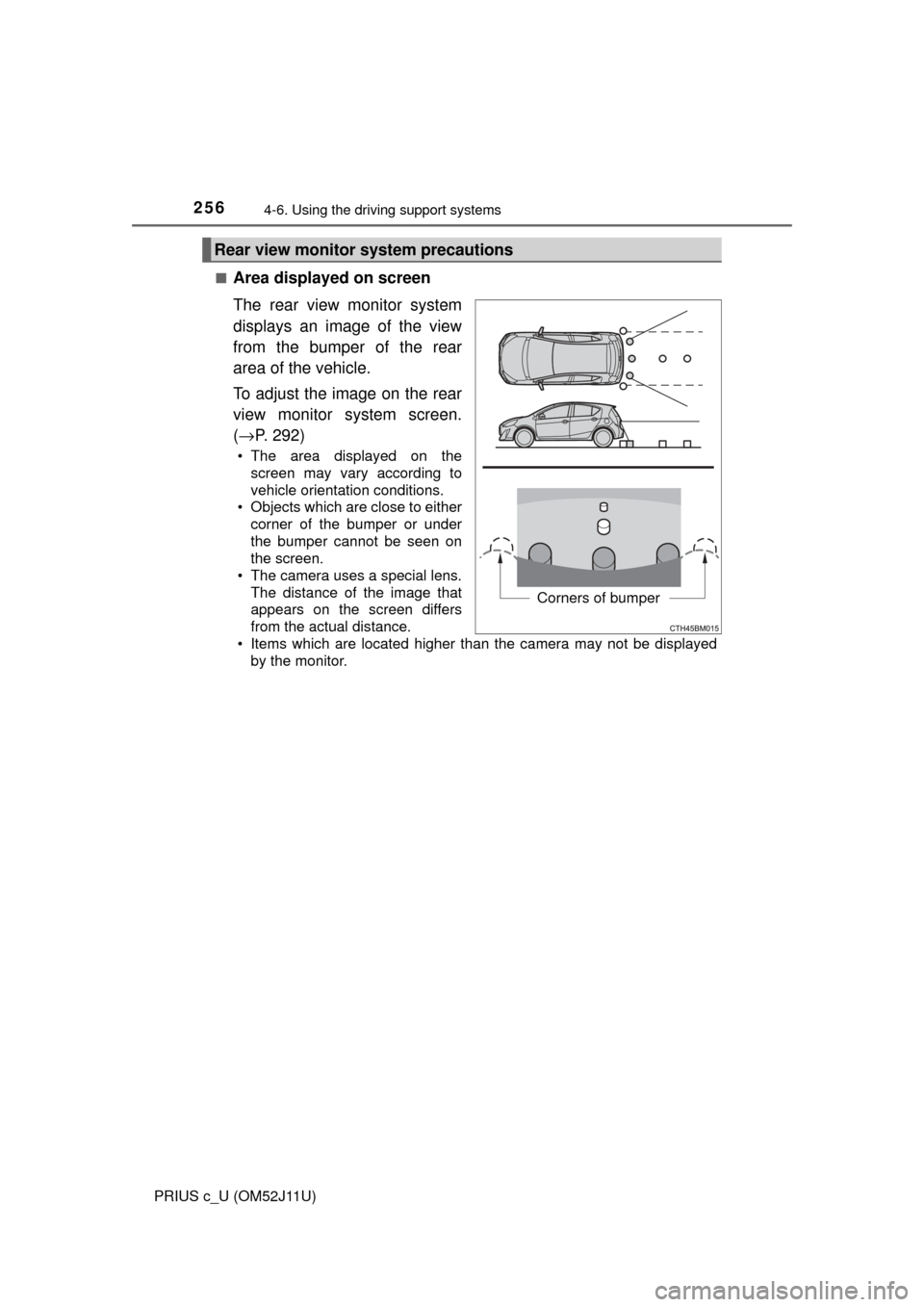
2564-6. Using the driving support systems
PRIUS c_U (OM52J11U)■
Area displayed on screen
The rear view monitor system
displays an image of the view
from the bumper of the rear
area of the vehicle.
To adjust the image on the rear
view monitor system screen.
(
→ P. 292)
• The area displayed on the
screen may vary according to
vehicle orientation conditions.
• Objects which are close to either corner of the bumper or under
the bumper cannot be seen on
the screen.
• The camera uses a special lens.
The distance of the image that
appears on the screen differs
from the actual distance.
• Items which are located higher than the camera may not be displayed by the monitor.
Rear view monitor system precautions
Corners of bumper
Page 257 of 596
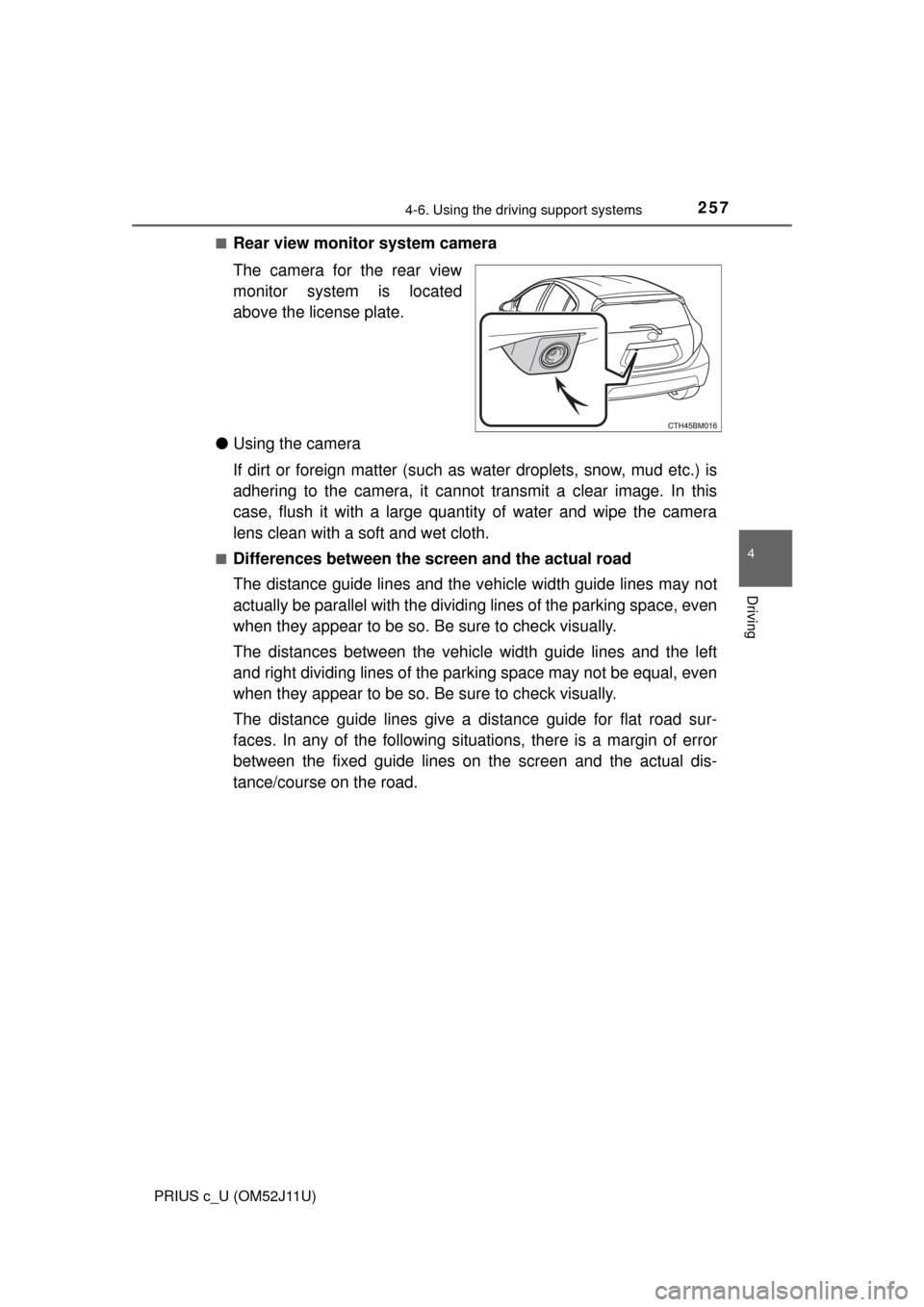
2574-6. Using the driving support systems
4
Driving
PRIUS c_U (OM52J11U)■
Rear view monitor system camera
The camera for the rear view
monitor system is located
above the license plate.
● Using the camera
If dirt or foreign matter (such as water droplets, snow, mud etc.) is
adhering to the camera, it cannot transmit a clear image. In this
case, flush it with a large quantity of water and wipe the camera
lens clean with a soft and wet cloth.
■Differences between the screen and the actual road
The distance guide lines and the v ehicle width guide lines may not
actually be parallel with the dividi ng lines of the parking space, even
when they appear to be so. Be sure to check visually.
The distances between the vehicle width guide lines and the left
and right dividing lines of the parking space may not be equal, even
when they appear to be so. Be sure to check visually.
The distance guide lines give a distance guide for flat road sur-
faces. In any of the following situations, there is a margin of error
between the fixed guide lines on the screen and the actual dis-
tance/course on the road.
Page 258 of 596
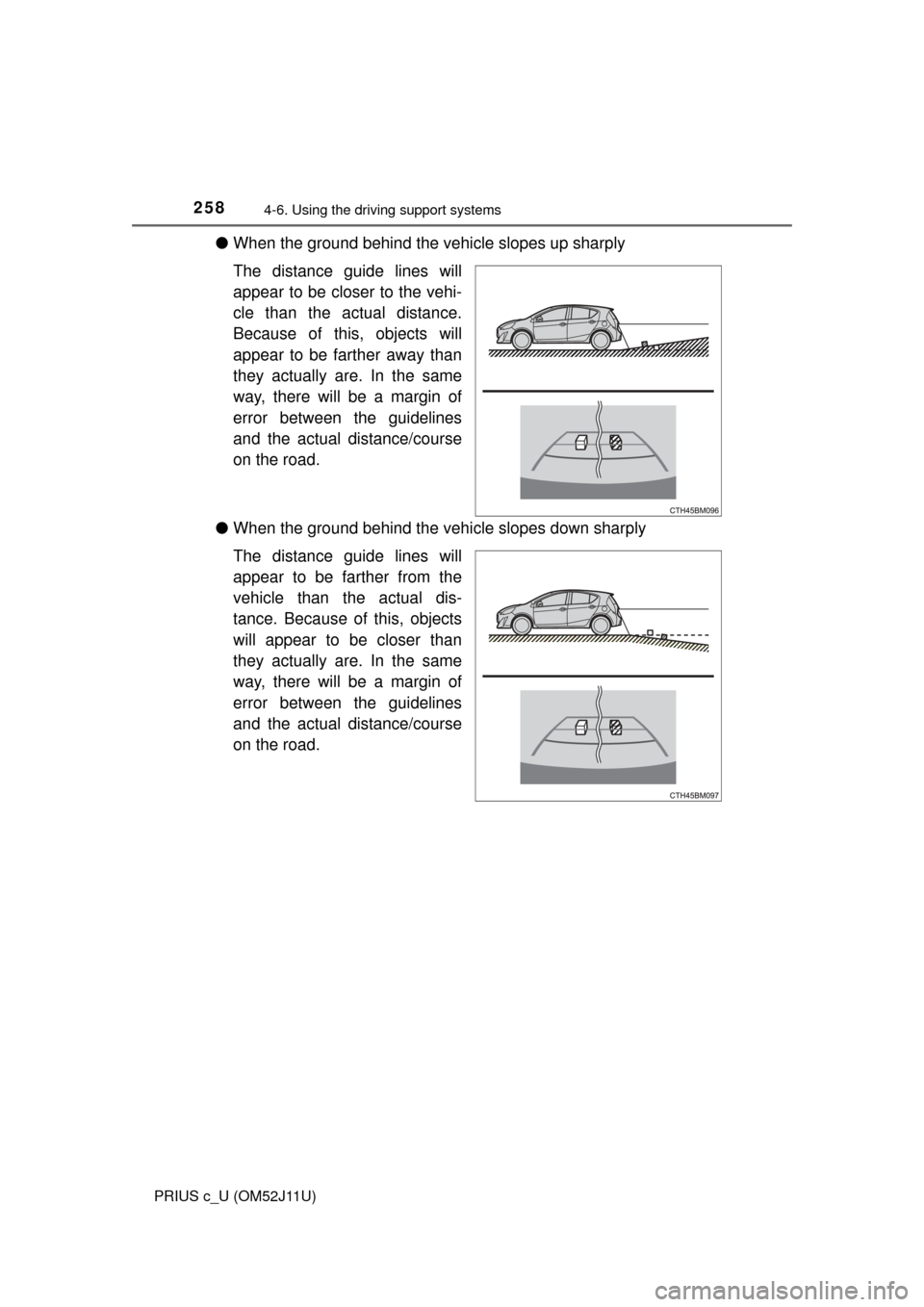
2584-6. Using the driving support systems
PRIUS c_U (OM52J11U)
●When the ground behind the vehicle slopes up sharply
The distance guide lines will
appear to be closer to the vehi-
cle than the actual distance.
Because of this, objects will
appear to be farther away than
they actually are. In the same
way, there will be a margin of
error between the guidelines
and the actual distance/course
on the road.
● When the ground behind the vehi cle slopes down sharply
The distance guide lines will
appear to be farther from the
vehicle than the actual dis-
tance. Because of this, objects
will appear to be closer than
they actually are. In the same
way, there will be a margin of
error between the guidelines
and the actual distance/course
on the road.
Page 259 of 596
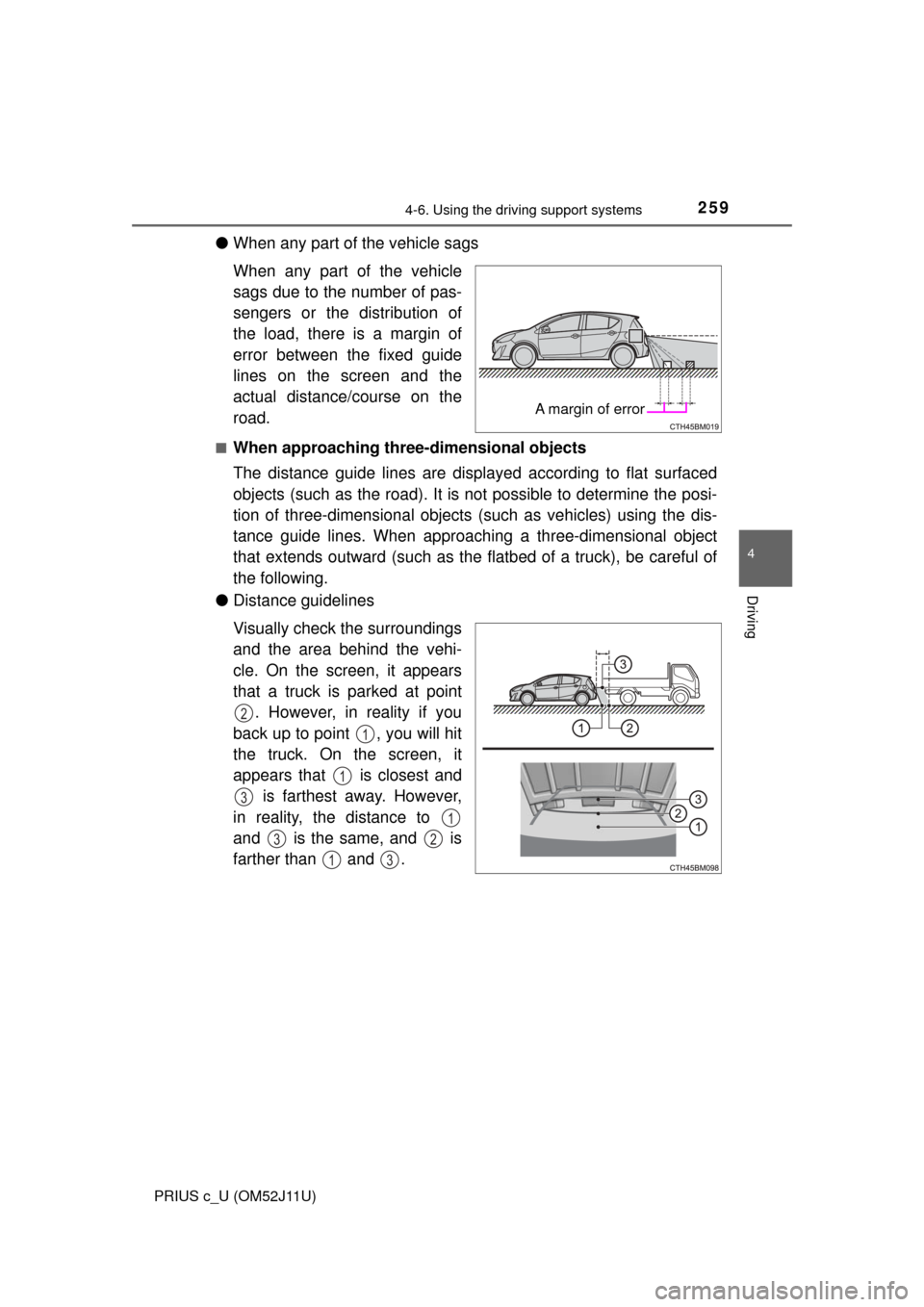
2594-6. Using the driving support systems
4
Driving
PRIUS c_U (OM52J11U)
●When any part of the vehicle sags
When any part of the vehicle
sags due to the number of pas-
sengers or the distribution of
the load, there is a margin of
error between the fixed guide
lines on the screen and the
actual distance/course on the
road.
■When approaching thre e-dimensional objects
The distance guide lines are displayed according to flat surfaced
objects (such as the road). It is not possible to determine the posi-
tion of three-dimensional objects (such as vehicles) using the dis-
tance guide lines. When approaching a three-dimensional object
that extends outward (such as the flatbed of a truck), be careful of
the following.
● Distance guidelines
Visually check the surroundings
and the area behind the vehi-
cle. On the screen, it appears
that a truck is parked at point
. However, in reality if you
back up to point , you will hit
the truck. On the screen, it
appears that is closest and is farthest away. However,
in reality, the distance to
and is the same, and is
farther than and .
A margin of error
2
1
1
3
1
32
13
Page 260 of 596
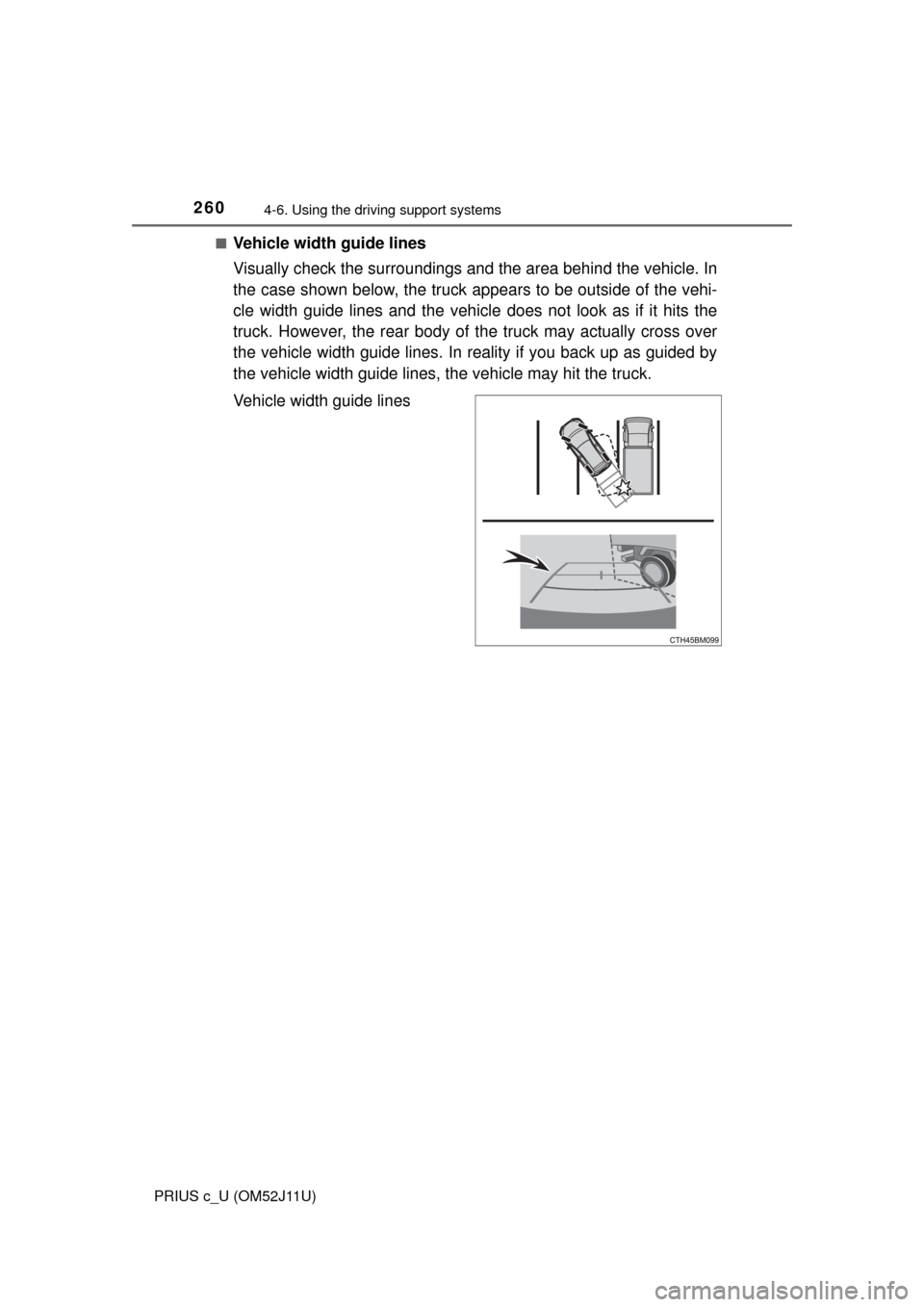
2604-6. Using the driving support systems
PRIUS c_U (OM52J11U)■
Vehicle width guide lines
Visually check the surroundings and
the area behind the vehicle. In
the case shown below, the truck appears to be outside of the vehi-
cle width guide lines and the vehicle does not look as if it hits the
truck. However, the rear body of the truck may actually cross over
the vehicle width guide lines. In reality if you back up as guided by
the vehicle width guide lines, the vehicle may hit the truck.
Vehicle width guide lines