TOYOTA PRIUS C 2017 NHP10 / 1.G Owners Manual
Manufacturer: TOYOTA, Model Year: 2017, Model line: PRIUS C, Model: TOYOTA PRIUS C 2017 NHP10 / 1.GPages: 596, PDF Size: 10.05 MB
Page 281 of 596
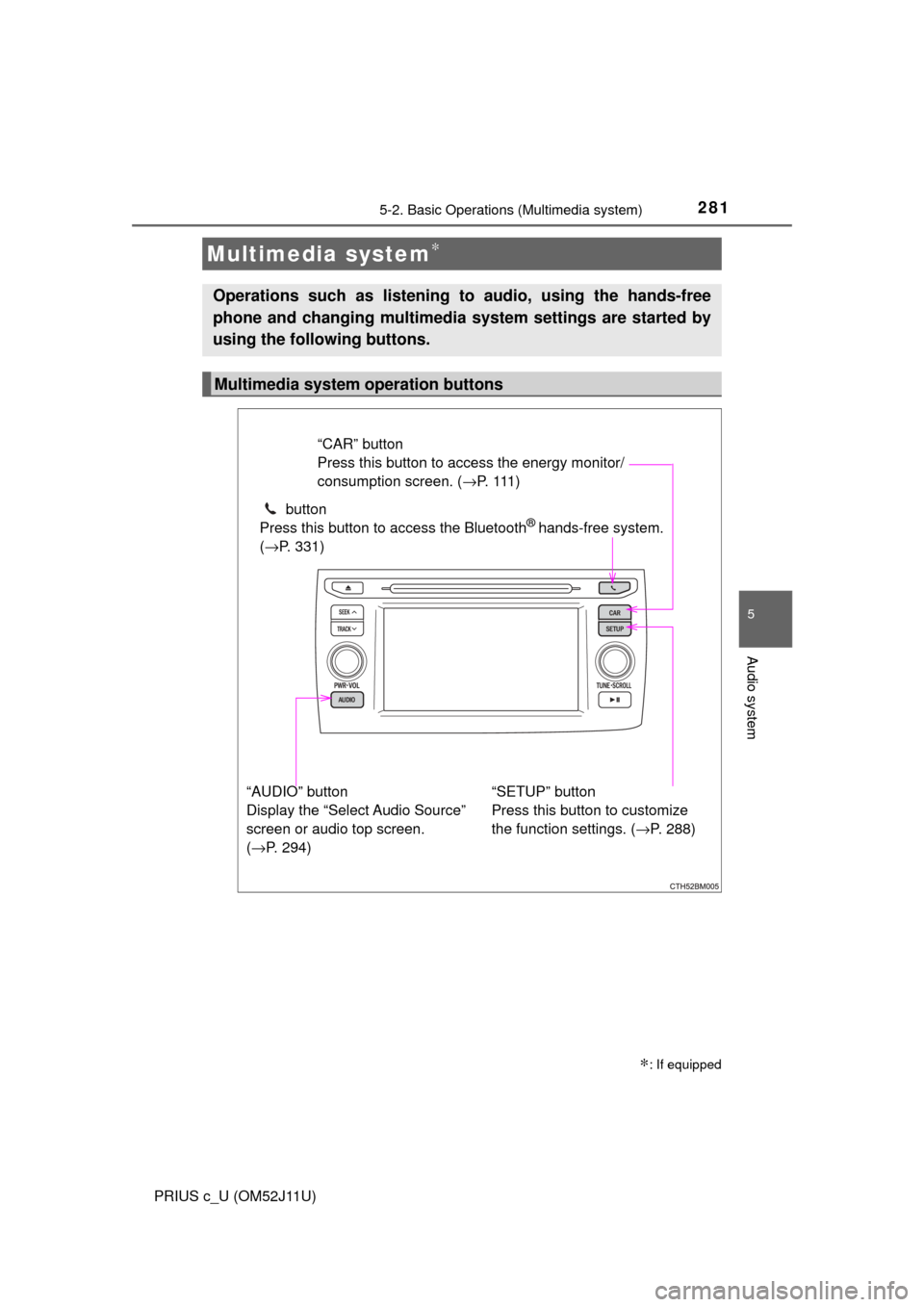
281
5
Audio system
PRIUS c_U (OM52J11U)
5-2. Basic Operations (Multimedia system)
Multimedia system∗
∗: If equipped
Operations such as listening to audio, using the hands-free
phone and changing multimedia system settings are started by
using the following buttons.
Multimedia system operation buttons
“AUDIO” button
Display the “Select Audio Source”
screen or audio top screen.
(→P. 294) button
Press this button to access the Bluetooth
® hands-free system.
( →P. 331)
“CAR” button
Press this button to access the energy monitor/
consumption screen. ( →P. 1 1 1 )
“SETUP” button
Press this button to customize
the function settings. ( →P. 288)
Page 282 of 596
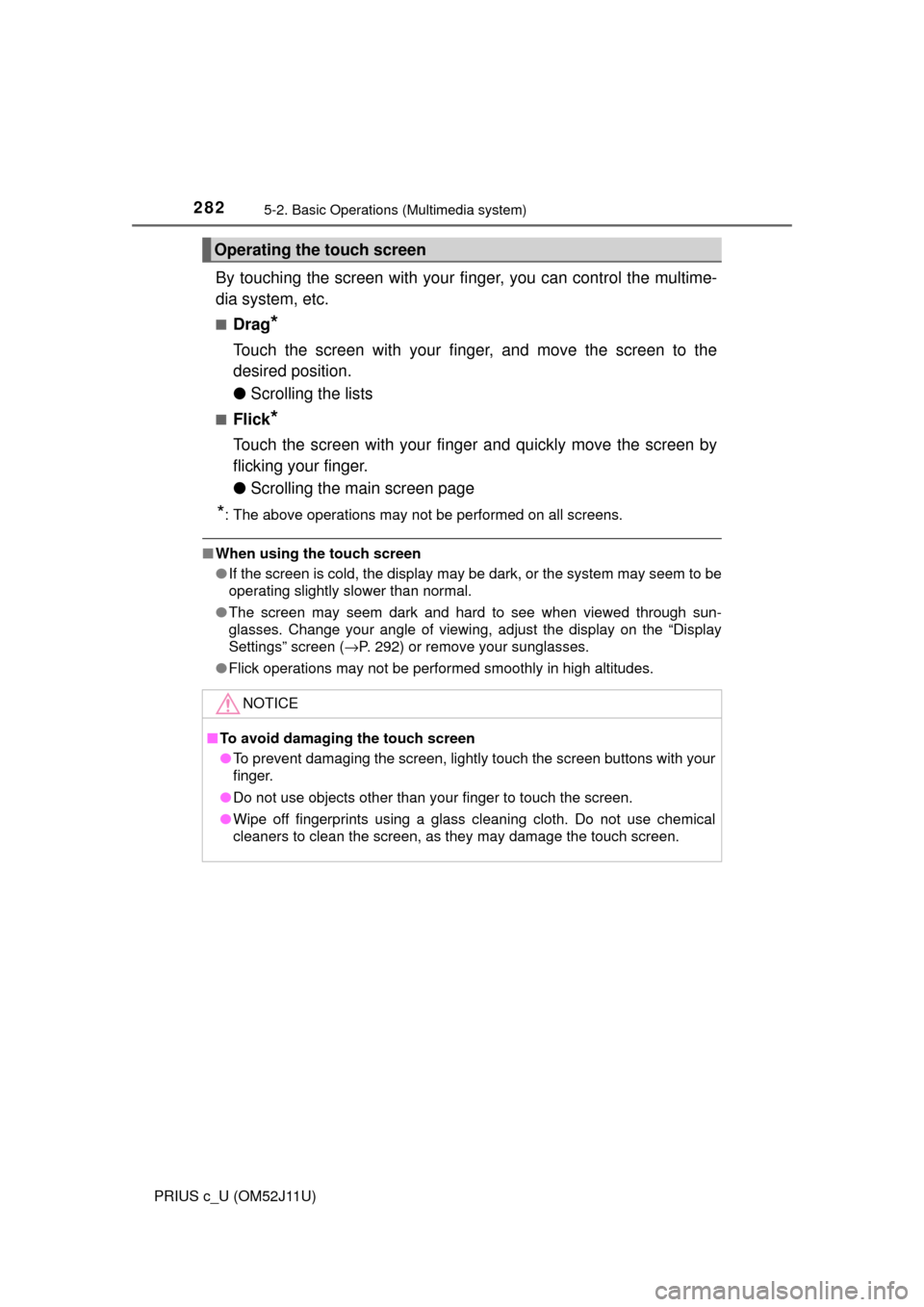
2825-2. Basic Operations (Multimedia system)
PRIUS c_U (OM52J11U)
By touching the screen with your finger, you can control the multime-
dia system, etc.
■Drag*
Touch the screen with your finger, and move the screen to the
desired position.
● Scrolling the lists
■Flick*
Touch the screen with your finger and quickly move the screen by
flicking your finger.
●Scrolling the main screen page
*: The above operations may not be performed on all screens.
■When using the touch screen
●If the screen is cold, the display may be dark, or the system may seem to be
operating slightly slower than normal.
● The screen may seem dark and hard to see when viewed through sun-
glasses. Change your angle of viewing, adjust the display on the “Display
Settings” screen ( →P. 292) or remove your sunglasses.
● Flick operations may not be performed smoothly in high altitudes.
Operating the touch screen
NOTICE
■To avoid damaging the touch screen
● To prevent damaging the screen, lightly touch the screen buttons with your
finger.
● Do not use objects other than your finger to touch the screen.
● Wipe off fingerprints using a glass cleaning cloth. Do not use chemical
cleaners to clean the screen, as they may damage the touch screen.
Page 283 of 596
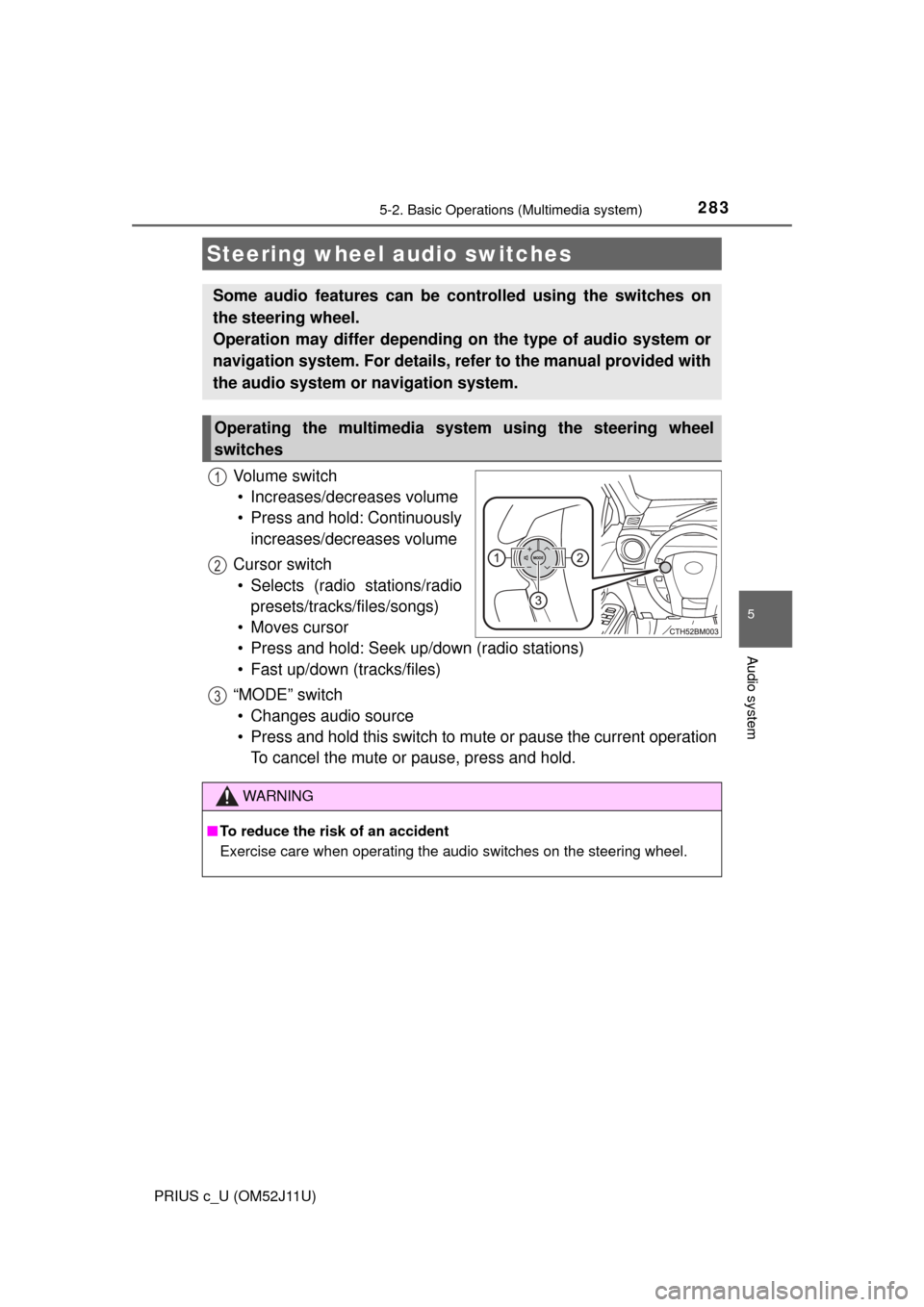
2835-2. Basic Operations (Multimedia system)
5
Audio system
PRIUS c_U (OM52J11U)
Vo l u m e s w i t c h• Increases/decreases volume
• Press and hold: Continuously increases/decreases volume
Cursor switch • Selects (radio stations/radio presets/tracks/files/songs)
• Moves cursor
• Press and hold: Seek up/down (radio stations)
• Fast up/down (tracks/files)
“MODE” switch • Changes audio source
• Press and hold this switch to mute or pause the current operation To cancel the mute or pause, press and hold.
Steering wheel audio switches
Some audio features can be c ontrolled using the switches on
the steering wheel.
Operation may differ depending on the type of audio system or
navigation system. For details, refer to the manual provided with
the audio system or navigation system.
Operating the multimedia system using the steering wheel
switches
1
12
3
WARNING
■ To reduce the risk of an accident
Exercise care when operating the audio switches on the steering wheel.
Page 284 of 596
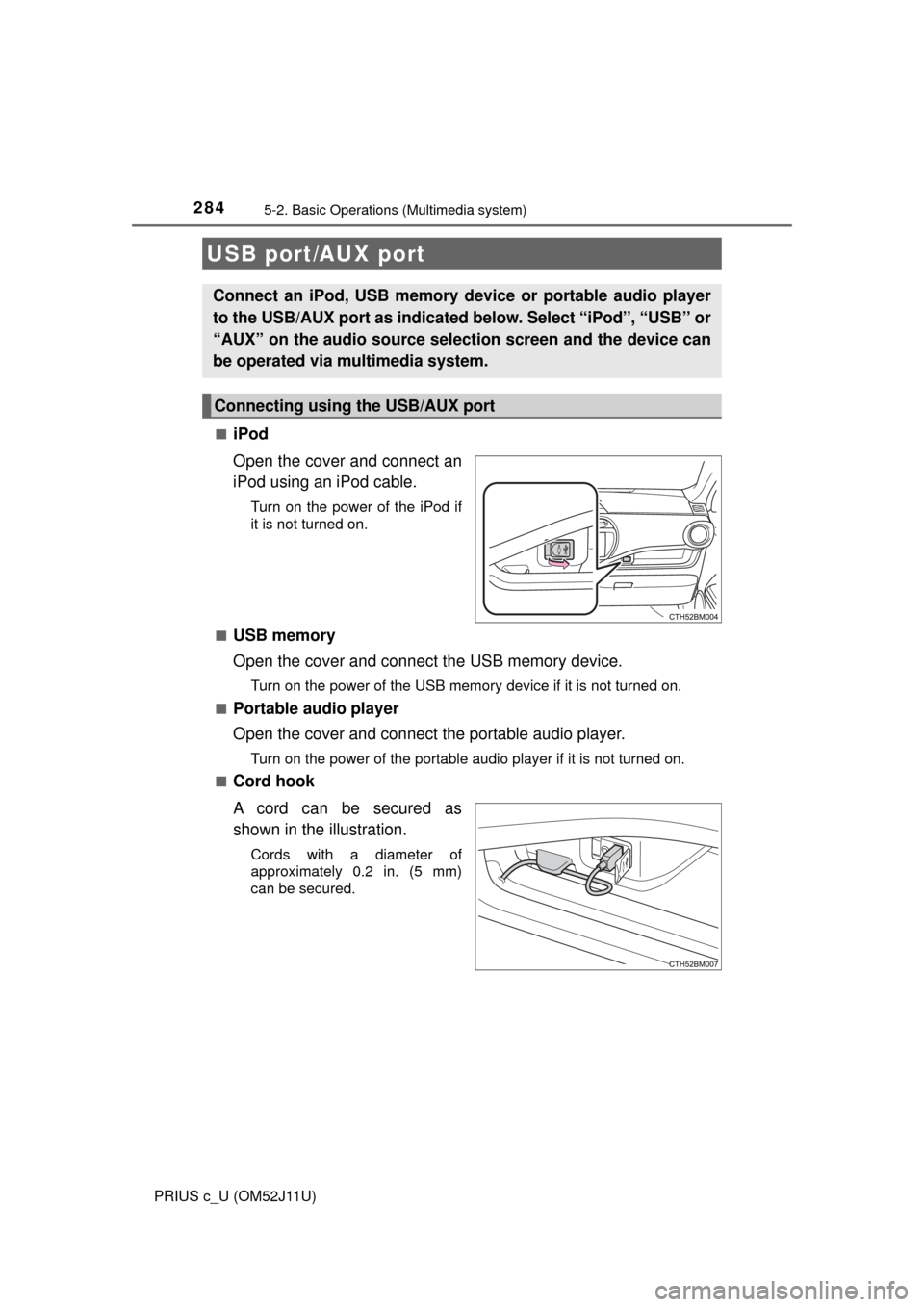
2845-2. Basic Operations (Multimedia system)
PRIUS c_U (OM52J11U)■
iPod
Open the cover and connect an
iPod using an iPod cable.
Turn on the power of the iPod if
it is not turned on.
■
USB memory
Open the cover and connect the USB memory device.
Turn on the power of the USB memory device if it is not turned on.
■
Portable audio player
Open the cover and connect the portable audio player.
Turn on the power of the portable audio player if it is not turned on.
■
Cord hook
A cord can be secured as
shown in the illustration.
Cords with a diameter of
approximately 0.2 in. (5 mm)
can be secured.
USB port/AUX port
Connect an iPod, USB memory device or portable audio player
to the USB/AUX port as indicated below. Select “iPod”, “USB” or
“AUX” on the audio sour ce selection screen and the device can
be operated via multimedia system.
Connecting using the USB/AUX port
Page 285 of 596
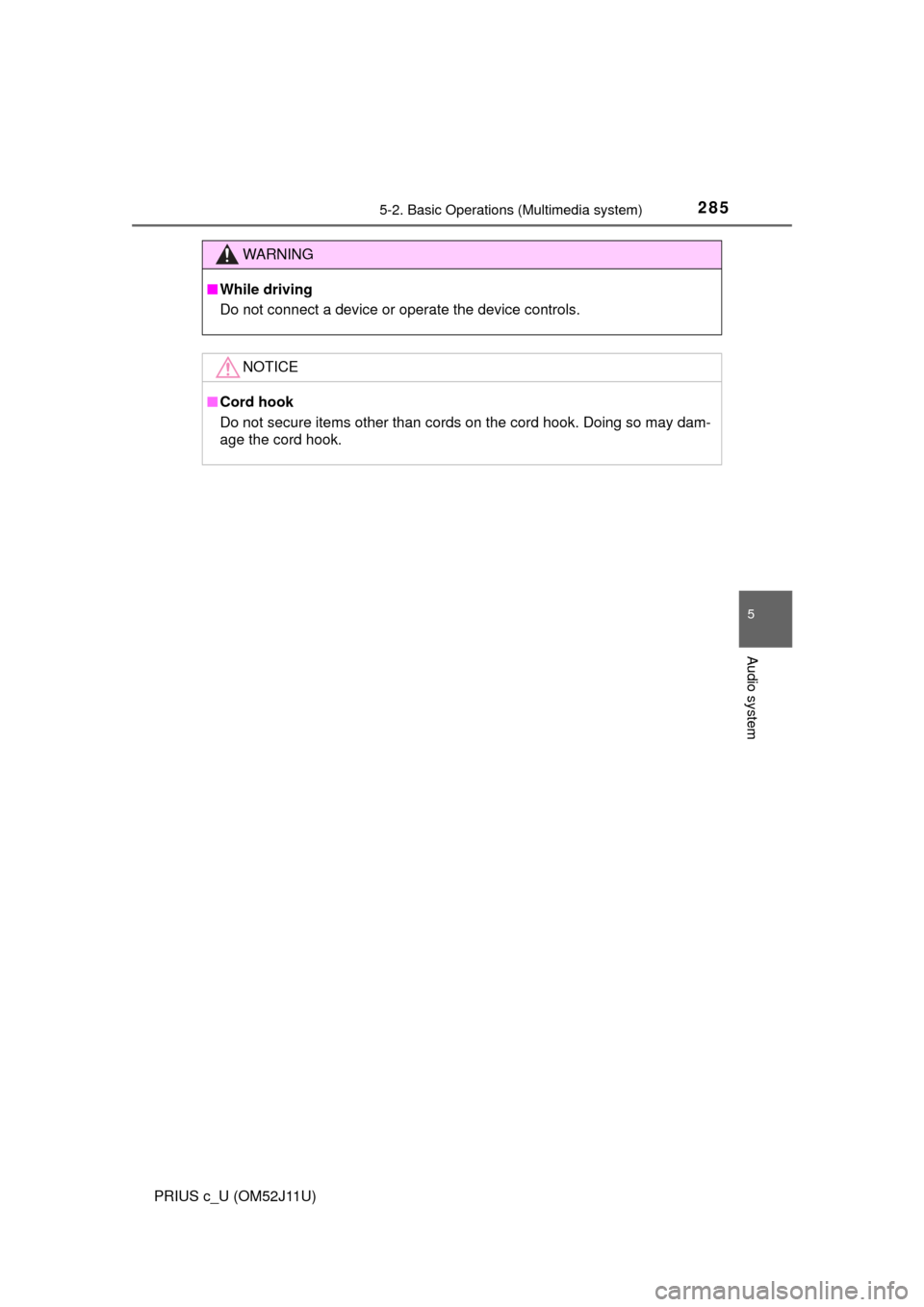
2855-2. Basic Operations (Multimedia system)
5
Audio system
PRIUS c_U (OM52J11U)
WARNING
■While driving
Do not connect a device or operate the device controls.
NOTICE
■Cord hook
Do not secure items other than cords on the cord hook. Doing so may dam-
age the cord hook.
Page 286 of 596
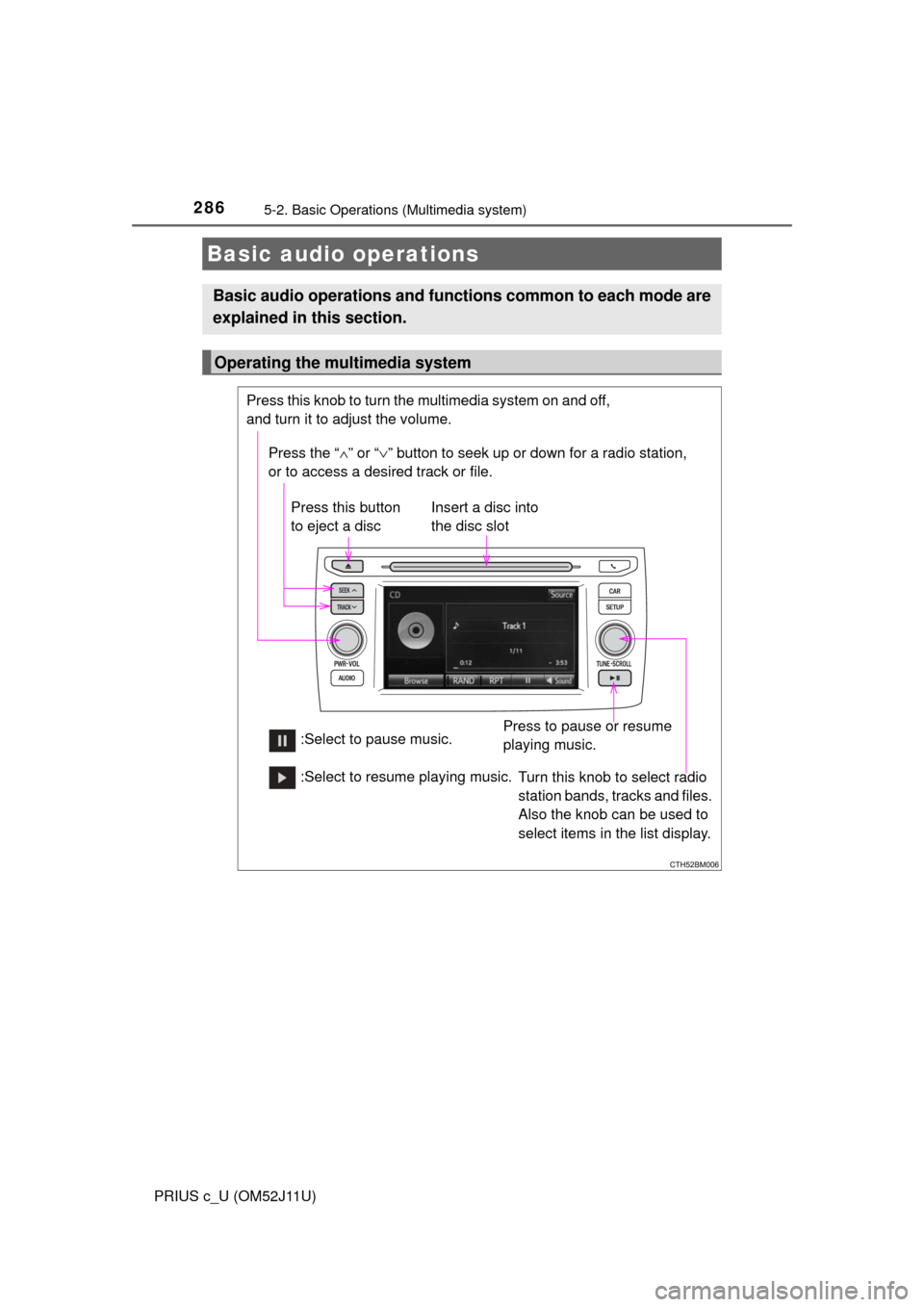
2865-2. Basic Operations (Multimedia system)
PRIUS c_U (OM52J11U)
Basic audio operations
Basic audio operations and functions common to each mode are
explained in this section.
Operating the multimedia system
Press the “ ∧” or “∨ ” button to seek up or down for a radio station,
or to access a desired track or file.
Press this knob to turn the multimedia system on and off,
and turn it to adjust the volume.
Press this button
to eject a disc
Press to pause or resume
playing music.
Insert a disc into
the disc slot
:Select to pause music. Turn this knob to select radio
station bands, tracks and files.
Also the knob can be used to
select items in the list display.
:Select to resume playing music.
Page 287 of 596
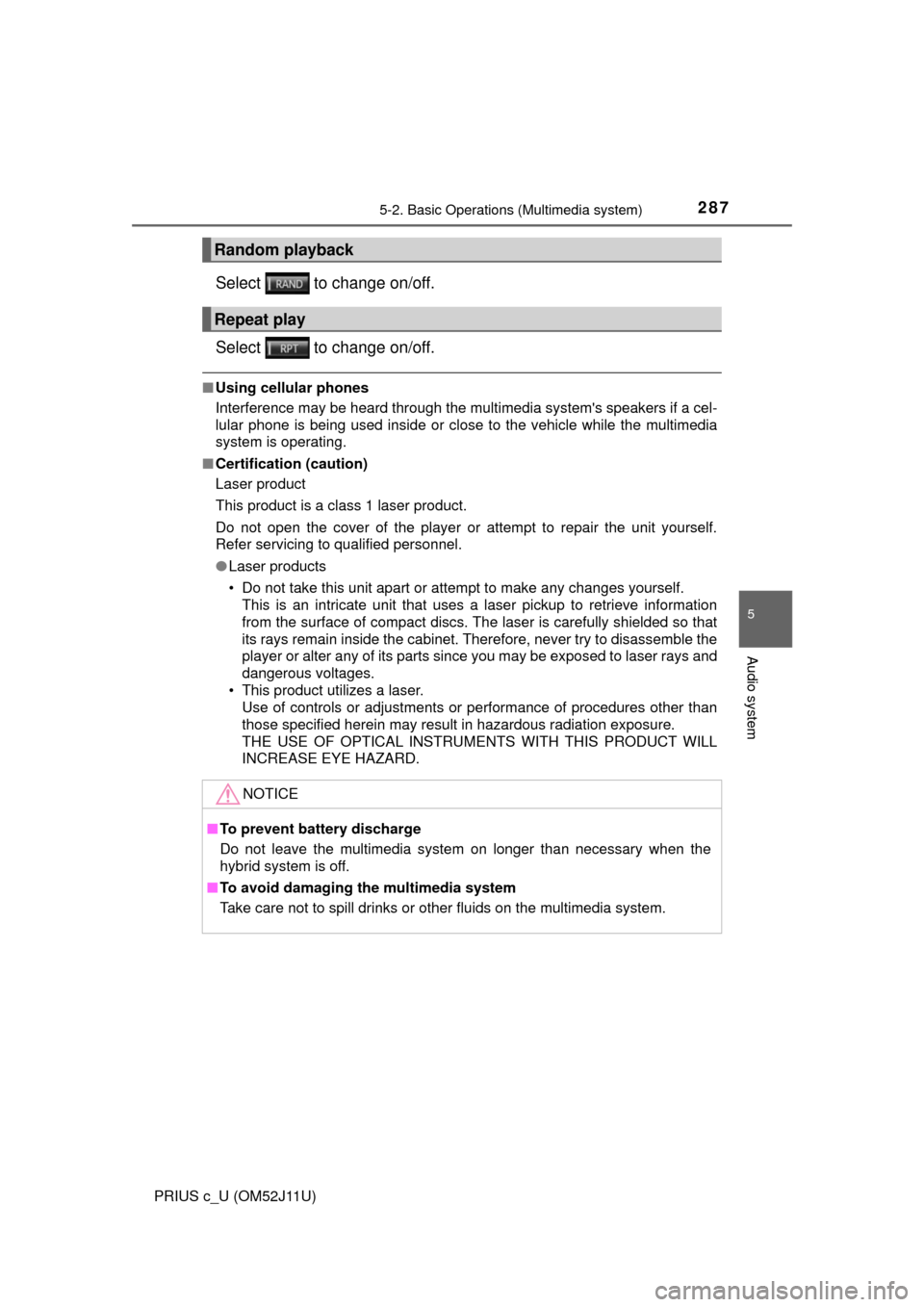
2875-2. Basic Operations (Multimedia system)
5
Audio system
PRIUS c_U (OM52J11U)
Select to change on/off.
Select to change on/off.
■Using cellular phones
Interference may be heard through the multimedia system's speakers if a cel-
lular phone is being used inside or close to the vehicle while the multimedia
system is operating.
■ Certification (caution)
Laser product
This product is a class 1 laser product.
Do not open the cover of the player or attempt to repair the unit yourself.
Refer servicing to qualified personnel.
●Laser products
• Do not take this unit apart or attempt to make any changes yourself.
This is an intricate unit that uses a laser pickup to retrieve information
from the surface of compact discs. The laser is carefully shielded so that
its rays remain inside the cabinet. Therefore, never try to disassemble the
player or alter any of its parts since you may be exposed to laser rays and
dangerous voltages.
• This product utilizes a laser. Use of controls or adjustments or performance of procedures other than
those specified herein may result in hazardous radiation exposure.
THE USE OF OPTICAL INSTRUME NTS WITH THIS PRODUCT WILL
INCREASE EYE HAZARD.
Random playback
Repeat play
NOTICE
■ To prevent battery discharge
Do not leave the multimedia system on longer than necessary when the
hybrid system is off.
■ To avoid damaging the multimedia system
Take care not to spill drinks or other fluids on the multimedia system.
Page 288 of 596
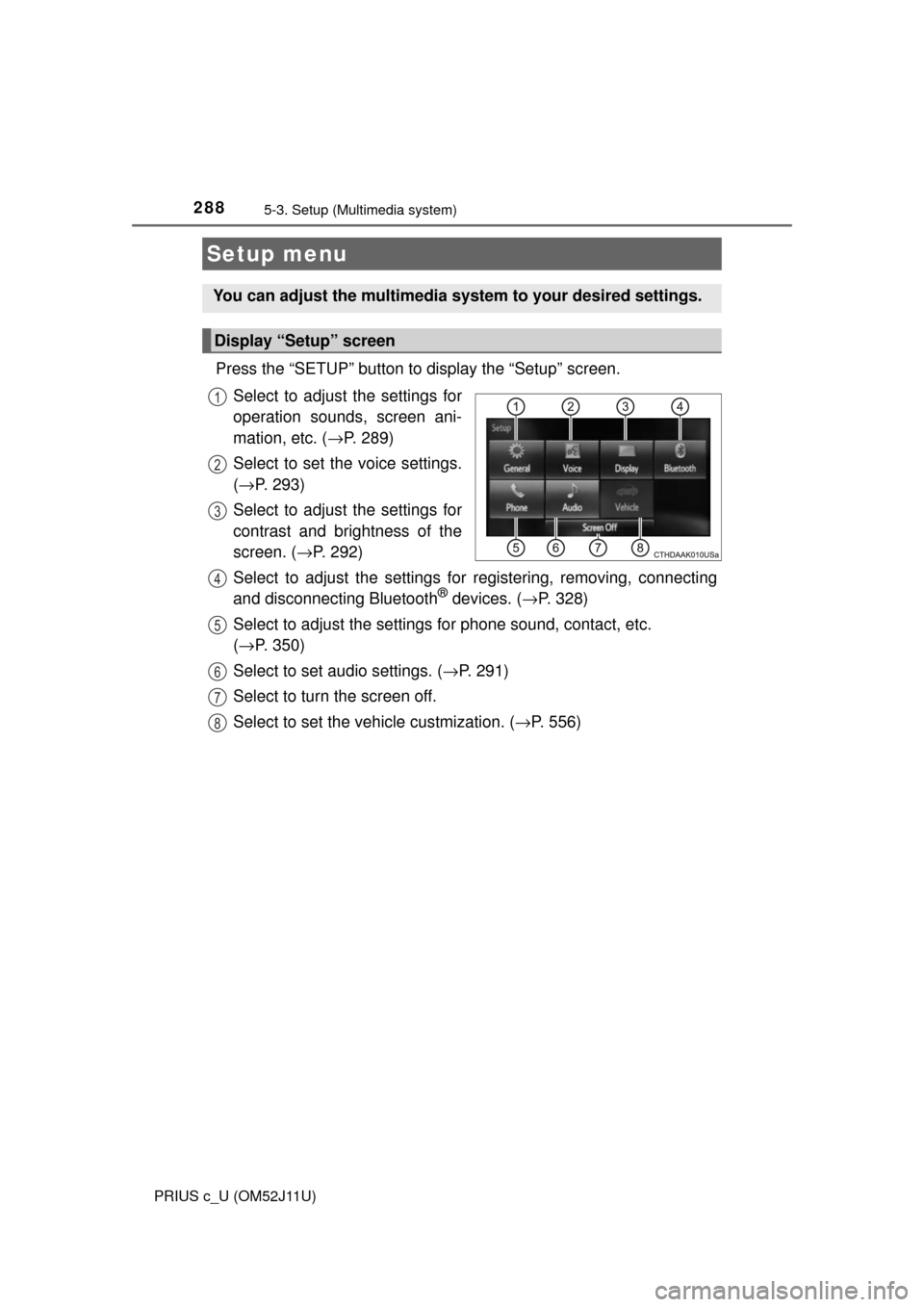
288
PRIUS c_U (OM52J11U)
5-3. Setup (Multimedia system)
Press the “SETUP” button to display the “Setup” screen.Select to adjust the settings for
operation sounds, screen ani-
mation, etc. ( →P. 289)
Select to set the voice settings.
( → P. 293)
Select to adjust the settings for
contrast and brightness of the
screen. ( →P. 292)
Select to adjust the settings for registering, removing, connecting
and disconnecting Bluetooth
® devices. ( →P. 328)
Select to adjust the settings fo r phone sound, contact, etc.
( → P. 350)
Select to set audio settings. ( →P. 291)
Select to turn the screen off.
Select to set the vehicle custmization. (→ P. 556)
Setup menu
You can adjust the multimedia system to your desired settings.
Display “Setup” screen
1
2
3
4
5
6
7
8
Page 289 of 596
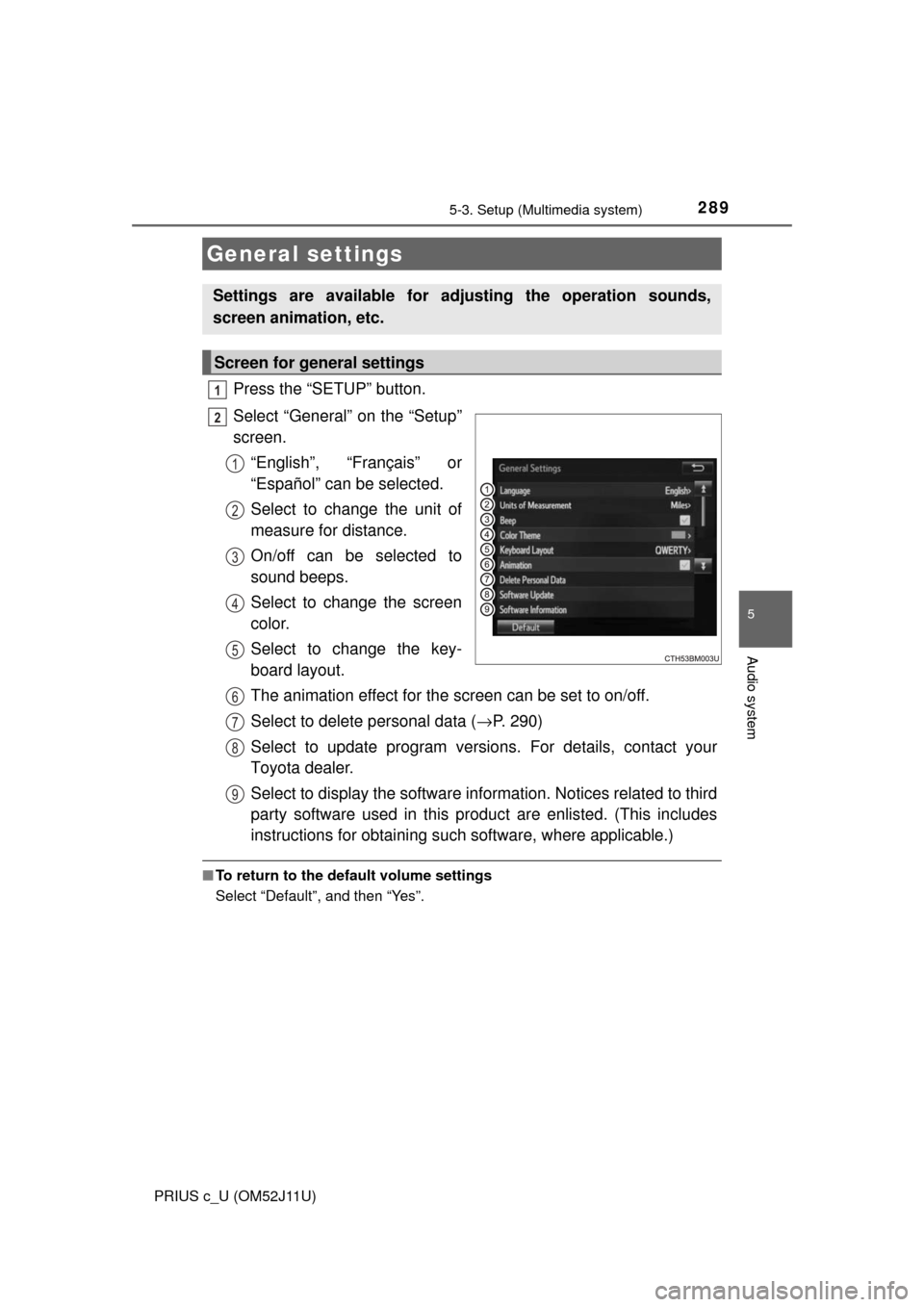
2895-3. Setup (Multimedia system)
5
Audio system
PRIUS c_U (OM52J11U)
Press the “SETUP” button.
Select “General” on the “Setup”
screen.“English”, “Français” or
“Español” can be selected.
Select to change the unit of
measure for distance.
On/off can be selected to
sound beeps.
Select to change the screen
color.
Select to change the key-
board layout.
The animation effect for the screen can be set to on/off.
Select to delete personal data ( →P. 290)
Select to update program versions. For details, contact your
Toyota dealer.
Select to display the software info rmation. Notices related to third
party software used in this produc t are enlisted. (This includes
instructions for obta ining such software, where applicable.)
■To return to the default volume settings
Select “Default”, and then “Yes”.
General settings
Settings are available for adjusting the operation sounds,
screen animation, etc.
Screen for general settings
1
2
1
2
3
4
5
6
7
8
9
Page 290 of 596
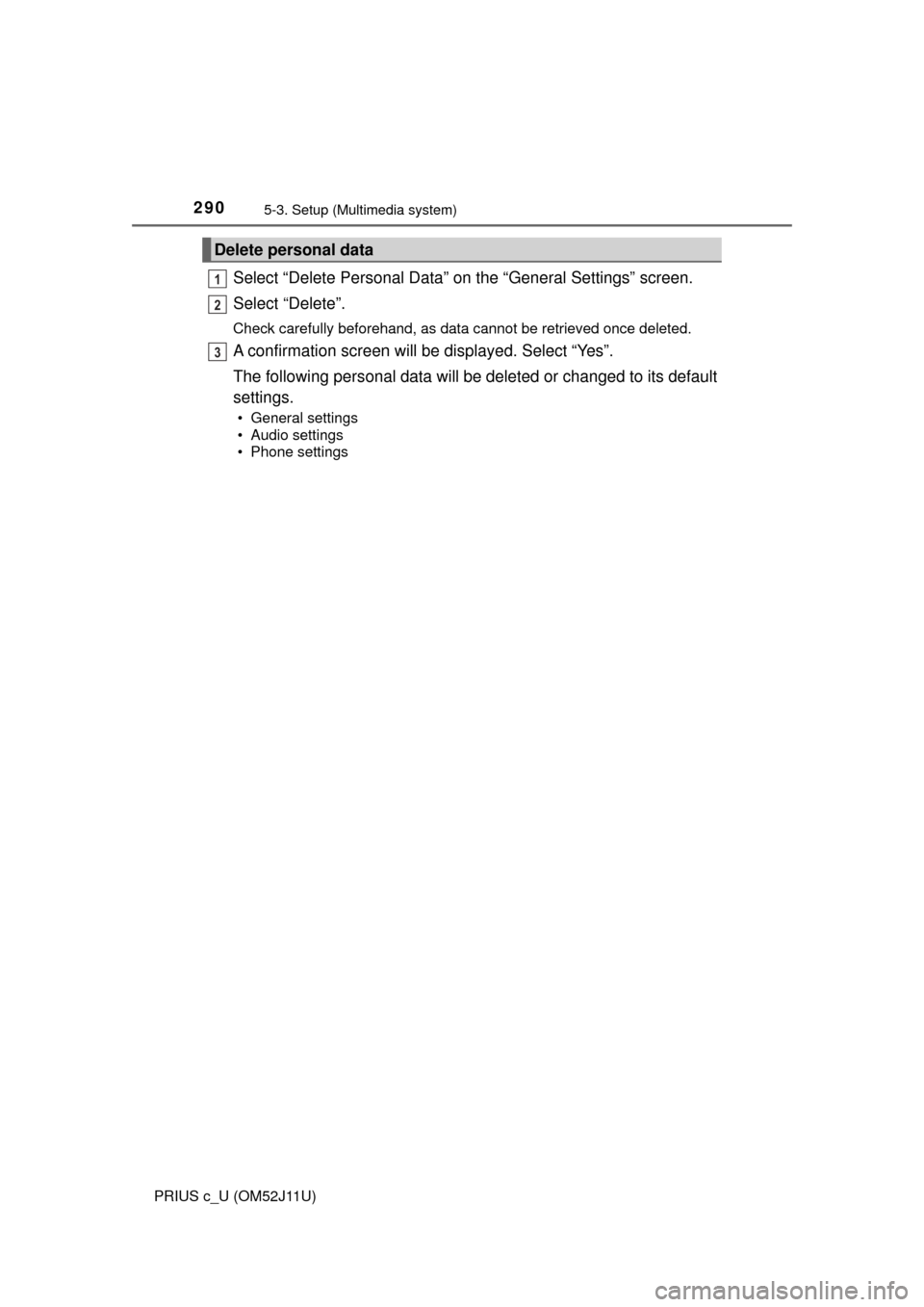
2905-3. Setup (Multimedia system)
PRIUS c_U (OM52J11U)
Select “Delete Personal Data” on the “General Settings” screen.
Select “Delete”.
Check carefully beforehand, as data cannot be retrieved once deleted.
A confirmation screen will be displayed. Select “Yes”.
The following personal data will be deleted or changed to its default
settings.
• General settings
• Audio settings
• Phone settings
Delete personal data
1
2
3