navigation TOYOTA PRIUS PLUG-IN HYBRID 2015 1.G Navigation Manual
[x] Cancel search | Manufacturer: TOYOTA, Model Year: 2015, Model line: PRIUS PLUG-IN HYBRID, Model: TOYOTA PRIUS PLUG-IN HYBRID 2015 1.GPages: 356, PDF Size: 6 MB
Page 57 of 356
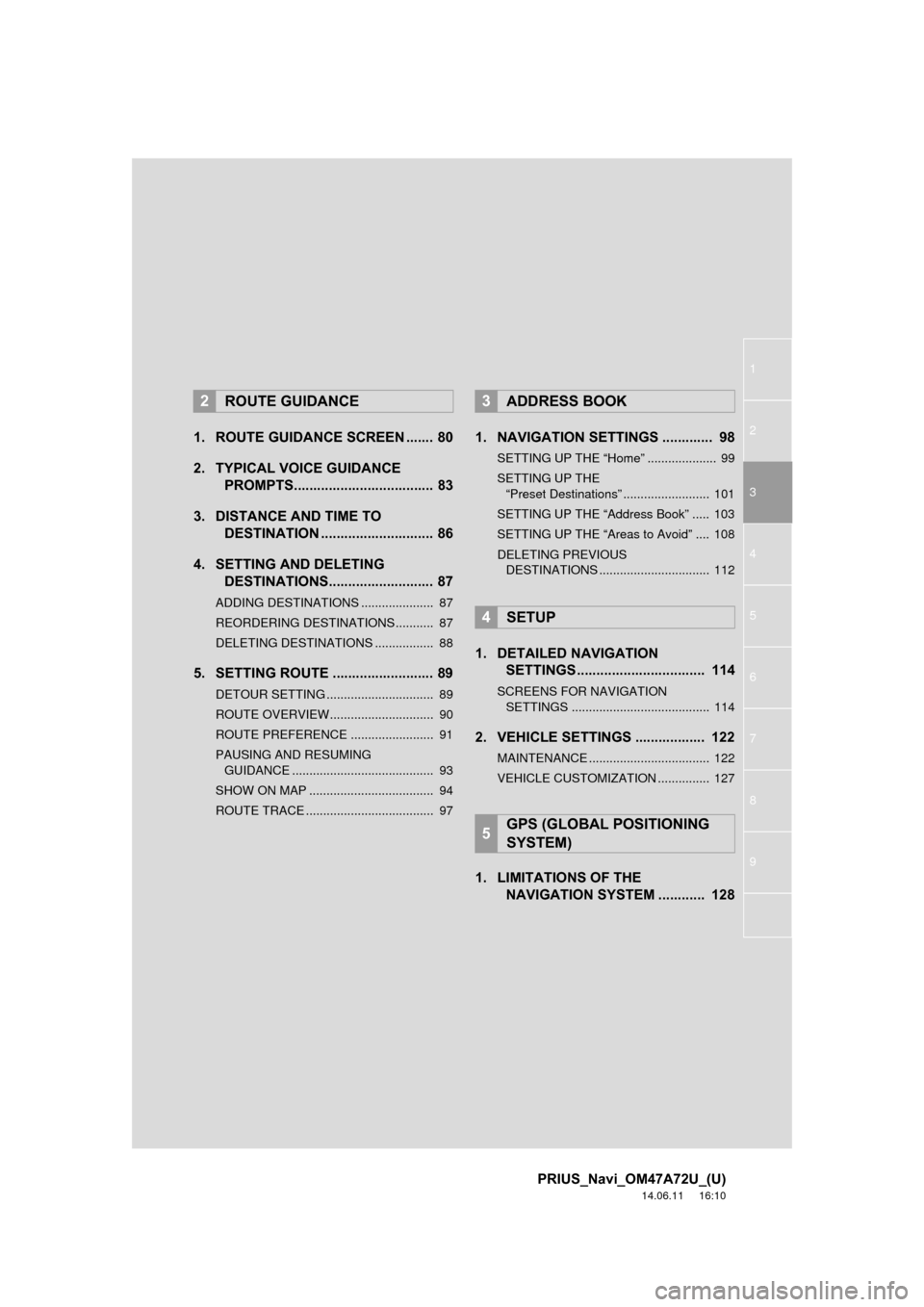
1
2
3
4
5
6
7
8
9
PRIUS_Navi_OM47A72U_(U)
14.06.11 16:10
1. ROUTE GUIDANCE SCREEN ....... 80
2. TYPICAL VOICE GUIDANCE PROMPTS.................................... 83
3. DISTANCE AND TIME TO DESTINATION ............................. 86
4. SETTING AND DELETING DESTINATIONS........................... 87
ADDING DESTINATIONS ..................... 87
REORDERING DESTINATIONS ........... 87
DELETING DESTINATIONS ................. 88
5. SETTING ROUTE .......................... 89
DETOUR SETTING ............................... 89
ROUTE OVERVIEW.............................. 90
ROUTE PREFERENCE ........................ 91
PAUSING AND RESUMING
GUIDANCE ......................................... 93
SHOW ON MAP .................................... 94
ROUTE TRACE ..................................... 97
1. NAVIGATION SETTINGS ............. 98
SETTING UP THE “Home” .................... 99
SETTING UP THE “Preset Destinations” ......................... 101
SETTING UP THE “Address Book” ..... 103
SETTING UP THE “Areas to Avoid” .... 108
DELETING PREVIOUS DESTINATIONS ................................ 112
1. DETAILED NAVIGATION SETTINGS ................................. 114
SCREENS FOR NAVIGATION
SETTINGS ........................................ 114
2. VEHICLE SETTINGS .................. 122
MAINTENANCE ................................... 122
VEHICLE CUSTOMIZATION ............... 127
1. LIMITATIONS OF THE NAVIGATION SYSTEM ............ 128
2ROUTE GUIDANCE3ADDRESS BOOK
4SETUP
5GPS (GLOBAL POSITIONING
SYSTEM)
Page 59 of 356
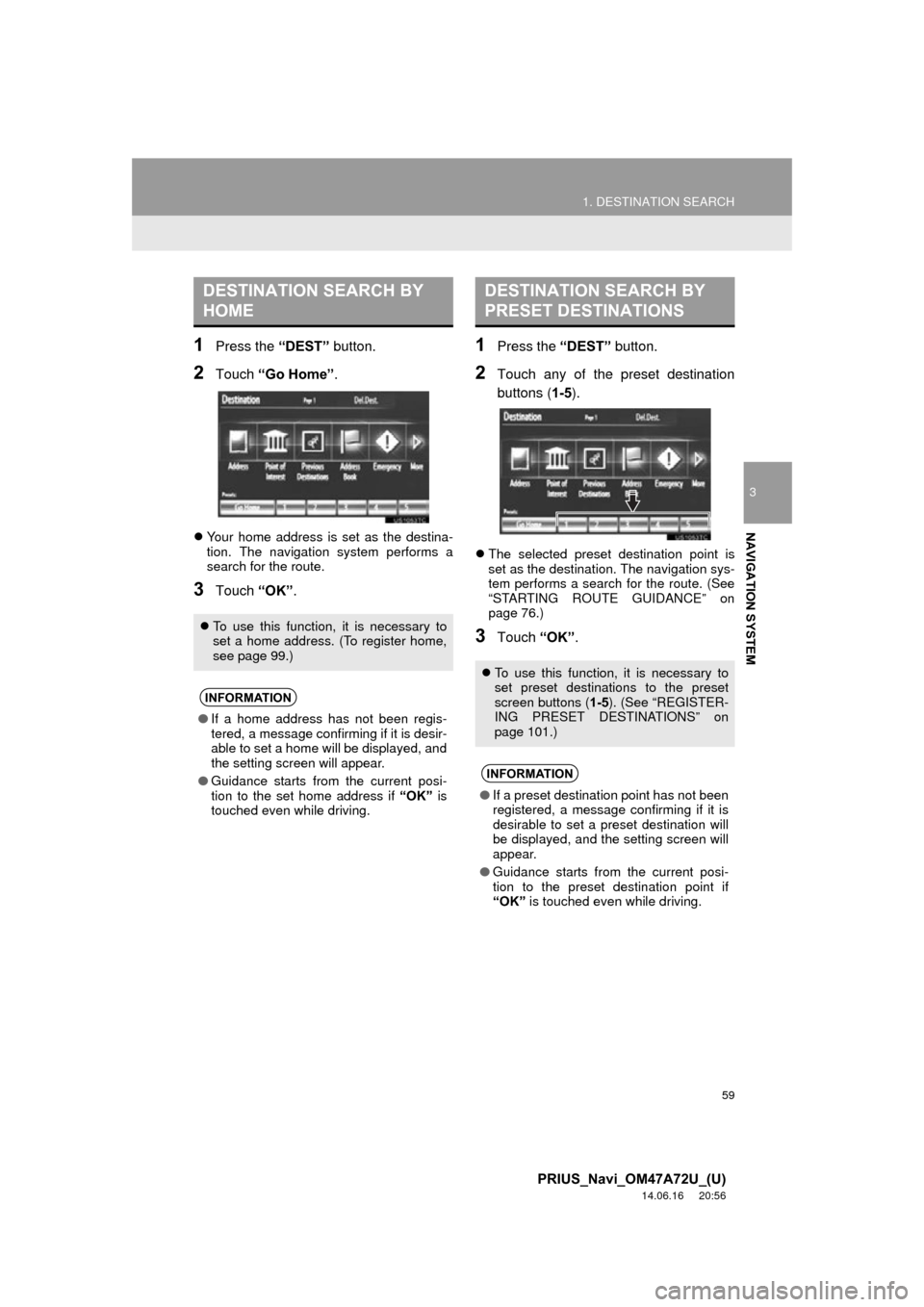
59
1. DESTINATION SEARCH
3
NAVIGATION SYSTEM
PRIUS_Navi_OM47A72U_(U)
14.06.16 20:56
1Press the “DEST” button.
2Touch “Go Home” .
Your home address is set as the destina-
tion. The navigation system performs a
search for the route.
3Touch “OK”.
1Press the “DEST” button.
2Touch any of the preset destination
buttons (1-5 ).
The selected preset destination point is
set as the destination. The navigation sys-
tem performs a search for the route. (See
“STARTING ROUTE GUIDANCE” on
page 76.)
3Touch “OK”.
DESTINATION SEARCH BY
HOME
To use this function, it is necessary to
set a home address. (To register home,
see page 99.)
INFORMATION
● If a home address has not been regis-
tered, a message confirming if it is desir-
able to set a home will be displayed, and
the setting screen will appear.
● Guidance starts from the current posi-
tion to the set home address if “OK” is
touched even while driving.
DESTINATION SEARCH BY
PRESET DESTINATIONS
To use this function, it is necessary to
set preset destinations to the preset
screen buttons ( 1-5). (See “REGISTER-
ING PRESET DESTINATIONS” on
page 101.)
INFORMATION
● If a preset destination point has not been
registered, a message confirming if it is
desirable to set a preset destination will
be displayed, and the setting screen will
appear.
● Guidance starts from the current posi-
tion to the preset destination point if
“OK” is touched even while driving.
Page 61 of 356
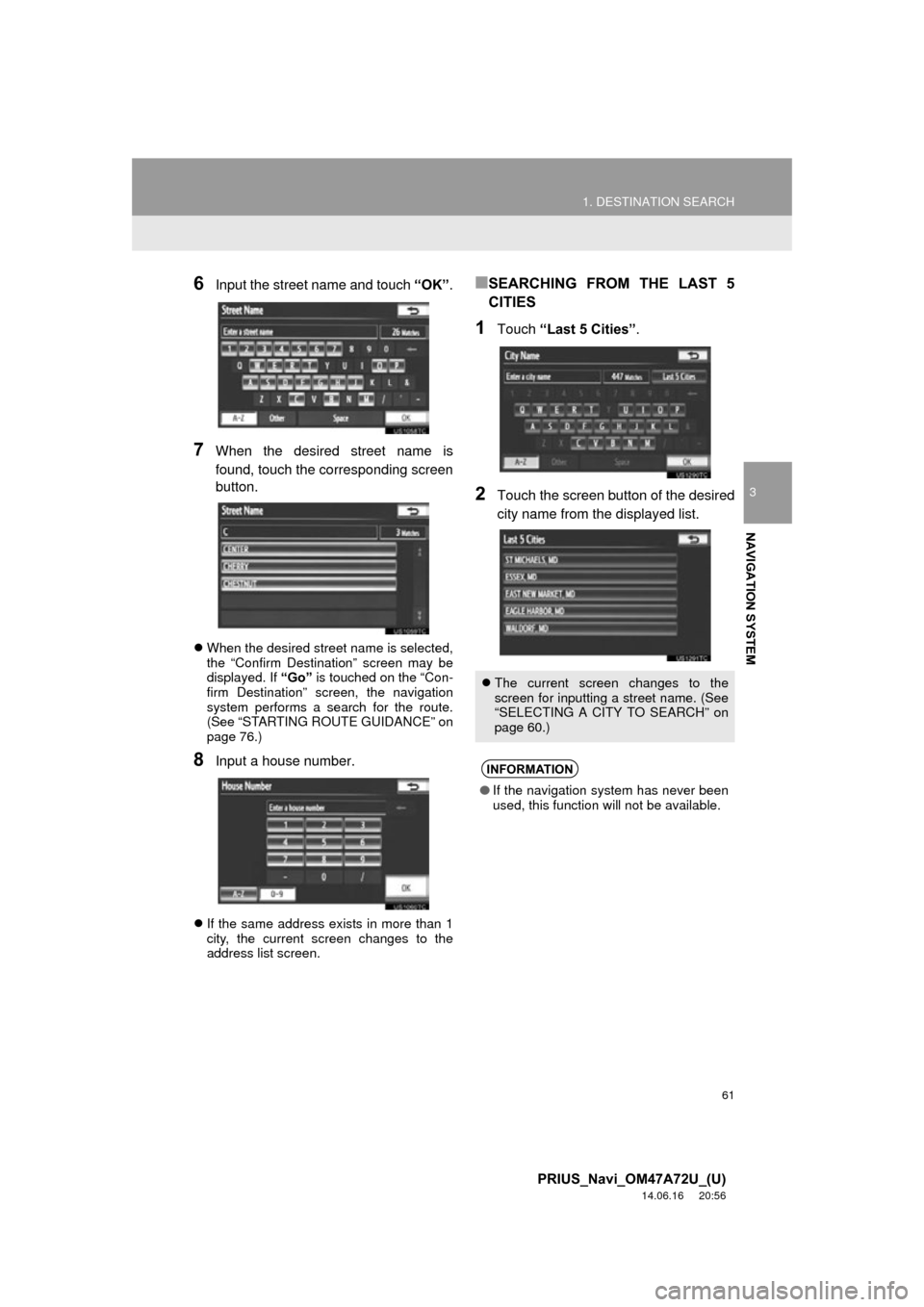
61
1. DESTINATION SEARCH
3
NAVIGATION SYSTEM
PRIUS_Navi_OM47A72U_(U)
14.06.16 20:56
6Input the street name and touch “OK”.
7When the desired street name is
found, touch the corresponding screen
button.
When the desired street name is selected,
the “Confirm Destination” screen may be
displayed. If “Go” is touched on the “Con-
firm Destination” screen, the navigation
system performs a search for the route.
(See “STARTING ROUTE GUIDANCE” on
page 76.)
8Input a house number.
If the same address exists in more than 1
city, the current screen changes to the
address list screen.
■SEARCHING FROM THE LAST 5
CITIES
1Touch “Last 5 Cities” .
2Touch the screen button of the desired
city name from the displayed list.
The current screen changes to the
screen for inputting a street name. (See
“SELECTING A CITY TO SEARCH” on
page 60.)
INFORMATION
●If the navigation system has never been
used, this function will not be available.
Page 62 of 356
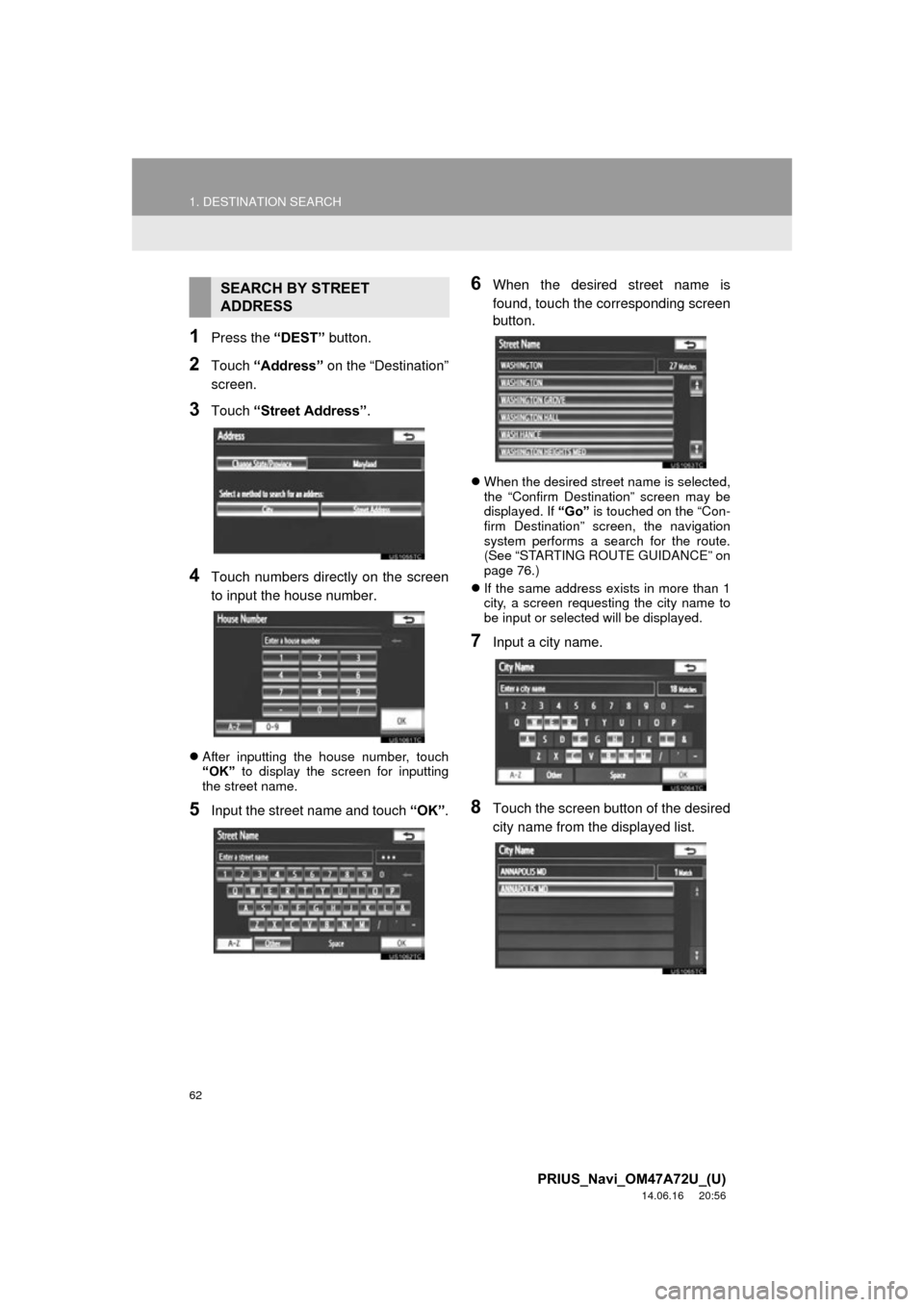
62
1. DESTINATION SEARCH
PRIUS_Navi_OM47A72U_(U)
14.06.16 20:56
1Press the “DEST” button.
2Touch “Address” on the “Destination”
screen.
3Touch “Street Address”.
4Touch numbers directly on the screen
to input the house number.
After inputting the house number, touch
“OK” to display the screen for inputting
the street name.
5Input the street name and touch “OK”.
6When the desired street name is
found, touch the corresponding screen
button.
When the desired street name is selected,
the “Confirm Destination” screen may be
displayed. If “Go” is touched on the “Con-
firm Destination” screen, the navigation
system performs a search for the route.
(See “STARTING ROUTE GUIDANCE” on
page 76.)
If the same address exists in more than 1
city, a screen requesting the city name to
be input or selected will be displayed.
7Input a city name.
8Touch the screen button of the desired
city name from the displayed list.
SEARCH BY STREET
ADDRESS
Page 63 of 356
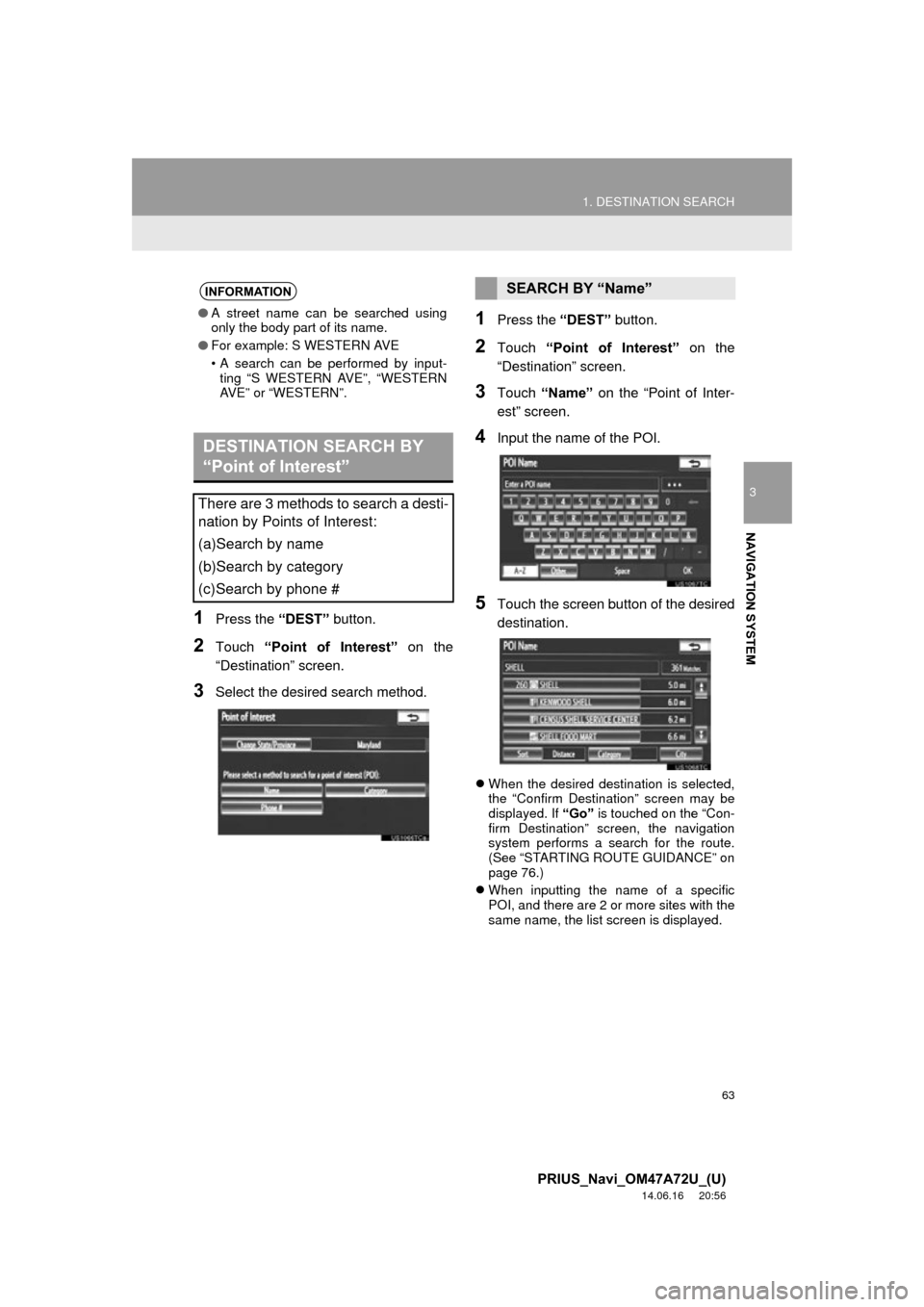
63
1. DESTINATION SEARCH
3
NAVIGATION SYSTEM
PRIUS_Navi_OM47A72U_(U)
14.06.16 20:56
1Press the “DEST” button.
2Touch “Point of Interest” on the
“Destination” screen.
3Select the desired search method.
1Press the “DEST” button.
2Touch “Point of Interest” on the
“Destination” screen.
3Touch “Name” on the “Point of Inter-
est” screen.
4Input the name of the POI.
5Touch the screen button of the desired
destination.
When the desired destination is selected,
the “Confirm Destination” screen may be
displayed. If “Go” is touched on the “Con-
firm Destination” screen, the navigation
system performs a search for the route.
(See “STARTING ROUTE GUIDANCE” on
page 76.)
When inputting the name of a specific
POI, and there are 2 or more sites with the
same name, the list screen is displayed.
INFORMATION
● A street name can be searched using
only the body part of its name.
● For example: S WESTERN AVE
• A search can be performed by input-
ting “S WESTERN AVE”, “WESTERN
AVE” or “WESTERN”.
DESTINATION SEARCH BY
“Point of Interest”
There are 3 methods to search a desti-
nation by Points of Interest:
(a)Search by name
(b)Search by category
(c)Search by phone #
SEARCH BY “Name”
Page 65 of 356
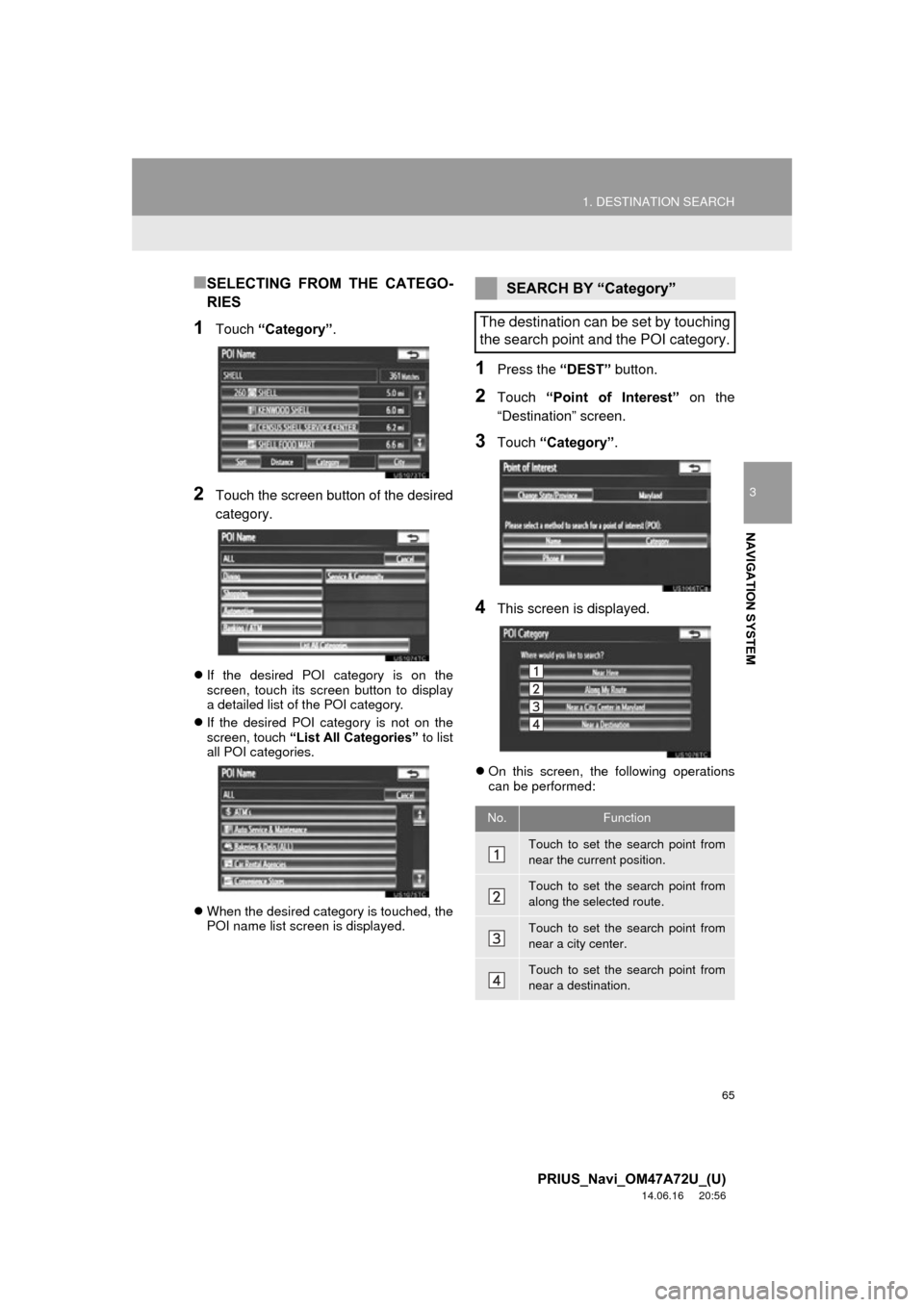
65
1. DESTINATION SEARCH
3
NAVIGATION SYSTEM
PRIUS_Navi_OM47A72U_(U)
14.06.16 20:56
■SELECTING FROM THE CATEGO-
RIES
1Touch “Category” .
2Touch the screen button of the desired
category.
If the desired POI category is on the
screen, touch its screen button to display
a detailed list of the POI category.
If the desired POI category is not on the
screen, touch “List All Categories” to list
all POI categories.
When the desired category is touched, the
POI name list screen is displayed.
1Press the “DEST” button.
2Touch “Point of Interest” on the
“Destination” screen.
3Touch “Category” .
4This screen is displayed.
On this screen, the following operations
can be performed:
SEARCH BY “Category”
The destination can be set by touching
the search point and the POI category.
No.Function
Touch to set the search point from
near the current position.
Touch to set the search point from
along the selected route.
Touch to set the search point from
near a city center.
Touch to set the search point from
near a destination.
Page 67 of 356
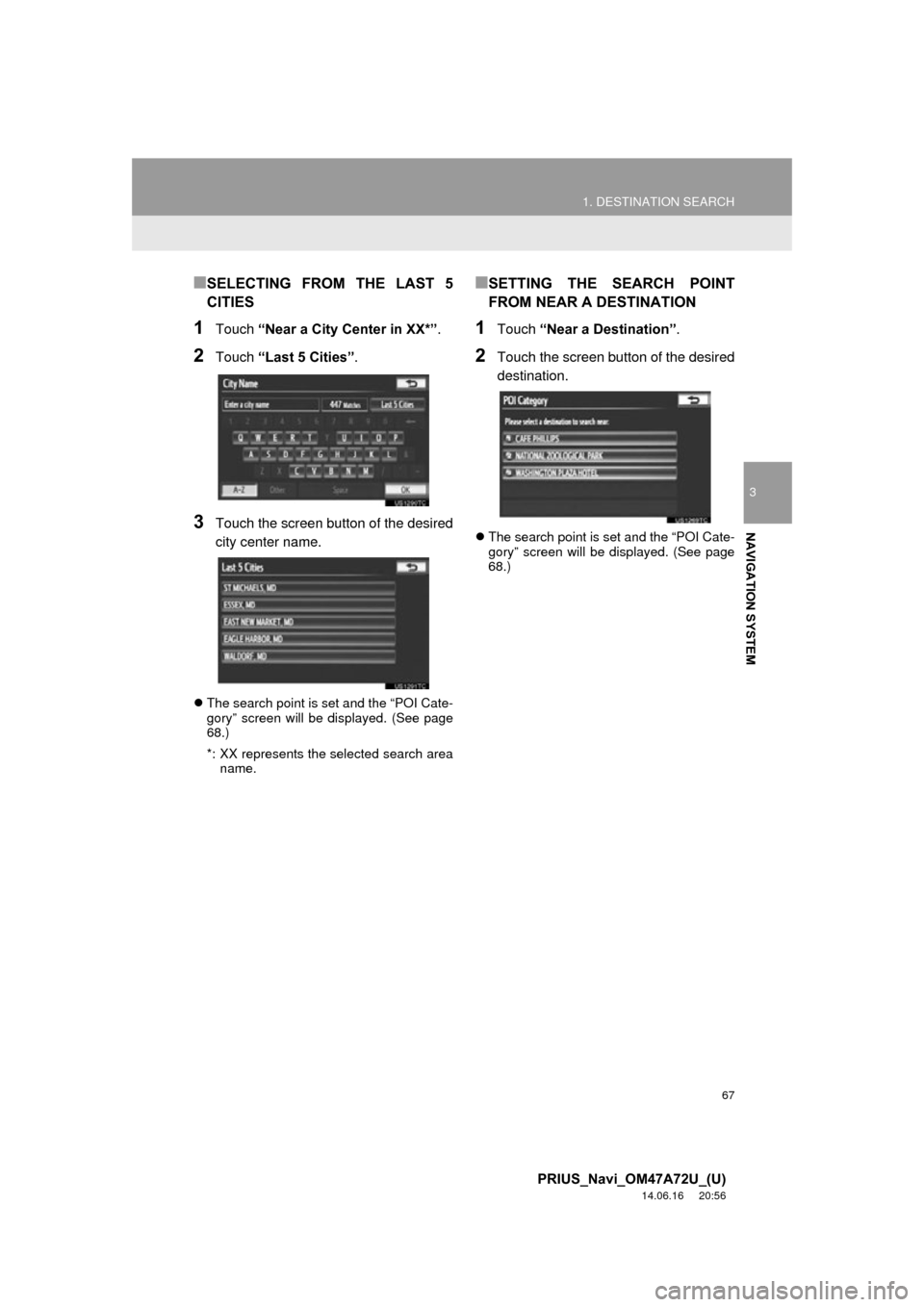
67
1. DESTINATION SEARCH
3
NAVIGATION SYSTEM
PRIUS_Navi_OM47A72U_(U)
14.06.16 20:56
■SELECTING FROM THE LAST 5
CITIES
1Touch “Near a City Center in XX*” .
2Touch “Last 5 Cities” .
3Touch the screen button of the desired
city center name.
The search point is set and the “POI Cate-
gory” screen will be displayed. (See page
68.)
*: XX represents the selected search area
name.
■SETTING THE SEARCH POINT
FROM NEAR A DESTINATION
1Touch “Near a Destination” .
2Touch the screen button of the desired
destination.
The search point is set and the “POI Cate-
gory” screen will be displayed. (See page
68.)
Page 68 of 356
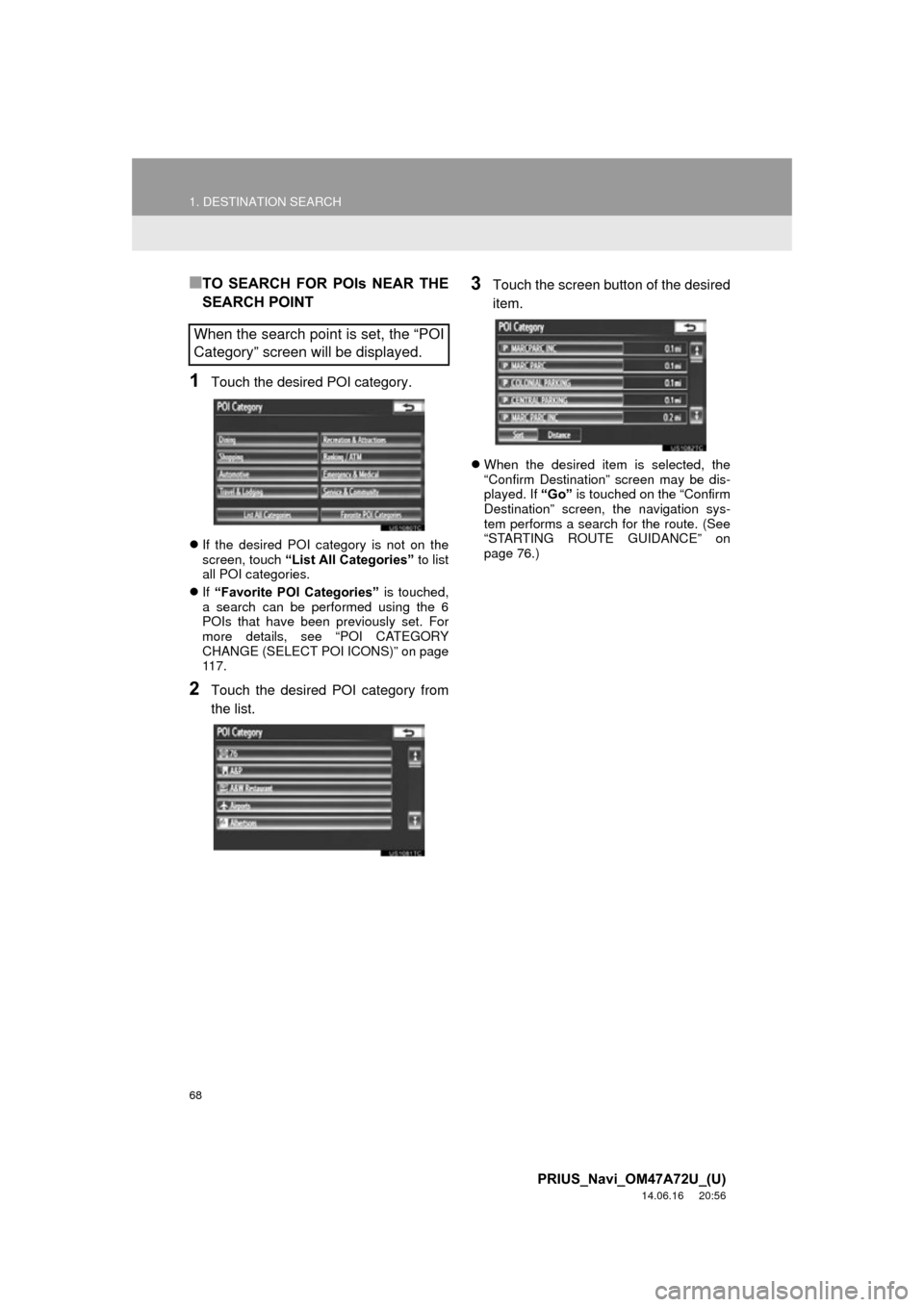
68
1. DESTINATION SEARCH
PRIUS_Navi_OM47A72U_(U)
14.06.16 20:56
■TO SEARCH FOR POIs NEAR THE
SEARCH POINT
1Touch the desired POI category.
If the desired POI category is not on the
screen, touch “List All Categories” to list
all POI categories.
If “Favorite POI Categories” is touched,
a search can be performed using the 6
POIs that have been previously set. For
more details, see “POI CATEGORY
CHANGE (SELECT POI ICONS)” on page
11 7 .
2Touch the desired POI category from
the list.
3Touch the screen button of the desired
item.
When the desired item is selected, the
“Confirm Destination” screen may be dis-
played. If “Go” is touched on the “Confirm
Destination” screen, the navigation sys-
tem performs a search for the route. (See
“STARTING ROUTE GUIDANCE” on
page 76.)
When the search point is set, the “POI
Category” screen will be displayed.
Page 69 of 356
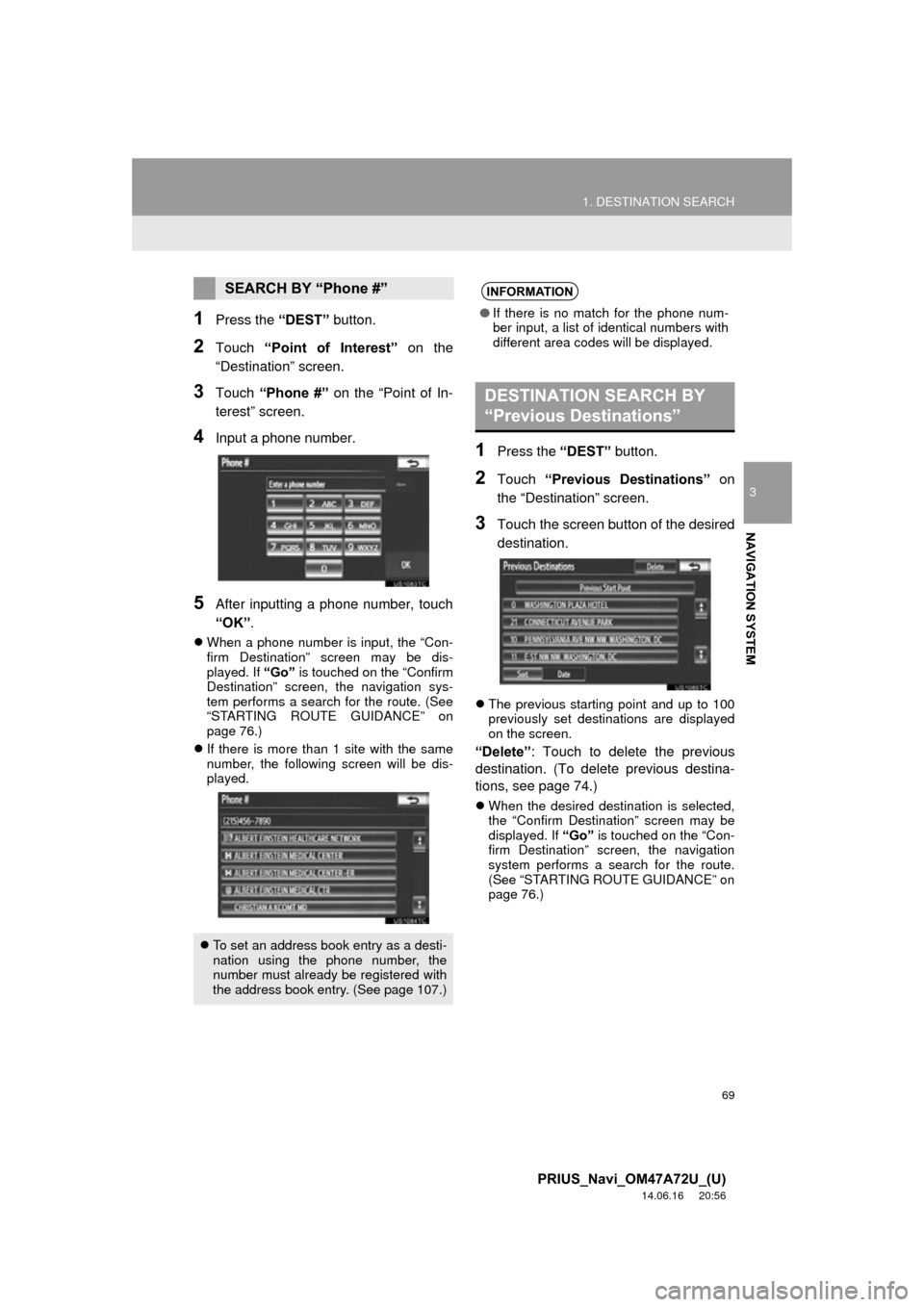
69
1. DESTINATION SEARCH
3
NAVIGATION SYSTEM
PRIUS_Navi_OM47A72U_(U)
14.06.16 20:56
1Press the “DEST” button.
2Touch “Point of Interest” on the
“Destination” screen.
3Touch “Phone #” on the “Point of In-
terest” screen.
4Input a phone number.
5After inputting a phone number, touch
“OK” .
When a phone number is input, the “Con-
firm Destination” screen may be dis-
played. If “Go” is touched on the “Confirm
Destination” screen, the navigation sys-
tem performs a search for the route. (See
“STARTING ROUTE GUIDANCE” on
page 76.)
If there is more than 1 site with the same
number, the following screen will be dis-
played.
1Press the “DEST” button.
2Touch “Previous Destinations” on
the “Destination” screen.
3Touch the screen button of the desired
destination.
The previous starting point and up to 100
previously set destinations are displayed
on the screen.
“Delete” : Touch to delete the previous
destination. (To delete previous destina-
tions, see page 74.)
When the desired destination is selected,
the “Confirm Destination” screen may be
displayed. If “Go” is touched on the “Con-
firm Destination” screen, the navigation
system performs a search for the route.
(See “STARTING ROUTE GUIDANCE” on
page 76.)
SEARCH BY “Phone #”
To set an address book entry as a desti-
nation using the phone number, the
number must already be registered with
the address book entry. (See page 107.)
INFORMATION
● If there is no match for the phone num-
ber input, a list of identical numbers with
different area codes will be displayed.
DESTINATION SEARCH BY
“Previous Destinations”
Page 70 of 356
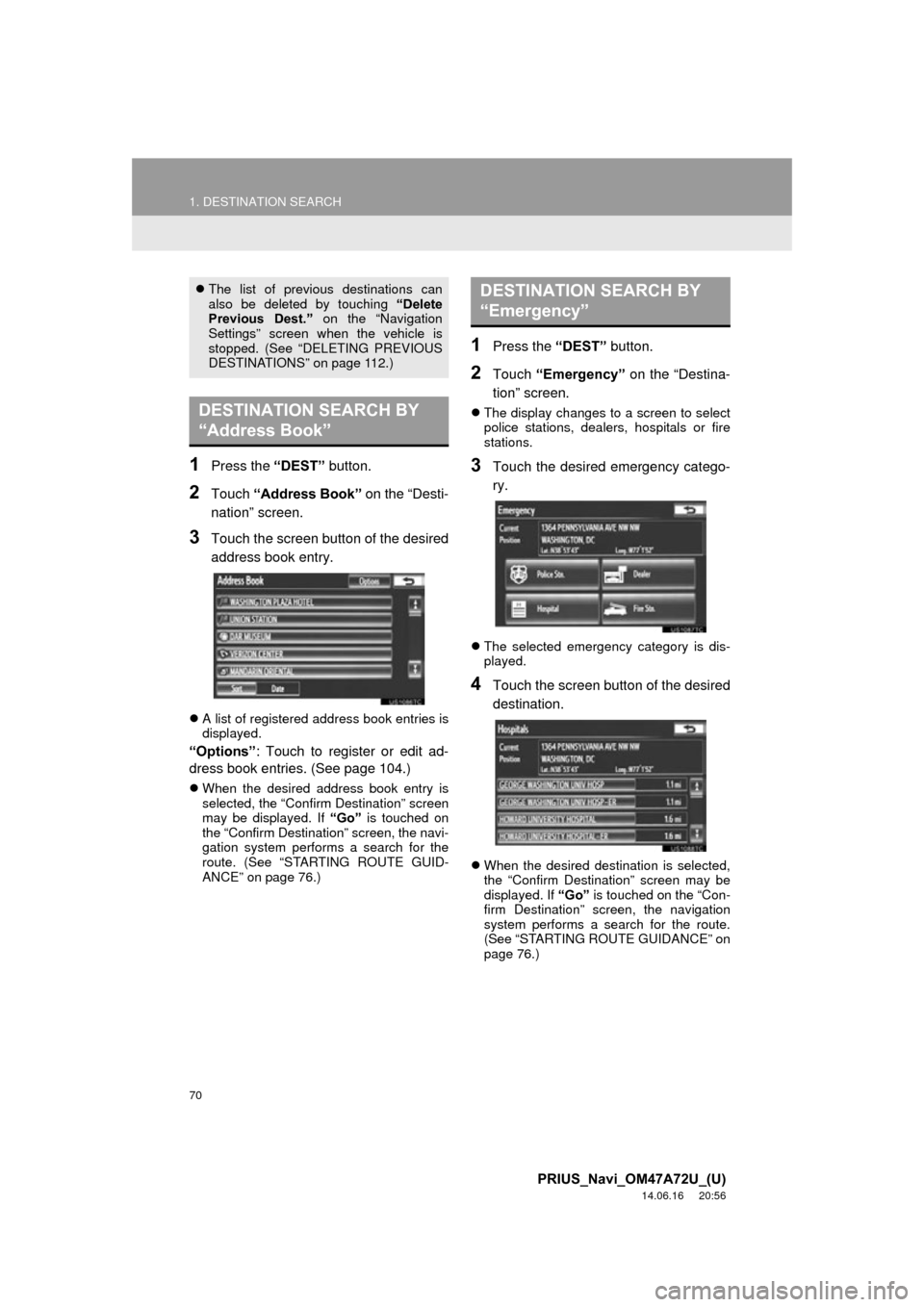
70
1. DESTINATION SEARCH
PRIUS_Navi_OM47A72U_(U)
14.06.16 20:56
1Press the “DEST” button.
2Touch “Address Book” on the “Desti-
nation” screen.
3Touch the screen button of the desired
address book entry.
A list of registered address book entries is
displayed.
“Options” : Touch to register or edit ad-
dress book entries. (See page 104.)
When the desired address book entry is
selected, the “Confirm Destination” screen
may be displayed. If “Go” is touched on
the “Confirm Destination” screen, the navi-
gation system performs a search for the
route. (See “STARTING ROUTE GUID-
ANCE” on page 76.)
1Press the “DEST” button.
2Touch “Emergency” on the “Destina-
tion” screen.
The display changes to a screen to select
police stations, dealers, hospitals or fire
stations.
3Touch the desired emergency catego-
ry.
The selected emergency category is dis-
played.
4Touch the screen button of the desired
destination.
When the desired destination is selected,
the “Confirm Destination” screen may be
displayed. If “Go” is touched on the “Con-
firm Destination” screen, the navigation
system performs a search for the route.
(See “STARTING ROUTE GUIDANCE” on
page 76.)
The list of previous destinations can
also be deleted by touching “Delete
Previous Dest.” on the “Navigation
Settings” screen when the vehicle is
stopped. (See “DELETING PREVIOUS
DESTINATIONS” on page 112.)
DESTINATION SEARCH BY
“Address Book”
DESTINATION SEARCH BY
“Emergency”