display TOYOTA PRIUS PLUS 2014 Owner's Manual
[x] Cancel search | Manufacturer: TOYOTA, Model Year: 2014, Model line: PRIUS PLUS, Model: TOYOTA PRIUS PLUS 2014Pages: 496, PDF Size: 21.08 MB
Page 119 of 496
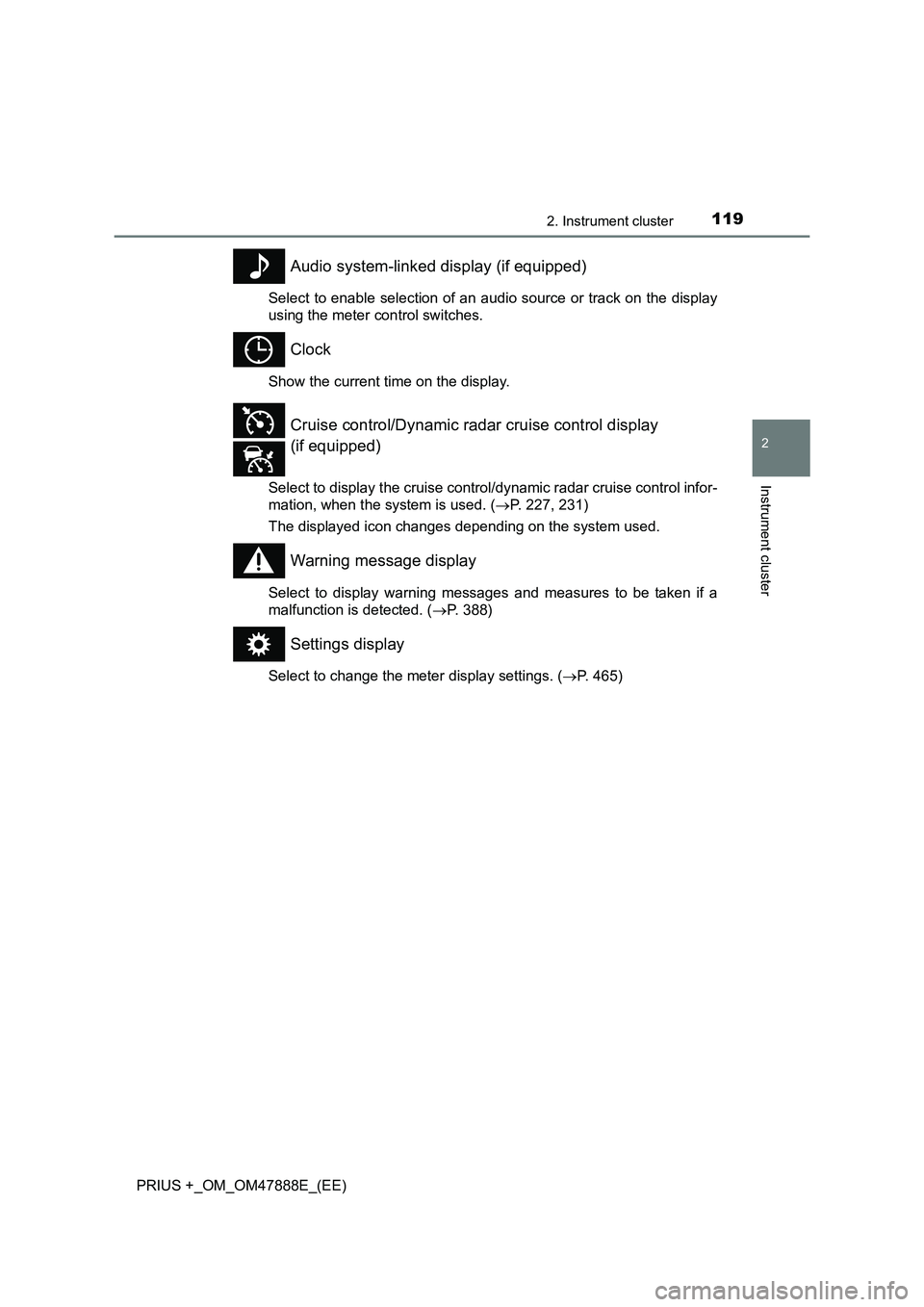
1192. Instrument cluster
2
Instrument cluster
PRIUS +_OM_OM47888E_(EE)
Audio system-linked display (if equipped)
Select to enable selection of an audio source or track on the display
using the meter control switches.
Clock
Show the current time on the display.
Select to display the cruise control/dynamic radar cruise control infor-
mation, when the system is used. (→P. 227, 231)
The displayed icon changes depending on the system used.
Warning message display
Select to display warning messages and measures to be taken if a
malfunction is detected. ( →P. 388)
Settings display
Select to change the meter display settings. ( →P. 465)
Cruise control/Dynamic radar cruise control display
(if equipped)
Page 120 of 496
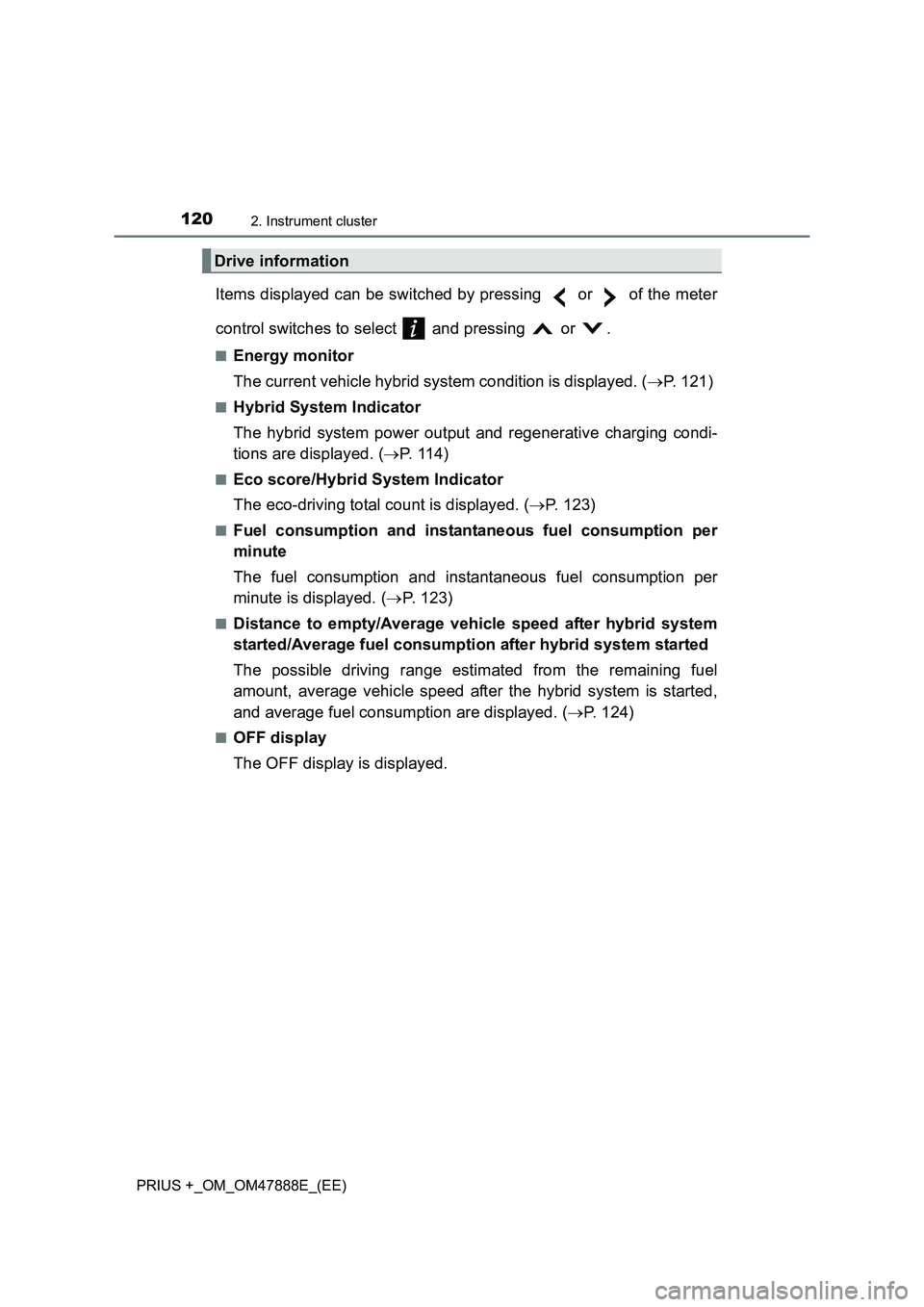
1202. Instrument cluster
PRIUS +_OM_OM47888E_(EE)
Items displayed can be switched by pressing or of the meter
control switches to select and pressing or .
■Energy monitor
The current vehicle hybrid system condition is displayed. (→P. 121)
■Hybrid System Indicator
The hybrid system power output and regenerative charging condi-
tions are displayed. ( →P. 1 1 4 )
■Eco score/Hybrid System Indicator
The eco-driving total count is displayed. ( →P. 123)
■Fuel consumption and instantaneous fuel consumption per
minute
The fuel consumption and instantaneous fuel consumption per
minute is displayed. ( →P. 123)
■Distance to empty/Average vehicle speed after hybrid system
started/Average fuel consumption after hybrid system started
The possible driving range estimated from the remaining fuel
amount, average vehicle speed after the hybrid system is started,
and average fuel consumption are displayed. ( →P. 124)
■OFF display
The OFF display is displayed.
Drive information
Page 123 of 496
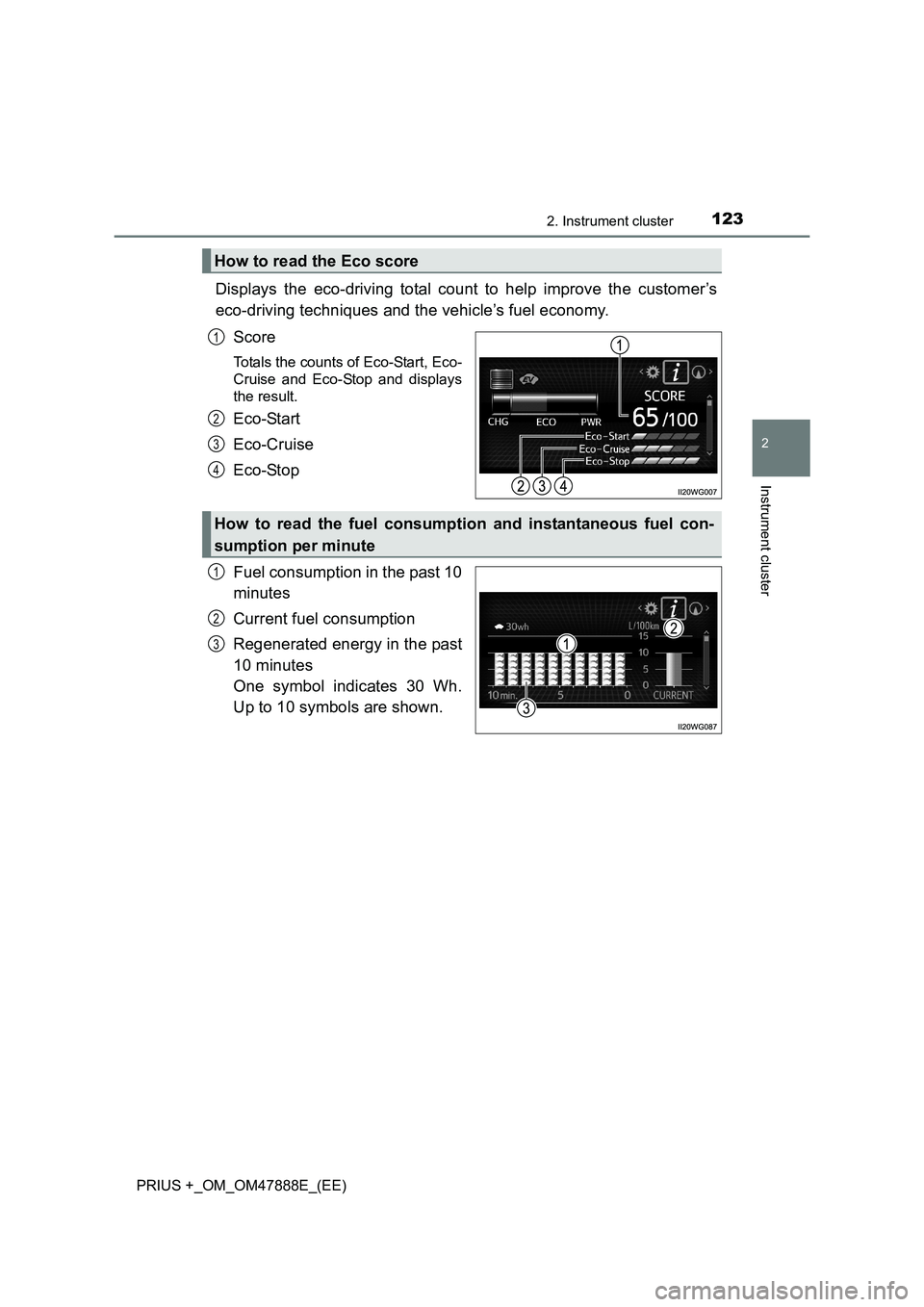
1232. Instrument cluster
2
Instrument cluster
PRIUS +_OM_OM47888E_(EE)
Displays the eco-driving total count to help improve the customer’s
eco-driving techniques and the vehicle’s fuel economy.Score
Totals the counts of Eco-Start, Eco-
Cruise and Eco-Stop and displays
the result.
Eco-Start
Eco-Cruise
Eco-Stop
Fuel consumption in the past 10
minutes
Current fuel consumption
Regenerated energy in the past
10 minutes
One symbol indicates 30 Wh.
Up to 10 symbols are shown.
How to read the Eco score
1
2
3
4
How to read the fuel consumption and instantaneous fuel con-
sumption per minute
1
2
3
Page 124 of 496
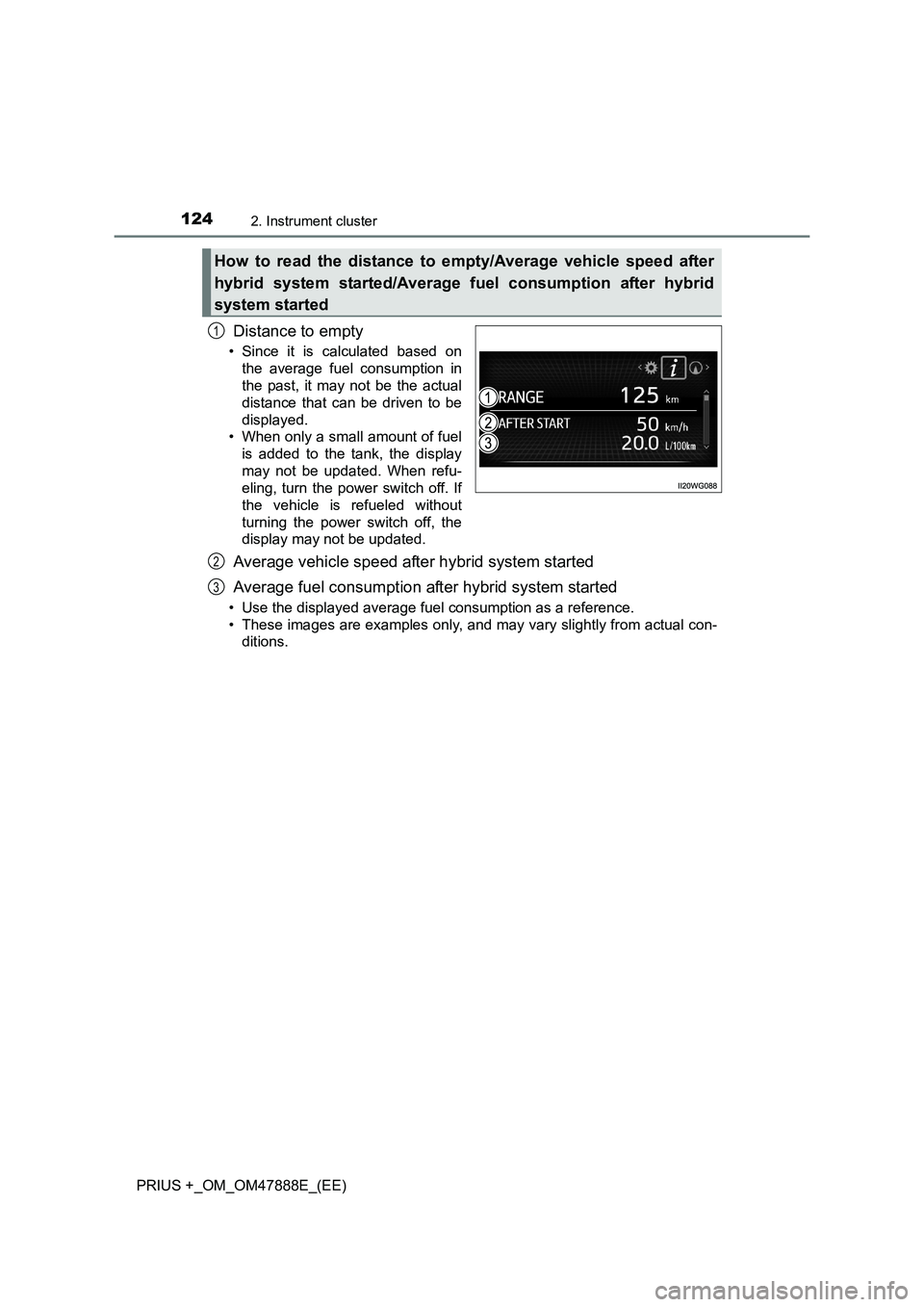
1242. Instrument cluster
PRIUS +_OM_OM47888E_(EE)
Distance to empty
• Since it is calculated based onthe average fuel consumption in
the past, it may not be the actual
distance that can be driven to be
displayed.
• When only a small amount of fuel
is added to the tank, the display
may not be updated. When refu-
eling, turn the power switch off. If
the vehicle is refueled without
turning the power switch off, the
display may not be updated.
Average vehicle speed after hybrid system started
Average fuel consumption after hybrid system started
• Use the displayed average fuel consumption as a reference.
• These images are examples only, and may vary slightly from actual con-ditions.
How to read the distance to empty/Average vehicle speed after
hybrid system started/Average fuel consumption after hybrid
system started
1
2
3
Page 125 of 496
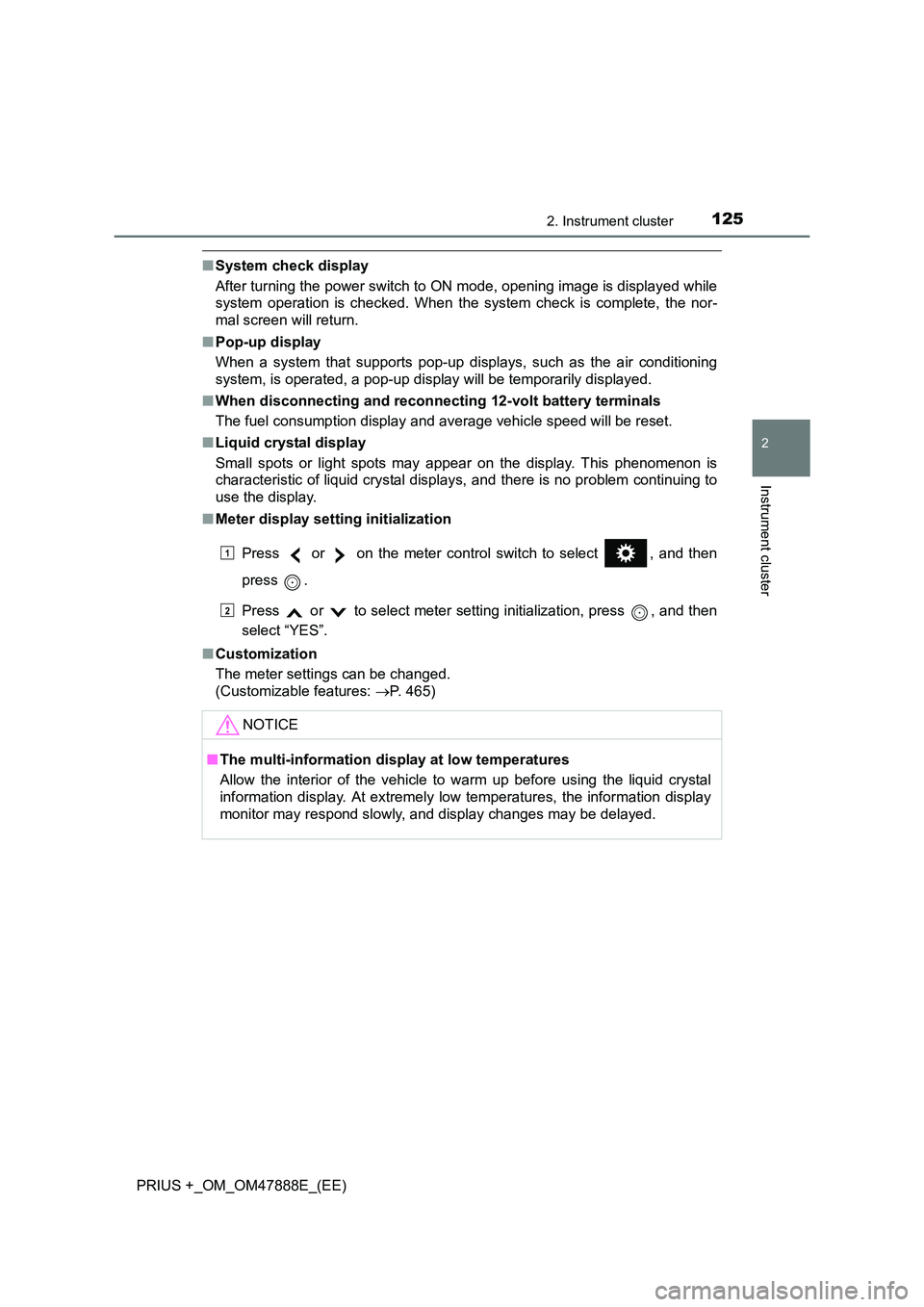
1252. Instrument cluster
2
Instrument cluster
PRIUS +_OM_OM47888E_(EE)
■System check display
After turning the power switch to ON mode, opening image is displayed while
system operation is checked. When the system check is complete, the nor-
mal screen will return.
■ Pop-up display
When a system that supports pop-up displays, such as the air conditioning
system, is operated, a pop-up display will be temporarily displayed.
■ When disconnecting and reconnect ing 12-volt battery terminals
The fuel consumption display and average vehicle speed will be reset.
■ Liquid crystal display
Small spots or light spots may appear on the display. This phenomenon is
characteristic of liquid crystal displays, and there is no problem continuing to
use the display.
■ Meter display setting initialization
Press or on the meter control switch to select , and then
press .
Press or to select meter setting initialization, press , and then
select “YES”.
■ Customization
The meter settings can be changed.
(Customizable features: →P. 465)
NOTICE
■ The multi-information disp lay at low temperatures
Allow the interior of the vehicle to warm up before using the liquid crystal
information display. At extremely low temperatures, the information display
monitor may respond slowly, and display changes may be delayed.
1
2
Page 126 of 496
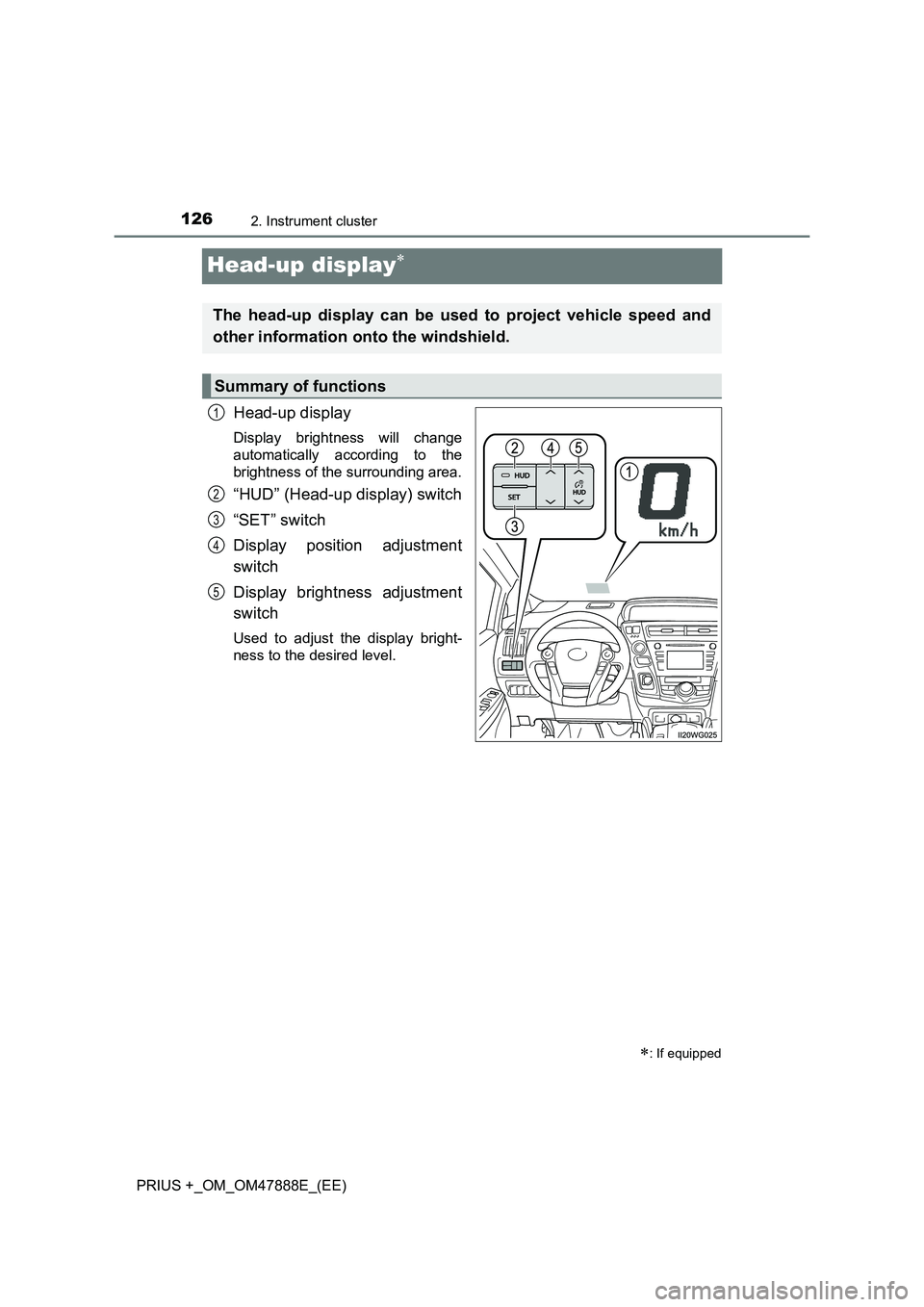
1262. Instrument cluster
PRIUS +_OM_OM47888E_(EE)
Head-up display∗
Head-up display
Display brightness will change
automatically according to the
brightness of the surrounding area.
“HUD” (Head-up display) switch
“SET” switch
Display position adjustment
switch
Display brightness adjustment
switch
Used to adjust the display bright-
ness to the desired level.
∗: If equipped
The head-up display can be used to project vehicle speed and
other information onto the windshield.
Summary of functions
1
2
3
4
5
Page 127 of 496
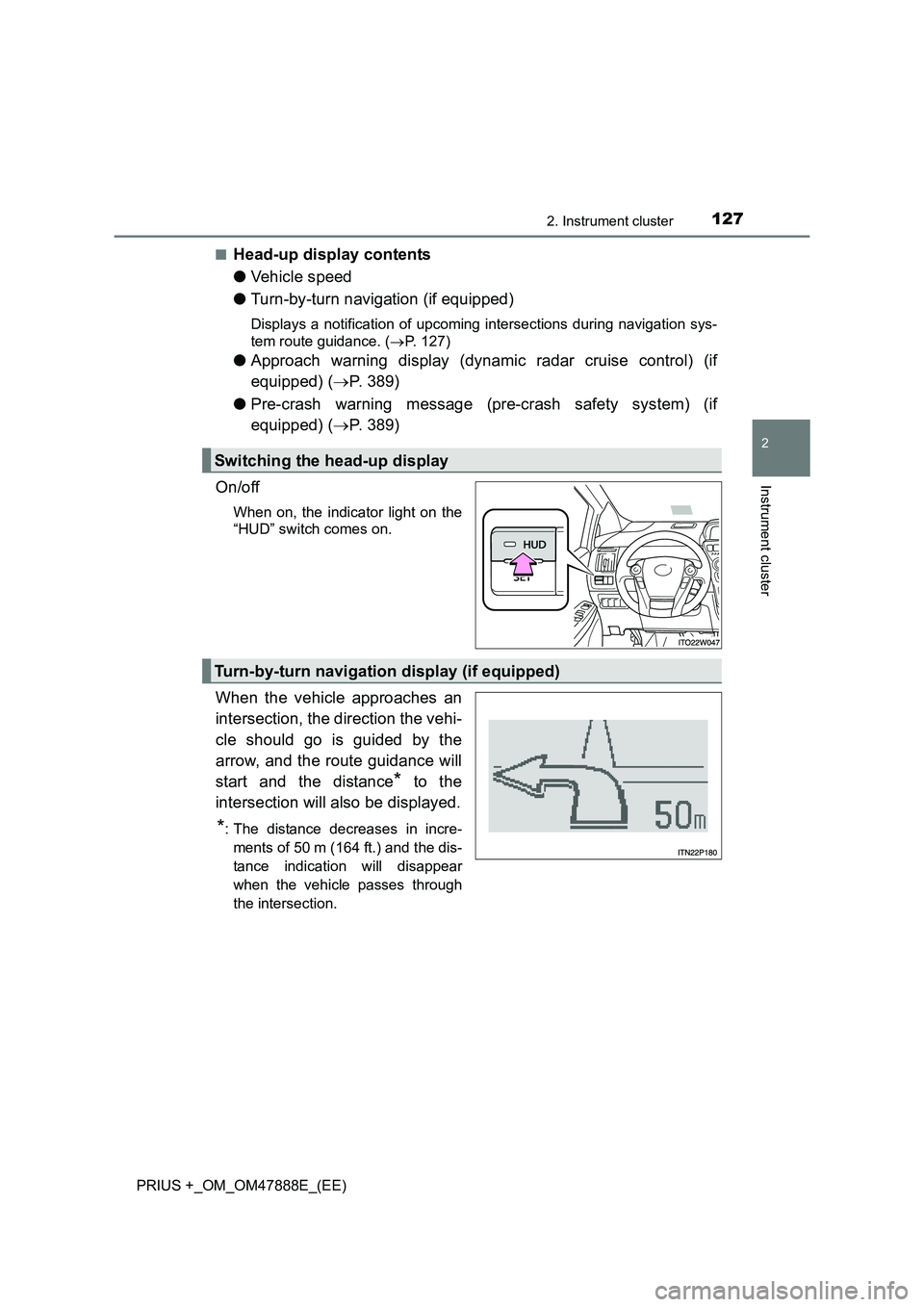
1272. Instrument cluster
2
Instrument cluster
PRIUS +_OM_OM47888E_(EE)■
Head-up display contents
●
Vehicle speed
● Turn-by-turn navigation (if equipped)
Displays a notification of upcoming intersections during navigation sys-
tem route guidance. ( →P. 127)
● Approach warning display (dynamic radar cruise control) (if
equipped) ( →P. 389)
● Pre-crash warning message (pre-crash safety system) (if
equipped) ( →P. 389)
On/off
When on, the indicator light on the
“HUD” switch comes on.
When the vehicle approaches an
intersection, the direction the vehi-
cle should go is guided by the
arrow, and the route guidance will
start and the distance
* to the
intersection will also be displayed.
*: The distance decreases in incre- ments of 50 m (164 ft.) and the dis-
tance indication will disappear
when the vehicle passes through
the intersection.
Switching the head-up display
Turn-by-turn navigation display (if equipped)
Page 128 of 496
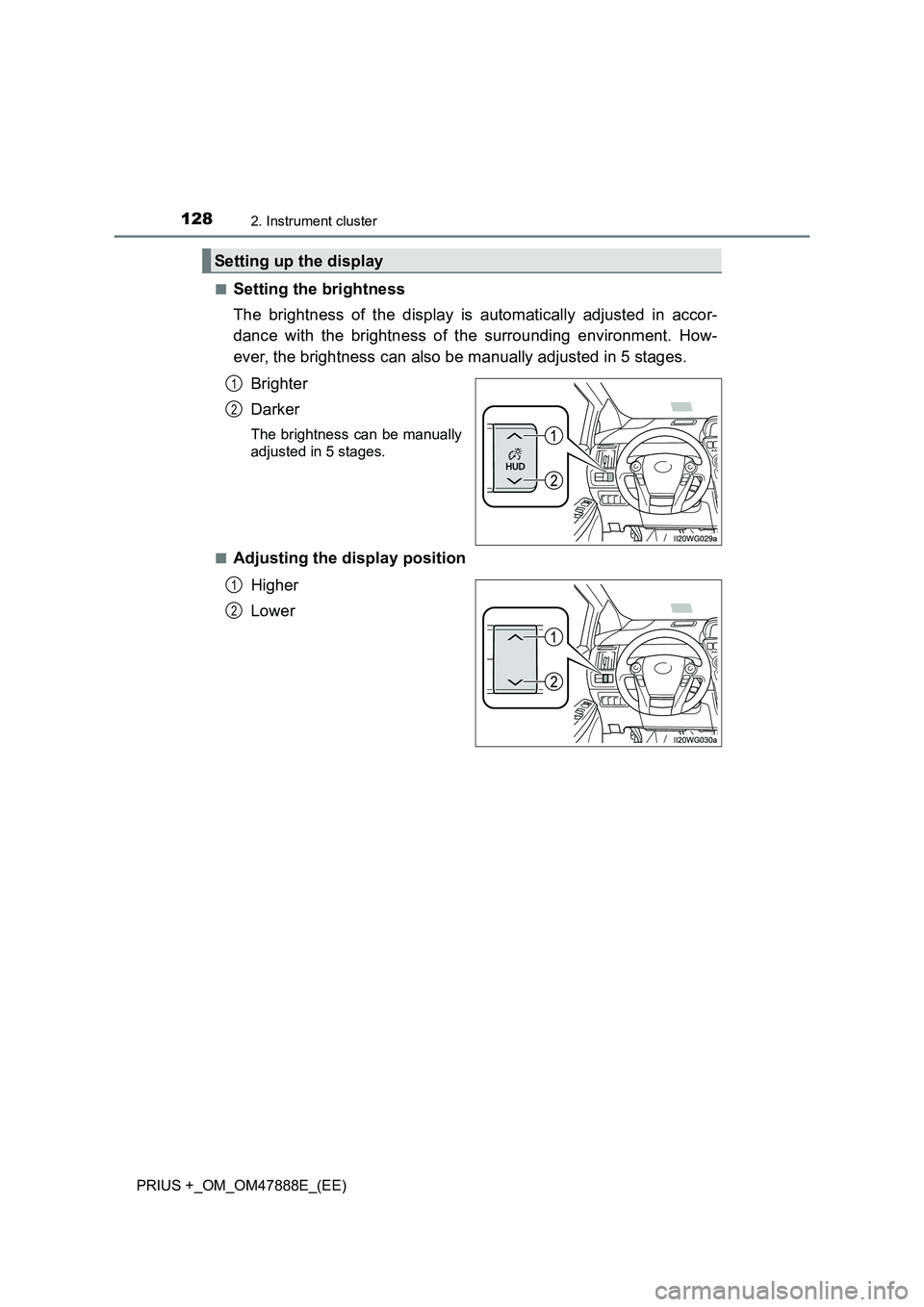
1282. Instrument cluster
PRIUS +_OM_OM47888E_(EE)■
Setting the brightness
The brightness of the display is automatically adjusted in accor-
dance with the brightness of the surrounding environment. How-
ever, the brightness can also be manually adjusted in 5 stages.
Brighter
Darker
The brightness can be manually
adjusted in 5 stages.
■
Adjusting the display position Higher
Lower
Setting up the display
1
2
1
2
Page 129 of 496
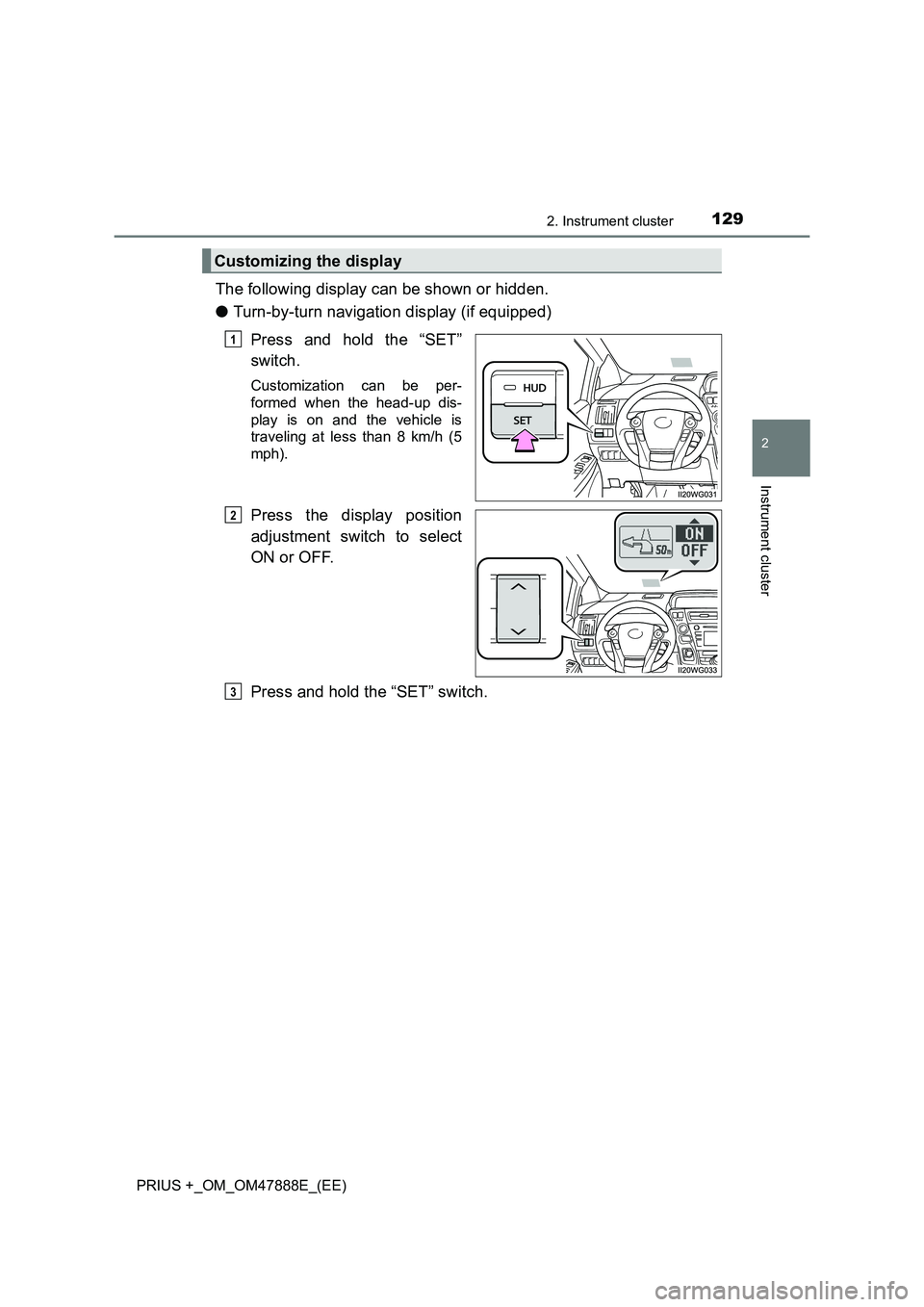
1292. Instrument cluster
2
Instrument cluster
PRIUS +_OM_OM47888E_(EE)
The following display can be shown or hidden.
●Turn-by-turn navigation display (if equipped)
Press and hold the “SET”
switch.
Customization can be per-
formed when the head-up dis-
play is on and the vehicle is
traveling at less than 8 km/h (5
mph).
Press the display position
adjustment switch to select
ON or OFF.
Press and hold the “SET” switch.
Customizing the display
1
2
3
Page 130 of 496
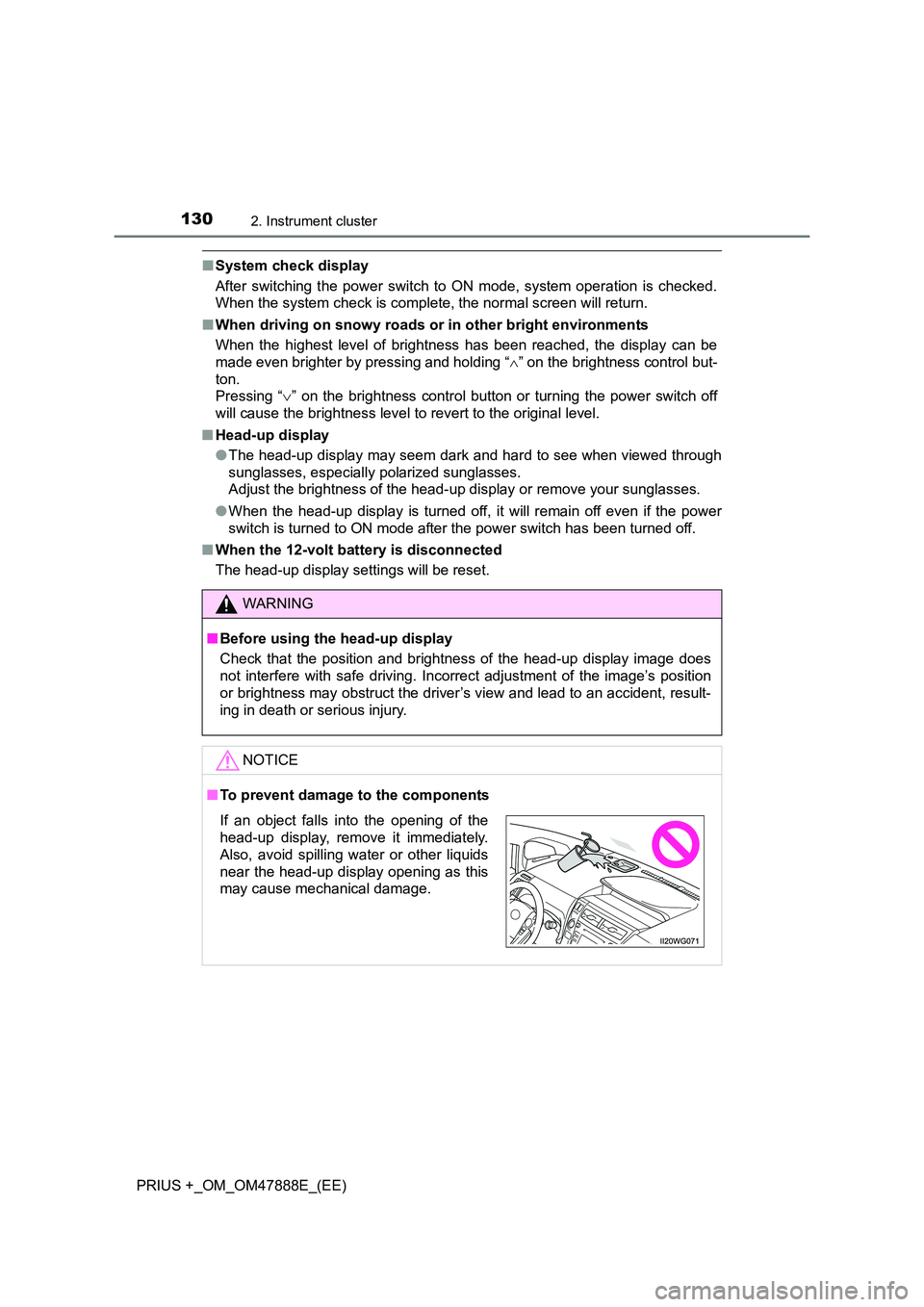
1302. Instrument cluster
PRIUS +_OM_OM47888E_(EE)
■System check display
After switching the power switch to ON mode, system operation is checked.
When the system check is complete, the normal screen will return.
■ When driving on snowy roads or in other bright environments
When the highest level of brightness has been reached, the display can be
made even brighter by pressing and holding “ ∧” on the brightness control but-
ton.
Pressing “ ∨” on the brightness control button or turning the power switch off
will cause the brightness level to revert to the original level.
■ Head-up display
●The head-up display may seem dark and hard to see when viewed through
sunglasses, especially polarized sunglasses.
Adjust the brightness of the head-up display or remove your sunglasses.
● When the head-up display is turned off, it will remain off even if the power
switch is turned to ON mode after the power switch has been turned off.
■ When the 12-volt battery is disconnected
The head-up display settings will be reset.
WARNING
■ Before using the head-up display
Check that the position and brightness of the head-up display image does
not interfere with safe driving. Incorrect adjustment of the image’s position
or brightness may obstruct the driver’s view and lead to an accident, result-
ing in death or serious injury.
NOTICE
■To prevent damage to the components
If an object falls into the opening of the
head-up display, remove it immediately.
Also, avoid spilling water or other liquids
near the head-up display opening as this
may cause mechanical damage.