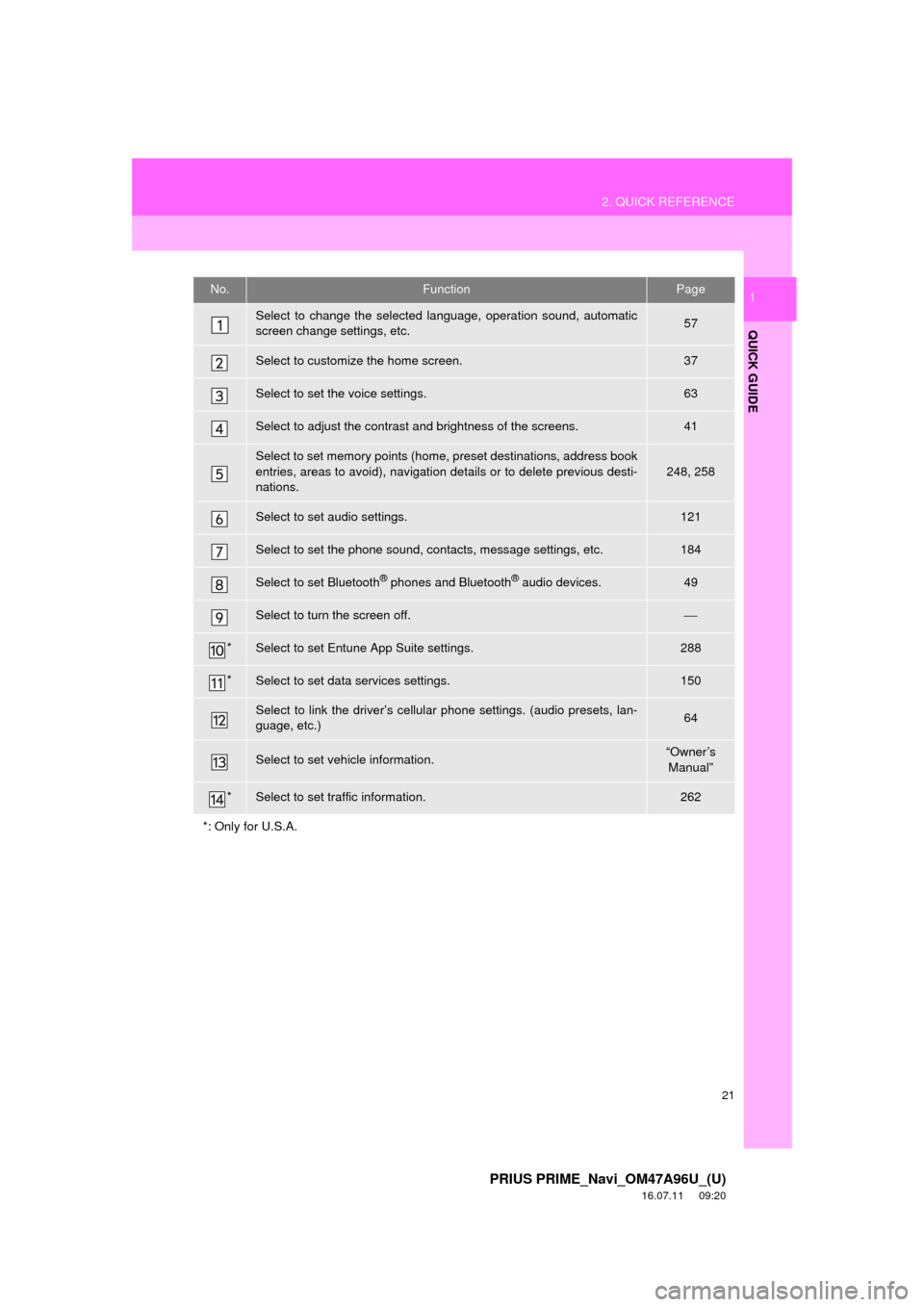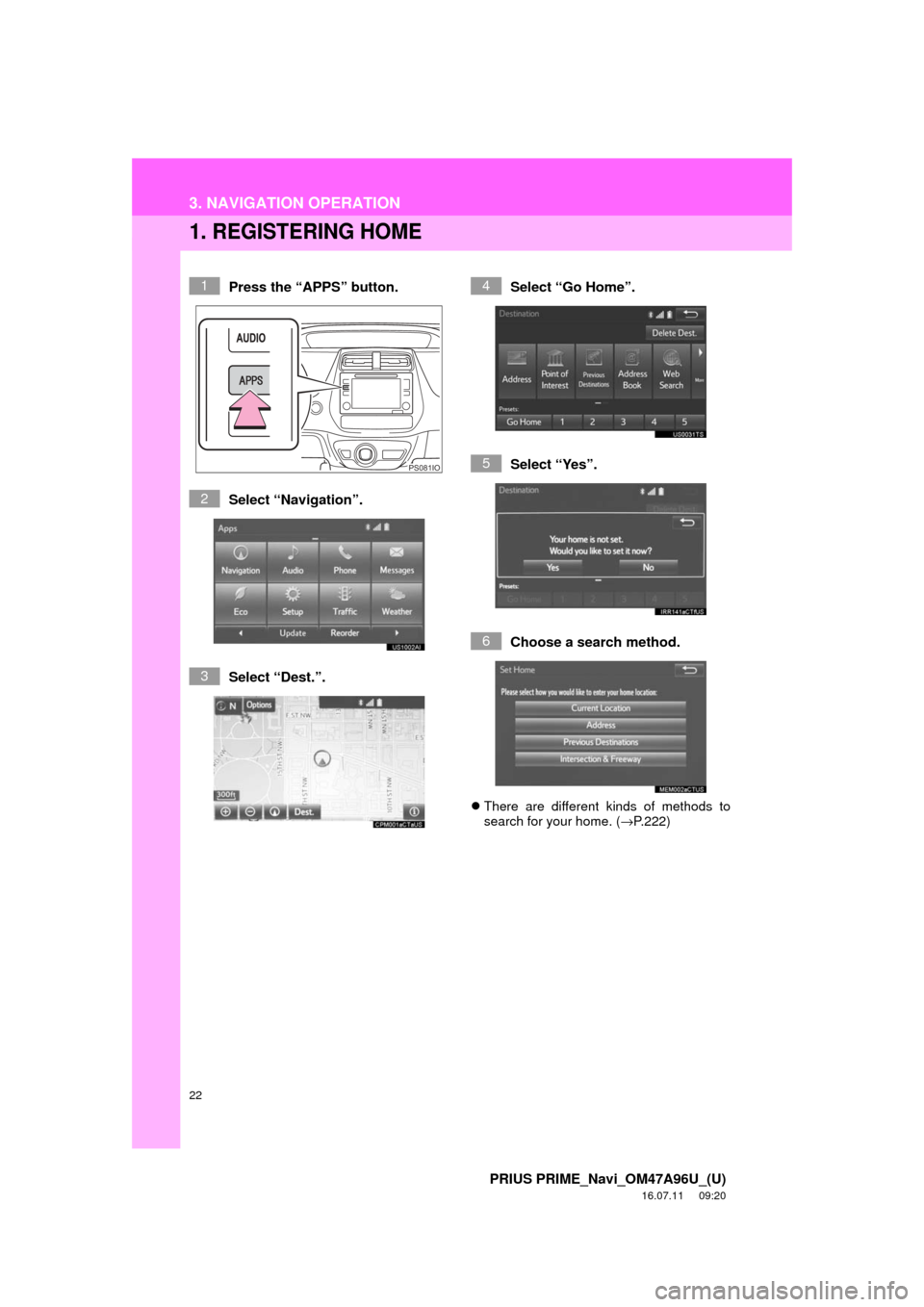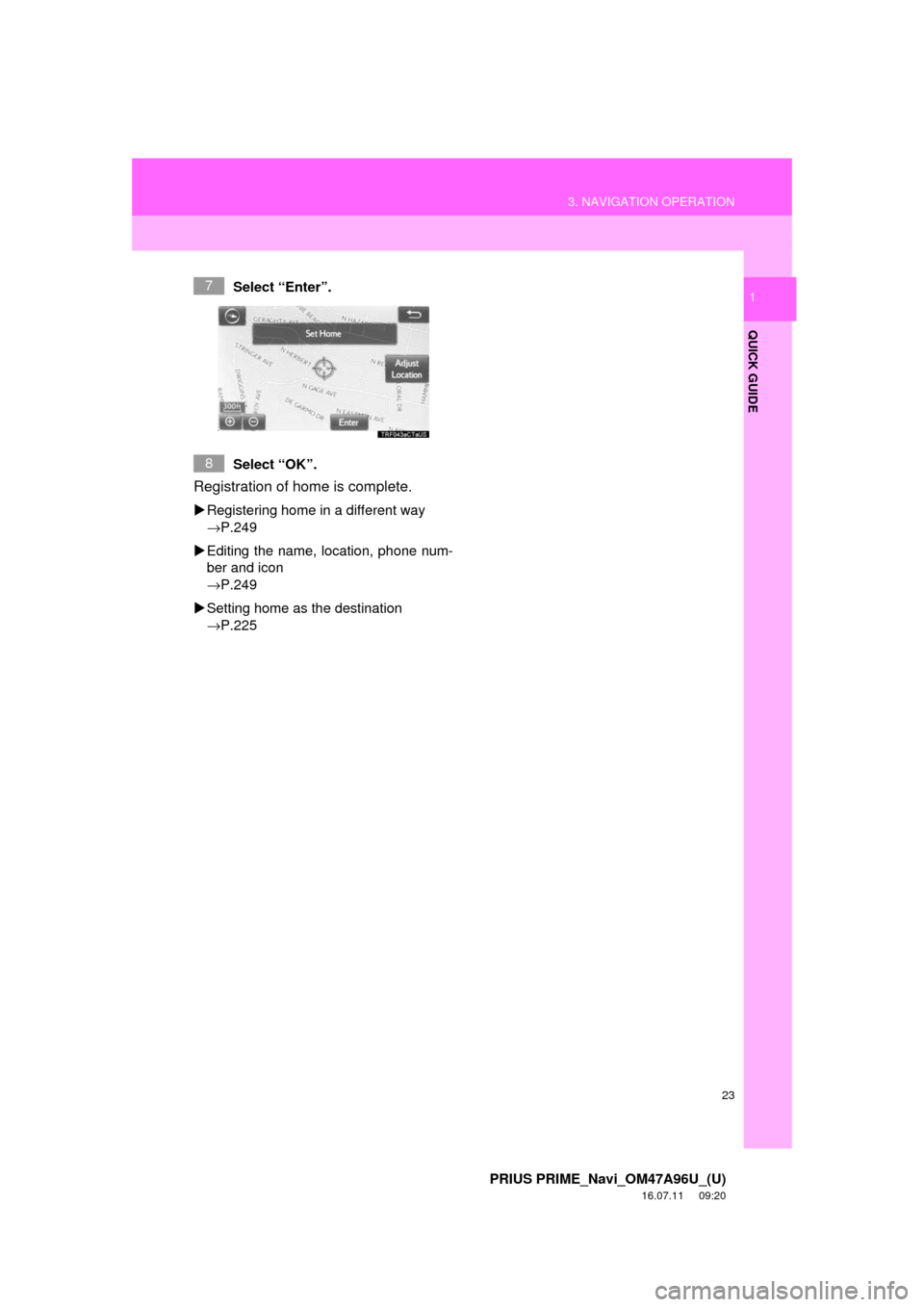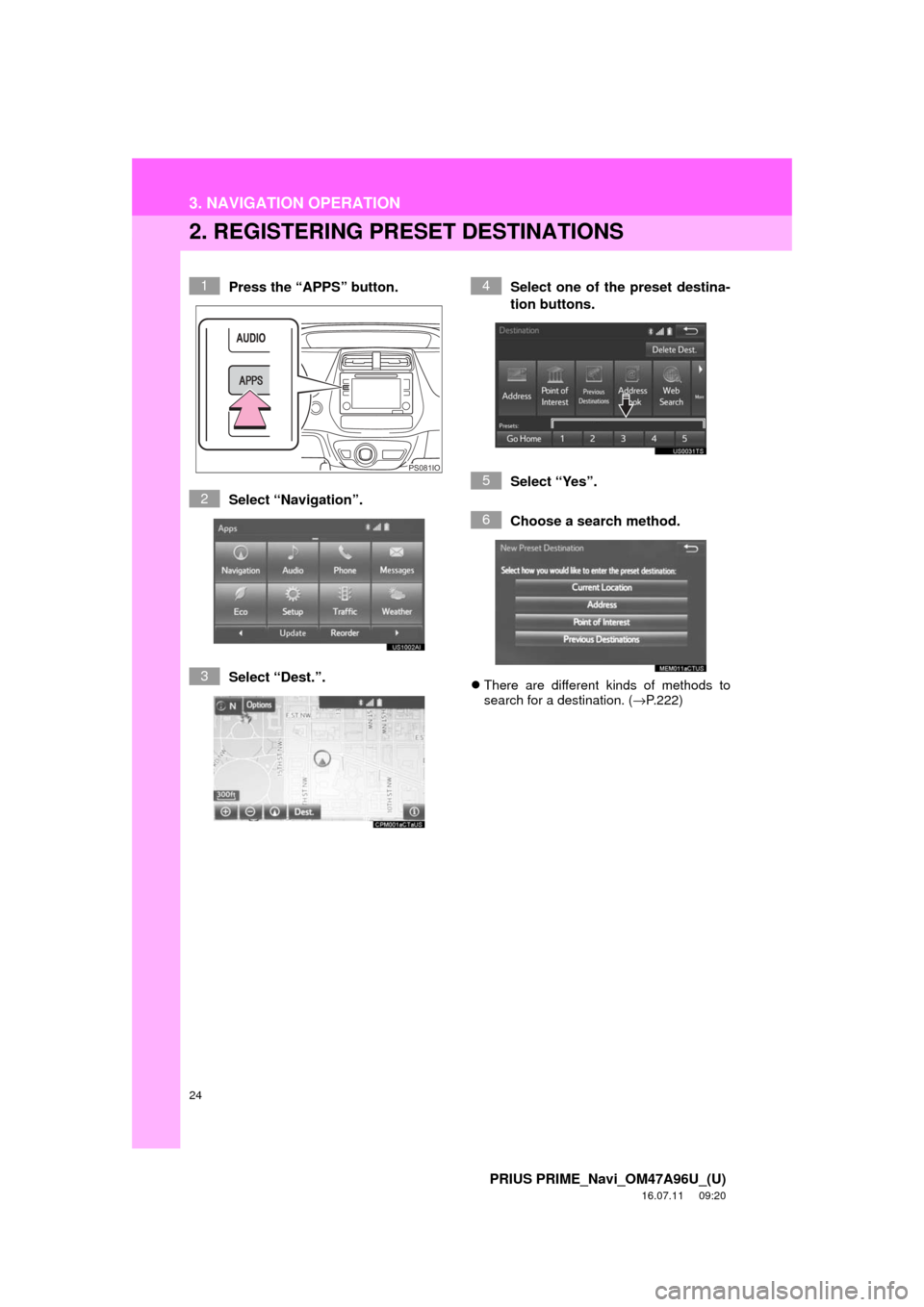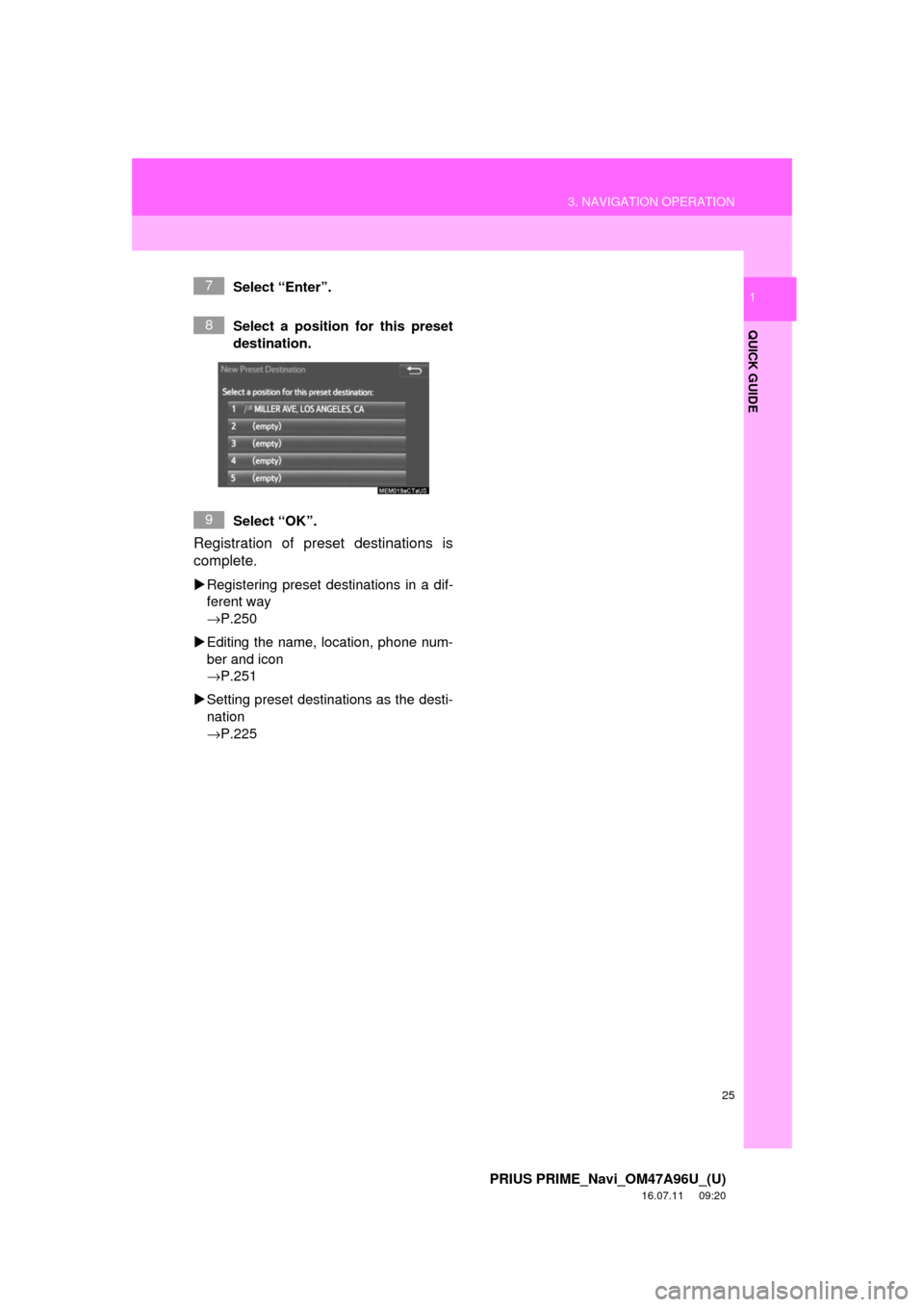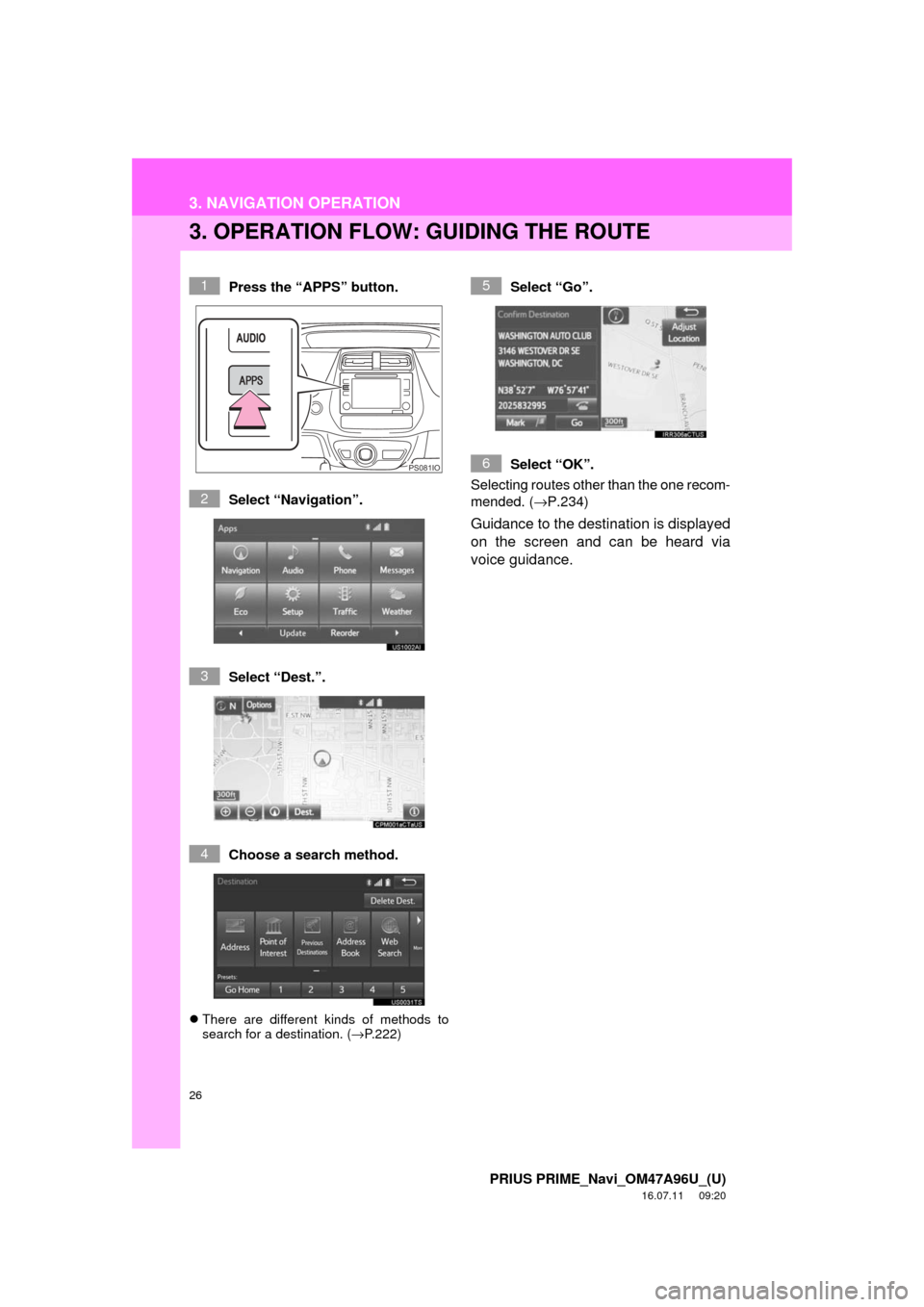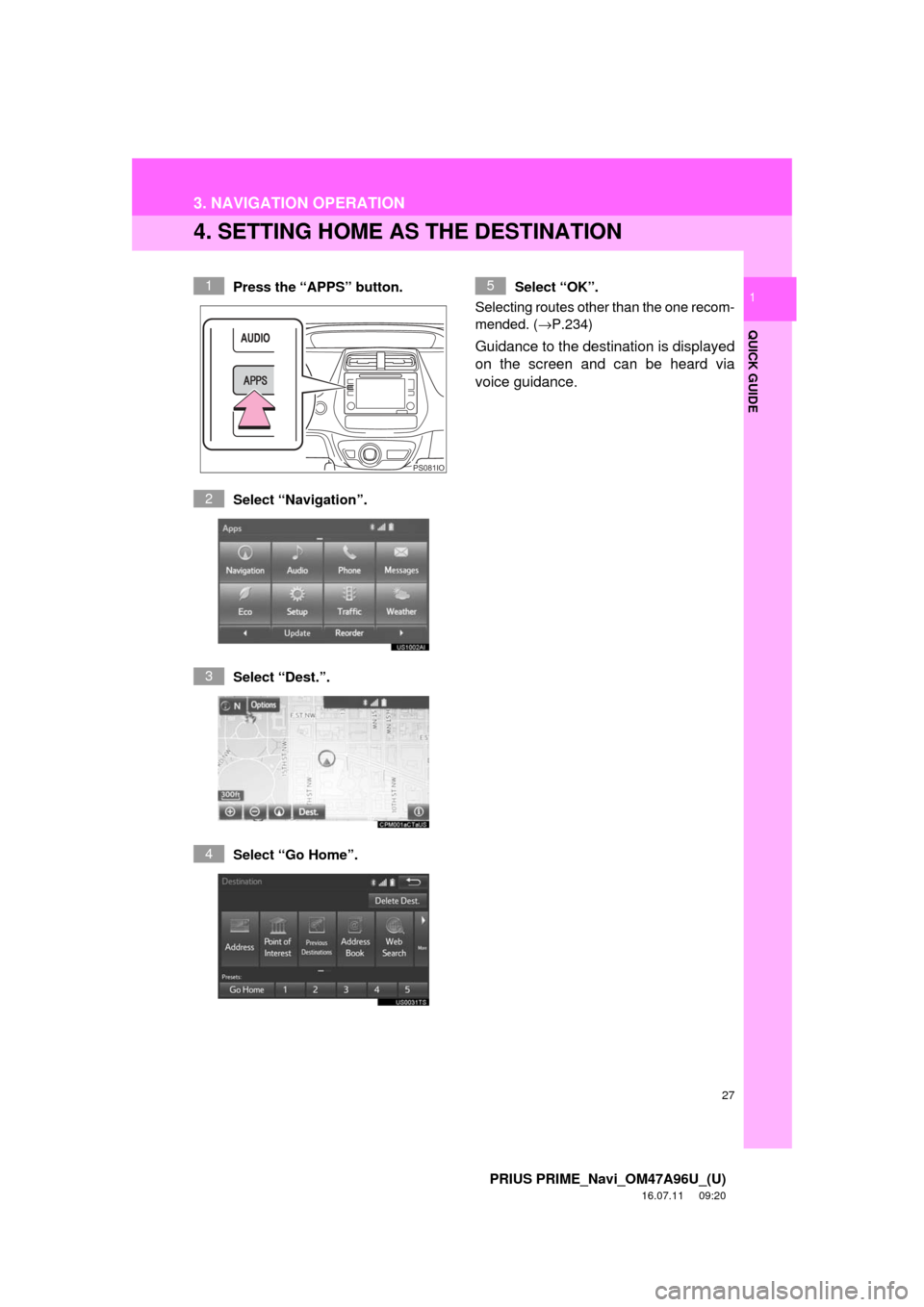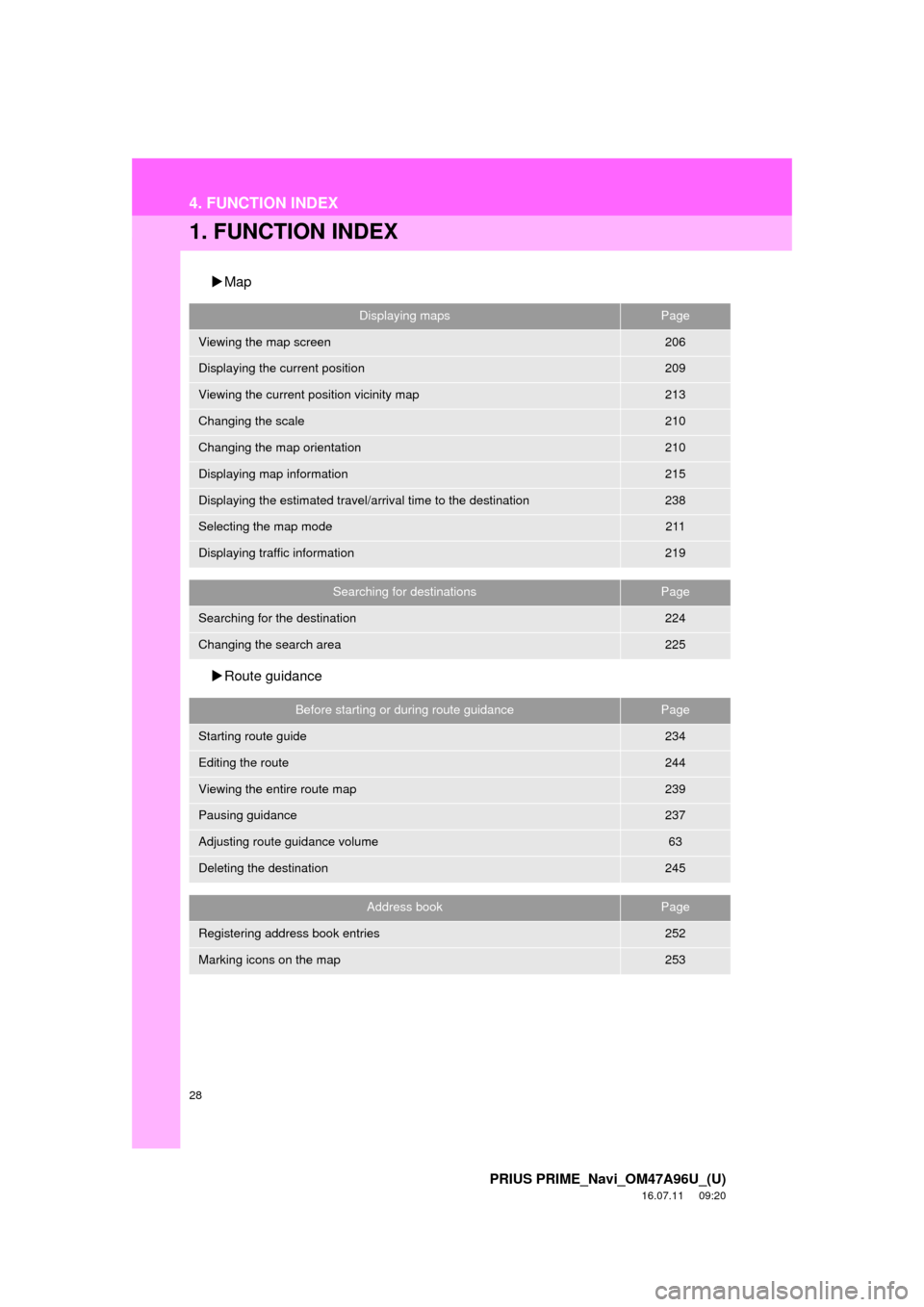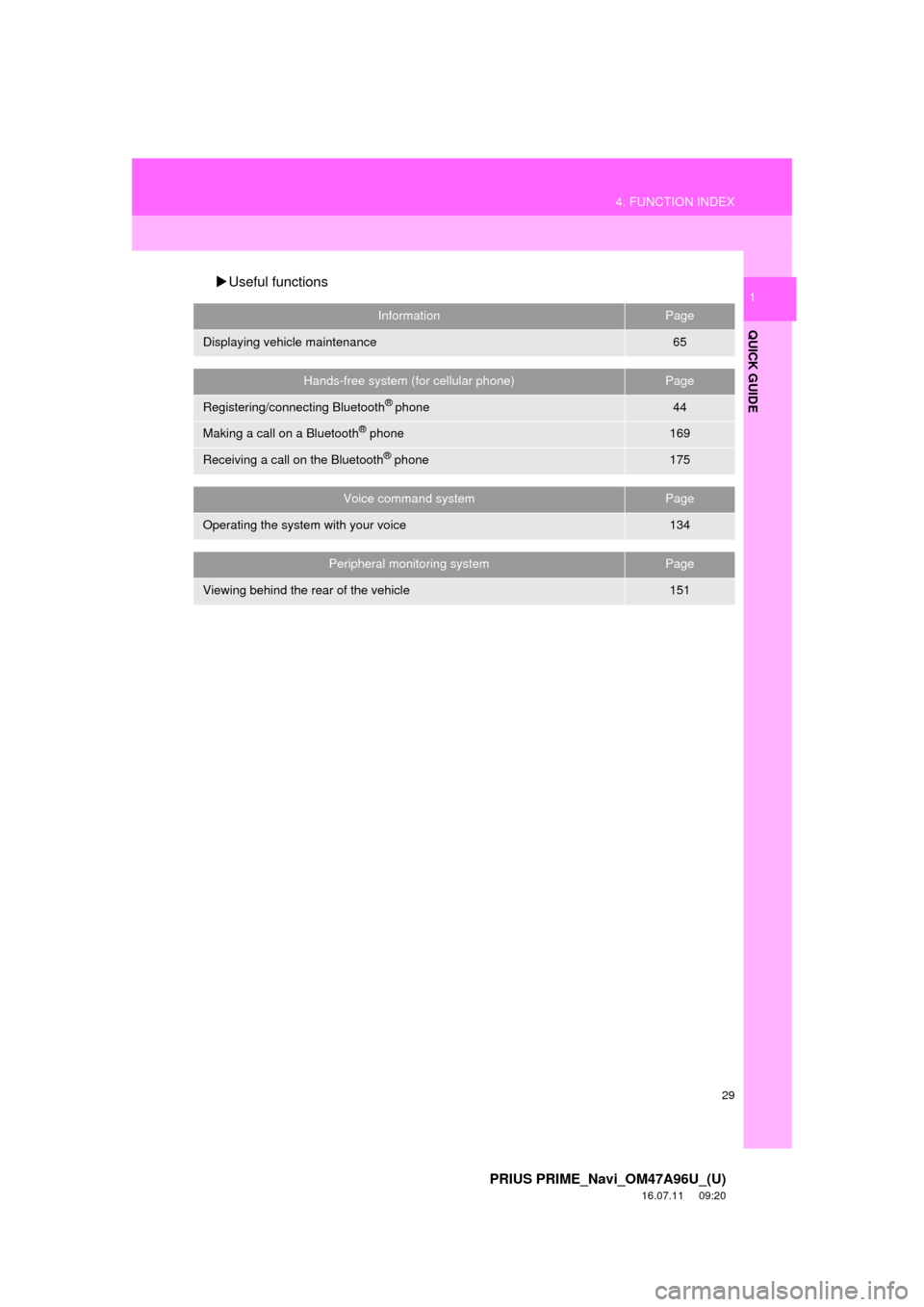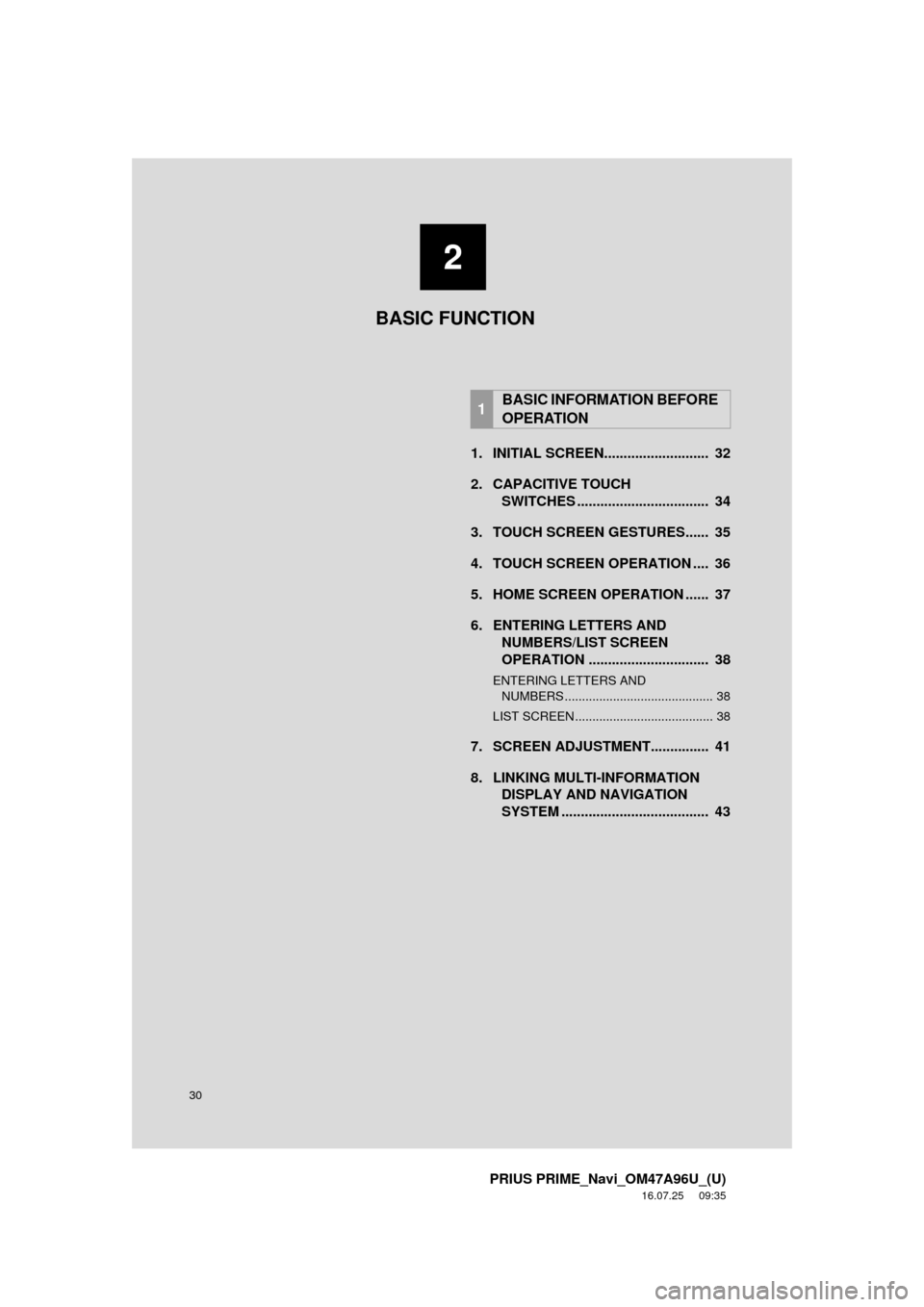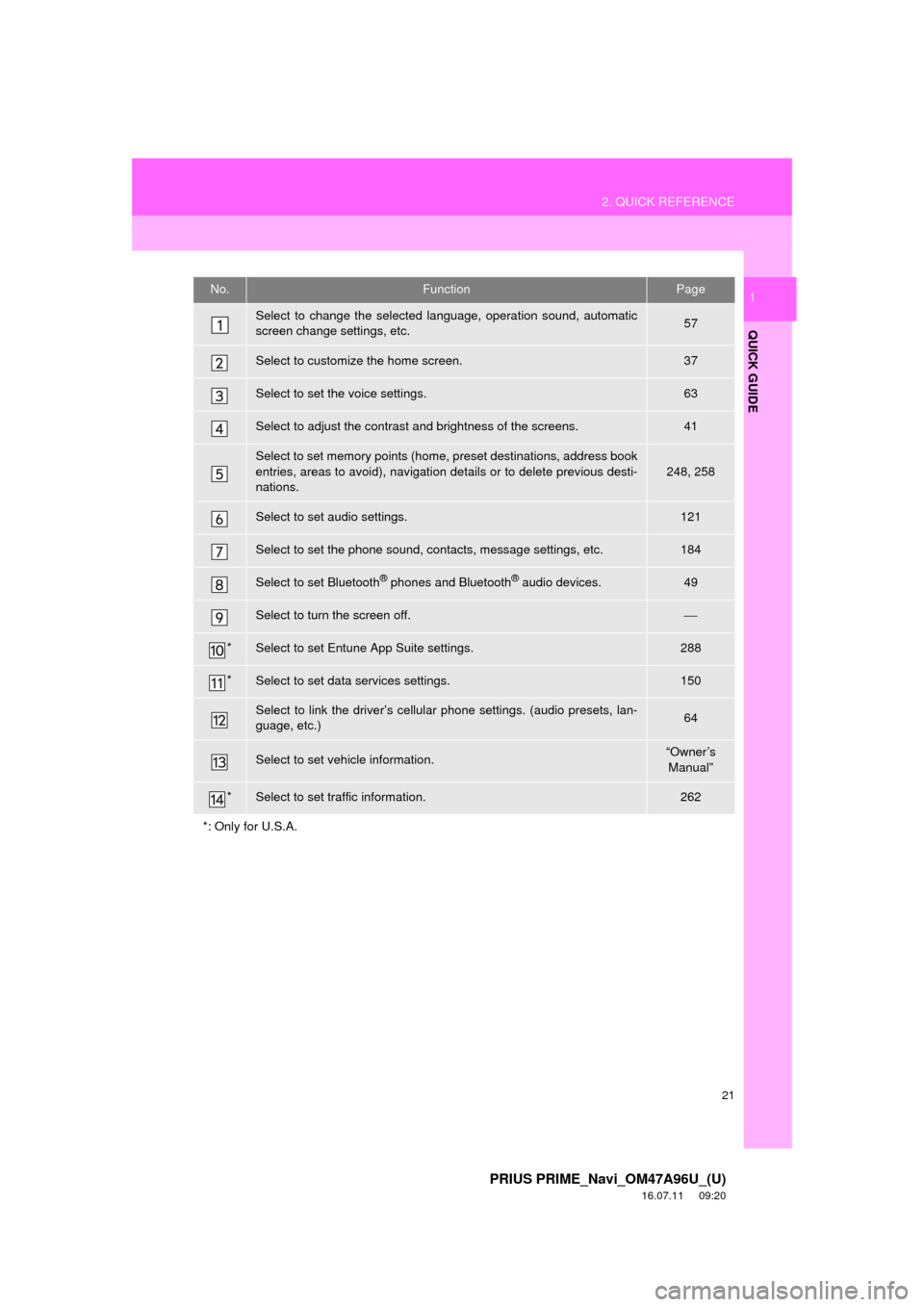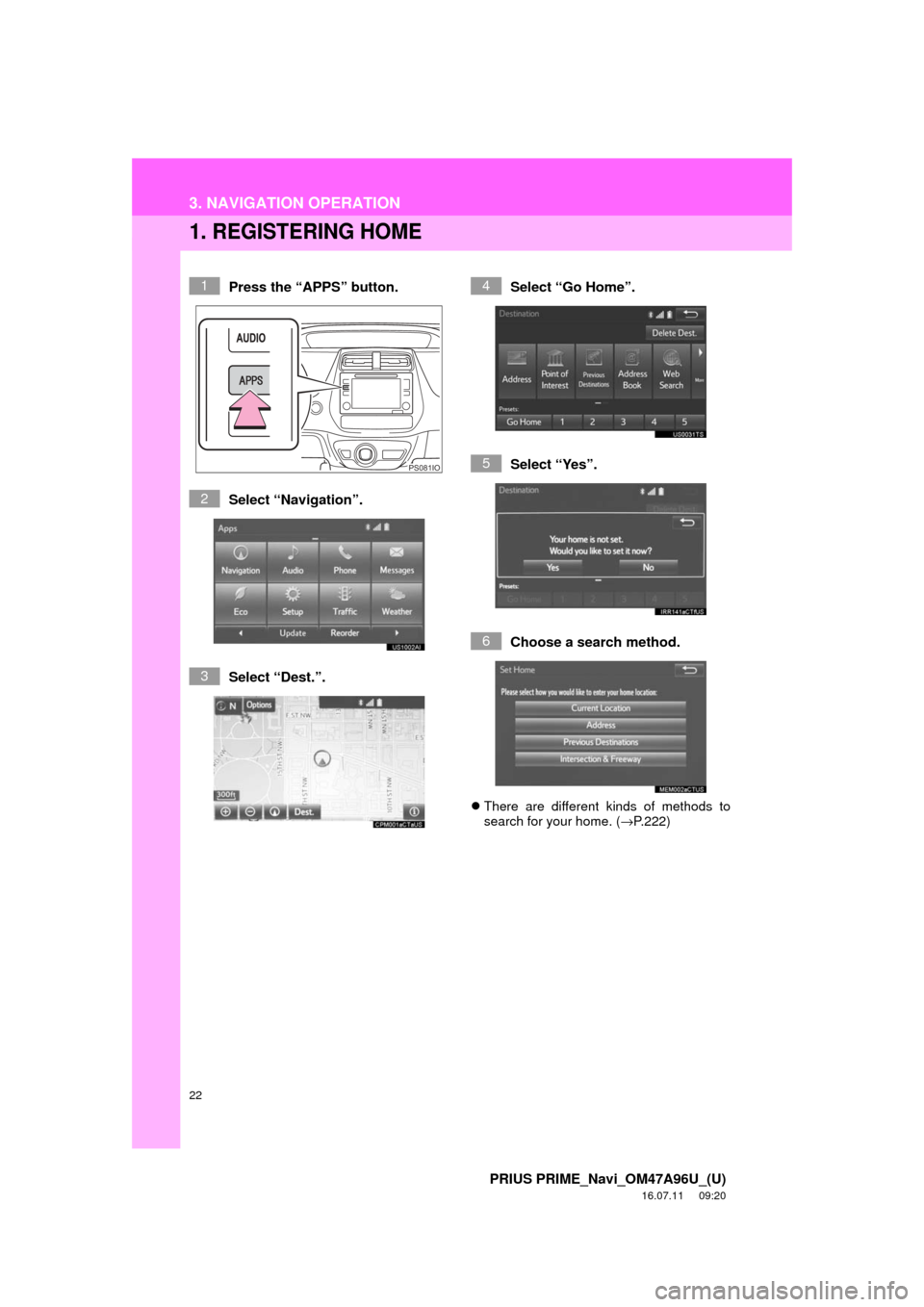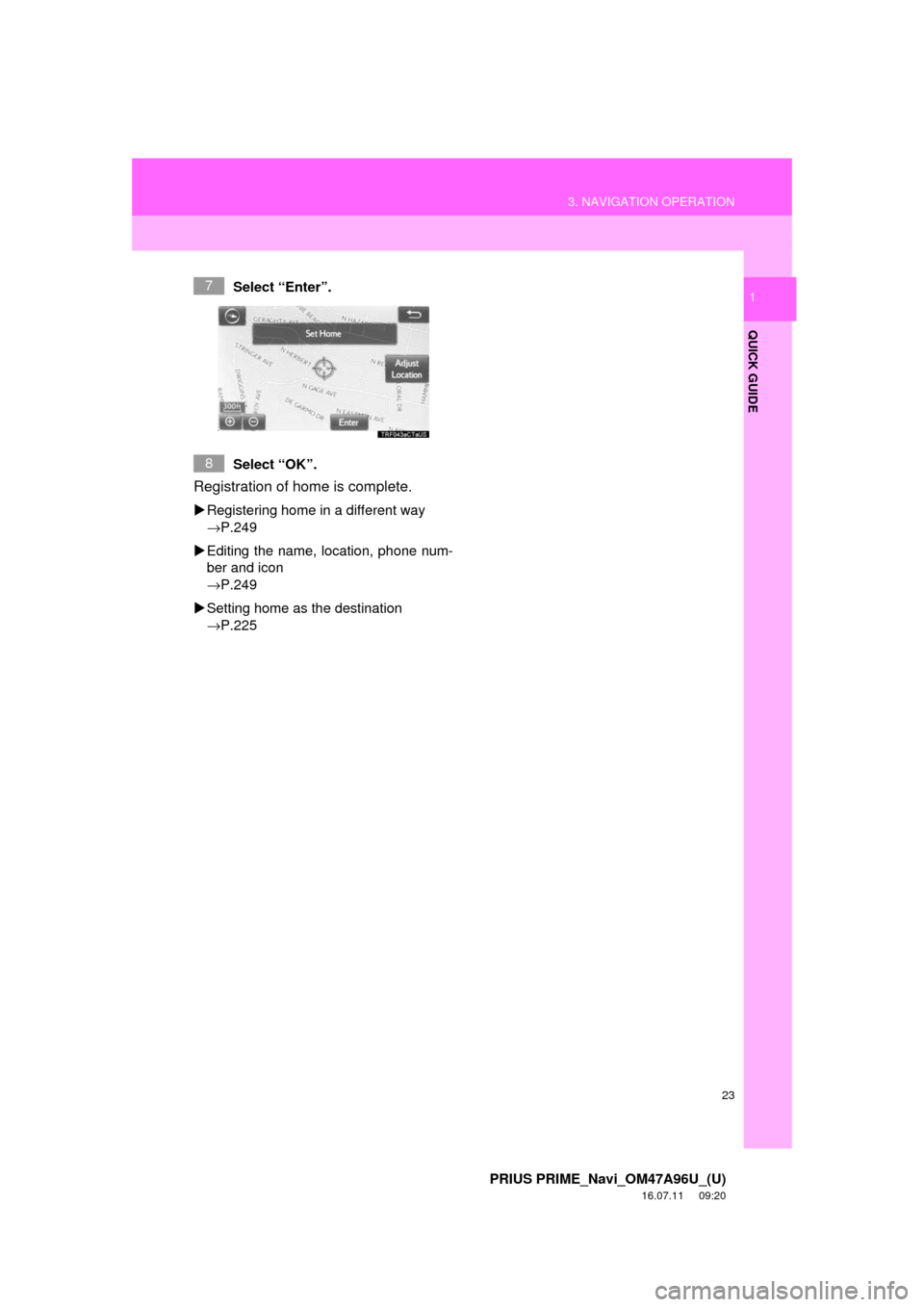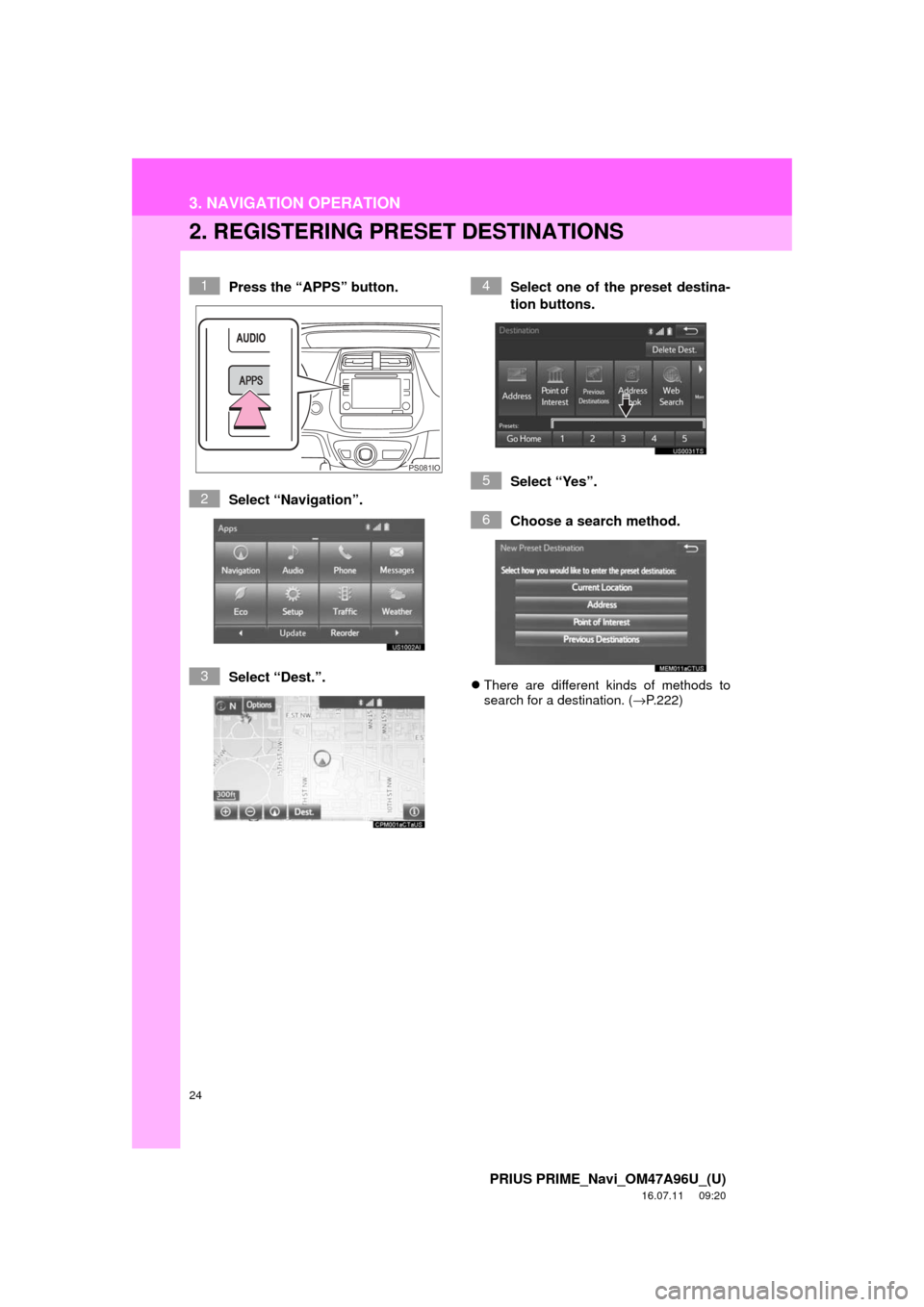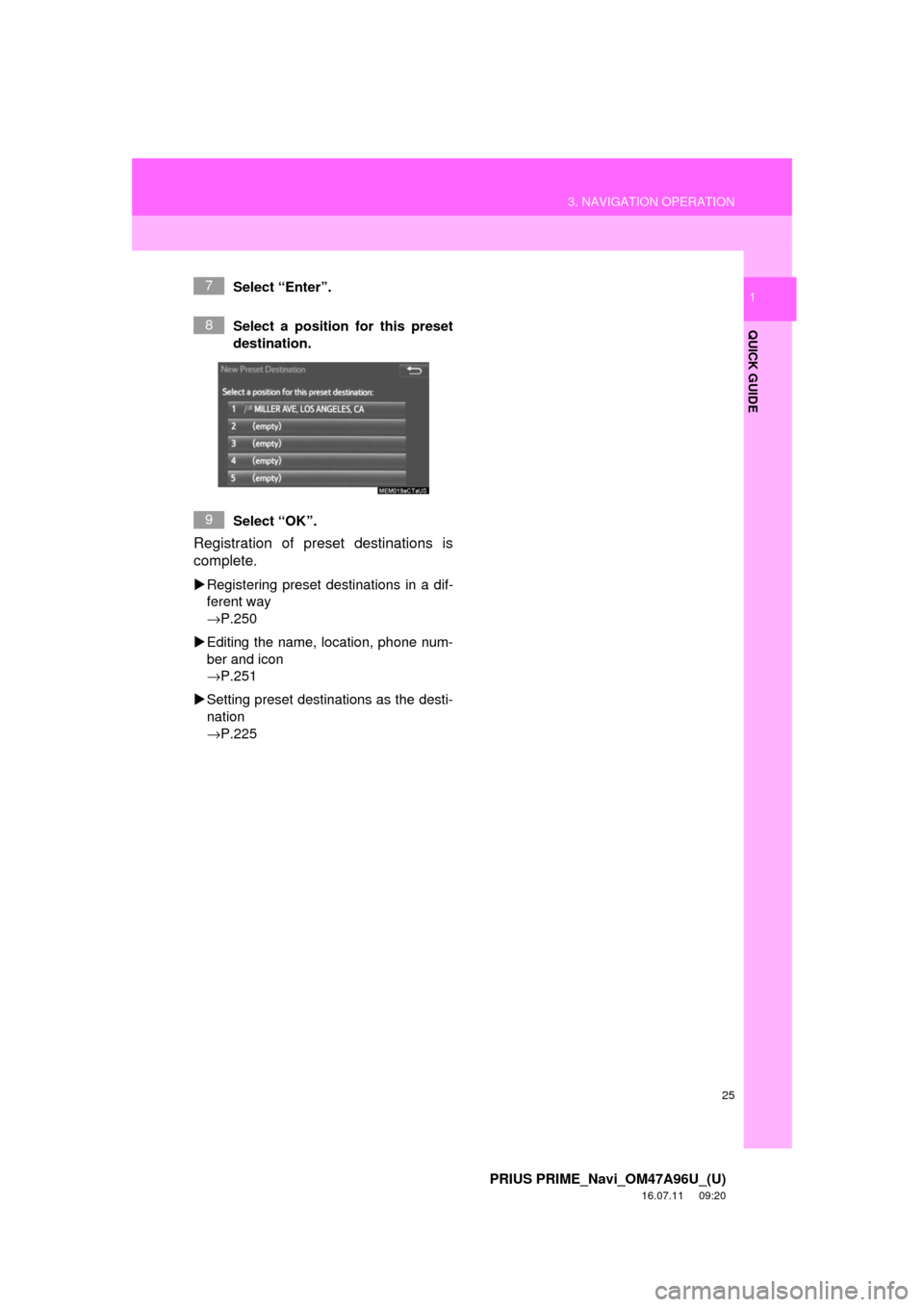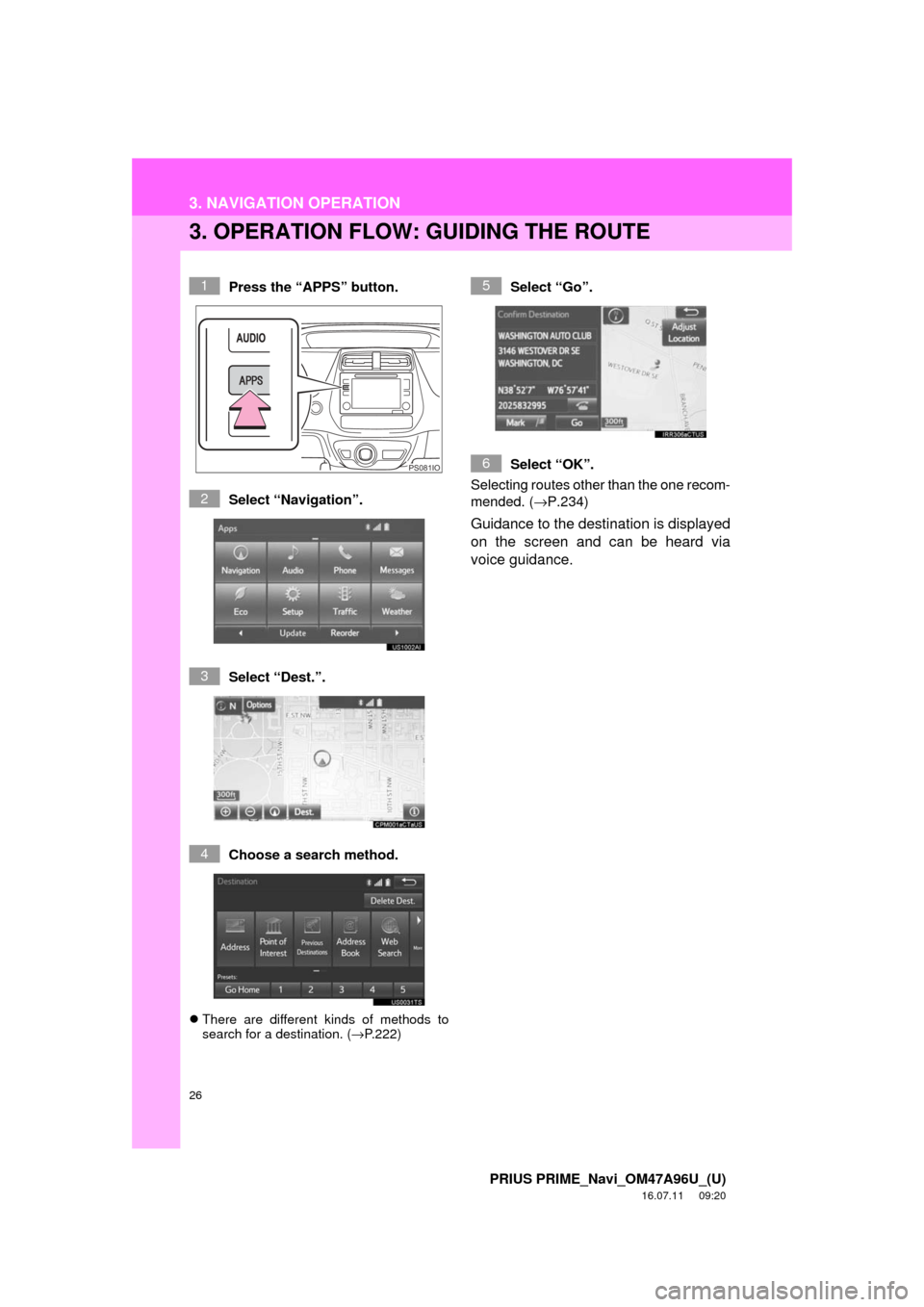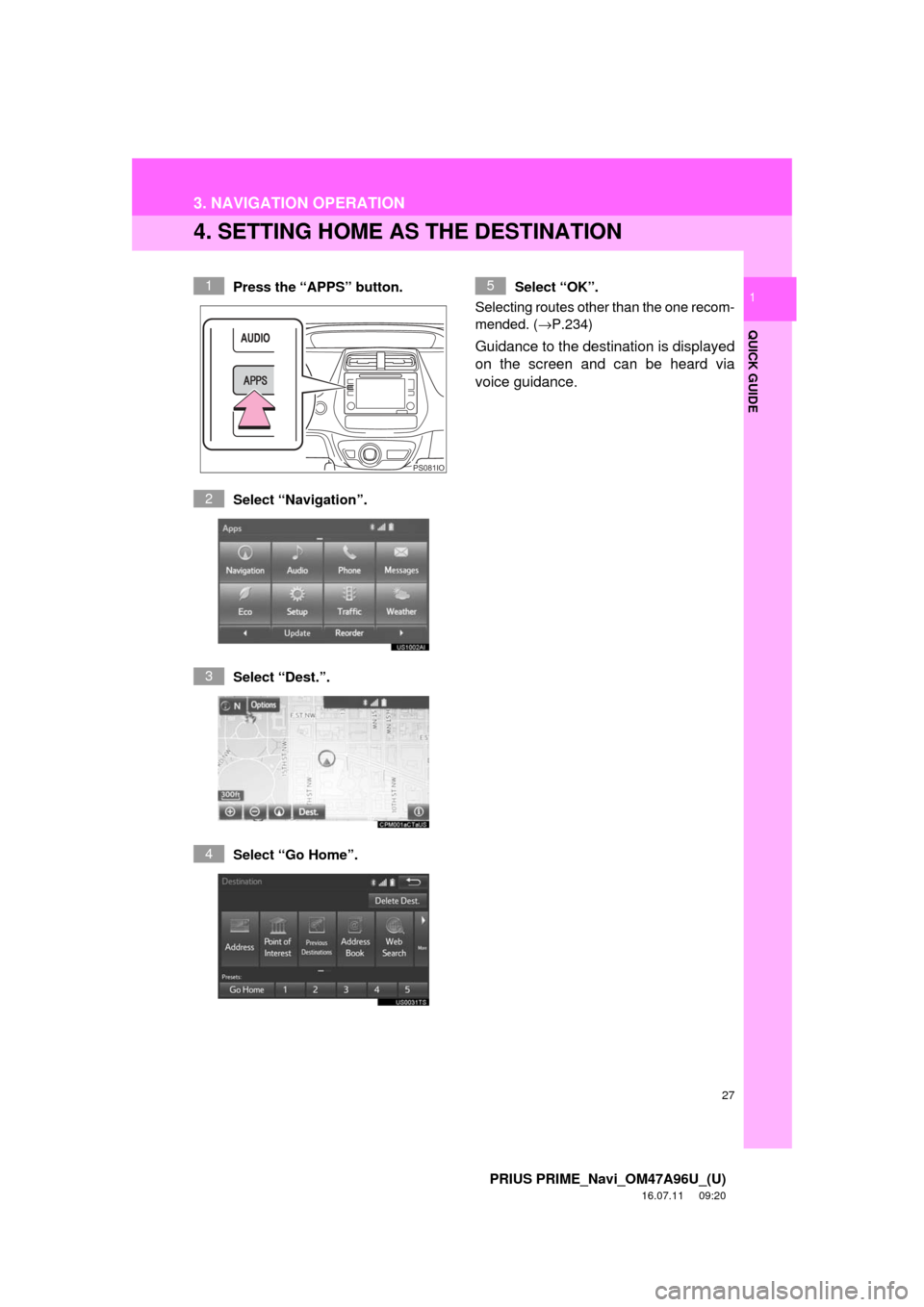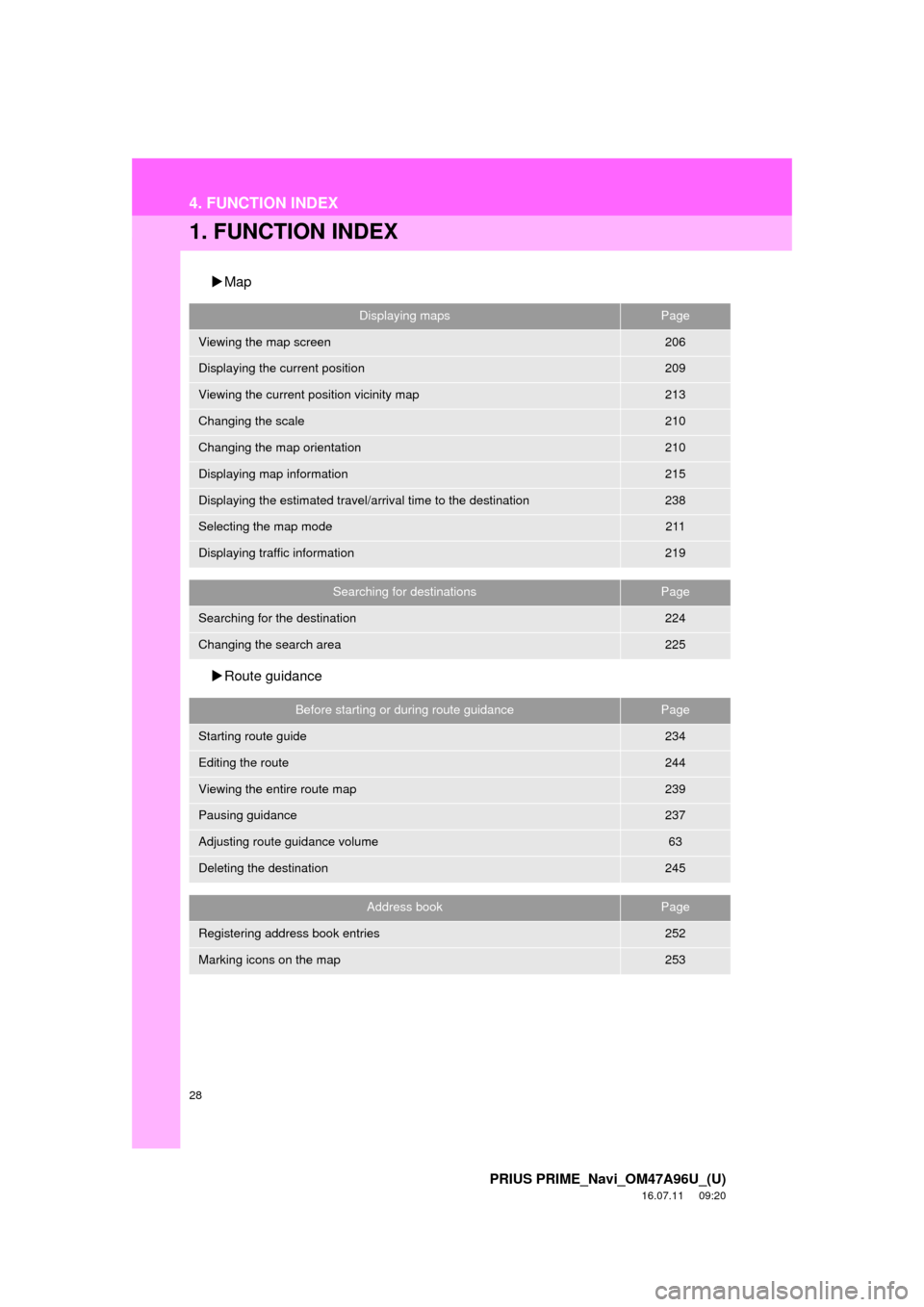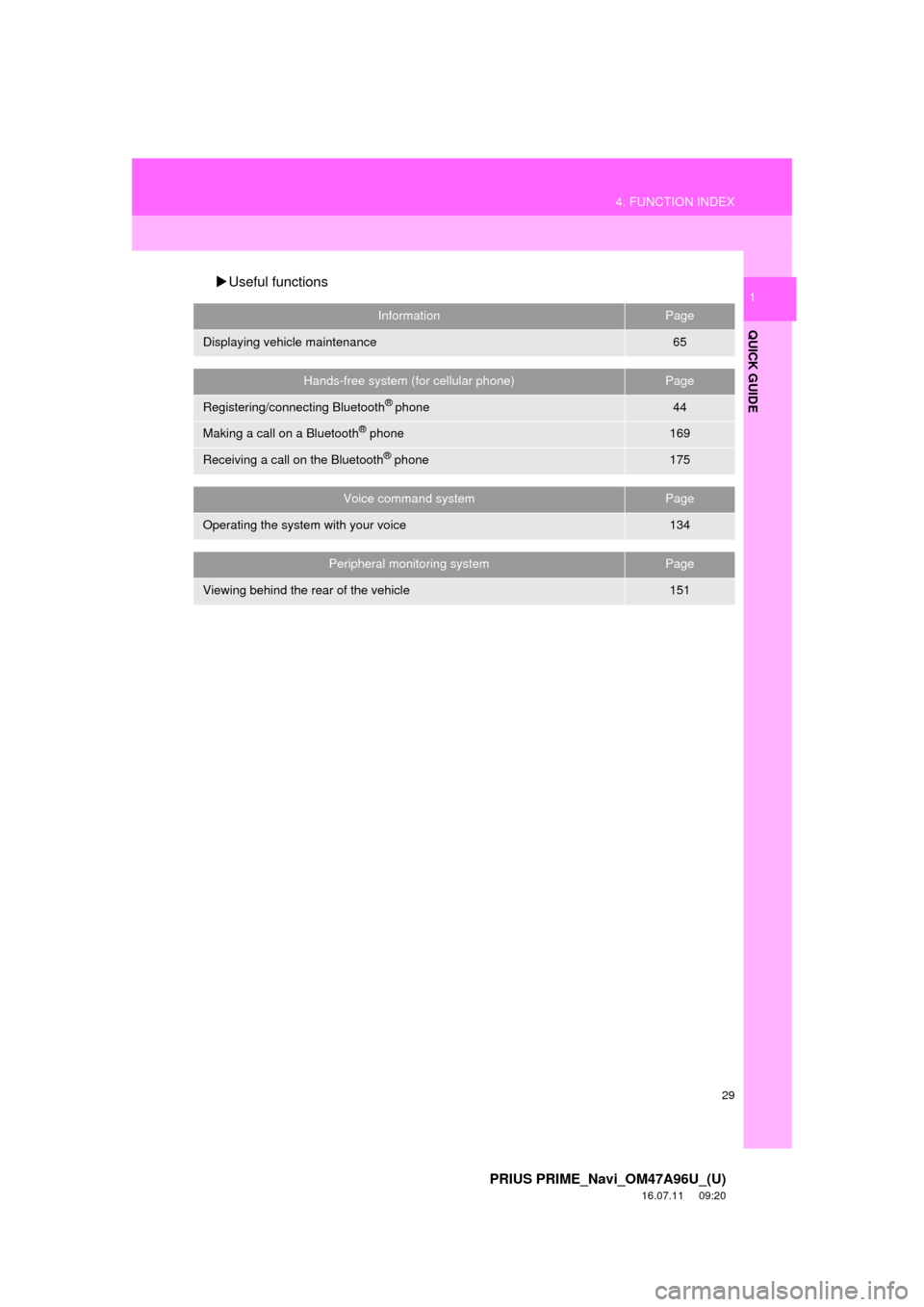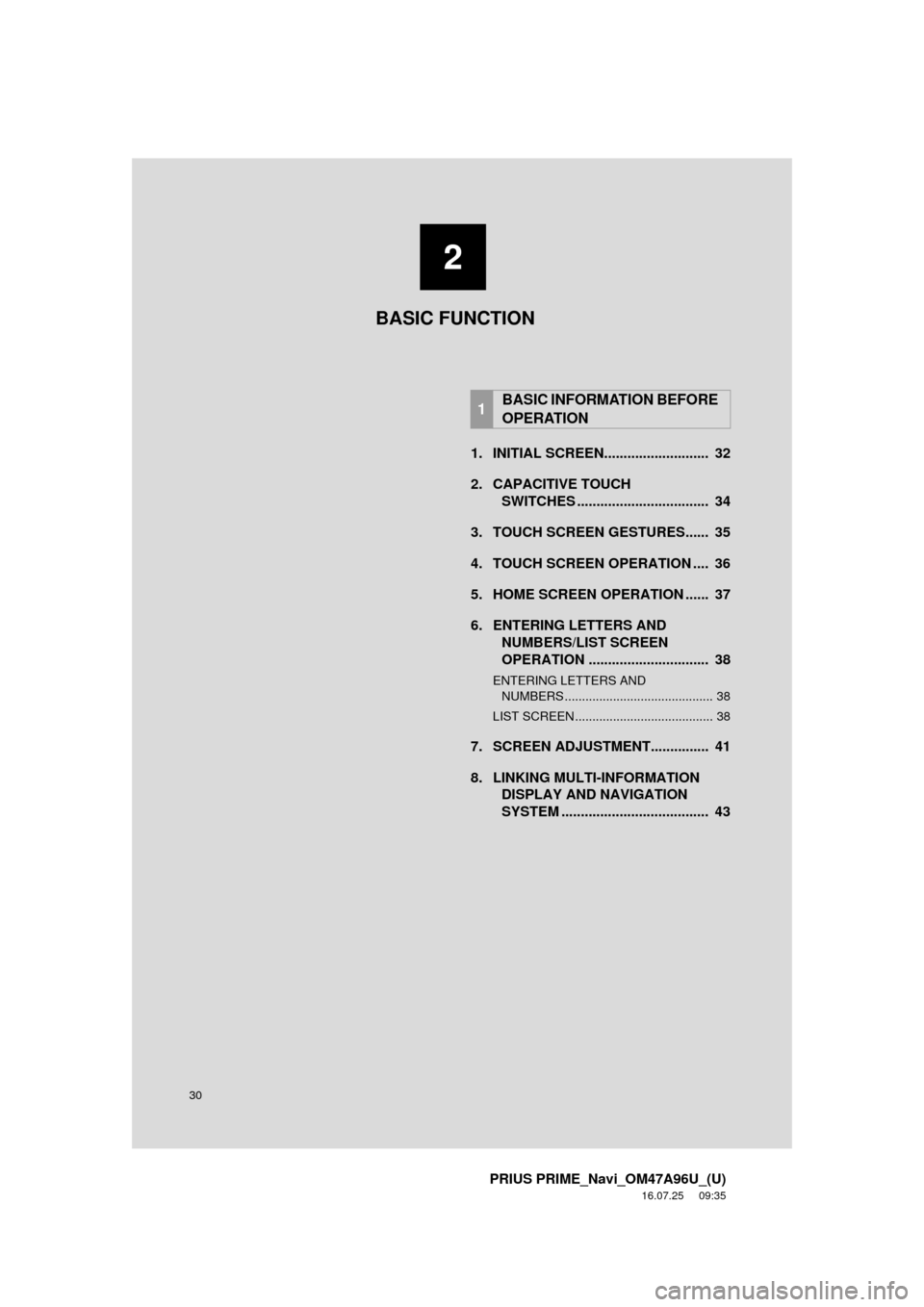TOYOTA PRIUS PRIME 2017 2.G Navigation Manual
PRIUS PRIME 2017 2.G
TOYOTA
TOYOTA
https://www.carmanualsonline.info/img/14/6640/w960_6640-0.png
TOYOTA PRIUS PRIME 2017 2.G Navigation Manual
Trending: maintenance, mirror, flat tire, roof, tires, lights, lock
Page 21 of 304
21
2. QUICK REFERENCE
PRIUS PRIME_Navi_OM47A96U_(U)
16.07.11 09:20
QUICK GUIDE
1No.FunctionPage
Select to change the selected language, operation sound, automatic
screen change settings, etc.57
Select to customize the home screen.37
Select to set the voice settings.63
Select to adjust the contrast and brightness of the screens.41
Select to set memory points (home, preset destinations, address book
entries, areas to avoid), navigation details or to delete previous desti-
nations.
248, 258
Select to set audio settings.121
Select to set the phone sound, contacts, message settings, etc.184
Select to set Bluetooth® phones and Bluetooth® audio devices.49
Select to turn the screen off.⎯
*Select to set Entune App Suite settings.288
*Select to set data services settings.150
Select to link the driver’s cellular phone settings. (audio presets, lan-
guage, etc.)64
Select to set vehicle information.“Owner’s Manual”
*Select to set traffic information.262
*: Only for U.S.A.
Page 22 of 304
22
PRIUS PRIME_Navi_OM47A96U_(U)
16.07.11 09:20
3. NAVIGATION OPERATION
1. REGISTERING HOME
Press the “APPS” button.
Select “Navigation”.
Select “Dest.”.Select “Go Home”.
Select “Yes”.
Choose a search method.
There are different kinds of methods to
search for your home. ( →P.222)
1
PS081IO
2
3
4
5
6
Page 23 of 304
23
3. NAVIGATION OPERATION
PRIUS PRIME_Navi_OM47A96U_(U)
16.07.11 09:20
QUICK GUIDE
1Select “Enter”.
Select “OK”.
Registration of home is complete.
Registering home in a different way
→P.249
Editing the name, location, phone num-
ber and icon
→P.249
Setting home as the destination
→P.225
7
8
Page 24 of 304
24
3. NAVIGATION OPERATION
PRIUS PRIME_Navi_OM47A96U_(U)
16.07.11 09:20
2. REGISTERING PRESET DESTINATIONS
Press the “APPS” button.
Select “Navigation”.
Select “Dest.”. Select one of the preset destina-
tion buttons.
Select “Yes”.
Choose a search method.
There are different kinds of methods to
search for a destination. ( →P.222)
1
PS081IO
2
3
4
5
6
Page 25 of 304
25
3. NAVIGATION OPERATION
PRIUS PRIME_Navi_OM47A96U_(U)
16.07.11 09:20
QUICK GUIDE
1Select “Enter”.
Select a position for this preset
destination.
Select “OK”.
Registration of preset destinations is
complete.
Registering preset destinations in a dif-
ferent way
→P.250
Editing the name, location, phone num-
ber and icon
→P.251
Setting preset destinations as the desti-
nation
→P.225
7
8
9
Page 26 of 304
26
3. NAVIGATION OPERATION
PRIUS PRIME_Navi_OM47A96U_(U)
16.07.11 09:20
3. OPERATION FLOW: GUIDING THE ROUTE
Press the “APPS” button.
Select “Navigation”.
Select “Dest.”.
Choose a search method.
There are different kinds of methods to
search for a destination. ( →P.222)
Select “Go”.
Select “OK”.
Selecting routes other than the one recom-
mended. ( →P.234)
Guidance to the destination is displayed
on the screen and can be heard via
voice guidance.
1
PS081IO
2
3
4
5
6
Page 27 of 304
27
3. NAVIGATION OPERATION
PRIUS PRIME_Navi_OM47A96U_(U)
16.07.11 09:20
QUICK GUIDE
1
4. SETTING HOME AS THE DESTINATION
Press the “APPS” button.
Select “Navigation”.
Select “Dest.”.
Select “Go Home”. Select “OK”.
Selecting routes other than the one recom-
mended. ( →P.234)
Guidance to the destination is displayed
on the screen and can be heard via
voice guidance.
1
PS081IO
2
3
4
5
Page 28 of 304
28
PRIUS PRIME_Navi_OM47A96U_(U)
16.07.11 09:20
4. FUNCTION INDEX
1. FUNCTION INDEX
Map
Route guidance
Displaying mapsPage
Viewing the map screen206
Displaying the current position209
Viewing the current position vicinity map213
Changing the scale210
Changing the map orientation210
Displaying map information215
Displaying the estimated travel/arrival time to the destination238
Selecting the map mode211
Displaying traffic information219
Searching for destinationsPage
Searching for the destination224
Changing the search area225
Before starting or during route guidancePage
Starting route guide234
Editing the route244
Viewing the entire route map239
Pausing guidance237
Adjusting route guidance volume63
Deleting the destination245
Address bookPage
Registering address book entries252
Marking icons on the map253
Page 29 of 304
29
4. FUNCTION INDEX
PRIUS PRIME_Navi_OM47A96U_(U)
16.07.11 09:20
QUICK GUIDE
1Useful functions
InformationPage
Displaying vehicle maintenance65
Hands-free system (for cellular phone)Page
Registering/connecting Bluetooth® phone44
Making a call on a Bluetooth® phone169
Receiving a call on the Bluetooth® phone175
Voice command systemPage
Operating the system with your voice134
Peripheral monitoring systemPage
Viewing behind the rear of the vehicle151
Page 30 of 304
30
PRIUS PRIME_Navi_OM47A96U_(U)
16.07.25 09:35
1. INITIAL SCREEN........................... 32
2. CAPACITIVE TOUCHSWITCHES .................................. 34
3. TOUCH SCREEN GESTURES...... 35
4. TOUCH SCREEN OPERATION .... 36
5. HOME SCREEN OPERATION ...... 37
6. ENTERING LETTERS AND NUMBERS/LIST SCREEN
OPERATION ............................... 38
ENTERING LETTERS AND
NUMBERS ........................................... 38
LIST SCREEN ........................................ 38
7. SCREEN ADJUSTMENT............... 41
8. LINKING MULTI-INFORMATION DISPLAY AND NAVIGATION
SYSTEM ........... ....................... .... 43
1BASIC INFORMATION BEFORE
OPERATION
2
BASIC FUNCTION
Trending: fuses, snow chains, fuse, fuel consumption, battery, roof, tow