Home TOYOTA PRIUS PRIME 2017 2.G Navigation Manual
[x] Cancel search | Manufacturer: TOYOTA, Model Year: 2017, Model line: PRIUS PRIME, Model: TOYOTA PRIUS PRIME 2017 2.GPages: 304, PDF Size: 4.56 MB
Page 8 of 304
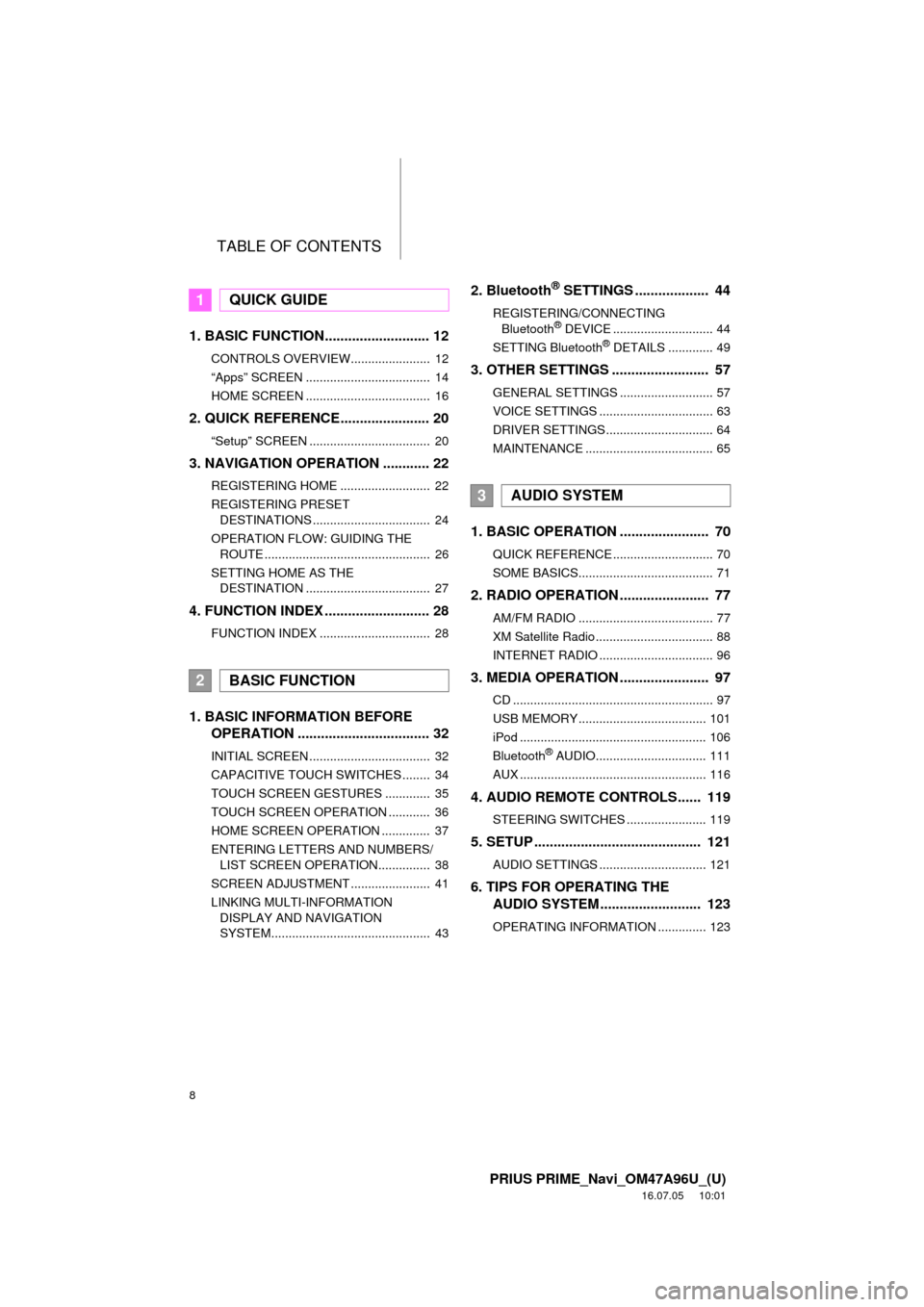
TABLE OF CONTENTS
8
PRIUS PRIME_Navi_OM47A96U_(U)
16.07.05 10:01
1. BASIC FUNCTION........................... 12
CONTROLS OVERVIEW....................... 12
“Apps” SCREEN .................................... 14
HOME SCREEN .................................... 16
2. QUICK REFERENCE....................... 20
“Setup” SCREEN ................................... 20
3. NAVIGATION OPERATION ............ 22
REGISTERING HOME .......................... 22
REGISTERING PRESET DESTINATIONS .................................. 24
OPERATION FLOW: GUIDING THE ROUTE ................................................ 26
SETTING HOME AS THE DESTINATION .................................... 27
4. FUNCTION INDEX .. ......................... 28
FUNCTION INDEX ................................ 28
1. BASIC INFORMATION BEFORE
OPERATION .................................. 32
INITIAL SCREEN ................................... 32
CAPACITIVE TOUCH SWITCHES ........ 34
TOUCH SCREEN GESTURES ............. 35
TOUCH SCREEN OPERATION ............ 36
HOME SCREEN OPERATION .............. 37
ENTERING LETTERS AND NUMBERS/
LIST SCREEN OPERATION............... 38
SCREEN ADJUSTMENT ....................... 41
LINKING MULTI-INFORMATION DISPLAY AND NAVIGATION
SYSTEM.............................................. 43
2. Bluetooth® SETTINGS ................... 44
REGISTERING/CONNECTING Bluetooth® DEVICE ............................. 44
SETTING Bluetooth® DETAILS ............. 49
3. OTHER SETTINGS ......................... 57
GENERAL SETTINGS ........................... 57
VOICE SETTINGS ................................. 63
DRIVER SETTINGS ............................... 64
MAINTENANCE ..................................... 65
1. BASIC OPERATION ....................... 70
QUICK REFERENCE ............................. 70
SOME BASICS....................................... 71
2. RADIO OPERATION ....................... 77
AM/FM RADIO ....................................... 77
XM Satellite Radio .................................. 88
INTERNET RADIO ................................. 96
3. MEDIA OPERATION ....................... 97
CD .......................................................... 97
USB MEMORY ..................................... 101
iPod ...................................................... 106
Bluetooth
® AUDIO................................ 111
AUX ...................................................... 116
4. AUDIO REMOTE CONTROLS...... 119
STEERING SWITCHES ....................... 119
5. SETUP ........................................... 121
AUDIO SETTINGS ............................... 121
6. TIPS FOR OPERATING THE AUDIO SYSTEM ............ .............. 123
OPERATING INFORMATION .............. 123
1QUICK GUIDE
2BASIC FUNCTION
3AUDIO SYSTEM
Page 11 of 304

1
11
PRIUS PRIME_Navi_OM47A96U_(U)
16.07.05 10:02
1
2
3
4
5
6
7
8
9
1. CONTROLS OVERVIEW ............... 12
2. “Apps” SCREEN ........................... 14
3. HOME SCREEN ............................. 16
STATUS DISPLAY................................. 18
1. “Setup” SCREEN .......................... 20
1. REGISTERING HOME ................... 22
2. REGISTERING PRESET DESTINATIONS ........................... 24
3. OPERATION FLOW: GUIDING THE ROUTE ................................. 26
4. SETTING HOME AS THE DESTINATION ............................. 27
1. FUNCTION INDEX ......................... 28
1BASIC FUNCTION
2QUICK REFERENCE
3NAVIGATION OPERATION
4FUNCTION INDEX
QUICK GUIDE
Page 13 of 304
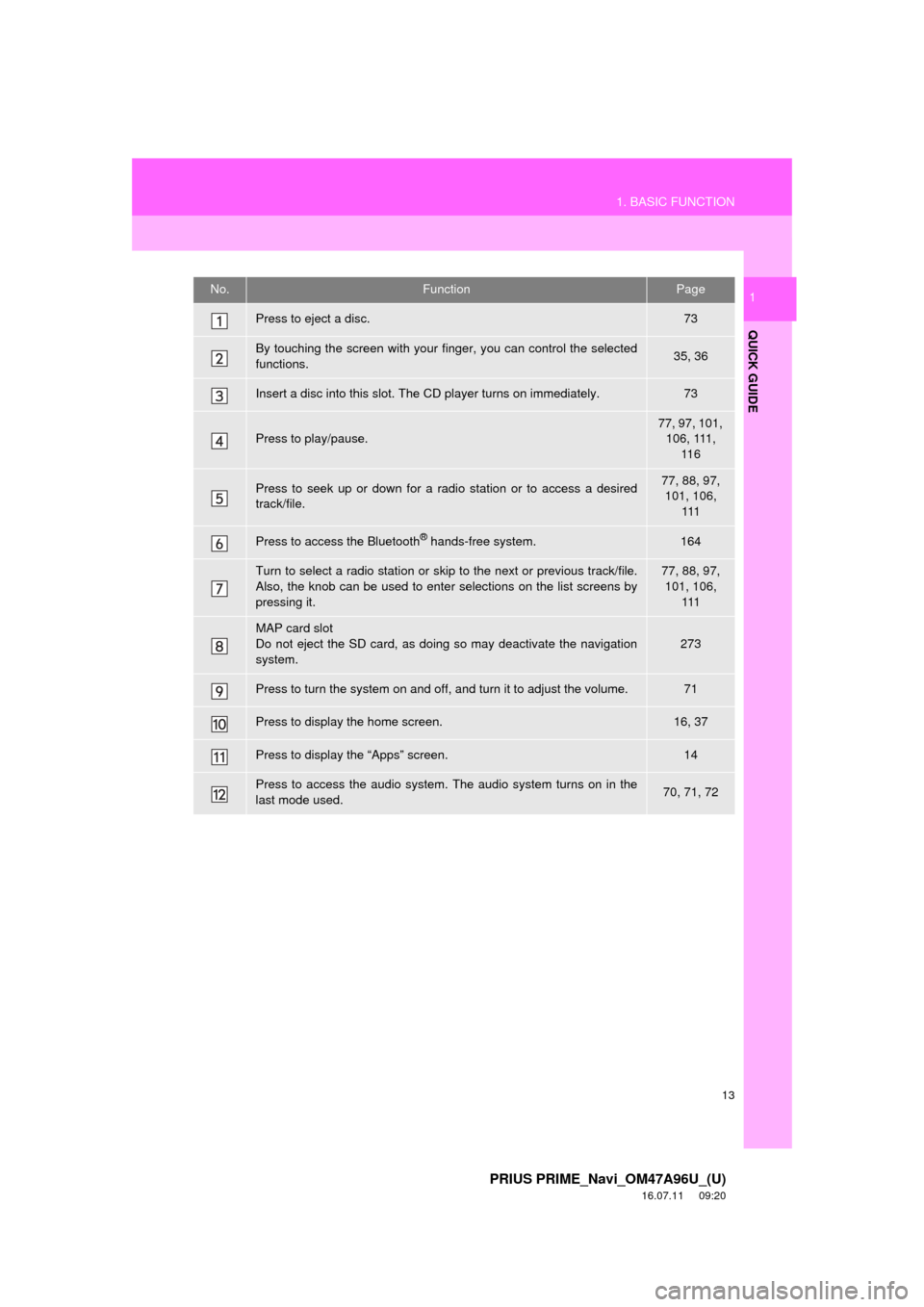
13
1. BASIC FUNCTION
PRIUS PRIME_Navi_OM47A96U_(U)
16.07.11 09:20
QUICK GUIDE
1No.FunctionPage
Press to eject a disc.73
By touching the screen with your finger, you can control the selected
functions.35, 36
Insert a disc into this slot. The CD player turns on immediately.73
Press to play/pause.
77, 97, 101, 106, 111, 11 6
Press to seek up or down for a radio station or to access a desired
track/file.77, 88, 97, 101, 106,
111
Press to access the Bluetooth® hands-free system.164
Turn to select a radio station or skip to the next or previous track/file.
Also, the knob can be used to enter selections on the list screens by
pressing it.77, 88, 97, 101, 106, 111
MAP card slot
Do not eject the SD card, as doing so may deactivate the navigation
system.
273
Press to turn the system on and off, and turn it to adjust the volume.71
Press to display the home screen.16, 37
Press to display the “Apps” screen.14
Press to access the audio system. The audio system turns on in the
last mode used.70, 71, 72
Page 16 of 304
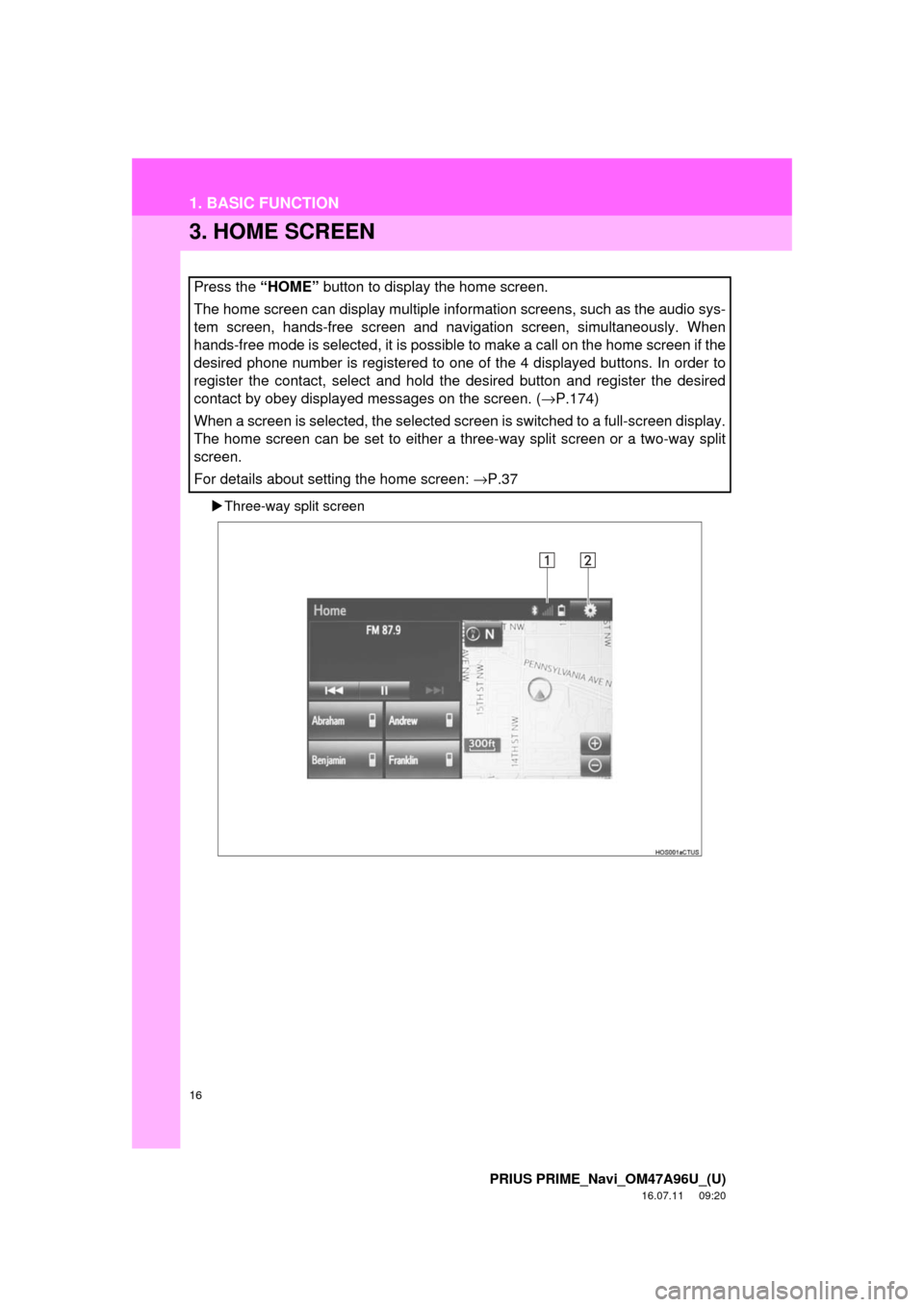
16
1. BASIC FUNCTION
PRIUS PRIME_Navi_OM47A96U_(U)
16.07.11 09:20
3. HOME SCREEN
Three-way split screen
Press the “HOME” button to display the home screen.
The home screen can display multiple information screens, such as the audio sys-
tem screen, hands-free screen and navigation screen, simultaneously. When
hands-free mode is selected, it is possible to make a call on the home screen if the
desired phone number is registered to one of the 4 displayed buttons. In order to
register the contact, select and hold the desired button and register the desired
contact by obey displayed messages on the screen. ( →P.174)
When a screen is selected, the selected screen is switched to a full-screen display.
The home screen can be set to either a three-way split screen or a two-way split
screen.
For details about setting the home screen: →P.37
Page 21 of 304
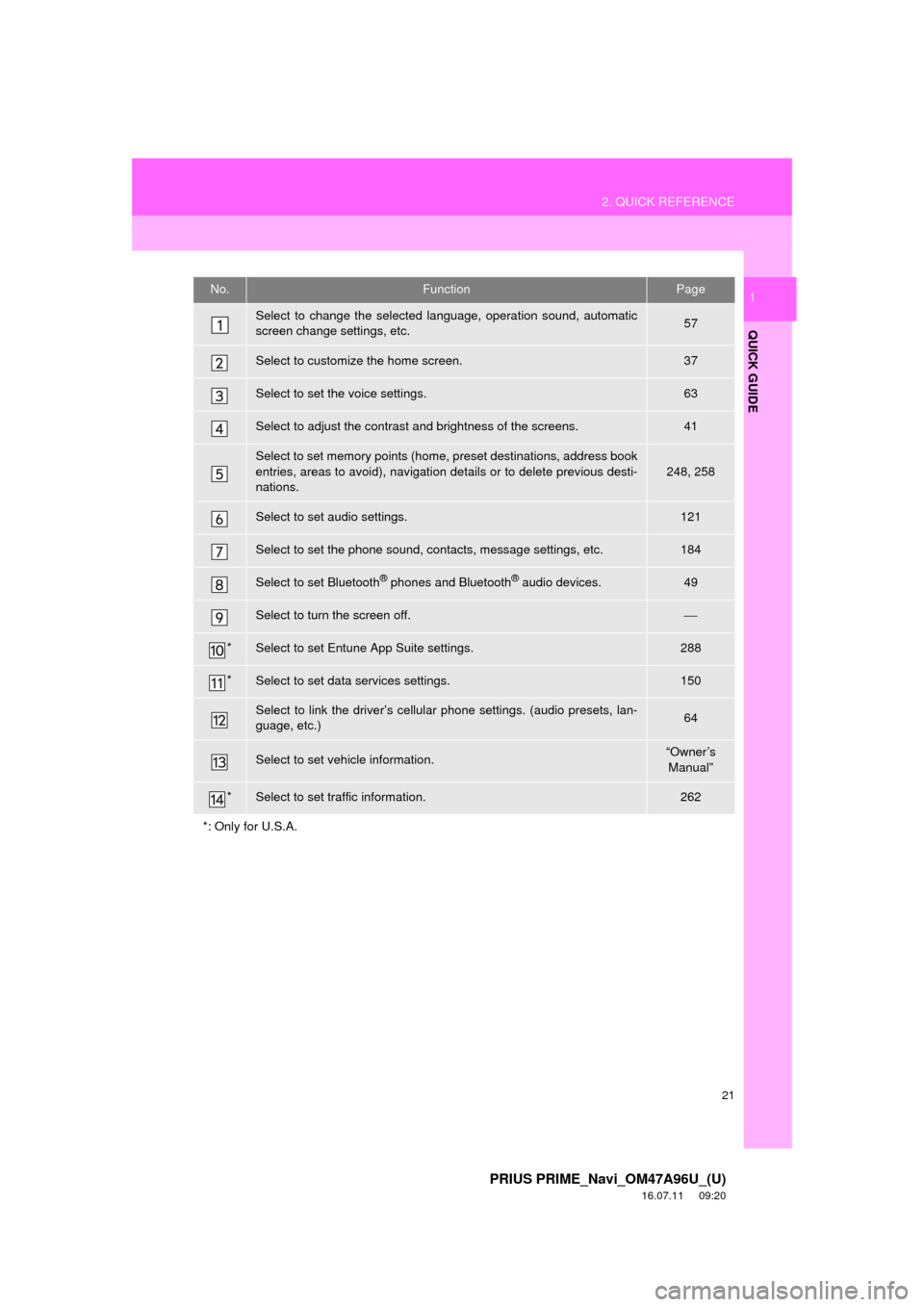
21
2. QUICK REFERENCE
PRIUS PRIME_Navi_OM47A96U_(U)
16.07.11 09:20
QUICK GUIDE
1No.FunctionPage
Select to change the selected language, operation sound, automatic
screen change settings, etc.57
Select to customize the home screen.37
Select to set the voice settings.63
Select to adjust the contrast and brightness of the screens.41
Select to set memory points (home, preset destinations, address book
entries, areas to avoid), navigation details or to delete previous desti-
nations.
248, 258
Select to set audio settings.121
Select to set the phone sound, contacts, message settings, etc.184
Select to set Bluetooth® phones and Bluetooth® audio devices.49
Select to turn the screen off.⎯
*Select to set Entune App Suite settings.288
*Select to set data services settings.150
Select to link the driver’s cellular phone settings. (audio presets, lan-
guage, etc.)64
Select to set vehicle information.“Owner’s Manual”
*Select to set traffic information.262
*: Only for U.S.A.
Page 22 of 304
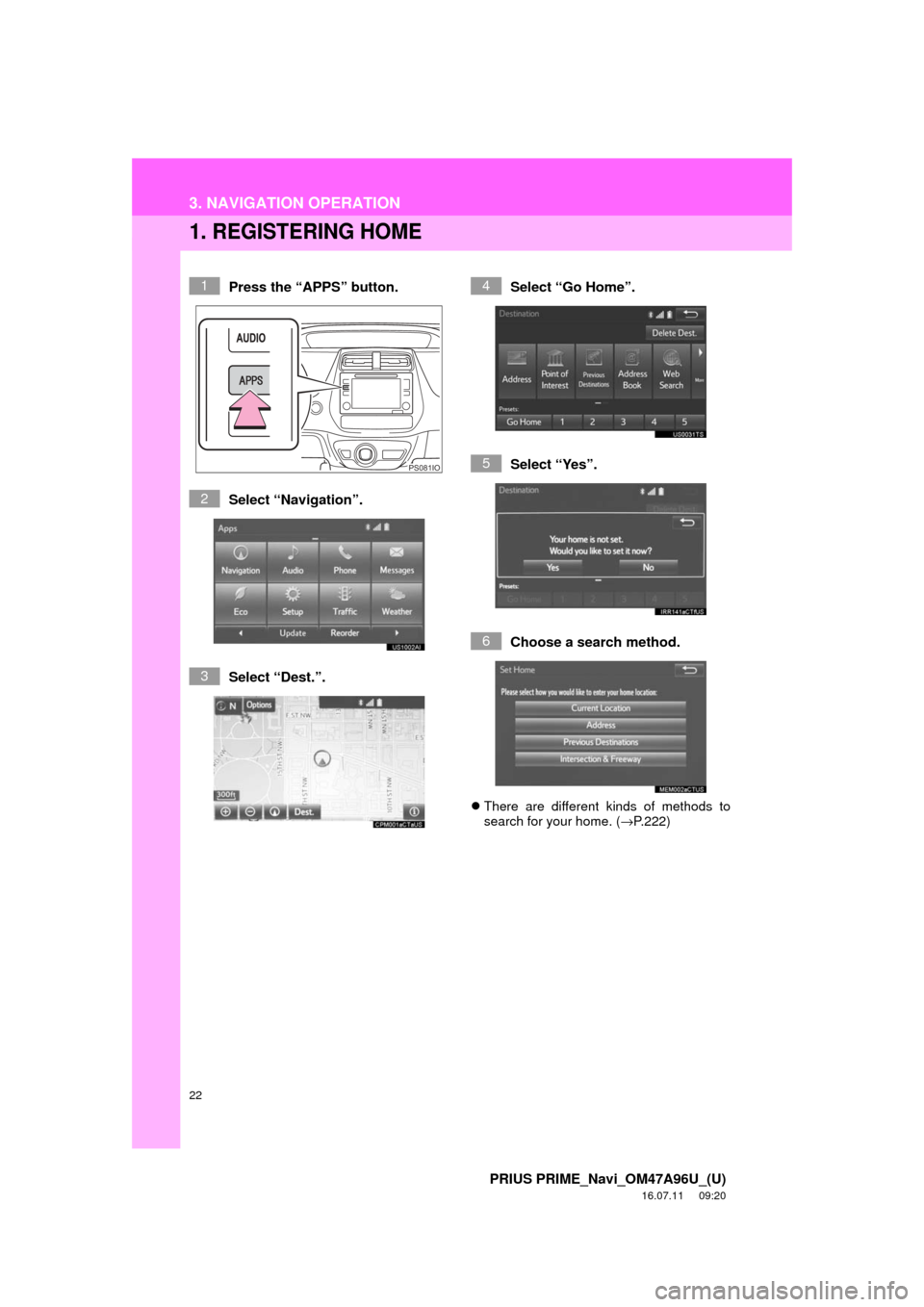
22
PRIUS PRIME_Navi_OM47A96U_(U)
16.07.11 09:20
3. NAVIGATION OPERATION
1. REGISTERING HOME
Press the “APPS” button.
Select “Navigation”.
Select “Dest.”.Select “Go Home”.
Select “Yes”.
Choose a search method.
There are different kinds of methods to
search for your home. ( →P.222)
1
PS081IO
2
3
4
5
6
Page 23 of 304
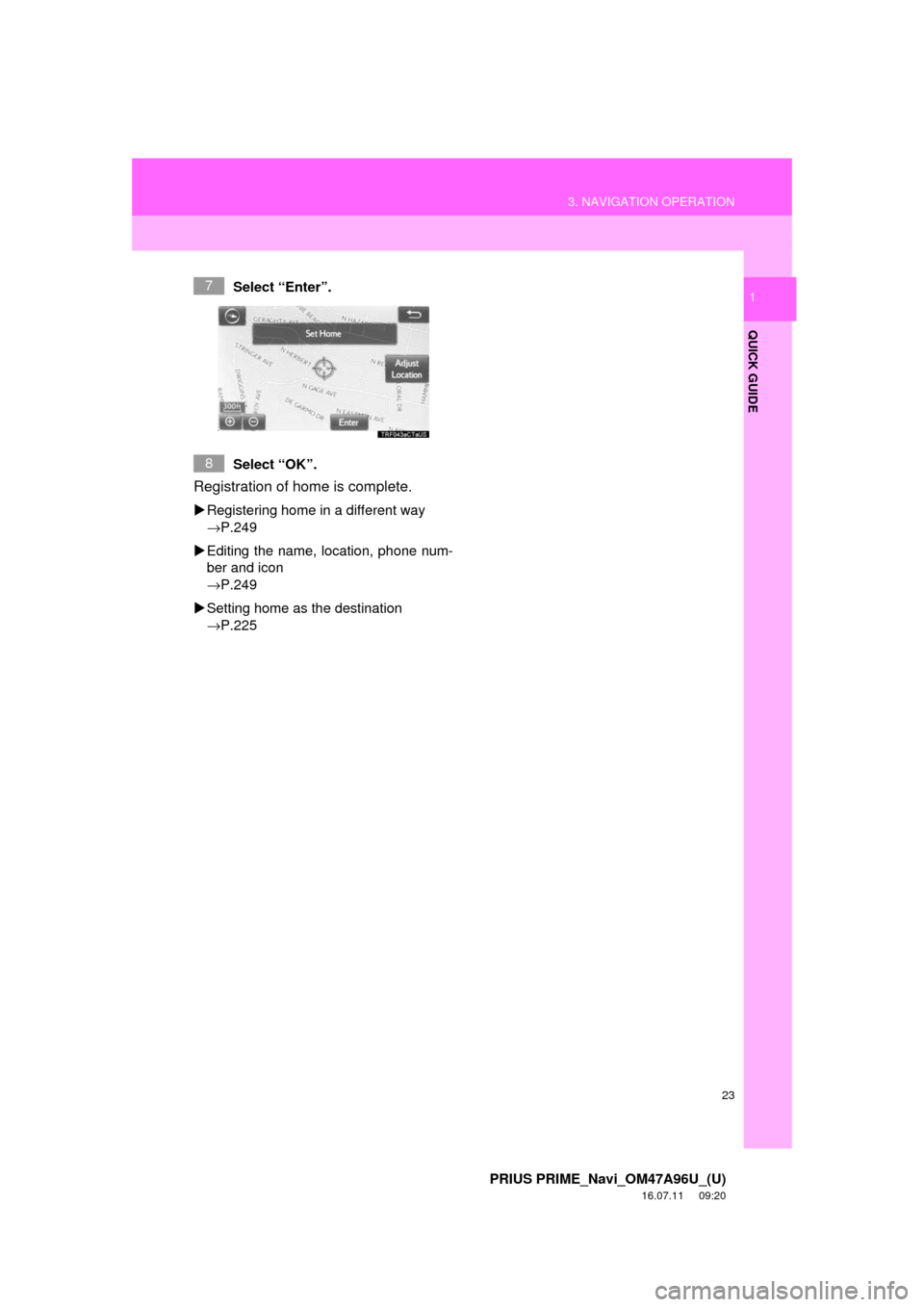
23
3. NAVIGATION OPERATION
PRIUS PRIME_Navi_OM47A96U_(U)
16.07.11 09:20
QUICK GUIDE
1Select “Enter”.
Select “OK”.
Registration of home is complete.
Registering home in a different way
→P.249
Editing the name, location, phone num-
ber and icon
→P.249
Setting home as the destination
→P.225
7
8
Page 27 of 304
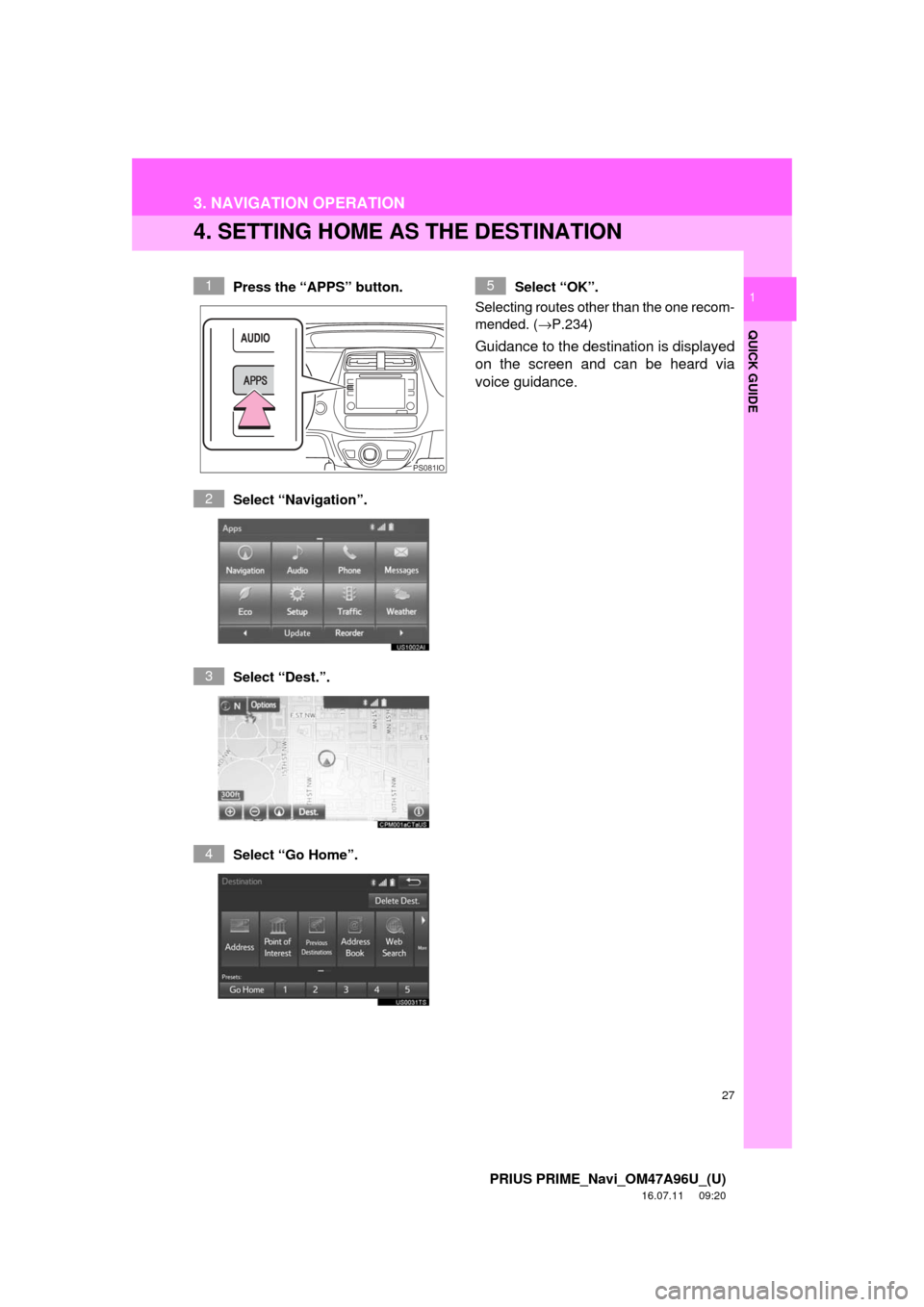
27
3. NAVIGATION OPERATION
PRIUS PRIME_Navi_OM47A96U_(U)
16.07.11 09:20
QUICK GUIDE
1
4. SETTING HOME AS THE DESTINATION
Press the “APPS” button.
Select “Navigation”.
Select “Dest.”.
Select “Go Home”. Select “OK”.
Selecting routes other than the one recom-
mended. ( →P.234)
Guidance to the destination is displayed
on the screen and can be heard via
voice guidance.
1
PS081IO
2
3
4
5
Page 30 of 304
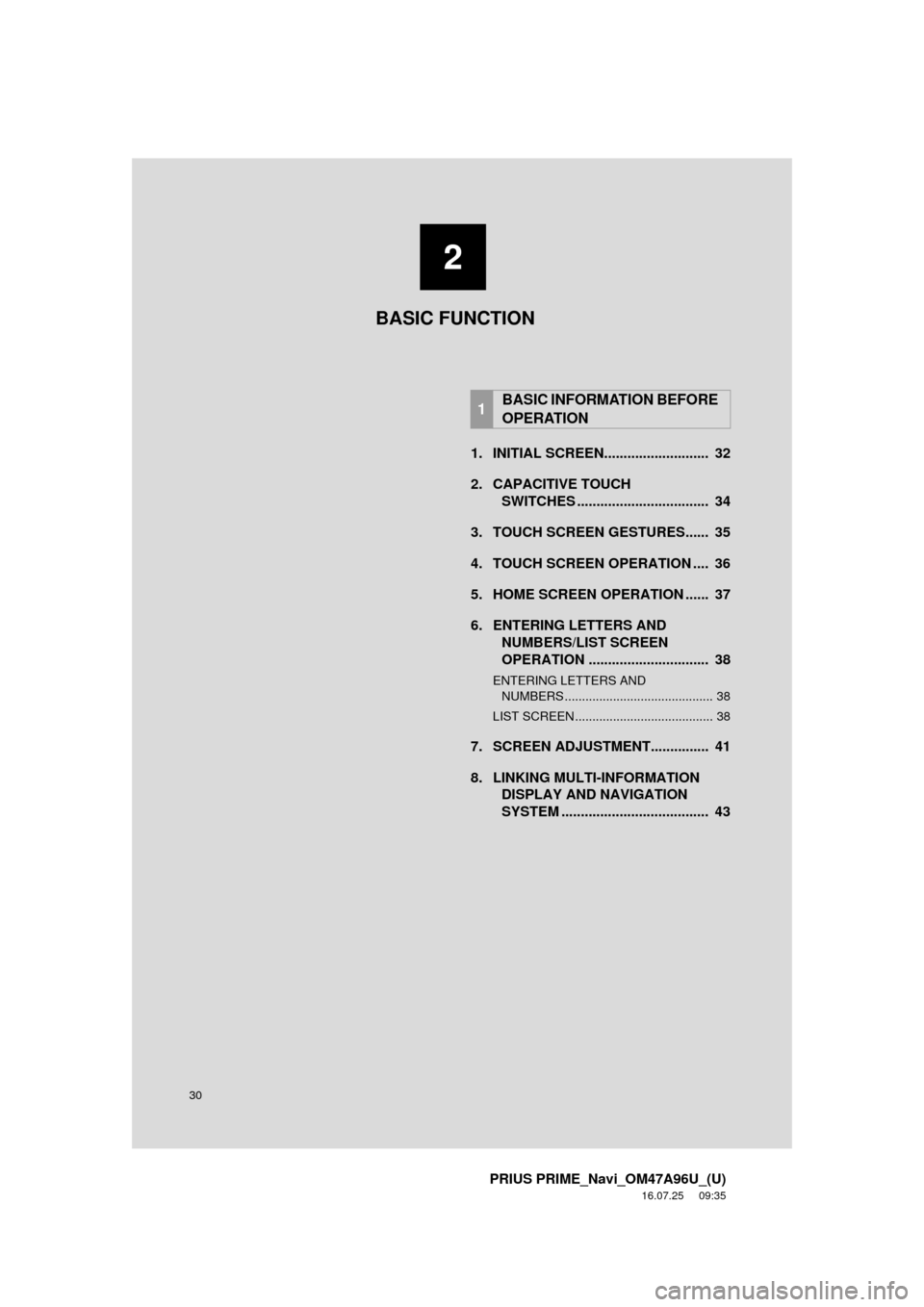
30
PRIUS PRIME_Navi_OM47A96U_(U)
16.07.25 09:35
1. INITIAL SCREEN........................... 32
2. CAPACITIVE TOUCHSWITCHES .................................. 34
3. TOUCH SCREEN GESTURES...... 35
4. TOUCH SCREEN OPERATION .... 36
5. HOME SCREEN OPERATION ...... 37
6. ENTERING LETTERS AND NUMBERS/LIST SCREEN
OPERATION ............................... 38
ENTERING LETTERS AND
NUMBERS ........................................... 38
LIST SCREEN ........................................ 38
7. SCREEN ADJUSTMENT............... 41
8. LINKING MULTI-INFORMATION DISPLAY AND NAVIGATION
SYSTEM ........... ....................... .... 43
1BASIC INFORMATION BEFORE
OPERATION
2
BASIC FUNCTION
Page 37 of 304
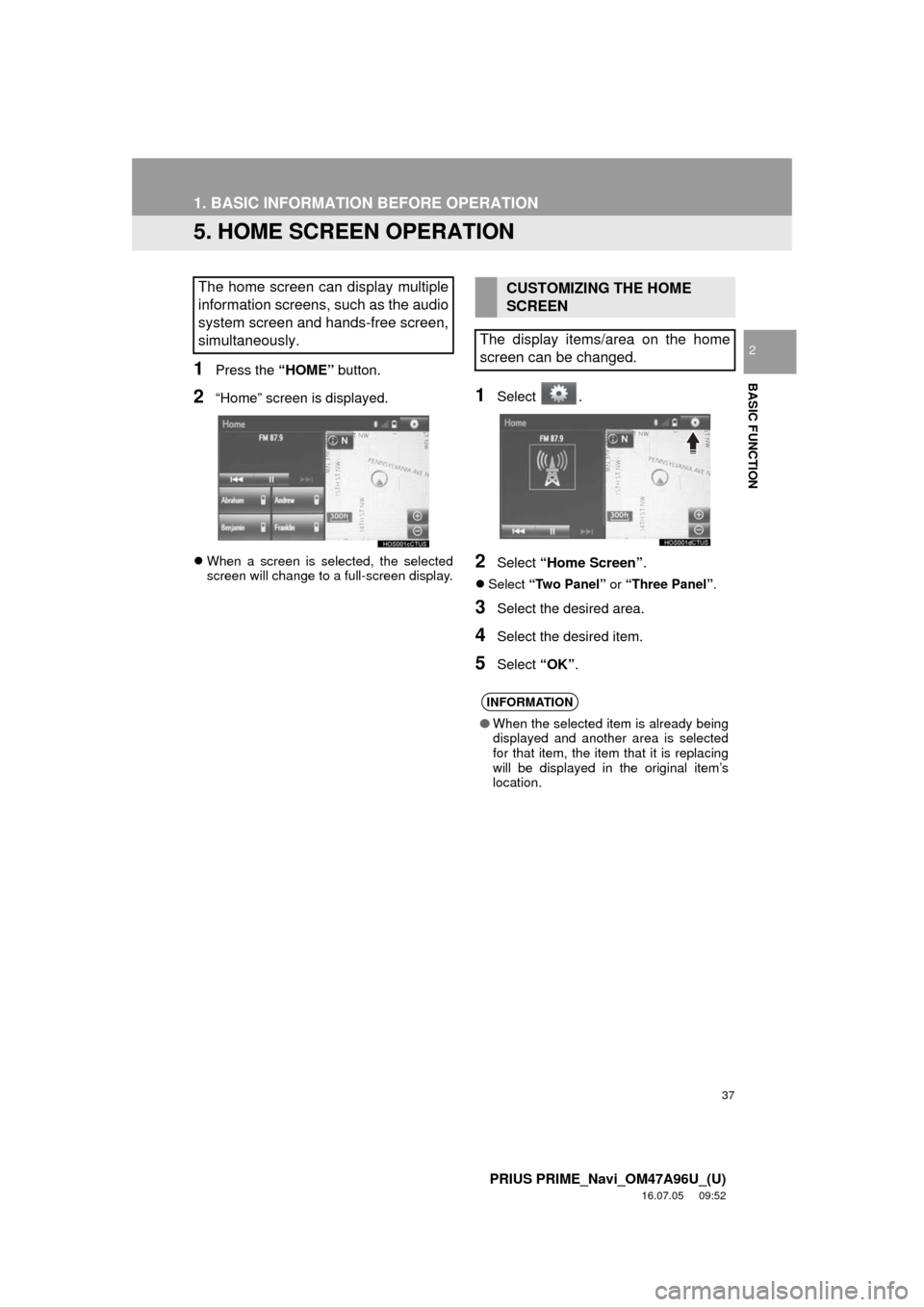
37
1. BASIC INFORMATION BEFORE OPERATION
PRIUS PRIME_Navi_OM47A96U_(U)
16.07.05 09:52
BASIC FUNCTION
2
5. HOME SCREEN OPERATION
1Press the “HOME” button.
2“Home” screen is displayed.
When a screen is selected, the selected
screen will change to a full-screen display.
1Select .
2Select “Home Screen” .
Select “Two Panel” or “Three Panel” .
3Select the desired area.
4Select the desired item.
5Select “OK”.
The home screen can display multiple
information screens, such as the audio
system screen and hands-free screen,
simultaneously. CUSTOMIZING THE HOME
SCREEN
The display items/area on the home
screen can be changed.
INFORMATION
● When the selected item is already being
displayed and another area is selected
for that item, the item that it is replacing
will be displayed in the original item’s
location.